NISSAN PATHFINDER 2007 R51 / 3.G Navigation Manual
PATHFINDER 2007 R51 / 3.G
NISSAN
NISSAN
https://www.carmanualsonline.info/img/5/721/w960_721-0.png
NISSAN PATHFINDER 2007 R51 / 3.G Navigation Manual
Trending: service, ECU, MPG, reset, tire size, ad blue, gas type
Page 161 of 272
You can delete a route already set at any time. If
you delete a route, the destination and way-
points are also deleted.
It is also possible to reactivate the route that you
deleted.
NAV2920
DELETING A ROUTE
1. Highlight [Cancel Route Guidance] and
push.
NAV2921
2. A confirmation message is displayed. High-
light [Yes] and push.
The route is deleted along with the destina-
tion and waypoints.
DELETING/REACTIVATING A ROUTE
Route guidance5-35
Page 162 of 272
NAV2922
REACTIVATING A ROUTE
1. Highlight [Resume Route Guidance] and
push.
NAV2923
2. A confirmation message is displayed. High-
light [Yes] and push.
The route you have deleted is reactivated.
INFO:
If you set a new route, the deleted route cannot
be reactivated.
5-36Route guidance
Page 163 of 272

6 Storing a location/route
Storing a location............................................... 6-2
Storing a location by searching......................... 6-2
Storing the current vehicle location..................... 6-5
Storing a location by moving the map................. 6-6
Avoid area settings......................................... 6-7
Storing a route................................................6-12
Storing a tracked route......................................6-14
Editing the address book...................................6-15
Basic operation...........................................6-15
Editing the stored home and location................6-16Minor adjustment of the stored home and
locations ....................................................6-17
Editing the stored route.................................6-25
Editing the stored tracking..............................6-26
Editing the avoid area...................................6-27
Deleting a stored item .......................................6-28
Deleting a stored item individually....................6-28
Deleting an individual item on the map..............6-30
Deleting all stored items................................6-31
Customizing nearby places.................................6-33
Page 164 of 272
Locations that you often visit can be stored in
the Address Book. The stored locations can be
easily retrieved to set them as a destination or
waypoint.
INFO:
.The Address Book can store up to 100
locations.
.New information placed in the same storage
position will overwrite the old data.
STORING A LOCATION BY SEARCH-
ING
After you have searched for a location as
previously described, you can store the location
for future use.
1. Push.
NAV3055Armada, Maxima, Murano, Pathfinder, Quest, Titan
NAV3029350Z
2. Highlight [Navigation] and push.
STORING A LOCATION
6-2Storing a location/route
Page 165 of 272
NAV2930
3. Highlight [Address Book] and push
.
NAV2931
4. Highlight [Stored Location] and push
.
NAV2932
5. Highlight [Home Location (Add New)] or
[None (Add New)] and push.
Storing a location/route6-3
Page 166 of 272
NAV2933
6. Highlight the appropriate method to search
for a location and push.
“4. Setting a destination”
NAV2934
7. When your preferred location is displayed at
the center of the map, confirm the location
and push.
A message is displayed, and the location is
stored in the Address Book.
INFO:
You can adjust a location by selecting [Alter
Location] using the same method as the one
for a destination.
“ADJUSTING THE LOCATION OF
THE DESTINATION” (page 4-51)
NAV2935
8. Adjust the location of the stored item and
edit the contents of the stored item as
necessary.
After finishing the setting, highlight [OK] and
push.
6-4Storing a location/route
Page 167 of 272
NAV2924
STORING THE CURRENT VEHICLE
LOCATION
1. Pushat the current vehicle
location.
NAV2925
2. Highlight [Store Location] and push
.
A message is displayed, and the current
vehicle location is stored in the Address
Book.
INFO:
The location is stored in the first available
position number in the Address Book list.
NAV2926
3. Push
Page 168 of 272
NAV2927
STORING A LOCATION BY MOVING
THE MAP
1. Move to the preferred location on the map
and push.
NAV2928
2. Highlight [Store Location] and push
.
A message is displayed, and the location is
stored in the Address Book.
INFO:
The location is stored in the first available
position number in the Address Book list.
NAV2929
3. Push
Page 169 of 272
AVOID AREA SETTINGS
An Avoid Area can be stored.
The Avoid Area is an area that you want to
exclude from a route, such as a road that is
always congested.
Once you store Avoid Areas, the system avoids
those areas when calculating a route.
Up to 5 Avoid Areas can be stored.
1. Push.
NAV3055Armada, Maxima, Murano, Pathfinder, Quest, Titan
NAV3029350Z
2. Highlight [Navigation] and push.
NAV2936
3. Highlight [Avoid Area Settings] and push
.
INFO:
You can also access and store an Avoid
Area from the Address Book.
Storing a location/route6-7
Page 170 of 272
NAV2937
4. Highlight [None (Add New)] and push
.
INFO:
A maximum of 5 Avoid Areas can be stored.
“DELETING A STORED ITEM”
(page 6-28)
NAV2938
5. Highlight the appropriate method to search
for a location and push.
“4. Setting a destination”
NAV2939
6. Set the following items for the searched
location.
Available setting items
.Rename.Alter Location.Resize Area.FWY.Delete
7. After finishing the setting, highlight [OK] and
push.
6-8Storing a location/route
Trending: stop start, horn, engine, change time, lights, heater, radio
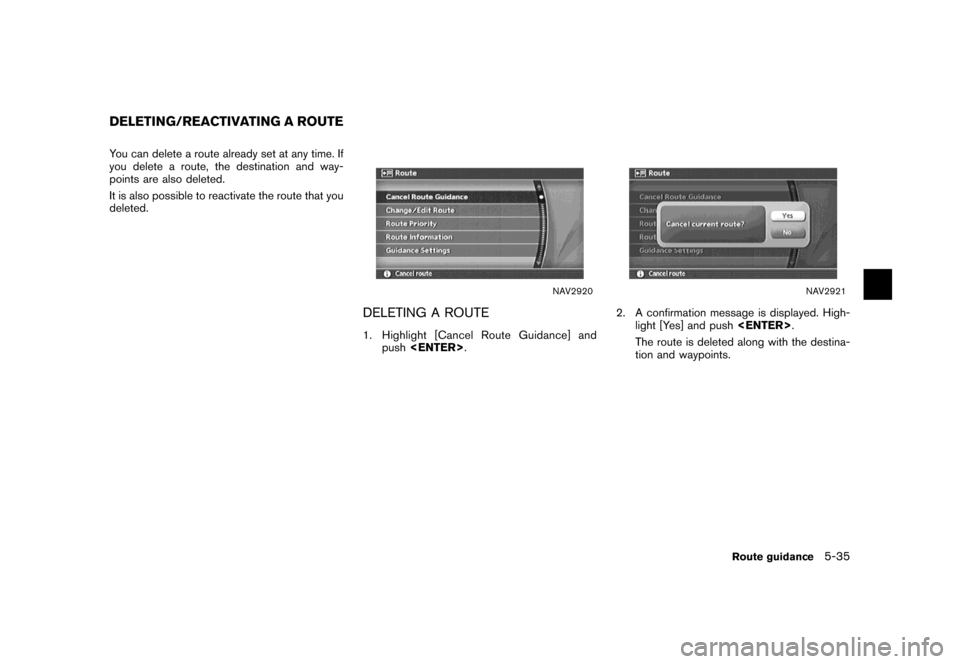
![NISSAN PATHFINDER 2007 R51 / 3.G Navigation Manual NAV2922
REACTIVATING A ROUTE
1. Highlight [Resume Route Guidance] and
push<ENTER>.
NAV2923
2. A confirmation message is displayed. High-
light [Yes] and push<ENTER>.
The route you have deleted is reac NISSAN PATHFINDER 2007 R51 / 3.G Navigation Manual NAV2922
REACTIVATING A ROUTE
1. Highlight [Resume Route Guidance] and
push<ENTER>.
NAV2923
2. A confirmation message is displayed. High-
light [Yes] and push<ENTER>.
The route you have deleted is reac](/img/5/721/w960_721-161.png)

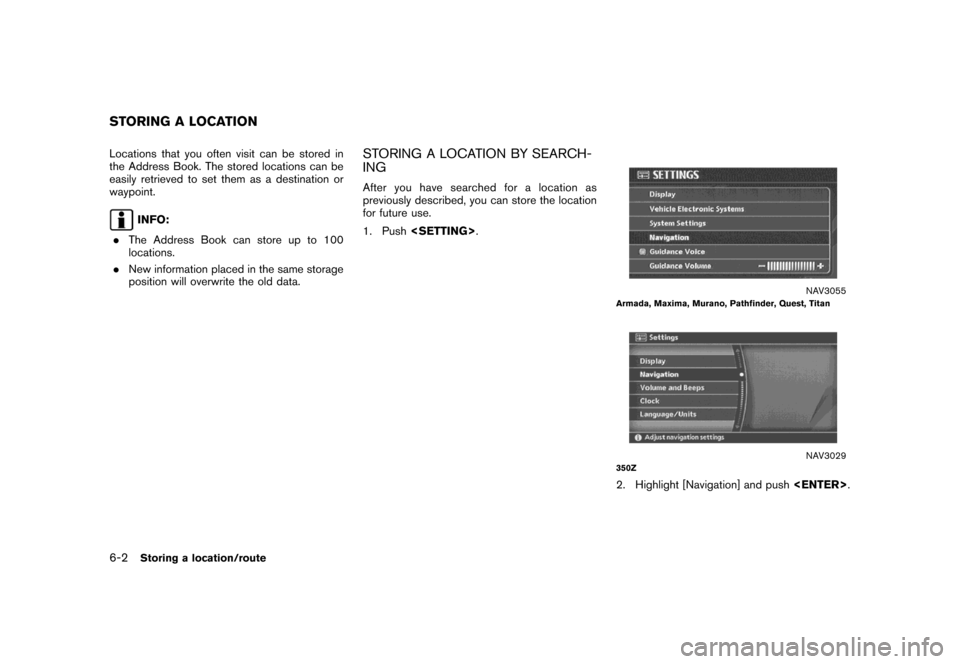
![NISSAN PATHFINDER 2007 R51 / 3.G Navigation Manual NAV2930
3. Highlight [Address Book] and push
<ENTER>.
NAV2931
4. Highlight [Stored Location] and push
<ENTER>.
NAV2932
5. Highlight [Home Location (Add New)] or
[None (Add New)] and push<ENTER>.
Stori NISSAN PATHFINDER 2007 R51 / 3.G Navigation Manual NAV2930
3. Highlight [Address Book] and push
<ENTER>.
NAV2931
4. Highlight [Stored Location] and push
<ENTER>.
NAV2932
5. Highlight [Home Location (Add New)] or
[None (Add New)] and push<ENTER>.
Stori](/img/5/721/w960_721-164.png)
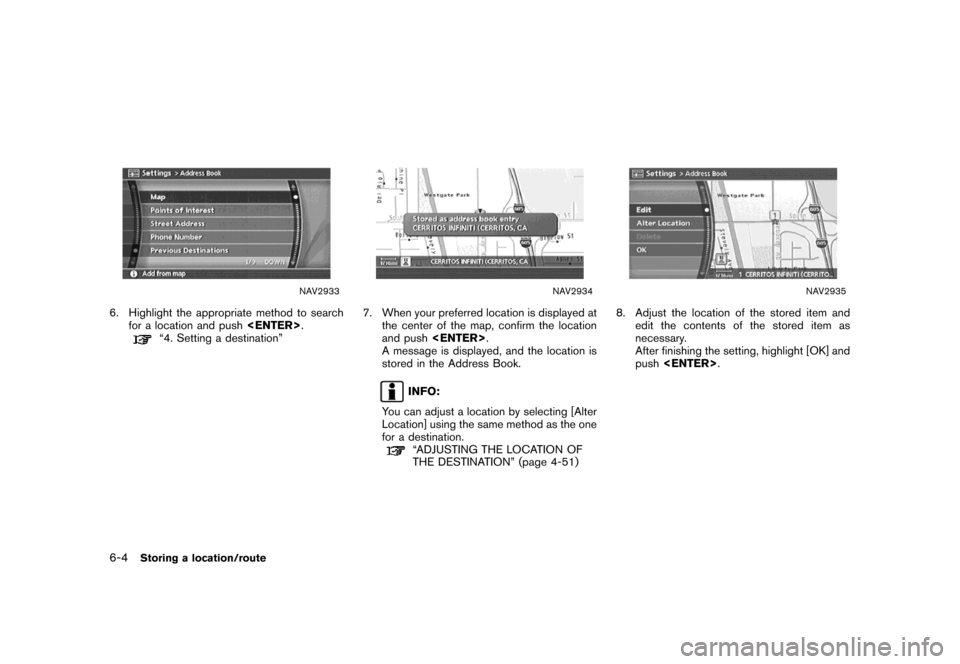
![NISSAN PATHFINDER 2007 R51 / 3.G Navigation Manual NAV2924
STORING THE CURRENT VEHICLE
LOCATION
1. Push<ENTER>at the current vehicle
location.
NAV2925
2. Highlight [Store Location] and push
<ENTER>.
A message is displayed, and the current
vehicle loca NISSAN PATHFINDER 2007 R51 / 3.G Navigation Manual NAV2924
STORING THE CURRENT VEHICLE
LOCATION
1. Push<ENTER>at the current vehicle
location.
NAV2925
2. Highlight [Store Location] and push
<ENTER>.
A message is displayed, and the current
vehicle loca](/img/5/721/w960_721-166.png)
![NISSAN PATHFINDER 2007 R51 / 3.G Navigation Manual NAV2927
STORING A LOCATION BY MOVING
THE MAP
1. Move to the preferred location on the map
and push<ENTER>.
NAV2928
2. Highlight [Store Location] and push
<ENTER>.
A message is displayed, and the locat NISSAN PATHFINDER 2007 R51 / 3.G Navigation Manual NAV2927
STORING A LOCATION BY MOVING
THE MAP
1. Move to the preferred location on the map
and push<ENTER>.
NAV2928
2. Highlight [Store Location] and push
<ENTER>.
A message is displayed, and the locat](/img/5/721/w960_721-167.png)
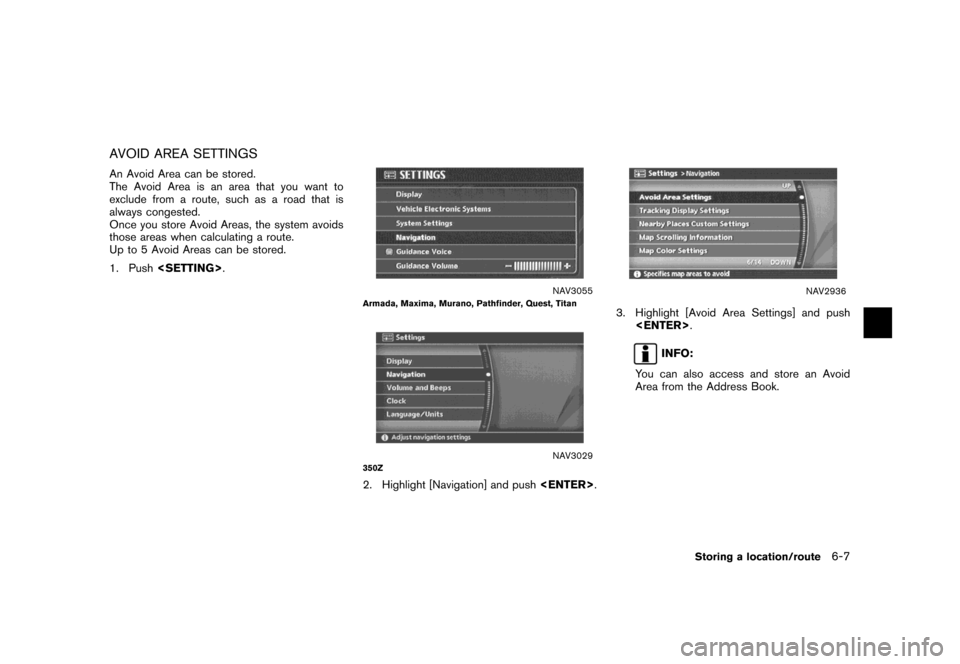
![NISSAN PATHFINDER 2007 R51 / 3.G Navigation Manual NAV2937
4. Highlight [None (Add New)] and push
<ENTER>.
INFO:
A maximum of 5 Avoid Areas can be stored.
“DELETING A STORED ITEM”
(page 6-28)
NAV2938
5. Highlight the appropriate method to search
f NISSAN PATHFINDER 2007 R51 / 3.G Navigation Manual NAV2937
4. Highlight [None (Add New)] and push
<ENTER>.
INFO:
A maximum of 5 Avoid Areas can be stored.
“DELETING A STORED ITEM”
(page 6-28)
NAV2938
5. Highlight the appropriate method to search
f](/img/5/721/w960_721-169.png)