light NISSAN PATHFINDER 2008 R51 / 3.G 06IT Navigation Manual
[x] Cancel search | Manufacturer: NISSAN, Model Year: 2008, Model line: PATHFINDER, Model: NISSAN PATHFINDER 2008 R51 / 3.GPages: 217, PDF Size: 6.62 MB
Page 98 of 217
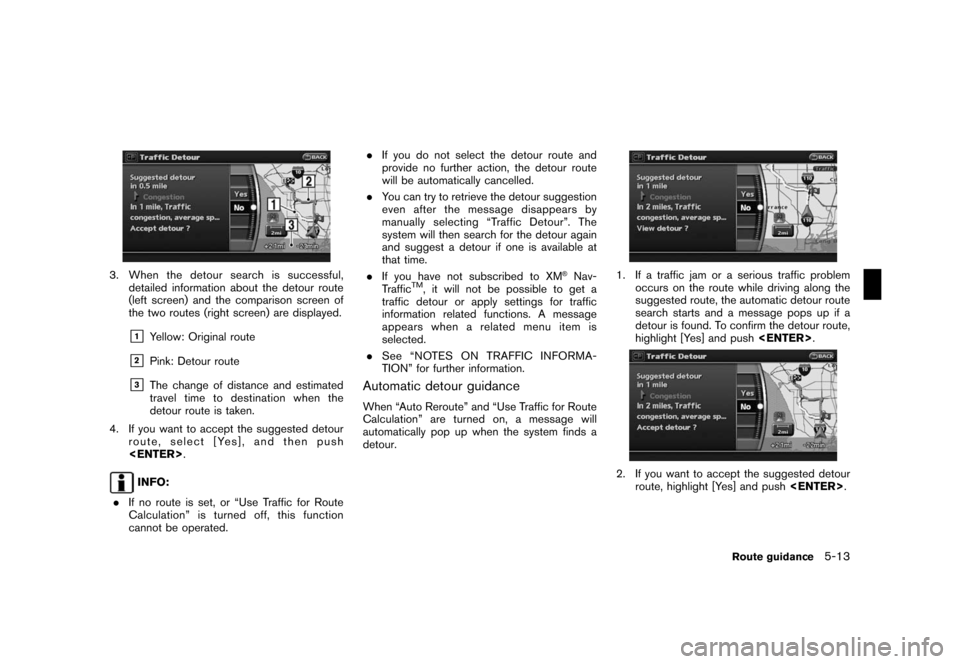
Black plate (101,1)
Model "NAV2-N" EDITED: 2007/ 3/ 9
3. When the detour search is successful,
detailed information about the detour route
(left screen) and the comparison screen of
the two routes (right screen) are displayed.
&1Yellow: Original route
&2Pink: Detour route
&3The change of distance and estimated
travel time to destination when the
detour route is taken.
4. If you want to accept the suggested detour
route, select [Yes], and then push
INFO:
.If no route is set, or “Use Traffic for Route
Calculation” is turned off, this function
cannot be operated..If you do not select the detour route and
provide no further action, the detour route
will be automatically cancelled.
.You can try to retrieve the detour suggestion
even after the message disappears by
manually selecting “Traffic Detour”. The
system will then search for the detour again
and suggest a detour if one is available at
that time.
.If you have not subscribed to XM
®Nav-
TrafficTM, it will not be possible to get a
traffic detour or apply settings for traffic
information related functions. A message
appears when a related menu item is
selected.
.See “NOTES ON TRAFFIC INFORMA-
TION” for further information.
Automatic detour guidance
When “Auto Reroute” and “Use Traffic for Route
Calculation” are turned on, a message will
automatically pop up when the system finds a
detour.
1. If a traffic jam or a serious traffic problem
occurs on the route while driving along the
suggested route, the automatic detour route
search starts and a message pops up if a
detour is found. To confirm the detour route,
highlight [Yes] and push
2. If you want to accept the suggested detour
route, highlight [Yes] and push
Route guidance5-13
Page 99 of 217
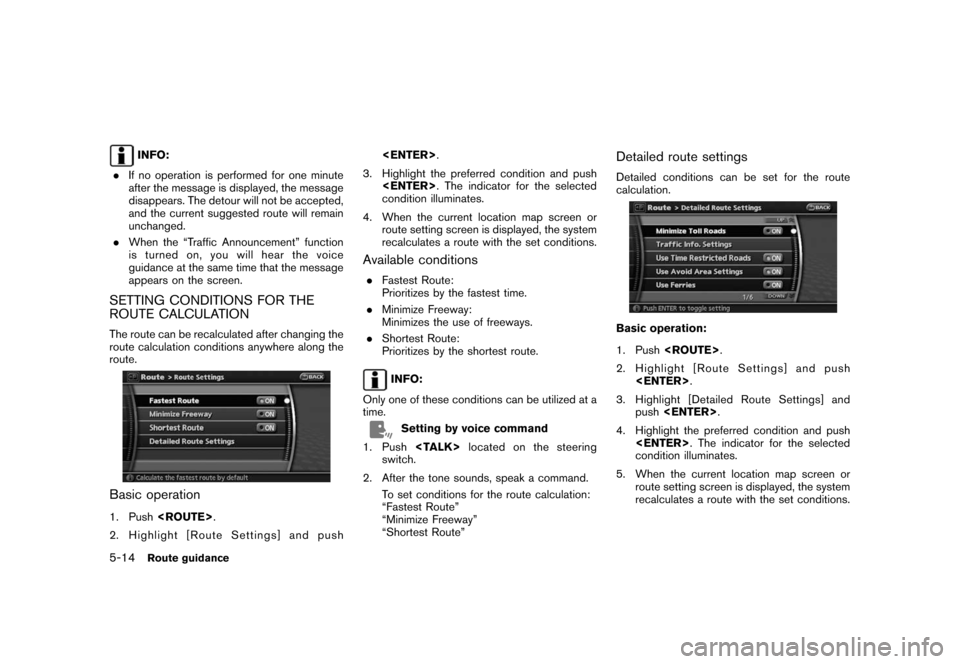
Black plate (102,1)
Model "NAV2-N" EDITED: 2007/ 3/ 9
INFO:
.If no operation is performed for one minute
after the message is displayed, the message
disappears. The detour will not be accepted,
and the current suggested route will remain
unchanged.
.When the “Traffic Announcement” function
is turned on, you will hear the voice
guidance at the same time that the message
appears on the screen.
SETTING CONDITIONS FOR THE
ROUTE CALCULATION
The route can be recalculated after changing the
route calculation conditions anywhere along the
route.
Basic operation
1. Push
2. Highlight [Route Settings] and push
3. Highlight the preferred condition and push
condition illuminates.
4. When the current location map screen or
route setting screen is displayed, the system
recalculates a route with the set conditions.
Available conditions
.Fastest Route:
Prioritizes by the fastest time.
.Minimize Freeway:
Minimizes the use of freeways.
.Shortest Route:
Prioritizes by the shortest route.
INFO:
Only one of these conditions can be utilized at a
time.
Setting by voice command
1. Push
switch.
2. After the tone sounds, speak a command.
To set conditions for the route calculation:
“Fastest Route”
“Minimize Freeway”
“Shortest Route”
Detailed route settings
Detailed conditions can be set for the route
calculation.
Basic operation:
1. Push
2. Highlight [Route Settings] and push
3. Highlight [Detailed Route Settings] and
push
4. Highlight the preferred condition and push
condition illuminates.
5. When the current location map screen or
route setting screen is displayed, the system
recalculates a route with the set conditions.
5-14Route guidance
Page 100 of 217
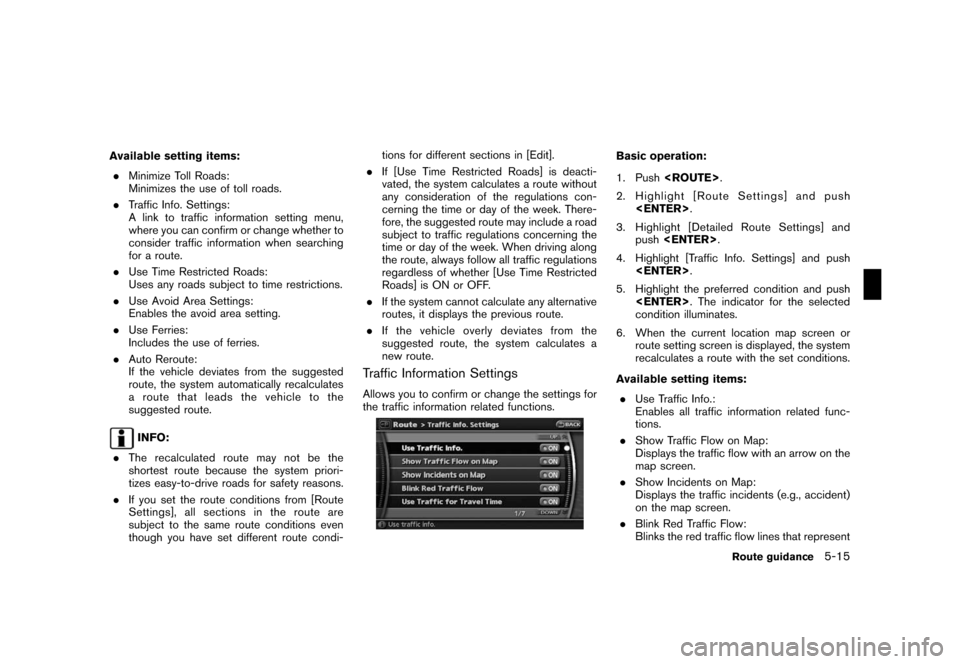
Black plate (103,1)
Model "NAV2-N" EDITED: 2007/ 3/ 9
Available setting items:
.Minimize Toll Roads:
Minimizes the use of toll roads.
.Traffic Info. Settings:
A link to traffic information setting menu,
where you can confirm or change whether to
consider traffic information when searching
for a route.
.Use Time Restricted Roads:
Uses any roads subject to time restrictions.
.Use Avoid Area Settings:
Enables the avoid area setting.
.Use Ferries:
Includes the use of ferries.
.Auto Reroute:
If the vehicle deviates from the suggested
route, the system automatically recalculates
a route that leads the vehicle to the
suggested route.
INFO:
.The recalculated route may not be the
shortest route because the system priori-
tizes easy-to-drive roads for safety reasons.
.If you set the route conditions from [Route
Settings], all sections in the route are
subject to the same route conditions even
though you have set different route condi-tions for different sections in [Edit].
.If [Use Time Restricted Roads] is deacti-
vated, the system calculates a route without
any consideration of the regulations con-
cerning the time or day of the week. There-
fore, the suggested route may include a road
subject to traffic regulations concerning the
time or day of the week. When driving along
the route, always follow all traffic regulations
regardless of whether [Use Time Restricted
Roads] is ON or OFF.
.If the system cannot calculate any alternative
routes, it displays the previous route.
.If the vehicle overly deviates from the
suggested route, the system calculates a
new route.
Traffic Information Settings
Allows you to confirm or change the settings for
the traffic information related functions.
Basic operation:
1. Push
2. Highlight [Route Settings] and push
3. Highlight [Detailed Route Settings] and
push
4. Highlight [Traffic Info. Settings] and push
5. Highlight the preferred condition and push
condition illuminates.
6. When the current location map screen or
route setting screen is displayed, the system
recalculates a route with the set conditions.
Available setting items:
.Use Traffic Info.:
Enables all traffic information related func-
tions.
.Show Traffic Flow on Map:
Displays the traffic flow with an arrow on the
map screen.
.Show Incidents on Map:
Displays the traffic incidents (e.g., accident)
on the map screen.
.Blink Red Traffic Flow:
Blinks the red traffic flow lines that represent
Route guidance5-15
Page 101 of 217
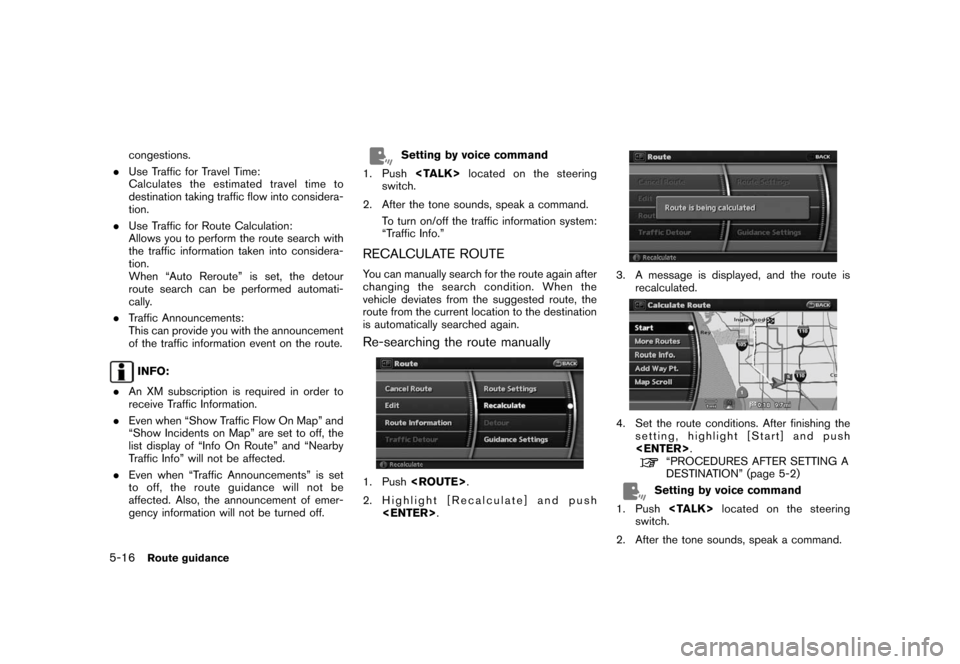
Black plate (104,1)
Model "NAV2-N" EDITED: 2007/ 3/ 9
congestions.
.Use Traffic for Travel Time:
Calculates the estimated travel time to
destination taking traffic flow into considera-
tion.
.Use Traffic for Route Calculation:
Allows you to perform the route search with
the traffic information taken into considera-
tion.
When “Auto Reroute” is set, the detour
route search can be performed automati-
cally.
.Traffic Announcements:
This can provide you with the announcement
of the traffic information event on the route.
INFO:
.An XM subscription is required in order to
receive Traffic Information.
.Even when “Show Traffic Flow On Map” and
“Show Incidents on Map” are set to off, the
list display of “Info On Route” and “Nearby
Traffic Info” will not be affected.
.Even when “Traffic Announcements” is set
to off, the route guidance will not be
affected. Also, the announcement of emer-
gency information will not be turned off.
Setting by voice command
1. Push
switch.
2. After the tone sounds, speak a command.
To turn on/off the traffic information system:
“Traffic Info.”
RECALCULATE ROUTE
You can manually search for the route again after
changing the search condition. When the
vehicle deviates from the suggested route, the
route from the current location to the destination
is automatically searched again.
Re-searching the route manually
1. Push
2. Highlight [Recalculate] and push
3. A message is displayed, and the route is
recalculated.
4. Set the route conditions. After finishing the
setting, highlight [Start] and push
“PROCEDURES AFTER SETTING A
DESTINATION” (page 5-2)
Setting by voice command
1. Push
switch.
2. After the tone sounds, speak a command.
5-16Route guidance
Page 102 of 217
![NISSAN PATHFINDER 2008 R51 / 3.G 06IT Navigation Manual Black plate (105,1)
Model "NAV2-N" EDITED: 2007/ 3/ 9
To recalculate a route:
“Recalculate”
Setting the Auto Reroute
1. Push<ROUTE>.
2. Highlight [Route Settings] and push
<ENTER>.
3. Highlight [D NISSAN PATHFINDER 2008 R51 / 3.G 06IT Navigation Manual Black plate (105,1)
Model "NAV2-N" EDITED: 2007/ 3/ 9
To recalculate a route:
“Recalculate”
Setting the Auto Reroute
1. Push<ROUTE>.
2. Highlight [Route Settings] and push
<ENTER>.
3. Highlight [D](/img/5/795/w960_795-101.png)
Black plate (105,1)
Model "NAV2-N" EDITED: 2007/ 3/ 9
To recalculate a route:
“Recalculate”
Setting the Auto Reroute
1. Push
2. Highlight [Route Settings] and push
3. Highlight [Detailed Route Settings] and
push
4. Highlight [Auto Reroute] and push
condition illuminates. When the current
location map screen or route setting screen
is displayed, the system recalculates a route
with the set conditions.
“Detailed route settings” (page 5-14)
SETTING A DETOUR ROUTE
If you want to detour from the suggested route,
you can calculate a route detouring for a
specified distance.
1. Push
2. Highlight [Detour] and push
3. Highlight a detour distance and push
After calculating the detour, the system displays
the detour route on the map.
INFO:
.When the vehicle has deviated from the
suggested route, [Detour] cannot be se-
Route guidance5-17
Page 103 of 217
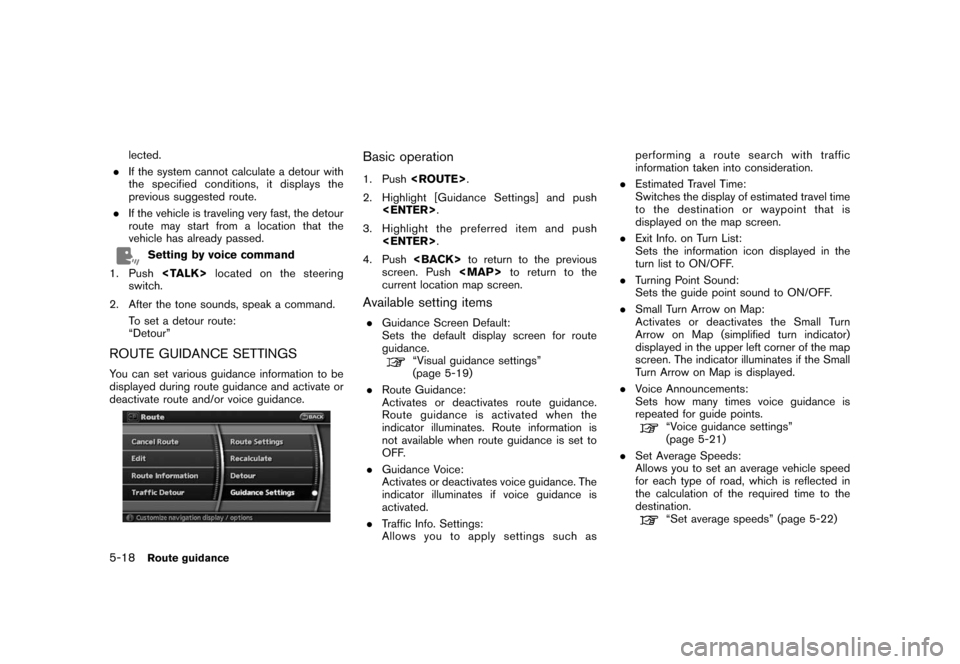
Black plate (106,1)
Model "NAV2-N" EDITED: 2007/ 3/ 9
lected.
.If the system cannot calculate a detour with
the specified conditions, it displays the
previous suggested route.
.If the vehicle is traveling very fast, the detour
route may start from a location that the
vehicle has already passed.
Setting by voice command
1. Push
switch.
2. After the tone sounds, speak a command.
To set a detour route:
“Detour”
ROUTE GUIDANCE SETTINGS
You can set various guidance information to be
displayed during route guidance and activate or
deactivate route and/or voice guidance.
Basic operation
1. Push
2. Highlight [Guidance Settings] and push
3. Highlight the preferred item and push
4. Push
screen. Push
Page 104 of 217
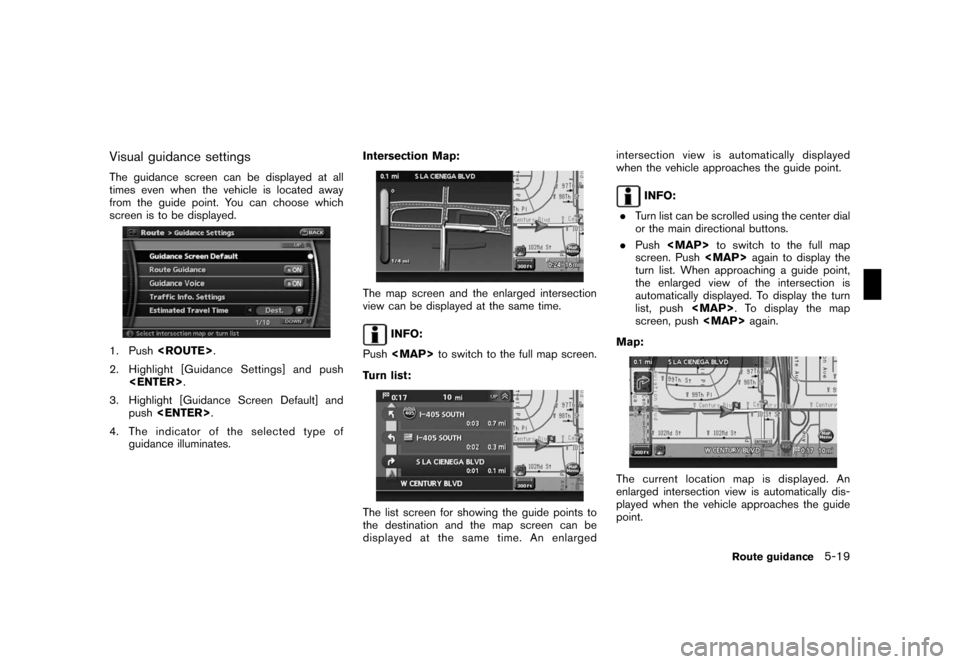
Black plate (107,1)
Model "NAV2-N" EDITED: 2007/ 3/ 9
Visual guidance settings
The guidance screen can be displayed at all
times even when the vehicle is located away
from the guide point. You can choose which
screen is to be displayed.
1. Push
2. Highlight [Guidance Settings] and push
3. Highlight [Guidance Screen Default] and
push
4. The indicator of the selected type of
guidance illuminates.Intersection Map:
The map screen and the enlarged intersection
view can be displayed at the same time.
INFO:
Push
Page 105 of 217
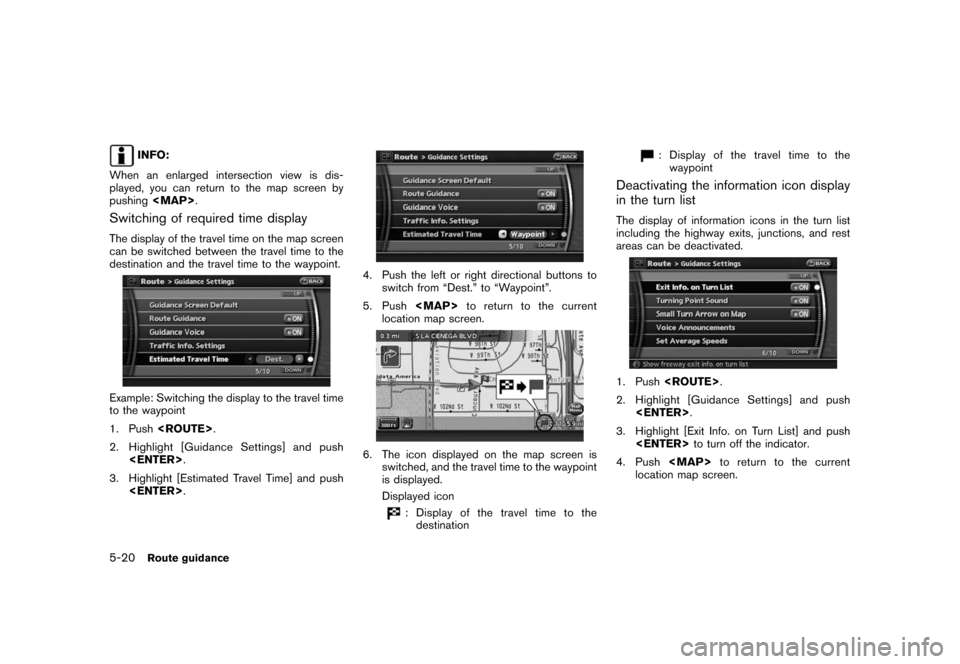
Black plate (108,1)
Model "NAV2-N" EDITED: 2007/ 3/ 9
INFO:
When an enlarged intersection view is dis-
played, you can return to the map screen by
pushing
Switching of required time display
The display of the travel time on the map screen
can be switched between the travel time to the
destination and the travel time to the waypoint.
Example: Switching the display to the travel time
to the waypoint
1. Push
2. Highlight [Guidance Settings] and push
3. Highlight [Estimated Travel Time] and push
4. Push the left or right directional buttons to
switch from “Dest.” to “Waypoint”.
5. Push
location map screen.
6. The icon displayed on the map screen is
switched, and the travel time to the waypoint
is displayed.
Displayed icon
: Display of the travel time to the
destination
: Display of the travel time to the
waypoint
Deactivating the information icon display
in the turn list
The display of information icons in the turn list
including the highway exits, junctions, and rest
areas can be deactivated.
1. Push
2. Highlight [Guidance Settings] and push
3. Highlight [Exit Info. on Turn List] and push
4. Push
location map screen.
5-20Route guidance
Page 106 of 217
![NISSAN PATHFINDER 2008 R51 / 3.G 06IT Navigation Manual Black plate (109,1)
Model "NAV2-N" EDITED: 2007/ 3/ 9
5. The information icon display in the turn list is
now deactivated.
Selecting a waypoint from the turn list:
When [Exit info. on Turn List] is se NISSAN PATHFINDER 2008 R51 / 3.G 06IT Navigation Manual Black plate (109,1)
Model "NAV2-N" EDITED: 2007/ 3/ 9
5. The information icon display in the turn list is
now deactivated.
Selecting a waypoint from the turn list:
When [Exit info. on Turn List] is se](/img/5/795/w960_795-105.png)
Black plate (109,1)
Model "NAV2-N" EDITED: 2007/ 3/ 9
5. The information icon display in the turn list is
now deactivated.
Selecting a waypoint from the turn list:
When [Exit info. on Turn List] is set to on, you
can set a waypoint to a facility located near the
freeway exit.
1. Highlight the exit where the traffic informa-
tion icon is displayed, and push
The category list screen is displayed.
2. Highlight the landmark category and push
facilities located near the freeway exit is
displayed.
3. Highlight the preferred facility for the way-
point and push
4. The waypoint is set, and the route search is
performed.
“PROCEDURES AFTER SETTING A
DESTINATION” (page 5-2)
Voice guidance settings
You can set how many times voice guidance is
repeated.
1. Push
2. Highlight [Guidance Settings] and push
Route guidance5-21
Page 107 of 217
![NISSAN PATHFINDER 2008 R51 / 3.G 06IT Navigation Manual Black plate (110,1)
Model "NAV2-N" EDITED: 2007/ 3/ 9
3. Highlight [Voice Announcements] and push
<ENTER>.
4. Highlight [Twice] or [Three Times] and push
<ENTER>. The indicator for the selected
number NISSAN PATHFINDER 2008 R51 / 3.G 06IT Navigation Manual Black plate (110,1)
Model "NAV2-N" EDITED: 2007/ 3/ 9
3. Highlight [Voice Announcements] and push
<ENTER>.
4. Highlight [Twice] or [Three Times] and push
<ENTER>. The indicator for the selected
number](/img/5/795/w960_795-106.png)
Black plate (110,1)
Model "NAV2-N" EDITED: 2007/ 3/ 9
3. Highlight [Voice Announcements] and push
4. Highlight [Twice] or [Three Times] and push
number of repetitions illuminates.
5. Push
location map screen.
Setting by voice command
1. Push
switch.
2. After the tone sounds, speak a command.
.To turn on voice guidance:
“Guidance Voice”
.To repeat voice guidance once:
“Guidance Voice Repeat”
Set average speeds
You can calculate the required time to the
destination based on the set vehicle speeds.
Basic operation:
1. Push
2. Highlight [Guidance Settings] and push
3. Highlight [Set Average Speeds] and push
4. Highlight the preferred item and push
5. Use the main directional buttons or the
center dial to make an adjustment. The
speed can be increased/decreased by 5
MPH (5 km/h) .
6. After finishing the setting, push
or
7. Push
screen. Push
current location map screen.Available setting items:
.Auto:
If set to ON, the system automatically
calculates the required time to the destina-
tion, the indicator illuminates and the speed
settings cannot be changed.
.Freeway:
Allows you to adjust the average vehicle
speed on a freeway by moving the main
directional buttons or the center dial in the
direction of [+] or [−].
.Main Road:
Allows you to adjust the average vehicle
speed on a main road by moving the main
directional buttons or the center dial in the
direction of [+] or [−].
.Town Road:
Allows you to adjust the average vehicle
speed on a town road by moving the main
directional buttons or the center dial in the
direction of [+] or [−].
.Residential:
Allows you to adjust the average vehicle
speed in a residential area by moving the
main directional buttons or the center dial in
the direction of [+] or [−].
.Reset:
Sets the average vehicle speeds to the
default values.
5-22Route guidance