NISSAN PATHFINDER 2008 R51 / 3.G Quick Reference Guide
Manufacturer: NISSAN, Model Year: 2008, Model line: PATHFINDER, Model: NISSAN PATHFINDER 2008 R51 / 3.GPages: 36, PDF Size: 3.11 MB
Page 21 of 36
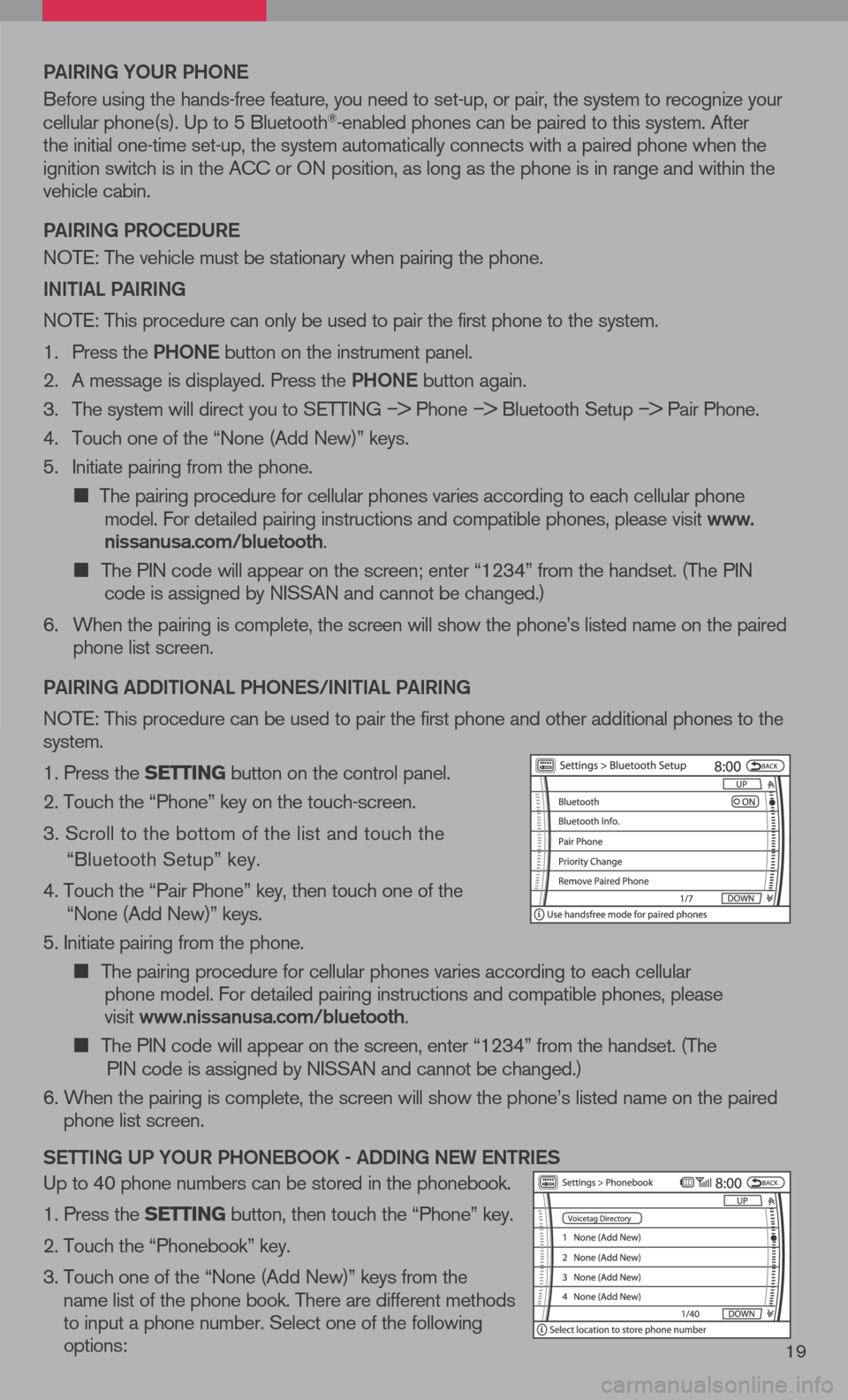
19
Pai RiN g YOUR P hON e
Before using the hands-free feature, you need to set-up, or pair, the system to recognize your cellular phone(s). Up to 5 Bluetooth®-enabled phones can be paired to this system. After the initial one-time set-up, the system automatically connects with a paired phone when the ignition switch is in the ACC or ON position, as long as the phone is in range and within the vehicle cabin.
Pai RiN g PROC eDUR e
NOTE: The vehicle must be stationary when pairing the phone.
iN itia L PaiRiN g
NOTE: This procedure can only be used to pair the first phone to the system.
1. Press the Ph ON e
button on the instrument panel.
2. A message is displayed. Press the Ph ON e
button again.
3. The system will direct you to SETTING
â> Phone â> Bluetooth Setup â> Pair Phone.
4. Touch one of the âNone (Add New)â keys.
5. Initiate pairing from the phone.
î® The pairing procedure for cellular phones varies according to each cellular phone model. For detailed pairing instructions and compatible phones, please visit www.nissanusa.com/bluetooth.
î®
The PIN code will appear on the screen; enter â1234â from the handset. (The PIN code is assigned by NISSAN and cannot be changed.)
6. When the pairing is complete, the screen will show the phoneâs listed name on the paired
phone list screen.
P ai RiN g a DD itiON aL P hON eS/ iN itia L PaiRiN g
NOTE: This procedure can be used to pair the first phone and other additional phones to the system.
1. Press the setting button on the control panel.
2. Touch the âPhoneâ key on the touch-screen.
3. Scroll to the bottom of the list and touch the
âBluetooth Setupâ key.
4. Touch the âPair Phoneâ key, then touch one of the âNone (Add New)â keys.
5. Initiate pairing from the phone.
î® The pairing procedure for cellular phones varies according to each cellular
phone model. For detailed pairing instructions and compatible phones, please
visit www.nissanusa.com/bluetooth.
î® The PIN code will appear on the screen, enter â1234â from the handset. (The
PIN code is assigned by NISSAN and cannot be changed.)
6. When the pairing is complete, the screen will show the phoneâs listed name on the paired
phone list screen.
S etti Ng UP YOUR P hON eBOOK - aDD iN g N eW eN tR ie S
Up to 40 phone numbers can be stored in the phonebook.
1. Press the setting button, then touch the âPhoneâ key.
2. Touch the âPhonebookâ key.
3. Touch one of the âNone (Add New)â keys from the
name list of the phone book. There are different methods to input a phone number. Select one of the following options:
Page 22 of 36
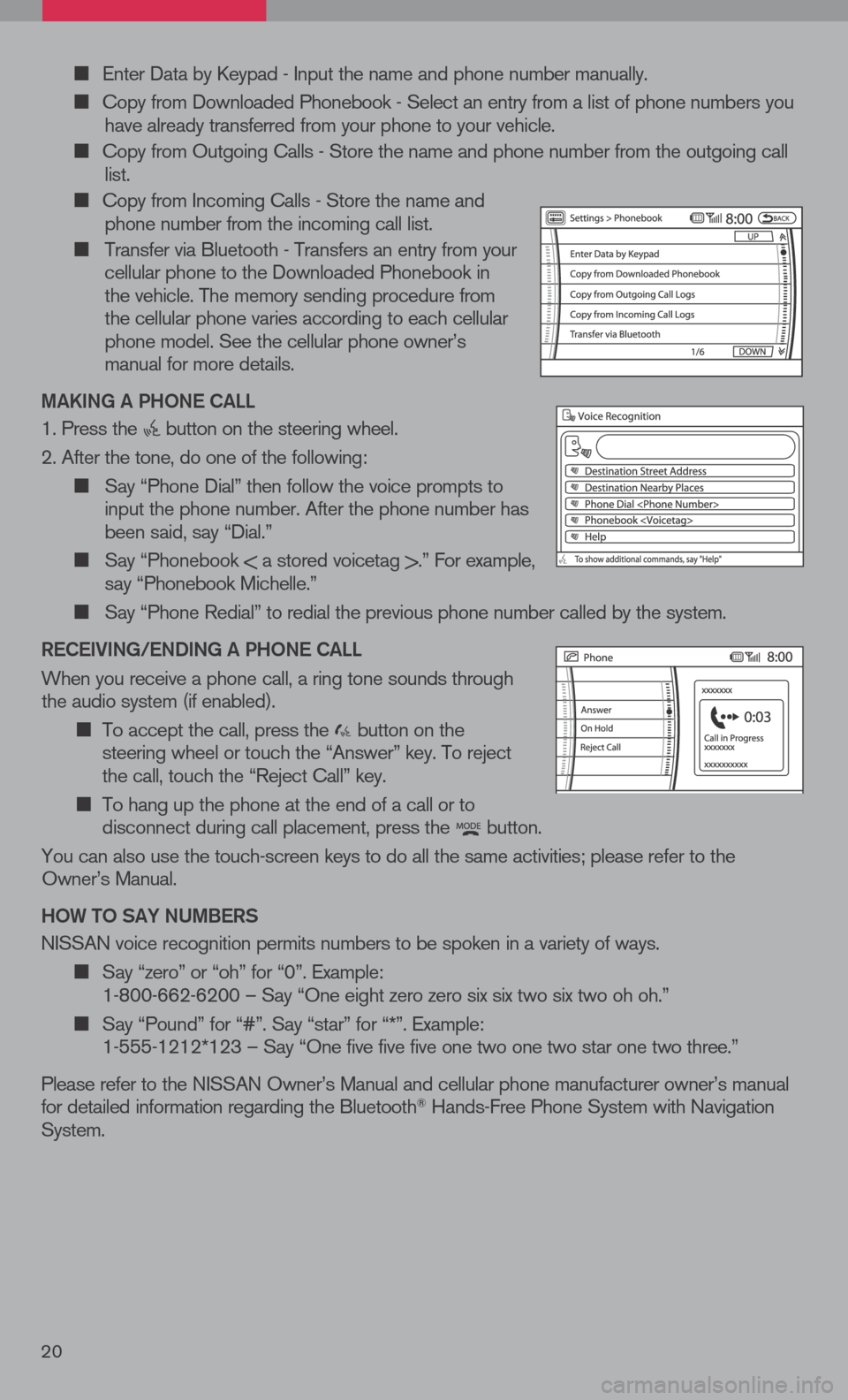
î® Enter Data by Keypad - Input the name and phone number manually.
î® Copy from Downloaded Phonebook - Select an entry from a list of phone numbers you have already transferred from your phone to your vehicle.
î® Copy from Outgoing Calls - Store the name and phone number from the outgoing call list.
î®
Copy from Incoming Calls - Store the name and phone number from the incoming call list.
î® Transfer via Bluetooth - Transfers an entry from your cellular phone to the Downloaded Phonebook in the vehicle. The memory sending procedure from the cellular phone varies according to each cellular phone model. See the cellular phone ownerâs manual for more details.
ma KiN g a P hON e C aLL
1. Press the button on the steering wheel.
2. After the tone, do one of the following:
î®
Say âPhone Dialâ then follow the voice prompts to input the phone number. After the phone number has been said, say âDial.â
î® Say âPhonebook < a stored voicetag >.â For example, say âPhonebook Michelle.â
î® Say âPhone Redialâ to redial the previous phone number called by the system.
R eC ei ViN g /e ND iN g a P hON e C aLL
When you receive a phone call, a ring tone sounds through the audio system (if enabled).
î® To accept the call, press the button on the steering wheel or touch the âAnswerâ key. To reject the call, touch the âReject Callâ key.
î®
To hang up the phone at the end of a call or to disconnect during call placement, press the button.
You can also use the touch-screen keys to do all the same activities; please refer to the Ownerâs Manual.
h OW tO S aY NU mBeRS
NISSAN voice recognition permits numbers to be spoken in a variety of ways.
î® Say âzeroâ or âohâ for â0â. Example: 1-800-662-6200 â Say âOne eight zero zero six six two six two oh oh.â
î® Say âPoundâ for â#â. Say âstarâ for â*â. Example: 1-555-1212*123 â Say âOne five five five one two one two star one two three.â
Please refer to the NISSAN Ownerâs Manual and cellular phone manufacturer ownerâs manual for detailed information regarding the Bluetooth® Hands-Free Phone System with Navigation System.
20
Page 23 of 36
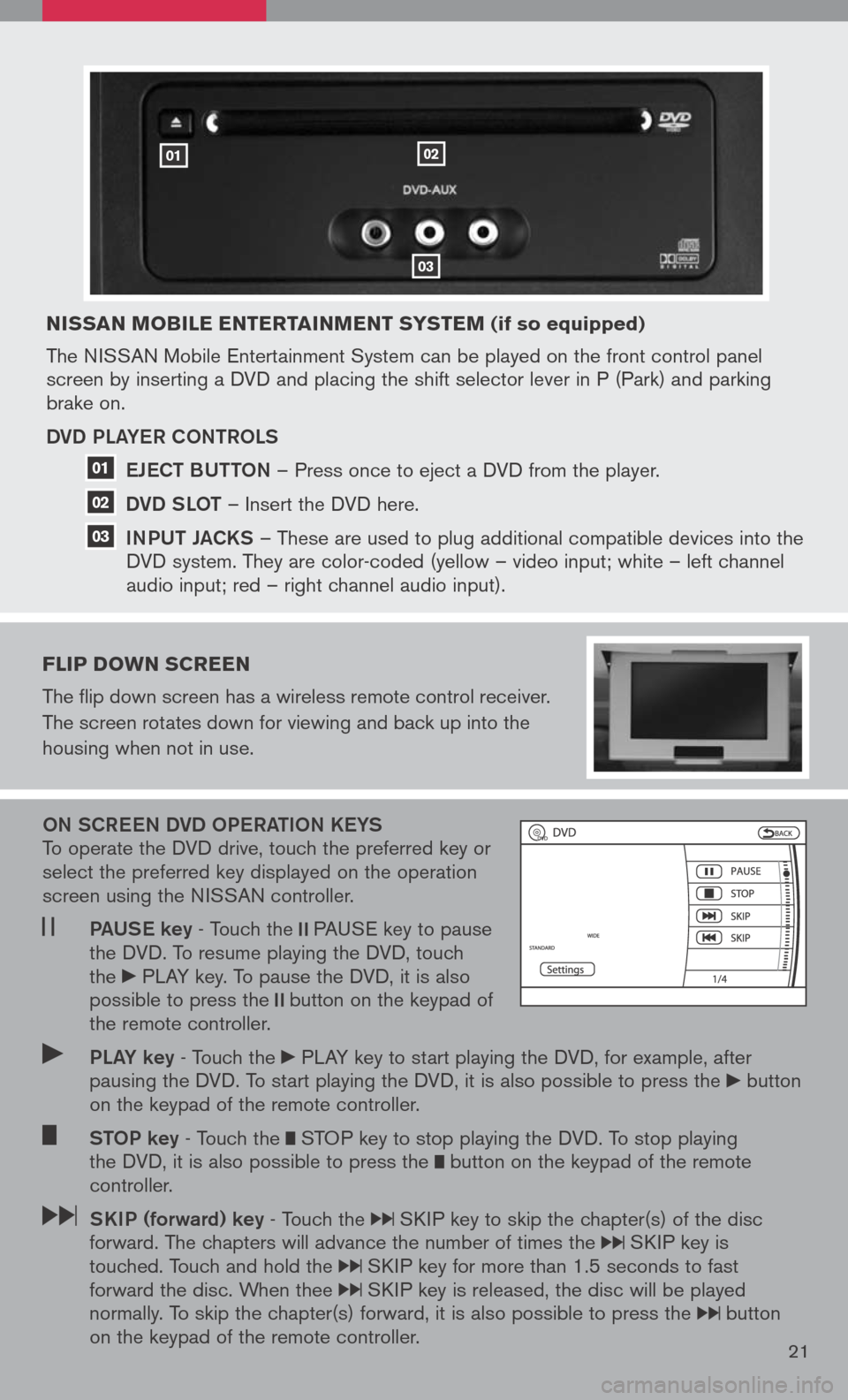
nissan Mobile entertain Ment syste M (if so equipped)
The NISSAN Mobile Entertainment System can be played on the front control panel screen by inserting a DVD and placing the shift selector lever in P (Park) and parking brake on.
DVD PLa YeR CONtROLS
e JeC t BUtt ON
â Press once to eject a DVD from the player.
DVD SLO t
â Insert the DVD here.
iNPUt Ja CKS
â These are used to plug additional compatible devices into the
DVD system. They are color-coded (yellow â video input; white â left channel
audio input; red â right channel audio input).
Flip doWn screen
The flip down screen has a wireless remote control receiver.
The screen rotates down for viewing and back up into the
housing when not in use.
ON SCR eeN DVD OP eRatiON K eYS To operate the DVD drive, touch the preferred key or select the preferred key displayed on the operation screen using the NISSAN controller.
Pa US e key - Touch the PAUSE key to pause the DVD. To resume playing the DVD, touch the PLAY key. To pause the DVD, it is also possible to press the button on the keypad of the remote controller.
PLa Y key - Touch the PLAY key to start playing the DVD, for example, after pausing the DVD. To start playing the DVD, it is also possible to press the button on the keypad of the remote controller.
StOP key - Touch the STOP key to stop playing the DVD. To stop playing the DVD, it is also possible to press the button on the keypad of the remote controller.
SK iP (forward) key - Touch the SKIP key to skip the chapter(s) of the disc forward. The chapters will advance the number of times the SKIP key is touched. Touch and hold the SKIP key for more than 1.5 seconds to fast forward the disc. When thee SKIP key is released, the disc will be played normally. To skip the chapter(s) forward, it is also possible to press the button on the keypad of the remote controller.21
0102
03
01
02
03
Page 24 of 36
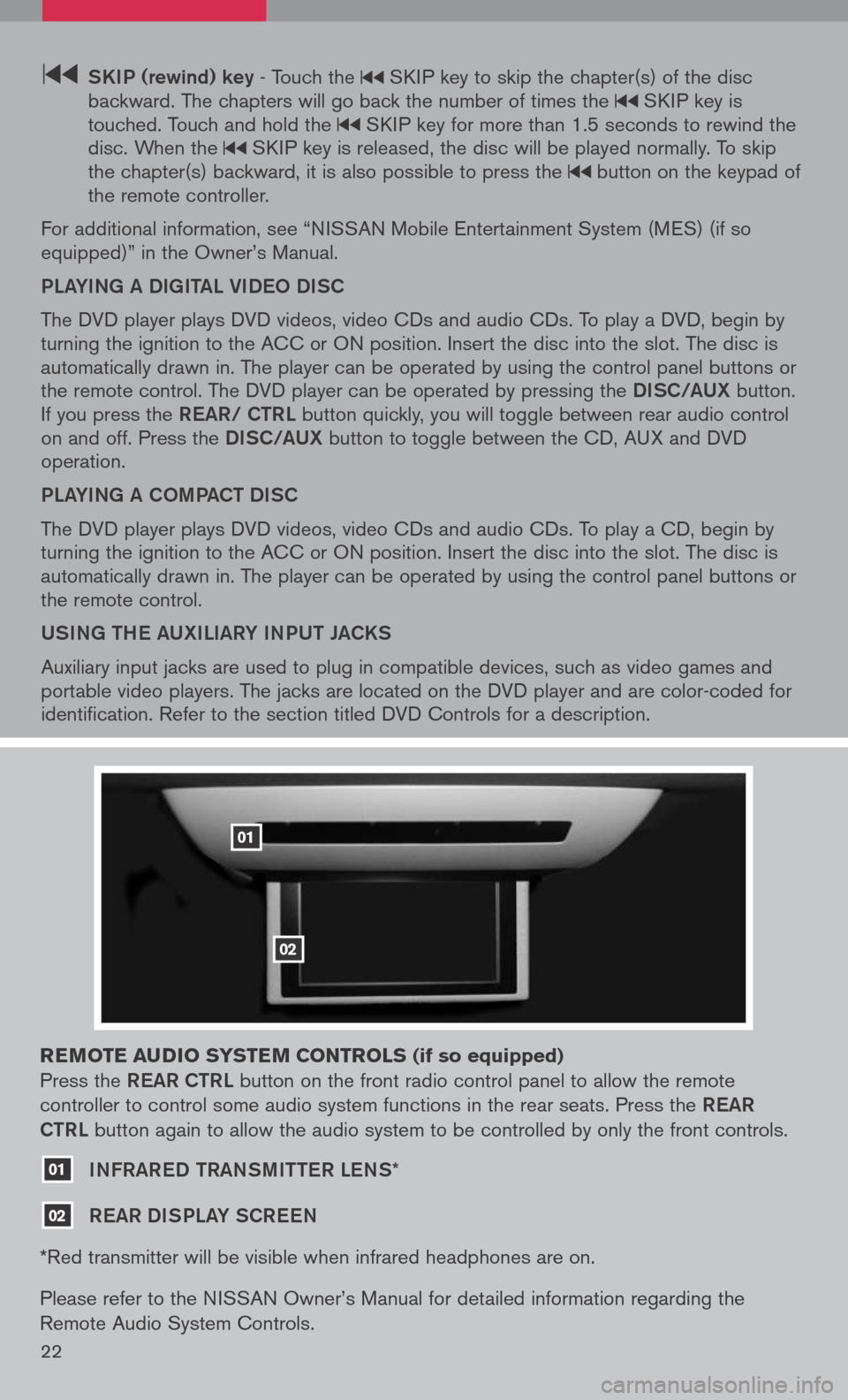
22
SK iP (rewind) key - Touch the SKIP key to skip the chapter(s) of the disc backward. The chapters will go back the number of times the SKIP key is touched. Touch and hold the SKIP key for more than 1.5 seconds to rewind the disc. When the SKIP key is released, the disc will be played normally. To skip the chapter(s) backward, it is also possible to press the button on the keypad of the remote controller.
For additional information, see âNISSAN Mobile Entertainment System (MES) (if so equipped)â in the Ownerâs Manual.
PLaYiNg a DigitaL Vi DeO DiSC
The DVD player plays DVD videos, video CDs and audio CDs. To play a DVD, begin by turning the ignition to the ACC or ON position. Insert the disc into the slot. The disc is automatically drawn in. The player can be operated by using the control panel buttons or the remote control. The DVD player can be operated by pressing the DiSC/a UX button. If you press the ReaR/ C tRL button quickly, you will toggle between rear audio control on and off. Press the DiSC/a UX button to toggle between the CD, AUX and DVD operation.
PLaYiNg a COm Pa C t Di SC
The DVD player plays DVD videos, video CDs and audio CDs. To play a CD, begin by turning the ignition to the ACC or ON position. Insert the disc into the slot. The disc is automatically drawn in. The player can be operated by using the control panel buttons or the remote control.
USiNg the aUX iL iaRY iNPUt Ja CKS
Auxiliary input jacks are used to plug in compatible devices, such as video games and portable video players. The jacks are located on the DVD player and are color-coded for identification. Refer to the section titled DVD Controls for a description.
reM ote audio syste M controls (if so equipped)
Press the ReaR C tRL button on the front radio control panel to allow the remote
controller to control some audio system functions in the rear seats. Press the ReaR
C tRL
button again to allow the audio system to be controlled by only the front controls.
01 iNFRaR eD tRaNS mitteR LeNS*
02 ReaR Di SPLaY SCR eeN
*Red transmitter will be visible when infrared headphones are on.
Please refer to the NISSAN Ownerâs Manual for detailed information regarding the
Remote Audio System Controls.
01
02
Page 25 of 36
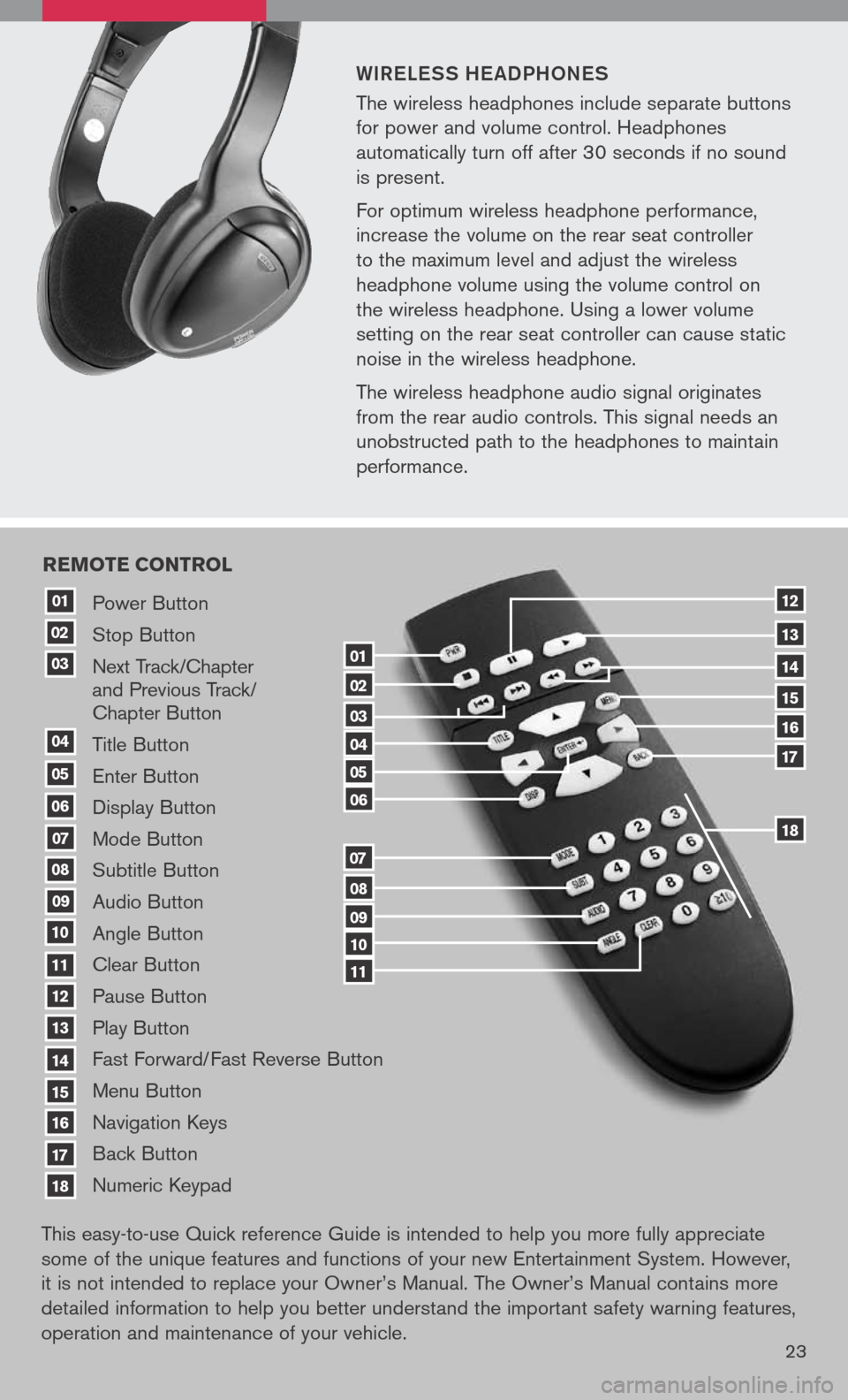
WiR eLe SS he a DPhON eS
The wireless headphones include separate buttons
for power and volume control. Headphones
automatically turn off after 30 seconds if no sound
is present.
For optimum wireless headphone performance,
increase the volume on the rear seat controller
to the maximum level and adjust the wireless
headphone volume using the volume control on
the wireless headphone. Using a lower volume
setting on the rear seat controller can cause static
noise in the wireless headphone.
The wireless headphone audio signal originates
from the rear audio controls. This signal needs an
unobstructed path to the headphones to maintain
performance.
23
Power Button
Stop Button
Next Track/Chapter and Previous Track/ Chapter Button
Title Button
Enter Button
Display Button
Mode Button
Subtitle Button
Audio Button
Angle Button
Clear Button
Pause Button
Play Button
Fast Forward/Fast Reverse Button
Menu Button
Navigation Keys
Back Button
Numeric Keypad
10
09
01
08
18
17
07
16
03
02
04
05
06
07
15
14
08
13
12
09
1110
11
06
05
04
03
02
18
17
16
15
14
13
12
re Mote control
01
This easy-to-use Quick reference Guide is intended to help you more fully appreciate
some of the unique features and functions of your new Entertainment System. However,
it is not intended to replace your Ownerâs Manual. The Ownerâs Manual contains more
detailed information to help you better understand the important safety warning features,
operation and maintenance of your vehicle.
Page 26 of 36
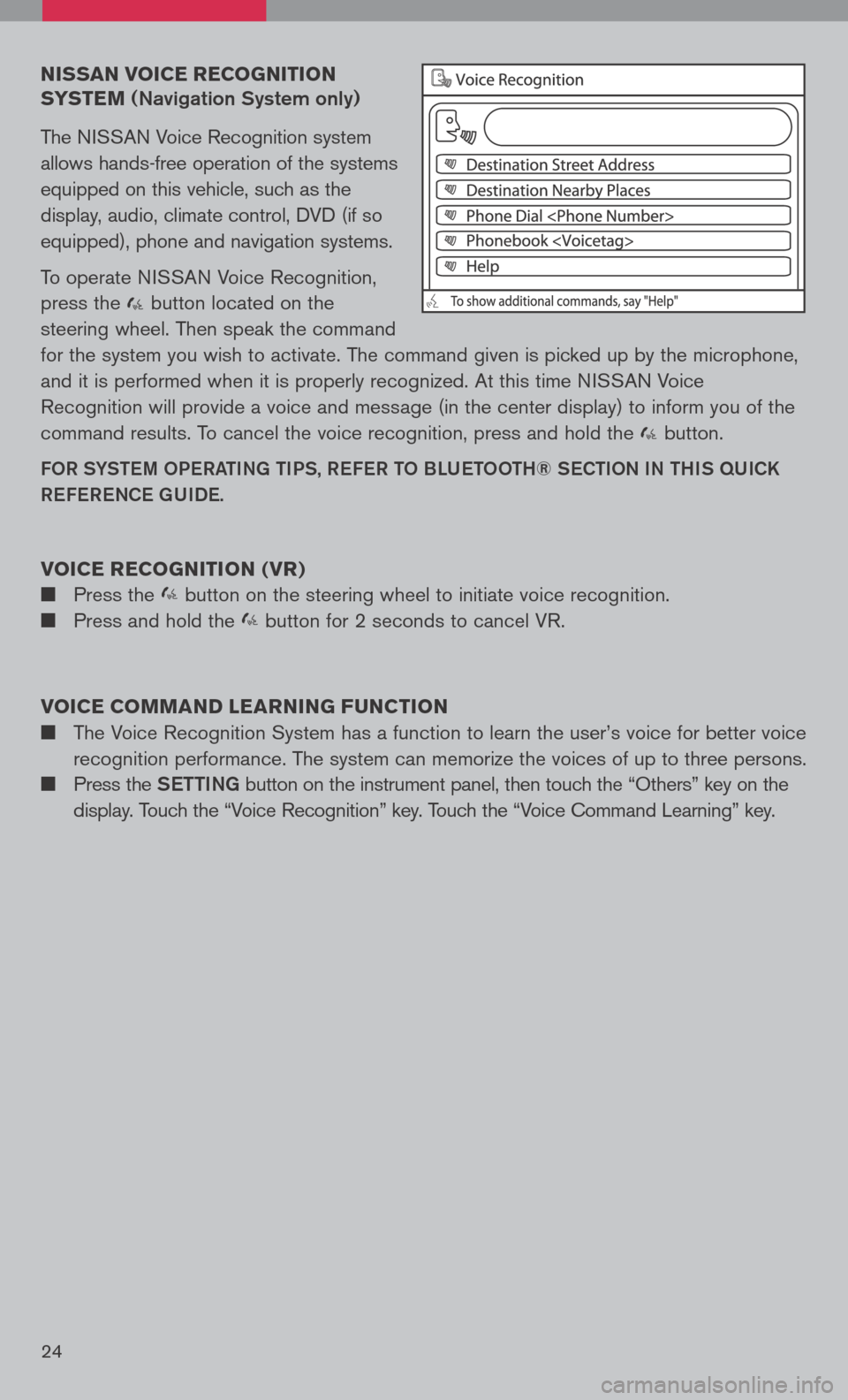
nissan voice recognition
syste M
(Navigation System only)
The NISSAN Voice Recognition system
allows hands-free operation of the systems
equipped on this vehicle, such as the
display, audio, climate control, DVD (if so
equipped), phone and navigation systems.
To operate NISSAN Voice Recognition,
press the button located on the
steering wheel. Then speak the command
for the system you wish to activate. The command given is picked up by the microphone,
and it is performed when it is properly recognized. At this time NISSAN Voice
Recognition will provide a voice and message (in the center display) to inform you of the
command results. To cancel the voice recognition, press and hold the button.
FOR SYStem OPeRati Ng ti PS, ReFe R t O BLU etOO th® SeC tiON i N thiS qUiCK
Re Fe R eNCe gUiDe.
voice recognition ( vr)
î® Press the button on the steering wheel to initiate voice recognition.
î® Press and hold the button for 2 seconds to cancel VR.
voice coMM and learning F unction
î® The Voice Recognition System has a function to learn the userâs voice for better voice
recognition performance. The system can memorize the voices of up to three persons.
î® Press the Setti Ng button on the instrument panel, then touch the âOthersâ key on the
display. Touch the âVoice Recognitionâ key. Touch the âVoice Command Learningâ key.
24
Page 27 of 36
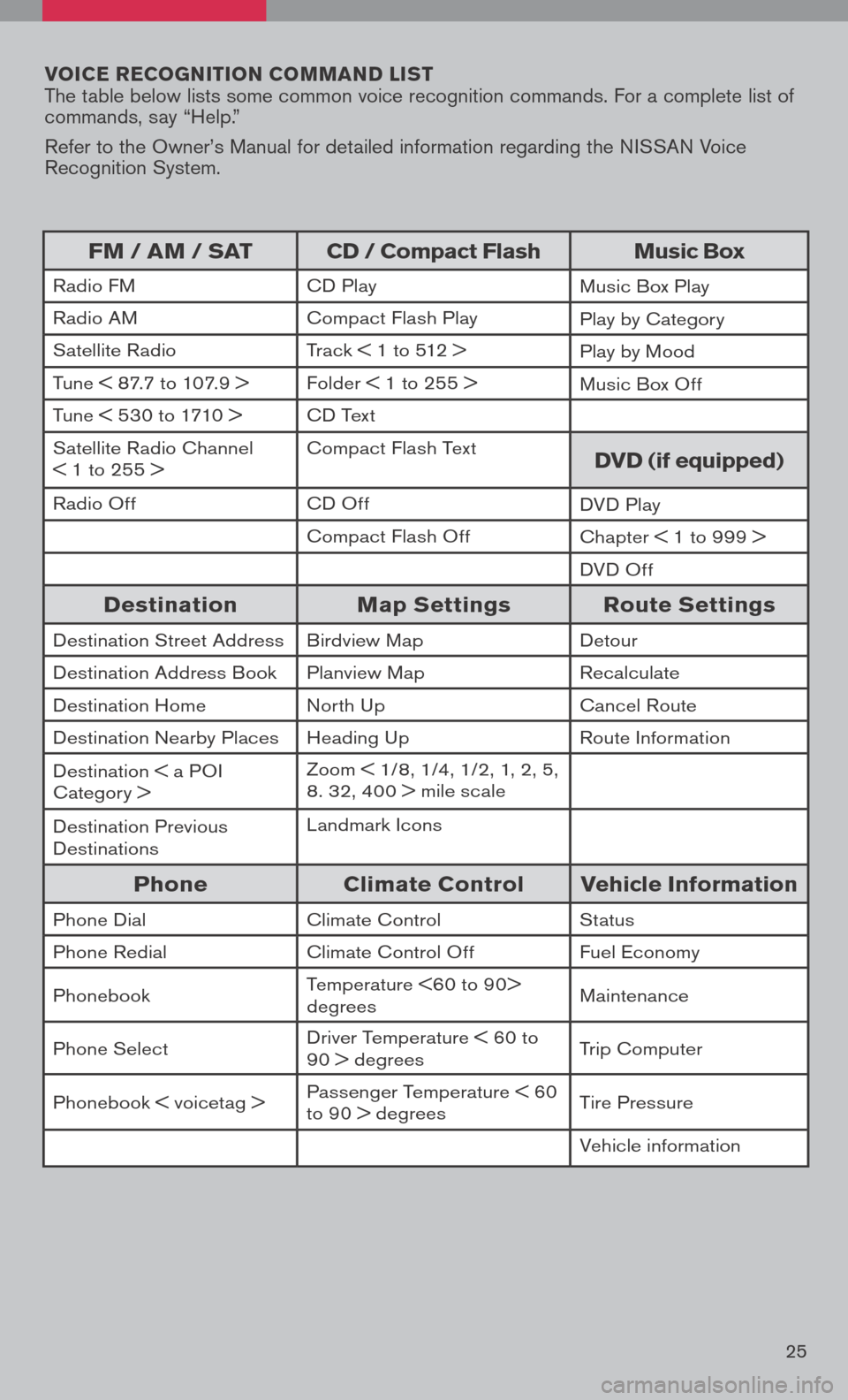
voice r ecognition co MM and list The table below lists some common voice recognition commands. For a complete list of commands, say âHelp.â
Refer to the Ownerâs Manual for detailed information regarding the NISSAN Voice Recognition System.
25
FM / aM / sat cd / compact Flash Music box
Radio FMCD PlayMusic Box Play
Radio AMCompact Flash PlayPlay by Category
Satellite RadioTrack < 1 to 512 > Play by Mood
Tune < 87.7 to 107.9 >Folder < 1 to 255 > Music Box Off
Tune < 530 to 1710 >CD Text
Satellite Radio Channel < 1 to 255 >Compact Flash Textdvd (if equipped)
Radio OffCD OffDVD Play
Compact Flash OffChapter < 1 to 999 >
DVD Off
destination Map settings route settings
Destination Street AddressBirdview MapDetour
Destination Address BookPlanview MapRecalculate
Destination HomeNorth UpCancel Route
Destination Nearby PlacesHeading UpRoute Information
Destination < a POI Category >Zoom < 1/8, 1/4, 1/2, 1, 2, 5, 8. 32, 400 > mile scale
Destination Previous DestinationsLandmark Icons
phone climate control vehicle information
Phone DialClimate ControlStatus
Phone RedialClimate Control OffFuel Economy
PhonebookTemperature <60 to 90> degreesMaintenance
Phone SelectDriver Temperature < 60 to 90 > degreesTrip Computer
Phonebook < voicetag >Passenger Temperature < 60 to 90 > degreesTire Pressure
Vehicle information
Page 28 of 36
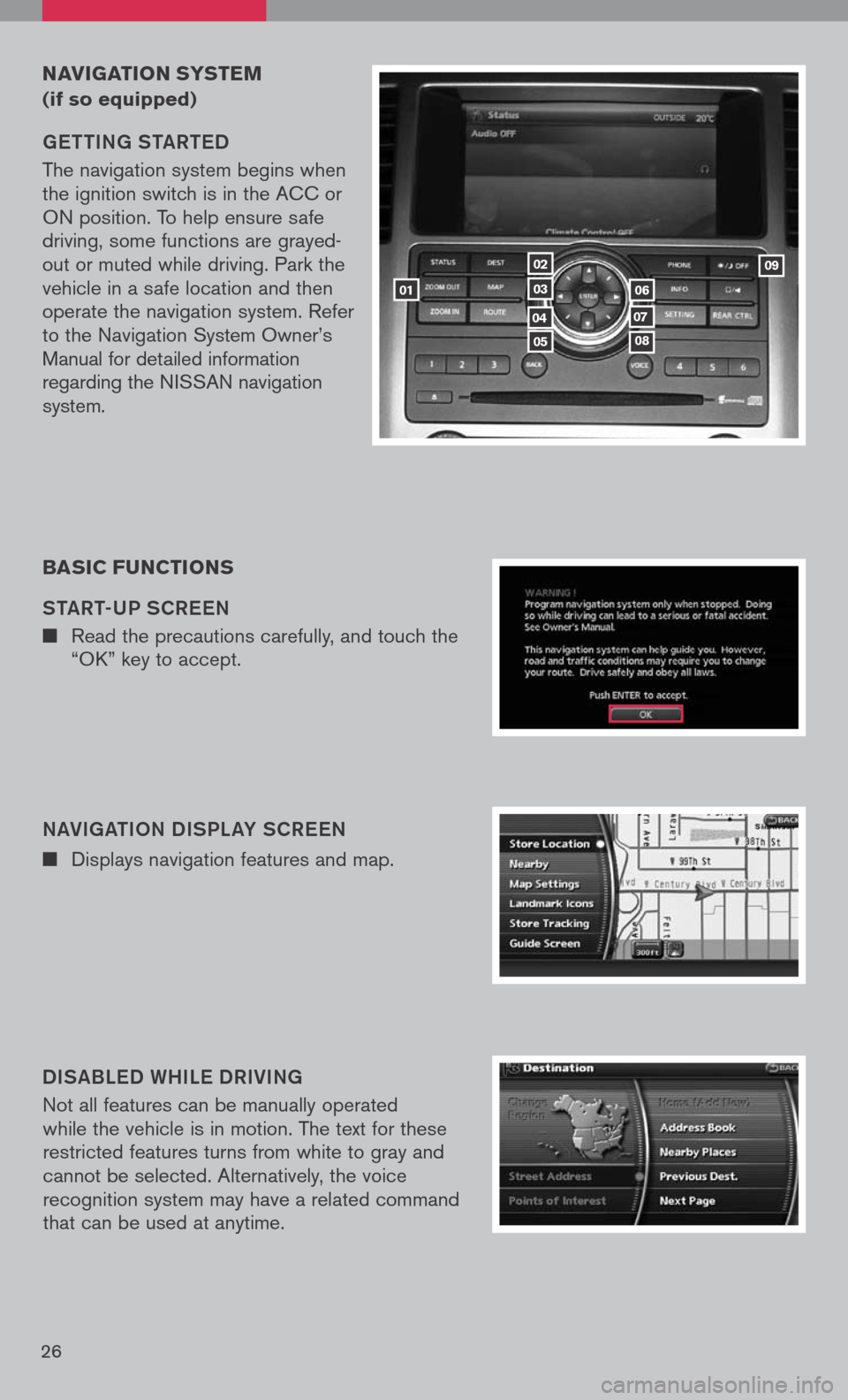
26
navigation systeM
(if so equipped)
getti Ng S ta Rte D
The navigation system begins when the ignition switch is in the ACC or ON position. To help ensure safe driving, some functions are grayed-out or muted while driving. Park the vehicle in a safe location and then operate the navigation system. Refer to the Navigation System Ownerâs Manual for detailed information regarding the NISSAN navigation system.
NaVigati ON DiSPL aY SCR eeN
î®
Displays navigation features and map.
D iS aBL eD W hiLe DR iV iN g
Not all features can be manually operated while the vehicle is in motion. The text for these restricted features turns from white to gray and cannot be selected. Alternatively, the voice recognition system may have a related command that can be used at anytime.
basic F unctions
S ta Rt-UP SCR eeN
î®
Read the precautions carefully, and touch the âOKâ key to accept.
01
05
04
02
03
08
07
06
09
Page 29 of 36

27
DaY/N ight BUttON
î®
Press the OFF button 09 to switch between the day screen (bright) and the
night screen (dark). Within 10 seconds of pressing the OFF button 09, you
can adjust the brightness of the map display screen by pressing the directional
buttons.
US iN g the t OUC h-SCR eeN
î®
To maneuver around the navigation display
screen, touch the screen to select the item
or key displayed. To move around the map
screen touch and hold to scroll around.
Setti Ng BU ttON
î®
Press the Setti Ng button 07 to change or
set navigation preferences.
D eS t ( D eS ti Nati ON ) BU ttON
î®
Press the DeSt button 02 to display
the address book and alternative ways of
programming a destination.
ma P BU ttON
î®
Press the maP button 03 to display the
current location map screen.
i NFO BU ttON
î®
Press the iNFO button 06 to set or view
various information that is helpful for using the
vehicle safely and comfortably.
Page 30 of 36
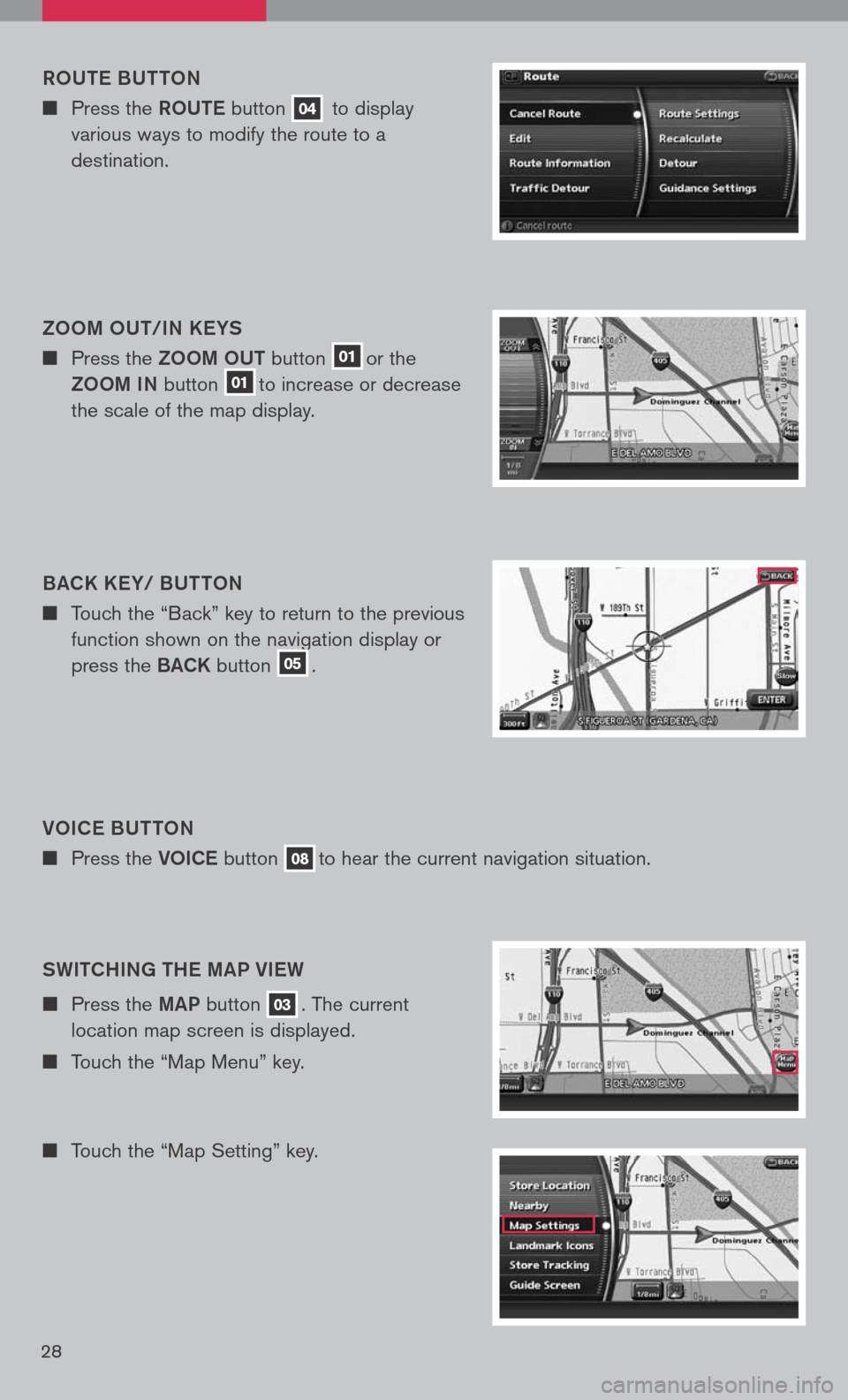
28
VOiC e B Utt ON
î®
Press the VOiCe button 08to hear the current navigation situation.
ROU
te BUtt ON
î®
Press the ROUte button 04 to display
various ways to modify the route to a
destination.
ZOO m OU t/iN K eYS
î®
Press the ZOOm OUt button 01or the
ZOOm iN
button 01to increase or decrease
the scale of the map display.
B aCK K eY/ BU ttON
î®
Touch the âBackâ key to return to the previous
function shown on the navigation display or
press the BaCK button 05.
SW itChi Ng the ma P Vie W
î®
Press the maP button 03. The current
location map screen is displayed.
î®
Touch the âMap Menuâ key.
î®
Touch the âMap Settingâ key.