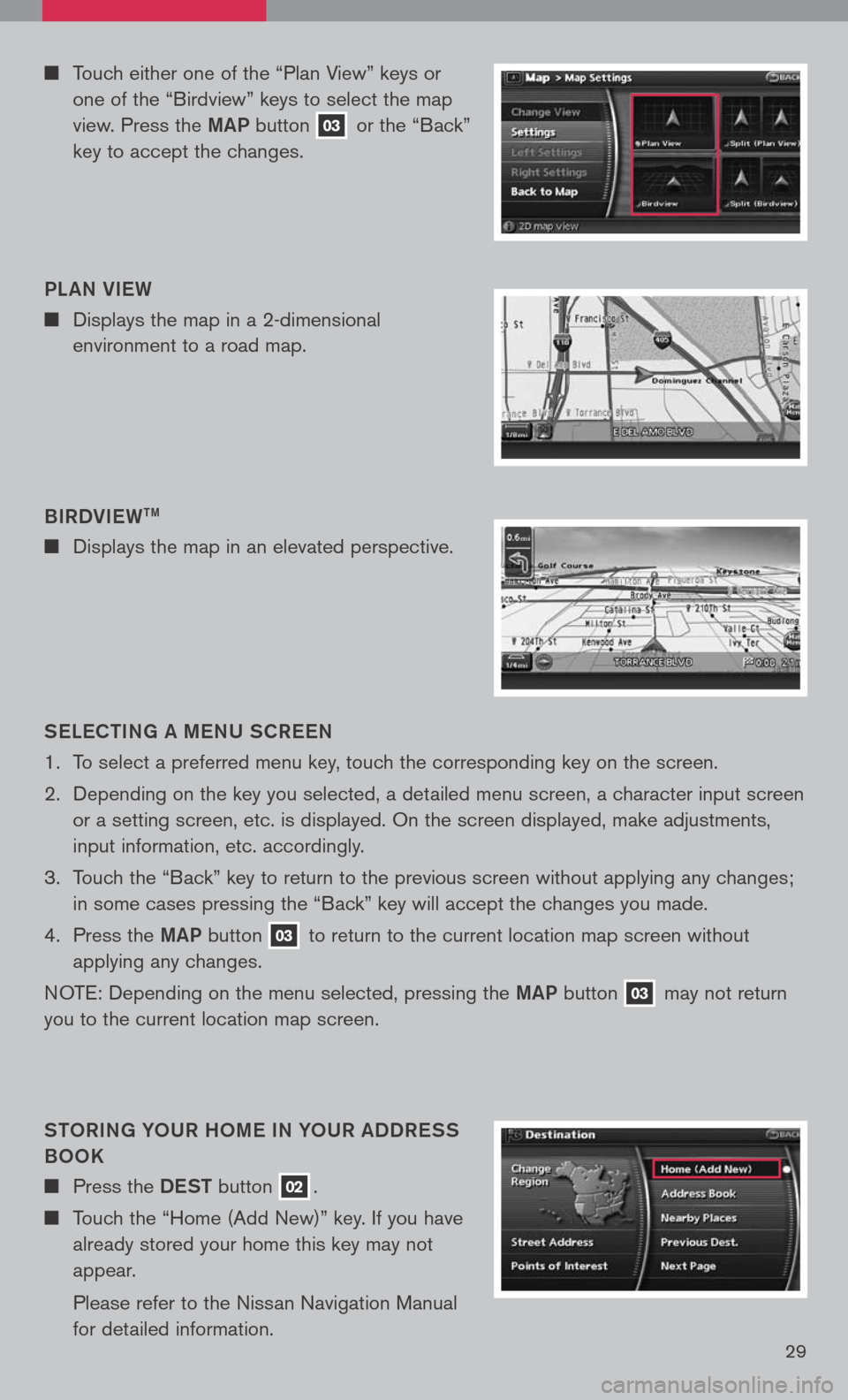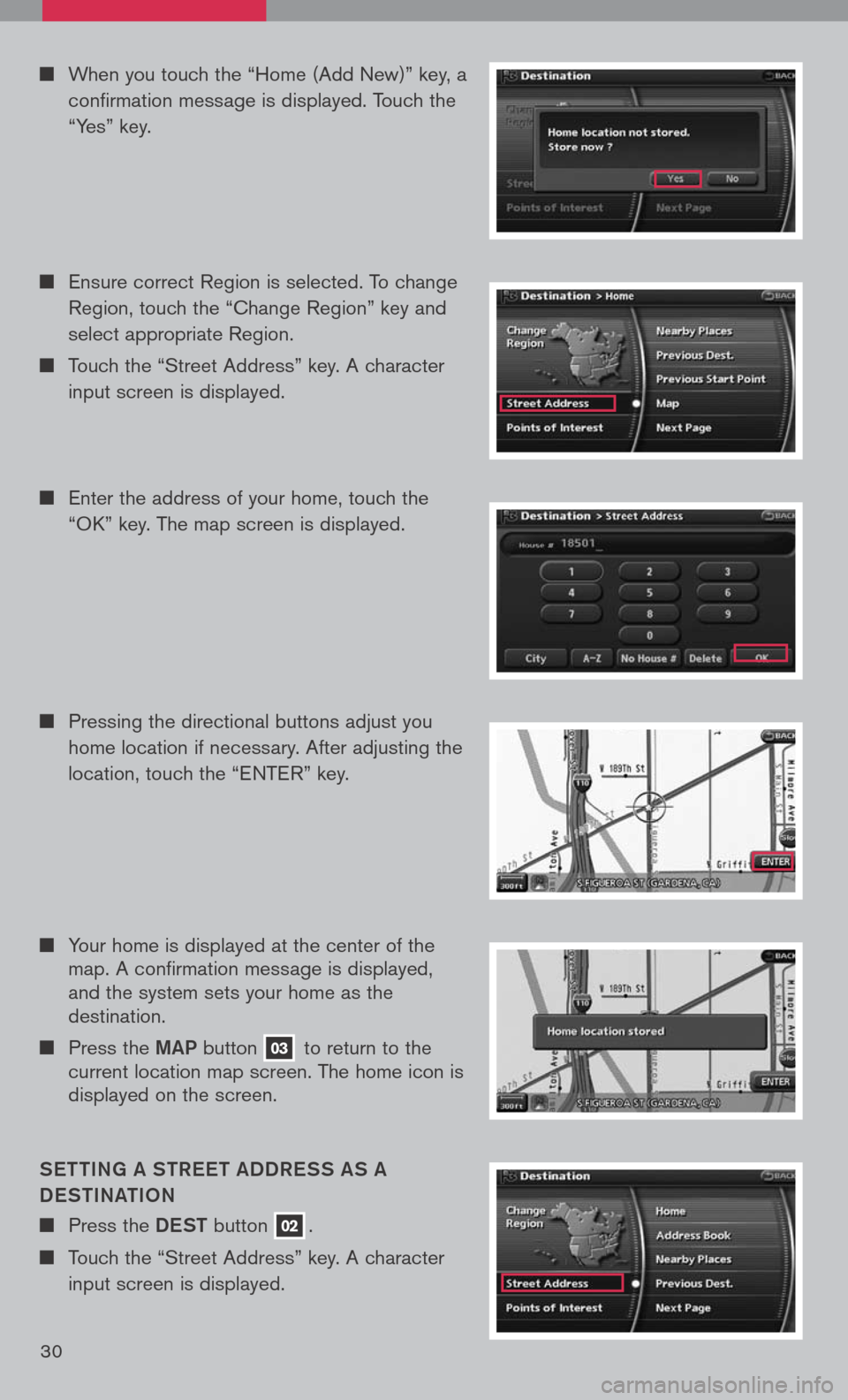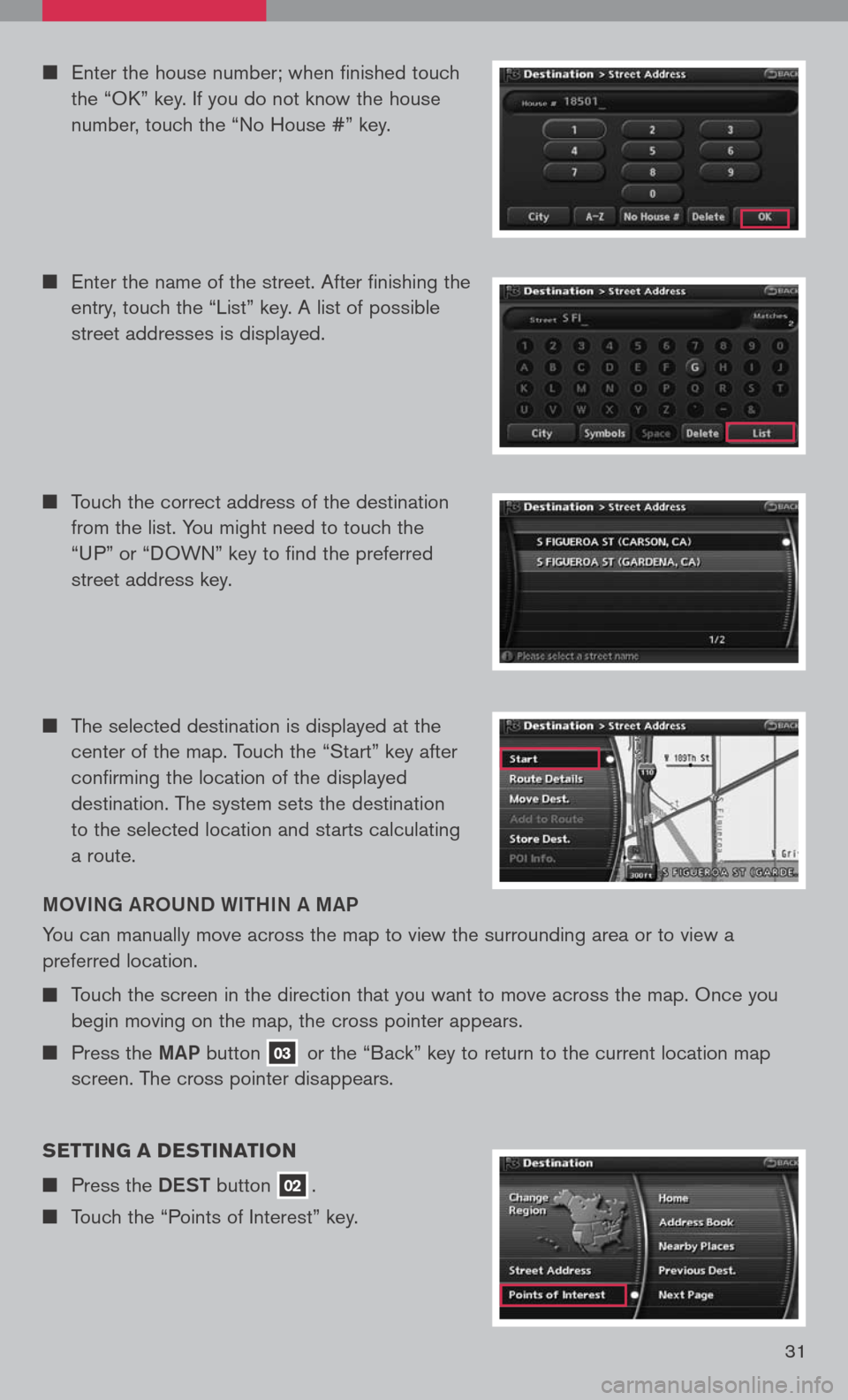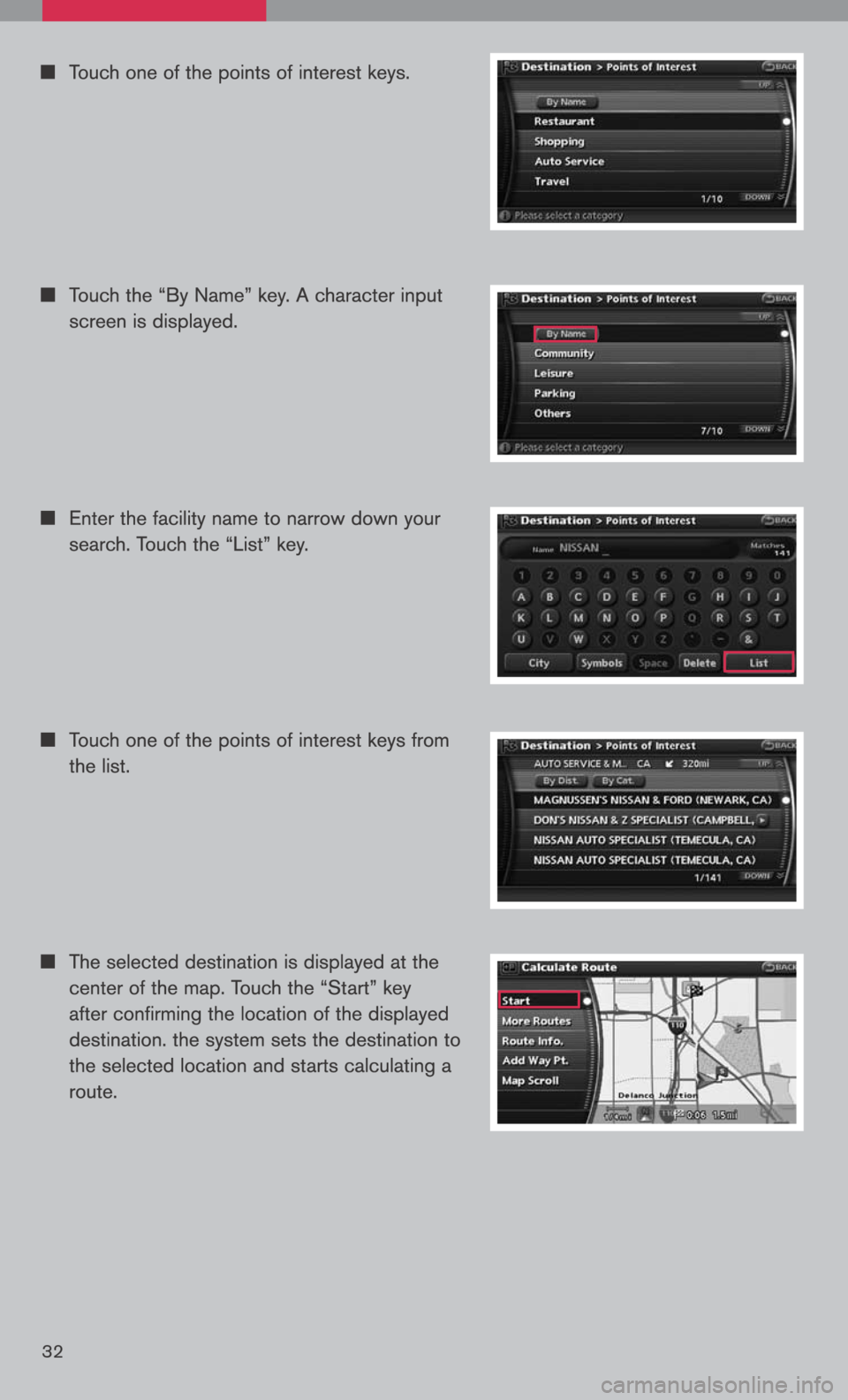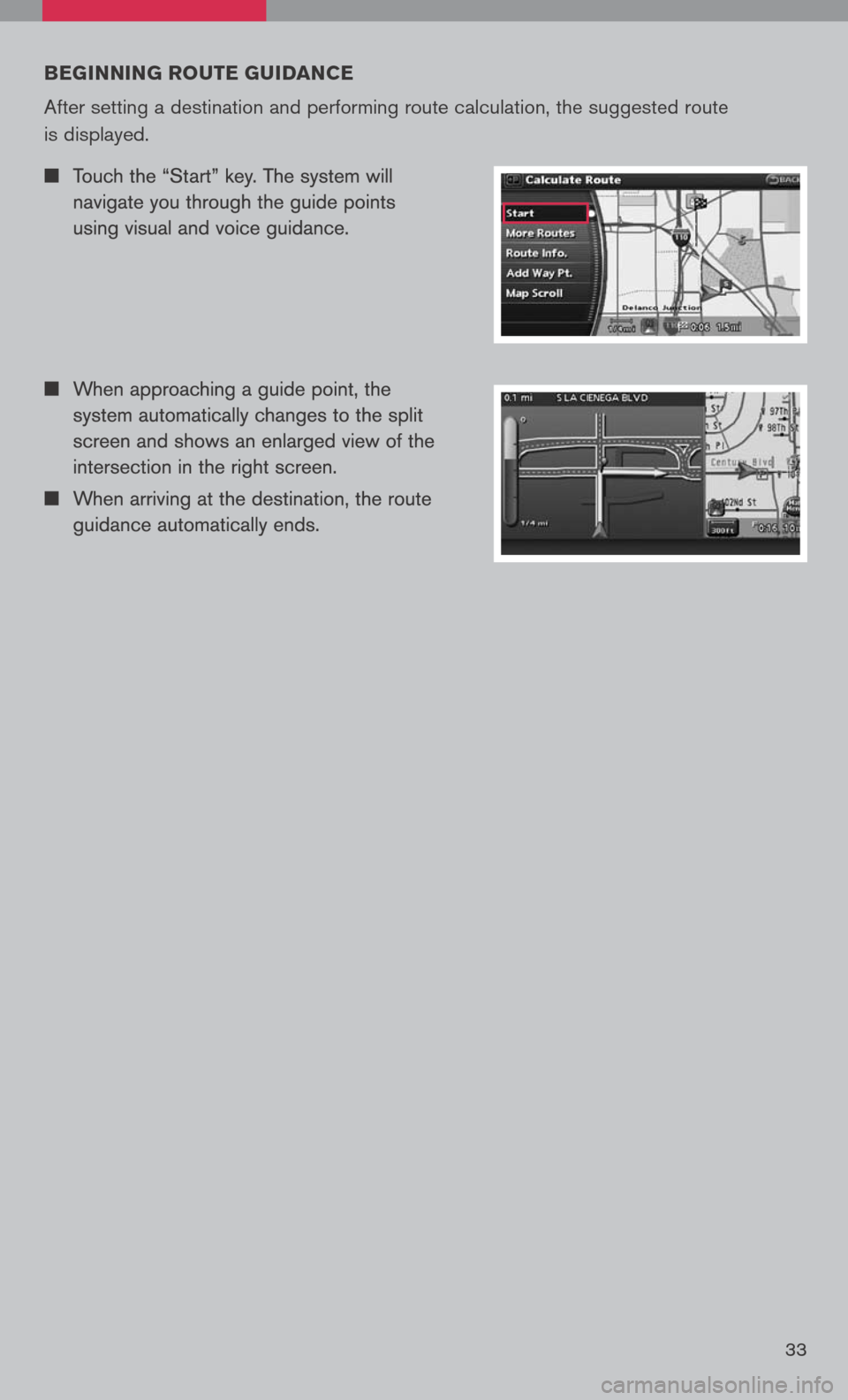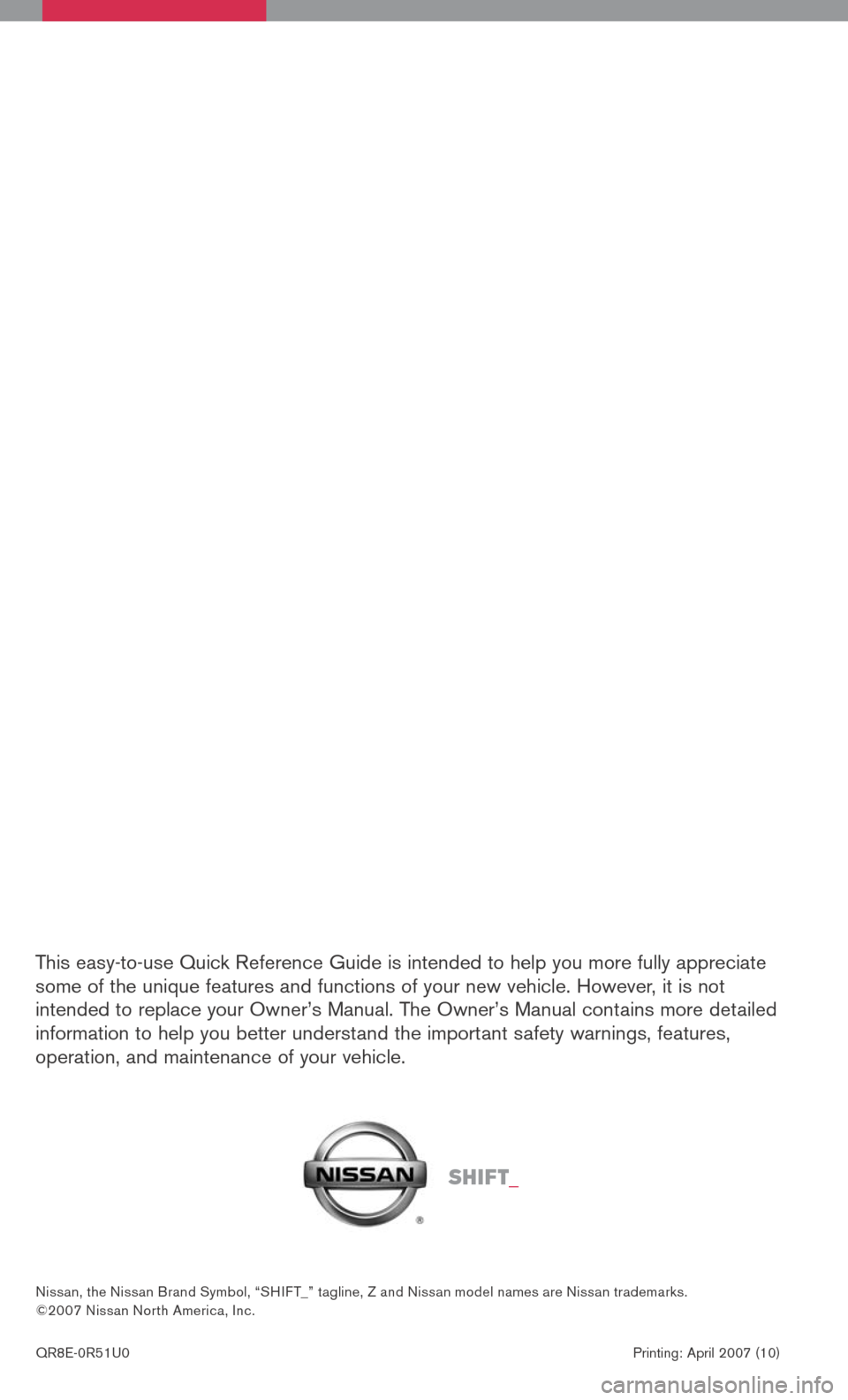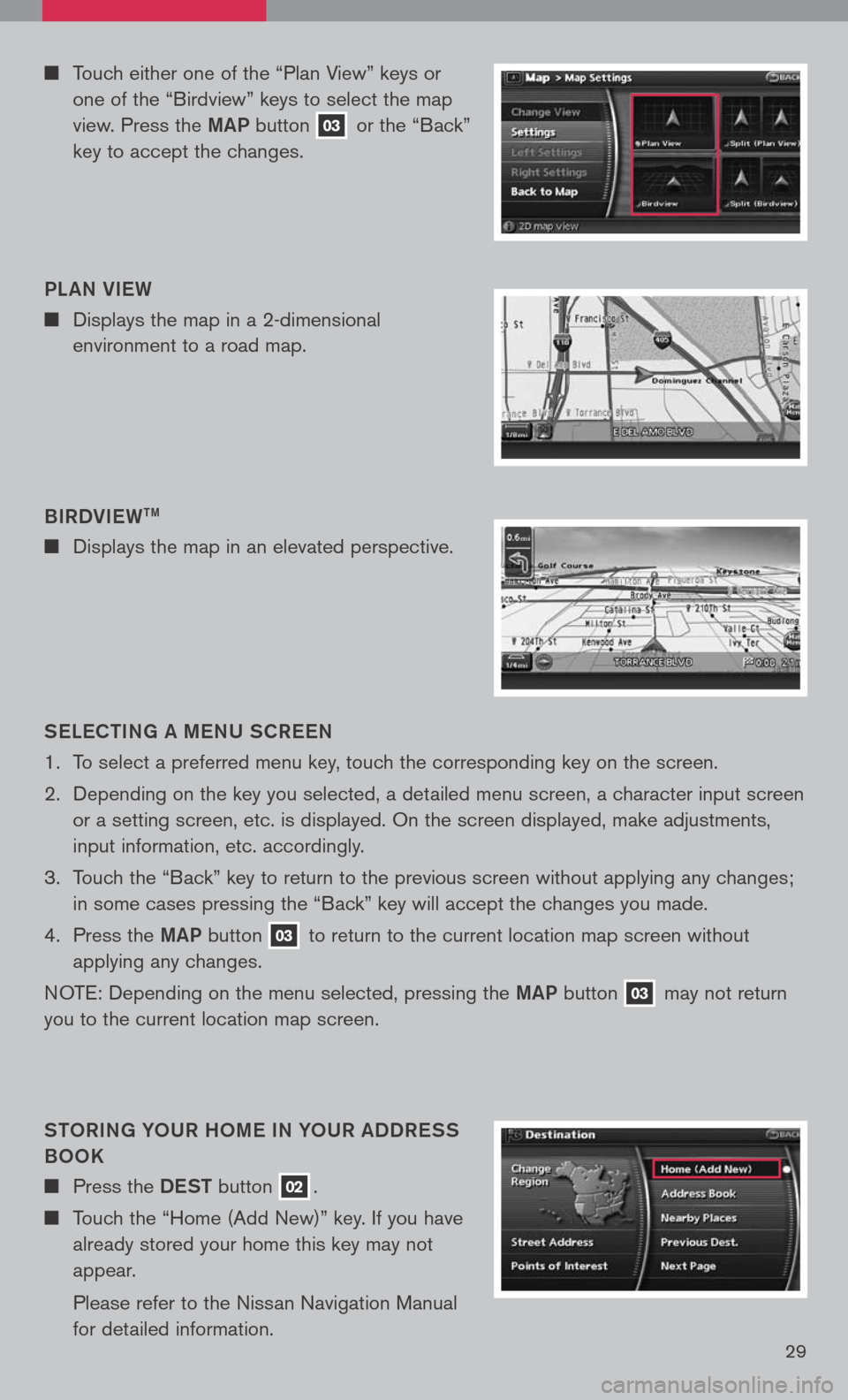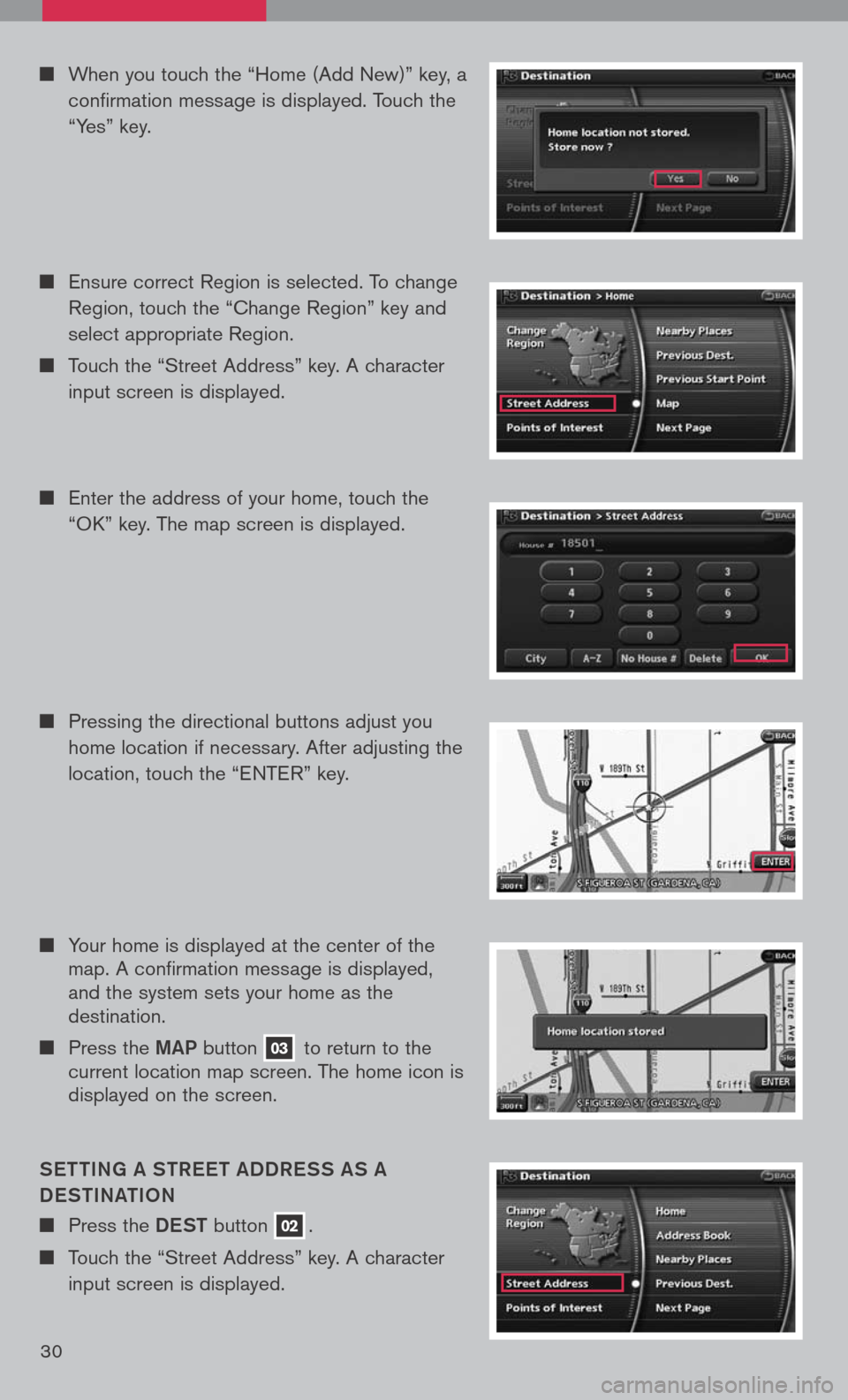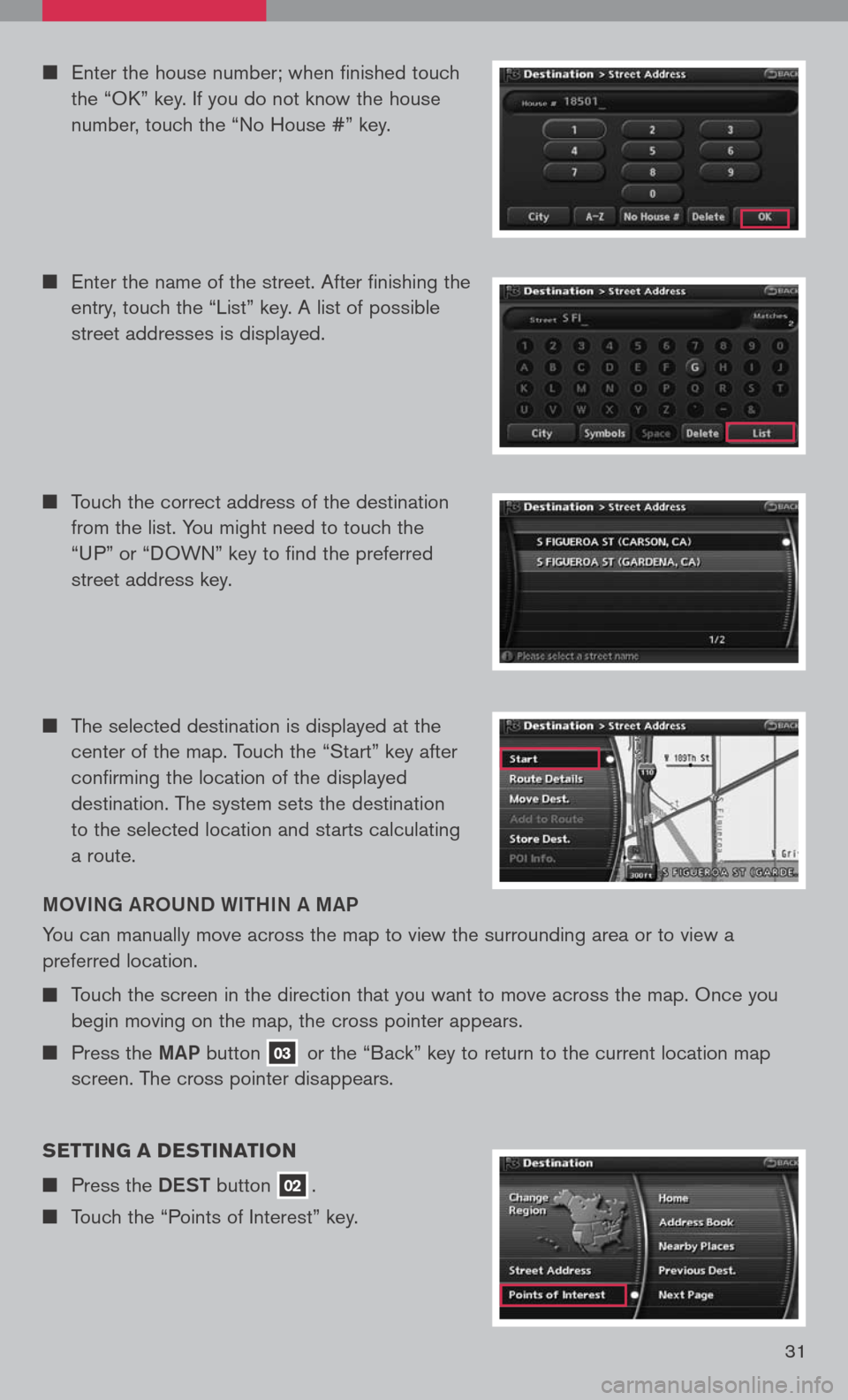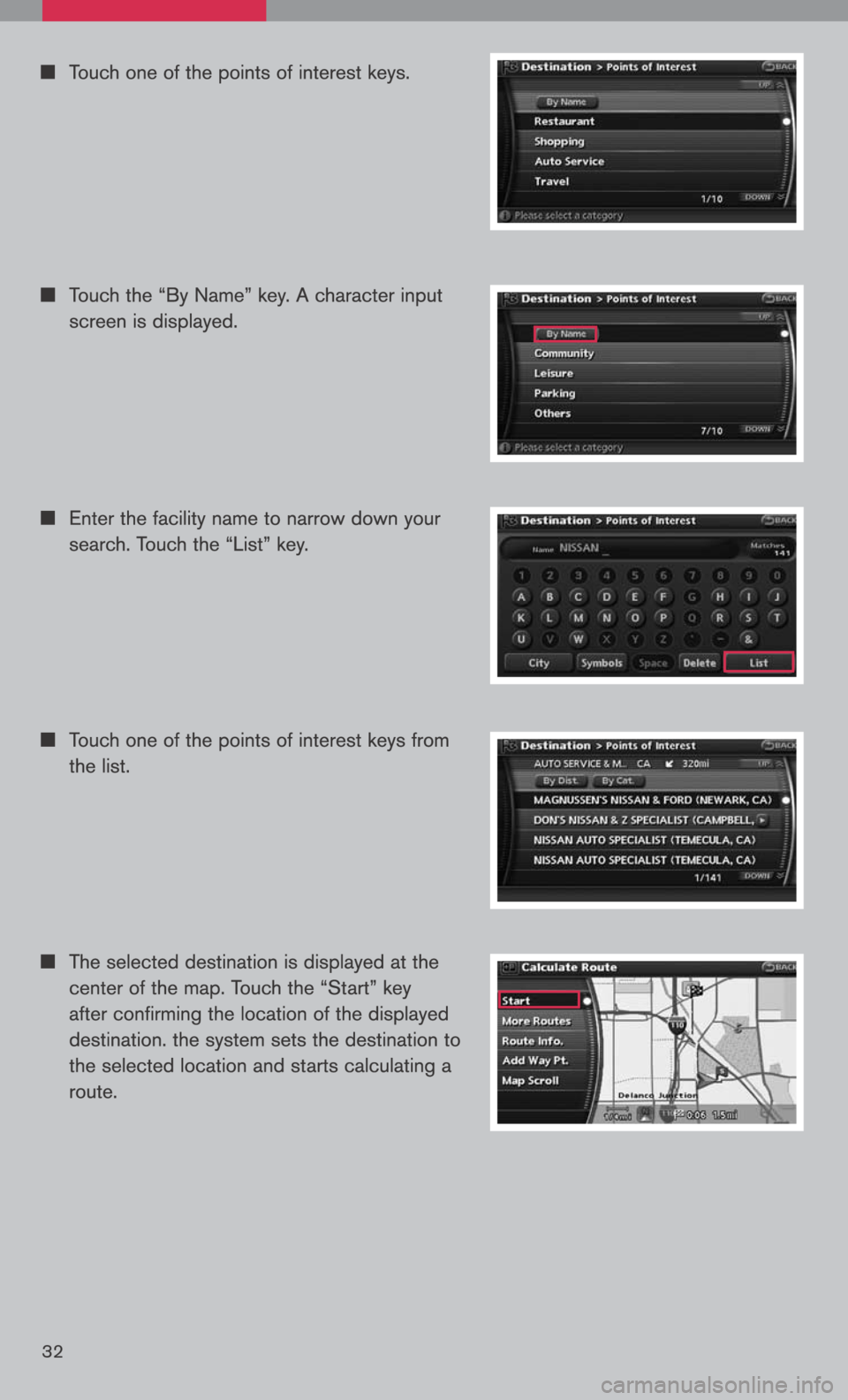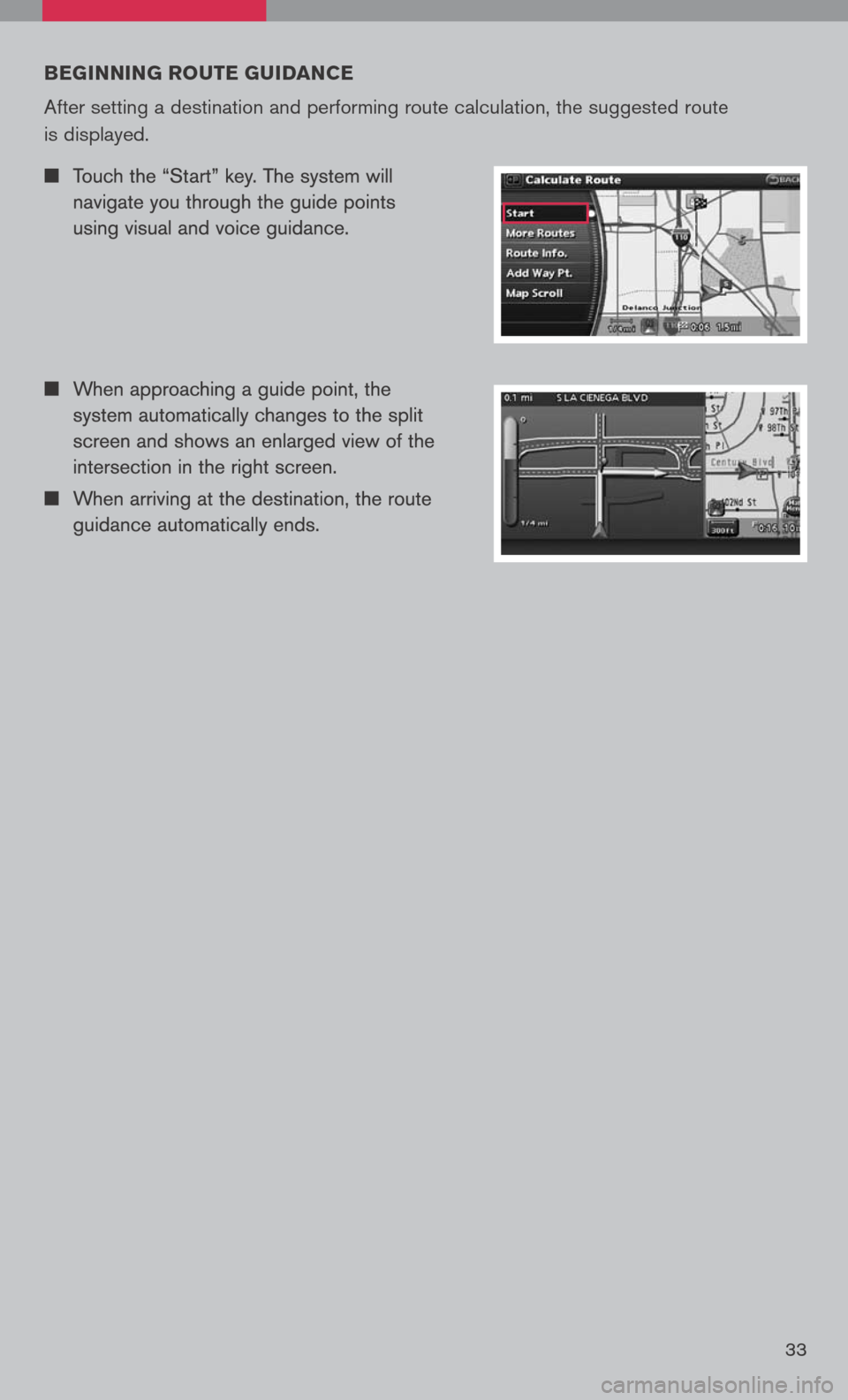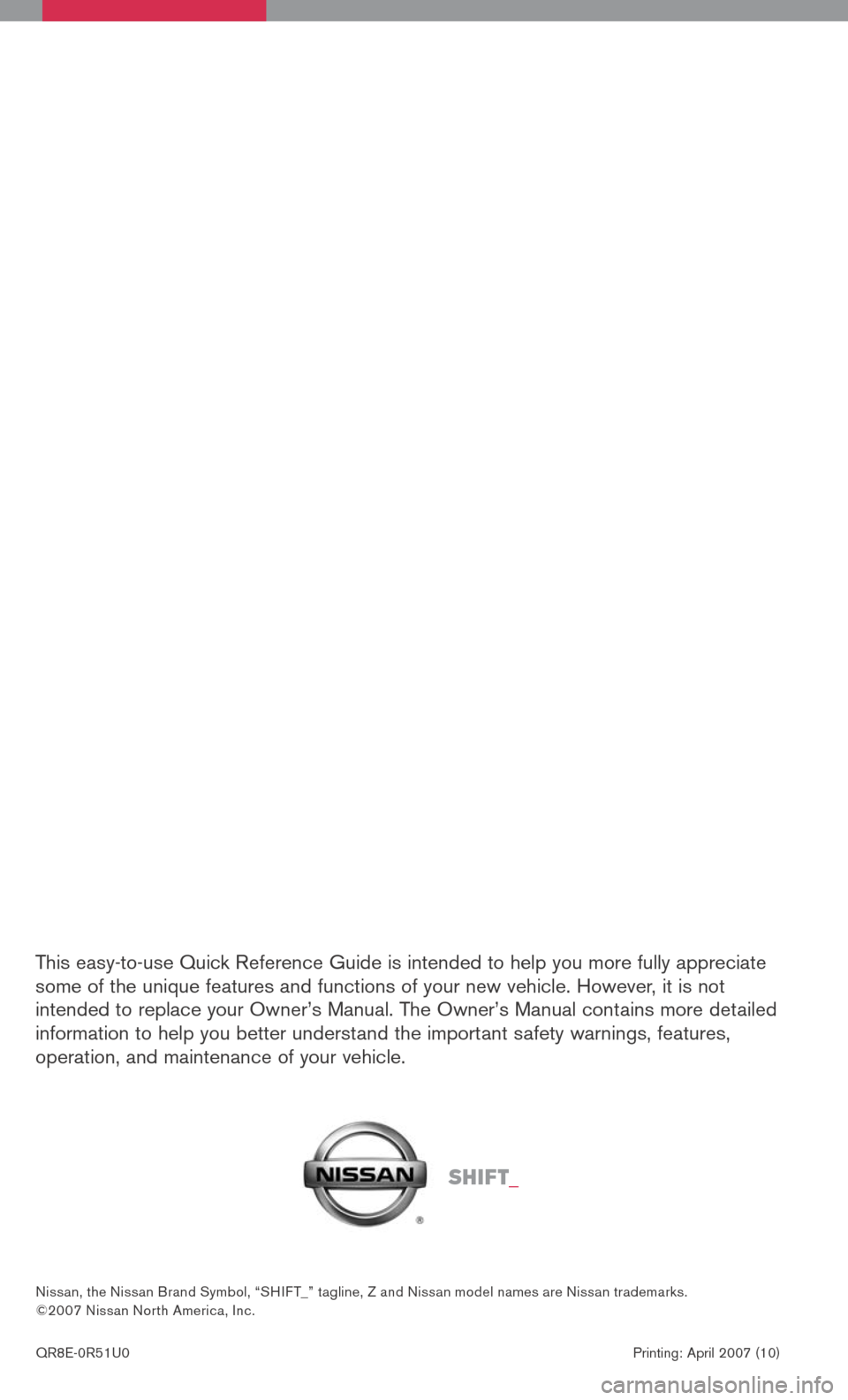NISSAN PATHFINDER 2008 R51 / 3.G Quick Reference Guide
PATHFINDER 2008 R51 / 3.G
NISSAN
NISSAN
https://www.carmanualsonline.info/img/5/806/w960_806-0.png
NISSAN PATHFINDER 2008 R51 / 3.G Quick Reference Guide
Trending: lock, steering wheel adjustment, radio controls, brake light, four wheel drive, alarm, brakes
Page 31 of 36
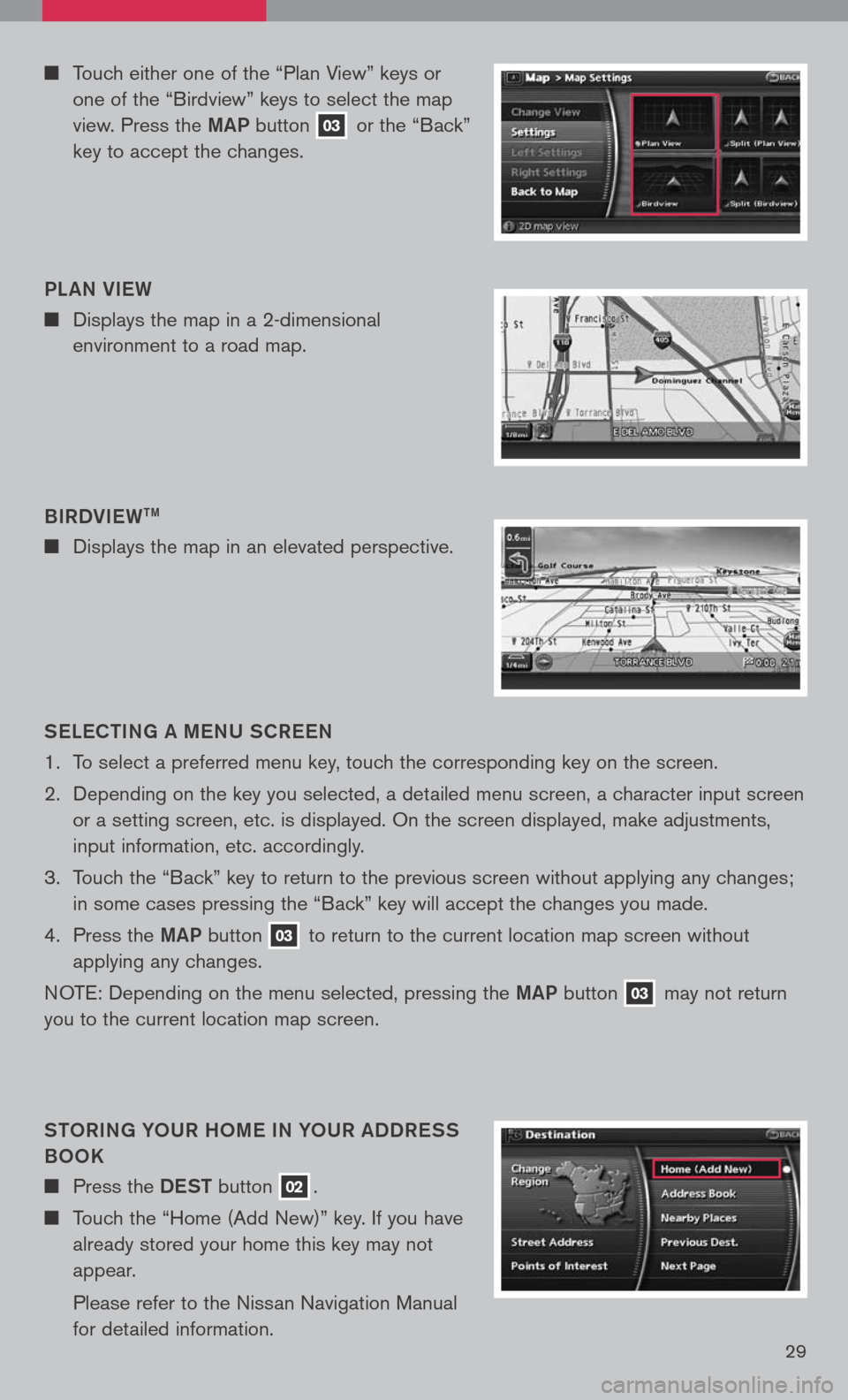
29
Touch either one of the “Plan View” keys or
one of the “Birdview” keys to select the map
view. Press the maP button 03 or the “Back”
key to accept the changes.
S eLe C ti Ng a me NU SCR eeN
1. To select a preferred menu key, touch the corresponding key on the screen.
2. Depending on the key you selected, a detailed menu screen, a character input screen
or a setting screen, etc. is displayed. On the screen displayed, make adjustments,
input information, etc. accordingly.
3. Touch the “Back” key to return to the previous screen without applying any changes;
in some cases pressing the “Back” key will accept the changes you made.
4. Press the maP
button 03 to return to the current location map screen without
applying any changes.
NOTE: Depending on the menu selected, pressing the maP button 03 may not return
you to the current location map screen.
StOR iN g YOUR hO me i N YOUR aDDR eSS
BOOK
Press the DeSt button 02.
Touch the “Home (Add New)” key. If you have
already stored your home this key may not
appear.
Please refer to the Nissan Navigation Manual
for detailed information.
B
iRDV ieW
tm
Displays the map in an elevated perspective.
PL
aN V ieW
Displays the map in a 2-dimensional
environment to a road map.
Page 32 of 36
30
Your home is displayed at the center of the map. A confirmation message is displayed, and the system sets your home as the destination.
Press the maP button 03 to return to the current location map screen. The home icon is displayed on the screen.
S etti Ng a S tR eet a DDR eSS aS a
D eS ti Nati ON
Press the DeSt button 02.
Touch the “Street Address” key. A character
input screen is displayed.
Pressing the directional buttons adjust you
home location if necessary. After adjusting the
location, touch the “ENTER” key.
Enter the address of your home, touch the
“OK” key. The map screen is displayed.
When you touch the “Home (Add New)” key, a
confirmation message is displayed. Touch the
“Yes” key.
Ensure correct Region is selected. To change
Region, touch the “Change Region” key and
select appropriate Region.
Touch the “Street Address” key. A character
input screen is displayed.
Page 33 of 36
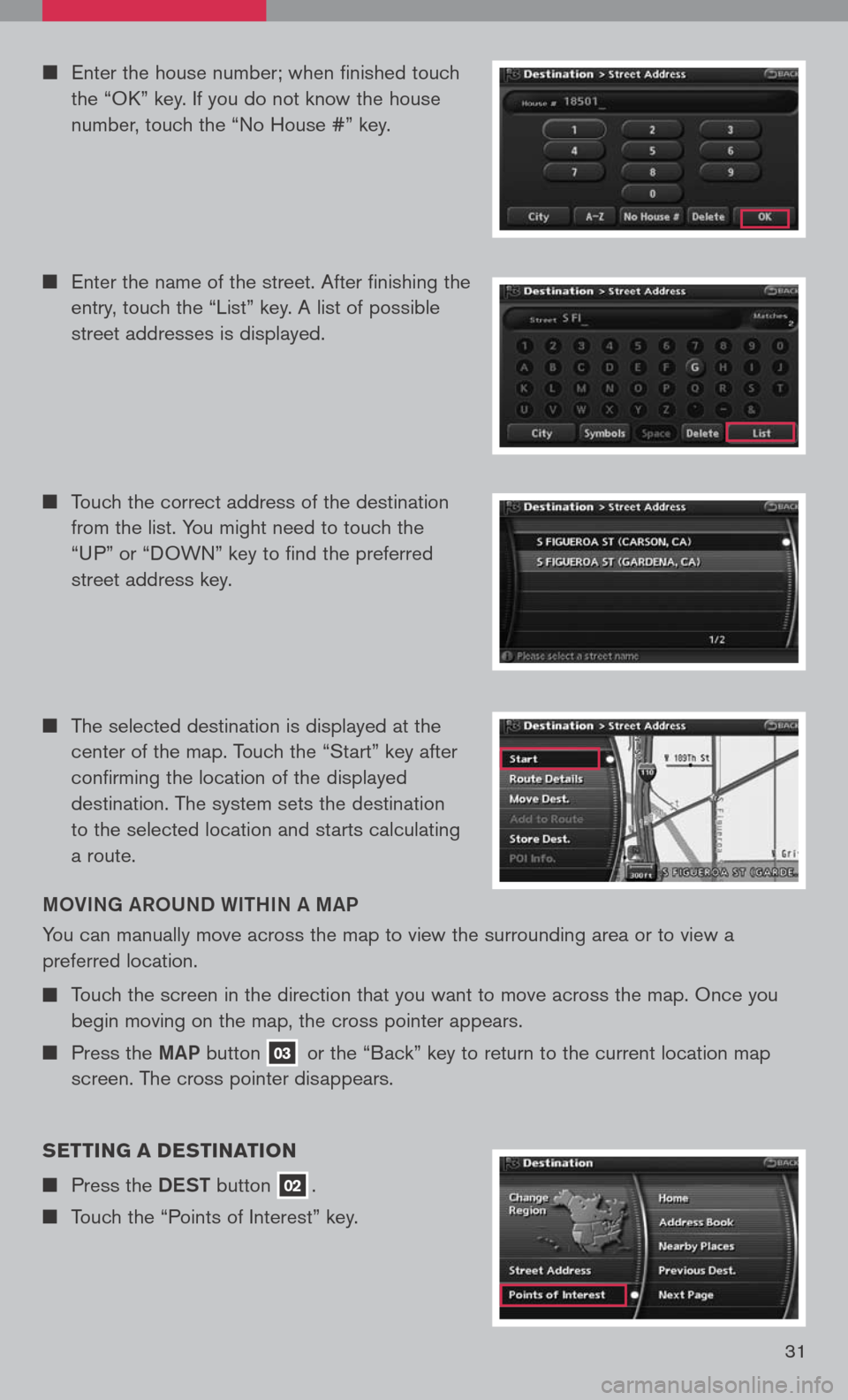
31
Enter the house number; when finished touch
the “OK” key. If you do not know the house
number, touch the “No House #” key.
Enter the name of the street. After finishing the
entry, touch the “List” key. A list of possible
street addresses is displayed.
Touch the correct address of the destination
from the list. You might need to touch the
“UP” or “DOWN” key to find the preferred
street address key.
m OV iN g aROUND W ithiN a ma P
You can manually move across the map to view the surrounding area or to view a
preferred location.
Touch the screen in the direction that you want to move across the map. Once you
begin moving on the map, the cross pointer appears.
Press the maP button 03 or the “Back” key to return to the current location map
screen. The cross pointer disappears.
setting a destination
Press the DeSt button 02.
Touch the “Points of Interest” key.
The selected destination is displayed at the
center of the map. Touch the “Start” key after
confirming the location of the displayed
destination. The system sets the destination
to the selected location and starts calculating
a route.
Page 34 of 36
Page 35 of 36
33
beginning route guidance
After setting a destination and performing route calculation, the suggested route
is displayed.
Page 36 of 36
This easy-to-use Quick Reference Guide is intended to help you more fully appreciate some of the unique features and functions of your new vehicle. However, it is not intended to replace your Owner’s Manual. The Owner’s Manual contains more detailed information to help you better understand the important safety warnings, features, operation, and maintenance of your vehicle.
QR8E-0R51U0 Printing: April 2007 (10)
Nissan, the Nissan Brand Symbol, “SHIF T_” tagline, Z and Nissan model names are Nissan trademarks. ©2007 Nissan Nor th America, Inc.
Sh ift_
Trending: climate control, seat adjustment, wheel, buttons, transmission fluid, instrument panel, tow bar