NISSAN PATHFINDER 2014 R52 / 4.G 08IT Navigation Manual
Manufacturer: NISSAN, Model Year: 2014, Model line: PATHFINDER, Model: NISSAN PATHFINDER 2014 R52 / 4.GPages: 252, PDF Size: 2.86 MB
Page 71 of 252
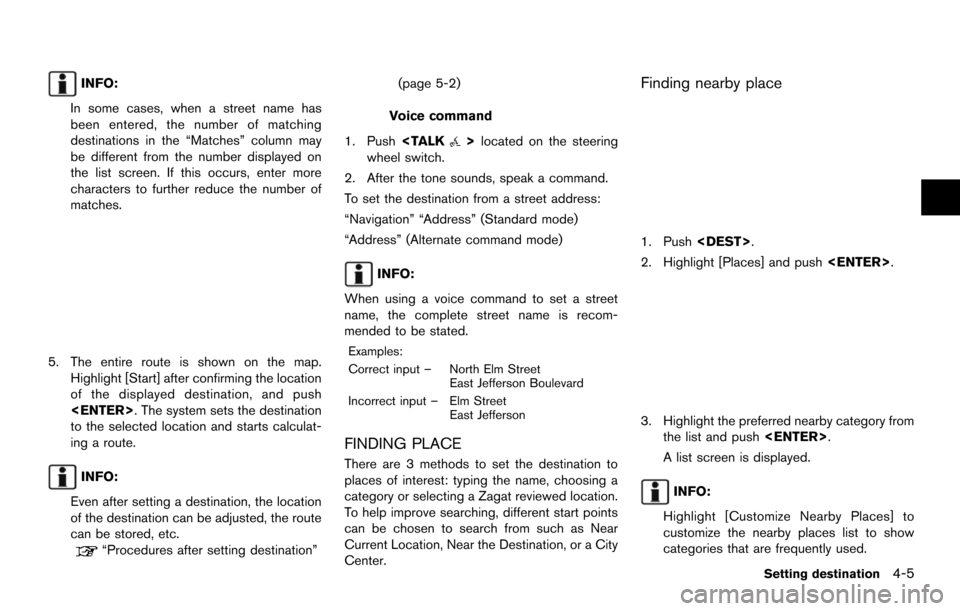
INFO:
In some cases, when a street name has
been entered, the number of matching
destinations in the “Matches” column may
be different from the number displayed on
the list screen. If this occurs, enter more
characters to further reduce the number of
matches.
5. The entire route is shown on the map. Highlight [Start] after confirming the location
of the displayed destination, and push
to the selected location and starts calculat-
ing a route.
INFO:
Even after setting a destination, the location
of the destination can be adjusted, the route
can be stored, etc.
“Procedures after setting destination” (page 5-2)
Voice command
1. Push
wheel switch.
2. After the tone sounds, speak a command.
To set the destination from a street address:
“Navigation” “Address” (Standard mode)
“Address” (Alternate command mode)
INFO:
When using a voice command to set a street
name, the complete street name is recom-
mended to be stated.
Examples:
Correct input – North Elm Street East Jefferson Boulevard
Incorrect input – Elm Street East Jefferson
FINDING PLACE
There are 3 methods to set the destination to
places of interest: typing the name, choosing a
category or selecting a Zagat reviewed location.
To help improve searching, different start points
can be chosen to search from such as Near
Current Location, Near the Destination, or a City
Center.
Finding nearby place
1. Push
2. Highlight [Places] and push
3. Highlight the preferred nearby category from
the list and push
A list screen is displayed.
INFO:
Highlight [Customize Nearby Places] to
customize the nearby places list to show
categories that are frequently used.
Setting destination4-5
Page 72 of 252
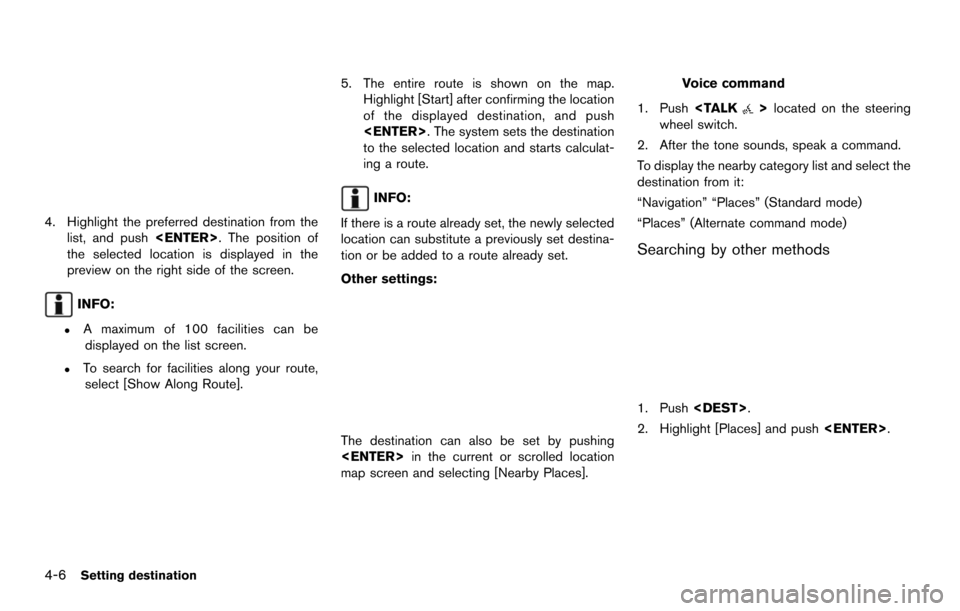
4-6Setting destination
4. Highlight the preferred destination from thelist, and push
the selected location is displayed in the
preview on the right side of the screen.
INFO:
.A maximum of 100 facilities can be displayed on the list screen.
.To search for facilities along your route, select [Show Along Route].
5. The entire route is shown on the map. Highlight [Start] after confirming the location
of the displayed destination, and push
to the selected location and starts calculat-
ing a route.
INFO:
If there is a route already set, the newly selected
location can substitute a previously set destina-
tion or be added to a route already set.
Other settings:
The destination can also be set by pushing
map screen and selecting [Nearby Places].
Voice command
1. Push
wheel switch.
2. After the tone sounds, speak a command.
To display the nearby category list and select the
destination from it:
“Navigation” “Places” (Standard mode)
“Places” (Alternate command mode)
Searching by other methods
1. Push
2. Highlight [Places] and push
Page 73 of 252
![NISSAN PATHFINDER 2014 R52 / 4.G 08IT Navigation Manual 3. Highlight [All Categories or Name] and push<ENTER>.
4. Set the narrowing down conditions for thelandmarks and push <ENTER>.
INFO:
Highlight [Change Region] and push
<ENTER> to change the region. A NISSAN PATHFINDER 2014 R52 / 4.G 08IT Navigation Manual 3. Highlight [All Categories or Name] and push<ENTER>.
4. Set the narrowing down conditions for thelandmarks and push <ENTER>.
INFO:
Highlight [Change Region] and push
<ENTER> to change the region. A](/img/5/348/w960_348-72.png)
3. Highlight [All Categories or Name] and push
4. Set the narrowing down conditions for thelandmarks and push
INFO:
Highlight [Change Region] and push
for selecting a region is displayed.
“Changing region” (page 4-2)
INFO:
If [Select a City] is highlighted and
screen is displayed. Specify the city to
search for before narrowing down the
categories.
“Specifying city” (page 4-3)
5. Highlight the main category from the list and push
INFO:
To select the category by directly inputting
the category name, highlight [Category
Search] and push
name input screen is displayed.
6. Highlight the subcategory and push
Setting destination4-7
Page 74 of 252
![NISSAN PATHFINDER 2014 R52 / 4.G 08IT Navigation Manual 4-8Setting destination
INFO:
Subcategories may not exist depending on
the category that is selected.
7. Enter the name of the destination facility and highlight [List], and then push <ENTER>.
The faci NISSAN PATHFINDER 2014 R52 / 4.G 08IT Navigation Manual 4-8Setting destination
INFO:
Subcategories may not exist depending on
the category that is selected.
7. Enter the name of the destination facility and highlight [List], and then push <ENTER>.
The faci](/img/5/348/w960_348-73.png)
4-8Setting destination
INFO:
Subcategories may not exist depending on
the category that is selected.
7. Enter the name of the destination facility and highlight [List], and then push
The facility list is displayed.
INFO:
.It is not necessary to enter the facility name completely. It is also possible to
display the list screen only by highlighting
[List] without entering the facility name
and pushing
.The number of narrowed down points are
displayed in the “Matches” column.
.Up to two keywords (part of the facilityname) can be entered by highlighting
[AND Search] and pushing
after entering the first facility name.
INFO:
The facility name can also be entered
directly by highlighting [Choose Name] on
the main category list screen and pushing
8. Highlight the preferred destination from the list, and push
INFO:
.By highlighting [Sort] and pushing
[By Name] or [By Dist.]. When selecting
[By Dist.], the position of the selected
location is displayed in the preview on
the right side of the screen.
.In some cases, when a facility name has been entered, the number of matching
destinations in the “Matches” column
may be different from the number dis-
played on the list screen. If this occurs,
enter more characters to further reduce
the number of matches.
.The search conditions can be changedby highlighting [Refine].
9. The entire route is shown on the map. Highlight [Start] after confirming the location
of the displayed destination and push
Page 75 of 252
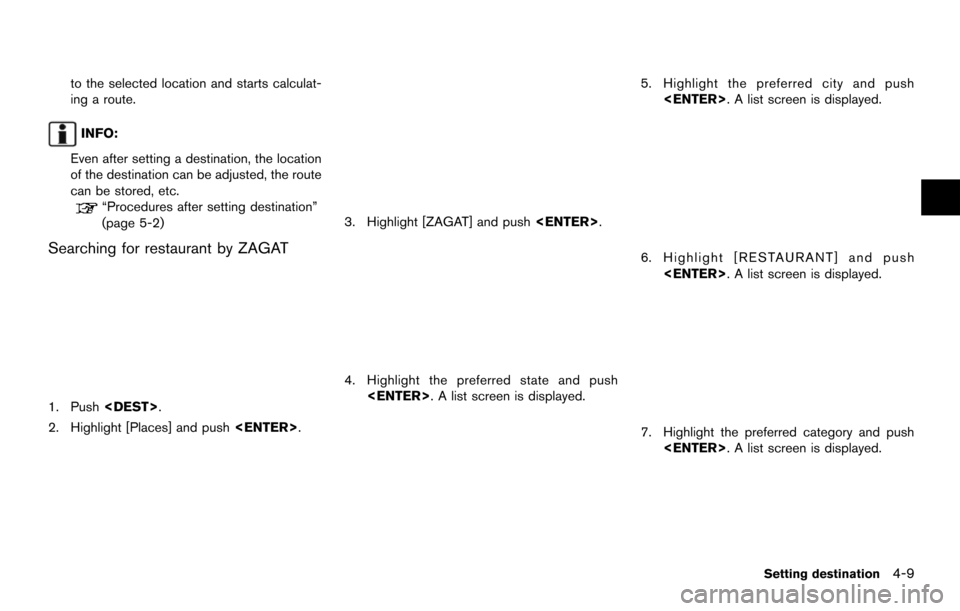
to the selected location and starts calculat-
ing a route.
INFO:
Even after setting a destination, the location
of the destination can be adjusted, the route
can be stored, etc.
“Procedures after setting destination”
(page 5-2)
Searching for restaurant by ZAGAT
1. Push
2. Highlight [Places] and push
3. Highlight [ZAGAT] and push
4. Highlight the preferred state and push
5. Highlight the preferred city and push
6. Highlight [RESTAURANT] and push
7. Highlight the preferred category and push
Setting destination4-9
Page 76 of 252
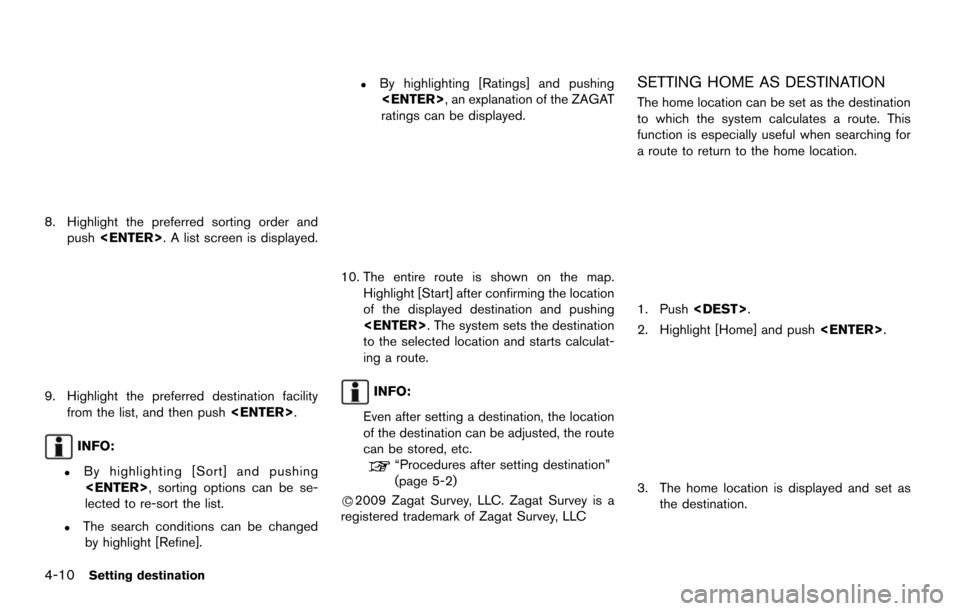
4-10Setting destination
8. Highlight the preferred sorting order andpush
9. Highlight the preferred destination facility
from the list, and then push
INFO:
.By highlighting [Sort] and pushing
lected to re-sort the list.
.The search conditions can be changed by highlight [Refine].
.By highlighting [Ratings] and pushing
ratings can be displayed.
10. The entire route is shown on the map. Highlight [Start] after confirming the location
of the displayed destination and pushing
to the selected location and starts calculat-
ing a route.
INFO:
Even after setting a destination, the location
of the destination can be adjusted, the route
can be stored, etc.
“Procedures after setting destination”
(page 5-2)
*
C2009 Zagat Survey, LLC. Zagat Survey is a
registered trademark of Zagat Survey, LLC
SETTING HOME AS DESTINATION
The home location can be set as the destination
to which the system calculates a route. This
function is especially useful when searching for
a route to return to the home location.
1. Push
2. Highlight [Home] and push
3. The home location is displayed and set as
the destination.
Page 77 of 252
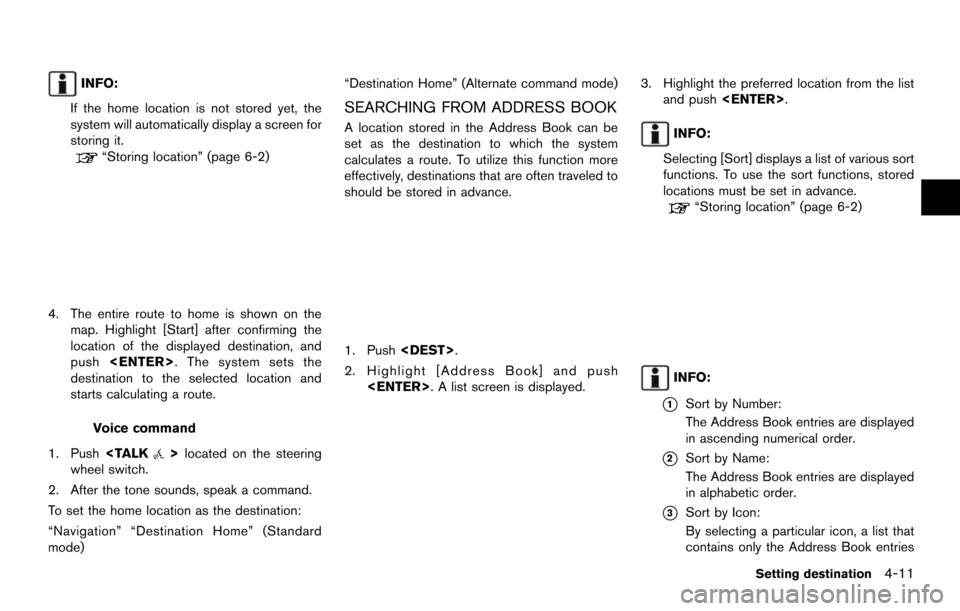
INFO:
If the home location is not stored yet, the
system will automatically display a screen for
storing it.
“Storing location” (page 6-2)
4. The entire route to home is shown on the map. Highlight [Start] after confirming the
location of the displayed destination, and
push
destination to the selected location and
starts calculating a route.
Voice command
1. Push
wheel switch.
2. After the tone sounds, speak a command.
To set the home location as the destination:
“Navigation” “Destination Home” (Standard
mode) “Destination Home” (Alternate command mode)
SEARCHING FROM ADDRESS BOOK
A location stored in the Address Book can be
set as the destination to which the system
calculates a route. To utilize this function more
effectively, destinations that are often traveled to
should be stored in advance.
1. Push
2. Highlight [Address Book] and push
3. Highlight the preferred location from the listand push
INFO:
Selecting [Sort] displays a list of various sort
functions. To use the sort functions, stored
locations must be set in advance.
“Storing location” (page 6-2)
INFO:
*1Sort by Number:
The Address Book entries are displayed
in ascending numerical order.
*2Sort by Name:
The Address Book entries are displayed
in alphabetic order.
*3Sort by Icon:
By selecting a particular icon, a list that
contains only the Address Book entries
Setting destination4-11
Page 78 of 252
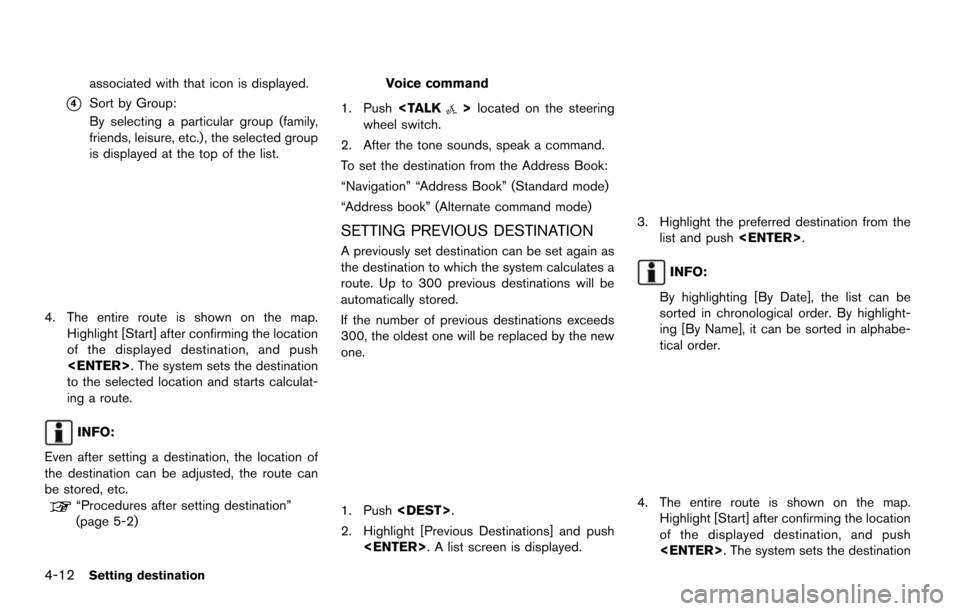
4-12Setting destination
associated with that icon is displayed.
*4Sort by Group:
By selecting a particular group (family,
friends, leisure, etc.), the selected group
is displayed at the top of the list.
4. The entire route is shown on the map.Highlight [Start] after confirming the location
of the displayed destination, and push
to the selected location and starts calculat-
ing a route.
INFO:
Even after setting a destination, the location of
the destination can be adjusted, the route can
be stored, etc.
“Procedures after setting destination”
(page 5-2)
Voice command
1. Push
wheel switch.
2. After the tone sounds, speak a command.
To set the destination from the Address Book:
“Navigation” “Address Book” (Standard mode)
“Address book” (Alternate command mode)
SETTING PREVIOUS DESTINATION
A previously set destination can be set again as
the destination to which the system calculates a
route. Up to 300 previous destinations will be
automatically stored.
If the number of previous destinations exceeds
300, the oldest one will be replaced by the new
one.
1. Push
2. Highlight [Previous Destinations] and push
3. Highlight the preferred destination from thelist and push
INFO:
By highlighting [By Date], the list can be
sorted in chronological order. By highlight-
ing [By Name], it can be sorted in alphabe-
tical order.
4. The entire route is shown on the map. Highlight [Start] after confirming the location
of the displayed destination, and push
Page 79 of 252
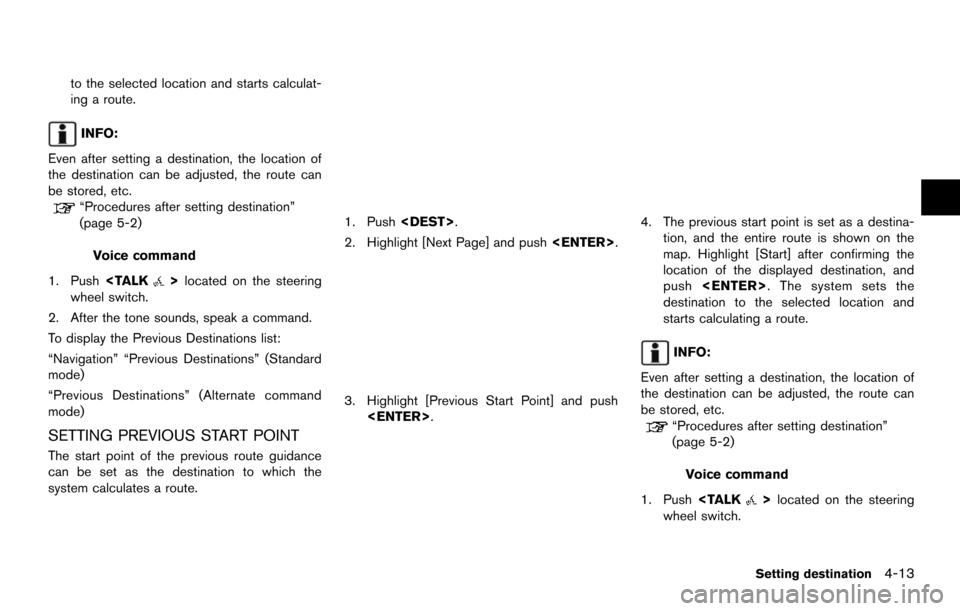
to the selected location and starts calculat-
ing a route.
INFO:
Even after setting a destination, the location of
the destination can be adjusted, the route can
be stored, etc.
“Procedures after setting destination”
(page 5-2)
Voice command
1. Push
wheel switch.
2. After the tone sounds, speak a command.
To display the Previous Destinations list:
“Navigation” “Previous Destinations” (Standard
mode)
“Previous Destinations” (Alternate command
mode)
SETTING PREVIOUS START POINT
The start point of the previous route guidance
can be set as the destination to which the
system calculates a route.
1. Push
2. Highlight [Next Page] and push
3. Highlight [Previous Start Point] and push
4. The previous start point is set as a destina-tion, and the entire route is shown on the
map. Highlight [Start] after confirming the
location of the displayed destination, and
push
destination to the selected location and
starts calculating a route.
INFO:
Even after setting a destination, the location of
the destination can be adjusted, the route can
be stored, etc.
“Procedures after setting destination”
(page 5-2)
Voice command
1. Push
wheel switch.
Setting destination4-13
Page 80 of 252
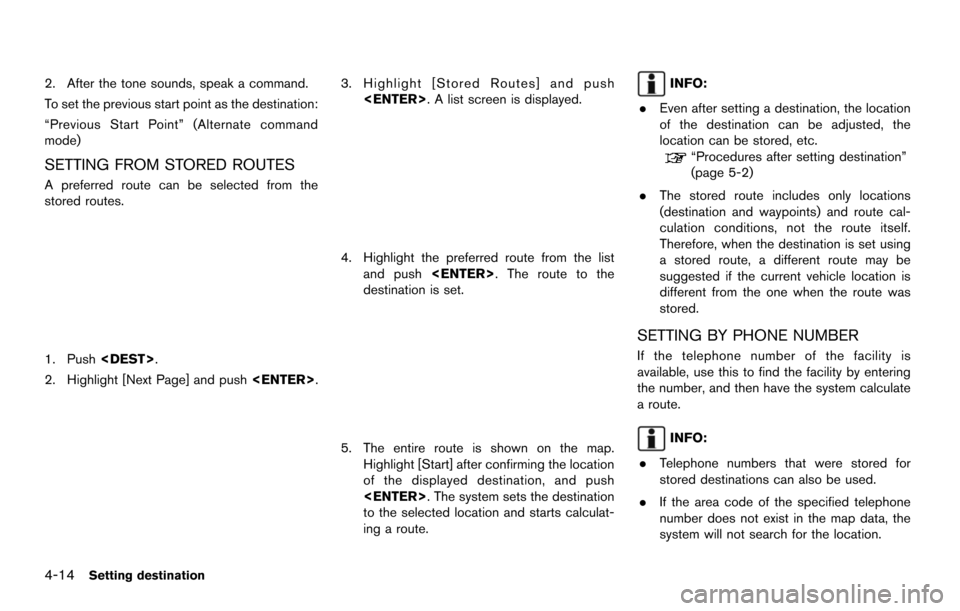
4-14Setting destination
2. After the tone sounds, speak a command.
To set the previous start point as the destination:
“Previous Start Point” (Alternate command
mode)
SETTING FROM STORED ROUTES
A preferred route can be selected from the
stored routes.
1. Push
2. Highlight [Next Page] and push
3. Highlight [Stored Routes] and push
4. Highlight the preferred route from the listand push
destination is set.
5. The entire route is shown on the map. Highlight [Start] after confirming the location
of the displayed destination, and push
to the selected location and starts calculat-
ing a route.
INFO:
. Even after setting a destination, the location
of the destination can be adjusted, the
location can be stored, etc.
“Procedures after setting destination”
(page 5-2)
. The stored route includes only locations
(destination and waypoints) and route cal-
culation conditions, not the route itself.
Therefore, when the destination is set using
a stored route, a different route may be
suggested if the current vehicle location is
different from the one when the route was
stored.
SETTING BY PHONE NUMBER
If the telephone number of the facility is
available, use this to find the facility by entering
the number, and then have the system calculate
a route.
INFO:
. Telephone numbers that were stored for
stored destinations can also be used.
. If the area code of the specified telephone
number does not exist in the map data, the
system will not search for the location.