NISSAN PATHFINDER 2014 R52 / 4.G Quick Reference Guide
Manufacturer: NISSAN, Model Year: 2014, Model line: PATHFINDER, Model: NISSAN PATHFINDER 2014 R52 / 4.GPages: 32, PDF Size: 1.54 MB
Page 21 of 32
19
BlUETooTH® HANDS-FREE PHo NE SYSTEM (if so equipped)
A cellular telephone should not be used while driving
so full attention may be given to vehicle operation.*
SYSTeM OPeRA TING TIPS
Press the or button to interrupt the voice
prompts at any time and speak a command after
the tone.
The “Help” command can be used to hear a list of
available commands at any time.
Reduce bac kground noise as much as possible by
closing windows and pointing HVA
c
vents away from
the ceiling.
Speak naturally without long pauses and without
raising your voice.
When speaking Phonebook names, please be aware some phones require the last name to be spoken
before the first name. For example, “Michael Smith”
may be spoken as “Smith Michael”.
To cancel a voice recognition session, say “ e xit” or press and hold the or button.
Voice commands can be used to operate various Bluetooth System features u\
sing the
N ISSAN Voice Recognition system. See your Owner’s Manual for detailed information.
If the Voice Recognition system does not recognize your voice commands, train th\
e system using the Speaker Adaptation Mode.
For more detailed information and instructions, refer to your cellular phone Owner’s Manual and visit www.nissuanusa.com/bluetooth.
*Some jurisdictions prohibit the use of cellular telephones while drivin\
g.
Microphone
Bluetooth®
Controls
1558965_14b_Pathfinder_QRG_100213.indd 1910/2/13 9:28 AM
To view detailed instructional videos regarding these and other features, please go to www.nissanownersinfo.mobi.
Page 22 of 32
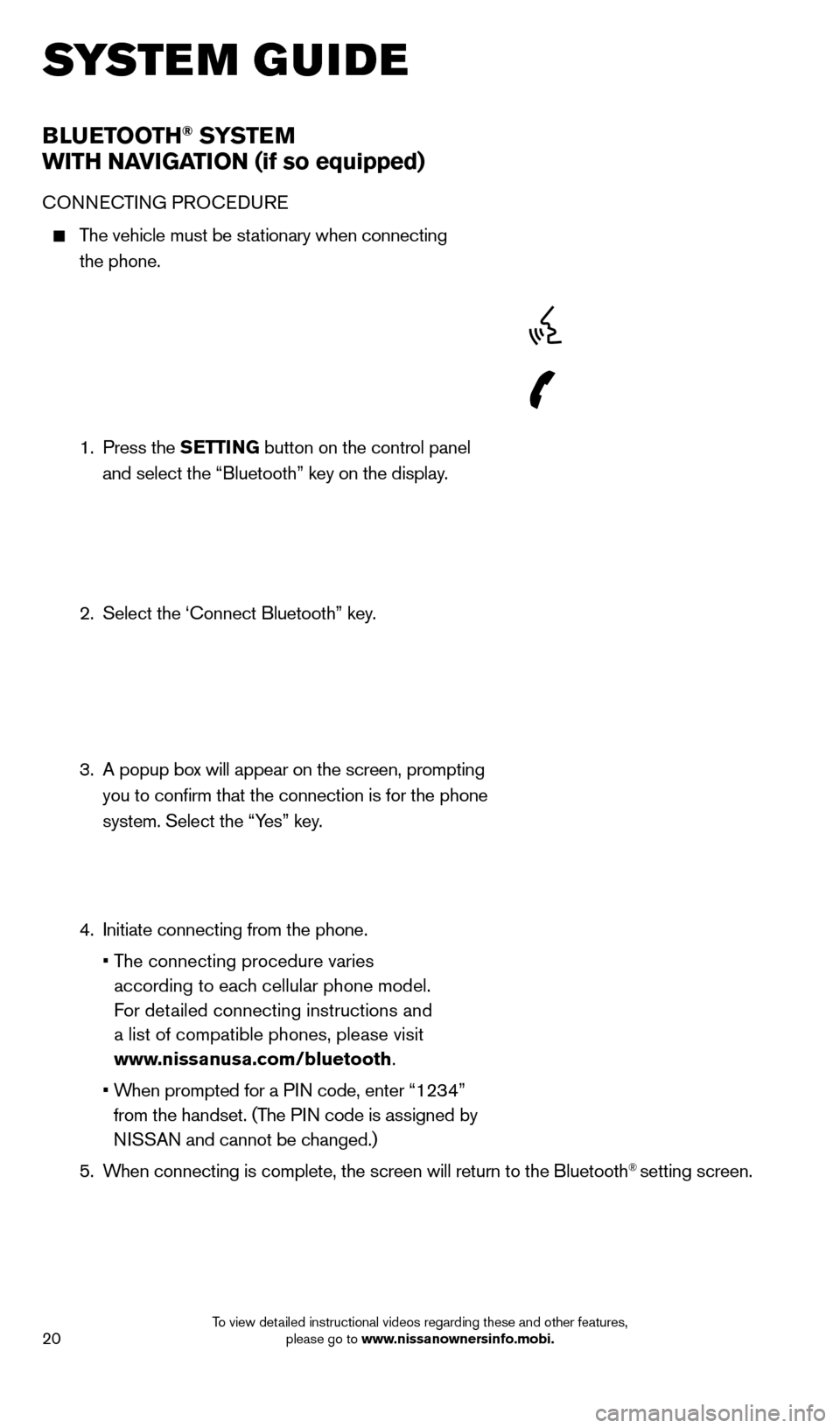
20
BlUETooTH® SYSTE M
W
i
TH NA
viGA
T io N (if so equipped)
cONNecTING PRO ceDU Re
The vehicle must be stationary when connecting
the phone.
1.
Press the SETT
i
N
G button on the control panel
and select the “Bluetooth” key on the display.
2.
Select the ‘
c onnect Bluetooth” key.
3.
A popup bo
x will appear on the screen, prompting
you to confirm that the connection is for the phone
system. Select the “Yes” key.
4.
Initiate connecting from the phone.
•
T
he connecting procedure varies
according to each cellular phone model.
For detailed connecting instructions and
a list of compatible phones, please visit
www.nissanusa.com/bluetooth.
•
W
hen prompted for a PIN code, enter “1234”
from the handset. (The PIN code is assigned by
NISSAN and cannot be changed.)
5.
W
hen connecting is complete, the screen will return to the Bluetooth
® setting screen.
system guide
1558965_14b_Pathfinder_QRG_100213.indd 2010/2/13 9:28 AM
To view detailed instructional videos regarding these and other features, please go to www.nissanownersinfo.mobi.
Page 23 of 32

21
PHONeBOOk
Depending on your cell phone, the system may
automatically download your cell phone’s entire
phonebook to the vehicle’s Bluetooth
® system.
If the phonebook does not download automatically , the
vehicle phonebook may be set for
up to 40 entries.
To manually download entries:
1.
Press the
button on the steering wheel and
select the “Vehicle Phonebook” key.
2.
Select the “
Add New” key at the top of
the display. There are different methods to input a
phone number. Select one of the following options:
“ c opy from c all History” to save a number from the
Outgoing, Incoming or Missed c alls lists.
“c opy from the handset” to save a number that has
been downloaded from your handset to the vehicle.
“ e nter Number by keypad” to input the number and
name manually.
MA
k
I
NG A c
ALL
T
o make a call, follow this procedure:
1
.
Press the
button on the steering wheel.
The “Phone” menu will appear on the control
panel display.
2.
Select the “V
ehicle Phonebook”, “ c all History”,
“Handset Phonebook”, or “Dial Number” key.
3.
Select the desired entry from the list.
4.
Dialing begins when the entry is selected or when the
“O
k
” key is selected.
R
ece
IVING/
e
NDING A c
A
LL
To accept the call, press the button on the
steering wheel or touch the “Answer” key.
To reject the call, touch the “Reject c all”
key or press and hold the
button on the
steering wheel.
To hang up, press the button on the steering wheel
or touch the “Hang Up” key.
1558965_14b_Pathfinder_QRG_100213.indd 2110/2/13 9:28 AM
To view detailed instructional videos regarding these and other features, please go to www
Page 24 of 32
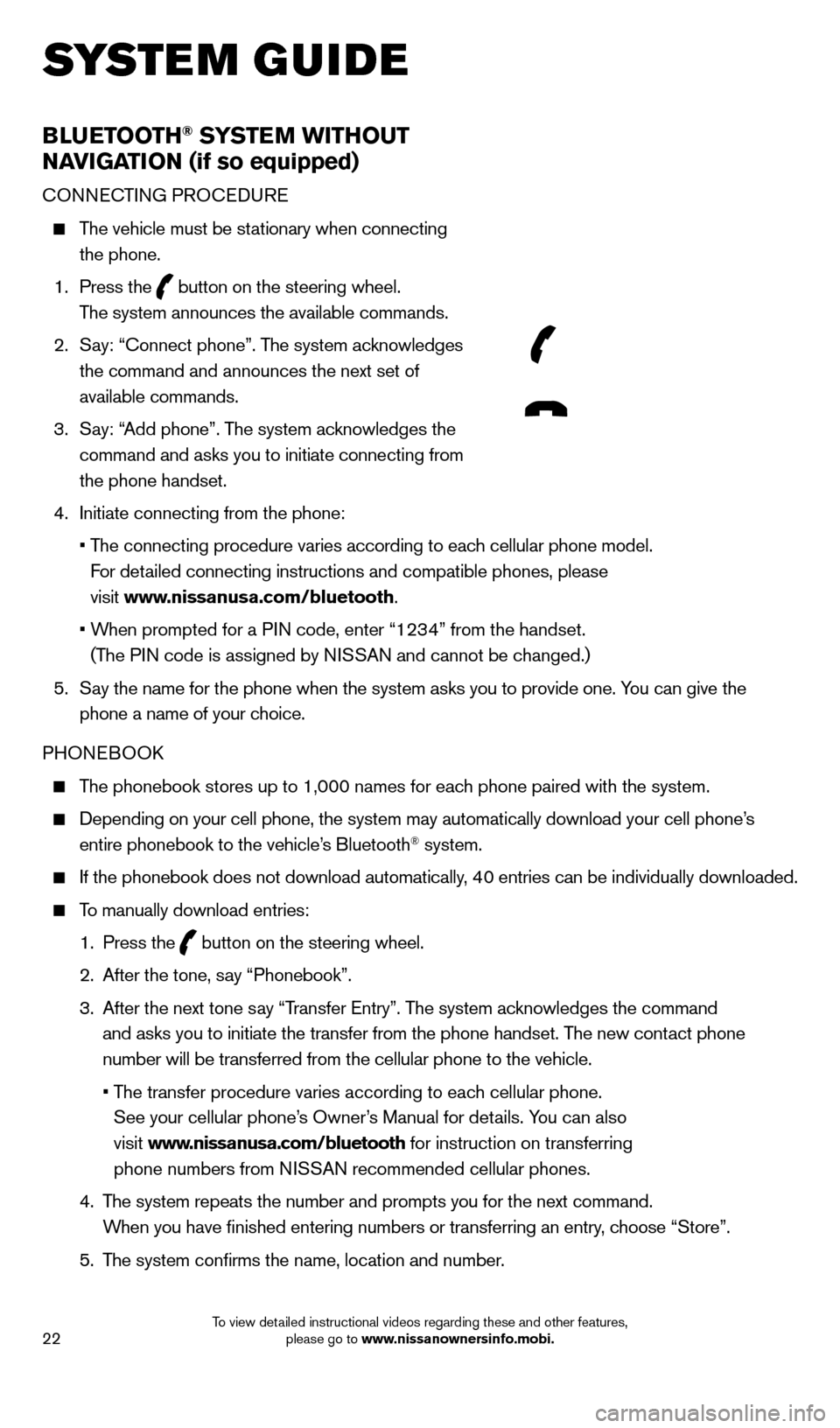
22
BlUETooTH® SYSTEM WiTHo UT
NA
viGA
T
io
N (if so equipped)
cONNecTING PRO ceDU Re
The vehicle must be stationary when connecting
the phone.
1.
Press the
button on the steering wheel.
The system announces the available commands.
2.
S
ay: “
c
onnect phone”. The system acknowledges
the command and announces the next set of
available commands.
3.
S
ay: “Add phone”. The system acknowledges the
command and asks you to initiate connecting from
the phone handset.
4.
Initiate connecting from the phone:
•
T
he connecting procedure varies according to each cellular phone model.
For detailed connecting instructions and compatible phones, please
visit www.nissanusa.com/bluetooth.
•
W
hen prompted for a PIN code, enter “1234” from the handset.
(The PIN code is assigned by NISSAN and cannot be changed.)
5.
S
ay the name for the phone when the system asks you to provide one. You can give the
phone a name of your choice.
PHON
eB
OO
k
The phonebook stores up to 1,000 names for each phone paired with the system.
Depending on your cell phone, the system may automatically download your\
cell phone’ s
entire phonebook to the vehicle’s Bluetooth® system.
If the phonebook does not download automatically, 40 entries can be individually downloaded.
To manually download entries:
1.
Press the button on the steering wheel.
2.
After the tone, s
ay “Phonebook”.
3.
After the next tone s
ay “Transfer e ntry”. The system acknowledges the command
and asks you to initiate the transfer from the phone handset. The new contact phone
number will be transferred from the cellular phone to the vehicle.
•
T
he transfer procedure varies according to each cellular phone.
See your cellular phone’s Owner’s Manual for details. You can also
visit www.nissanusa.com/bluetooth for instruction on transferring
phone numbers from NISSAN recommended cellular phones.
4.
T
he system repeats the number and prompts you for the next command.
When you have finished entering numbers or transferring an entry, choose “Store”.
5.
T
he system confirms the name, location and number.
system guide
1558965_14b_Pathfinder_QRG_100213.indd 2210/2/13 9:28 AM
To view detailed instructional videos regarding these and other features, please go to www.nissanownersinfo.mobi.
Page 25 of 32

23
MAkING A cALL F ROM THe PHONeB OOk
In some cases, names stored in all U PPeRcA Se letters may not be recognized by the voice
recognition system.
1.
Press the button on the steering wheel.
2.
After waiting for the tone, s
ay “ c all”.
3.
After the next tone, speak the name of a phonebook entry
. For example, “Michael Smith”.
4.
c
onfirm the correct name is recognized by saying “Dial” after the tone.
MA
k
I
NG A
c
ALL B
Y PHON
e
NUMB
eR
1.
Press the button on the steering wheel. A tone will sound.
2.
S
ay: “
c
all”. The system acknowledges the command and announces the next set of
available commands.
3.
S
ay: “Phone Number”. The system acknowledges the command and announces the next
set of available commands.
4.
S
ay the number you wish to call, starting with the area code in single digit format.
5.
W
hen you have finished speaking the phone number, the system repeats it back and
announces the available commands.
6.
S
ay: “Dial”. The system acknowledges the command and makes the call.
R
ece
IVING/
e
NDING A c
A
LL
When you receive a phone call, a ring tone sounds through the audio syste\
m.
To accept the call, press the button on the steering wheel.
To reject the call, press the button on the steering wheel.
To hang up the phone at the end of a call or to disconnect during call pl\
acement, press the
button on the steering wheel.
For more information, refer to the “Monitor, climate, audio, phone and voice recognition systems (section 4)” of your
Owner’s Manual.
1558965_14b_Pathfinder_QRG_100213.indd 2310/2/13 9:28 AM
To view detailed instructional videos regarding these and other features, please go to www.nissanownersinfo.mobi.
Page 26 of 32
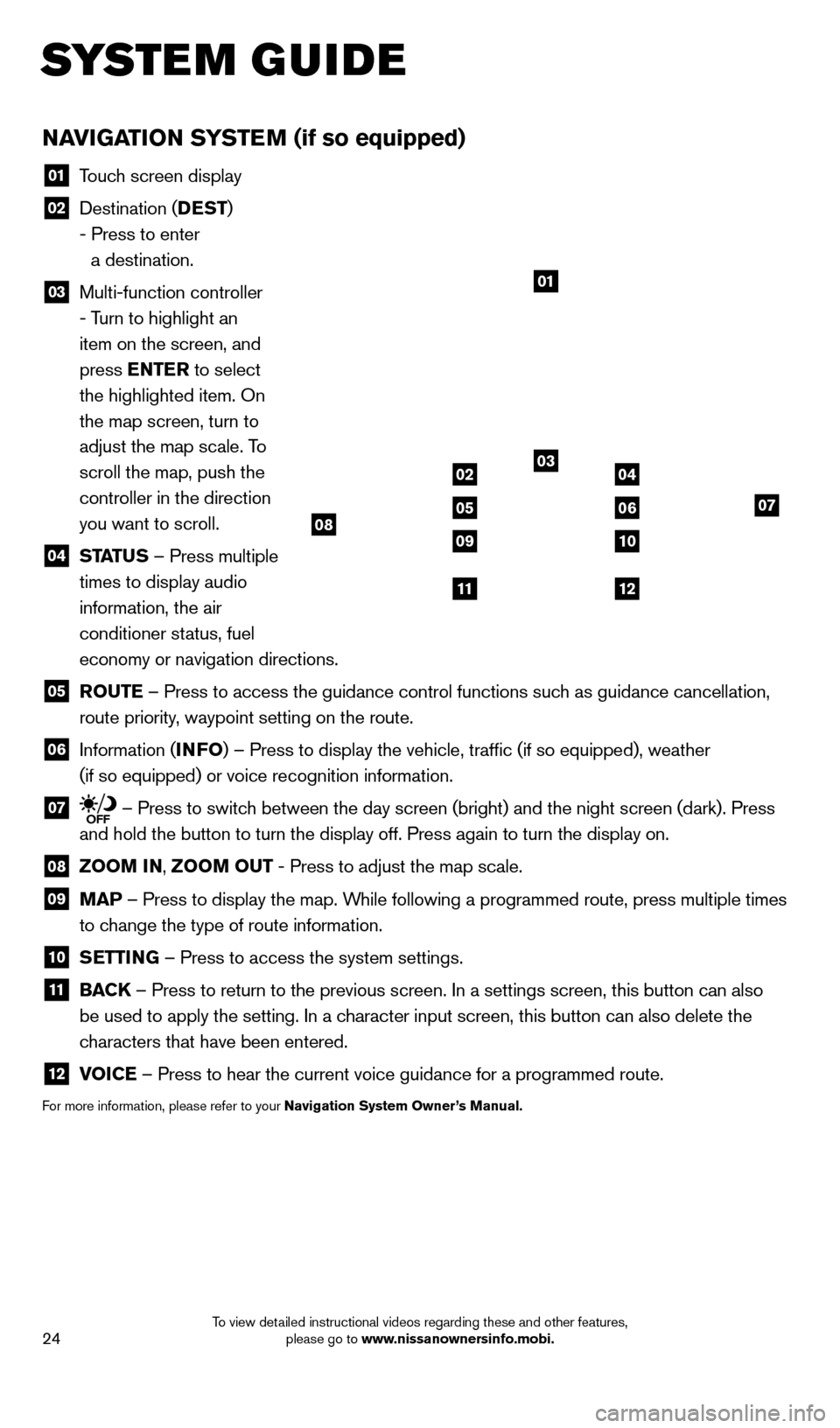
24
NAviGATio N SYSTEM (if so equipped)
01 Touch screen display
02 Destination ( DEST
)
- Press to enter
a destination.
03 Multi-function controller
- Turn to highlight an
item on the screen, and
press ENTER to select
the highlighted item. On
the map screen, turn to
adjust the map scale. To
scroll the map, push the
controller in the direction
you want to scroll.
04 ST ATUS – Press multiple
times to display audio
information, the air
conditioner status, fuel
economy or navigation directions.
05 Ro UTE – Press to access the guidance control functions such as guidance cancellation,
route priority, waypoint setting on the route.
06 Information ( i NFo) – Press to display the vehicle, traffic (if so equipped), weat\
her
(if so equipped) or voice recognition information.
07 – Press to switch between the day screen (bright) and the night screen (dark). Press\
and hold the button to turn the display off. Press again to turn the dis\
play on.
08 Zoo M iN ,
Zoo M o UT - Press to adjust the map scale.
09
MAP – Press to display the map. While following a programmed route, press multiple times
to change the type of route information.
10 S ETT iN G – Press to access the system settings.
11
BAC K
– Press to return to the previous screen. In a settings screen, this\
button can also
be used to apply the setting. In a character input screen, this button can also delete the
characters that have been entered.
12 v oiCE – Press to hear the current voice guidance for a programmed route.
For more information, please refer to your Navigation System owner ’s Manual.
01
03
07
09
0204
0506
10
1112
08
system guide
1558965_14b_Pathfinder_QRG_100213.indd 2410/2/13 9:28 AM
To view detailed instructional videos regarding these and other features, please go to www.nissanownersinfo.mobi.
Page 27 of 32
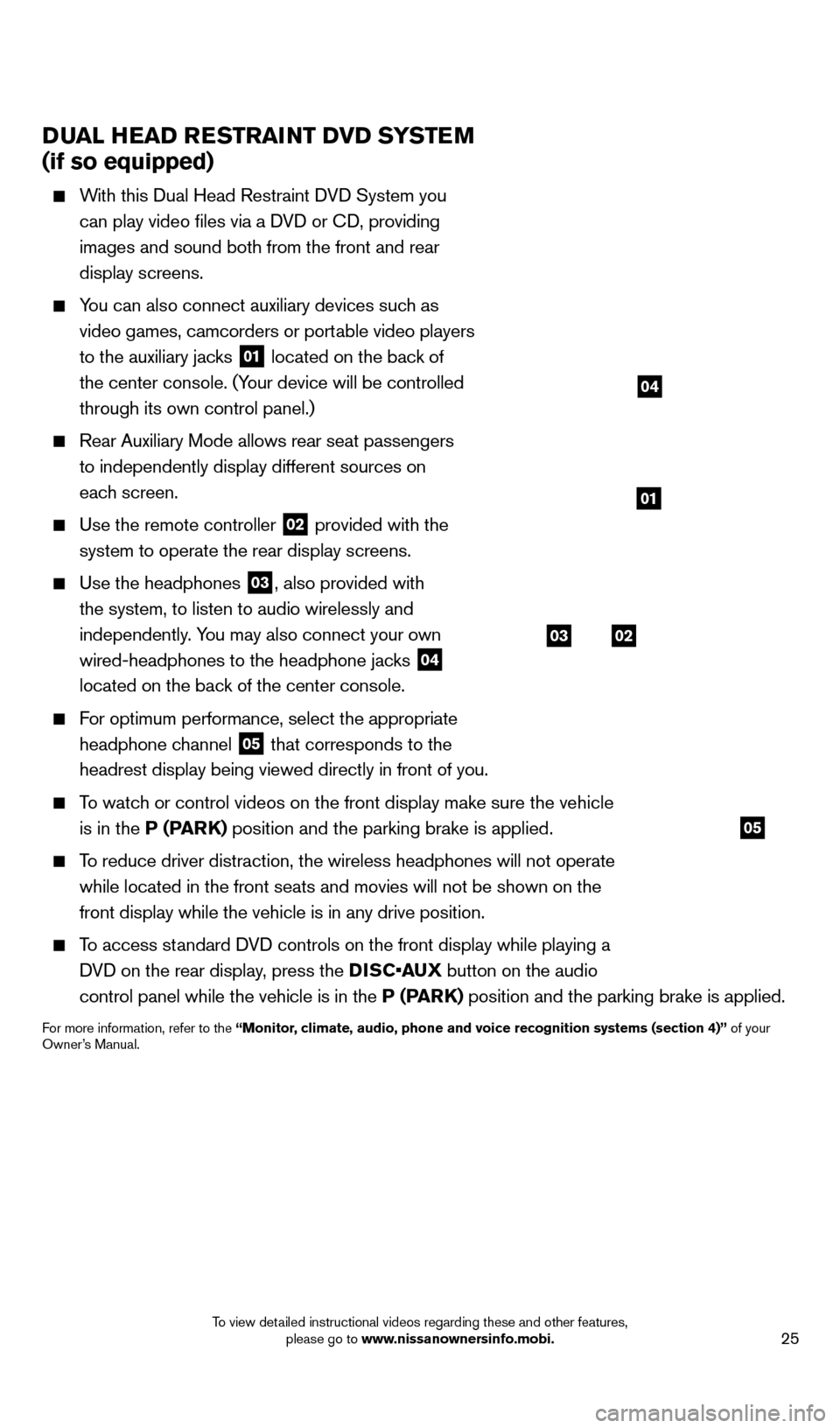
25
DUAl HEAD RESTRAiNT Dv D SYSTEM
(if so equipped)
With this Dual Head Restraint DVD System you
can play video files via a DVD or c
D, providing
images and sound both from the front and rear
display screens.
You can also connect auxiliary devices such as video games, camcorders or portable video players
to the auxiliary jacks
01 located on the back of
the center console. (Your device will be controlled
through its own control panel.)
Rear Auxiliary Mode allows rear seat passengers
to independently display different sources on
each screen.
Use the remote controller 02 provided with the
system to operate the rear display screens.
Use the headphones 03, also provided with
the system, to listen to audio wirelessly and
independently. You may also connect your own
wired-headphones to the headphone jacks
04
located on the back of the center console.
For optimum performance, select the appropriate
headphone channel
05 that corresponds to the
headrest display being viewed directly in front of you.
To watch or control videos on the front display make sure the vehicle is in the P (PARK) position and the parking brake is applied.
To reduce driver distraction, the wireless headphones will not operate while located in the front seats and movies will not be shown on the
front display while the vehicle is in any drive position.
To access standard DVD controls on the front display while playing a DVD on the rear display, press the DISC•AUX button on the audio
control panel while the vehicle is in the P (PARK) position and the parking brake is applied.
For more information, refer to the “Monitor, climate, audio, phone and voice recognition systems (section 4)” of your
Owner’s Manual.
system guide
03
05
02
01
04
1558965_14b_Pathfinder_QRG_100213.indd 2510/2/13 9:28 AM
To view detailed instructional videos regarding these and other features, please go to www.nissanownersinfo.mobi.
Page 28 of 32

26
HoMEli NK® UNivERSA l
TRAN
SCE
iv
ER (if so equipped)
The HomeLink system can learn and consolidate the
functions of up to 3 different hand-held transmitters,
operating items such as garage doors, property gates,
outdoor and indoor lights or alarm systems.
To program the HomeLink® Universal Transceiver:
•
P
osition the handheld transceiver 1-3 in (26-76 mm)
away from the HomeLink surface,
keeping the HomeLink indicator light in view.
•
Press and hold the desired HomeLink button and the handheld tra
nsmitter button
simultaneously until the HomeLink indicator light flashes slowly and then ra\
pidly.
•
B
oth buttons may be released when the indicator light flashes rapidly.
To verify the programing is complete, press and hold the HomeLink button \
and observe the indicator light:
•
A solid continuous light indicates the programing is complete a
nd the HomeLink button
will activate your device.
•
A blinking light that turns to a solid continuous light after 2
seconds indicates additional
steps are required to complete the programing.
An additional person may make the remaining steps easier . To complete the
programing process:
•
At the receiver of the device that you are programing to the Ho
meLink button, press
and release the learn or smart button (the name may vary by manufacture\
r, but it is
usually located near where the hanging antenna wire is attached to the unit). You have
approximately 30 seconds to initiate the following step.
•
Press and hold the programed HomeLink button for 2 seconds and
release.
Repeat the previous 2 steps up to 3 times to complete the programing pro\
cess. HomeLink
should now activate your device.
For more information, refer to the “instruments and controls (section 2)” of your Owner’s Manual, the HomeLink website at
www .homelink.com or call 1-800-355-3515.
HoME li NK
system guide
1558965_14b_Pathfinder_QRG_100213.indd 2610/2/13 9:28 AM
To view detailed instructional videos regarding these and other features, please go to www.nissanownersinfo.mobi.
Page 29 of 32
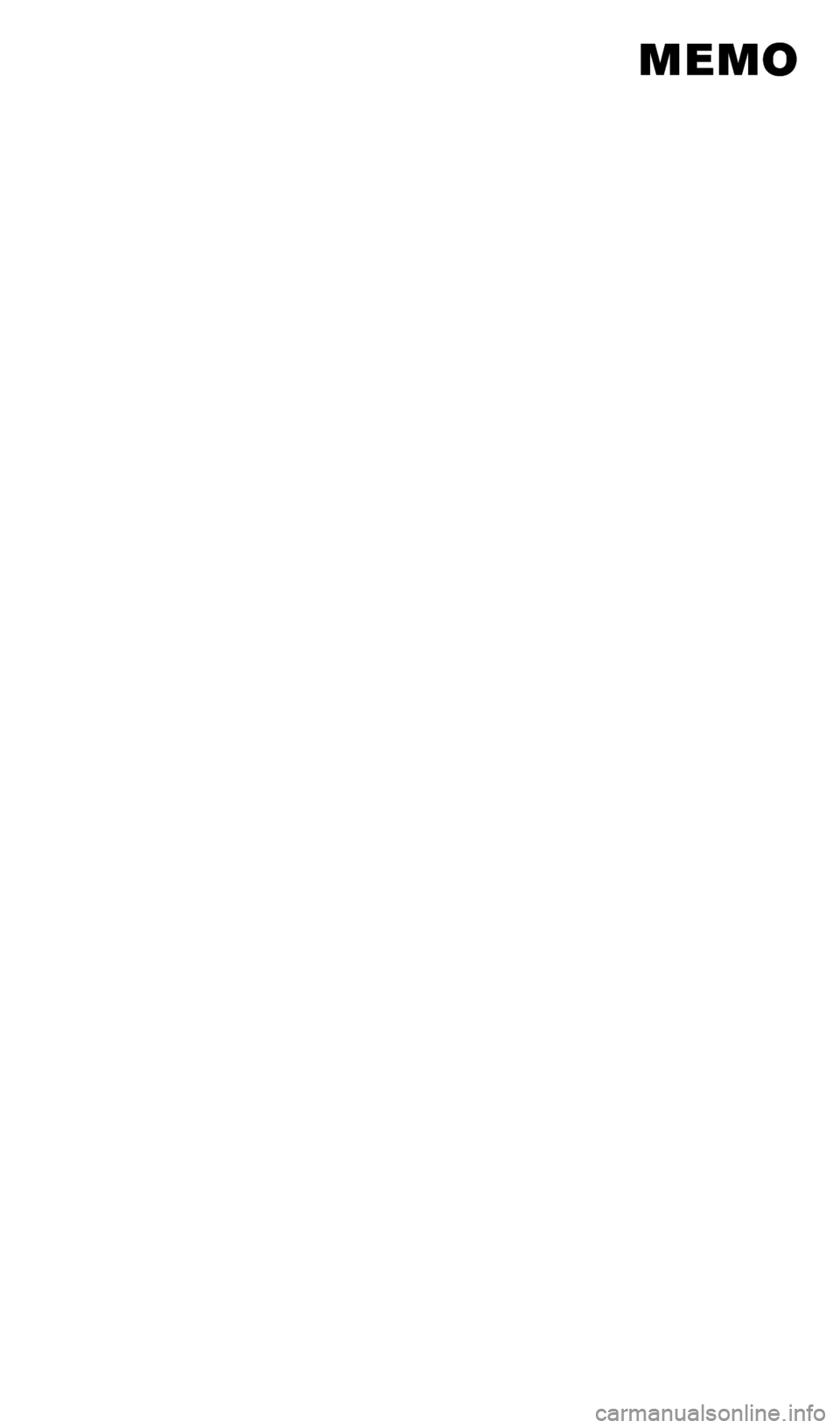
system guide
1558965_14b_Pathfinder_QRG_100213.indd 2710/2/13 9:28 AM
memo
Page 30 of 32
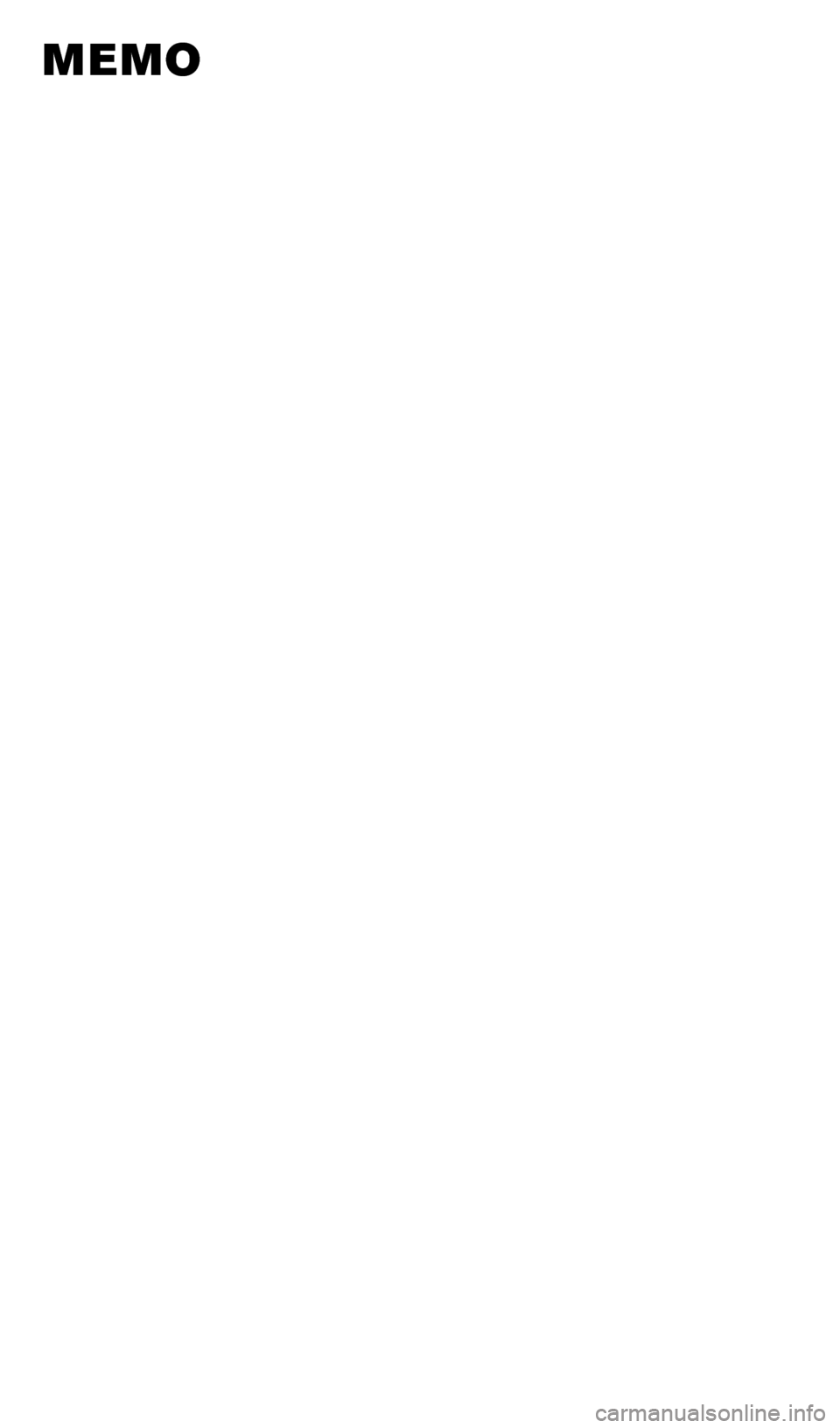
1558965_14b_Pathfinder_QRG_100213.indd 2810/2/13 9:28 AM
MMO