navigation NISSAN PATHFINDER 2016 R52 / 4.G Quick Reference Guide
[x] Cancel search | Manufacturer: NISSAN, Model Year: 2016, Model line: PATHFINDER, Model: NISSAN PATHFINDER 2016 R52 / 4.GPages: 32, PDF Size: 1.88 MB
Page 2 of 32
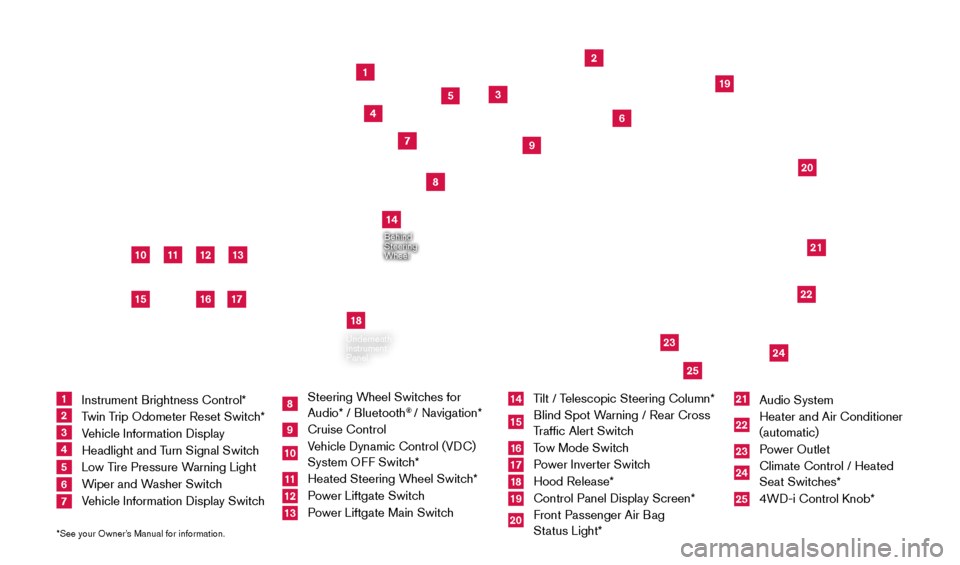
11
2
12
212220
23
24
3
4
5
10
16
1
6
7
19
8
17
Behind
Steering
Wheel
13
14
1 Instrument Brightness Control*
2 Twin Trip Odometer Reset Switch*3 Vehicle Information Display4 Headlight and Turn Signal Switch5 Low Tire Pressure Warning Light6 Wiper and Washer Switch 7 Vehicle Information Display Switch
8 Steering Wheel Switches for
Audio* / Bluetooth
® / Navigation*
9 Cruise Control
10 Vehicle Dynamic Control (VDC) System OFF Switch* 11 Heated Steering W heel Switch*12 Power Liftgate Switch13 Power Liftgate Main Switch
14 Tilt / Telescopic Steering Column*15 Blind Spot Warning / Rear Cross
Traffic Alert Switch16 Tow Mode Switch17 Power Inverter Switch18 Hood Release*
19 Control Panel Display Screen*
20 Front Passenger Air B ag
Status Light*
21 Audio System
22 Heater and Air Conditioner
(automatic)
23 Power Outlet
24 Climate Control / Heated
Seat Switches*25 4WD-i Control K nob*
*See your Owner’s Manual for information.
Underneath
Instrument
Panel
In Front
of Console
25
15
9
18
2009259_16b_Pathfinder_US_pQRG_121715.indd 412/17/15 5:01 PM
Page 3 of 32
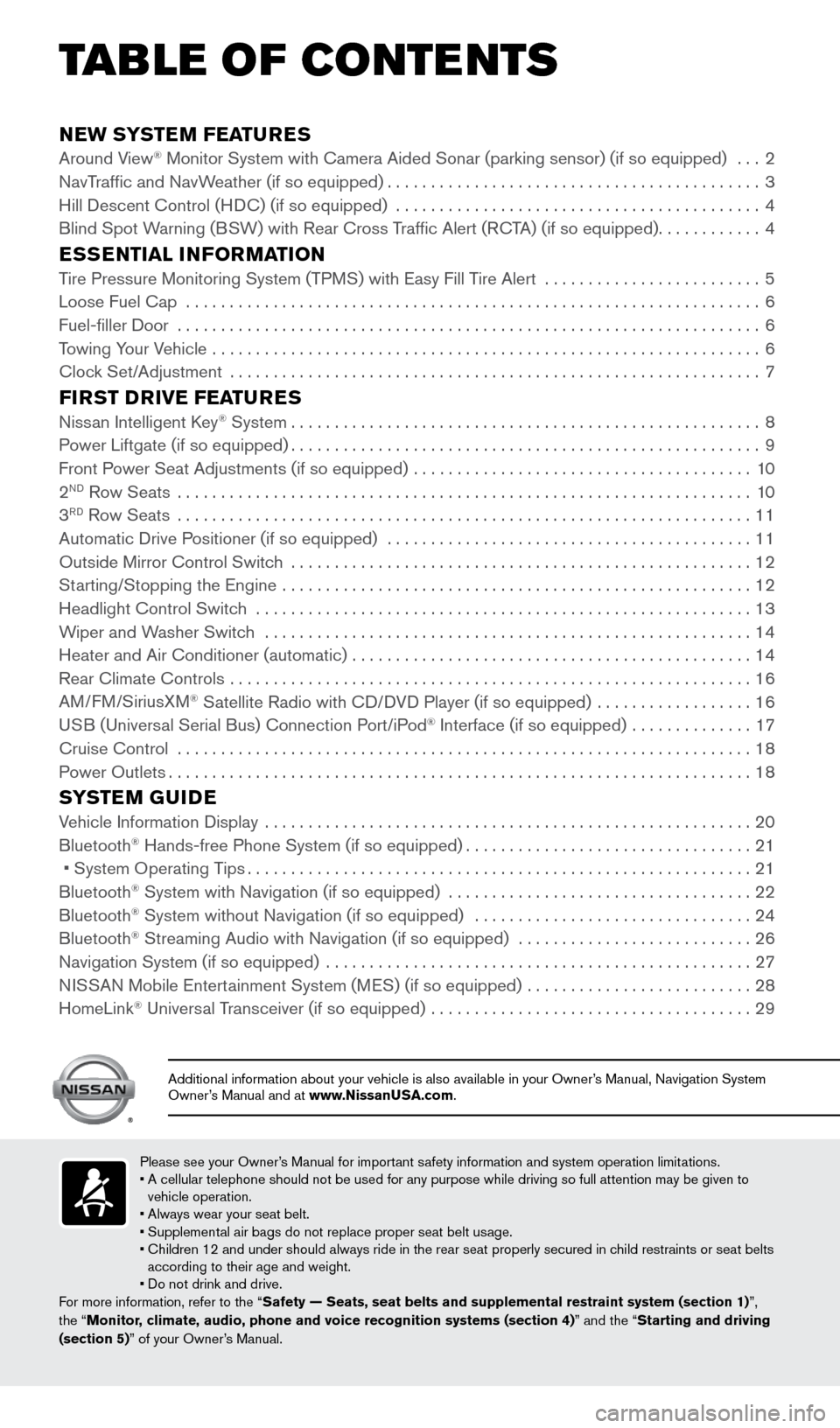
NEW SYSTEM FEATURESAround View® Monitor System with Camera Aided Sonar (parking sensor) (if so equip\
ped) ...2
NavT
raffic and NavWeather (if so equipped)...........................................3
Hill Descent Control (H
DC) (if so equipped)
..........................................4
Blind Spot W
arning (BSW) with Rear Cross Traffic Alert (RCTA) (if so equipped)
............4
ESSENTIAL INFORMATIONTire Pressure Monitoring System (TPMS) with Easy Fill Tire Alert .........................5
Loose Fuel Cap ..................................................................6
Fuel-filler Door ...................................................................6
T
owing Your Vehicle ...............................................................
6
Cloc
k Set/Adjustment .............................................................
7
FIRST DRIVE FEATURESNissan Intelligent Key® System......................................................8
P
ower Liftgate (if so equipped)......................................................9
Front P
ower Seat Adjustments (if so equipped) .......................................
10
2ND Row Seats ..................................................................10
3RD Row Seats ..................................................................11
Automatic Drive P ositioner (if so equipped) ..........................................11
Outside Mirror Control Switc
h .....................................................
12
St
arting/Stopping the Engine ......................................................
12
Headlight Control Switc
h
.........................................................13
W
iper and Washer Switch ........................................................
14
Heater and Air Conditioner (automatic)
..............................................
14
Rear Climate Controls
............................................................
16
AM
/FM/SiriusXM
® Satellite Radio with CD/DVD Player (if so equipped) ..................16
U
SB (Universal Serial Bus) Connection Port/iPod® Interface (if so equipped) ..............17
Cruise Control ..................................................................18
P
ower Outlets
...................................................................18
SYSTEM GUIDEVehicle Information Display ........................................................20
Bluetooth® Hands-free Phone System (if so equipped).................................21
• System Operating T ips..........................................................21
Bluetooth® System with Navigation (if so equipped) ...................................22
Bluetooth® System without Navigation (if so equipped) ................................24
Bluetooth® Streaming Audio with Navigation (if so equipped) . . . . . . . . . .\
. . . . . . . . . . . . . . . . . 26
Navigation System (if so equipped) .................................................27
N
ISSAN Mobile Entertainment System (MES) (if so equipped)
..........................28
HomeLink® Universal Transceiver (if so equipped) .....................................29
TAB LE OF CONTE NTS
Please see your Owner’s Manual for important safety information and system operation limitations.
• A cellular telephone should not be used for any purpose while driving so\
full attention may be given to
vehicle operation.
•
Always wear your seat belt.
• Supplemental air bags do not replace proper seat belt usage.
•
Children 12 and under should always ride in the rear seat properly secur\
ed in c
hild restraints or seat belts
according to their age and weight.
• Do not drink and drive.
For more information, refer to the “Safety — Seats, seat belts and supplemental restraint system (sectio\
n 1) ”,
the “Monitor, climate, audio, phone and voice recognition systems (section 4)” and the “Starting and driving
(section 5)” of your Owner’s Manual.
Additional information about your vehicle is also available in your Owne\
r’s Manual, Navigation System
Owner’s Manual and at www.NissanUSA.com.
2009259_16b_Pathfinder_US_pQRG_121715.indd 512/17/15 5:01 PM
Page 5 of 32
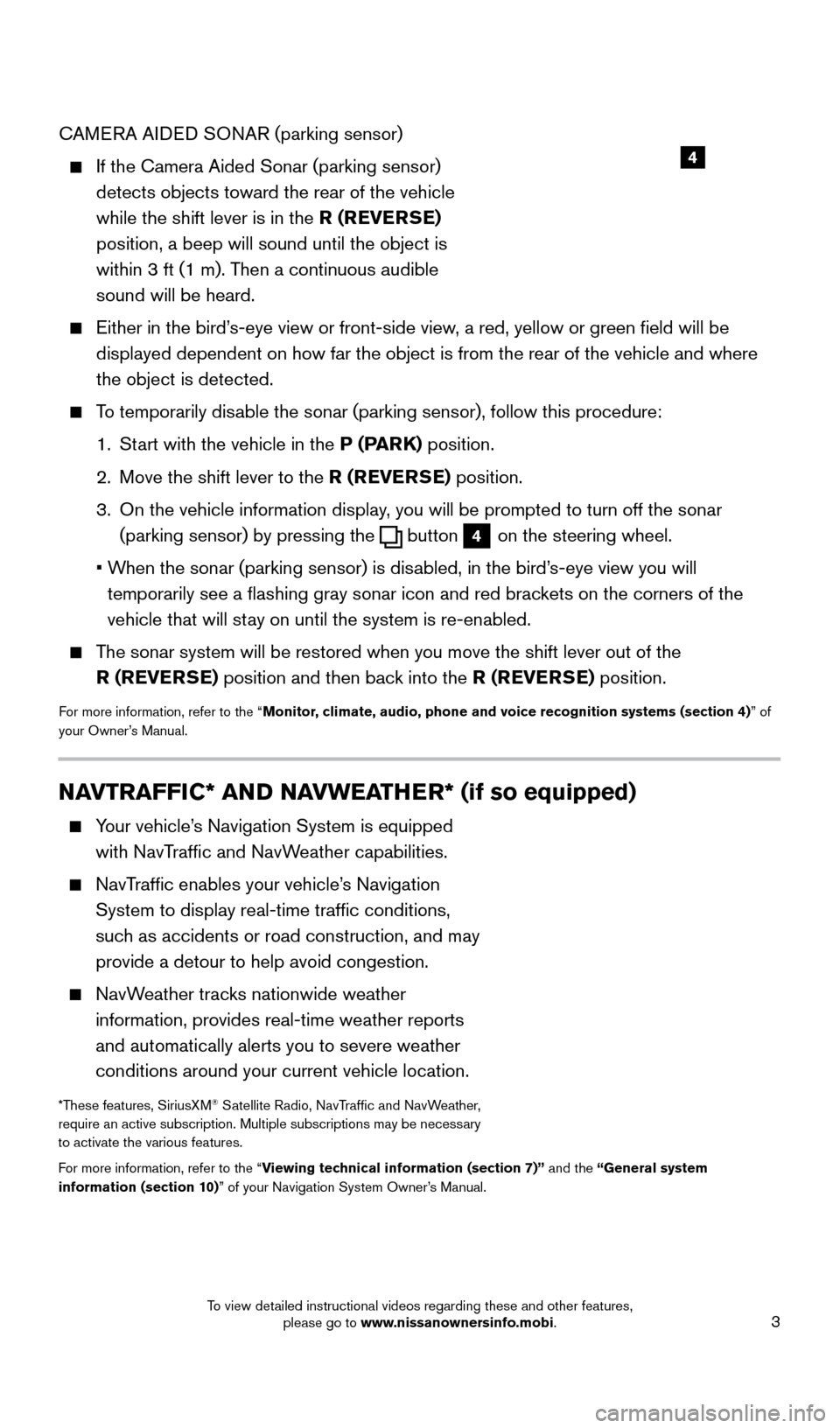
3
CAMERA AIDED SONAR (parking sensor)
If the Camera Aided Sonar (parking sensor)
detects objects toward the rear of the vehicle
while the shift lever is in the R (REVERSE)
position, a beep will sound until the object is
within 3 ft (1 m). Then a continuous audible
sound will be heard.
Either in the bird’ s-eye view or front-side view, a red, yellow or green field will be
displayed dependent on how far the object is from the rear of the vehicl\
e and where
the object is detected.
To temporarily disable the sonar (parking sensor), follow this procedure:
1.
St
art with the vehicle in the P (PARK) position.
2.
Move the shift lever to the
R (REVERSE) position.
3.
On the vehicle information display
, you will be prompted to turn off the sonar
(parking sensor) by pressing the
button 4 on the steering wheel.
•
W
hen the sonar (parking sensor) is disabled, in the bird’s-eye view you will
temporarily see a flashing gray sonar icon and red brackets on the corners of the
vehicle that will stay on until the system is re-enabled.
The sonar system will be restored when you move the shift lever out of th\
e R (REVERSE) position and then back into the R (REVERSE) position.
For more information, refer to the “Monitor, climate, audio, phone and voice recognition systems (section 4) ” of
your Owner’s Manual.
4
NAVTRAFFIC* AND NAVWEATHER* (if so equipped)
Your vehicle’s Navigation System is equipped
with NavTraffic and NavWeather capabilities.
NavTraffic enables your vehicle’s Navigation System to display real-time traffic conditions,
such as accidents or road construction, and may
provide a detour to help avoid congestion.
NavWeather tracks nationwide weather information, provides real-time weather reports
and automatically alerts you to severe weather
conditions around your current vehicle location.
*These features, SiriusXM® Satellite Radio, NavTraffic and NavWeather,
require an active subscription. Multiple subscriptions may be necessary
to activate the various features.
For more information, refer to the “Viewing technical information (section 7)” and the “General system
information (section 10)” of your Navigation System Owner’s Manual.
2009259_16b_Pathfinder_US_pQRG_121715.indd 312/17/15 5:01 PM
To view detailed instructional videos regarding these and other features, please go to www.nissanownersinfo.mobi.
Page 9 of 32
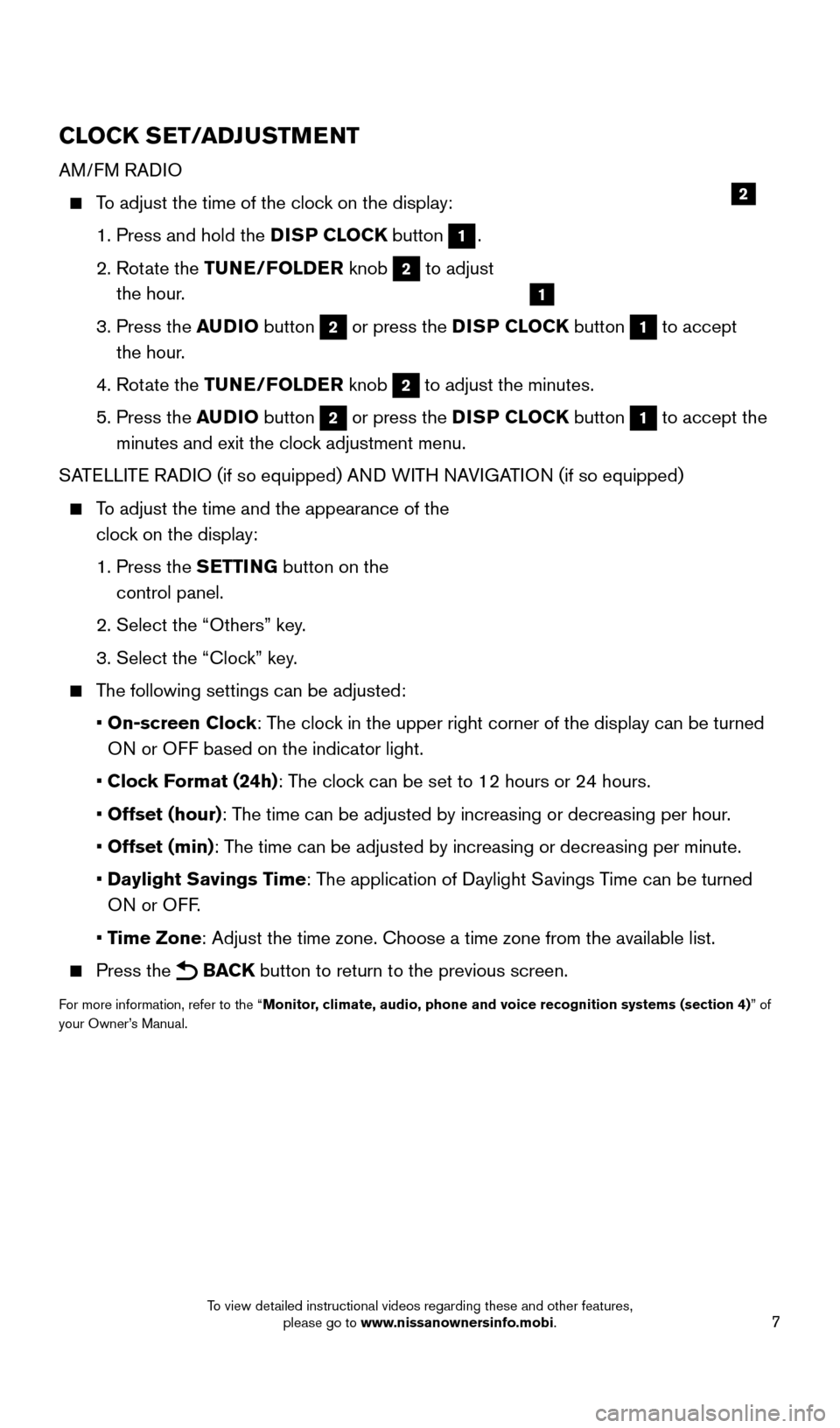
7
CLOCK SET/ADJUSTMENT
AM/FM RADIO
To adjust the time of the clock on the display:
1. Press and hold the
DISP CLOCK button
1.
2.
Rot
ate the TUNE/FOLDER knob
2 to adjust
the hour.
3.
Press the
AUDIO button
2 or press the DISP CLOCK button 1 to accept
the hour.
4. Rot
ate the TUNE/FOLDER knob
2 to adjust the minutes.
5.
Press the
AUDIO button
2 or press the DISP CLOCK button 1 to accept the
minutes and exit the clock adjustment menu.
SATELLITE RADIO (if so equipped) AND WITH NAVIGATION (if so equipped)
To adjust the time and the appearance of the clock on the display:
1.
Press the
SETTING button on the
control panel.
2. Select the “Others” key
.
3. Select the “Cloc
k” key.
The following settings can be adjusted:
•
On-screen Clock: The clock in the upper right corner of the display can be turned
ON or OFF based on the indicator light.
•
Clock Format (24h): The clock can be set to 12 hours or 24 hours.
•
Offset (hour): The time can be adjusted by increasing or decreasing per hour.
•
Offset (min): The time can be adjusted by increasing or decreasing per minute.
•
Daylight Savings Time: The application of Daylight Savings Time can be turned
ON or OFF.
•
Time Zone: Adjust the time zone. Choose a time zone from the available list.
Press the BACK button to return to the previous screen.
For more information, refer to the “Monitor, climate, audio, phone and voice recognition systems (section 4) ” of
your Owner’s Manual.
2
1
2009259_16b_Pathfinder_US_pQRG_121715.indd 712/17/15 5:01 PM
To view detailed instructional videos regarding these and other features, please go to www.nissanownersinfo.mobi.
Page 23 of 32
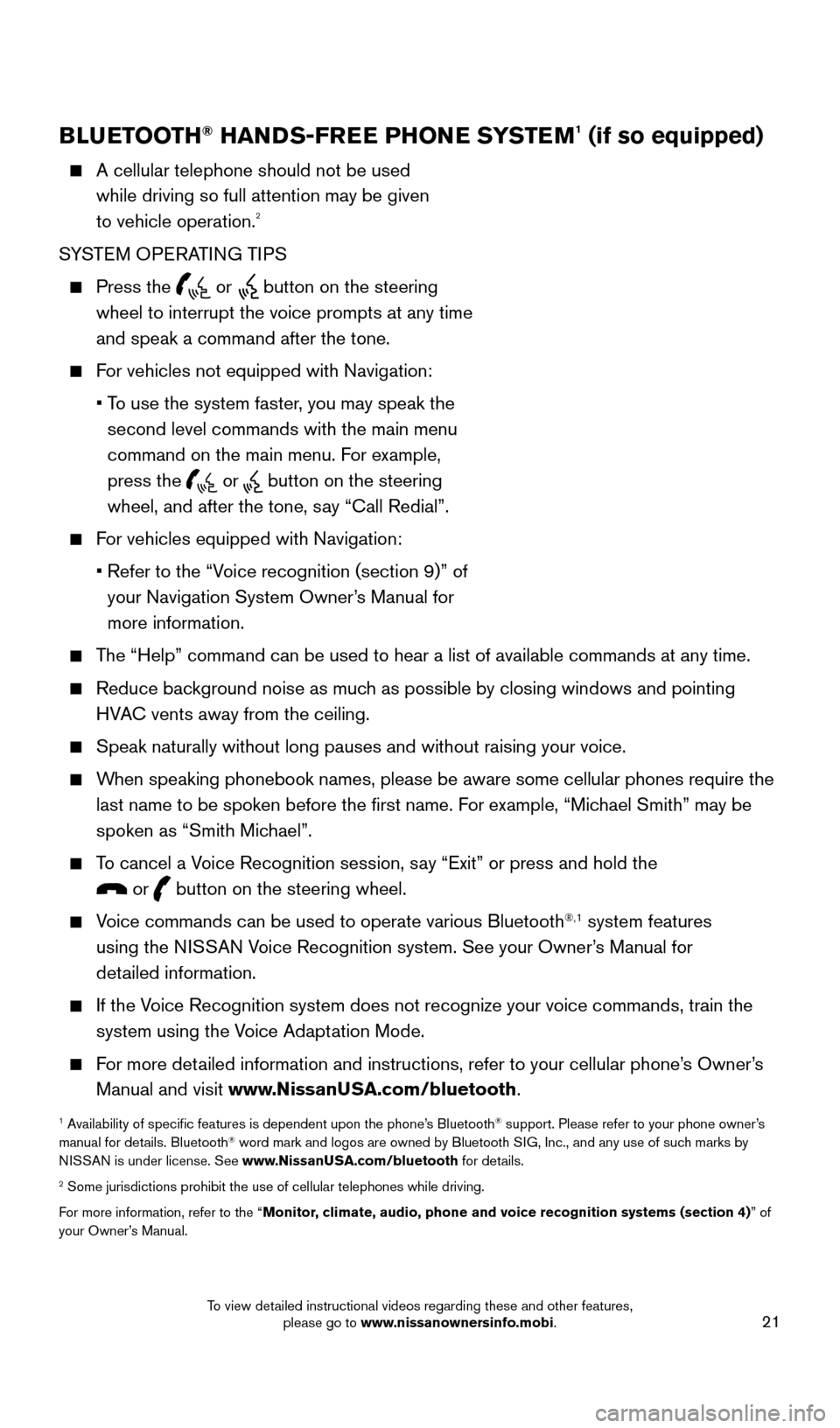
21
BLUETOOTH® HANDS-FREE PHONE SYSTEM1 (if so equipped)
A cellular telephone should not be used
while driving so full attention may be given
to vehicle operation.
2
SYSTEM OPERATING TIPS
Press the or button on the steering
wheel to interrupt the voice prompts at any time
and speak a command after the tone.
For vehicles not equipped with Navigation:
•
T
o use the system faster, you may speak the
second level commands with the main menu
command on the main menu. For example,
press the
or button on the steering
wheel, and after the tone, say “Call Redial”.
For vehicles equipped with Navigation:
•
Refer to the “V
oice recognition (section 9)” of
your Navigation System Owner’s Manual for
more information.
The “Help” command can be used to hear a list of available commands\
at any time.
Reduce bac kground noise as much as possible by closing windows and pointing
HVAC vents away from the ceiling.
Speak naturally without long pauses and without raising your voice.
When speaking phonebook names, please be aware some cellular phones requi\
re the last name to be spoken before the first name. For example, “Michael Smith” may be
spoken as “Smith Michael”.
To cancel a Voice Recognition session, say “Exit” or press and hold the
or button on the steering wheel.
Voice commands can be used to operate various Bluetooth®,1 system features
using the NISSAN Voice Recognition system. See your Owner’s Manual for
detailed information.
If the Voice Recognition system does not recognize your voice commands, train th\
e system using the Voice Adaptation Mode.
For more detailed information and instructions, refer to your cellular phone’s Owner’s Manual and visit www.NissanUSA.com/bluetooth.
1 Availability of specific features is dependent upon the phone’s Bluetooth® support. Please refer to your phone owner’s
manual for details. Bluetooth® word mark and logos are owned by Bluetooth SIG, Inc., and any use of such marks by
NISSAN is under license. See www.NissanUSA.com/bluetooth for details.
2 Some jurisdictions prohibit the use of cellular telephones while drivin\
g.
For more information, refer to the “Monitor, climate, audio, phone and voice recognition systems (section 4) ” of
your Owner’s Manual.
Microphone
Bluetooth®
Controls
2009259_16b_Pathfinder_US_pQRG_121715.indd 2112/17/15 5:02 PM
To view detailed instructional videos regarding these and other features, please go to www.nissanownersinfo.mobi.
Page 24 of 32
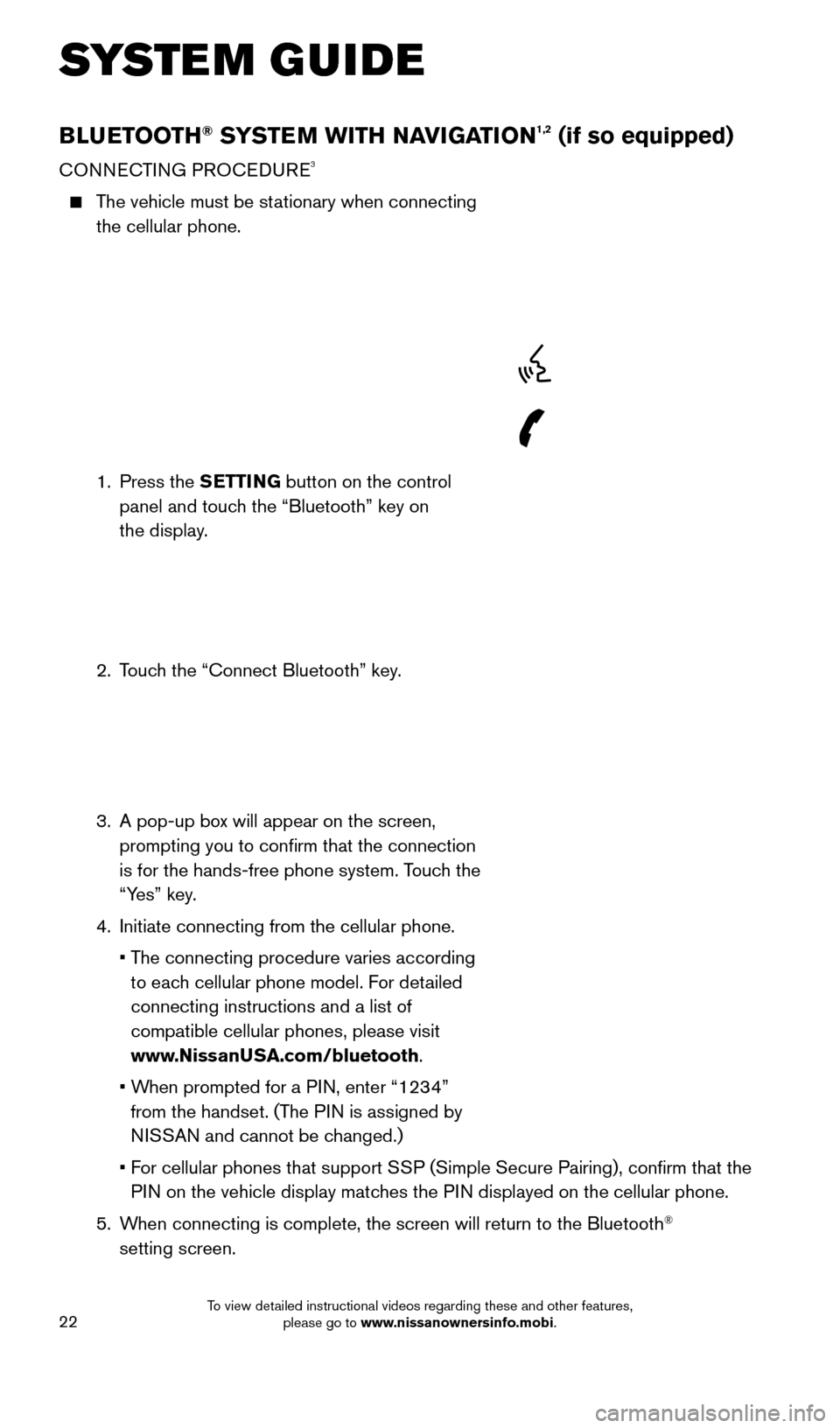
22
BLUETOOTH® SYSTEM WITH NAVIGATION1,2 (if so equipped)
CONNECTING PROCEDURE3
The vehicle must be stationary when connecting the cellular phone.
1.
Press the SETTING button on the control
panel and touch the “Bluetooth” key on
the display.
2.
T
ouch the “Connect Bluetooth” key.
3.
A pop-up bo
x will appear on the screen,
prompting you to confirm that the connection
is for the hands-free phone system. Touch the
“Yes” key.
4.
Initiate connecting from the cellular phone.
•
T
he connecting procedure varies according
to each cellular phone model. For detailed
connecting instructions and a list of
compatible cellular phones, please visit
www.NissanUSA.com/bluetooth.
•
W
hen prompted for a PIN, enter “1234”
from the handset. (The PIN is assigned by
NISSAN and cannot be changed.)
•
F
or cellular phones that support SSP (Simple Secure Pairing), confirm that the
PIN on the vehicle display matches the PIN displayed on the cellular phone.
5.
W
hen connecting is complete, the screen will return to the Bluetooth
®
setting screen.
SYSTEM GUIDE
2009259_16b_Pathfinder_US_pQRG_121715.indd 2212/17/15 5:02 PM
To view detailed instructional videos regarding these and other features, please go to www.nissanownersinfo.mobi.
Page 26 of 32
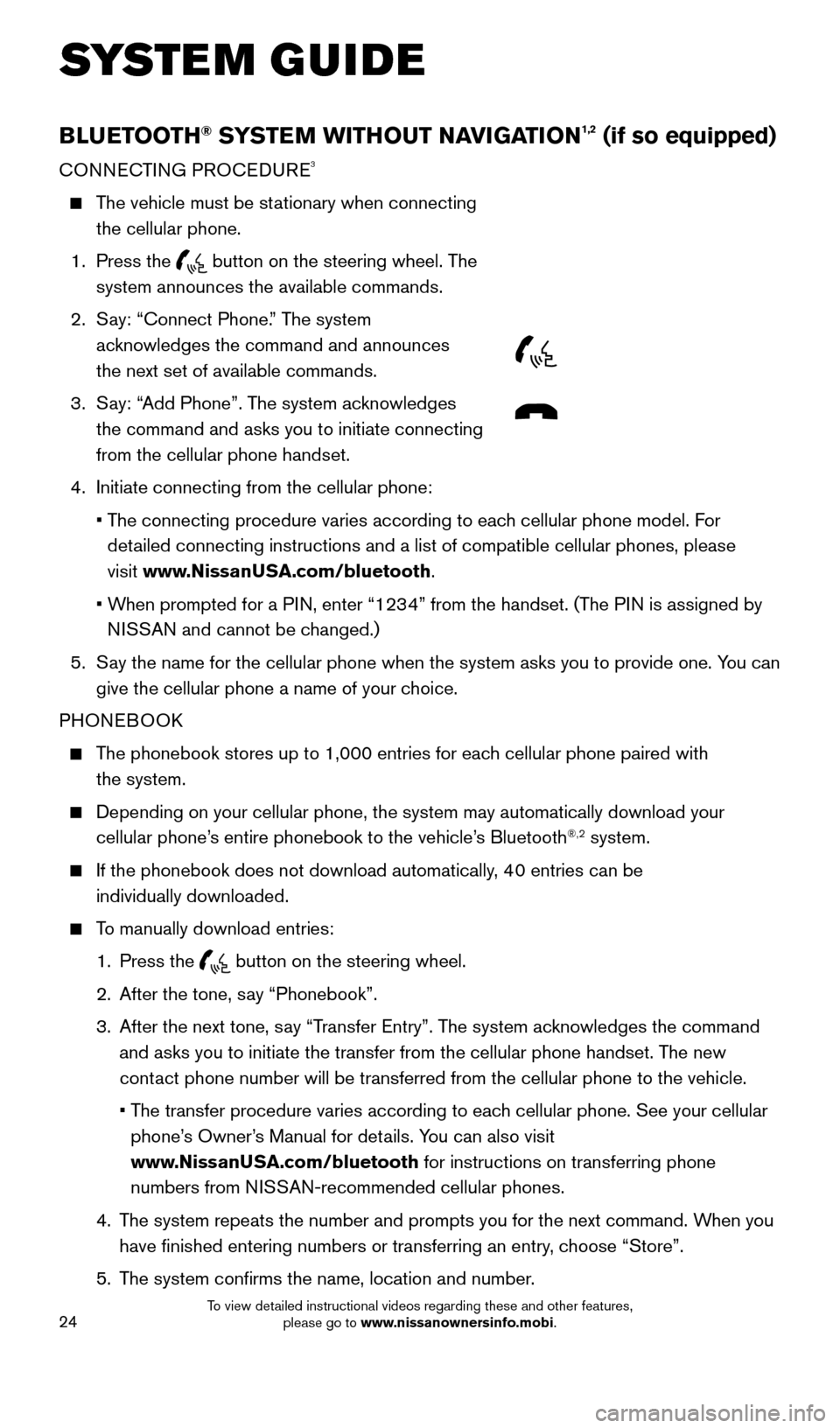
24
BLUETOOTH® SYSTEM WITHOUT NAVIGATION1,2 (if so equipped)
CONNECTING PROCEDURE3
The vehicle must be stationary when connecting the cellular phone.
1.
Press the
button on the steering wheel. The
system announces the available commands.
2.
S
ay: “Connect Phone.” The system
acknowledges the command and announces
the next set of available commands.
3.
S
ay: “Add Phone”. The system acknowledges
the command and asks you to initiate connecting
from the cellular phone handset.
4.
Initiate connecting from the cellular phone:
•
T
he connecting procedure varies according to each cellular phone model. For
detailed connecting instructions and a list of compatible cellular phones, \
please
visit www.NissanUSA.com/bluetooth.
•
W
hen prompted for a PIN, enter “1234” from the handset. (The PIN is assigned by
NISSAN and cannot be changed.)
5.
S
ay the name for the cellular phone when the system asks you to provide o\
ne. You can
give the cellular phone a name of your choice.
PHONEBOOK
The phonebook stores up to 1,000 entries for each cellular phone paired with the system.
Depending on your cellular phone, the system may automatically download \
your
cellular phone’ s entire phonebook to the vehicle’s Bluetooth®,2 system.
If the phonebook does not download automatically , 40 entries can be
individually downloaded.
To manually download entries:
1.
Press the button on the steering wheel.
2.
After the tone, s
ay “Phonebook”.
3.
After the next tone, s
ay “Transfer Entry”. The system acknowledges the command
and asks you to initiate the transfer from the cellular phone handset. T\
he new
contact phone number will be transferred from the cellular phone to the vehi\
cle.
•
T
he transfer procedure varies according to each cellular phone. See your cellular
phone’s Owner’s Manual for details. You can also visit
www.NissanUSA.com/bluetooth for instructions on transferring phone
numbers from NISSAN-recommended cellular phones.
4.
T
he system repeats the number and prompts you for the next command. When you
have finished entering numbers or transferring an entry, choose “Store”.
5.
T
he system confirms the name, location and number.
SYSTEM GUIDE
2009259_16b_Pathfinder_US_pQRG_121715.indd 2412/17/15 5:02 PM
To view detailed instructional videos regarding these and other features, please go to www.nissanownersinfo.mobi.
Page 28 of 32
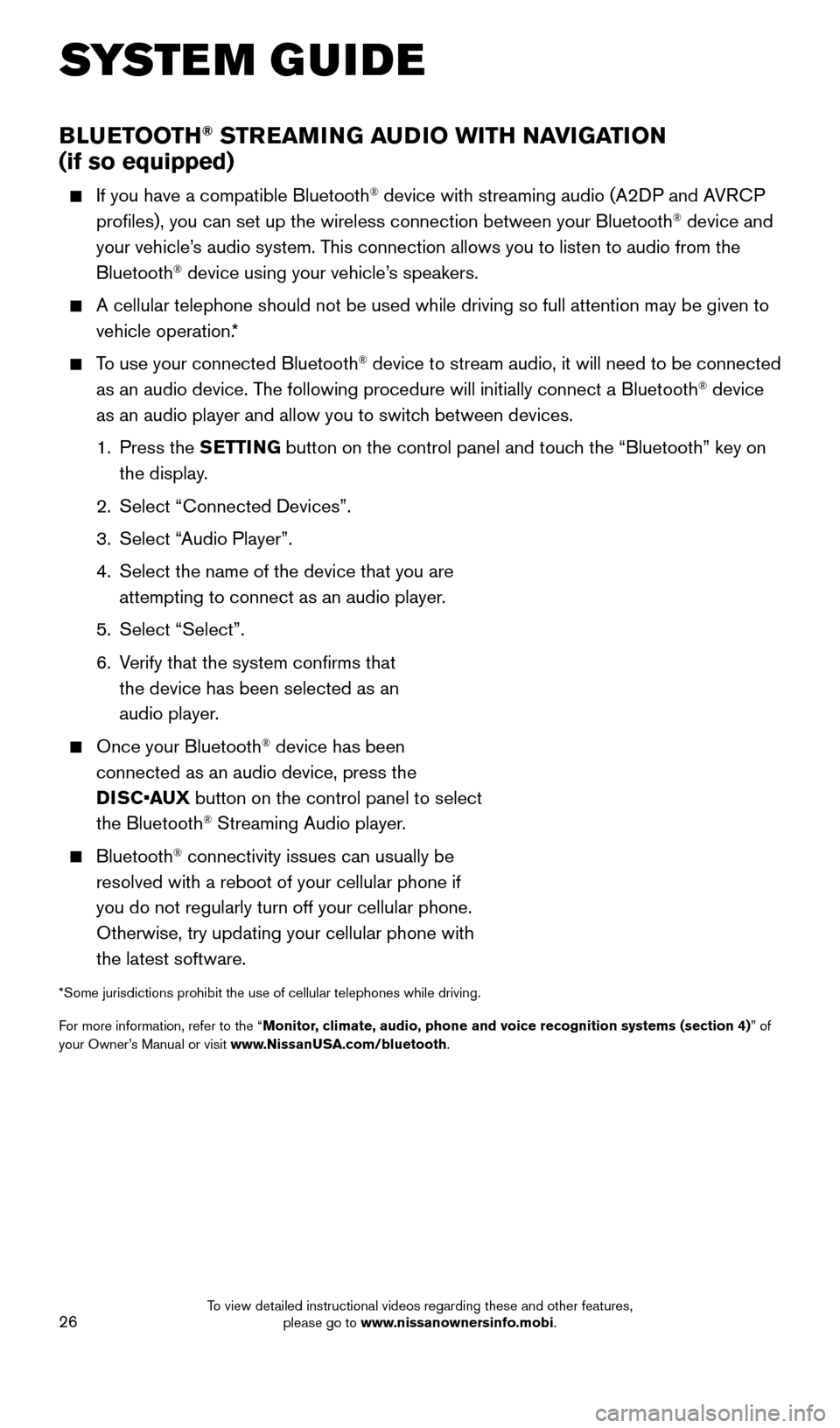
26
BLUETOOTH® STREAMING AUDIO WITH NAVIGATION
(if so equipped)
If you have a compatible Bluetooth® device with streaming audio (A2DP and AVRCP
profiles), you can set up the wireless connection between your Blueto\
oth® device and
your vehicle’s audio system. This connection allows you to listen to audio from the
Bluetooth
® device using your vehicle’s speakers.
A cellular telephone should not be used while driving so full attention \
may be given to
vehicle operation. *
To use your connected Bluetooth® device to stream audio, it will need to be connected
as an audio device. The following procedure will initially connect a Bluetooth® device
as an audio player and allow you to switch between devices.
1.
Press the SETTING button on the control panel and touch the “Bluetooth” key on
the display.
2.
Select “Connected Devices”.
3.
Select “
Audio Player”.
4.
Select the name of the device that you are
attempting to connect as an audio player
.
5.
Select “Select”.
6.
V
erify that the system confirms that
the device has been selected as an
audio player.
Once your Bluetooth® device has been
connected as an audio device, press the
DISC•AUX button on the control panel to select
the Bluetooth
® Streaming Audio player.
Bluetooth® connectivity issues can usually be
resolved with a reboot of your cellular phone if
you do not regularly turn off your cellular phone.
Otherwise, try updating your cellular phone with
the latest software.
*Some jurisdictions prohibit the use of cellular telephones while drivin\
g.
For more information, refer to the “Monitor, climate, audio, phone and voice recognition systems (section 4) ” of
your Owner’s Manual or visit www.NissanUSA.com/bluetooth.
SYSTEM GUIDE
2009259_16b_Pathfinder_US_pQRG_121715.indd 2612/17/15 5:03 PM
To view detailed instructional videos regarding these and other features, please go to www.nissanownersinfo.mobi.
Page 29 of 32
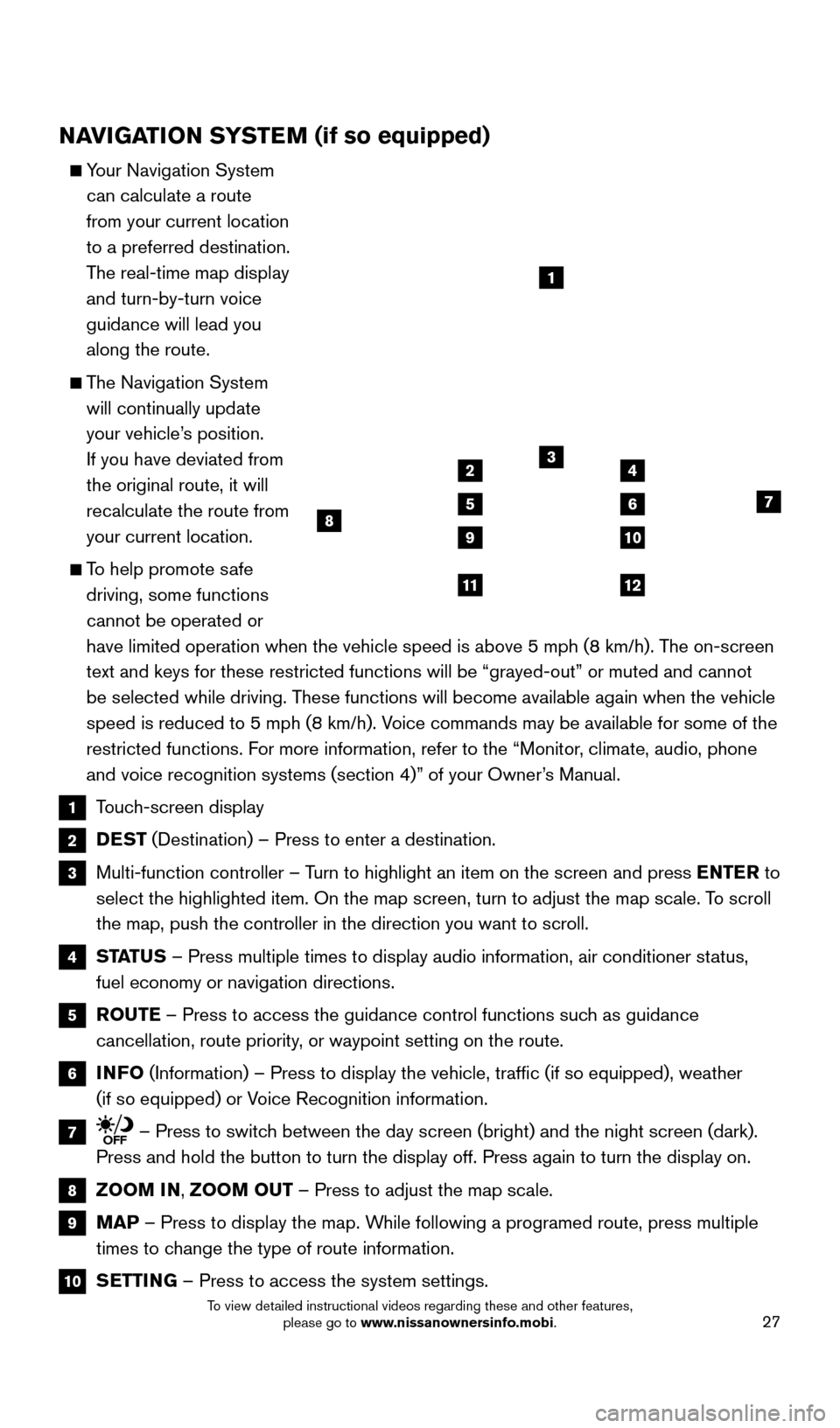
27
NAVIGATION SYSTEM (if so equipped)
Your Navigation System can calculate a route
from your current location
to a preferred destination.
The real-time map display
and turn-by-turn voice
guidance will lead you
along the route.
The Navigation System will continually update
your vehicle’s position.
If you have deviated from
the original route, it will
recalculate the route from
your current location.
To help promote safe driving, some functions
cannot be operated or
have limited operation when the vehicle speed is above 5 mph (8 km/h).\
The on-screen
text and keys for these restricted functions will be “grayed-out” \
or muted and cannot
be selected while driving. These functions will become available again when the vehicle
speed is reduced to 5 mph (8 km/h). Voice commands may be available for some of the
restricted functions. For more information, refer to the “Monitor, climate, audio, phone
and voice recognition systems (section 4)” of your Owner’s Manual.
1 Touch-screen display
2 DEST (Destination) – Press to enter a destination.
3 Multi-function controller – T urn to highlight an item on the screen and press ENTER to
select the highlighted item. On the map screen, turn to adjust the map s\
cale. To scroll
the map, push the controller in the direction you want to scroll.
4 STATUS – Press multiple times to display audio information, air conditioner\
status,
fuel economy or navigation directions.
5 ROUTE – Press to access the guidance control functions such as guidance
cancellation, route priority, or waypoint setting on the route.
6 INFO (Information) – Press to display the vehicle, traffic (if so eq\
uipped), weather
(if so equipped) or Voice Recognition information.
7 – Press to switch between the day screen (bright) and the night screen (dark).
Press and hold the button to turn the display off. Press again to turn t\
he display on.
8 ZOOM IN, ZOOM OUT – Press to adjust the map scale.
9 MAP – Press to display the map. While following a programed route, press multiple
times to change the type of route information.
10 SETTING – Press to access the system settings.
1
3
7
9
24
56
10
1112
8
2009259_16b_Pathfinder_US_pQRG_121715.indd 2712/17/15 5:03 PM
To view detailed instructional videos regarding these and other features, please go to www.nissanownersinfo.mobi.
Page 30 of 32
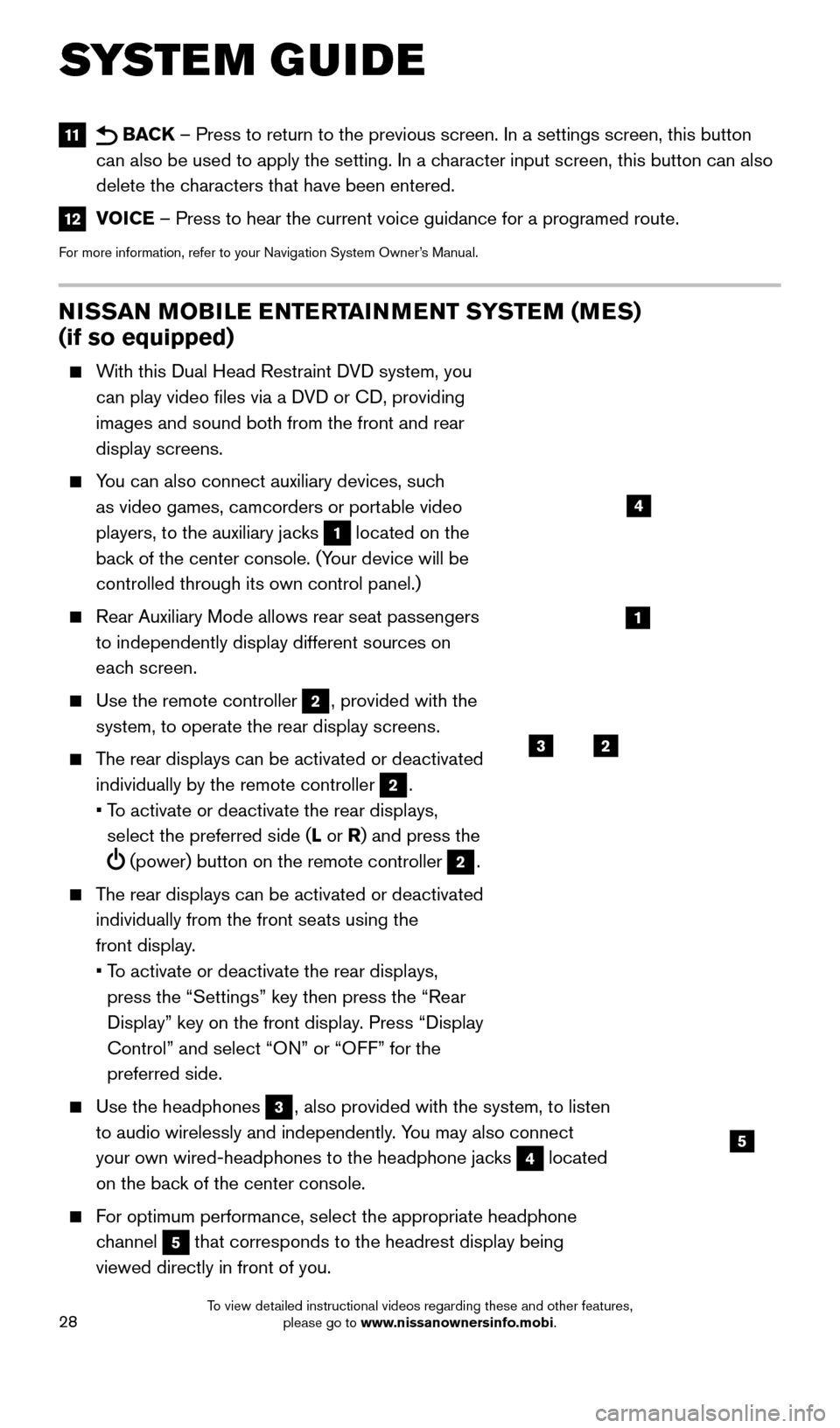
28
NISSAN MOBILE ENTERTAINMENT SYSTEM (MES)
(if so equipped)
With this Dual Head Restraint DVD system, you can play video files via a DVD or CD, providing
images and sound both from the front and rear
display screens.
You can also connect auxiliary devices, such as video games, camcorders or portable video
players, to the auxiliary jacks
1 located on the
back of the center console. (Your device will be
controlled through its own control panel.)
Rear Auxiliary Mode allows rear seat passengers
to independently display different sources on
each screen.
Use the remote controller 2, provided with the
system, to operate the rear display screens.
The rear displays can be activated or deactivated individually by the remote controller
2.
•
T
o activate or deactivate the rear displays,
select the preferred side (L or R) and press the
(power) button on the remote controller 2.
The rear displays can be activated or deactivated individually from the front seats using the
front display.
•
T
o activate or deactivate the rear displays,
press the “Settings” key then press the “Rear
Display” key on the front display. Press “Display
Control” and select “ON” or “OFF” for the
preferred side.
Use the headphones 3, also provided with the system, to listen
to audio wirelessly and independently. You may also connect
your own wired-headphones to the headphone jacks
4 located
on the back of the center console.
For optimum performance, select the appropriate headphone channel
5 that corresponds to the headrest display being
viewed directly in front of you.
3
5
2
1
4
11 BACK – Press to return to the previous screen. In a settings screen, this\
button
can also be used to apply the setting. In a character input screen, this button can also
delete the characters that have been entered.
12 VOICE – Press to hear the current voice guidance for a programed route.
For more information, refer to your Navigation System Owner’s Manual.
SYSTEM GUIDE
2009259_16b_Pathfinder_US_pQRG_121715.indd 2812/17/15 5:03 PM
To view detailed instructional videos regarding these and other features, please go to www.nissanownersinfo.mobi.