reset NISSAN PATHFINDER 2017 R52 / 4.G Navigation Manual
[x] Cancel search | Manufacturer: NISSAN, Model Year: 2017, Model line: PATHFINDER, Model: NISSAN PATHFINDER 2017 R52 / 4.GPages: 164, PDF Size: 0.78 MB
Page 71 of 164
![NISSAN PATHFINDER 2017 R52 / 4.G Navigation Manual Setting itemAction
[Traffic Announcement] Activate/deactivate the traffic announcement. When this item is activated, the
system provides an announcement of a traffic information event on the route. Th NISSAN PATHFINDER 2017 R52 / 4.G Navigation Manual Setting itemAction
[Traffic Announcement] Activate/deactivate the traffic announcement. When this item is activated, the
system provides an announcement of a traffic information event on the route. Th](/img/5/542/w960_542-70.png)
Setting itemAction
[Traffic Announcement] Activate/deactivate the traffic announcement. When this item is activated, the
system provides an announcement of a traffic information event on the route. The
indicator illuminates if traffic announcement is activated.
[Arrival Time Format] [Estimated Time of Arri- val]Displays the estimated arrival time.
[Trip Time Remaining] Displays the time required to travel to the destination.
[Estimated Time] [Destination] Switches the display of the estimated travel time to the destination or waypoint
that is displayed on the map screen. Display
of the travel time to the
destination.
[Waypoints] Display
of the travel time to the waypoint.
[Set Average Speeds] [Auto] If set to ON, the system automatically calculates the time required to travel to the destination.
[Freeway] Adjust the average vehicle speed on a freeway.
[Main Road] Adjust the average vehicle speed on a main road.
[Town Road] Adjust the average vehicle speed on a town road.
[Residential] Adjust the average vehicle speed in a residential area.
[Reset Settings] Sets the average vehicle speeds to the default values.
[Auto Reroute] If the vehicle deviates from the suggested route, the system automatically
recalculates a route that guides the vehicle to the suggested route.
5-15
5. Route guidance
Page 84 of 164
![NISSAN PATHFINDER 2017 R52 / 4.G Navigation Manual DELETING STORED ITEM INDIVIDUALLY
1. Push<SETTING>.
2. Touch [Navigation] and touch [Edit/Delete Stored Locations].
Step 1 Step 2Step3 Action
[Delete Stored Items] [Delete Stored Loca- tions][Sort]
So NISSAN PATHFINDER 2017 R52 / 4.G Navigation Manual DELETING STORED ITEM INDIVIDUALLY
1. Push<SETTING>.
2. Touch [Navigation] and touch [Edit/Delete Stored Locations].
Step 1 Step 2Step3 Action
[Delete Stored Items] [Delete Stored Loca- tions][Sort]
So](/img/5/542/w960_542-83.png)
DELETING STORED ITEM INDIVIDUALLY
1. Push
2. Touch [Navigation] and touch [Edit/Delete Stored Locations].
Step 1 Step 2Step3 Action
[Delete Stored Items] [Delete Stored Loca- tions][Sort]
Sort stored locations in [By Number]/[By Name]/[By Icon]/[By Group].
[Delete All] Delete all stored locations.
[Multi Select] Delete the selected stored locations.
Touch [Select All] to select all stored locations. Touch [Clear All] to reset
the selected stored location.
Stored location list Touch the preferred item from the list, delete the selected stored location
individually.
[Delete Stored Route
Plans] [Delete All]
Delete all stored routes.
Touch the preferred item from the list. Delete the selected stored routes.
[Delete Avoid Areas] [Delete All] Delete all Avoid Areas.
Touch the preferred item from the list. Delete the selected Avoid Area.
[Reset Learned Routes] Delete the learned routes.
6-10
6. Storing a location/route
Page 88 of 164
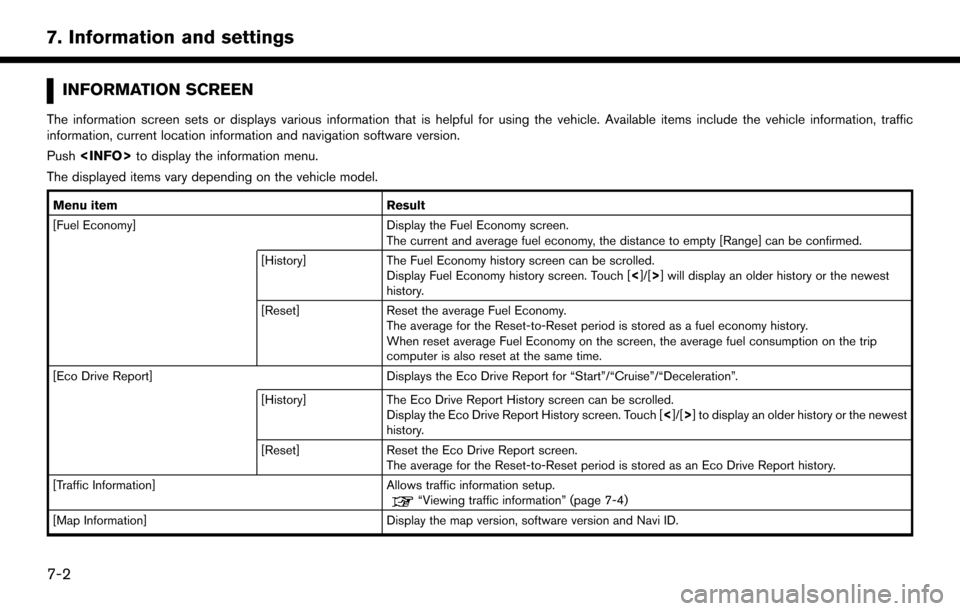
INFORMATION SCREEN
The information screen sets or displays various information that is helpful for using the vehicle. Available items include the vehicle information, traffic
information, current location information and navigation software version.
Push
The displayed items vary depending on the vehicle model.
Menu item Result
[Fuel Economy] Display the Fuel Economy screen.
The current and average fuel economy, the distance to empty [Range] can be confirmed.
[History] The Fuel Economy history screen can be scrolled.
Display Fuel Economy history screen. Touch [ <]/[>] will display an older history or the newest
history.
[Reset] Reset the average Fuel Economy.
The average for the Reset-to-Reset period is stored as a fuel economy history.
When reset average Fuel Economy on the screen, the average fuel consumption on the trip
computer is also reset at the same time.
[Eco Drive Report] Displays the Eco Drive Report for “Start”/“Cruise”/“Deceleration”.
[History] The Eco Drive Report History screen can be scrolled.
Display the Eco Drive Report History screen. Touch [ <]/[>] to display an older history or the newest
history.
[Reset] Reset the Eco Drive Report screen.
The average for the Reset-to-Reset period is stored as an Eco Drive Report history.
[Traffic Information] Allows traffic information setup.
“Viewing traffic information” (page 7-4)
[Map Information] Display the map version, software version and Navi ID.
7-2
7. Information and settings
Page 109 of 164
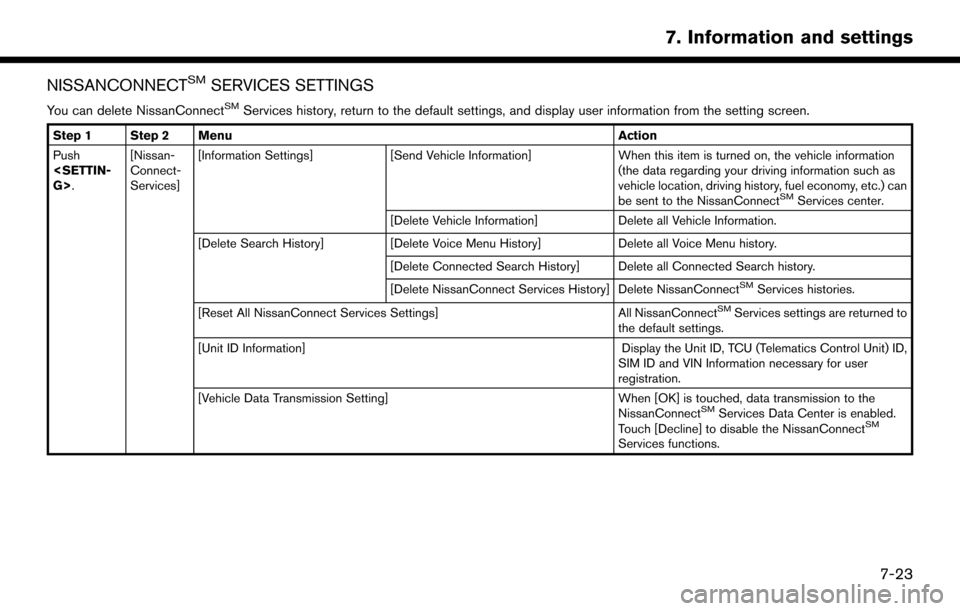
NISSANCONNECTSMSERVICES SETTINGS
You can delete NissanConnectSMServices history, return to the default settings, and display user information from the setting screen.
Step 1 Step 2 MenuAction
Push
Connect-
Services][Information Settings]
[Send Vehicle Information] When this item is turned on, the vehicle information
(the data regarding your driving information such as
vehicle location, driving history, fuel economy, etc.) can
be sent to the NissanConnect
SMServices center.
[Delete Vehicle Information] Delete all Vehicle Information.
[Delete Search History] [Delete Voice Menu History] Delete all Voice Menu history.
[Delete Connected Search History] Delete all Connected Search history.
[Delete NissanConnect Services History] Delete NissanConnect
SMServices histories.
[Reset All NissanConnect Services Settings] All NissanConnect
SMServices settings are returned to
the default settings.
[Unit ID Information] Display the Unit ID, TCU (Telematics Control Unit) ID,
SIM ID and VIN Information necessary for user
registration.
[Vehicle Data Transmission Setting] When [OK] is touched, data transmission to the
NissanConnect
SMServices Data Center is enabled.
Touch [Decline] to disable the NissanConnectSM
Services functions.
7-23
7. Information and settings
Page 115 of 164
![NISSAN PATHFINDER 2017 R52 / 4.G Navigation Manual SCREEN SETTINGS
This menu turns on and off the display and adjusts the image quality of the display.
StepSetting item Action
1.Push<SETTING>.
2.Touch [Screen].
[Display Settings] [Brightness] Adjust t NISSAN PATHFINDER 2017 R52 / 4.G Navigation Manual SCREEN SETTINGS
This menu turns on and off the display and adjusts the image quality of the display.
StepSetting item Action
1.Push<SETTING>.
2.Touch [Screen].
[Display Settings] [Brightness] Adjust t](/img/5/542/w960_542-114.png)
SCREEN SETTINGS
This menu turns on and off the display and adjusts the image quality of the display.
StepSetting item Action
1.Push
2.Touch [Screen].
[Display Settings] [Brightness] Adjust the brightness.
[Contrast] Adjust the contrast.
[Black Level] Adjust the black level.
[Display OFF] Turn the screen on or off.
Push and hold
display on.
[Day/Night] Adjust the display brightness. Toggle the map color between the day
screen and night screen.
[Change Map Color] Toggle the map color between the day screen and night screen.
[Reset Settings] This restores the display settings to the default settings.
7-29
7. Information and settings
Page 118 of 164
![NISSAN PATHFINDER 2017 R52 / 4.G Navigation Manual [Other Settings]
Setting itemAction
[Small Step Zoom With Dial] Sets the free zoom function on or off. It is possible to adjust the scale in smaller steps than with
normal scale adjustment.
[Map Scrol NISSAN PATHFINDER 2017 R52 / 4.G Navigation Manual [Other Settings]
Setting itemAction
[Small Step Zoom With Dial] Sets the free zoom function on or off. It is possible to adjust the scale in smaller steps than with
normal scale adjustment.
[Map Scrol](/img/5/542/w960_542-117.png)
[Other Settings]
Setting itemAction
[Small Step Zoom With Dial] Sets the free zoom function on or off. It is possible to adjust the scale in smaller steps than with
normal scale adjustment.
[Map Scrolling Information] Information about the location, on which the center of the cross pointer is placed by scrolling on
the map, can be set to be displayed.
“Displaying map scrolling information” (page 3-11)
[Customize Nearby Places] Item List
Customize the five nearby categories to show the categories that you frequently use.
[Restore Default Settings] Reset the five nearby categories that you have set.
[Tracking Dots Displayed on
Map] [Show Tracking Dots on Map] Displays a stored tracked route on the map.
[Dist. Between Tracking Dots] Select tracking dot interval.
[Delete Track to Current Lo-
cation]
Deletes the stored tracked route.
[Adjust Current Location] If the vehicle icon indicating the current vehicle location is not in the correct position, the location
of the vehicle icon on the map screen can be adjusted.
[Reset Settings]
This resets various settings (display, volume level, etc.) to the default settings.
7-32
7. Information and settings
Page 123 of 164
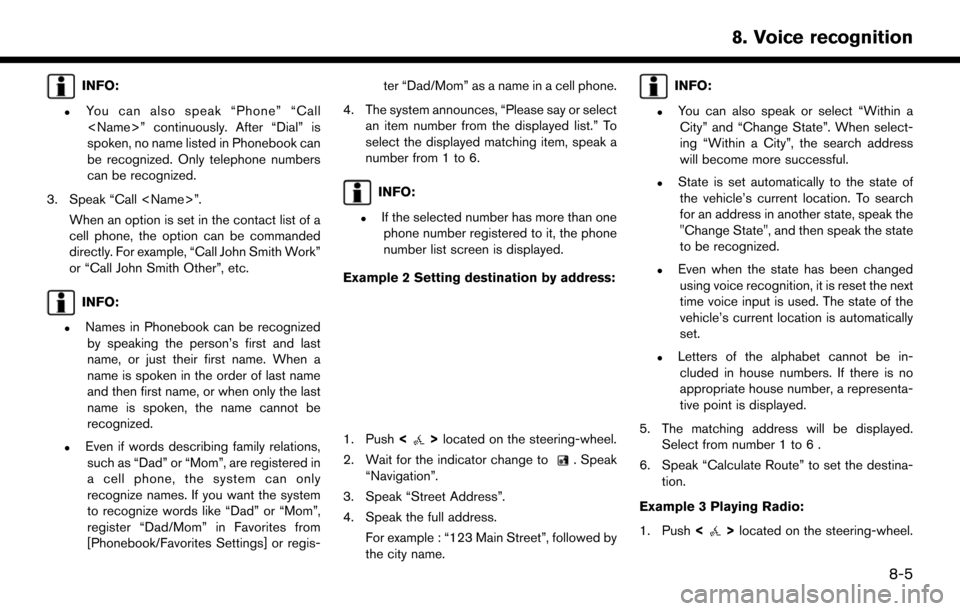
INFO:
.You can also speak “Phone” “Call
spoken, no name listed in Phonebook can
be recognized. Only telephone numbers
can be recognized.
3. Speak “Call
cell phone, the option can be commanded
directly. For example, “Call John Smith Work”
or “Call John Smith Other”, etc.
INFO:
.Names in Phonebook can be recognizedby speaking the person’s first and last
name, or just their first name. When a
name is spoken in the order of last name
and then first name, or when only the last
name is spoken, the name cannot be
recognized.
.Even if words describing family relations,such as “Dad” or “Mom”, are registered in
a cell phone, the system can only
recognize names. If you want the system
to recognize words like “Dad” or “Mom”,
register “Dad/Mom” in Favorites from
[Phonebook/Favorites Settings] or regis- ter “Dad/Mom” as a name in a cell phone.
4. The system announces, “Please say or select an item number from the displayed list.” To
select the displayed matching item, speak a
number from 1 to 6.
INFO:
.If the selected number has more than onephone number registered to it, the phone
number list screen is displayed.
Example 2 Setting destination by address:
1. Push <>located on the steering-wheel.
2. Wait for the indicator change to
. Speak
“Navigation”.
3. Speak “Street Address”.
4. Speak the full address. For example : “123 Main Street”, followed by
the city name.
INFO:
.You can also speak or select “Within aCity” and “Change State”. When select-
ing “Within a City”, the search address
will become more successful.
.State is set automatically to the state ofthe vehicle’s current location. To search
for an address in another state, speak the
"Change State", and then speak the state
to be recognized.
.Even when the state has been changedusing voice recognition, it is reset the next
time voice input is used. The state of the
vehicle’s current location is automatically
set.
.Letters of the alphabet cannot be in-cluded in house numbers. If there is no
appropriate house number, a representa-
tive point is displayed.
5. The matching address will be displayed. Select from number 1 to 6 .
6. Speak “Calculate Route” to set the destina- tion.
Example 3 Playing Radio:
1. Push <
>located on the steering-wheel.
8-5
8. Voice recognition
Page 137 of 164
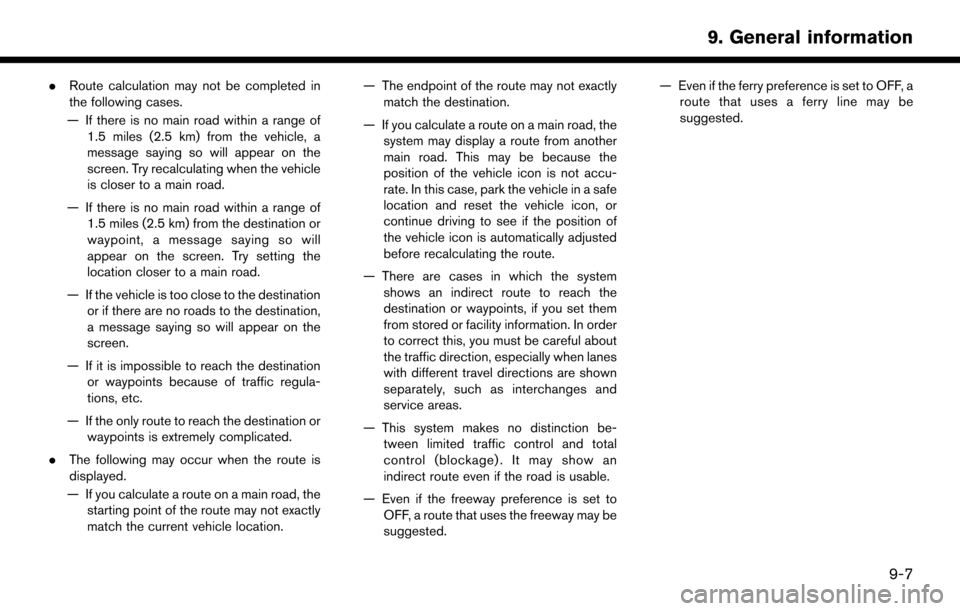
.Route calculation may not be completed in
the following cases.
— If there is no main road within a range of 1.5 miles (2.5 km) from the vehicle, a
message saying so will appear on the
screen. Try recalculating when the vehicle
is closer to a main road.
— If there is no main road within a range of 1.5 miles (2.5 km) from the destination or
waypoint, a message saying so will
appear on the screen. Try setting the
location closer to a main road.
— If the vehicle is too close to the destination or if there are no roads to the destination,
a message saying so will appear on the
screen.
— If it is impossible to reach the destination or waypoints because of traffic regula-
tions, etc.
— If the only route to reach the destination or waypoints is extremely complicated.
. The following may occur when the route is
displayed.
— If you calculate a route on a main road, the starting point of the route may not exactly
match the current vehicle location. — The endpoint of the route may not exactly
match the destination.
— If you calculate a route on a main road, the system may display a route from another
main road. This may be because the
position of the vehicle icon is not accu-
rate. In this case, park the vehicle in a safe
location and reset the vehicle icon, or
continue driving to see if the position of
the vehicle icon is automatically adjusted
before recalculating the route.
— There are cases in which the system shows an indirect route to reach the
destination or waypoints, if you set them
from stored or facility information. In order
to correct this, you must be careful about
the traffic direction, especially when lanes
with different travel directions are shown
separately, such as interchanges and
service areas.
— This system makes no distinction be- tween limited traffic control and total
control (blockage) . It may show an
indirect route even if the road is usable.
— Even if the freeway preference is set to OFF, a route that uses the freeway may be
suggested. — Even if the ferry preference is set to OFF, a
route that uses a ferry line may be
suggested.
9-7
9. General information
Page 152 of 164

ROUTE CALCULATION AND VISUAL GUIDANCE
SymptomPossible cause Possible solution
Waypoints are not included in the auto
reroute calculation. Waypoints that have been already passed are not included in the
auto reroute calculation. To go to that waypoint again, edit the route.
Route information is not displayed. Route calculation has not yet been performed. Set the destination and perform route calculation.
The vehicle is not on the suggested route. Drive on the suggested route.
Route guidance is set to OFF. Turn on route guidance.
Route information is not provided for certain types of roads (roads
displayed in dark green). This is not a malfunction.
The auto reroute calculation (or detour
calculation) suggests the same route
as the one previously suggested. Route calculations took priority conditions into consideration, but
the same route was calculated.
This is not a malfunction.
A waypoint cannot be added. Five waypoints are already set on the route, including ones that the vehicle has already passed. A maximum of 5 waypoints can be set on the route. To
go to 6 or more waypoints, perform route calculations
multiple times as necessary.
The suggested route is not displayed. Roads near the destination cannot be calculated. Reset the destination to a main or ordinary road, and
recalculate the route.
The starting point and destination are too close. Set a more distant destination.
The starting point and destination are too far away. Divide the trip by selecting one or two intermediate
destinations, and perform route calculations multiple
times.
There are time restricted roads (by the day of the week, by time)
near the current vehicle location or destination. Set [Use Time Restricted Roads] to OFF.
“Route Settings” (page 5-16)
A part of the route is not displayed. The suggested route includes narrow streets (roads displayed in gray). This is not a malfunction.
10-6
10. Troubleshooting guide
Page 153 of 164

SymptomPossible cause Possible solution
The part of the route that the vehicle
has already passed is deleted. A route is managed by sections between waypoints. If the vehicle
passed the first waypoint, the section between the starting point
and the waypoint is deleted (it may not be deleted depending on the
area). This is not a malfunction.
An indirect route is suggested. If there are restrictions (such as one-way streets) on roads close to the starting point or destination, the system may suggest an indirect
route. Adjust the location of the starting point or destination.
The system may suggest an indirect route because route calculation
does not take into consideration some areas such as narrow streets
(gray roads). Reset the destination to a main or ordinary road, and
recalculate the route.
The landmark information does not
correspond to the actual information. This may be caused by insufficient or incorrect map data. Updated information will be included in the next
version of the map data.
The suggested route does not exactly
connect to the starting point, way-
points or destination. There is no data for route calculation closer to these locations. Set the starting point, waypoints and destination on a
main road, and perform route calculation.
10-7
10. Troubleshooting guide