NISSAN PATHFINDER 2017 R52 / 4.G Quick Reference Guide
Manufacturer: NISSAN, Model Year: 2017, Model line: PATHFINDER, Model: NISSAN PATHFINDER 2017 R52 / 4.GPages: 40, PDF Size: 2.61 MB
Page 1 of 40
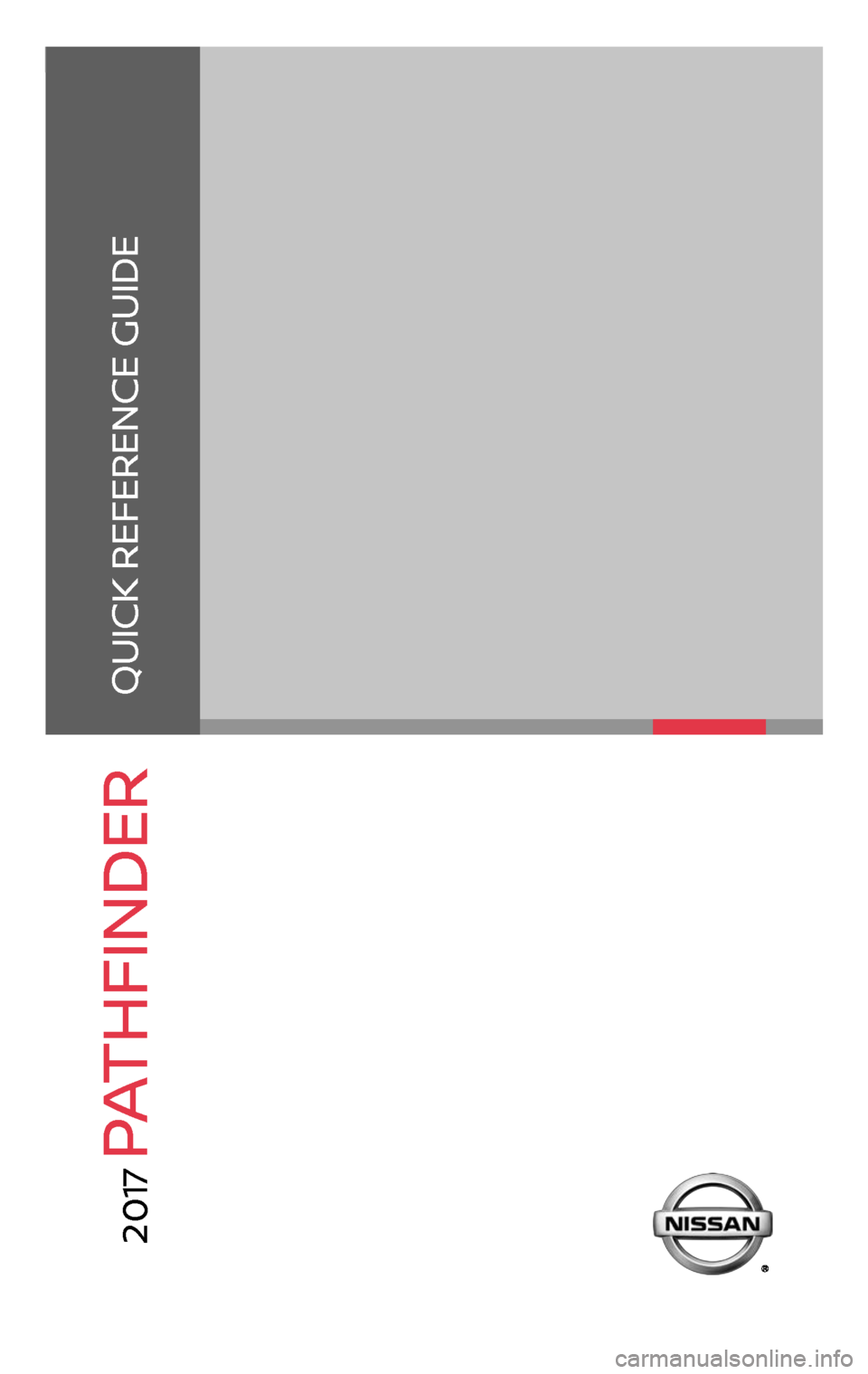
QUICK REFERENCE GUIDE
2 0 17
PATHFINDER
This Quick Reference Guide is intended to provide an overview of some of the unique features of your new vehicle. Please see your Owner’s Manual for important safety information and system operation limitations.
Features and equipment in your vehicle may vary depending on model, trim level, options selected, order, date
of production, region or availability. Therefore, you may find information about features or equipment that are
not included or installed on your vehicle.
All information, specifications and illustrations in this Quick Reference Guide are those in effect at the time
of printing. NISSAN reserves the right to change specifications, performance, design or component suppliers
without notice and without obligation. From time to time, NISSAN may update or revise this Quick Reference
Guide to provide owners with the most accurate information currently available. Please carefully read and
retain with this Quick Reference Guide all revision updates sent to you by NISSAN to ensure you have access
to accurate and up-to-date information regarding your vehicle. Current versions of vehicle Quick Reference
Guides, Owner’s Manuals and any updates can also be found in the Owner section of the NISSAN website at
https://owners.nissanusa.com/nowners/navigation/manualsGuide. If you have questions concerning
any information in your Owner’s Manual, contact Nissan Consumer Affairs. See the NISSAN CUSTOMER CARE
PROGRAM page in the Owner’s Manual for contact information.
2485215_17b_Pathfinder_pQRG_111816b.indd 211/18/16 1:44 PM
Page 2 of 40
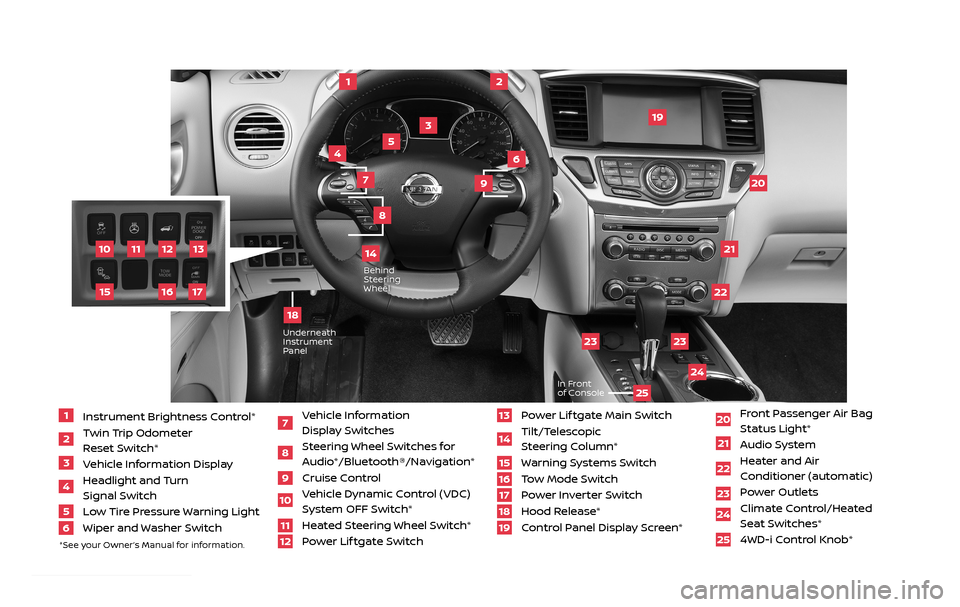
11
2
12
2122
20
23
23
24
3
4
5
10
16
1
6
7
19
8
17
Behind Steering
Wheel
13
14
1 Instrument Brightness Control*2 Twin Trip Odometer
Reset Switch*
3 Vehicle Information Display4 Headlight and Turn
Signal Switch
5 Low Tire Pressure Warning Light6 Wiper and Washer Switch
7 Vehicle Information
Display Switches
8 Steering Wheel Switches for Audio*/Bluetooth®/Navigation*
9 Cruise Control
10 Vehicle Dynamic Control (VDC)
System OFF Switch*
11 Heated Steering Wheel Switch*12 Power Lif tgate Switch
13 Power Lif tgate Main Switch14 Tilt/Telescopic
Steering Column*
15 Warning Systems Switch16 Tow Mode Switch17 Power Inverter Switch18 Hood Release*
19 Control Panel Display Screen*
20 Front Passenger Air Bag
Status Light*
21 Audio System22 Heater and Air
Conditioner (automatic)
23 Power Outlets
24 Climate Control/Heated
Seat Switches*
25 4WD-i Control Knob*
*See your Owner’s Manual for information.
UnderneathInstrument
Panel
In Front
of Console
25
15
9
18
2485215_17b_Pathfinder_pQRG_111816b.indd 311/18/16 1:44 PM
Page 3 of 40
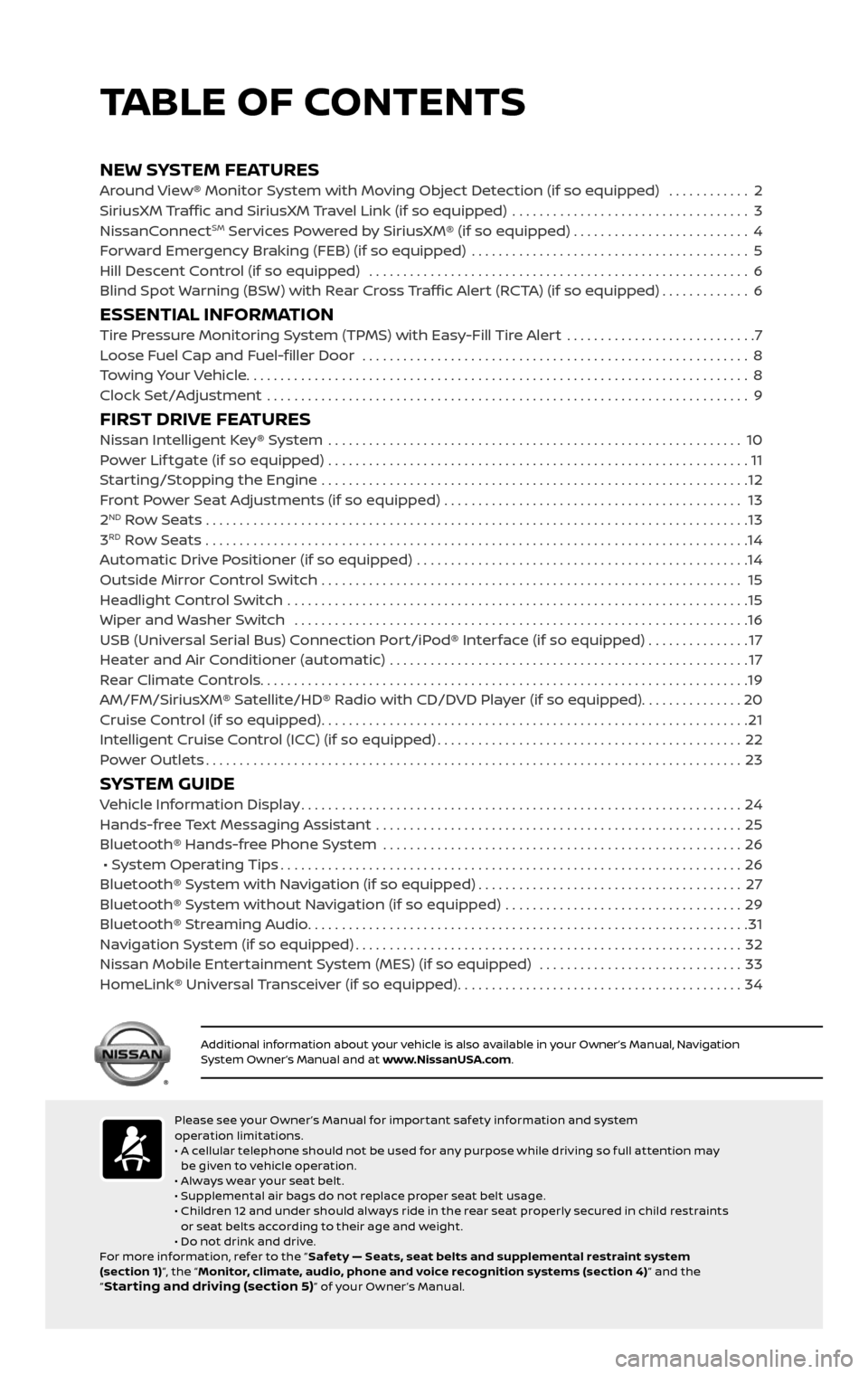
NEW SYSTEM FEATURESAround View® Monitor System with Moving Object Detection (if so equipped) ............2
SiriusXM Traffic and SiriusXM Travel Link (if so equipped) ...................................3
NissanConnectSM Services Powered by SiriusXM® (if so equipped) . . . . . . . . . . . . . . . . . . . . . . . . . . 4
Forward Emergency Braking (FEB) (if so equipped) .........................................5
Hill Descent Control (if so equipped) ........................................................6
Blind Spot Warning (BSW) with Rear Cross Traffic Alert (RCTA) (if so equipped).............6
ESSENTIAL INFORMATIONTire Pressure Monitoring System (TPMS) with Easy-Fill Tire Alert ............................7
Loose Fuel Cap and Fuel-filler Door .........................................................8
Towing Your Vehicle........................................................................\
..8
Clock Set/Adjustment .......................................................................\
9
FIRST DRIVE FEATURESNissan Intelligent Key® System .............................................................10
Power Lif tgate (if so equipped) ..............................................................11
Starting/Stopping the Engine ...............................................................12
Front Power Seat Adjustments (if so equipped) ............................................ 13
2ND Row Seats . . . . . . . . . . . . . . . . . . . . . . . . . . . . . . . . . . . .\
. . . . . . . . . . . . . . . . . . . . . . . . . . . . . . . . . . . .\
. . . . . . . . 13
3RD Row Seats ........................................................................\
........14
Automatic Drive Positioner (if so equipped) .................................................14
Outside Mirror Control Switch .............................................................. 15
Headlight Control Switch ....................................................................15
Wiper and Washer Switch ...................................................................16
USB (Universal Serial Bus) Connection Port/iPod® Interface (if so equipped) ...............17
Heater and Air Conditioner (automatic) .....................................................17
Rear Climate Controls........................................................................\
19
AM/FM/SiriusXM® Satellite/HD® Radio with CD/DVD Player (if so equipped)...............20
Cruise Control (if so equipped)...............................................................21
Intelligent Cruise Control (ICC) (if so equipped).............................................22
Power Outlets........................................................................\
.......23
SYSTEM GUIDEVehicle Information Display.................................................................24
Hands-free Text Messaging Assistant ......................................................25
Bluetooth® Hands-free Phone System .....................................................26
• System Operating Tips....................................................................26
Bluetooth® System with Navigation (if so equipped).......................................27
Bluetooth® System without Navigation (if so equipped) ...................................29
Bluetooth® Streaming Audio.................................................................31
Navigation System (if so equipped).........................................................32
Nissan Mobile Entertainment System (MES) (if so equipped) ..............................33
HomeLink® Universal Transceiver (if so equipped)..........................................34
TABLE OF CONTENTS
Please see your Owner ’s Manual for impor tant safety information and system
operation limitations.
• A cellular telephone should not be used for any purpose while driving so full attention may
be given to vehicle operation.
• Always wear your seat belt.
• Supplemental air bags do not replace proper seat belt usage.
• Children 12 and under should always ride in the rear seat properly secured in child restraints
or seat belts according to their age and weight.
• Do not drink and drive.
For more information, refer to the “ Safety — Seats, seat belts and supplemental restraint system
(section 1) ”, the “Monitor, climate, audio, phone and voice recognition systems (section 4) ” and the
“
Star ting and driving (section 5)” of your Owner ’s Manual.
Additional information about your vehicle is also available in your Owner’s Manual, Navigation System Owner’s Manual and at www.NissanUSA.com.
1 Instrument Brightness Control*2 Twin Trip Odometer
Reset Switch*
3 Vehicle Information Display4 Headlight and Turn
Signal Switch
5 Low Tire Pressure Warning Light6 Wiper and Washer Switch
7 Vehicle Information
Display Switches
8 Steering Wheel Switches for Audio*/Bluetooth®/Navigation*
9 Cruise Control10 Vehicle Dynamic Control (VDC)
System OFF Switch*
11 Heated Steering Wheel Switch*12 Power Lif tgate Switch
13 Power Lif tgate Main Switch14 Tilt/Telescopic
Steering Column*
15 Warning Systems Switch16 Tow Mode Switch17 Power Inverter Switch18 Hood Release*19 Control Panel Display Screen*
20 Front Passenger Air Bag
Status Light*
21 Audio System22 Heater and Air
Conditioner (automatic)
23 Power Outlets 24 Climate Control/Heated
Seat Switches*
25 4WD-i Control Knob*
*See your Owner’s Manual for information.
2485215_17b_Pathfinder_pQRG_111816b.indd 411/18/16 1:44 PM
Page 4 of 40
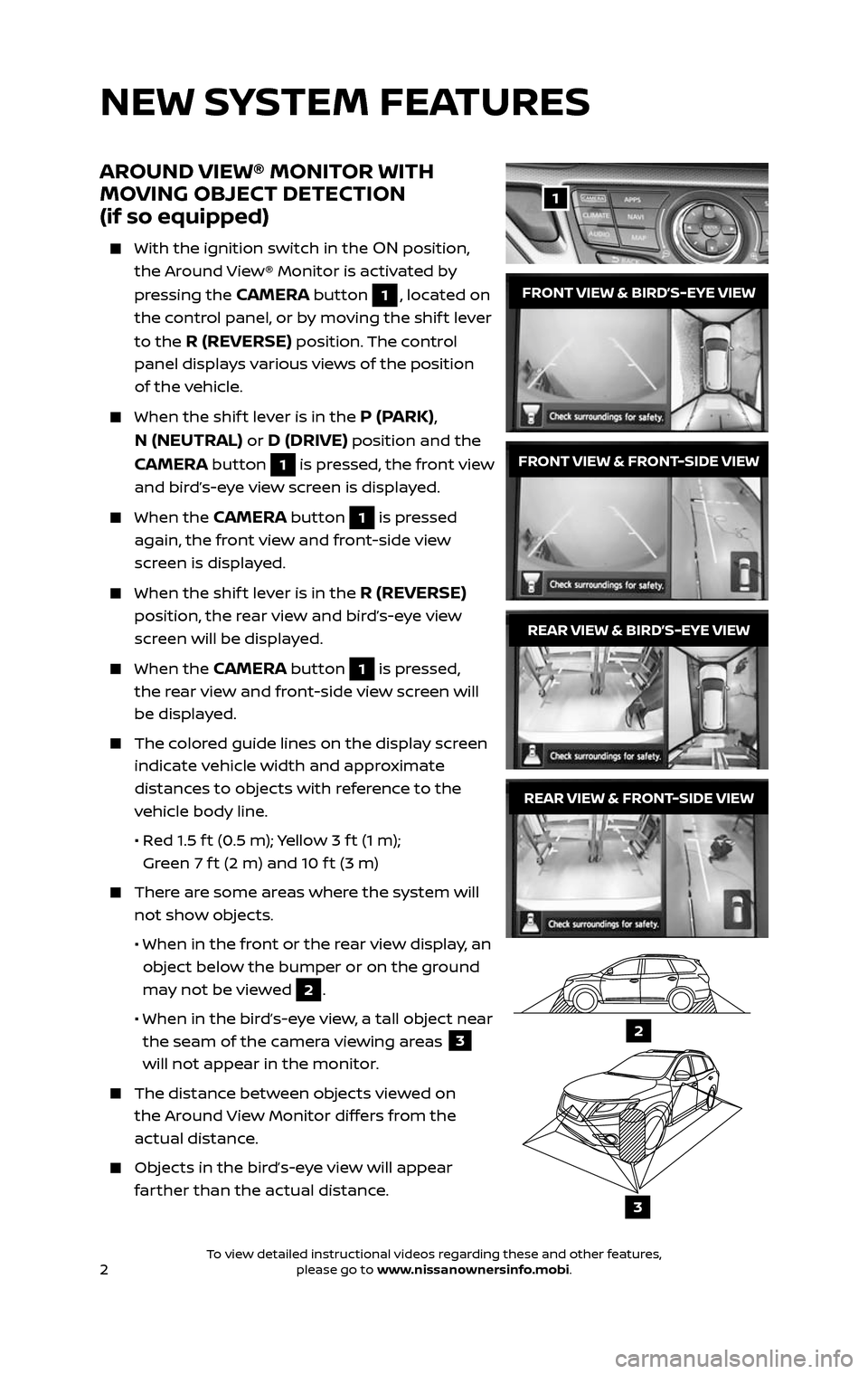
2
NEW SYSTEM FEATURES
AROUND VIEW® MONITOR WITH
MOVING OBJECT DETECTION
(if so equipped)
With the ignition switch in the ON position,
the Around View® Monitor is activated by
pressing the
CAMERA button 1, located on
the control panel, or by moving the shif t lever
to the
R (REVERSE) position. The control
panel displays various views of the position
of the vehicle.
When the shif t lever is in the P (PARK),
N (NEUTRAL)
or D (DRIVE) position and the
CAMERA button 1 is pressed, the front view
and bird’s-eye view screen is displayed.
When the CAMERA button 1 is pressed
again, the front view and front-side view
screen is displayed.
When the shif t lever is in the R (REVERSE)
position, the rear view and bird’s-eye view
screen will be displayed.
When the CAMERA button 1 is pressed,
the rear view and front-side view screen will
be displayed.
The colored guide lines on the display screen
indicate vehicle width and approximate
distances to objects with reference to the
vehicle body line.
• Red 1.5 f t (0.5 m); Yellow 3 f t (1 m);
Green 7 f t (2 m) and 10 f t (3 m)
There are some areas where the system will
not show objects.
• When in the fr ont or the rear view display, an
object below the bumper or on the ground
may not be viewed
2.
• When in the bir d’s-eye view, a tall object near
the seam of the camera viewing areas 3
will not appear in the monitor.
The distanc e between objects viewed on
the Around View Monitor differs from the
actual distance.
Objects in the bird’s-eye view will appear
farther than the actual distance.
1
REAR VIEW & BIRD’S-EYE VIEW
REAR VIEW & FRONT-SIDE VIEW
FRONT VIEW & BIRD’S-EYE VIEW
FRONT VIEW & FRONT-SIDE VIEW
2
3
2485215_17b_Pathfinder_pQRG_111816b.indd 211/18/16 1:44 PM
To view detailed instructional videos regarding these and other features, please go to www.nissanownersinfo.mobi.To view detailed instructional videos regarding these and other features, please go to www.nissanownersinfo.mobi.
Page 5 of 40
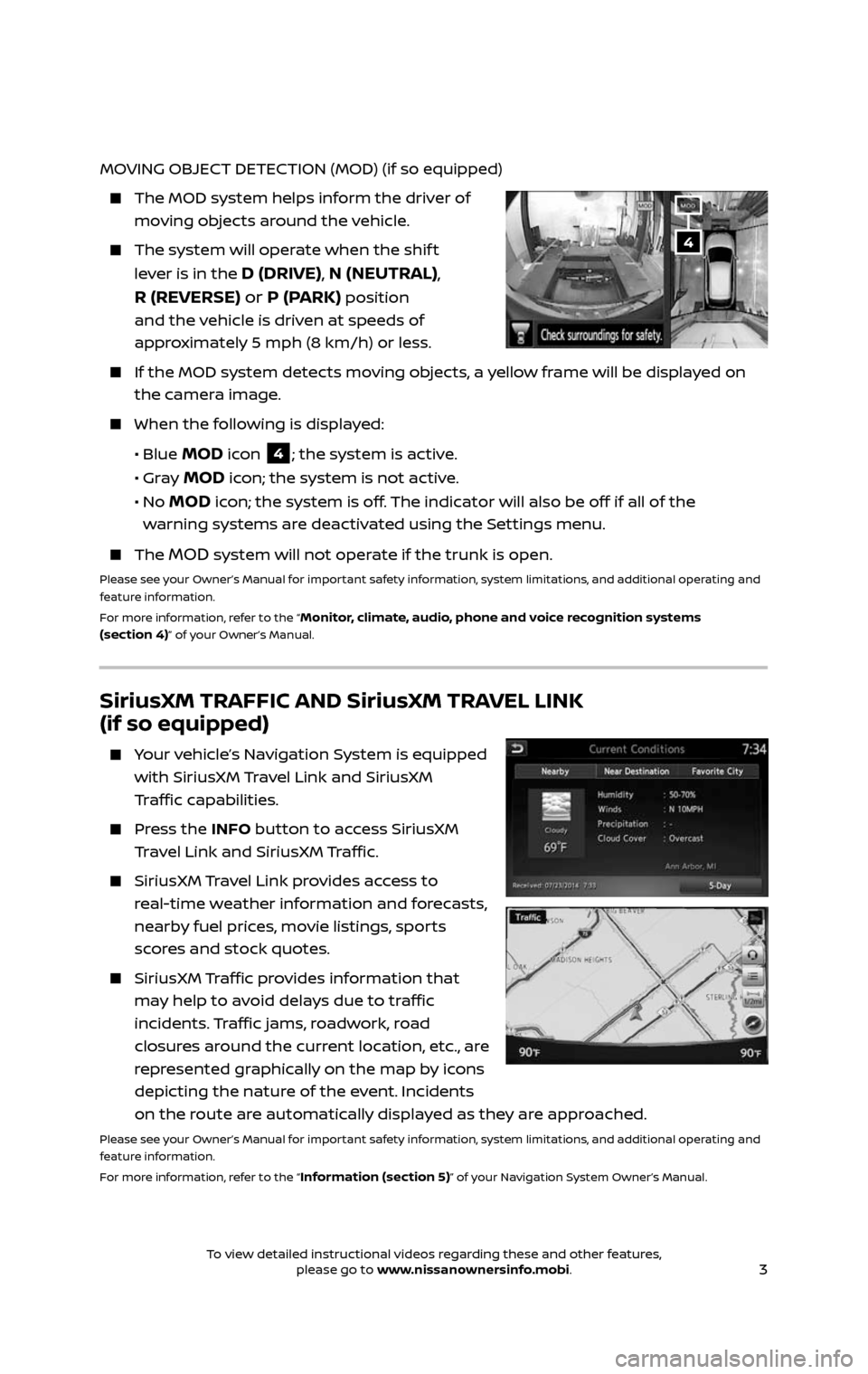
3
MOVING OBJECT DETECTION (MOD) (if so equipped)
The MOD system helps inform the driver of
moving objects around the vehicle.
The system will operate when the shif t
lever is in the D (DRIVE), N (NEUTRAL),
R (REVERSE) or P (PARK)
position
and the vehicle is driven at speeds of
approximately 5 mph (8 km/h) or less.
If the MOD system detec ts moving objects, a yellow frame will be displayed on
the camera image.
When the following is displayed:
• Blue MOD icon 4; the system is active.
• Gray MOD icon; the system is not active.
• No MOD icon; the system is off. The indicator will also be off if all of the
warning systems are deactivated using the Settings menu.
The MOD system will not operate if the trunk is open.
Please see your Owner’s Manual for important safety information, system limitations, and additional operating and
feature information.
For more information, refer to the “
Monitor, climate, audio, phone and voice recognition systems
(section 4)” of your Owner’s Manual.
SiriusXM TRAFFIC AND SiriusXM TRAVEL LINK
(if so equipped)
Your vehicle’s Navigation System is equipped
with SiriusXM Travel Link and SiriusXM
Traffic capabilities.
Press the INFO button to access SiriusXM
Travel Link and SiriusXM Traffic.
SiriusXM Travel Link provides access to
real-time weather information and forecasts,
nearby fuel prices, movie listings, sports
scores and stock quotes.
SiriusXM Traffic provides information that
may help to avoid delays due to traffic
incidents. Traffic jams, roadwork, road
closures around the current location, etc., are
represented graphically on the map by icons
depicting the nature of the event. Incidents
on the route are automatically displayed as they are approached.
Please see your Owner’s Manual for important safety information, system limitations, and additional operating and
feature information.
For more information, refer to the “
Information (section 5)” of your Navigation System Owner’s Manual.
4
2485215_17b_Pathfinder_pQRG_111816b.indd 311/18/16 1:44 PM
To view detailed instructional videos regarding these and other features, please go to www.nissanownersinfo.mobi.To view detailed instructional videos regarding these and other features, please go to www.nissanownersinfo.mobi.
Page 6 of 40
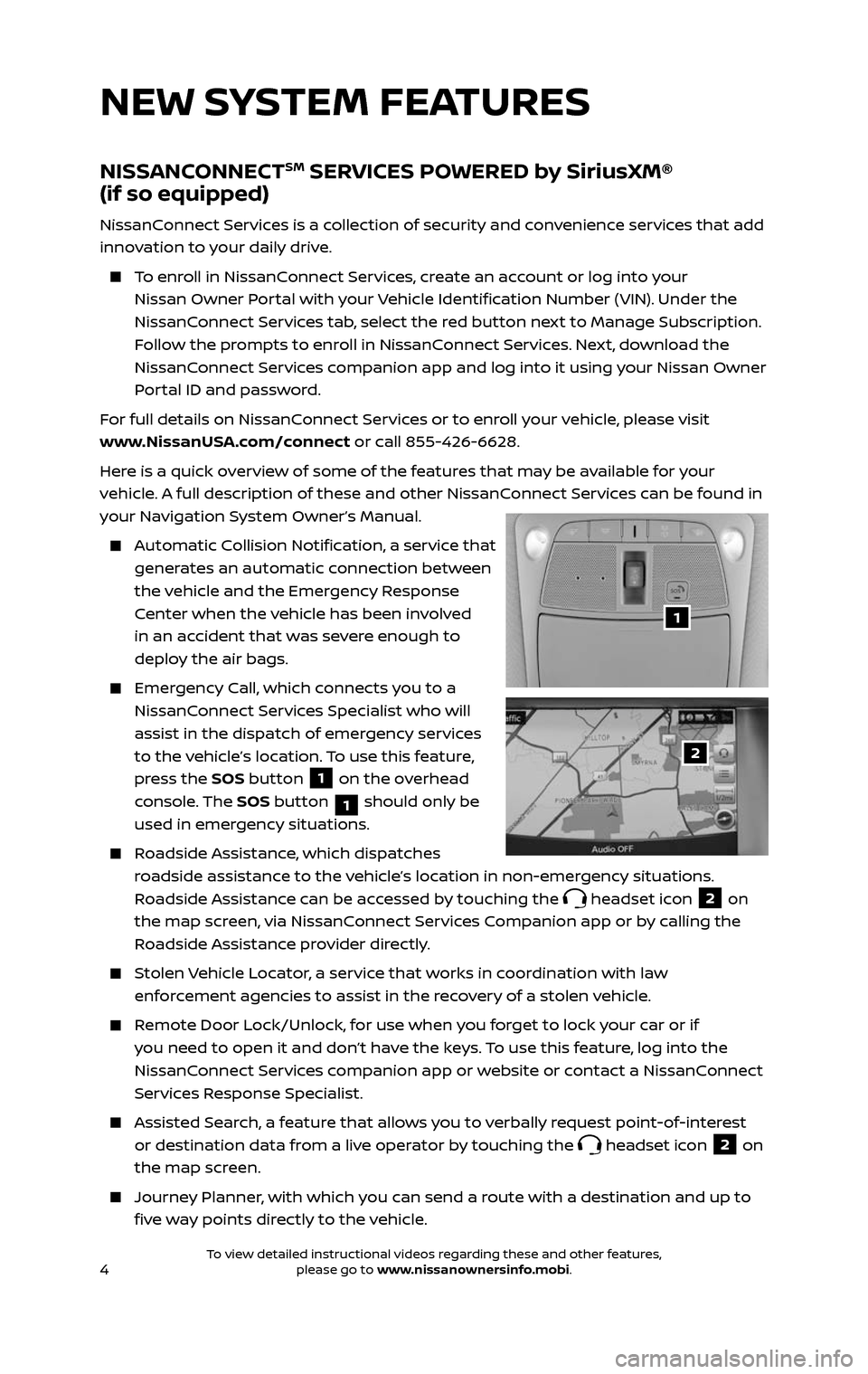
4
NISSANCONNECTSM SERVICES POWERED by SiriusXM®
(if so equipped)
NissanConnect Services is a collection of security and convenience services that add
innovation to your daily drive.
To enroll in NissanConnect Services, create an account or log into your
Nissan Owner Portal with your Vehicle Identification Number (VIN). Under the
NissanConnect Services tab, select the red button next to Manage Subscription.
Follow the prompts to enroll in NissanConnect Services. Next, download the
NissanConnect Services companion app and log into it using your Nissan Owner
Portal ID and password.
For full details on NissanConnect Services or to enroll your vehicle, please visit
www.NissanUSA.com/connect or call 855-426-6628.
Here is a quick overview of some of the features that may be available for your
vehicle. A full description of these and other NissanConnect Services can be found in
your Navigation System Owner’s Manual.
Automatic Collision Notification, a service that
generates an automatic connection between
the vehicle and the Emergency Response
Center when the vehicle has been involved
in an accident that was severe enough to
deploy the air bags.
Emergency Call, which connects you to a
NissanConnect Services Specialist who will
assist in the dispatch of emergency services
to the vehicle’s location. To use this feature,
press the SOS button
1 on the overhead
console. The SOS button
1 should only be
used in emergency situations.
Roadside Assistance, which dispatches
roadside assistance to the vehicle’s location in non-emergency situations.
Roadside Assistance can be accessed by touching the
headset icon 2 on
the map screen, via NissanConnect Services Companion app or by calling the
Roadside Assistance provider directly.
Stolen Vehicle Locator, a service that works in coordination with law
enforcement agencies to assist in the recovery of a stolen vehicle.
Remote Door Lock/Unlock, for use when you forget to lock your car or if
you need to open it and don’t have the keys. To use this feature, log into the
NissanConnect Services companion app or website or contact a NissanConnect
Services Response Specialist.
Assisted Se arch, a feature that allows you to verbally request point-of-interest
or destination data from a live operator by touching the headset icon 2 on
the map screen.
Journey Planner, with which you can send a route with a destination and up to
five way points directly to the vehicle.
1
2
NEW SYSTEM FEATURES
2485215_17b_Pathfinder_pQRG_111816b.indd 411/18/16 1:44 PM
To view detailed instructional videos regarding these and other features, please go to www.nissanownersinfo.mobi.To view detailed instructional videos regarding these and other features, please go to www.nissanownersinfo.mobi.
Page 7 of 40
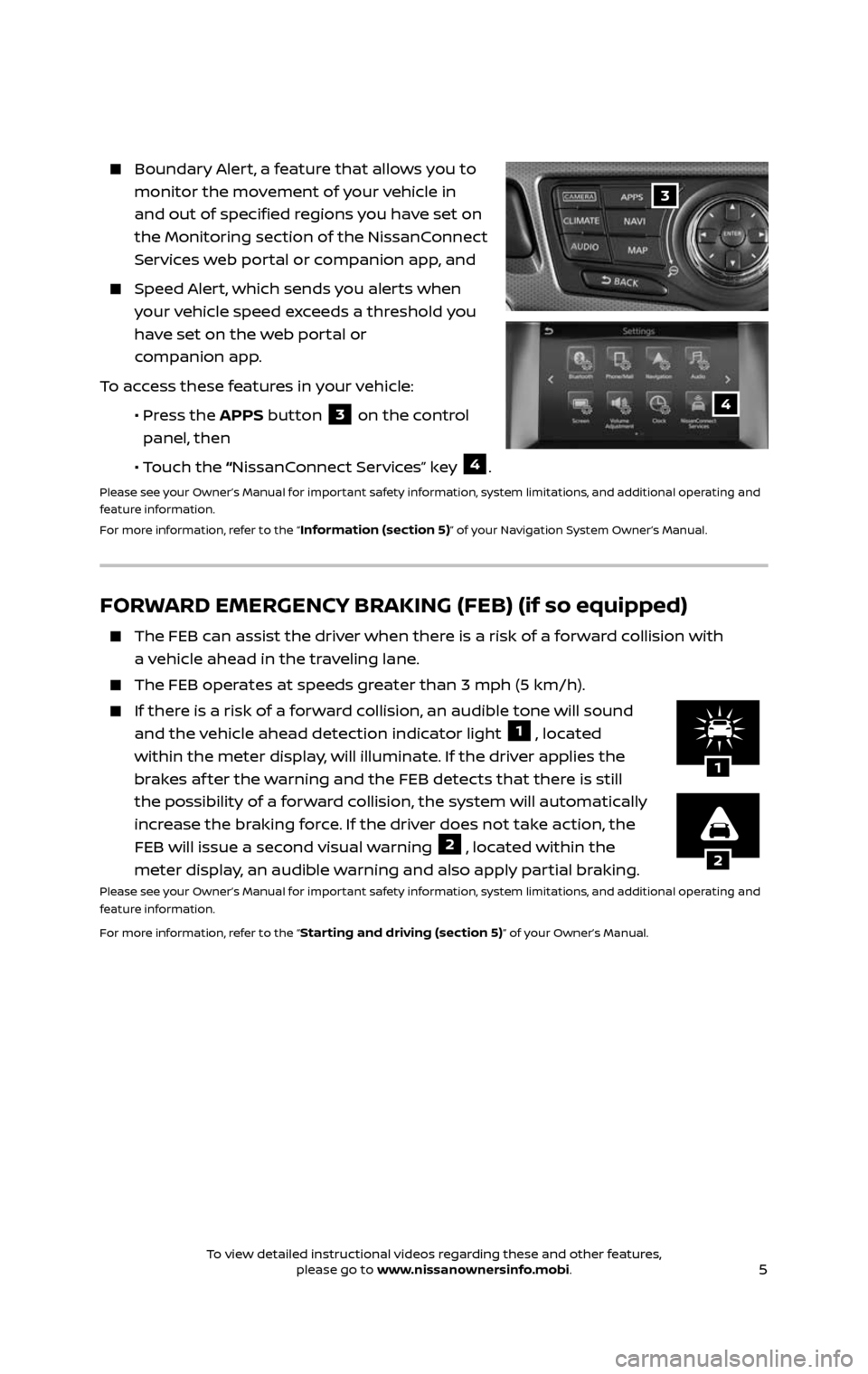
5
Boundary Alert, a feature that allows you to
monitor the movement of your vehicle in
and out of specified regions you have set on
the Monitoring section of the NissanConnect
Services web portal or companion app, and
Speed Alert, which sends you alerts when
your vehicle speed exceeds a threshold you
have set on the web portal or
companion app.
To access these features in your vehicle:
• Press the APPS button 3 on the control
panel, then
• Touch the “NissanConnect Services” key 4.
Please see your Owner’s Manual for important safety information, system limitations, and additional operating and
feature information.
For more information, refer to the “
Information (section 5)” of your Navigation System Owner’s Manual.
FORWARD EMERGENCY BRAKING (FEB) (if so equipped)
The FEB c an assist the driver when there is a risk of a forward collision with
a vehicle ahead in the traveling lane.
The FEB oper ates at speeds greater than 3 mph (5 km/h).
If there is a risk of a forward collision, an audible tone will sound
and the vehicle ahead detection indicator light 1, located
within the meter display, will illuminate. If the driver applies the
brakes af ter the warning and the FEB detects that there is still
the possibility of a forward collision, the system will automatically
increase the braking force. If the driver does not take action, the
FEB will issue a second visual warning
2, located within the
meter display, an audible warning and also apply partial braking.
Please see your Owner’s Manual for important safety information, system limitations, and additional operating and
feature information.
For more information, refer to the “
Starting and driving (section 5)” of your Owner’s Manual.
2
1
3
4
2485215_17b_Pathfinder_pQRG_111816b.indd 511/18/16 1:44 PM
To view detailed instructional videos regarding these and other features, please go to www.nissanownersinfo.mobi.To view detailed instructional videos regarding these and other features, please go to www.nissanownersinfo.mobi.
Page 8 of 40
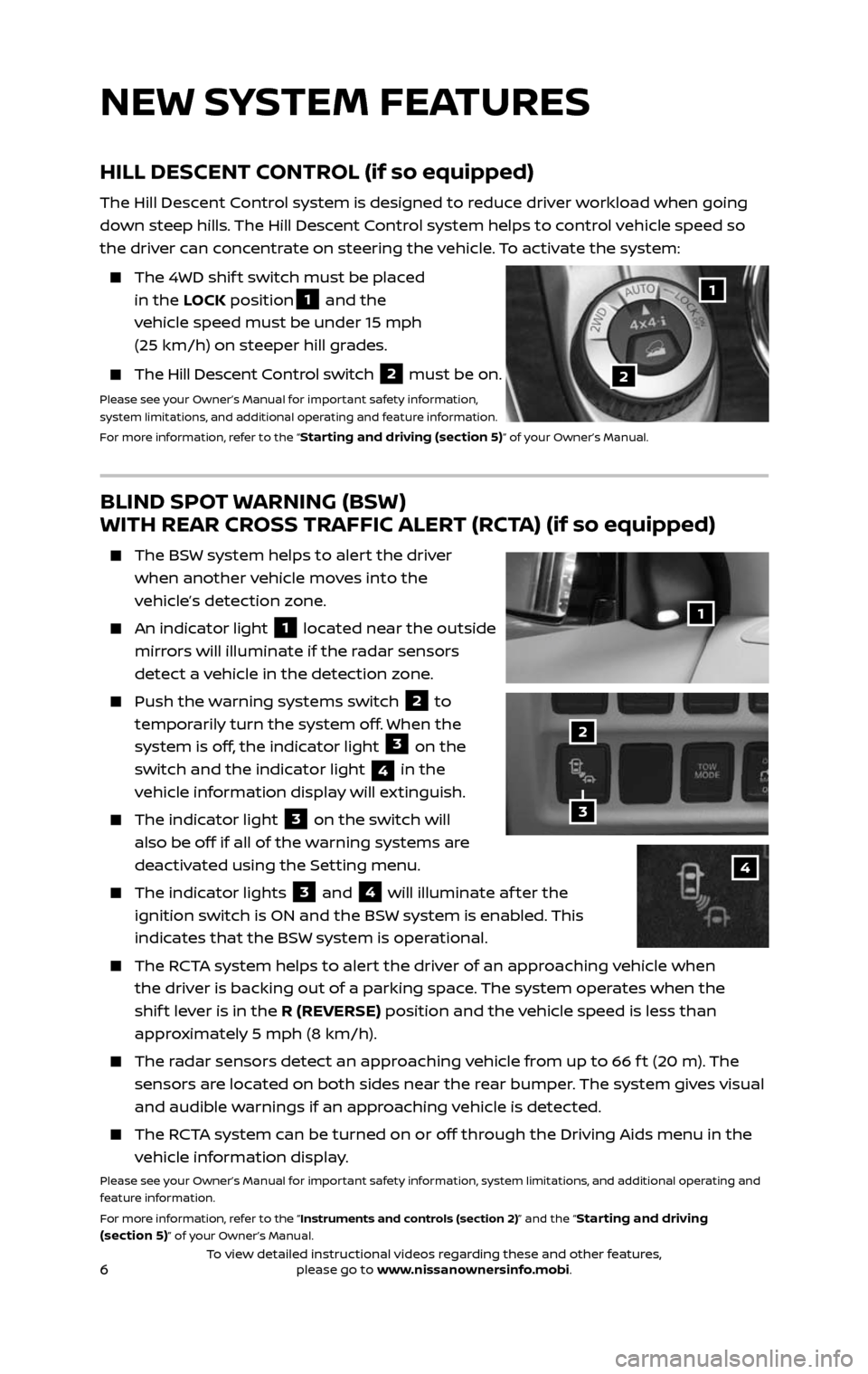
6
BLIND SPOT WARNING (BSW)
WITH REAR CROSS TRAFFIC ALERT (RCTA) (if so equipped)
The BSW system helps to alert the driver
when another vehicle moves into the
vehicle’s detection zone.
An indicator light 1 located near the outside
mirrors will illuminate if the radar sensors
detect a vehicle in the detection zone.
Push the w arning systems switch 2 to
temporarily turn the system off. When the
system is off, the indicator light
3 on the
switch and the indicator light
4 in the
vehicle information display will extinguish.
The indic ator light 3 on the switch will
also be off if all of the warning systems are
deactivated using the Setting menu.
The indic ator lights 3 and 4 will illuminate af ter the
ignition switch is ON and the BSW system is enabled. This
indicates that the BSW system is operational.
The RCTA system helps to alert the driver of an approaching vehicle when
the driver is backing out of a parking space. The system operates when the
shif t lever is in the R (REVERSE) position and the vehicle speed is less than
approximately 5 mph (8 km/h).
The radar sensors detect an approaching vehicle from up to 66 f t (20 m). The
sensors are located on both sides near the rear bumper. The system gives visual
and audible warnings if an approaching vehicle is detected.
The RCTA system can be turned on or off through the Driving Aids menu in the
vehicle information display.
Please see your Owner’s Manual for important safety information, system limitations, and additional operating and
feature information.
For more information, refer to the “Instruments and controls (section 2)” and the “
Starting and driving
(section 5)” of your Owner’s Manual.
HILL DESCENT CONTROL (if so equipped)
The Hill Descent Control system is designed to reduce driver workload when going
down steep hills. The Hill Descent Control system helps to control vehicle speed so
the driver can concentrate on steering the vehicle. To activate the system:
The 4WD shif t switch must be placed
in the LOCK position1 and the
vehicle speed must be under 15 mph
(25 km/h) on steeper hill grades.
The Hill Descent Control switch 2 must be on.
Please see your Owner’s Manual for important safety information,
system limitations, and additional operating and feature information.
For more information, refer to the “
Starting and driving (section 5)” of your Owner’s Manual.
NEW SYSTEM FEATURES
1
3
2
4
2
1
2485215_17b_Pathfinder_pQRG_111816b.indd 611/18/16 1:44 PM
To view detailed instructional videos regarding these and other features, please go to www.nissanownersinfo.mobi.To view detailed instructional videos regarding these and other features, please go to www.nissanownersinfo.mobi.
Page 9 of 40
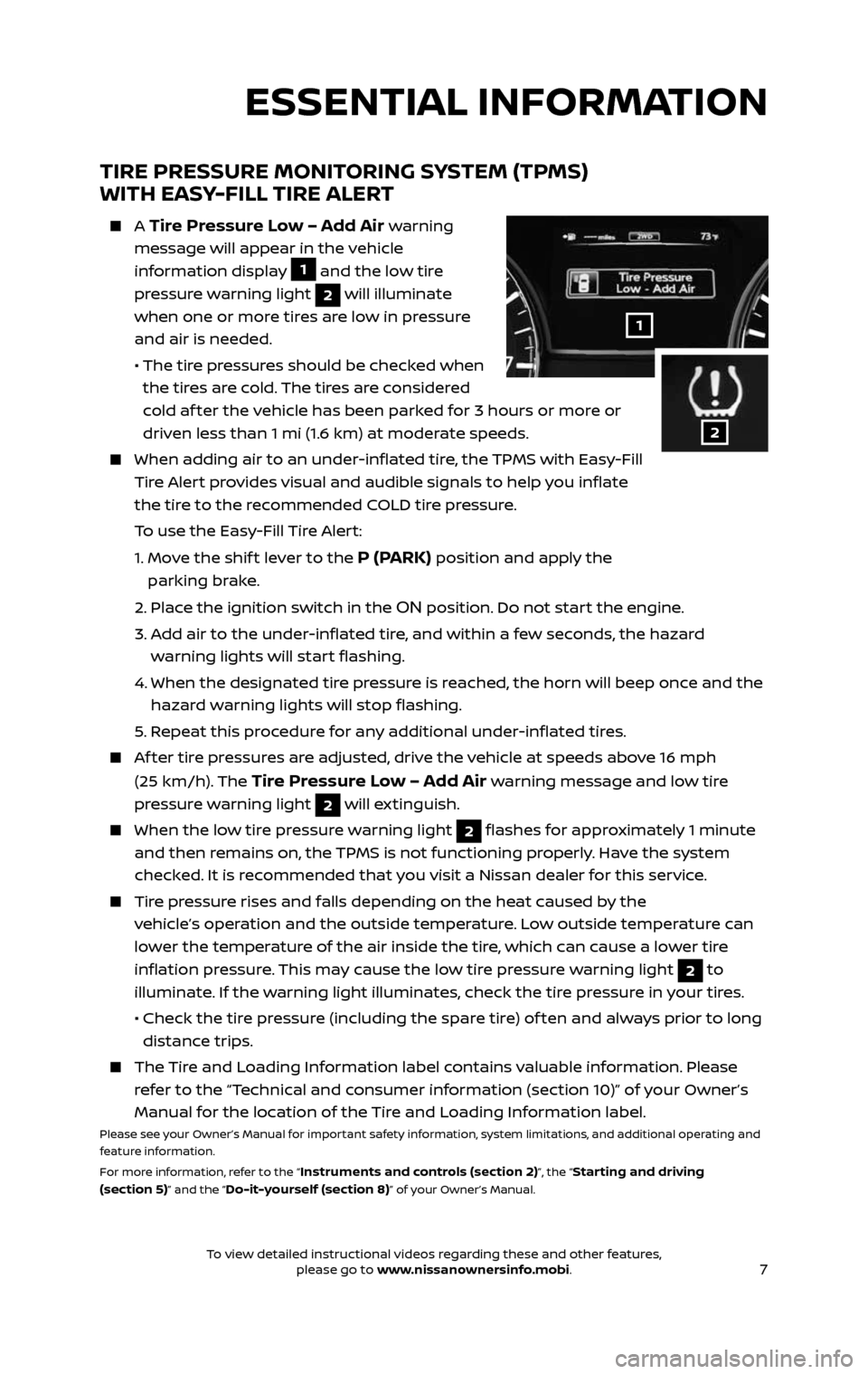
7
TIRE PRESSURE MONITORING SYSTEM (TPMS)
WITH EASY-FILL TIRE ALERT
A Tire Pressure Low – Add Air warning
message will appear in the vehicle
information display
1 and the low tire
pressure warning light
2 will illuminate
when one or more tires are low in pressure
and air is needed.
• The tir e pressures should be checked when
the tires are cold. The tires are considered
cold af ter the vehicle has been parked for 3 hours or more or
driven less than 1 mi (1.6 km) at moderate speeds.
When adding air to an under -inflated tire, the TPMS with Easy-Fill
Tire Alert provides visual and audible signals to help you inflate
the tire to the recommended COLD tire pressure.
To use the Easy-Fill Tire Alert:
1. Move the shif t lever to the P (PARK) position and apply the
parking brake.
2. Place the ignition switch in the ON position. Do not start the engine.
3. Add air to the under-inflated tire, and within a few seconds, the hazard
warning lights will start flashing.
4. When the designated tir e pressure is reached, the horn will beep once and the
hazard warning lights will stop flashing.
5. Repeat this procedure for any additional under-inflated tires.
Af ter tire pressures are adjusted, drive the vehicle at speeds above 16 mph
(25 km/h). The Tire Pressure Low – Add Air warning message and low tire
pressure warning light
2 will extinguish.
When the lo w tire pressure warning light 2 flashes for approximately 1 minute
and then remains on, the TPMS is not functioning properly. Have the system
checked. It is recommended that you visit a Nissan dealer for this service.
Tire pressure rises and falls depending on the heat caused by the
vehicle’s operation and the outside temperature. Low outside temperature can
lower the temperature of the air inside the tire, which can cause a lower tire
inflation pressure. This may cause the low tire pressure warning light
2 to
illuminate. If the warning light illuminates, check the tire pressure in your tires.
• Check the tir e pressure (including the spare tire) of ten and always prior to long
distance trips.
The Tire and Loading Information label contains valuable information. Please
refer to the “Technical and consumer information (section 10)” of your Owner’s
Manual for the location of the Tire and Loading Information label.
Please see your Owner’s Manual for important safety information, system limitations, and additional operating and
feature information.
For more information, refer to the “
Instruments and controls (section 2)”, the “Starting and driving
(section 5)” and the “Do-it-yourself (section 8)” of your Owner’s Manual.
1
ESSENTIAL INFORMATION
2
2485215_17b_Pathfinder_pQRG_111816b.indd 711/18/16 1:44 PM
To view detailed instructional videos regarding these and other features, please go to www.nissanownersinfo.mobi.To view detailed instructional videos regarding these and other features, please go to www.nissanownersinfo.mobi.
Page 10 of 40
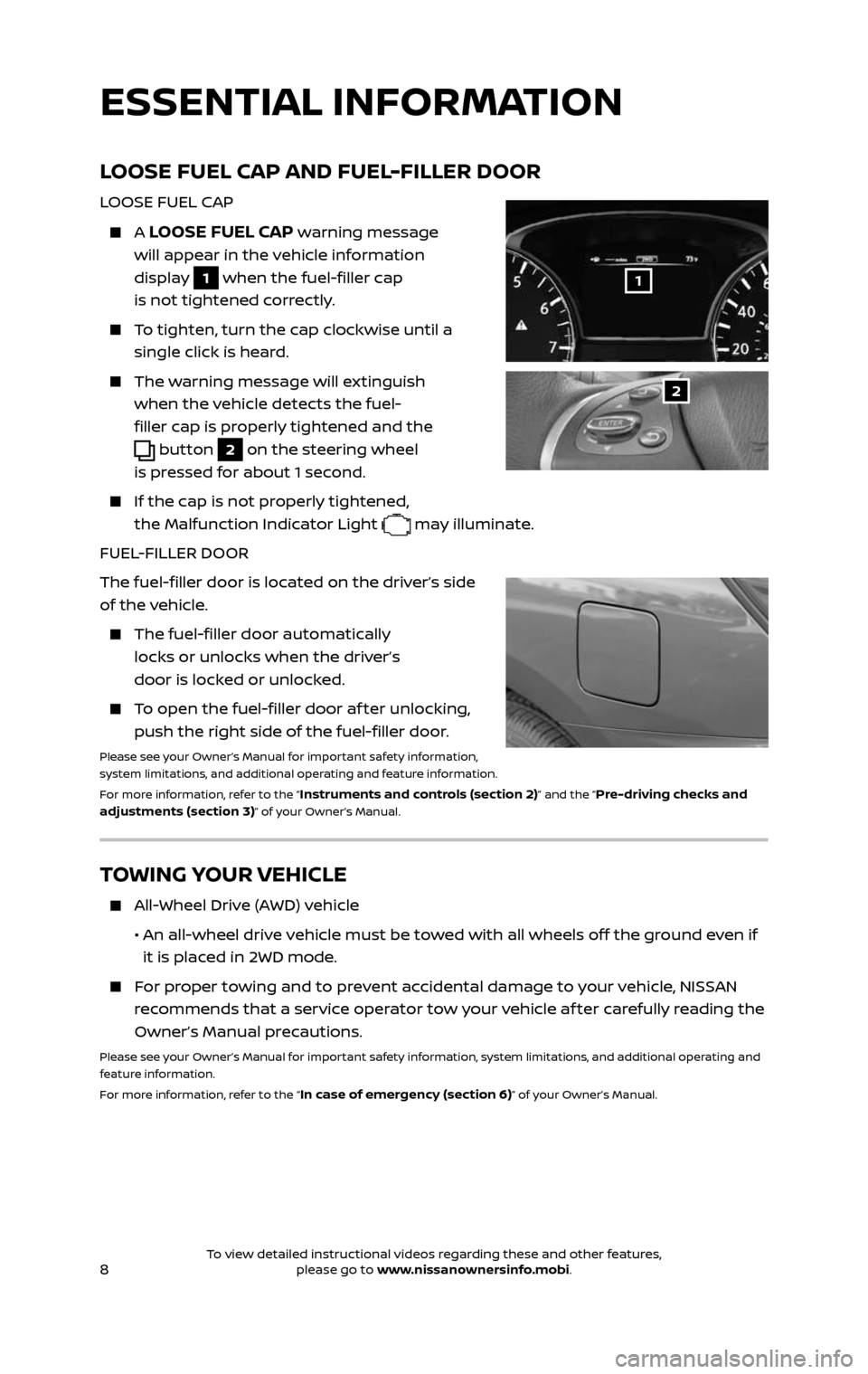
8
LOOSE FUEL CAP AND FUEL-FILLER DOOR
LOOSE FUEL CAP
A LOOSE FUEL CAP warning message
will appear in the vehicle information
display
1 when the fuel-filler cap
is not tightened correctly.
To tighten, turn the cap clockwise until a
single click is heard.
The warning message will extinguish
when the vehicle detects the fuel-
filler cap is properly tightened and the
button 2 on the steering wheel
is pressed for about 1 second.
If the cap is not properly tightened,
the Malfunction Indicator Light
may illuminate.
FUEL-FILLER DOOR
The fuel-filler door is located on the driver’s side
of the vehicle.
The fuel-filler door automatically
locks or unlocks when the driver’s
door is locked or unlocked.
To open the fuel-filler door af ter unlocking,
push the right side of the fuel-filler door.
Please see your Owner’s Manual for important safety information,
system limitations, and additional operating and feature information.
For more information, refer to the “
Instruments and controls (section 2)” and the “Pre-driving checks and
adjustments (section 3)” of your Owner’s Manual.
2
1
TOWING YOUR VEHICLE
All-Wheel Drive (AWD) vehicle
• An al l-wheel drive vehicle must be towed with all wheels off the ground even if
it is placed in 2WD mode.
For proper towing and to prevent accidental damage to your vehicle, NISSAN
recommends that a service operator tow your vehicle af ter carefully reading the
Owner’s Manual precautions.
Please see your Owner’s Manual for important safety information, system limitations, and additional operating and
feature information.
For more information, refer to the “
In case of emergency (section 6)” of your Owner’s Manual.
ESSENTIAL INFORMATION
2485215_17b_Pathfinder_pQRG_111816b.indd 811/18/16 1:44 PM
To view detailed instructional videos regarding these and other features, please go to www.nissanownersinfo.mobi.To view detailed instructional videos regarding these and other features, please go to www.nissanownersinfo.mobi.