climate control NISSAN PATHFINDER 2017 R52 / 4.G Quick Reference Guide
[x] Cancel search | Manufacturer: NISSAN, Model Year: 2017, Model line: PATHFINDER, Model: NISSAN PATHFINDER 2017 R52 / 4.GPages: 40, PDF Size: 2.61 MB
Page 33 of 40
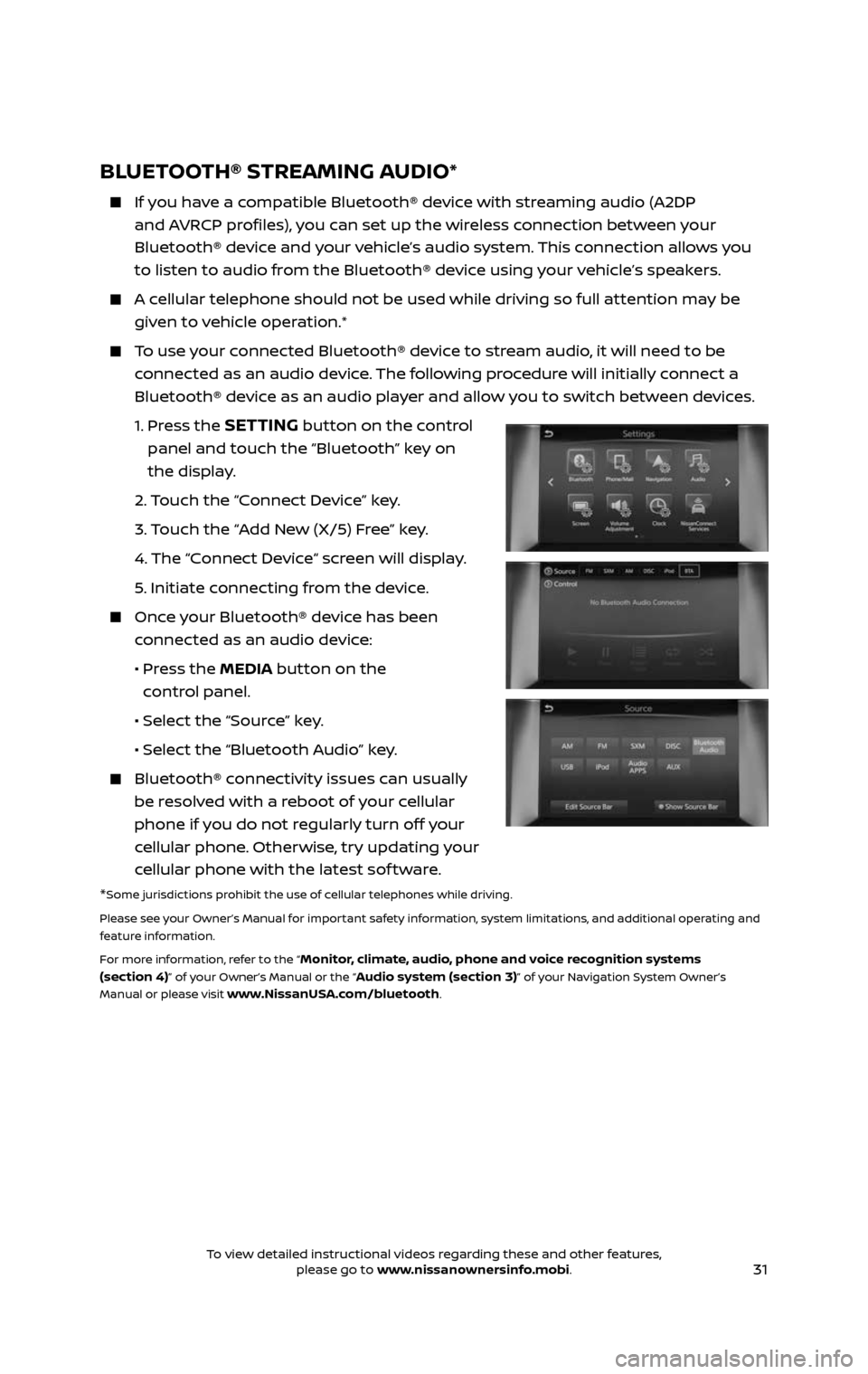
31
BLUETOOTH® STREAMING AUDIO*
If you have a compatible Bluetooth® device with streaming audio (A2DP
and AVRCP profiles), you can set up the wireless connection between your
Bluetooth® device and your vehicle’s audio system. This connection allows you
to listen to audio from the Bluetooth® device using your vehicle’s speakers.
A cellular telephone should not be used while driving so full attention may be
given to vehicle operation.*
To use your connected Bluetooth® device to stream audio, it will need to be
connected as an audio device. The following procedure will initially connect a
Bluetooth® device as an audio player and allow you to switch between devices.
1. Press the SETTING button on the control
panel and touch the “Bluetooth” key on
the display.
2. Touch the “Connect Device” key.
3. Touch the “Add New (X/5) Free” key.
4. The “C onnect Device“ screen will display.
5. Initiate connecting from the device.
Once your Bluetooth® device has been
connected as an audio device:
• Press the MEDIA button on the
control panel.
• Selec t the “Source” key.
• Selec t the “Bluetooth Audio” key.
Bluetooth® c onnectivity issues can usually
be resolved with a reboot of your cellular
phone if you do not regularly turn off your
cellular phone. Otherwise, try updating your
cellular phone with the latest sof tware.
*Some jurisdictions prohibit the use of cellular telephones while driving.
Please see your Owner’s Manual for important safety information, system limitations, and additional operating and
feature information.
For more information, refer to the “
Monitor, climate, audio, phone and voice recognition systems
(section 4)” of your Owner’s Manual or the “Audio system (section 3)” of your Navigation System Owner’s
Manual or please visit www.NissanUSA.com/bluetooth.
2485215_17b_Pathfinder_pQRG_111816b.indd 3111/18/16 1:45 PM
To view detailed instructional videos regarding these and other features, please go to www.nissanownersinfo.mobi.To view detailed instructional videos regarding these and other features, please go to www.nissanownersinfo.mobi.
Page 34 of 40
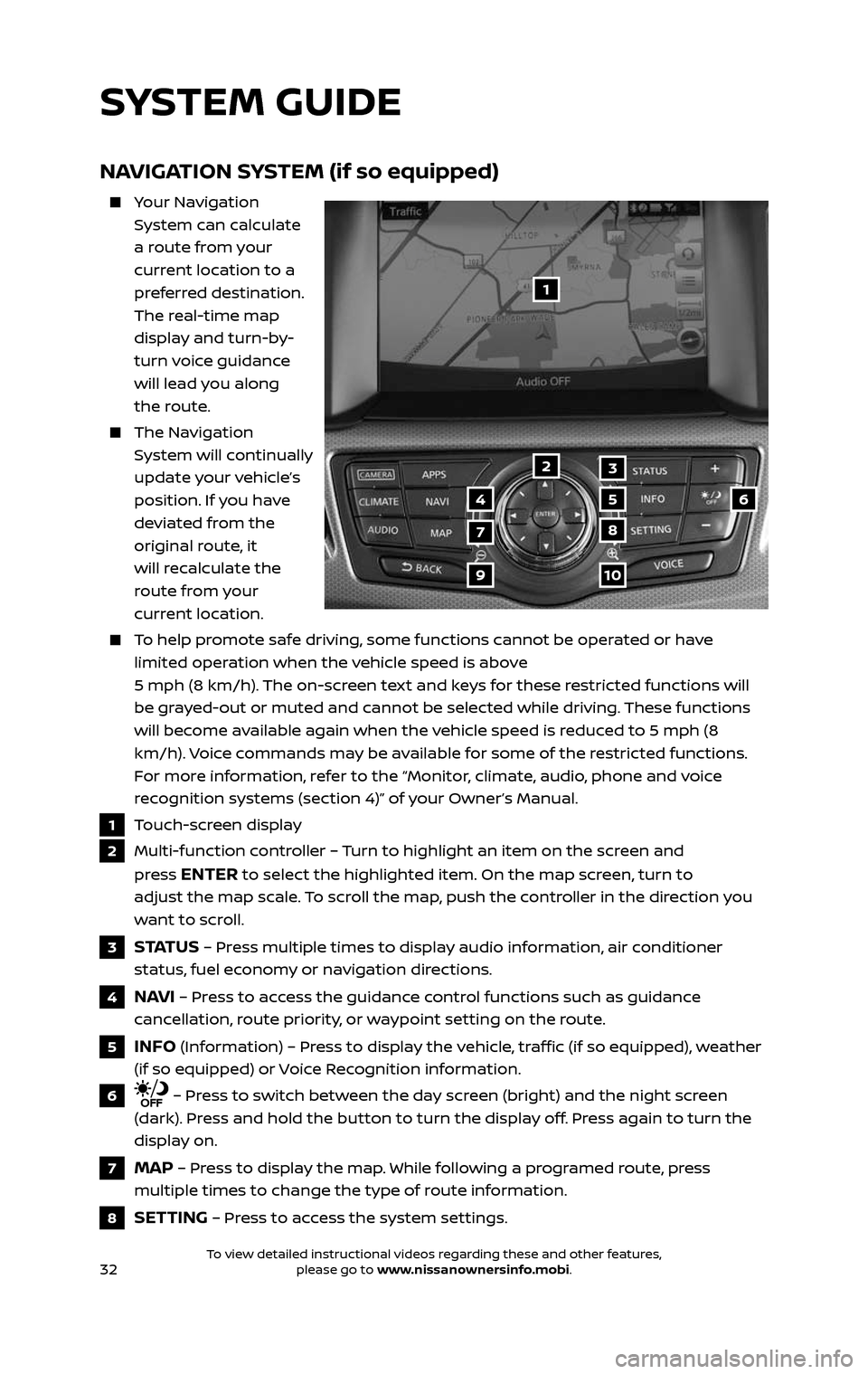
32
NAVIGATION SYSTEM (if so equipped)
Your Navigation
System can calculate
a route from your
current location to a
preferred destination.
The real-time map
display and turn-by-
turn voice guidance
will lead you along
the route.
The Navigation
System will continually
update your vehicle’s
position. If you have
deviated from the
original route, it
will recalculate the
route from your
current location.
To help promote safe driving, some functions cannot be operated or have
limited operation when the vehicle speed is above
5 mph (8 km/h). The on-screen text and keys for these restricted functions will
be grayed-out or muted and cannot be selected while driving. These functions
will become available again when the vehicle speed is reduced to 5 mph (8
km/h). Voice commands may be available for some of the restricted functions.
For more information, refer to the “Monitor, climate, audio, phone and voice
recognition systems (section 4)” of your Owner’s Manual.
1 Touch-screen display
2 Multi-function controller – Turn to highlight an item on the screen and
press
ENTER to select the highlighted item. On the map screen, turn to
adjust the map scale. To scroll the map, push the controller in the direction you
want to scroll.
3 S TAT U S – Press multiple times to display audio information, air conditioner
status, fuel economy or navigation directions.
4 NAVI – Press to access the guidance control functions such as guidance
cancellation, route priority, or waypoint setting on the route.
5 INFO (Information) – Press to display the vehicle, traffic (if so equipped), weather
(if so equipped) or Voice Recognition information.
6 – Press to switch between the day screen (bright) and the night screen
(dark). Press and hold the button to turn the display off. Press again to turn the
display on.
7 MAP – Press to display the map. While following a programed route, press
multiple times to change the type of route information.
8 SETTING – Press to access the system settings.
1
3
7
9
2
456
10
8
SYSTEM GUIDE
2485215_17b_Pathfinder_pQRG_111816b.indd 3211/18/16 1:45 PM
To view detailed instructional videos regarding these and other features, please go to www.nissanownersinfo.mobi.To view detailed instructional videos regarding these and other features, please go to www.nissanownersinfo.mobi.
Page 36 of 40
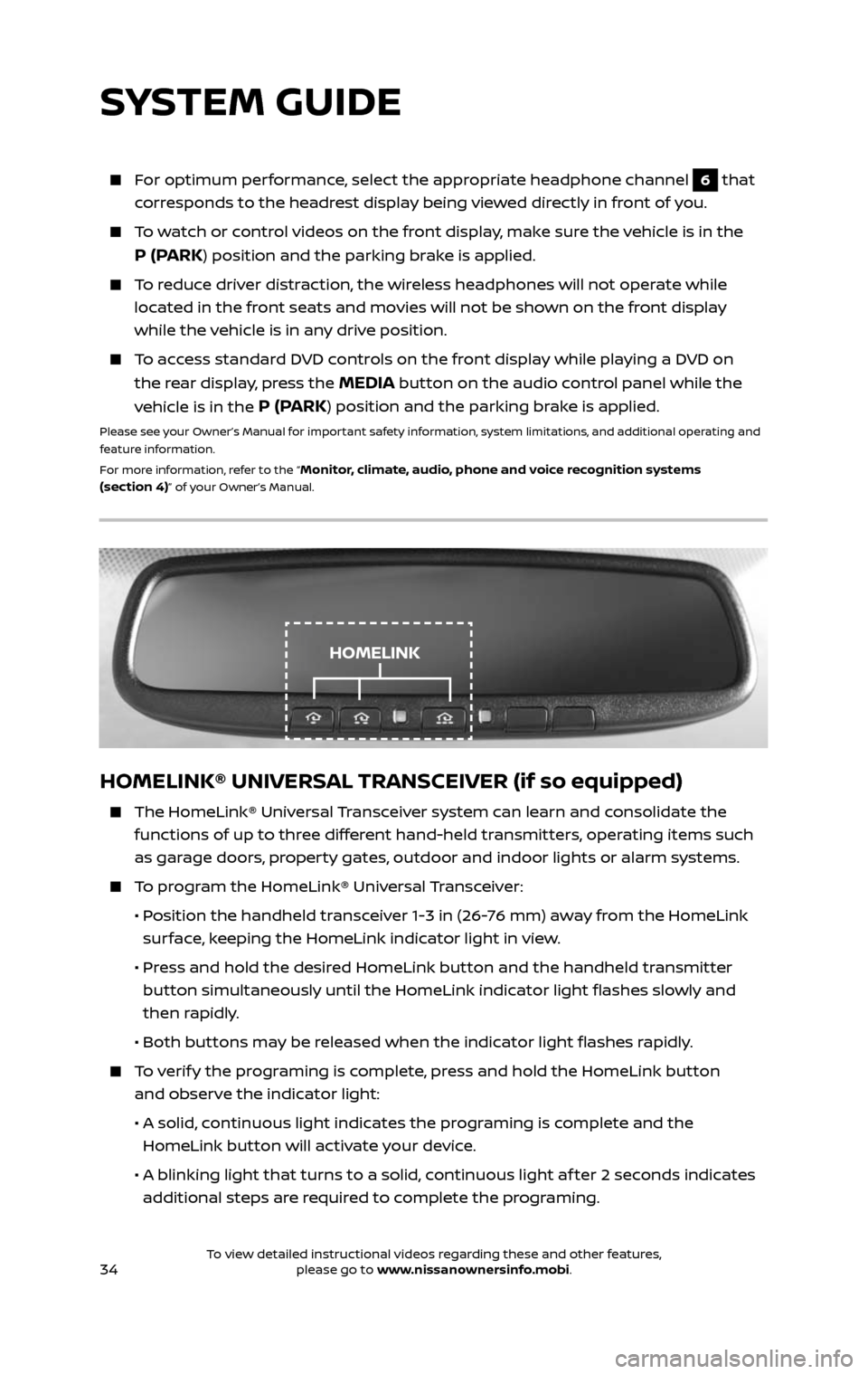
34
HOMELINK® UNIVERSAL TRANSCEIVER (if so equipped)
The HomeLink® Universal Transceiver system can learn and consolidate the
functions of up to three different hand-held transmitters, operating items such
as garage doors, property gates, outdoor and indoor lights or alarm systems.
To program the HomeLink® Universal Transceiver:
• Position the handheld transceiver 1-3 in (26-76 mm) away from the HomeLink
surface, keeping the HomeLink indicator light in view.
• Press and hold the desired HomeLink button and the handheld transmitter
button simultaneously until the HomeLink indicator light flashes slowly and
then rapidly.
• Both but tons may be released when the indicator light flashes rapidly.
To verify the programing is complete, press and hold the HomeLink button
and observe the indicator light:
• A solid , continuous light indicates the programing is complete and the
HomeLink button will activate your device.
• A blinking light that turns to a solid , continuous light af ter 2 seconds indicates
additional steps are required to complete the programing.
For optimum performance, select the appropriate headphone channel 6 that
corresponds to the headrest display being viewed directly in front of you.
To watch or control videos on the front display, make sure the vehicle is in the
P (PARK) position and the parking brake is applied.
To reduce driver distraction, the wireless headphones will not operate while
located in the front seats and movies will not be shown on the front display
while the vehicle is in any drive position.
To access standard DVD controls on the front display while playing a DVD on
the rear display, press the MEDIA button on the audio control panel while the
vehicle is in the
P (PARK) position and the parking brake is applied.
Please see your Owner’s Manual for important safety information, system limitations, and additional operating and
feature information.
For more information, refer to the “
Monitor, climate, audio, phone and voice recognition systems
(section 4)” of your Owner’s Manual.
SYSTEM GUIDE
HOMELINK
2485215_17b_Pathfinder_pQRG_111816b.indd 3411/18/16 1:45 PM
To view detailed instructional videos regarding these and other features, please go to www.nissanownersinfo.mobi.