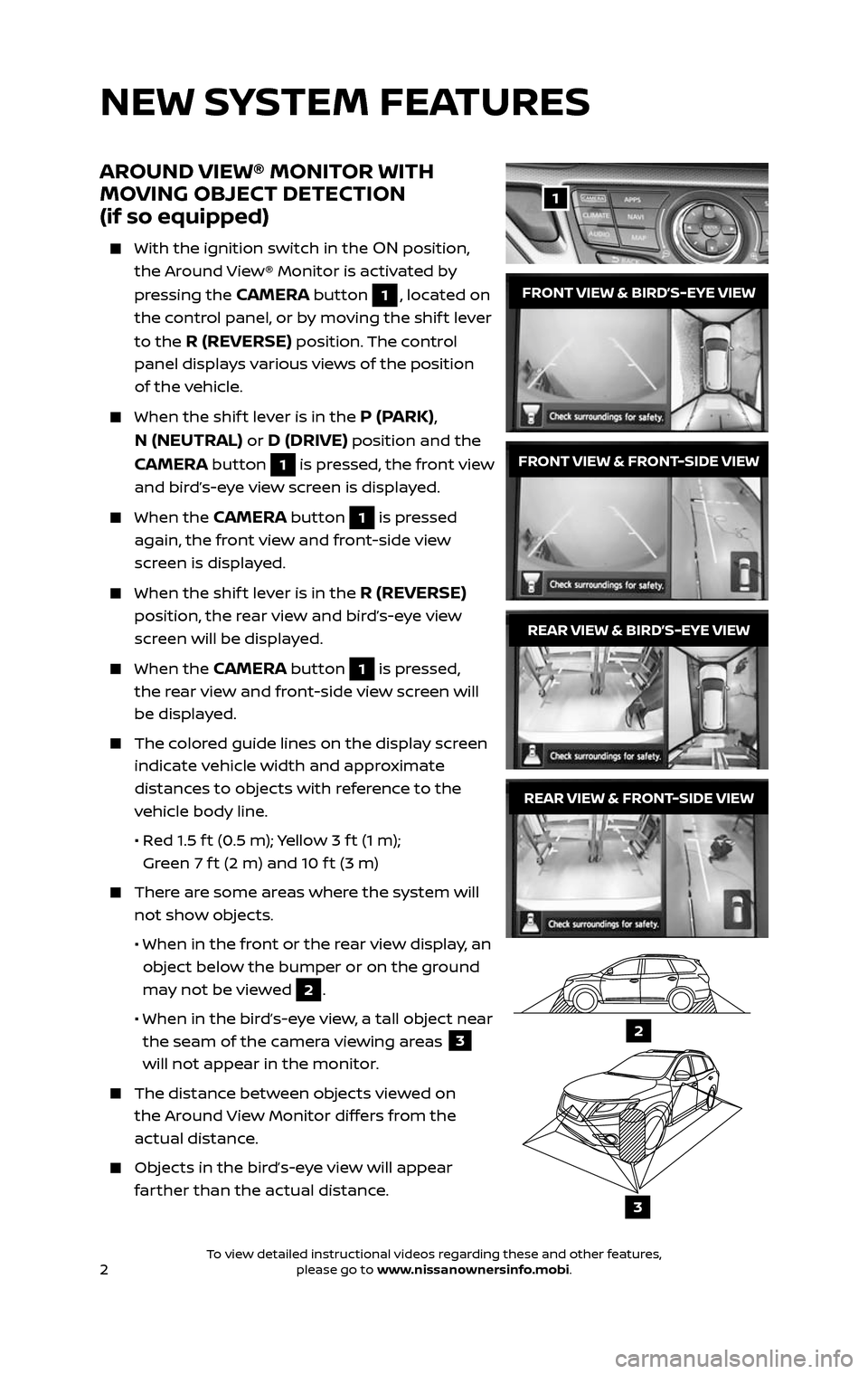2
NEW SYSTEM FEATURES
AROUND VIEW® MONITOR WITH
MOVING OBJECT DETECTION
(if so equipped)
With the ignition switch in the ON position,
the Around View® Monitor is activated by
pressing the
CAMERA button 1, located on
the control panel, or by moving the shif t lever
to the
R (REVERSE) position. The control
panel displays various views of the position
of the vehicle.
When the shif t lever is in the P (PARK),
N (NEUTRAL)
or D (DRIVE) position and the
CAMERA button 1 is pressed, the front view
and bird’s-eye view screen is displayed.
When the CAMERA button 1 is pressed
again, the front view and front-side view
screen is displayed.
When the shif t lever is in the R (REVERSE)
position, the rear view and bird’s-eye view
screen will be displayed.
When the CAMERA button 1 is pressed,
the rear view and front-side view screen will
be displayed.
The colored guide lines on the display screen
indicate vehicle width and approximate
distances to objects with reference to the
vehicle body line.
• Red 1.5 f t (0.5 m); Yellow 3 f t (1 m);
Green 7 f t (2 m) and 10 f t (3 m)
There are some areas where the system will
not show objects.
• When in the fr ont or the rear view display, an
object below the bumper or on the ground
may not be viewed
2.
• When in the bir d’s-eye view, a tall object near
the seam of the camera viewing areas 3
will not appear in the monitor.
The distanc e between objects viewed on
the Around View Monitor differs from the
actual distance.
Objects in the bird’s-eye view will appear
farther than the actual distance.
1
REAR VIEW & BIRD’S-EYE VIEW
REAR VIEW & FRONT-SIDE VIEW
FRONT VIEW & BIRD’S-EYE VIEW
FRONT VIEW & FRONT-SIDE VIEW
2
3
2485215_17b_Pathfinder_pQRG_111816b.indd 211/18/16 1:44 PM
To view detailed instructional videos regarding these and other features, please go to www.nissanownersinfo.mobi.To view detailed instructional videos regarding these and other features, please go to www.nissanownersinfo.mobi.