CD player NISSAN QASHQAI 2017 Owner´s Manual
[x] Cancel search | Manufacturer: NISSAN, Model Year: 2017, Model line: QASHQAI, Model: NISSAN QASHQAI 2017Pages: 508, PDF Size: 2.68 MB
Page 182 of 508
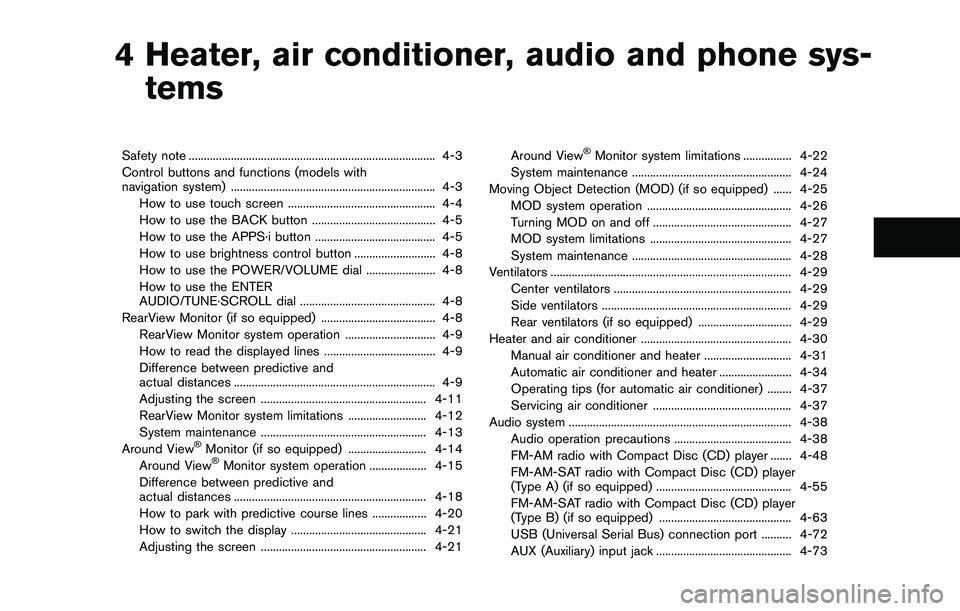
4 Heater, air conditioner, audio and phone sys-
tems
Safety note .................................................................................. 4-3
Control buttons and functions (models with
navigation system) .................................................................... 4-3
How to use touch screen ................................................. 4-4
How to use the BACK button ......................................... 4-5
How to use the APPS·i button ........................................ 4-5
How to use brightness control button ........................... 4-8
How to use the POWER/VOLUME dial ....................... 4-8
How to use the ENTER
AUDIO/TUNE·SCROLL dial ............................................. 4-8
RearView Monitor (if so equipped) ...................................... 4-8
RearView Monitor system operation .............................. 4-9
How to read the displayed lines ..................................... 4-9
Difference between predictive and
actual distances ................................................................... 4-9
Adjusting the screen ....................................................... 4-11
RearView Monitor system limitations .......................... 4-12
System maintenance ....................................................... 4-13
Around View
�ŠMonitor (if so equipped) .......................... 4-14
Around View�ŠMonitor system operation ................... 4-15
Difference between predictive and
actual distances ................................................................ 4-18
How to park with predictive course lines .................. 4-20
How to switch the display ............................................. 4-21
Adjusting the screen ....................................................... 4-21Around View
�ŠMonitor system limitations ................ 4-22
System maintenance ..................................................... 4-24
Moving Object Detection (MOD) (if so equipped) ...... 4-25
MOD system operation ................................................ 4-26
Turning MOD on and off .............................................. 4-27
MOD system limitations ............................................... 4-27
System maintenance ..................................................... 4-28
Ventilators ................................................................................ 4-29
Center ventilators ........................................................... 4-29
Side ventilators ............................................................... 4-29
Rear ventilators (if so equipped) ............................... 4-29
Heater and air conditioner .................................................. 4-30
Manual air conditioner and heater ............................. 4-31
Automatic air conditioner and heater ........................ 4-34
Operating tips (for automatic air conditioner) ........ 4-37
Servicing air conditioner .............................................. 4-37
Audio system .......................................................................... 4-38
Audio operation precautions ....................................... 4-38
FM-AM radio with Compact Disc (CD) player ....... 4-48
FM-AM-SAT radio with Compact Disc (CD) player
(Type A) (if so equipped) ............................................. 4-55
FM-AM-SAT radio with Compact Disc (CD) player
(Type B) (if so equipped) ............................................ 4-63
USB (Universal Serial Bus) connection port .......... 4-72
AUX (Auxiliary) input jack ............................................. 4-73
Page 189 of 508
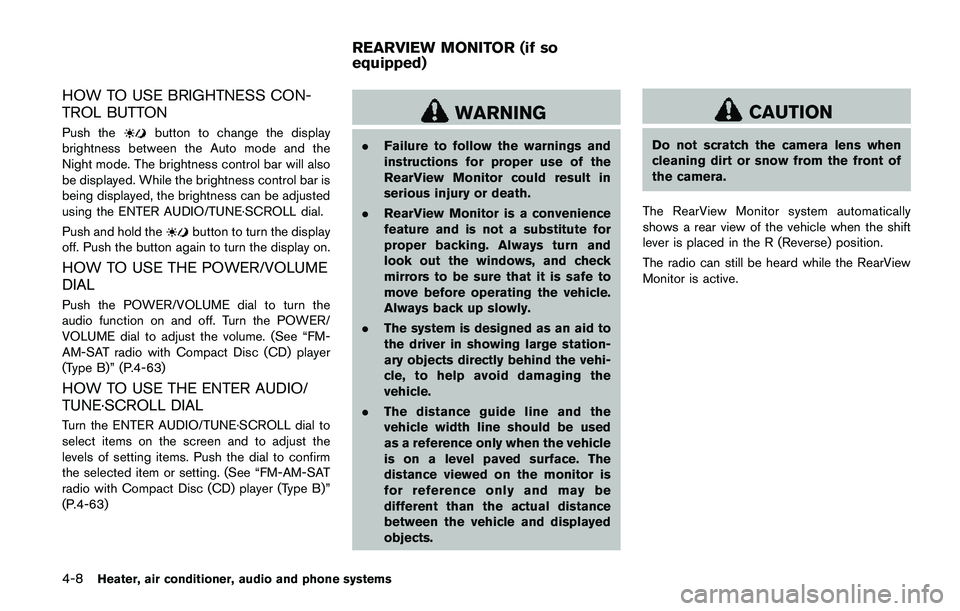
4-8Heater, air conditioner, audio and phone systems
HOW TO USE BRIGHTNESS CON-
TROL BUTTON
Push thebutton to change the display
brightness between the Auto mode and the
Night mode. The brightness control bar will also
be displayed. While the brightness control bar is
being displayed, the brightness can be adjusted
using the ENTER AUDIO/TUNE·SCROLL dial.
Push and hold the
button to turn the display
off. Push the button again to turn the display on.
HOW TO USE THE POWER/VOLUME
DIAL
Push the POWER/VOLUME dial to turn the
audio function on and off. Turn the POWER/
VOLUME dial to adjust the volume. (See “FM-
AM-SAT radio with Compact Disc (CD) player
(Type B)” (P.4-63)
HOW TO USE THE ENTER AUDIO/
TUNE·SCROLL DIAL
Turn the ENTER AUDIO/TUNE·SCROLL dial to
select items on the screen and to adjust the
levels of setting items. Push the dial to confirm
the selected item or setting. (See “FM-AM-SAT
radio with Compact Disc (CD) player (Type B)”
(P.4-63)
WARNING
.Failure to follow the warnings and
instructions for proper use of the
RearView Monitor could result in
serious injury or death.
.RearView Monitor is a convenience
feature and is not a substitute for
proper backing. Always turn and
look out the windows, and check
mirrors to be sure that it is safe to
move before operating the vehicle.
Always back up slowly.
.The system is designed as an aid to
the driver in showing large station-
ary objects directly behind the vehi-
cle, to help avoid damaging the
vehicle.
.The distance guide line and the
vehicle width line should be used
as a reference only when the vehicle
is on a level paved surface. The
distance viewed on the monitor is
for reference only and may be
different than the actual distance
between the vehicle and displayed
objects.
CAUTION
Do not scratch the camera lens when
cleaning dirt or snow from the front of
the camera.
The RearView Monitor system automatically
shows a rear view of the vehicle when the shift
lever is placed in the R (Reverse) position.
The radio can still be heard while the RearView
Monitor is active.
REARVIEW MONITOR (if so
equipped)
Page 220 of 508
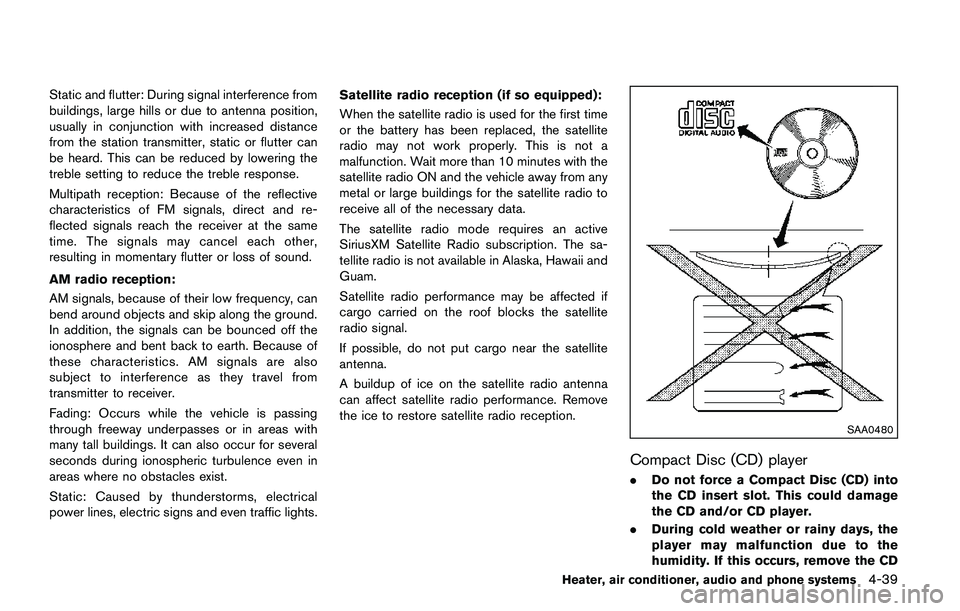
Static and flutter: During signal interference from
buildings, large hills or due to antenna position,
usually in conjunction with increased distance
from the station transmitter, static or flutter can
be heard. This can be reduced by lowering the
treble setting to reduce the treble response.
Multipath reception: Because of the reflective
characteristics of FM signals, direct and re-
flected signals reach the receiver at the same
time. The signals may cancel each other,
resulting in momentary flutter or loss of sound.
AM radio reception:
AM signals, because of their low frequency, can
bend around objects and skip along the ground.
In addition, the signals can be bounced off the
ionosphere and bent back to earth. Because of
these characteristics. AM signals are also
subject to interference as they travel from
transmitter to receiver.
Fading: Occurs while the vehicle is passing
through freeway underpasses or in areas with
many tall buildings. It can also occur for several
seconds during ionospheric turbulence even in
areas where no obstacles exist.
Static: Caused by thunderstorms, electrical
power lines, electric signs and even traffic lights.Satellite radio reception (if so equipped):
When the satellite radio is used for the first time
or the battery has been replaced, the satellite
radio may not work properly. This is not a
malfunction. Wait more than 10 minutes with the
satellite radio ON and the vehicle away from any
metal or large buildings for the satellite radio to
receive all of the necessary data.
The satellite radio mode requires an active
SiriusXM Satellite Radio subscription. The sa-
tellite radio is not available in Alaska, Hawaii and
Guam.
Satellite radio performance may be affected if
cargo carried on the roof blocks the satellite
radio signal.
If possible, do not put cargo near the satellite
antenna.
A buildup of ice on the satellite radio antenna
can affect satellite radio performance. Remove
the ice to restore satellite radio reception.
SAA0480
Compact Disc (CD) player
.Do not force a Compact Disc (CD) into
the CD insert slot. This could damage
the CD and/or CD player.
.During cold weather or rainy days, the
player may malfunction due to the
humidity. If this occurs, remove the CD
Heater, air conditioner, audio and phone systems4-39
Page 221 of 508
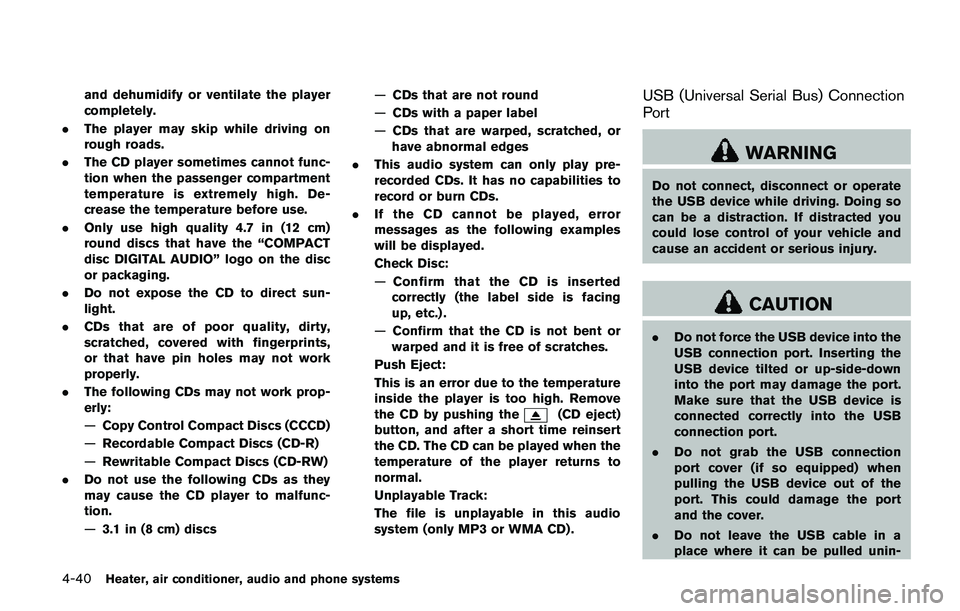
4-40Heater, air conditioner, audio and phone systems
and dehumidify or ventilate the player
completely.
.The player may skip while driving on
rough roads.
.The CD player sometimes cannot func-
tion when the passenger compartment
temperature is extremely high. De-
crease the temperature before use.
.Only use high quality 4.7 in (12 cm)
round discs that have the “COMPACT
disc DIGITAL AUDIO” logo on the disc
or packaging.
.Do not expose the CD to direct sun-
light.
.CDs that are of poor quality, dirty,
scratched, covered with fingerprints,
or that have pin holes may not work
properly.
.The following CDs may not work prop-
erly:
—Copy Control Compact Discs (CCCD)
—Recordable Compact Discs (CD-R)
—Rewritable Compact Discs (CD-RW)
.Do not use the following CDs as they
may cause the CD player to malfunc-
tion.
—3.1 in (8 cm) discs—CDs that are not round
—CDs with a paper label
—CDs that are warped, scratched, or
have abnormal edges
.This audio system can only play pre-
recorded CDs. It has no capabilities to
record or burn CDs.
.If the CD cannot be played, error
messages as the following examples
will be displayed.
Check Disc:
—Confirm that the CD is inserted
correctly (the label side is facing
up, etc.) .
—Confirm that the CD is not bent or
warped and it is free of scratches.
Push Eject:
This is an error due to the temperature
inside the player is too high. Remove
the CD by pushing the
(CD eject)
button, and after a short time reinsert
the CD. The CD can be played when the
temperature of the player returns to
normal.
Unplayable Track:
The file is unplayable in this audio
system (only MP3 or WMA CD) .
USB (Universal Serial Bus) Connection
Port
WARNING
Do not connect, disconnect or operate
the USB device while driving. Doing so
can be a distraction. If distracted you
could lose control of your vehicle and
cause an accident or serious injury.
CAUTION
.Do not force the USB device into the
USB connection port. Inserting the
USB device tilted or up-side-down
into the port may damage the port.
Make sure that the USB device is
connected correctly into the USB
connection port.
.Do not grab the USB connection
port cover (if so equipped) when
pulling the USB device out of the
port. This could damage the port
and the cover.
.Do not leave the USB cable in a
place where it can be pulled unin-
Page 222 of 508
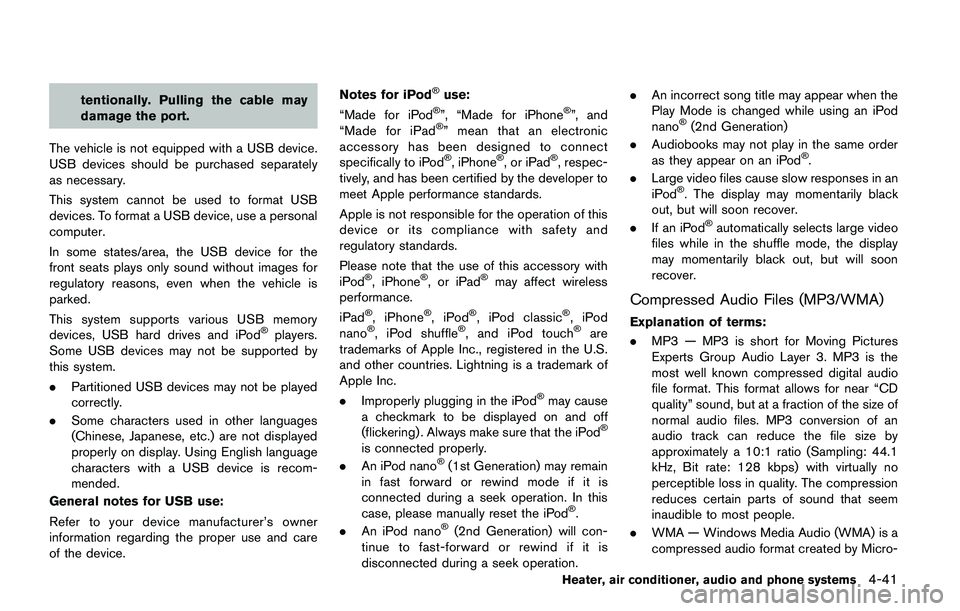
tentionally. Pulling the cable may
damage the port.
The vehicle is not equipped with a USB device.
USB devices should be purchased separately
as necessary.
This system cannot be used to format USB
devices. To format a USB device, use a personal
computer.
In some states/area, the USB device for the
front seats plays only sound without images for
regulatory reasons, even when the vehicle is
parked.
This system supports various USB memory
devices, USB hard drives and iPod
�Šplayers.
Some USB devices may not be supported by
this system.
.Partitioned USB devices may not be played
correctly.
.Some characters used in other languages
(Chinese, Japanese, etc.) are not displayed
properly on display. Using English language
characters with a USB device is recom-
mended.
General notes for USB use:
Refer to your device manufacturer’s owner
information regarding the proper use and care
of the device.Notes for iPod
�Šuse:
“Made for iPod�Š”, “Made for iPhone�Š”, and
“Made for iPad�Š” mean that an electronic
accessory has been designed to connect
specifically to iPod
�Š, iPhone�Š, or iPad�Š, respec-
tively, and has been certified by the developer to
meet Apple performance standards.
Apple is not responsible for the operation of this
device or its compliance with safety and
regulatory standards.
Please note that the use of this accessory with
iPod
�Š, iPhone�Š, or iPad�Šmay affect wireless
performance.
iPad
�Š, iPhone�Š,iPod�Š, iPod classic�Š,iPod
nano�Š, iPod shuffle�Š, and iPod touch�Šare
trademarks of Apple Inc., registered in the U.S.
and other countries. Lightning is a trademark of
Apple Inc.
.Improperly plugging in the iPod
�Šmay cause
a checkmark to be displayed on and off
(flickering) . Always make sure that the iPod
�Š
is connected properly.
.An iPod nano�Š(1st Generation) may remain
in fast forward or rewind mode if it is
connected during a seek operation. In this
case, please manually reset the iPod
�Š.
.An iPod nano�Š(2nd Generation) will con-
tinue to fast-forward or rewind if it is
disconnected during a seek operation..An incorrect song title may appear when the
Play Mode is changed while using an iPod
nano
�Š(2nd Generation)
.Audiobooks may not play in the same order
as they appear on an iPod
�Š.
.Large video files cause slow responses in an
iPod
�Š. The display may momentarily black
out, but will soon recover.
.If an iPod
�Šautomatically selects large video
files while in the shuffle mode, the display
may momentarily black out, but will soon
recover.
Compressed Audio Files (MP3/WMA)
Explanation of terms:
.MP3 — MP3 is short for Moving Pictures
Experts Group Audio Layer 3. MP3 is the
most well known compressed digital audio
file format. This format allows for near “CD
quality” sound, but at a fraction of the size of
normal audio files. MP3 conversion of an
audio track can reduce the file size by
approximately a 10:1 ratio (Sampling: 44.1
kHz, Bit rate: 128 kbps) with virtually no
perceptible loss in quality. The compression
reduces certain parts of sound that seem
inaudible to most people.
.WMA — Windows Media Audio (WMA) is a
compressed audio format created by Micro-
Heater, air conditioner, audio and phone systems4-41
Page 227 of 508

4-46Heater, air conditioner, audio and phone systems
Troubleshooting guide:
SymptomCause and Countermeasure
Cannot playCheck if the disc or USB device was inserted correctly.
Check if the disc is scratched or dirty.
Check if there is condensation inside the player. If there is, wait until the condensation is gone (about one hour) before using the
player.
If there is a temperature increase error, the CD player will play correctly after it returns to the normal temperature.
If there is a mixture of music CD files (CD-DA data) and MP3/WMA files on a CD, only the music CD files (CD-DA data) will be
played.
Files with extensions other than “.MP3”, “.WMA”, “.mp3” or “.wma” cannot be played. In addition, the character codes and number of
characters for folder names and file names should be in compliance with the specifications.
Check if the finalization process, such as session close and disc close, is done for the disc.
Check if the disc or USB device is protected by copyright.
Poor sound qualityCheck if the disc is scratched or dirty.
Bit rate may be too low.
It takes a relatively long time before
the music starts playing.If there are many folders or file levels on the MP3/WMA disc, or if it is a multisession disc, or USB device, some time may be required
before the music starts playing.
Music cuts off or skipsThe writing software and hardware combination might not match, or the writing speed, writing depth, writing width, etc., might not
match the specifications. Try using the slowest writing speed.
Skipping with high bit rate filesSkipping may occur with large quantities of data, such as for high bit rate data.
Move immediately to the next song
when playingWhen a non-MP3/WMA file has been given an extension of “.MP3”, “.WMA”, .“mp3” or “.wma”, or when play is prohibited by
copyright protection, there will be approximately five seconds of no sound and then the player will skip to the next song.
Songs do not play back in the
desired orderThe playback order is the order in which the files were written by the writing software. Therefore, the files might not play in the desired
order.
Page 228 of 508
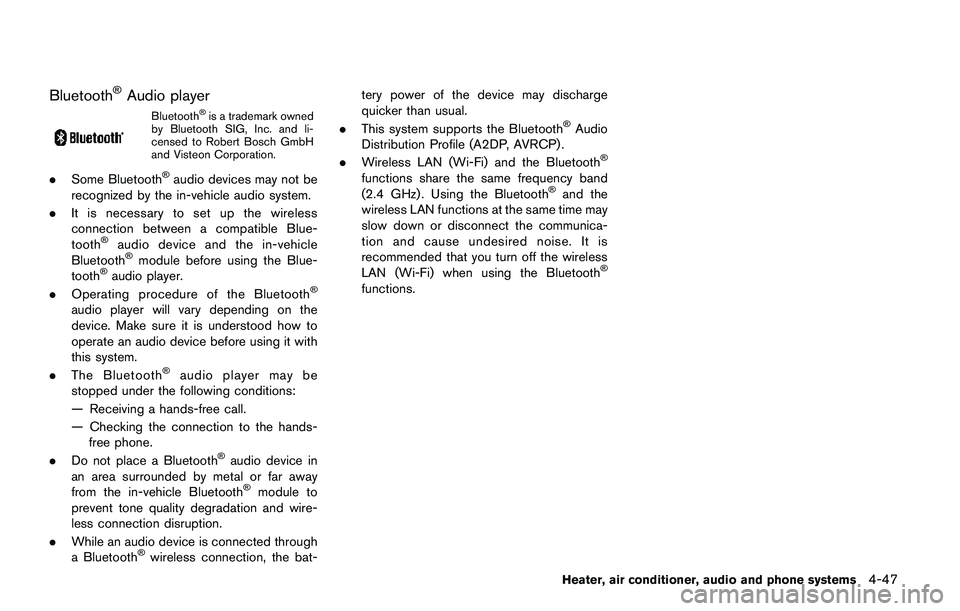
Bluetooth�ŠAudio player
Bluetooth�Šis a trademark owned
by Bluetooth SIG, Inc. and li-
censed to Robert Bosch GmbH
and Visteon Corporation.
.Some Bluetooth�Šaudio devices may not be
recognized by the in-vehicle audio system.
.It is necessary to set up the wireless
connection between a compatible Blue-
tooth
�Šaudio device and the in-vehicle
Bluetooth�Šmodule before using the Blue-
tooth�Šaudio player.
.Operating procedure of the Bluetooth�Š
audio player will vary depending on the
device. Make sure it is understood how to
operate an audio device before using it with
this system.
.The Bluetooth
�Šaudio player may be
stopped under the following conditions:
— Receiving a hands-free call.
— Checking the connection to the hands-
free phone.
.Do not place a Bluetooth
�Šaudio device in
an area surrounded by metal or far away
from the in-vehicle Bluetooth
�Šmodule to
prevent tone quality degradation and wire-
less connection disruption.
.While an audio device is connected through
a Bluetooth
�Šwireless connection, the bat-tery power of the device may discharge
quicker than usual.
.This system supports the Bluetooth
�ŠAudio
Distribution Profile (A2DP, AVRCP) .
.Wireless LAN (Wi-Fi) and the Bluetooth
�Š
functions share the same frequency band
(2.4 GHz) . Using the Bluetooth�Šand the
wireless LAN functions at the same time may
slow down or disconnect the communica-
tion and cause undesired noise. It is
recommended that you turn off the wireless
LAN (Wi-Fi) when using the Bluetooth
�Š
functions.
Heater, air conditioner, audio and phone systems4-47
Page 229 of 508
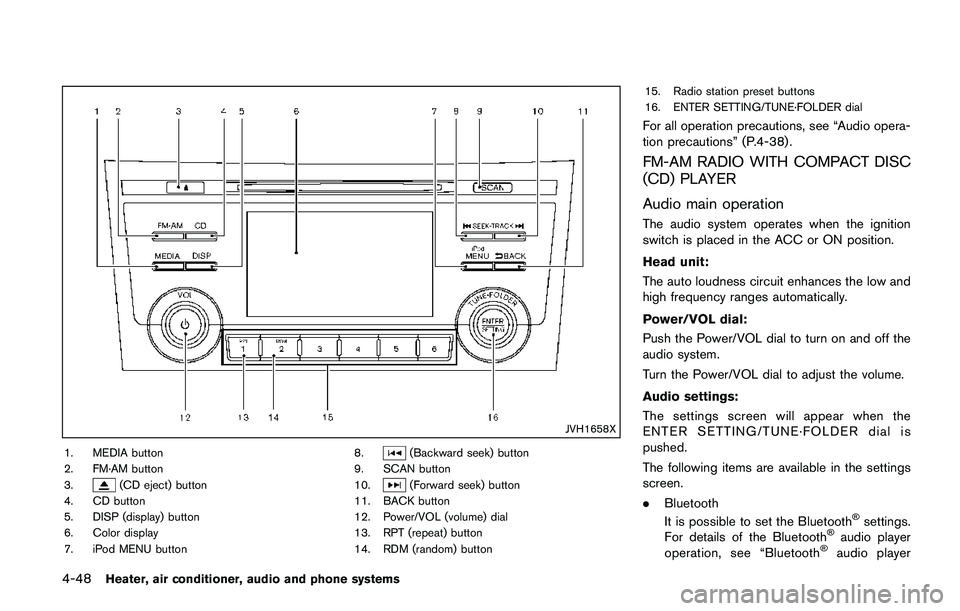
4-48Heater, air conditioner, audio and phone systems
JVH1658X
1. MEDIA button
2. FM·AM button
3.
(CD eject) button
4. CD button
5. DISP (display) button
6. Color display
7. iPod MENU button8.
(Backward seek) button
9. SCAN button
10.
(Forward seek) button
11. BACK button
12. Power/VOL (volume) dial
13. RPT (repeat) button
14. RDM (random) button15. Radio station preset buttons
16. ENTER SETTING/TUNE·FOLDER dial
For all operation precautions, see “Audio opera-
tion precautions” (P.4-38) .
FM-AM RADIO WITH COMPACT DISC
(CD) PLAYER
Audio main operation
The audio system operates when the ignition
switch is placed in the ACC or ON position.
Head unit:
The auto loudness circuit enhances the low and
high frequency ranges automatically.
Power/VOL dial:
Push the Power/VOL dial to turn on and off the
audio system.
Turn the Power/VOL dial to adjust the volume.
Audio settings:
The settings screen will appear when the
ENTER SETTING/TUNE·FOLDER dial is
pushed.
The following items are available in the settings
screen.
.Bluetooth
It is possible to set the Bluetooth
�Šsettings.
For details of the Bluetooth�Šaudio player
operation, see “Bluetooth�Šaudio player
Page 232 of 508
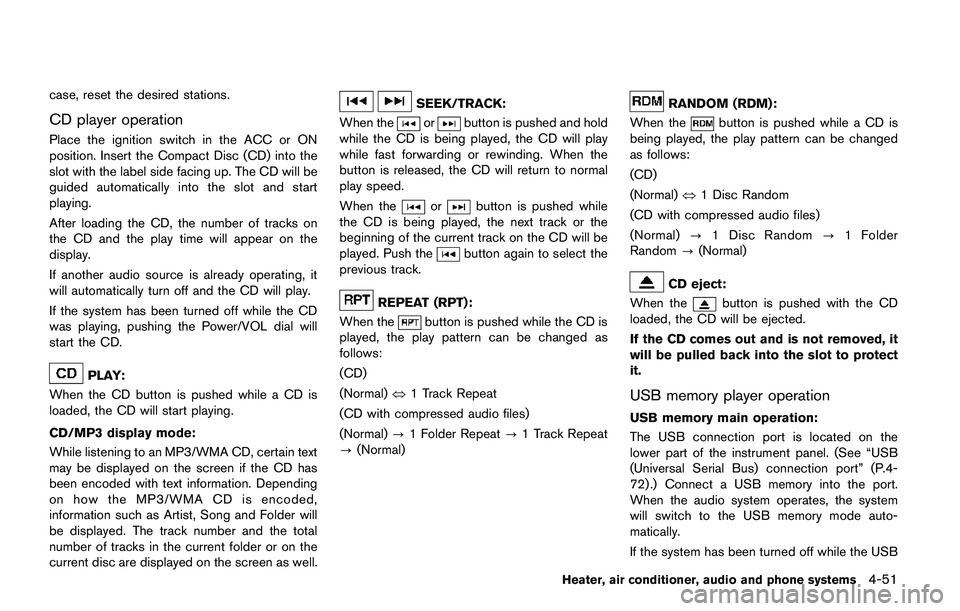
case, reset the desired stations.
CD player operation
Place the ignition switch in the ACC or ON
position. Insert the Compact Disc (CD) into the
slot with the label side facing up. The CD will be
guided automatically into the slot and start
playing.
After loading the CD, the number of tracks on
the CD and the play time will appear on the
display.
If another audio source is already operating, it
will automatically turn off and the CD will play.
If the system has been turned off while the CD
was playing, pushing the Power/VOL dial will
start the CD.
PLAY:
When the CD button is pushed while a CD is
loaded, the CD will start playing.
CD/MP3 display mode:
While listening to an MP3/WMA CD, certain text
may be displayed on the screen if the CD has
been encoded with text information. Depending
on how the MP3/WMA CD is encoded,
information such as Artist, Song and Folder will
be displayed. The track number and the total
number of tracks in the current folder or on the
current disc are displayed on the screen as well.
SEEK/TRACK:
When the
orbutton is pushed and hold
while the CD is being played, the CD will play
while fast forwarding or rewinding. When the
button is released, the CD will return to normal
play speed.
When the
orbutton is pushed while
the CD is being played, the next track or the
beginning of the current track on the CD will be
played. Push the
button again to select the
previous track.
REPEAT (RPT):
When the
button is pushed while the CD is
played, the play pattern can be changed as
follows:
(CD)
(Normal)�œ1 Track Repeat
(CD with compressed audio files)
(Normal)?1 Folder Repeat?1 Track Repeat
?(Normal)
RANDOM (RDM):
When the
button is pushed while a CD is
being played, the play pattern can be changed
as follows:
(CD)
(Normal)�œ1 Disc Random
(CD with compressed audio files)
(Normal)?1 Disc Random?1 Folder
Random?(Normal)
CD eject:
When the
button is pushed with the CD
loaded, the CD will be ejected.
If the CD comes out and is not removed, it
will be pulled back into the slot to protect
it.
USB memory player operation
USB memory main operation:
The USB connection port is located on the
lower part of the instrument panel. (See “USB
(Universal Serial Bus) connection port” (P.4-
72) .) Connect a USB memory into the port.
When the audio system operates, the system
will switch to the USB memory mode auto-
matically.
If the system has been turned off while the USB
Heater, air conditioner, audio and phone systems4-51
Page 233 of 508
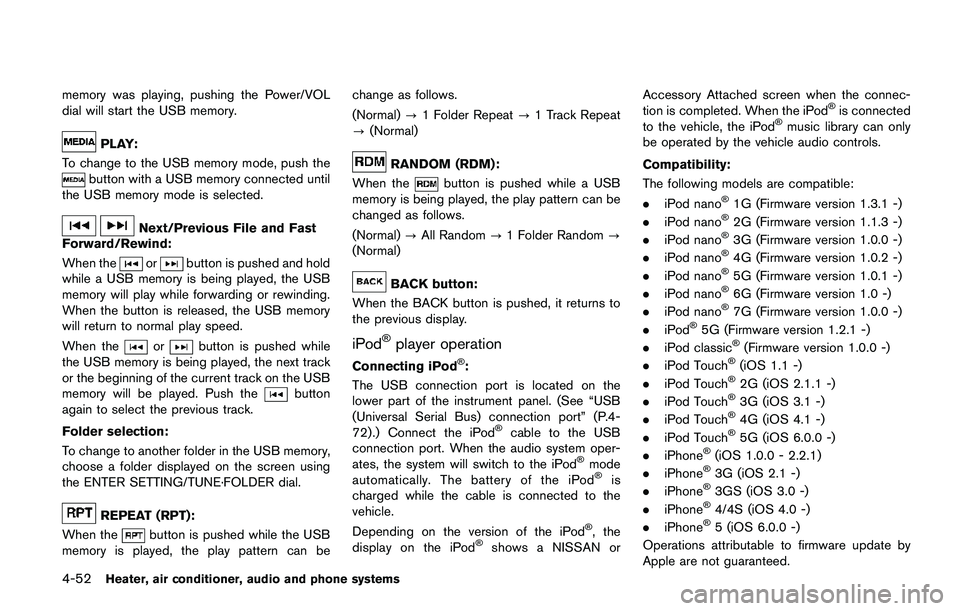
4-52Heater, air conditioner, audio and phone systems
memory was playing, pushing the Power/VOL
dial will start the USB memory.
PLAY:
To change to the USB memory mode, push the
button with a USB memory connected until
the USB memory mode is selected.
Next/Previous File and Fast
Forward/Rewind:
When the
orbutton is pushed and hold
while a USB memory is being played, the USB
memory will play while forwarding or rewinding.
When the button is released, the USB memory
will return to normal play speed.
When the
orbutton is pushed while
the USB memory is being played, the next track
or the beginning of the current track on the USB
memory will be played. Push the
button
again to select the previous track.
Folder selection:
To change to another folder in the USB memory,
choose a folder displayed on the screen using
the ENTER SETTING/TUNE·FOLDER dial.
REPEAT (RPT):
When the
button is pushed while the USB
memory is played, the play pattern can bechange as follows.
(Normal)?1 Folder Repeat?1 Track Repeat
?(Normal)
RANDOM (RDM):
When the
button is pushed while a USB
memory is being played, the play pattern can be
changed as follows.
(Normal)?All Random?1 Folder Random?
(Normal)
BACK button:
When the BACK button is pushed, it returns to
the previous display.
iPod�Šplayer operation
Connecting iPod�Š:
The USB connection port is located on the
lower part of the instrument panel. (See “USB
(Universal Serial Bus) connection port” (P.4-
72) .) Connect the iPod
�Šcable to the USB
connection port. When the audio system oper-
ates, the system will switch to the iPod
�Šmode
automatically. The battery of the iPod�Šis
charged while the cable is connected to the
vehicle.
Depending on the version of the iPod
�Š, the
display on the iPod�Šshows a NISSAN orAccessory Attached screen when the connec-
tion is completed. When the iPod
�Šis connected
to the vehicle, the iPod�Šmusic library can only
be operated by the vehicle audio controls.
Compatibility:
The following models are compatible:
.iPod nano
�Š1G (Firmware version 1.3.1 -)
.iPod nano�Š2G (Firmware version 1.1.3 -)
.iPod nano�Š3G (Firmware version 1.0.0 -)
.iPod nano�Š4G (Firmware version 1.0.2 -)
.iPod nano�Š5G (Firmware version 1.0.1 -)
.iPod nano�Š6G (Firmware version 1.0 -)
.iPod nano�Š7G (Firmware version 1.0.0 -)
.iPod�Š5G (Firmware version 1.2.1 -)
.iPod classic�Š(Firmware version 1.0.0 -)
.iPod Touch�Š(iOS 1.1 -)
.iPod Touch�Š2G (iOS 2.1.1 -)
.iPod Touch�Š3G (iOS 3.1 -)
.iPod Touch�Š4G (iOS 4.1 -)
.iPod Touch�Š5G (iOS 6.0.0 -)
.iPhone�Š(iOS 1.0.0 - 2.2.1)
.iPhone�Š3G (iOS 2.1 -)
.iPhone�Š3GS (iOS 3.0 -)
.iPhone�Š4/4S (iOS 4.0 -)
.iPhone�Š5 (iOS 6.0.0 -)
Operations attributable to firmware update by
Apple are not guaranteed.