Storing a location NISSAN QUEST 2007 V42 / 3.G Navigation Manual
[x] Cancel search | Manufacturer: NISSAN, Model Year: 2007, Model line: QUEST, Model: NISSAN QUEST 2007 V42 / 3.GPages: 272, PDF Size: 4.16 MB
Page 2 of 272
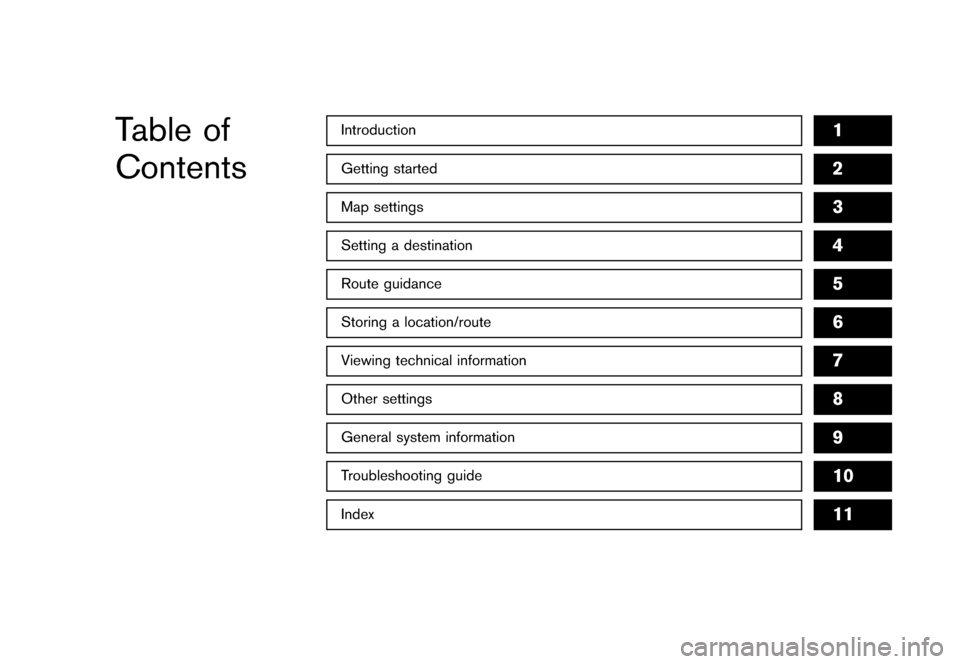
Table of
Contents
Getting started2
Setting a destination4
Introduction1
Other settings8
Map settings3
Route guidance5
Storing a location/route6
General system information9
Troubleshooting guide10
Viewing technical information7
Index11
Page 7 of 272
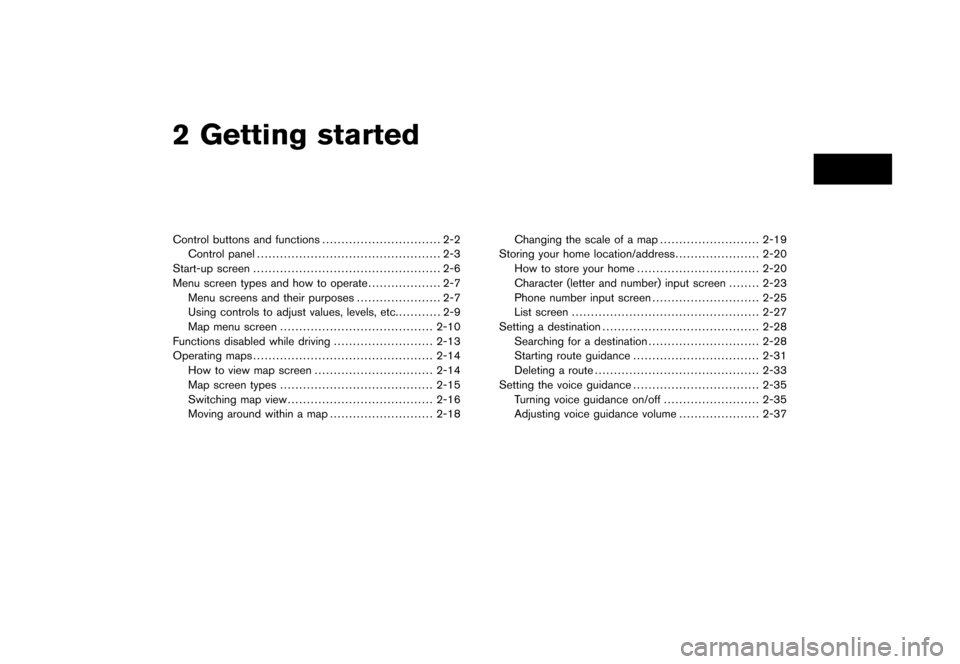
2 Getting started
Control buttons and functions............................... 2-2
Control panel................................................ 2-3
Start-up screen................................................. 2-6
Menu screen types and how to operate................... 2-7
Menu screens and their purposes...................... 2-7
Using controls to adjust values, levels, etc............ 2-9
Map menu screen........................................2-10
Functions disabled while driving..........................2-13
Operating maps...............................................2-14
How to view map screen...............................2-14
Map screen types........................................2-15
Switching map view......................................2-16
Moving around within a map...........................2-18Changing the scale of a map..........................2-19
Storing your home location/address......................2-20
How to store your home................................2-20
Character (letter and number) input screen........2-23
Phone number input screen............................2-25
List screen.................................................2-27
Setting a destination.........................................2-28
Searching for a destination.............................2-28
Starting route guidance.................................2-31
Deleting a route...........................................2-33
Setting the voice guidance.................................2-35
Turning voice guidance on/off.........................2-35
Adjusting voice guidance volume.....................2-37
Page 16 of 272
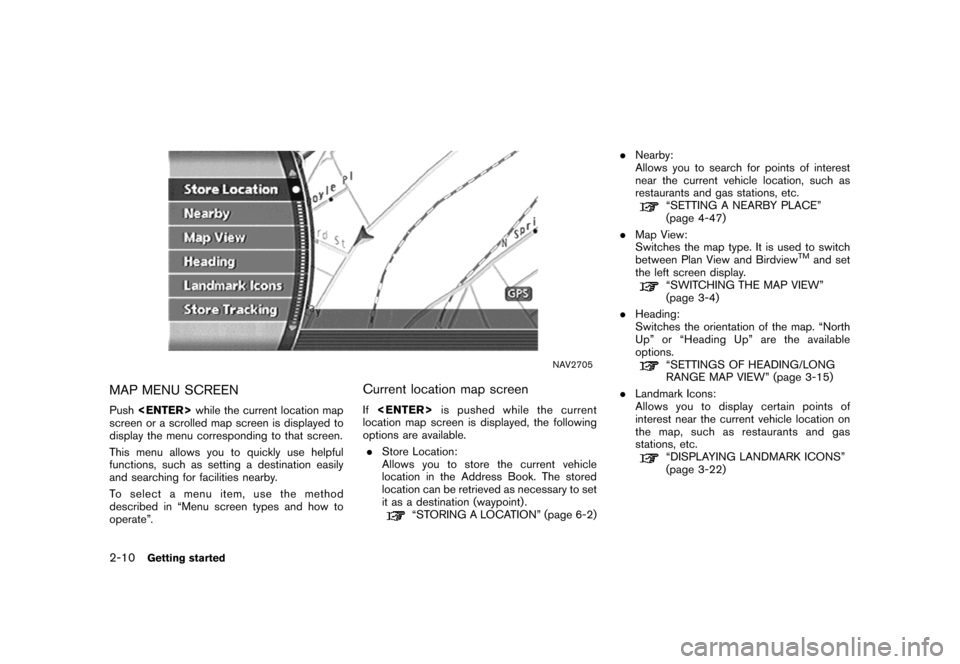
NAV2705
MAP MENU SCREEN
Push
screen or a scrolled map screen is displayed to
display the menu corresponding to that screen.
This menu allows you to quickly use helpful
functions, such as setting a destination easily
and searching for facilities nearby.
To select a menu item, use the method
described in “Menu screen types and how to
operate”.
Current location map screen
If
location map screen is displayed, the following
options are available.
.Store Location:
Allows you to store the current vehicle
location in the Address Book. The stored
location can be retrieved as necessary to set
it as a destination (waypoint) .
“STORING A LOCATION” (page 6-2).Nearby:
Allows you to search for points of interest
near the current vehicle location, such as
restaurants and gas stations, etc.
“SETTING A NEARBY PLACE”
(page 4-47)
.Map View:
Switches the map type. It is used to switch
between Plan View and Birdview
TMand set
the left screen display.
“SWITCHING THE MAP VIEW”
(page 3-4)
.Heading:
Switches the orientation of the map. “North
Up” or “Heading Up” are the available
options.
“SETTINGS OF HEADING/LONG
RANGE MAP VIEW” (page 3-15)
.Landmark Icons:
Allows you to display certain points of
interest near the current vehicle location on
the map, such as restaurants and gas
stations, etc.
“DISPLAYING LANDMARK ICONS”
(page 3-22)
2-10Getting started
Page 17 of 272
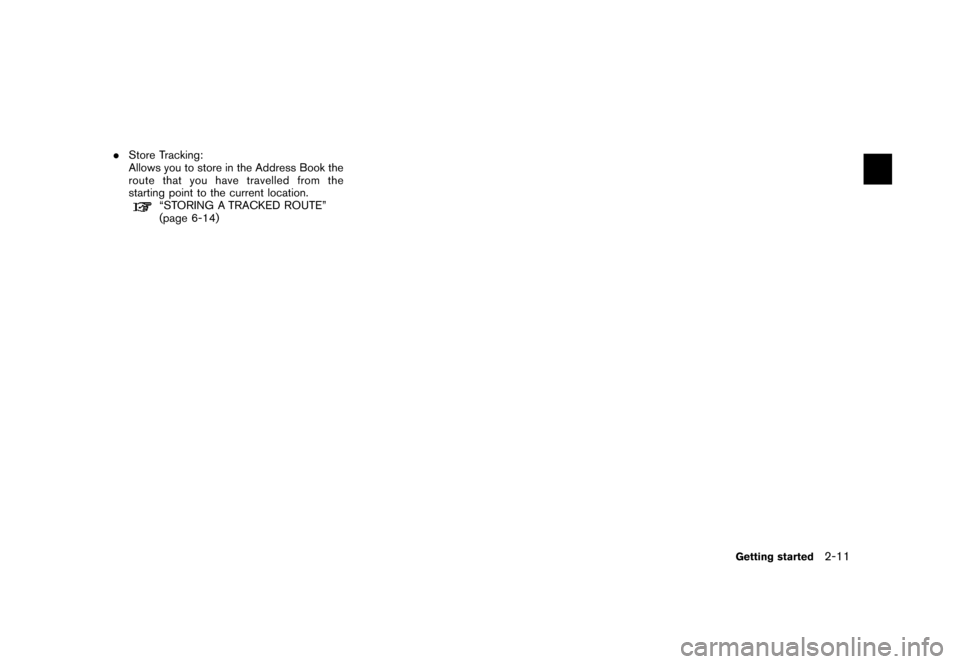
.Store Tracking:
Allows you to store in the Address Book the
route that you have travelled from the
starting point to the current location.
“STORING A TRACKED ROUTE”
(page 6-14)
Getting started2-11
Page 18 of 272
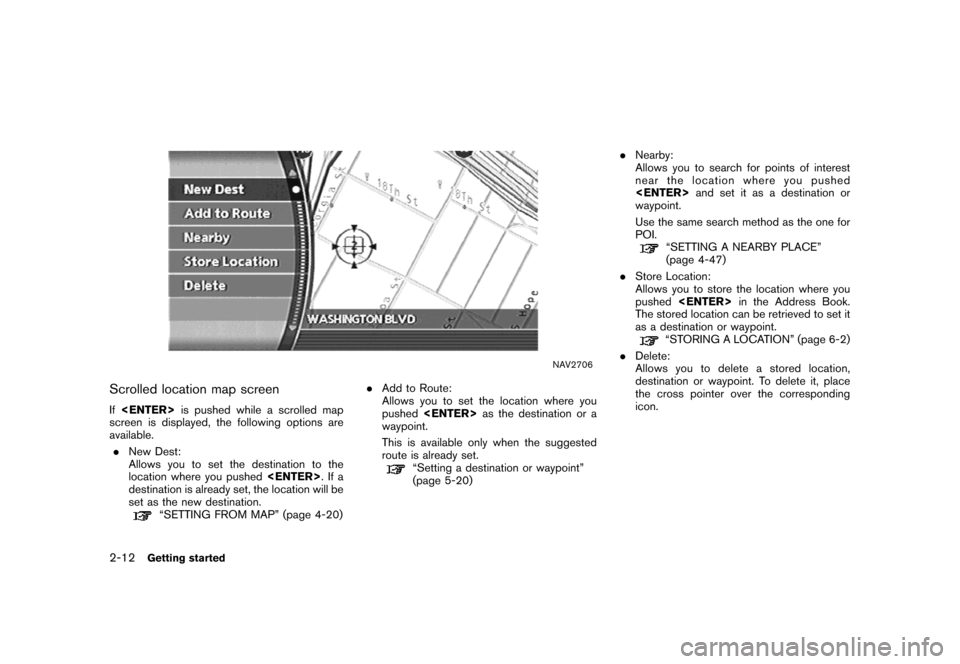
NAV2706
Scrolled location map screen
If
screen is displayed, the following options are
available.
.New Dest:
Allows you to set the destination to the
location where you pushed
destination is already set, the location will be
set as the new destination.
“SETTING FROM MAP” (page 4-20).Add to Route:
Allows you to set the location where you
pushed
waypoint.
This is available only when the suggested
route is already set.
“Setting a destination or waypoint”
(page 5-20).Nearby:
Allows you to search for points of interest
near the location where you pushed
waypoint.
Use the same search method as the one for
POI.
“SETTING A NEARBY PLACE”
(page 4-47)
.Store Location:
Allows you to store the location where you
pushed
The stored location can be retrieved to set it
as a destination or waypoint.
“STORING A LOCATION” (page 6-2)
.Delete:
Allows you to delete a stored location,
destination or waypoint. To delete it, place
the cross pointer over the corresponding
icon.
2-12Getting started
Page 26 of 272
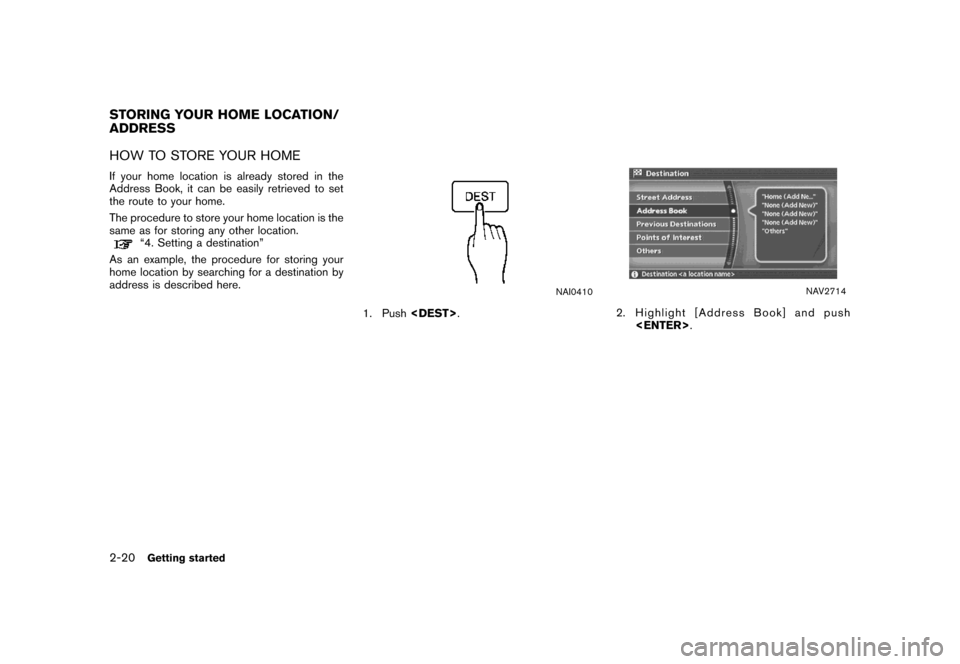
HOW TO STORE YOUR HOME
If your home location is already stored in the
Address Book, it can be easily retrieved to set
the route to your home.
The procedure to store your home location is the
same as for storing any other location.
“4. Setting a destination”
As an example, the procedure for storing your
home location by searching for a destination by
address is described here.
NAI0410
1. Push
NAV2714
2. Highlight [Address Book] and push
STORING YOUR HOME LOCATION/
ADDRESS
2-20Getting started
Page 28 of 272
![NISSAN QUEST 2007 V42 / 3.G Navigation Manual NAV3062
6. Enter the address of your home, highlight
[OK] and push<ENTER>.
The map screen is displayed.
“SETTING A STREET ADDRESS”
(page 4-5)
NAV3050
7. Using the joystick, adjust your home locati NISSAN QUEST 2007 V42 / 3.G Navigation Manual NAV3062
6. Enter the address of your home, highlight
[OK] and push<ENTER>.
The map screen is displayed.
“SETTING A STREET ADDRESS”
(page 4-5)
NAV3050
7. Using the joystick, adjust your home locati](/img/5/721/w960_721-27.png)
NAV3062
6. Enter the address of your home, highlight
[OK] and push
The map screen is displayed.
“SETTING A STREET ADDRESS”
(page 4-5)
NAV3050
7. Using the joystick, adjust your home location
if necessary.
8. After adjusting the location, push
NAV3051
9. A message is displayed and your home
location is stored.
10. Push
Page 73 of 272
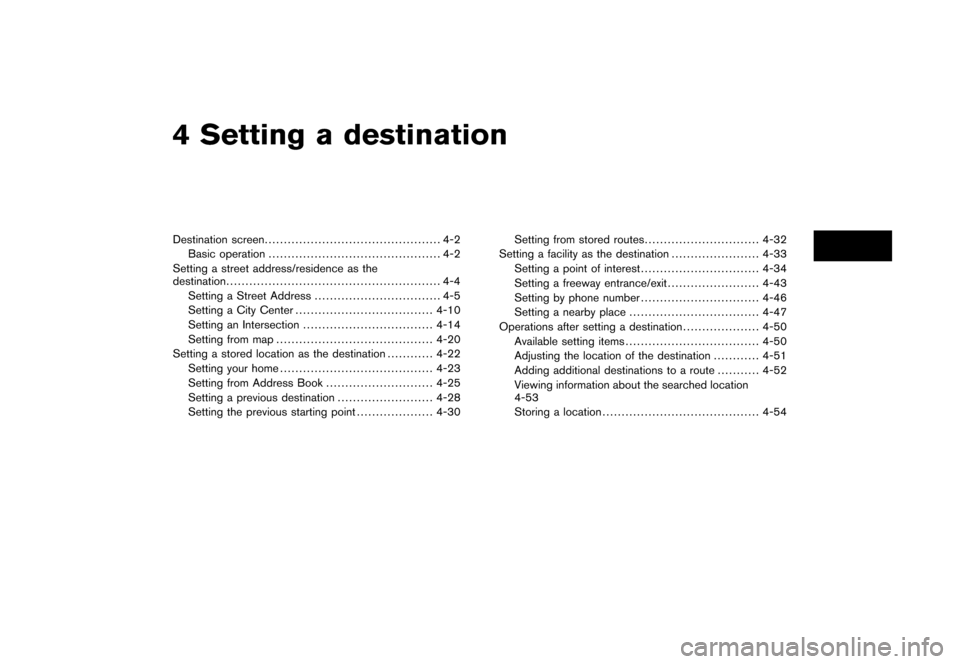
4 Setting a destination
Destination screen.............................................. 4-2
Basic operation............................................. 4-2
Setting a street address/residence as the
destination........................................................ 4-4
Setting a Street Address................................. 4-5
Setting a City Center....................................4-10
Setting an Intersection..................................4-14
Setting from map.........................................4-20
Setting a stored location as the destination............4-22
Setting your home........................................4-23
Setting from Address Book............................4-25
Setting a previous destination.........................4-28
Setting the previous starting point....................4-30Setting from stored routes..............................4-32
Setting a facility as the destination.......................4-33
Setting a point of interest...............................4-34
Setting a freeway entrance/exit........................4-43
Setting by phone number...............................4-46
Setting a nearby place..................................4-47
Operations after setting a destination....................4-50
Available setting items...................................4-50
Adjusting the location of the destination ............4-51
Adding additional destinations to a route...........4-52
Viewing information about the searched location
4-53
Storing a location.........................................4-54
Page 94 of 272
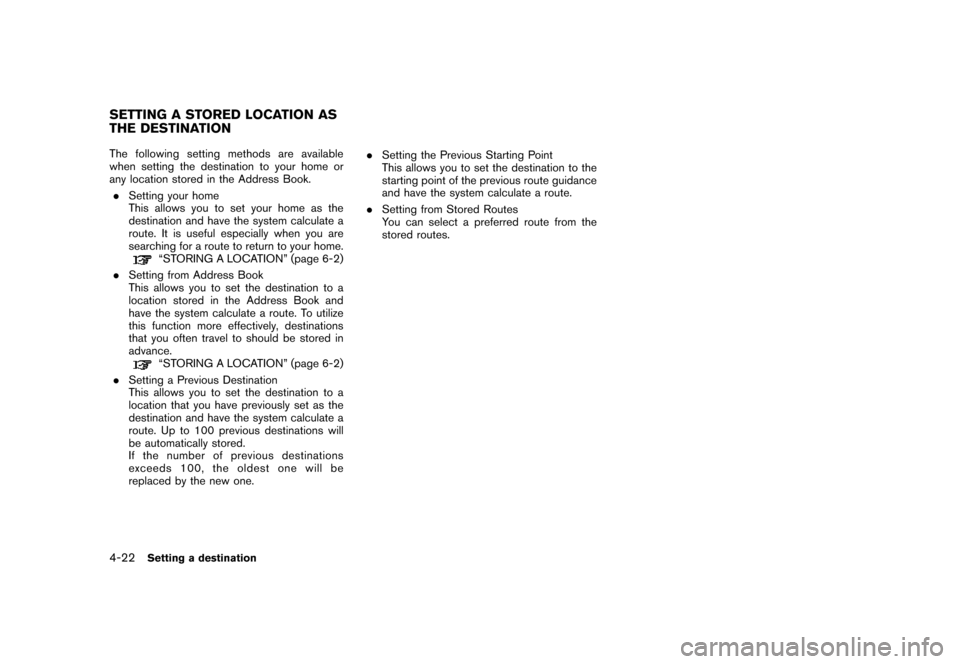
The following setting methods are available
when setting the destination to your home or
any location stored in the Address Book.
.Setting your home
This allows you to set your home as the
destination and have the system calculate a
route. It is useful especially when you are
searching for a route to return to your home.
“STORING A LOCATION” (page 6-2)
.Setting from Address Book
This allows you to set the destination to a
location stored in the Address Book and
have the system calculate a route. To utilize
this function more effectively, destinations
that you often travel to should be stored in
advance.
“STORING A LOCATION” (page 6-2)
.Setting a Previous Destination
This allows you to set the destination to a
location that you have previously set as the
destination and have the system calculate a
route. Up to 100 previous destinations will
be automatically stored.
If the number of previous destinations
exceeds 100, the oldest one will be
replaced by the new one..Setting the Previous Starting Point
This allows you to set the destination to the
starting point of the previous route guidance
and have the system calculate a route.
.Setting from Stored Routes
You can select a preferred route from the
stored routes.
SETTING A STORED LOCATION AS
THE DESTINATION
4-22Setting a destination
Page 95 of 272
![NISSAN QUEST 2007 V42 / 3.G Navigation Manual NAV2774
SETTING YOUR HOME
1. Highlight [Address Book] and push
<ENTER>.
NAV2775
2. Highlight [Home Location] and push
<ENTER>.
INFO:
If you have not stored your home yet, the
system will automatically NISSAN QUEST 2007 V42 / 3.G Navigation Manual NAV2774
SETTING YOUR HOME
1. Highlight [Address Book] and push
<ENTER>.
NAV2775
2. Highlight [Home Location] and push
<ENTER>.
INFO:
If you have not stored your home yet, the
system will automatically](/img/5/721/w960_721-94.png)
NAV2774
SETTING YOUR HOME
1. Highlight [Address Book] and push
NAV2775
2. Highlight [Home Location] and push
INFO:
If you have not stored your home yet, the
system will automatically display a screen for
storing it.
“STORING A LOCATION” (page 6-2)
NAV2776
3. A confirmation message is displayed, and
the system sets your home as the destina-
tion.
Setting a destination4-23