display NISSAN QUEST 2013 RE52 / 4.G Quick Reference Guide
[x] Cancel search | Manufacturer: NISSAN, Model Year: 2013, Model line: QUEST, Model: NISSAN QUEST 2013 RE52 / 4.GPages: 36, PDF Size: 2.79 MB
Page 30 of 36
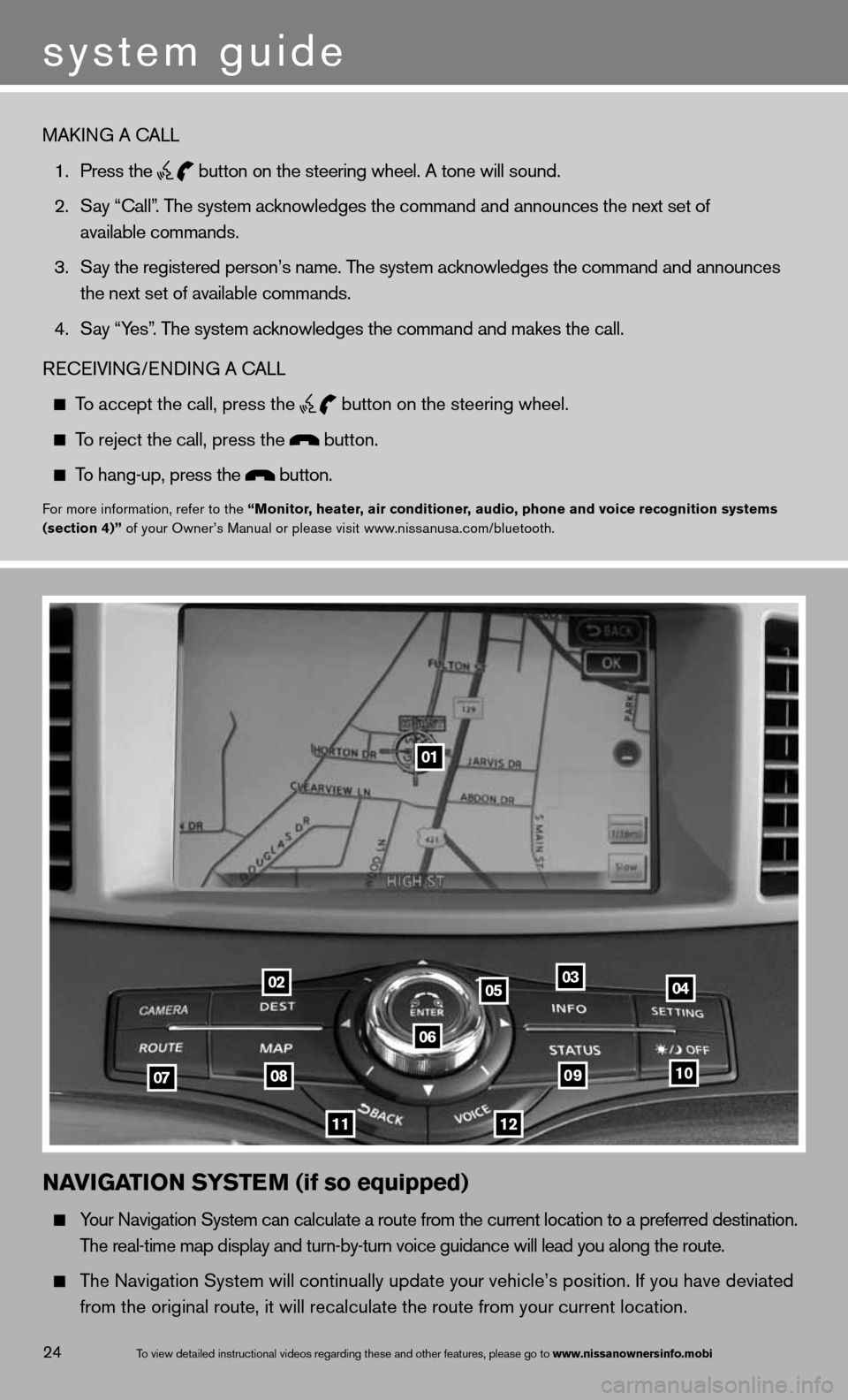
To view detailed in\fstructional videos\f regarding these a\fnd other features\f \fplease go to www.nissanownersin\Ifo.mobi24
NaVIGa TION SYSTe M (if so equipped)
Your navigation System can calculate a route from the current location to a pr\
eferred destination.
The real-time map display and turn-by-turn voice guidance will lead you a\
long the route.
The navigation System will continually update your vehicle’s position. if you have deviated
from the original route, it will recalculate the route from your current\
location.
01
02
0708
11
0910
040305
06
12
MAkin G A cALL
1. Press the
button on the steering wheel. A tone will sound.
2. Say “call”. The system acknowledges the command and announces the next set of
available commands.
3. Say the registered person’s name. The system acknowledges the command and announces
the next set of available commands.
4. Say “Yes”. The system acknowledges the command and makes the call.
Recei Vin G/endin G A cALL
To accept the call, press the
button on the steering wheel.
To reject the call, press the button.
To hang-up, press the button.
for more information, refer to the “Monitor, heater, air conditioner, audio, phone and voice recognition systems
(section 4)” of your Owner’s Manual or please visit www.nissanusa.com/bluetooth.
system guide
Page 31 of 36
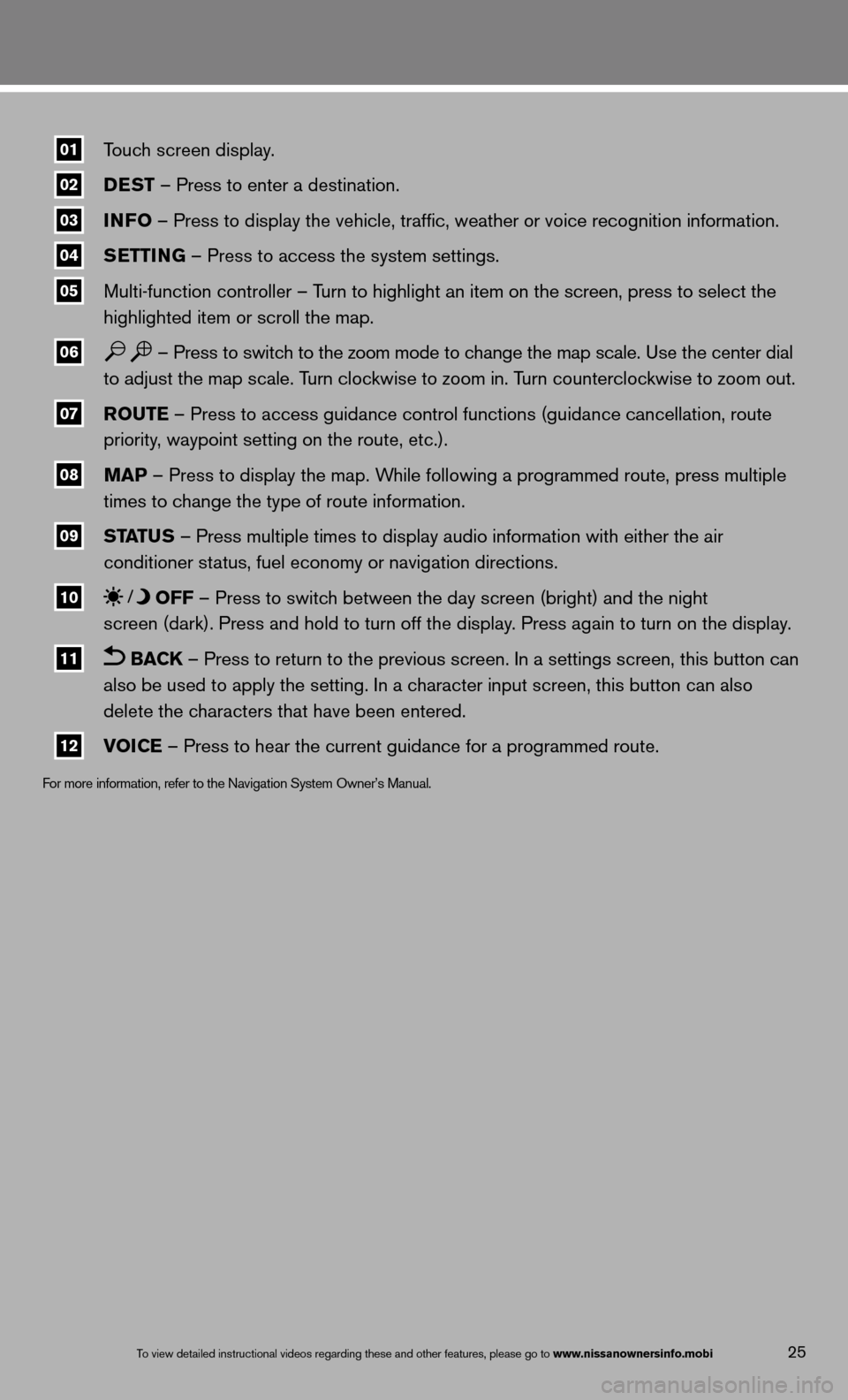
01\fTouch screen display.
02\f DeST
– Press to enter a destination.
03\f INFO
– Press to display the vehicle, traffic, weather or voice recognit\
ion information.
04\f S
eTTING – Press to access the system settings.
05\f Multi-function controller – Turn to highlight an item on the screen, press to select the
highlighted item or scroll the map.
06\f – Press to switch to the zoom mode to change the map scale. use the center dial
to adjust the map scale. Turn clockwise to zoom in. Turn counterclockwise to zoom out.
07\f r
OuTe – Press to access guidance control functions (guidance cancellation\
, route
priority, waypoint setting on the route, etc.).
08\f MaP – Press to display the map. While following a programmed route, press multiple
times to change the type of route information.
09\f ST
aTu S – Press multiple times to display audio information with either the \
air
conditioner status, fuel economy or navigation directions.
10\f OFF – Press to switch between the day screen (bright) and the night
screen (dark). Press and hold to turn off the display. Press again to turn on the display.
11\f BaCK – Press to return to the previous screen. in a settings screen, this button can
also be used to apply the setting. in a character input screen, this button can also
delete the characters that have been entered.
12\f VOICe – Press to hear the current guidance for a programmed route.
f
or more information, refer to the navigation System Owner’s Manual.
To view detailed in\fstructional videos\f regarding these a\fnd other features\f \fplease go to www.nissanownersin\Ifo.mobi25
Page 32 of 36
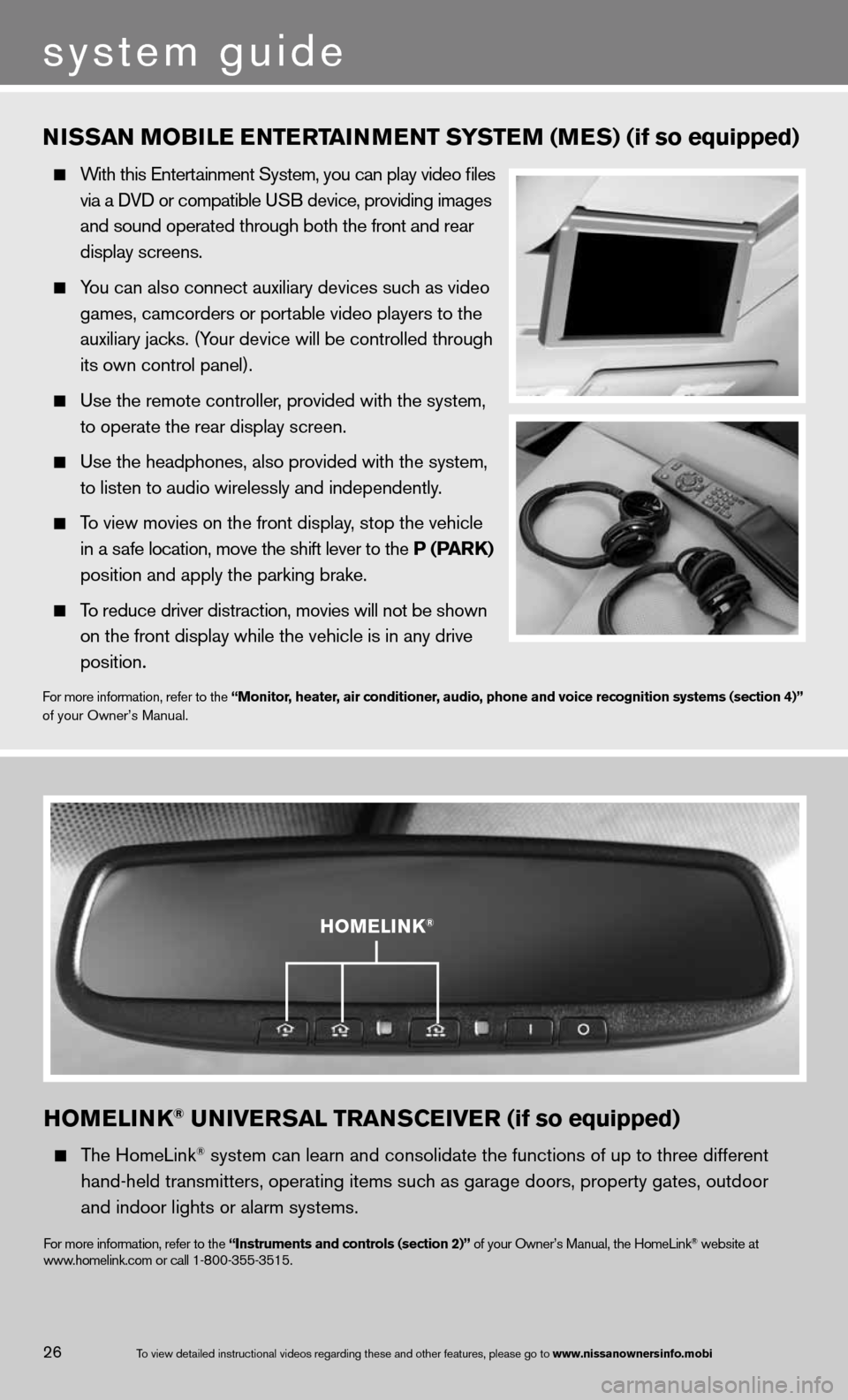
HOMeLINK® uNIVer SaL TraNSCe IVer (if so equipped)
The HomeLink® system can learn and consolidate the functions of up to three different\
hand-held transmitters, operating items such as garage doors, property gates, outdoor
and indoor lights or alarm systems.
for more information, refer to the “Instruments and controls (section 2)” of your Owner’s Manual, the HomeLink® website at
www.homelink.com or call 1-800-355-3515.
HOMeLINK®
NISSaN M OBILe eNTerT aINMeNT S YSTe M (MeS) (if so equipped)
With this entertainment System, you can play video files
via a d Vd or compatible u SB device, providing images
and sound operated through both the front and rear
display screens.
You can also connect auxiliary devices such as video
games, camcorders or portable video players to the
auxiliary jacks. (Your device will be controlled through
its own control panel).
use the remote controller, provided with the system,
to operate the rear display screen.
use the headphones, also provided with the system,
to listen to audio wirelessly and independently.
To view movies on the front display, stop the vehicle
in a safe location, move the shift lever to the P (P arK)
position and apply the parking brake.
To reduce driver distraction, movies will not be shown
on the front display while the vehicle is in any drive
position.
for more information, refer to the “Monitor, heater, air conditioner, audio, phone and voice recognition systems (section 4)”
of your Owner’s Manual.
To view detailed in\fstructional videos\f regarding these a\fnd other features\f \fplease go to www.nissanownersin\Ifo.mobi26
system guide