display NISSAN QUEST 2013 RE52 / 4.G Quick Reference Guide
[x] Cancel search | Manufacturer: NISSAN, Model Year: 2013, Model line: QUEST, Model: NISSAN QUEST 2013 RE52 / 4.GPages: 36, PDF Size: 2.79 MB
Page 2 of 36
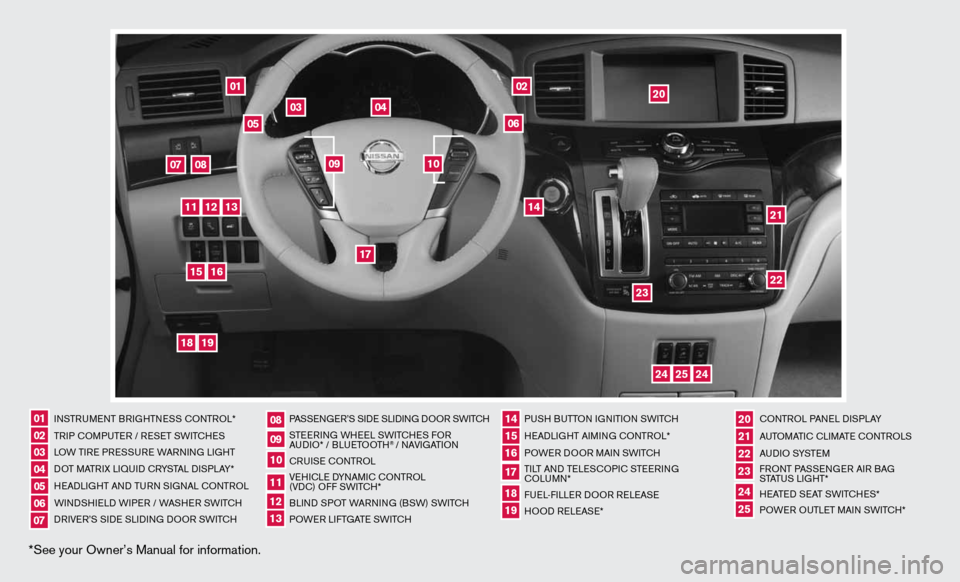
*See your Owner’s Manual for information.
01
03
04
02
20
2122
23
05
08
06
13
24
151807
1619
17
12
25
11
24
14
09
10
inSTR uM enT BR iGHTne SS cOnTROL*
TR iP c OMP uTeR / R eS eT SW iTc HeS
LOW T iRe PRe SSuRe WARnin G LiGHT
d OT MATR iX Li Quid c RYSTAL di SPLAY*
H eAd LiGHT And Tu Rn S iG nAL c OnTROL
W ind SHieL d W iPeR / WASHeR SW iT c H
dR iV e R’S Side SLidinG dOOR SWi TcH PASSenG
eR’S Side SLidinG dOOR SWi TcH
STee Rin G WH eeL SW iTc HeS fOR
A udi O* / BLueTOOTH
® / nAVi GATiOn
cR uiSe cOn TROL
Ve Hic Le d YnAM ic cOnTROL
(Vdc) O ff SWiTc H*
BLind SPOT WAR ninG (BSW) SWi TcH
POW eR LifTGATe SW iTc H PuSH B
uTTOn iGniTiOn SWi TcH
H eAd LiGHT Ai Min G c OnTROL*
POWe R dOOR MA in SWi TcH
Ti LT And Te LeSc OP ic STee Rin G
c OLu Mn*
fue L-fiLLe R dOOR R eLeAS e
HOO d ReLeAS e* cOn
TROL PA neL diSPLAY
A uTOMATic c LiMATe c OnTROLS
A u d i O SYST eM
f RO nT PASS enGeR Ai R BAG
STATu S LiGHT*
H eATed S eAT SWiTc HeS*
POW eR O uTLeT MAin SW iTc H*
0102030405
0910
2124
18
06
11
2225
07
141916
08
15
2023
17
1213
Page 4 of 36
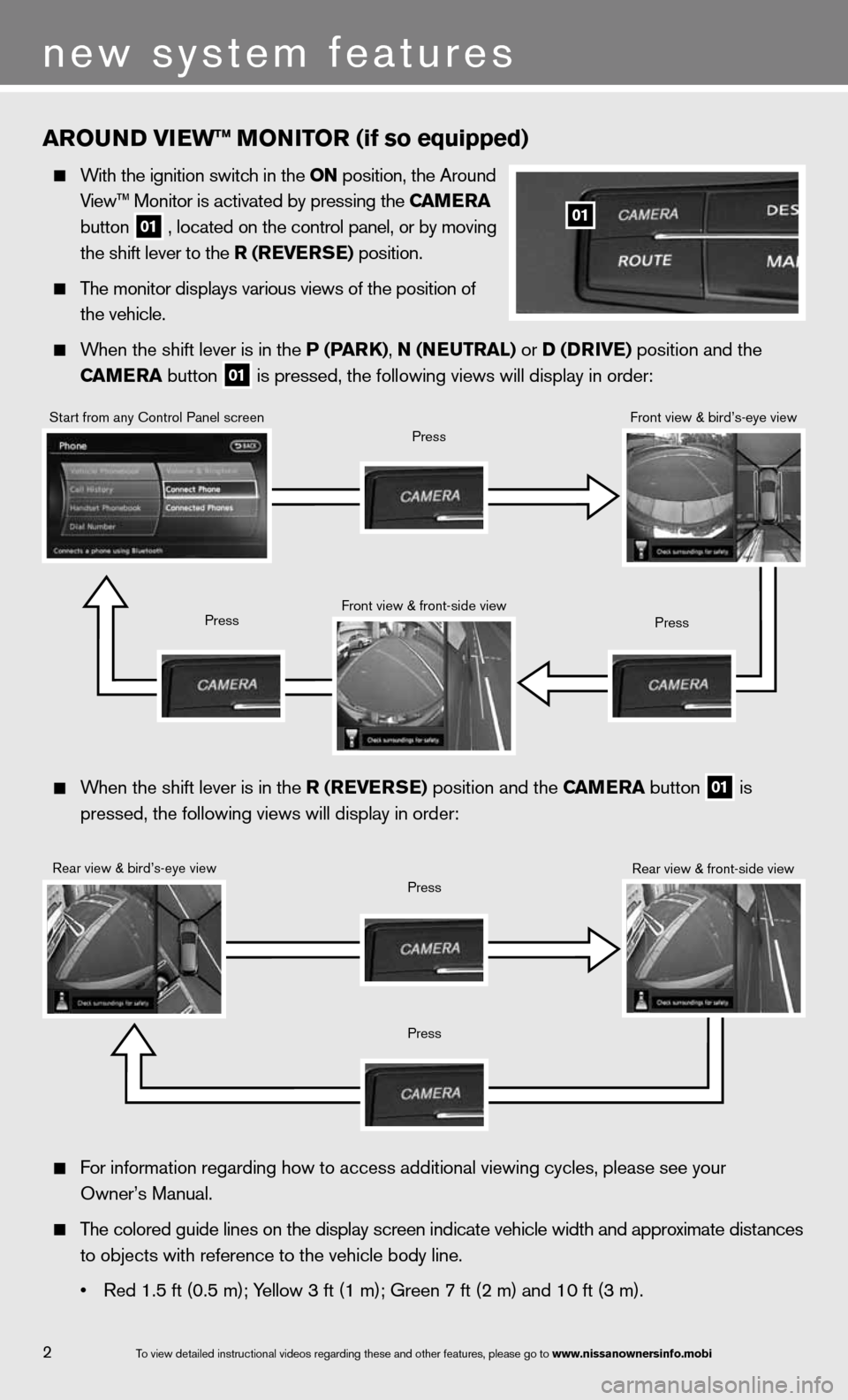
arOu ND VI ew™ MONITOr (if so equipped)
With the ignition switch in the ON position, the Around
View™ Monitor is activated by pressing the C aMera
button
01 , located on the control panel, or by moving
the shift lever to the r (reVer Se) position.
The monitor displays various views of the position of
the vehicle.
When the shift lever is in the P (P arK), N (N euTraL) or D (D rIVe) position and the
CaM era button
01 is pressed, the following views will display in order:
01
When the shift lever is in the r (reVer Se) position and the C aMera button
01 is
pressed, the following views will display in order:
Start from any control Panel screen
Rear view & bird’s-eye view front view & front-side view
Press
Press
Press
Press
Press
front view & bird’s-eye view
Rear view & front-side view
f or information regarding how to access additional viewing cycles, please\
see your
Owner’s Manual.
The colored guide lines on the display screen indicate vehicle width and \
approximate distances
to objects with reference to the vehicle body line.
• Red 1.5 ft (0.5 m); Yellow 3 ft (1 m); Green 7 ft (2 m) and 10 ft (3 m).
2
new system features
To view detailed in\fstructional videos\f regarding these a\fnd other features\f \fplease go to www.nissanownersin\Ifo.mobi
Page 5 of 36
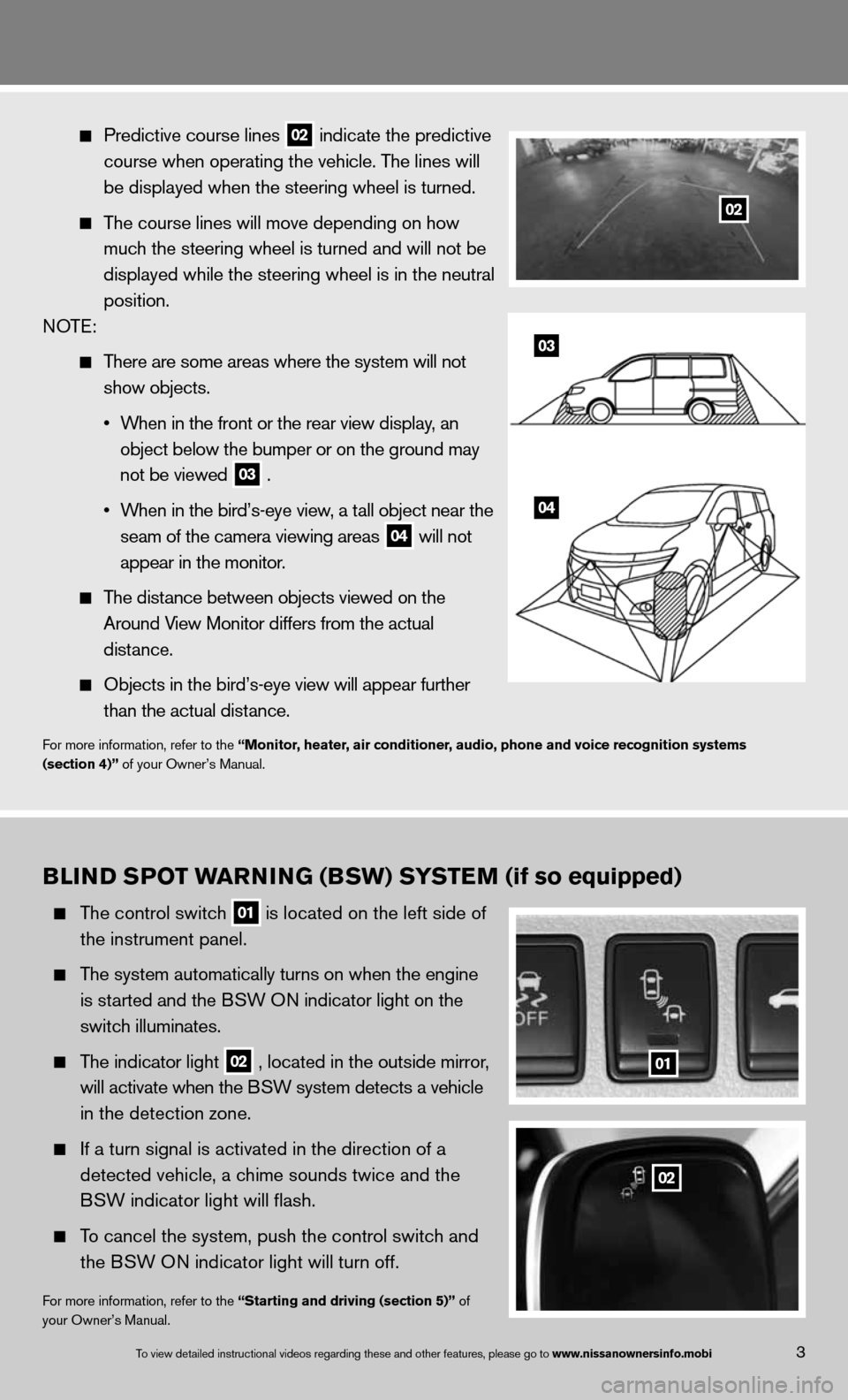
Predictive course lines
02 indicate the predictive
course when operating the vehicle. The lines will
be displayed when the steering wheel is turned.
The course lines will move depending on how
much the steering wheel is turned and will not be
displayed while the steering wheel is in the neutral
position.
n OTe:
There are some areas where the system will not
show objects.
• When in the front or the rear view display, an
object below the bumper or on the ground may
not be viewed
03 .
• When in the bird’s-eye view, a tall object near the
seam of the camera viewing areas
04 will not
appear in the monitor.
The distance between objects viewed on the
Around View Monitor differs from the actual
distance.
Objects in the bird’s-eye view will appear further
than the actual distance.
for more information, refer to the “Monitor, heater, air conditioner, audio, phone and voice recognition systems
(section 4)” of your Owner’s Manual.
03
04
B LIND S POT warNING (BSw) S YSTeM (if so equipped)
The control switch
01 is located on the left side of
the instrument panel.
The system automatically turns on when the engine
is started and the BSW O n indicator light
on the
switch illuminates.
The indicator light
02 , located in the outside mirror,
will activate when the BSW system detects a vehicle
in the detection zone.
if a turn signal is activated in the direction of a
detected vehicle, a chime sounds twice and the
BSW indicator light will flash.
To cancel the system, push the control switch and
the BSW O n indicator light will turn off.
for more information, refer to the “Starting and driving (section 5)” of
your Owner’s Manual.
01
02
3To view detailed in\fstructional videos\f regarding these a\fnd other features\f \fplease go to www.nissanownersin\Ifo.mobi
02
Page 7 of 36
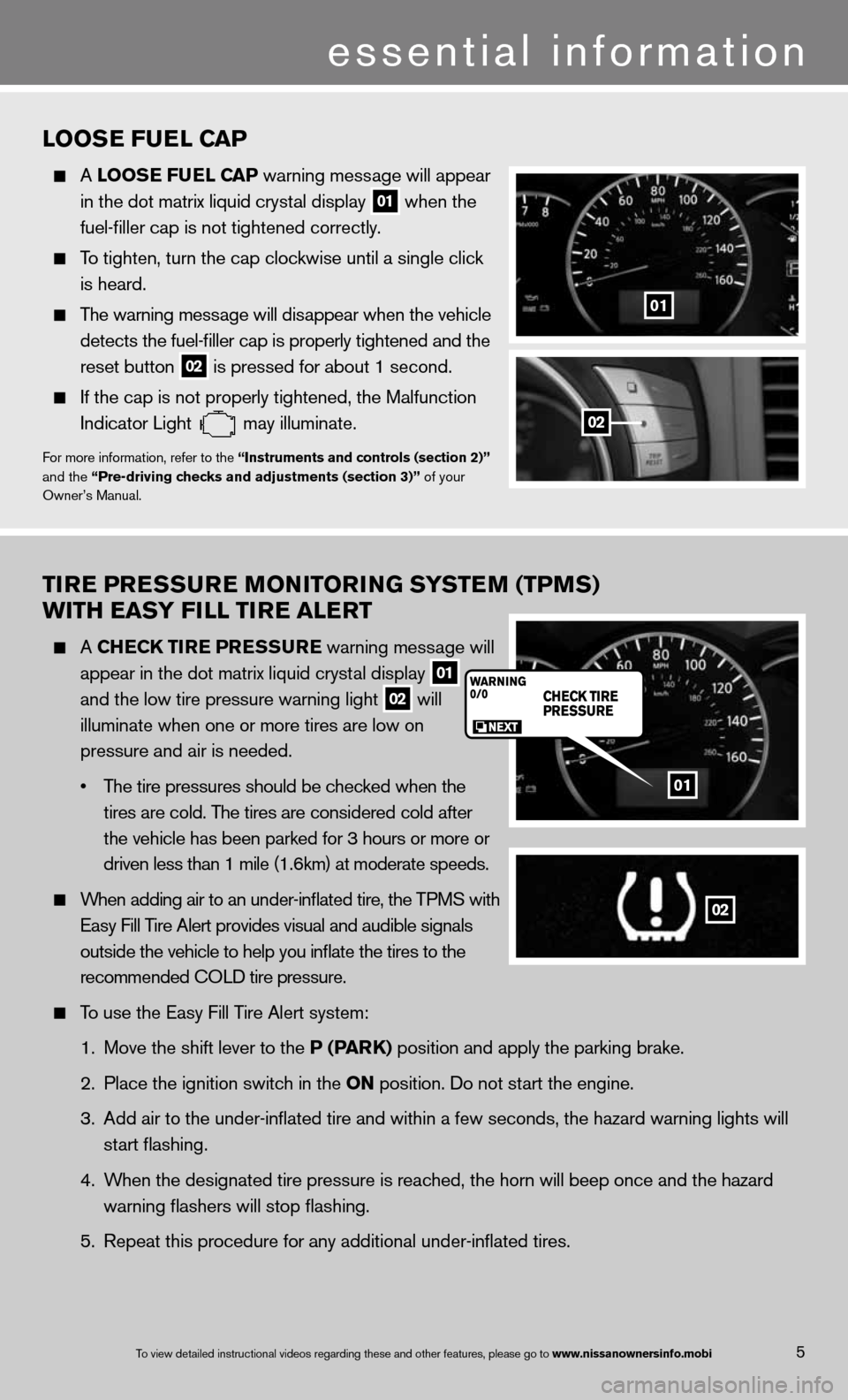
TIre Pre SSure MONITOr ING SYSTeM (TPMS)
wITH eaSY FILL TI re aLerT
A CHe CK TIre P reSSure warning message will
appear in the dot matrix liquid crystal display
01
and the low tire pressure warning light
02 will
illuminate when one or more tires are low on
pressure and air is needed.
• The tire pressures should be checked when the
tires are cold. The tires are considered cold after
the vehicle has been parked for 3 hours or more or
driven less than 1 mile (1.6km) at moderate speeds.
When adding air to an under-inflated tire, the TPMS with
easy fill Tire Alert provides visual and audible signals
outside the vehicle to help you inflate the tires to the
recommended c OLd tire pressure.
To use the easy fill Tire Alert system:
1. Move the shift lever to the P (P arK) position and apply the parking brake.
2. Place the ignition switch in the ON position. do not start the engine.
3. Add air to the under-inflated tire and within a few seconds, the hazar\
d warning lights will
start flashing.
4. When the designated tire pressure is reached, the horn will beep once and the hazard
warning flashers will stop flashing.
5. Repeat this procedure for any additional under-inflated tires.
01
02
5To view detailed in\fstructional videos\f regarding these a\fnd other features\f \fplease go to www.nissanownersin\Ifo.mobi
LOOS e Fue L CaP
A LOOS e Fue L CaP warning message will appear
in the dot matrix liquid crystal display
01 when the
fuel-filler cap is not tightened correctly.
To tighten, turn the cap clockwise until a single click
is heard.
The warning message will disappear when the vehicle
detects the fuel-filler cap is properly tightened and the
reset button
02 is pressed for about 1 second.
if the cap is not properly tightened, the Malfunction
indicator Light
may illuminate.f
or more information, refer to the “Instruments and controls (section 2)”
and the “Pre-driving checks and adjustments (section 3)” of your
Owner’s Manual.
01
02
essential information
Page 16 of 36
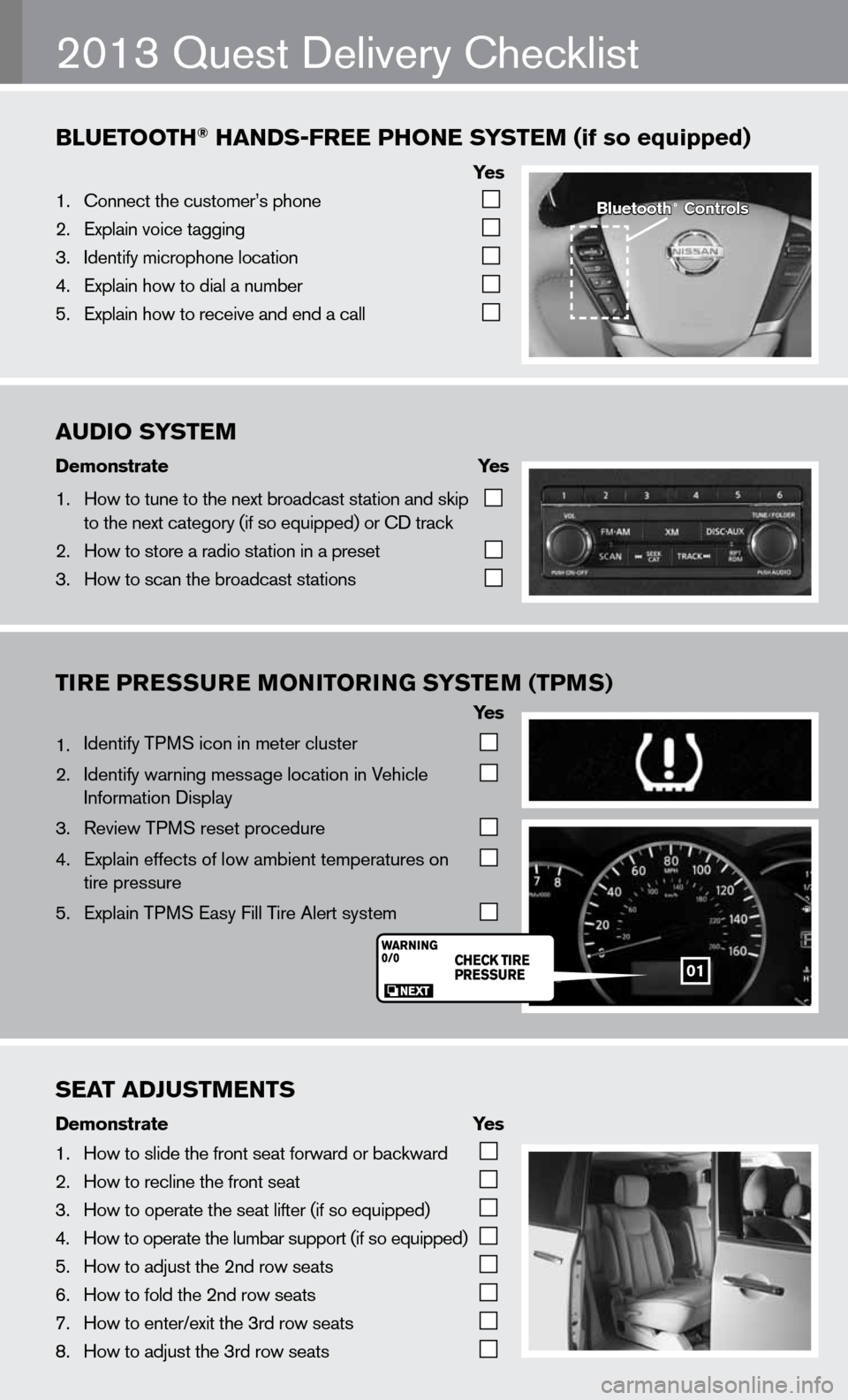
AUDIO\fSYST\bM
Demonstrate\f \f \f\fYes\f
1. How to tune to the\f next \broadcast sta\ftion and skip
to the next catego\fry (if so equipped) \for CD track
2. How to store a rad\fio station in a pr\feset
3. How to scan the \bro\fadcast stations
BlU\bTOOTh®\fhANDS-fr\b\b\fPhON\b\fS YST\bM\f(if\fso\fequipped)
Ye s
1. Connect the custom\fer’s phone
2. Explain voice tagg\fing
3. Identify microphone\f location
4. Explain how to dia\fl a num\ber
5. Explain how to rec\feive and end a cal\fl
TIre Pre SSure MONITOr ING SYSTeM (TPMS)
Ye s
1. identify TPMS icon in meter cluster
2. identify warning message location in Vehicle
information display
3. Review TPMS reset procedure
4. explain effects of low ambient temperatures on
tire pressure
5. explain TPMS easy fill Tire Alert system
2013 Quest delivery checklist
Bluetooth®\fControls
01
S\bAT\fADjUSTM\bNTS
Demonstrate\f \f \f \fYes
1. How to slide the fr\font seat forward or\f \backward
2. How to recline the\f front seat
3. How to operate the\f seat lifter (if so \fequipped)
4. How to operate the\f lum\bar support (if \fso equipped)
5. How to adjust the \f2nd row seats
6. How to fold the 2nd\f row seats
7. How to enter/exit \fthe 3rd row seats
8. How to adjust the \f3rd row seats
Page 22 of 36
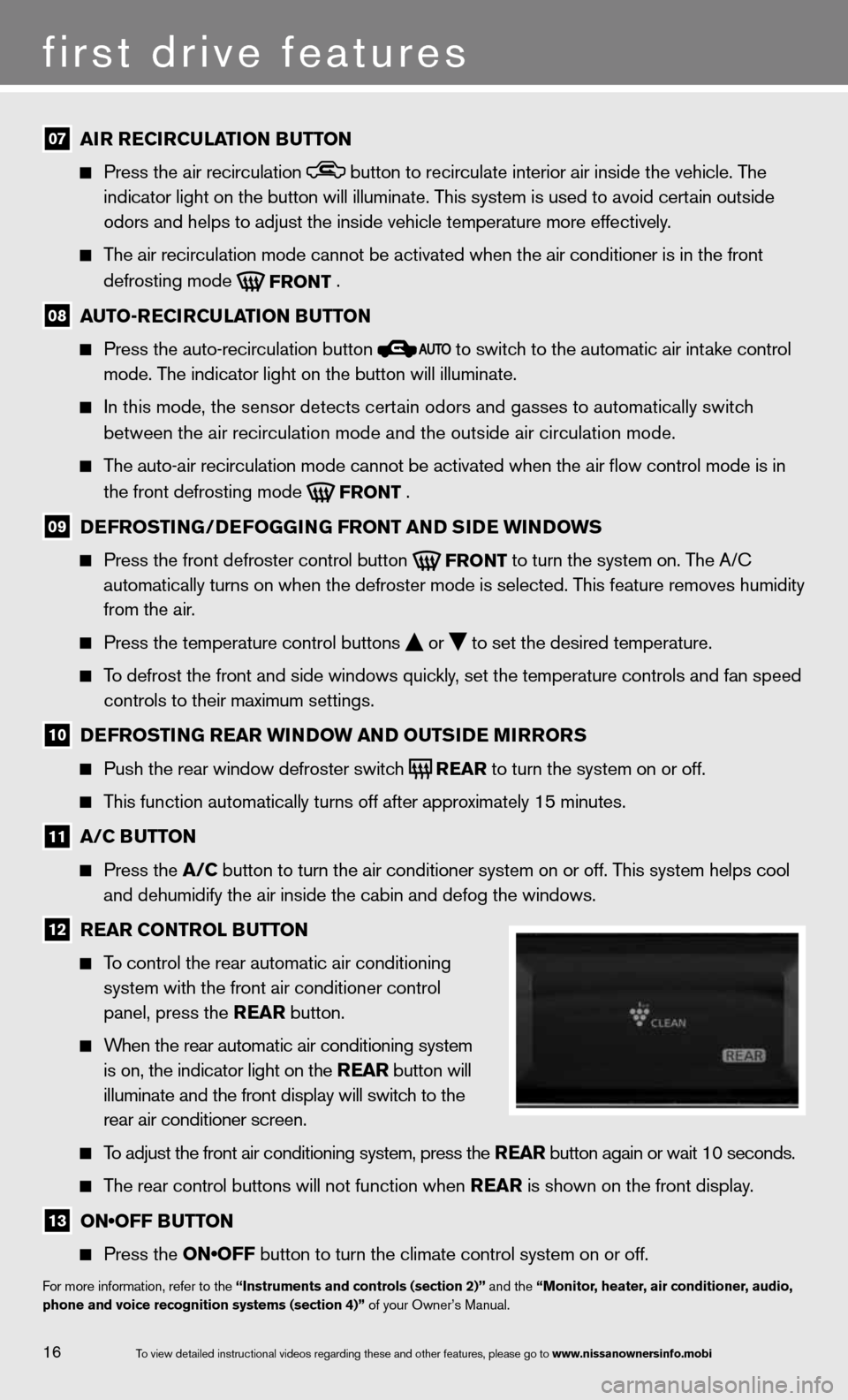
07 aI
r re CIrCu LaTION B uTTON
Press the air recirculation button to recirculate interior air inside the vehicle. The
indicator light on the button will illuminate. This system is used to avoid certain outside
odors and helps to adjust the inside vehicle temperature more effectivel\
y.
The air recirculation mode cannot be activated when the air conditioner i\
s in the front
defrosting mode
FRONT .
08 auTO-re
CIrCu LaTION B uTTON
Press the auto-recirculation button
to switch to the automatic air intake control
mode. The indicator light on the button will illuminate.
in this mode, the sensor detects certain odors and gasses to automatically switch
between the air recirculation mode and the outside air circulation mode.\
The auto-air recirculation mode cannot be activated when the air flow c\
ontrol mode is in
the front defrosting mode
FRONT .
09 D
eFr OSTING/D eFOGGING Fr ONT aND SID e wINDOwS
Press the front defroster control button
FRONT to turn the system on. The A/c
automatically turns on when the defroster mode is selected. This feature removes humidity
from the air.
Press the temperature control buttons
or
to set the desired temperature.
To defrost the front and side windows quickly, set the temperature controls and fan speed
controls to their maximum settings.
10 D
eFr OSTING rear wINDO w aND OuTSIDe MIrrOr S
Push the rear window defroster switch
REAR to turn the system on or off.
This function automatically turns off after approximately 15 minutes.
11 a/C B
uTTON
Press the a/C button to turn the air conditioner system on or off. This system helps cool
and dehumidify the air inside the cabin and defog the windows.
12 rear CONTr
OL BuTTON
To control the rear automatic air conditioning
system with the front air conditioner control
panel, press the rear button.
When the rear automatic air conditioning system
is on, the indicator light on the rear button will
illuminate and the front display will switch to the
rear air conditioner screen.
To adjust the front air conditioning system, press the rear button again or wait 10 seconds.
The rear control buttons will not function when rear is shown on the front display.
13 ON•OFF BUTTON
Press the ON•OFF button to turn the climate control system on or off.
for more information, refer to the “Instruments and controls (section 2)” and the “Monitor, heater, air conditioner, audio,
phone and voice recognition systems (section 4)” of your Owner’s Manual.
16
first drive features
To view detailed in\fstructional videos\f regarding these a\fnd other features\f \fplease go to www.nissanownersin\Ifo.mobi
Page 23 of 36

01
0605
03
02
FM/aM/SiriusXM™* Sa TeLLITe raDIO wITH CD/DVD PLa Yer
(if so equipped)
01 VOLUME ON•OFF CONTROL KNOB
Press the VOL ON•OFF knob to turn the system on or off.
Turn the VOL ON•OFF knob right or left to increase or decrease the volume.
02 Tu
Ne/FOLD er/au DIO CONTr OL KNOB
To manually tune the radio, turn the T uNe/FOLDer/auDIO knob left or right.
03 S
ee K/C aT aND Tra CK BuTTONS
To scan quickly and stop at the previous or next broadcast station, press the
SeeK/C aT button or the Tra CK button.
for SiriusXM™ satellite radio, press the SeeK/C aT button or the Tra CK button to
switch to the first channel of the previous or next category.
To change tracks on a cd, press the SeeK/C aT button or the Tra CK button.
To fast forward or rewind a track on a cd, press and hold the SeeK/C aT button or
the Tra CK
button.
04 ST
aTION S eLe CT B uTTONS
Twelve stations can be set for the f M band, six for the AM band and eighteen for
SiriusXM satellite radio.
To store a station in a preset you must first select a radio band by pressing the FM•AM 05
or
XM button 06 , then tune to the desired AM, f
M or SiriusXM satellite station.
Then press and hold the desired station select button (1 -6 ) until the sound is briefly
muted. The channel indicator will then display and the sound will resume. Programmin\
g
is now complete.
To retrieve a previously set station, select the radio band where the preset was stored
then press the corresponding station select button (1 -6 ).
*SiriusXM™ Satellite Radio is only available on vehicles equipped with optional Siri\
usXM™ satellite subscription service.
for more information, refer to the “Monitor, heater, air conditioner, audio, phone and voice recognition systems (section 4)”
of your Owner’s Manual.
04
17To view detailed in\fstructional videos\f regarding these a\fnd other features\f \fplease go to www.nissanownersin\Ifo.mobi
Page 24 of 36
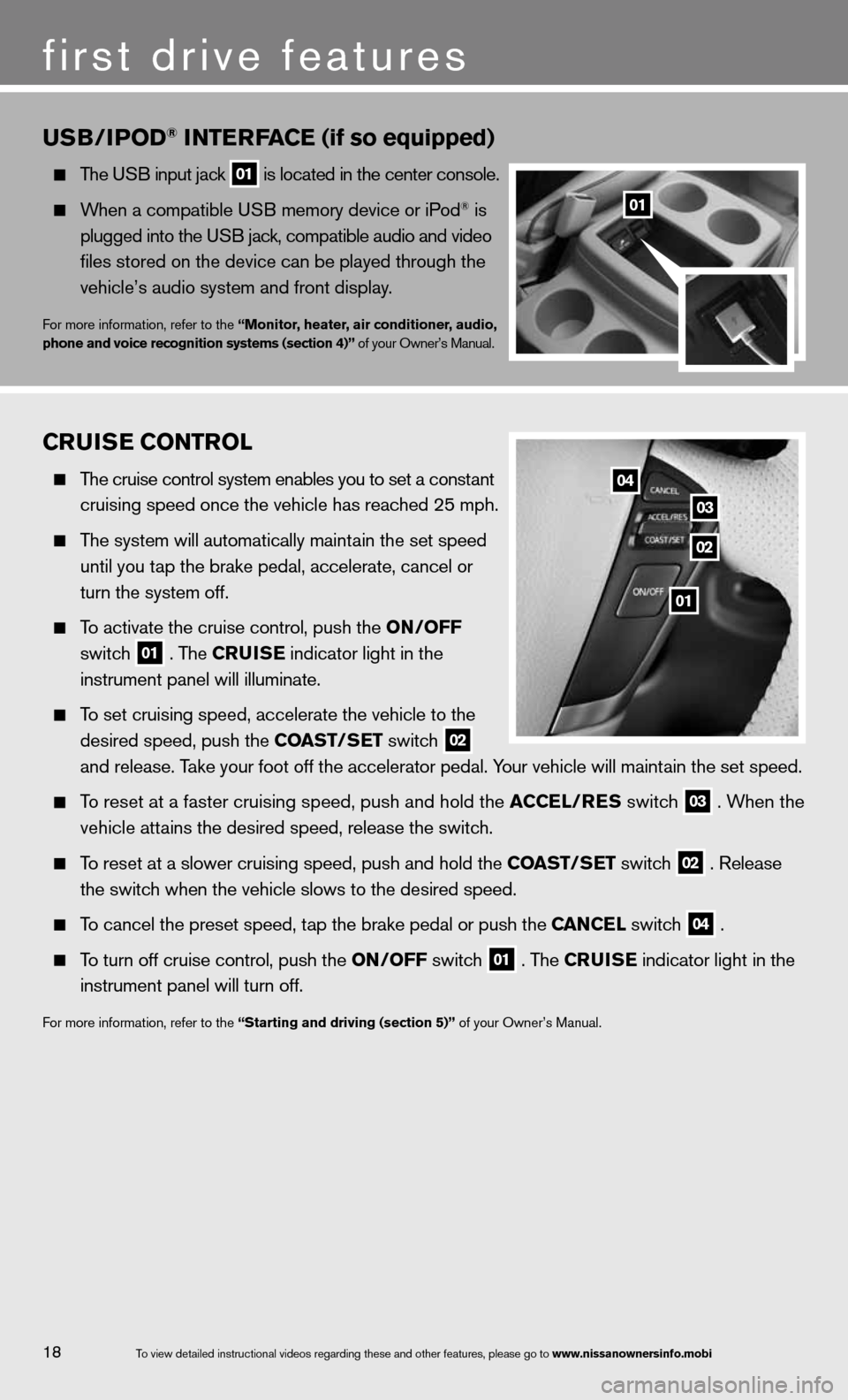
CruISe CONTr OL
The cruise control system enables you to set a constant
cruising speed once the vehicle has reached 25 mph.
The system will automatically maintain the set speed
until you tap the brake pedal, accelerate, cancel or
turn the system off.
To activate the cruise control, push the ON/OFF
switch
01 . The C
ruISe indicator light in the
instrument panel will illuminate.
To set cruising speed, accelerate the vehicle to the
desired speed, push the CO aST/SeT switch
02
and release. Take your foot off the accelerator pedal. Your vehicle will maintain the set speed.
To reset at a faster cruising speed, push and hold the a CCeL/reS switch 03 . When the
vehicle attains the desired speed, release the switch.
To reset at a slower cruising speed, push and hold the CO aST/SeT switch 02 . Release
the switch when the vehicle slows to the desired speed.
To cancel the preset speed, tap the brake pedal or push the C aNCeL switch 04 .
To turn off cruise control, push the ON/OFF switch 01 . The C
ruISe indicator light
in the
instrument panel will turn off.
for more information, refer to the “Starting and driving (section 5)” of your Owner’s Manual.
u SB/IP OD® INTer Fa Ce (if so equipped)
The u SB input jack 01 is located in the center console.
When a compatible u SB memory device or iPod® is
plugged into the u SB jack, compatible audio and video
files stored on the device can be played through the
vehicle’s audio system and front display.
for more information, refer to the “Monitor, heater, air conditioner, audio,
phone and voice recognition systems (section 4)” of your Owner’s Manual.
01
02
03
04
18To view detailed in\fstructional videos\f regarding these a\fnd other features\f \fplease go to www.nissanownersin\Ifo.mobi
first drive features
01
Page 26 of 36
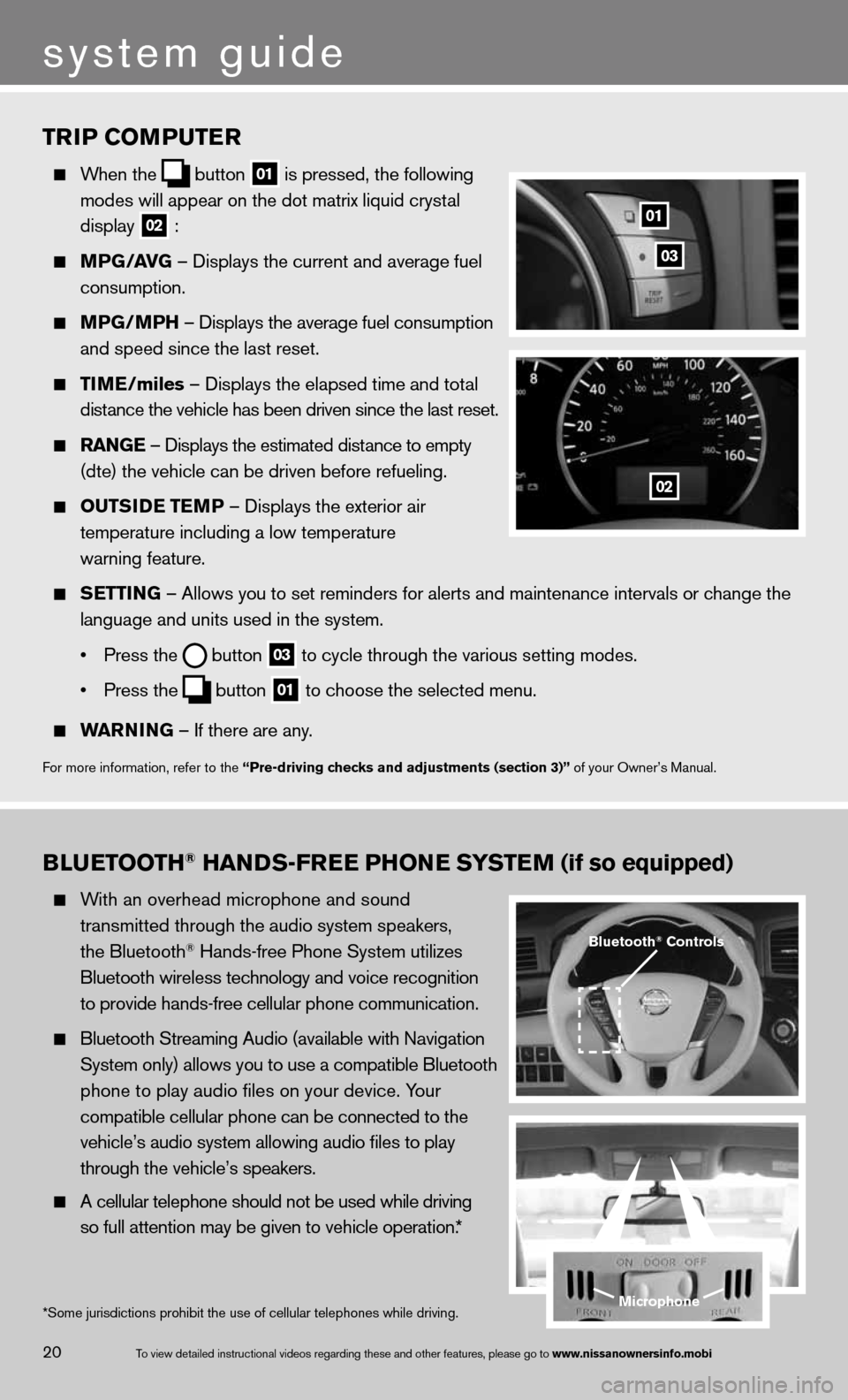
TrIP COMPuTer
When the
button
01 is pressed, the following
modes will appear on the dot matrix liquid crystal
display
02 :
MPG/ aVG – displays the current and average fuel
consumption.
MPG/MPH – displays the average fuel consumption
and speed since the last reset.
TIM e/miles – displays the elapsed time and total
distance the vehicle has been driven since the last reset.
raNG e – displays the estimated distance to empty
(dte) the vehicle can be driven before refueling.
OuTSID e TeMP – displays the exterior air
temperature including a low temperature
warning feature.
SeTTING – Allows you to set reminders for alerts and maintenance intervals o\
r change the
language and units used in the system.
• Press the
button
03 to cycle through the various setting modes.
• Press the
button
01 to choose the selected menu.
warNING – if there are any.
for more information, refer to the “Pre-driving checks and adjustments (section 3)” of your Owner’s Manual.
01
02
03
BLueTOOTH® HaNDS-Free PHON e SYSTeM (if so equipped)
With an overhead microphone and sound
transmitted through the audio system speakers,
the Bluetooth
® Hands-free Phone System utilizes
Bluetooth wireless technology and voice recognition
to provide hands-free cellular phone communication.
Bluetooth Streaming Audio (available with navigation
System only) allows you to use a compatible Bluetooth
phone to play audio files on your device. Your
compatible cellular phone can be connected to the
vehicle’s audio system allowing audio files to play
through the vehicle’s speakers.
A cellular telephone should not be used while driving
so full attention may be given to vehicle operation.*
Microphone
Bluetooth® Controls
*Some jurisdictions prohibit the use of cellular telephones while drivin\
g.
system guide
20To view detailed in\fstructional videos\f regarding these a\fnd other features\f \fplease go to www.nissanownersin\Ifo.mobi
Page 28 of 36
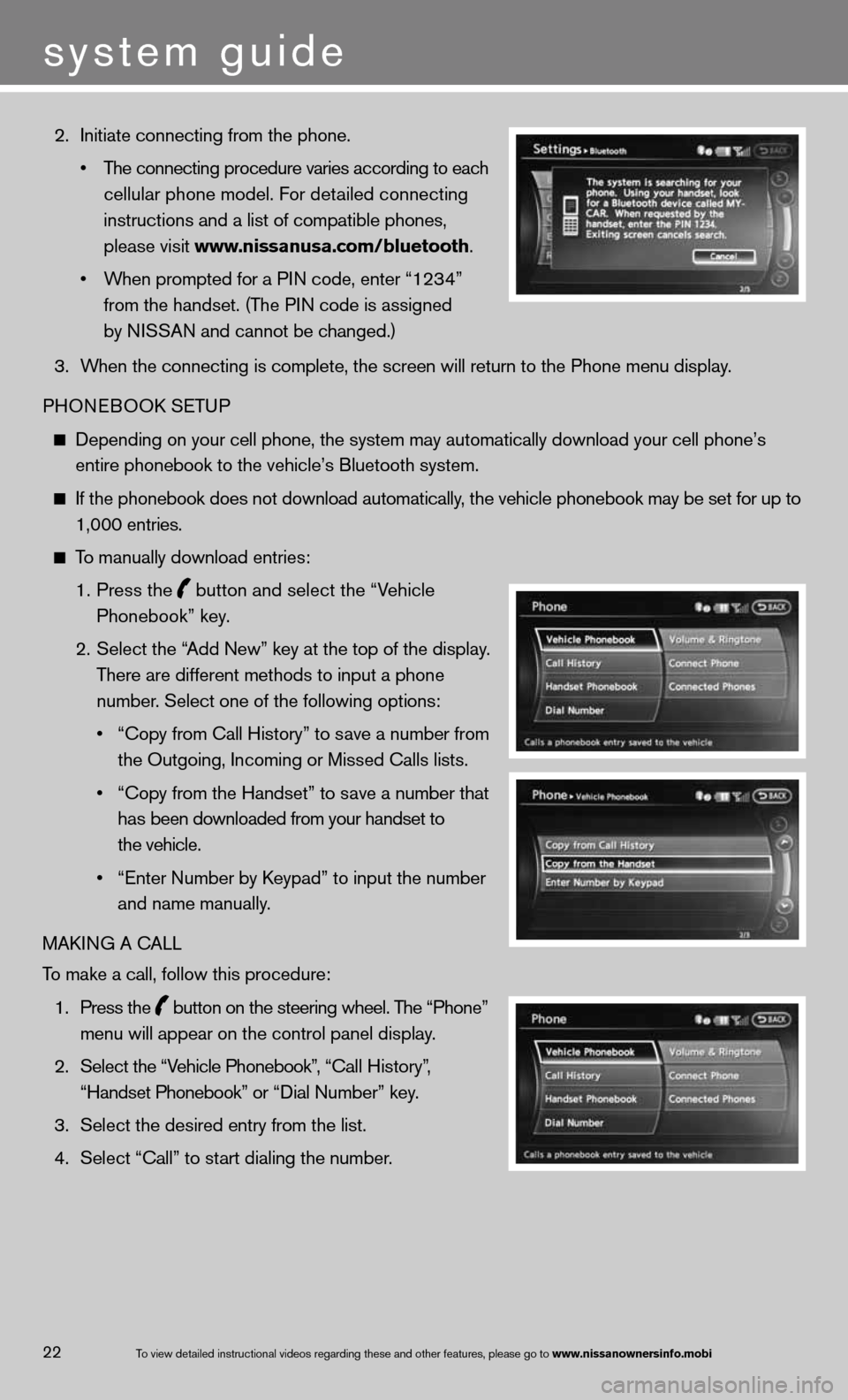
2. initiate connecting from the phone.
• The connecting procedure varies according to each
cellular phone model. f or detailed connecting
instructions and a list of compatible phones,
please visit www.nissanusa.com/bluetooth.
• When prompted for a PIN code, enter “1234”
from the handset. (The P in code is assigned
by niSSAn and cannot be changed.)
3. When the connecting is complete, the screen will return to the Phone menu display.
PHOne BOOk SeTu P
depending on your cell phone, the system may automatically download your \
cell phone’s
entire phonebook to the vehicle’s Bluetooth system.
if the phonebook does not download automatically, the vehicle phonebook may be set for up to 1,000 entries.
To manually download entries:
1. Press the
button and select the “Vehicle
Phonebook” key.
2. Select the “Add new” key at the top of the display.
There are different methods to input a phone
number. Select one of the following options:
• “Copy from Call History” to save a number from
the Outgoing, incoming or Missed calls lists.
• “Copy from the Handset” to save a number that
has been downloaded from your handset to
the vehicle.
• “Enter Number by Keypad” to input the number
and name manually.
MAkin G A cALL
To make a call, follow this procedure:
1. Press the
button on the steering wheel. The “Phone”
menu will appear on the control panel display.
2. Select the “Vehicle Phonebook”, “ call History”,
“Handset Phonebook” or “ dial n umber” key.
3. Select the desired entry from the list.
4. Select “call” to start dialing the number.
To view detailed in\fstructional videos\f regarding these a\fnd other features\f \fplease go to www.nissanownersin\Ifo.mobi22
system guide