steering NISSAN QUEST 2013 RE52 / 4.G Quick Reference Guide
[x] Cancel search | Manufacturer: NISSAN, Model Year: 2013, Model line: QUEST, Model: NISSAN QUEST 2013 RE52 / 4.GPages: 36, PDF Size: 2.79 MB
Page 5 of 36
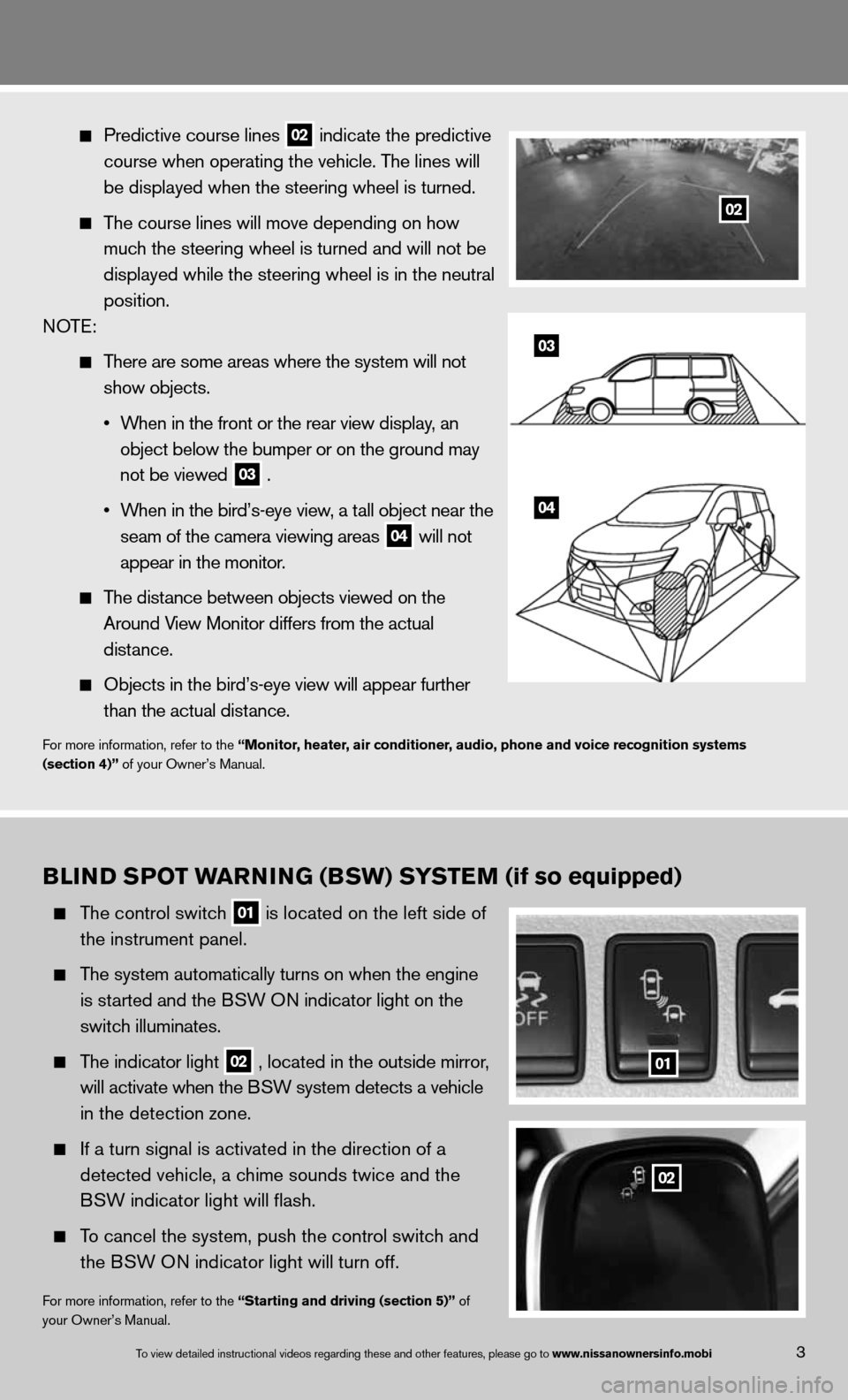
Predictive course lines
02 indicate the predictive
course when operating the vehicle. The lines will
be displayed when the steering wheel is turned.
The course lines will move depending on how
much the steering wheel is turned and will not be
displayed while the steering wheel is in the neutral
position.
n OTe:
There are some areas where the system will not
show objects.
• When in the front or the rear view display, an
object below the bumper or on the ground may
not be viewed
03 .
• When in the bird’s-eye view, a tall object near the
seam of the camera viewing areas
04 will not
appear in the monitor.
The distance between objects viewed on the
Around View Monitor differs from the actual
distance.
Objects in the bird’s-eye view will appear further
than the actual distance.
for more information, refer to the “Monitor, heater, air conditioner, audio, phone and voice recognition systems
(section 4)” of your Owner’s Manual.
03
04
B LIND S POT warNING (BSw) S YSTeM (if so equipped)
The control switch
01 is located on the left side of
the instrument panel.
The system automatically turns on when the engine
is started and the BSW O n indicator light
on the
switch illuminates.
The indicator light
02 , located in the outside mirror,
will activate when the BSW system detects a vehicle
in the detection zone.
if a turn signal is activated in the direction of a
detected vehicle, a chime sounds twice and the
BSW indicator light will flash.
To cancel the system, push the control switch and
the BSW O n indicator light will turn off.
for more information, refer to the “Starting and driving (section 5)” of
your Owner’s Manual.
01
02
3To view detailed in\fstructional videos\f regarding these a\fnd other features\f \fplease go to www.nissanownersin\Ifo.mobi
02
Page 11 of 36
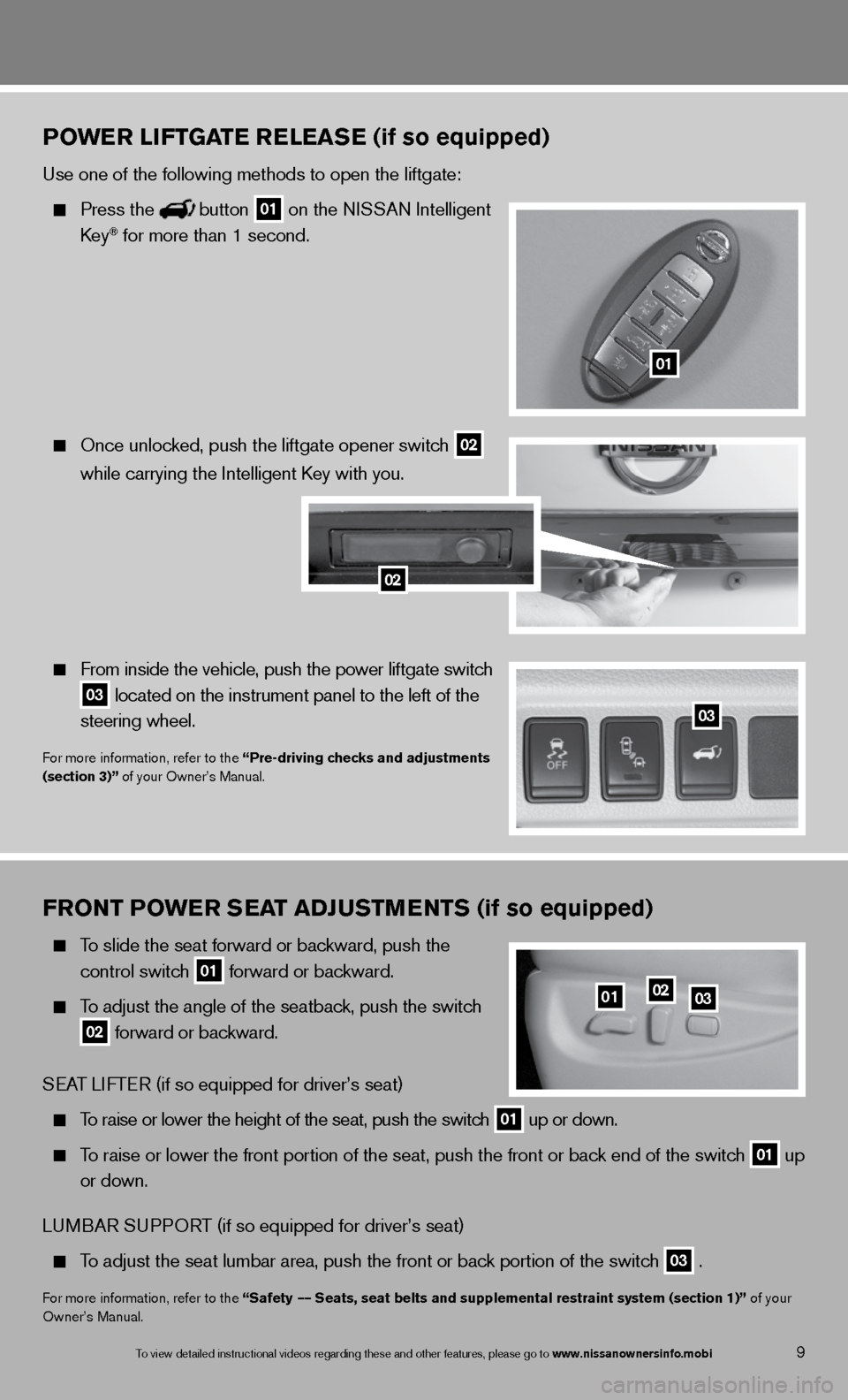
FrONT PO wer SeaT aDJ uSTM eNTS (if so equipped)
To slide the seat forward or backward, push the
control switch
01 forward or backward.
To adjust the angle of the seatback, push the switch
02 forward or backward.
SeAT LifTe R (if so equipped for driver’s seat)
To raise or lower the height of the seat, push the switch 01 up or down.
To raise or lower the front portion of the seat, push the front or back end of the switch 01 up
or down.
Lu MBAR Su PPORT (if so equipped for driver’s seat)
To adjust the seat lumbar area, push the front or back portion of the switch 03 .
f or more information, refer to the “Safety –– Seats, seat belts and supplemental restraint system (section 1)” of your
Owner’s Manual.
010203
PO wer LIFTGa Te reLeaSe (if so equipped)
use one of the following methods to open the liftgate:
Press thebutton 01 on the ni
SSAn intelligent
key® for more than 1 second.
Once unlocked, push the liftgate opener switch 02
while
carrying the intelligent k ey with you.
from inside the vehicle, push the power liftgate switch
03 located on the instrument panel to the left of the
steering wheel.
for more information, refer to the “Pre-driving checks and adjustments
(section 3)” of your Owner’s Manual.
01
03
02
9To view detailed in\fstructional videos\f regarding these a\fnd other features\f \fplease go to www.nissanownersin\Ifo.mobi
Page 25 of 36
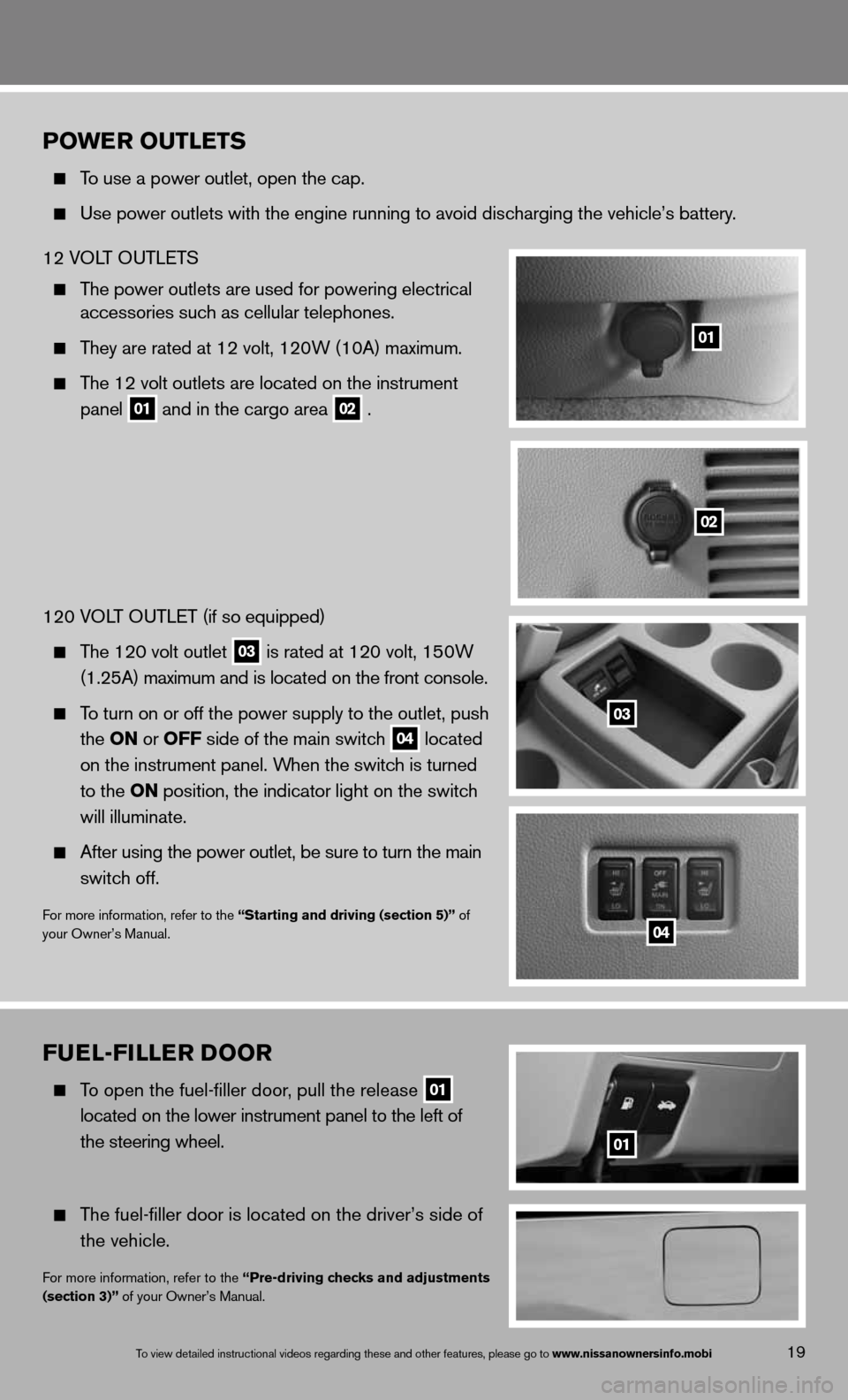
19To view detailed in\fstructional videos\f regarding these a\fnd other features\f \fplease go to www.nissanownersin\Ifo.mobi
POwer OuTLeTS
To use a power outlet, open the cap.
use power outlets with the engine running to avoid discharging the vehicle’s battery.
12 VOLT O uTLeTS
The power outlets are used for powering electrical
accessories such as cellular telephones.
They are rated at 12 volt, 120W (10A) maximum.
The 12 volt outlets are located on the instrument
panel
01 and in the cargo area 02 .
120 VOLT O uTLeT (if so equipped)
The 120 volt outlet
03 is rated at 120 volt, 150W
(1.25A) maximum and is located on the front console.
To turn on or off the power supply to the outlet, push
the ON or OFF side of the main switch
04 located
on the instrument panel. When the switch is turned
to the ON position, the indicator light
on the switch
will illuminate.
After using the power outlet, be sure to turn the main
switch off.
for more information, refer to the “Starting and driving (section 5)” of
your Owner’s Manual.
Fue L-FILLer DOOr
To open the fuel-filler door, pull the release 01
located on the lower instrument panel to the left of
the steering wheel.
The fuel-filler door is located on the driver’s side of
the vehicle.
for more information, refer to the “Pre-driving checks and adjustments
(section 3)” of your Owner’s Manual.
01
01
02
03
04
Page 27 of 36
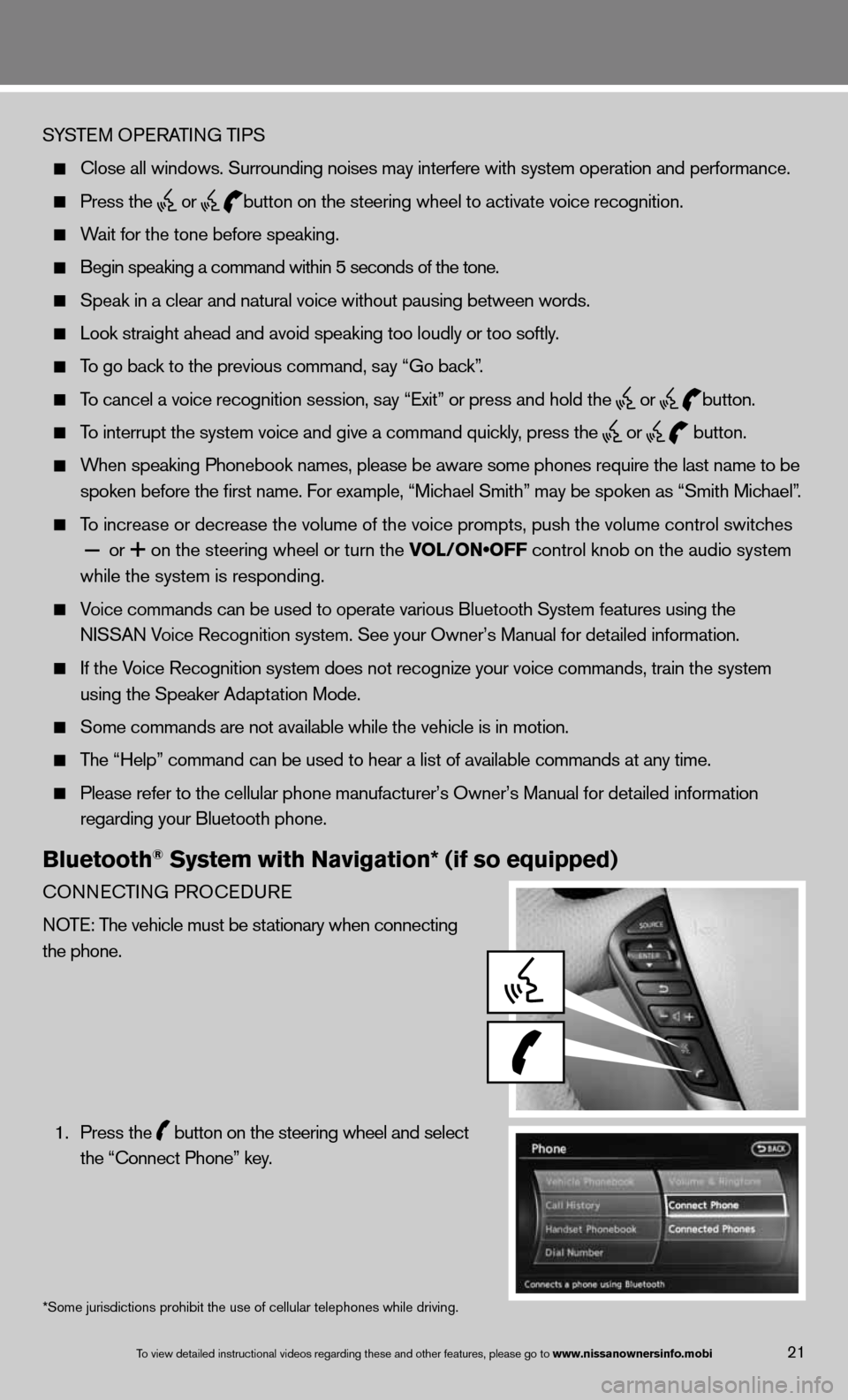
SYSTeM OPeRATin G TiPS
close all windows. Surrounding noises may interfere with system operation\
and performance.
Press the
or
button on the steering wheel to activate voice recognition.
Wait for the tone before speaking.
Begin speaking a command within 5 seconds of the tone.
Speak in a clear and natural voice without pausing between words.
Look straight ahead and avoid speaking too loudly or too softly.
To go back to the previous command, say “Go back”.
To cancel a voice recognition session, say “exit” or press and hold the
or
button.
To interrupt the system voice and give a command quickly, press the
or
button.
When speaking Phonebook names, please be aware some phones require the la\
st name to be
spoken before the first name. f or example, “Michael Smith” may be spoken as “Smith Michael”.
To increase or decrease the volume of the voice prompts, push the volume \
control switches
or
on the steering wheel or turn the VOL/ON•OFF control knob on the audio system
while the system is responding.
Voice commands can \f\be used to operate \fvarious Bluetooth \fSystem features usi\fng the
NISSAN Voice Recognition s\fystem. See your Owner’s Manual for detailed information.
if the Voice Recognition system does not recognize your voice commands, train th\
e system
using the Speaker Adaptation Mode.
Some commands are not available while the vehicle is in motion.
The “Help” command can be used to hear a list of available commands\
at any time.
Please refer to the cellular phone manufacturer’s Owner’s Manual f\
or detailed information
regarding your Bluetooth phone.
Bluetooth® System with Navigation* (if so equipped)
cOnnec TinG PROcedu Re
n OTe: The vehicle must be stationary when connecting
the phone.
1. Press the
button on the steering wheel and select
the “connect Phone” key.
*Some jurisdictions prohibit the use of cellular telephones while drivin\
g.
To view detailed in\fstructional videos\f regarding these a\fnd other features\f \fplease go to www.nissanownersin\Ifo.mobi21
Page 28 of 36
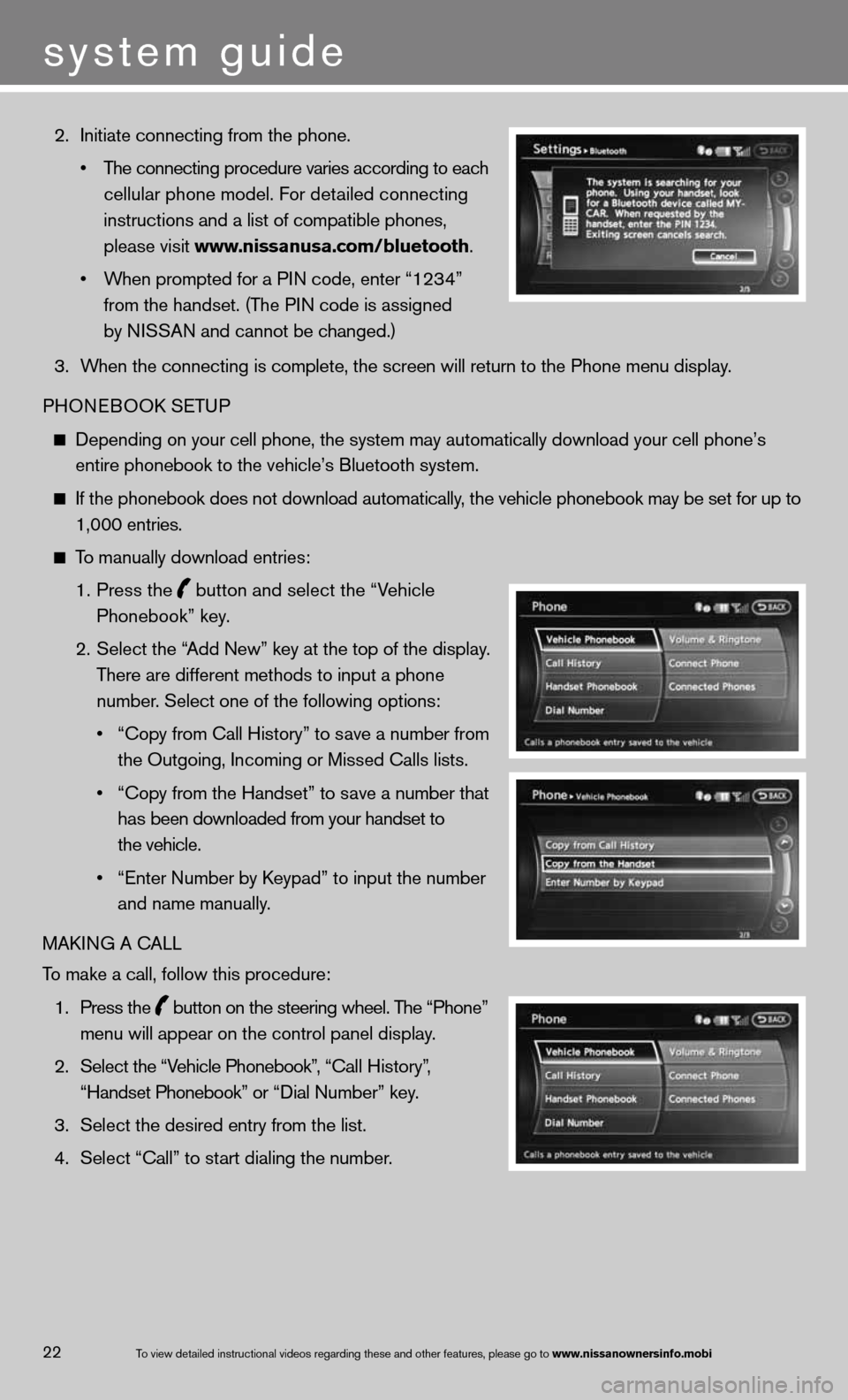
2. initiate connecting from the phone.
• The connecting procedure varies according to each
cellular phone model. f or detailed connecting
instructions and a list of compatible phones,
please visit www.nissanusa.com/bluetooth.
• When prompted for a PIN code, enter “1234”
from the handset. (The P in code is assigned
by niSSAn and cannot be changed.)
3. When the connecting is complete, the screen will return to the Phone menu display.
PHOne BOOk SeTu P
depending on your cell phone, the system may automatically download your \
cell phone’s
entire phonebook to the vehicle’s Bluetooth system.
if the phonebook does not download automatically, the vehicle phonebook may be set for up to 1,000 entries.
To manually download entries:
1. Press the
button and select the “Vehicle
Phonebook” key.
2. Select the “Add new” key at the top of the display.
There are different methods to input a phone
number. Select one of the following options:
• “Copy from Call History” to save a number from
the Outgoing, incoming or Missed calls lists.
• “Copy from the Handset” to save a number that
has been downloaded from your handset to
the vehicle.
• “Enter Number by Keypad” to input the number
and name manually.
MAkin G A cALL
To make a call, follow this procedure:
1. Press the
button on the steering wheel. The “Phone”
menu will appear on the control panel display.
2. Select the “Vehicle Phonebook”, “ call History”,
“Handset Phonebook” or “ dial n umber” key.
3. Select the desired entry from the list.
4. Select “call” to start dialing the number.
To view detailed in\fstructional videos\f regarding these a\fnd other features\f \fplease go to www.nissanownersin\Ifo.mobi22
system guide
Page 29 of 36
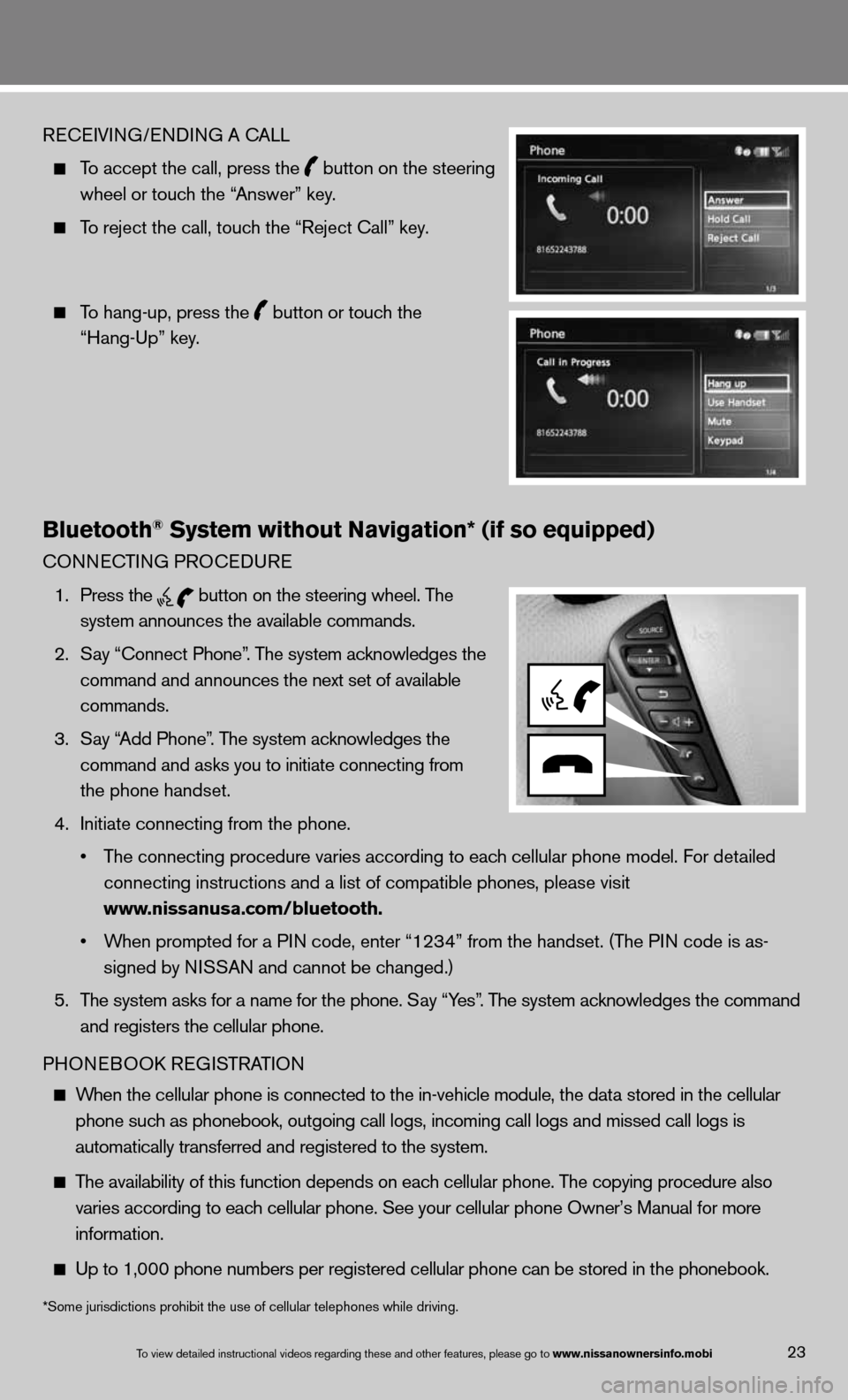
ReceiVin G/endin G A cALL
To accept the call, press the
button on the steering
wheel or touch the “Answer” key.
To reject the call, touch the “Reject call” key.
To hang-up, press the
button or touch the
“Hang-up” key.
Bluetooth® System without Navigation* (if so equipped)
cOnnec TinG PROcedu Re
1. Press the
button on the steering wheel. The
system announces the available commands.
2. Say “connect Phone”. The system acknowledges the
command and announces the next set of available
commands.
3. Say “Add Phone”. The system acknowledges the
command and asks you to initiate connecting from
the phone handset.
4. initiate connecting from the phone.
• The connecting procedure varies according to each cellular phone model. f or detailed
connecting instructions and a list of compatible phones, please visit
www.nissanusa.com/bluetooth.
• When prompted for a PIN code, enter “1234” from the handset. (The P in code is as-
signed by ni SSAn and cannot be changed.)
5. The system asks for a name for the phone. Say “Yes”. The system acknowledges the command
and registers the cellular phone.
PHOne BOOk ReG iSTRAT iOn
When the cellular phone is connected to the in-vehicle module, the data stored in the cellular
phone such as phonebook, outgoing call logs, incoming call logs and missed call l\
ogs is
automatically transferred and registered to the system.
The availability of this function depends on each cellular phone. The copying procedure also
varies according to each cellular phone. See your cellular phone Owner’s Manual for more
information.
up to 1,000 phone numbers per registered cellular phone can be stored in \
the phonebook.
To view detailed in\fstructional videos\f regarding these a\fnd other features\f \fplease go to www.nissanownersin\Ifo.mobi23
*Some jurisdictions prohibit the use of cellular telephones while drivin\
g.
Page 30 of 36
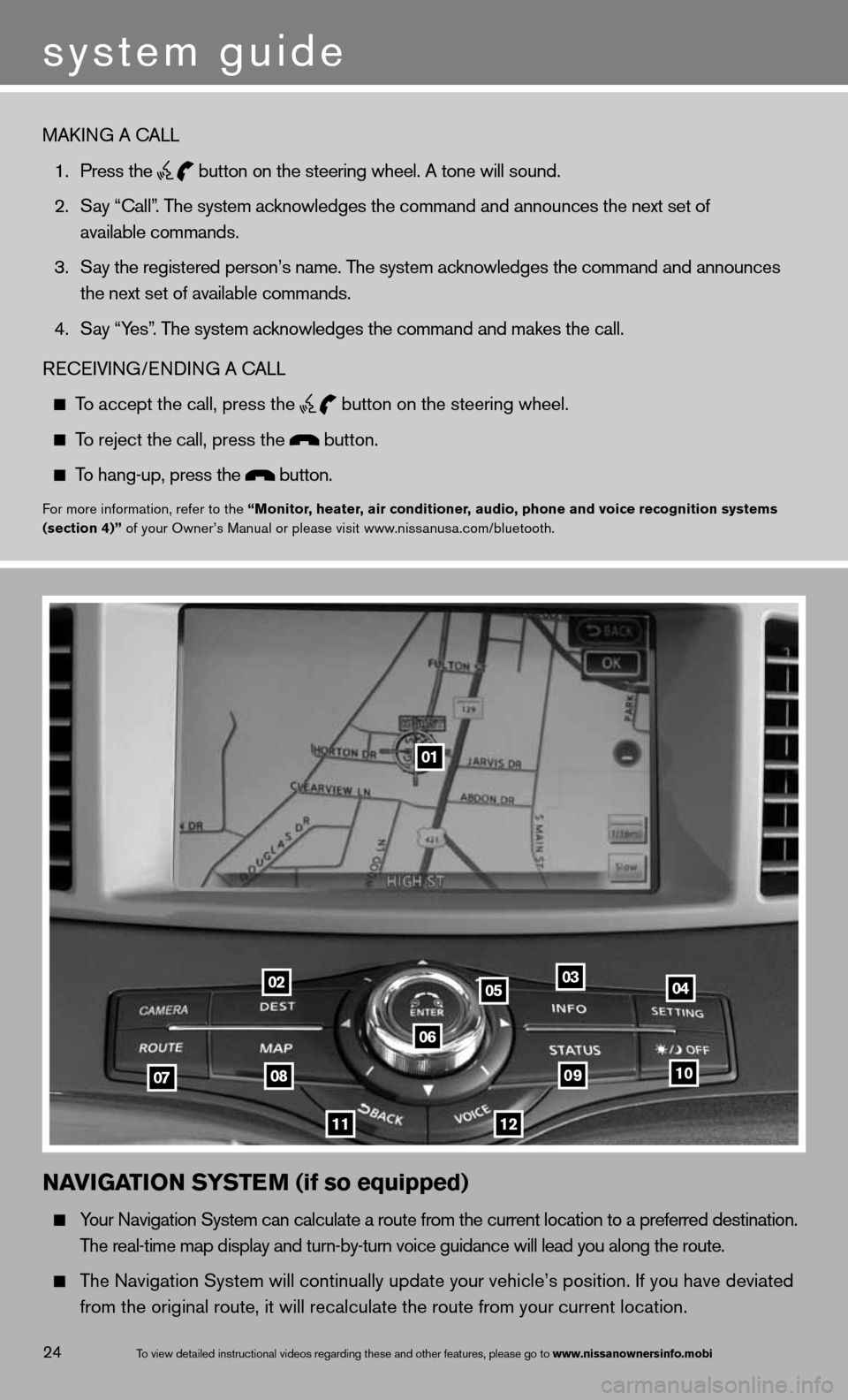
To view detailed in\fstructional videos\f regarding these a\fnd other features\f \fplease go to www.nissanownersin\Ifo.mobi24
NaVIGa TION SYSTe M (if so equipped)
Your navigation System can calculate a route from the current location to a pr\
eferred destination.
The real-time map display and turn-by-turn voice guidance will lead you a\
long the route.
The navigation System will continually update your vehicle’s position. if you have deviated
from the original route, it will recalculate the route from your current\
location.
01
02
0708
11
0910
040305
06
12
MAkin G A cALL
1. Press the
button on the steering wheel. A tone will sound.
2. Say “call”. The system acknowledges the command and announces the next set of
available commands.
3. Say the registered person’s name. The system acknowledges the command and announces
the next set of available commands.
4. Say “Yes”. The system acknowledges the command and makes the call.
Recei Vin G/endin G A cALL
To accept the call, press the
button on the steering wheel.
To reject the call, press the button.
To hang-up, press the button.
for more information, refer to the “Monitor, heater, air conditioner, audio, phone and voice recognition systems
(section 4)” of your Owner’s Manual or please visit www.nissanusa.com/bluetooth.
system guide