light NISSAN QUEST 2014 RE52 / 4.G 08IT Navigation Manual
[x] Cancel search | Manufacturer: NISSAN, Model Year: 2014, Model line: QUEST, Model: NISSAN QUEST 2014 RE52 / 4.GPages: 252, PDF Size: 2.86 MB
Page 168 of 252
![NISSAN QUEST 2014 RE52 / 4.G 08IT Navigation Manual 8-6Other settings
The navigation system can be set in details to
meet the preference.
BASIC OPERATION
1. Push<SETTING>.
2. Highlight [Navigation] and push <ENTER>.
3. Highlight the preferred setting i NISSAN QUEST 2014 RE52 / 4.G 08IT Navigation Manual 8-6Other settings
The navigation system can be set in details to
meet the preference.
BASIC OPERATION
1. Push<SETTING>.
2. Highlight [Navigation] and push <ENTER>.
3. Highlight the preferred setting i](/img/5/348/w960_348-167.png)
8-6Other settings
The navigation system can be set in details to
meet the preference.
BASIC OPERATION
1. Push
2. Highlight [Navigation] and push
3. Highlight the preferred setting item and push
Available setting items
.[Address Book]:
Store locations and routes, and edit the
stored items.
“Storing location” (page 5-5)
. [Map View]:
Set the display method and the direction of
the map.
“Changing map view” (page 3-11)
. [Map Icons]:
Set the map icons to display on the map.
“Displaying map icons” (page 3-17)
. [Guidance Settings]:
Set the various functions for the route
guidance.
“Guidance settings” (page 5-20)
. [Route Settings]:
Change the routing preferences.
“Detailed route settings” (page 5-24)
. [Traffic Info Settings]:
Set the various functions of the NavTraffic
information system.
“Traffic information settings”
(page 7-7)
. [Weather Info Setting]:
Set the functions of the NavWeatherXM
information system.
“Weather information settings”
(page 7-16)
. [Speed Limit Info]:
Display speed limit information.
“Speed limit indication on map”
(page 8-6)
. [Others]:
Display other setting items.
“Other navigation settings” (page 8-7) .
[Delete Stored Information]:
Delete stored locations and the home
setting in the Address Book.
“Delete stored items” (page 8-10)
. [Delete All Previous Destinations]:
Delete all previous destinations.
“Delete stored items” (page 8-10)
. [Delete Previous Starting Point]:
Delete all previous starting points.
“Delete stored items” (page 8-10)
. [Reset all Navigation Settings to Default]:
Reset all of the settings to default.
“Reset all navigation settings to de-
fault” (page 8-10)
SPEED LIMIT INDICATION ON MAP
Turn the [Speed Limit Info] display on or off. The
indicator light illuminates when the speed limit
display function is set to on.
NAVIGATION SETTING
Page 169 of 252
![NISSAN QUEST 2014 RE52 / 4.G 08IT Navigation Manual 1. Highlight [Speed Limit Info] and push<ENTER>.
2. Highlight [Speed Limit Indication on Map] totoggle the function between on and off. The
indicator light illuminates when the speed
limit display fun NISSAN QUEST 2014 RE52 / 4.G 08IT Navigation Manual 1. Highlight [Speed Limit Info] and push<ENTER>.
2. Highlight [Speed Limit Indication on Map] totoggle the function between on and off. The
indicator light illuminates when the speed
limit display fun](/img/5/348/w960_348-168.png)
1. Highlight [Speed Limit Info] and push
2. Highlight [Speed Limit Indication on Map] totoggle the function between on and off. The
indicator light illuminates when the speed
limit display function is set to on.
OTHER NAVIGATION SETTINGS
Basic Operation
1. Push
3. Highlight [Others] and push
4. Highlight the preferred setting item and push
Available Setting Items
.[Audio Display on Map]:
Allows the audio information to be displayed
at all times.
“Displaying audio information on map
screen” (page 8-7)
. [Small Step Zoom by Dial]:
Sets the free zoom function on or off. When
this setting is on, it is possible to adjust the
scale in smaller steps than with normal scale
adjustment.
. [Map Scrolling Information]:
Sets the system so that when the map
scrolls the information about the location
aligned at the center of the cross pointer is
displayed.
“Map scrolling information”
(page 3-18)
. [Customize Nearby Places]:
Set the category of frequently visited land-
marks.
“Customizing Nearby Places”
(page 8-8) .
[Keyboard Type]:
Switches the keyboard layout for the char-
acter input screen.
“Settings keyboard layout of character
input screen” (page 8-9)
. [North Up when Zoom Out]:
When this setting is ON, the orientation of
the map is automatically changed to North
Up when the widest map scale is selected.
The orientation is changed to North Up even
when Heading Up is set.
. [Adjust Current Location]:
Corrects the position of the current location.
“Adjusting current vehicle location”
(page 8-9)
Displaying audio information on map
screen
The operating status of audio functions can be
displayed on the map screen.
Other settings8-7
Page 170 of 252
![NISSAN QUEST 2014 RE52 / 4.G 08IT Navigation Manual 8-8Other settings
1. Highlight [Others] and push<ENTER>.
2. Highlight [Audio Display on Map] and push <ENTER>. The indicator illuminates when
the item is set.
3. Push <MAP>to return to the current
loc NISSAN QUEST 2014 RE52 / 4.G 08IT Navigation Manual 8-8Other settings
1. Highlight [Others] and push<ENTER>.
2. Highlight [Audio Display on Map] and push <ENTER>. The indicator illuminates when
the item is set.
3. Push <MAP>to return to the current
loc](/img/5/348/w960_348-169.png)
8-8Other settings
1. Highlight [Others] and push
2. Highlight [Audio Display on Map] and push
the item is set.
3. Push
Page 171 of 252
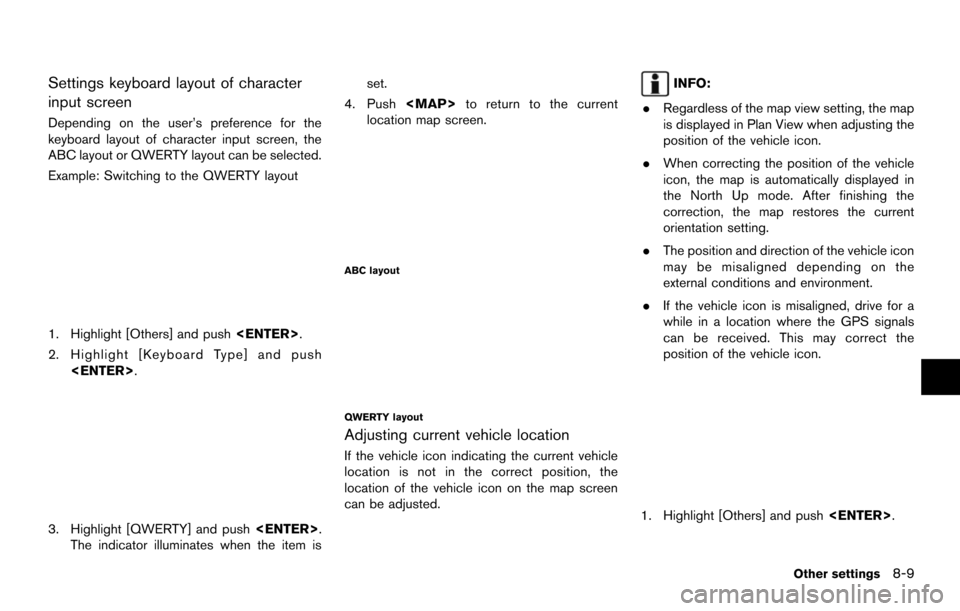
Settings keyboard layout of character
input screen
Depending on the user’s preference for the
keyboard layout of character input screen, the
ABC layout or QWERTY layout can be selected.
Example: Switching to the QWERTY layout
1. Highlight [Others] and push
2. Highlight [Keyboard Type] and push
3. Highlight [QWERTY] and push
The indicator illuminates when the item is set.
4. Push
location map screen.
ABC layout
QWERTY layout
Adjusting current vehicle location
If the vehicle icon indicating the current vehicle
location is not in the correct position, the
location of the vehicle icon on the map screen
can be adjusted.
INFO:
. Regardless of the map view setting, the map
is displayed in Plan View when adjusting the
position of the vehicle icon.
. When correcting the position of the vehicle
icon, the map is automatically displayed in
the North Up mode. After finishing the
correction, the map restores the current
orientation setting.
. The position and direction of the vehicle icon
may be misaligned depending on the
external conditions and environment.
. If the vehicle icon is misaligned, drive for a
while in a location where the GPS signals
can be received. This may correct the
position of the vehicle icon.
1. Highlight [Others] and push
Other settings8-9
Page 172 of 252
![NISSAN QUEST 2014 RE52 / 4.G 08IT Navigation Manual 8-10Other settings
2. Highlight [Adjust Current Location] andpush <ENTER>. The current location map
screen is displayed.
3. Adjust the position of the vehicle icon.
After adjusting the position of the NISSAN QUEST 2014 RE52 / 4.G 08IT Navigation Manual 8-10Other settings
2. Highlight [Adjust Current Location] andpush <ENTER>. The current location map
screen is displayed.
3. Adjust the position of the vehicle icon.
After adjusting the position of the](/img/5/348/w960_348-171.png)
8-10Other settings
2. Highlight [Adjust Current Location] andpush
screen is displayed.
3. Adjust the position of the vehicle icon.
After adjusting the position of the vehicle
icon, push
4. Adjust the direction of the vehicle icon.
After adjusting the direction of the vehicle
icon, push
5. A message is displayed, and the adjusted
vehicle location is stored.
DELETE STORED ITEMS
Delete stored item from setting screen.
Basic operation
1. Highlight [Navigation] and push
2. Highlight the preferred item that you want to delete and push
Available items
.[Deletes Stored Information]:
Delete the stored location and home.
. [Delete All Previous Destinations]:
Delete all previous destinations.
. [Delete Previous Start Point]:
Delete all previous start point.
RESET ALL NAVIGATION SETTINGS
TO DEFAULT
This restores various settings (display, volume
level, etc.) to the default settings.
INFO:
The memory contents, such as the stored
locations, will not be deleted.
1. Highlight [Navigation] and push
Page 173 of 252
![NISSAN QUEST 2014 RE52 / 4.G 08IT Navigation Manual 2. Highlight [Reset All Navigation Settings toDefault] and push <ENTER>.
3. A confirmation message is displayed. Con-
firm the contents of the message, highlight
[Yes] and push <ENTER>. This turns on NISSAN QUEST 2014 RE52 / 4.G 08IT Navigation Manual 2. Highlight [Reset All Navigation Settings toDefault] and push <ENTER>.
3. A confirmation message is displayed. Con-
firm the contents of the message, highlight
[Yes] and push <ENTER>. This turns on](/img/5/348/w960_348-172.png)
2. Highlight [Reset All Navigation Settings toDefault] and push
3. A confirmation message is displayed. Con-
firm the contents of the message, highlight
[Yes] and push
phone function (ringer, incoming and outgoing
volume) , the voice guide function and the beep
function.
BASIC OPERATION
1. Push
2. Highlight [Volume & Beeps] and push
3. Highlight the preferred adjustment item and push
4. Use the multi-function controller to adjust the volume. Push
off.
5. After setting, push
to apply the setting.
6. Push
screen. Push
current location map screen.
Setting items
. [Audio Volume]:
Adjust the volume level of the audio system
by pushing the main directional buttons or
rotating the center dial in the direction of [+]
or [−].
. [Guidance Volume]:
Adjust the volume level of voice guidance by
pushing the main directional buttons or
rotating the center dial in the direction of
[+] or [−].
. [Ringtone]:
Adjust the volume level of the ringtone by
pushing the main directional buttons or
rotating the center dial in the direction of
[+] or [−].
. [Incoming Call]:
Adjust the incoming call volume by pushing
the main directional buttons or rotating the
center dial in the direction of [+] or [−].
. [Outgoing Call]:
Adjust the outgoing call volume by pushing
the main directional buttons or rotating the
center dial in the direction of [+] or [−].
. [Switch Beeps]:
Select to toggle the beep function between
on and off. The indicator light illuminates
Other settings8-11
VOLUME ADJUSTMENT
Page 174 of 252
![NISSAN QUEST 2014 RE52 / 4.G 08IT Navigation Manual 8-12Other settings
when the beep function is set to on. The
beep sounds when pushing and holding a
button or when a prohibited operation is
performed.
. [Guidance Voice]:
Select to toggle the voice gu NISSAN QUEST 2014 RE52 / 4.G 08IT Navigation Manual 8-12Other settings
when the beep function is set to on. The
beep sounds when pushing and holding a
button or when a prohibited operation is
performed.
. [Guidance Voice]:
Select to toggle the voice gu](/img/5/348/w960_348-173.png)
8-12Other settings
when the beep function is set to on. The
beep sounds when pushing and holding a
button or when a prohibited operation is
performed.
. [Guidance Voice]:
Select to toggle the voice guidance function
between on and off. The indicator light
illuminates when the voice guidance func-
tion is set to on.
INFO:
For more details about [Ringtone], [Incoming
Call] and [Outgoing Call], refer to the vehicle
Owner’s Manual. This changes the clock settings.
BASIC OPERATION
1. Push
2. Highlight [Clock] and push
3. Highlight the preferred adjustment item and push
4. Use the multi-function controller to adjust to the preferred setting. Push
set on or off.
5. After setting, push
to apply the setting.
6. Push
screen. Push
current location map screen.
Setting items
. [On-screen Clock]:
Select to toggle the clock display located in
the top right corner of the display between
on and off. The indicator light illuminates when the clock display is set to on.
. [Clock Format (24h)]:
Select the clock format between 12-hour
and 24-hour times. The indicator light
illuminates when the clock is set to the 24-
hour format.
. [Offset (hour)]:
Use the main directional buttons or the
center dial to adjust the offset value
(between −12 and +12).
. [Offset (min)]:
Use the main directional buttons or the
center dial to adjust the offset value
(between −59 and +59).
. [Daylight Savings Time]:
Select to toggle the daylight savings time
setting between on and off. The indicator
light illuminates when the daylight savings
time setting is set to on.
. [Time Zone]:
Select an appropriate time zone from the list
that appears when this item is highlighted.
— Pacific
— Mountain
— Central
CLOCK SETTINGS
Page 175 of 252
![NISSAN QUEST 2014 RE52 / 4.G 08IT Navigation Manual — Eastern
— Atlantic
— Newfoundland
— Hawaii
— AlaskaThis changes the language and measurement
unit used in the system.
LANGUAGE SETTINGS
1. Push
<SETTING>.
2. Highlight [Others] and push <E NISSAN QUEST 2014 RE52 / 4.G 08IT Navigation Manual — Eastern
— Atlantic
— Newfoundland
— Hawaii
— AlaskaThis changes the language and measurement
unit used in the system.
LANGUAGE SETTINGS
1. Push
<SETTING>.
2. Highlight [Others] and push <E](/img/5/348/w960_348-174.png)
— Eastern
— Atlantic
— Newfoundland
— Hawaii
— AlaskaThis changes the language and measurement
unit used in the system.
LANGUAGE SETTINGS
1. Push
2. Highlight [Others] and push
3. Highlight [Language & Units] and push
4. Highlight [Select Language] and push
5. Highlight the preferred setting item andpush
selected item illuminates.
Available languages:
.[English]
.[Franc¸ ais]
.[Espan ˜
ol]
NOTE:
Do not change the ignition switch position
while changing the language. Doing so
may cause a system malfunction.
Other settings8-13
LANGUAGE AND UNIT SETTINGS
Page 176 of 252
![NISSAN QUEST 2014 RE52 / 4.G 08IT Navigation Manual 8-14Other settings
UNIT SETTINGS
1. Push<SETTING>.
2. Highlight [Others] and push <ENTER>.
3. Highlight [Language & Units] and push <ENTER>.
4. Highlight [Select Units] and push<ENTER>.
5. Highlight t NISSAN QUEST 2014 RE52 / 4.G 08IT Navigation Manual 8-14Other settings
UNIT SETTINGS
1. Push<SETTING>.
2. Highlight [Others] and push <ENTER>.
3. Highlight [Language & Units] and push <ENTER>.
4. Highlight [Select Units] and push<ENTER>.
5. Highlight t](/img/5/348/w960_348-175.png)
8-14Other settings
UNIT SETTINGS
1. Push
2. Highlight [Others] and push
3. Highlight [Language & Units] and push
4. Highlight [Select Units] and push
5. Highlight the preferred unit and push
unit illuminates.
Available units:
.US:
mile, MPH, 8F, MPG
.Metric:
km, km/h, 8C, L/100 km
6. Push
screen. Push
current location map screen.
Page 179 of 252
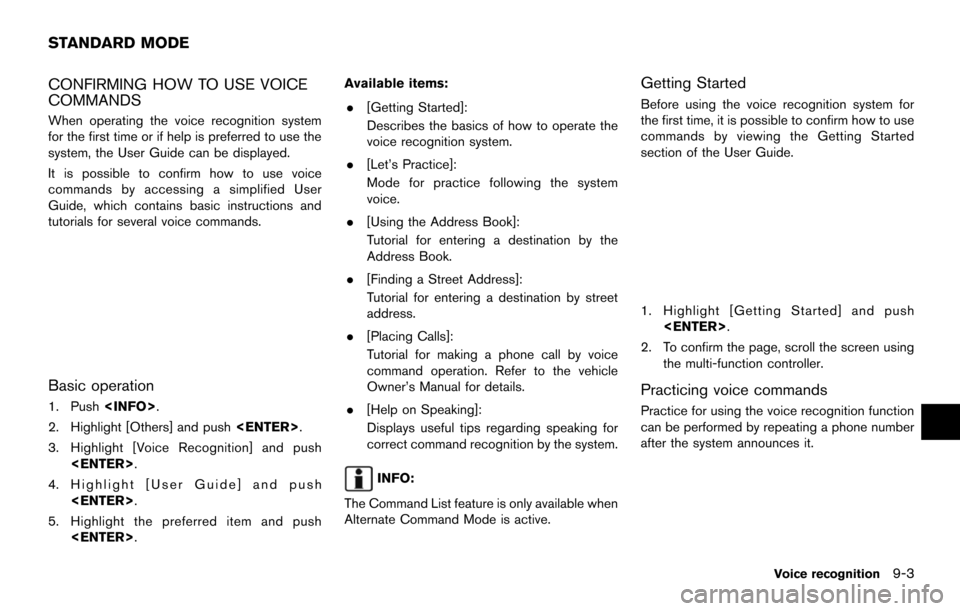
CONFIRMING HOW TO USE VOICE
COMMANDS
When operating the voice recognition system
for the first time or if help is preferred to use the
system, the User Guide can be displayed.
It is possible to confirm how to use voice
commands by accessing a simplified User
Guide, which contains basic instructions and
tutorials for several voice commands.
Basic operation
1. Push
2. Highlight [Others] and push
3. Highlight [Voice Recognition] and push
4. Highlight [User Guide] and push
5. Highlight the preferred item and push
. [Getting Started]:
Describes the basics of how to operate the
voice recognition system.
. [Let’s Practice]:
Mode for practice following the system
voice.
. [Using the Address Book]:
Tutorial for entering a destination by the
Address Book.
. [Finding a Street Address]:
Tutorial for entering a destination by street
address.
. [Placing Calls]:
Tutorial for making a phone call by voice
command operation. Refer to the vehicle
Owner’s Manual for details.
. [Help on Speaking]:
Displays useful tips regarding speaking for
correct command recognition by the system.
INFO:
The Command List feature is only available when
Alternate Command Mode is active.
Getting Started
Before using the voice recognition system for
the first time, it is possible to confirm how to use
commands by viewing the Getting Started
section of the User Guide.
1. Highlight [Getting Started] and push
2. To confirm the page, scroll the screen using the multi-function controller.
Practicing voice commands
Practice for using the voice recognition function
can be performed by repeating a phone number
after the system announces it.
Voice recognition9-3
STANDARD MODE