steering wheel NISSAN QUEST 2014 RE52 / 4.G 08IT Navigation Manual
[x] Cancel search | Manufacturer: NISSAN, Model Year: 2014, Model line: QUEST, Model: NISSAN QUEST 2014 RE52 / 4.GPages: 252, PDF Size: 2.86 MB
Page 11 of 252
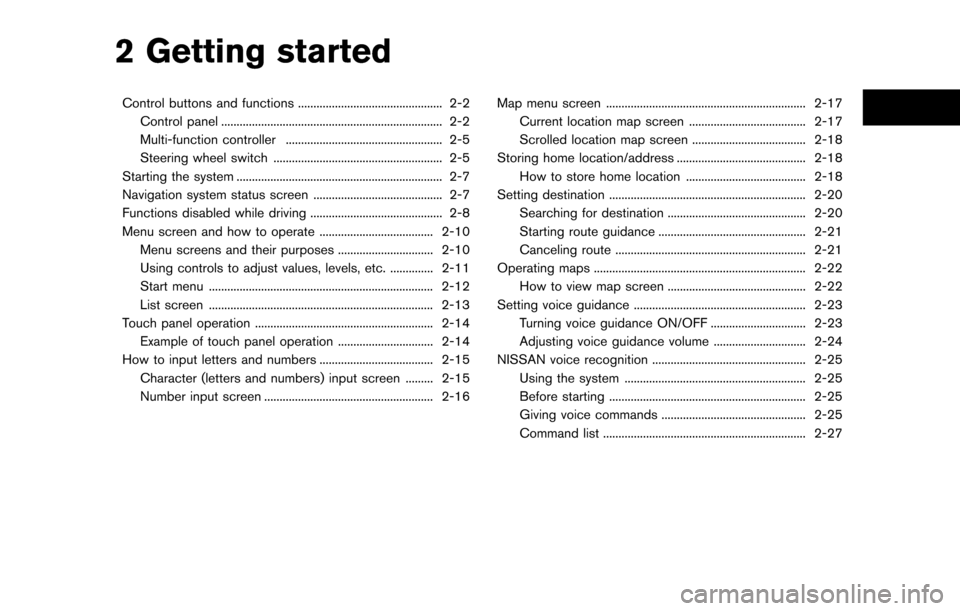
2 Getting started
Control buttons and functions ............................................... 2-2Control panel ........................................................................\
2-2
Multi-function controller ................................................... 2-5
Steering wheel switch ....................................................... 2-5
Starting the system ................................................................... 2-7
Navigation system status screen .......................................... 2-7
Functions disabled while driving ........................................... 2-8
Menu screen and how to operate ..................................... 2-10 Menu screens and their purposes ............................... 2-10
Using controls to adjust values, levels, etc. .............. 2-11
Start menu ........................................................................\
. 2-12
List screen ........................................................................\
. 2-13
Touch panel operation .......................................................... 2-14 Example of touch panel operation ............................... 2-14
How to input letters and numbers ..................................... 2-15
Character (letters and numbers) input screen ......... 2-15
Number input screen ....................................................... 2-16 Map menu screen ................................................................. 2-17
Current location map screen ...................................... 2-17
Scrolled location map screen ..................................... 2-18
Storing home location/address .......................................... 2-18 How to store home location ....................................... 2-18
Setting destination ................................................................ 2-20 Searching for destination ............................................. 2-20
Starting route guidance ................................................ 2-21
Canceling route .............................................................. 2-21
Operating maps ..................................................................... 2-22 How to view map screen ............................................. 2-22
Setting voice guidance ........................................................ 2-23 Turning voice guidance ON/OFF ............................... 2-23
Adjusting voice guidance volume .............................. 2-24
NISSAN voice recognition .................................................. 2-25
Using the system ........................................................... 2-25
Before starting ................................................................ 2-25
Giving voice commands ............................................... 2-25
Command list .................................................................. 2-27
Page 15 of 252
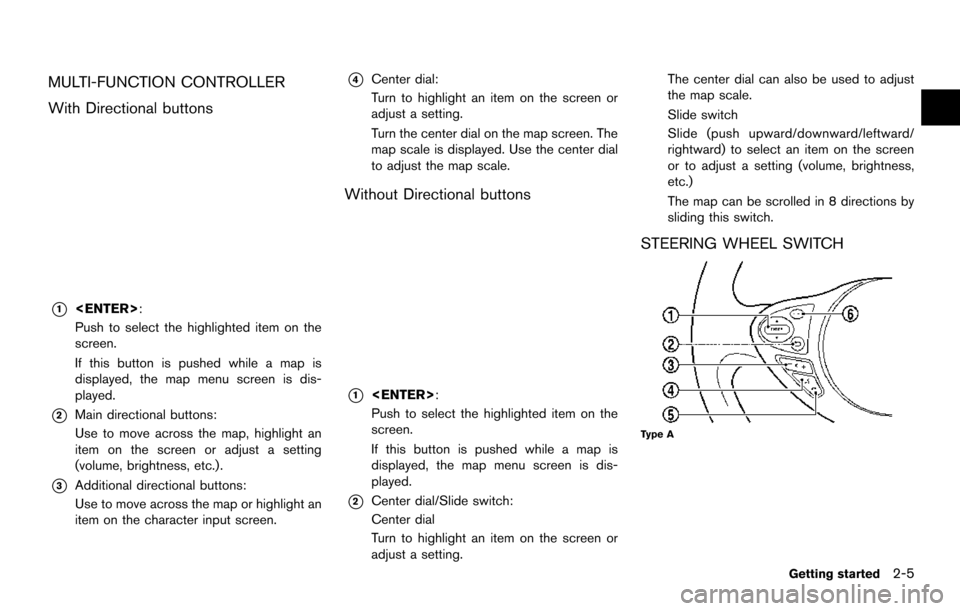
MULTI-FUNCTION CONTROLLER
With Directional buttons
*1
Push to select the highlighted item on the
screen.
If this button is pushed while a map is
displayed, the map menu screen is dis-
played.
*2Main directional buttons:
Use to move across the map, highlight an
item on the screen or adjust a setting
(volume, brightness, etc.).
*3Additional directional buttons:
Use to move across the map or highlight an
item on the character input screen.
*4Center dial:
Turn to highlight an item on the screen or
adjust a setting.
Turn the center dial on the map screen. The
map scale is displayed. Use the center dial
to adjust the map scale.
Without Directional buttons
*1
Push to select the highlighted item on the
screen.
If this button is pushed while a map is
displayed, the map menu screen is dis-
played.
*2Center dial/Slide switch:
Center dial
Turn to highlight an item on the screen or
adjust a setting.The center dial can also be used to adjust
the map scale.
Slide switch
Slide (push upward/downward/leftward/
rightward) to select an item on the screen
or to adjust a setting (volume, brightness,
etc.)
The map can be scrolled in 8 directions by
sliding this switch.
STEERING WHEEL SWITCH
Type A
Getting started2-5
Page 20 of 252
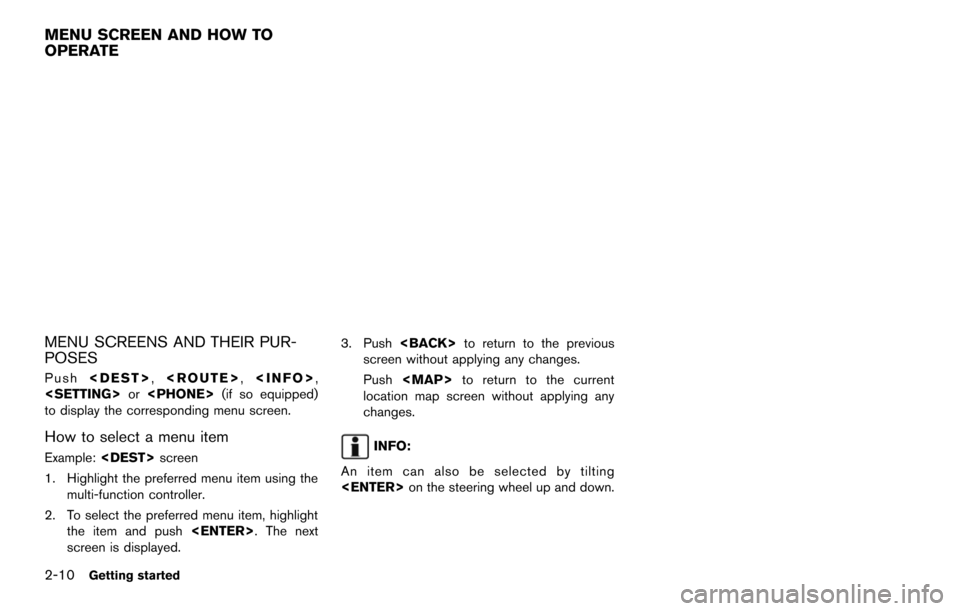
2-10Getting started
MENU SCREENS AND THEIR PUR-
POSES
Push
to display the corresponding menu screen.
How to select a menu item
Example:
1. Highlight the preferred menu item using the multi-function controller.
2. To select the preferred menu item, highlight the item and push
screen is displayed. 3. Push
screen without applying any changes.
Push
Page 22 of 252
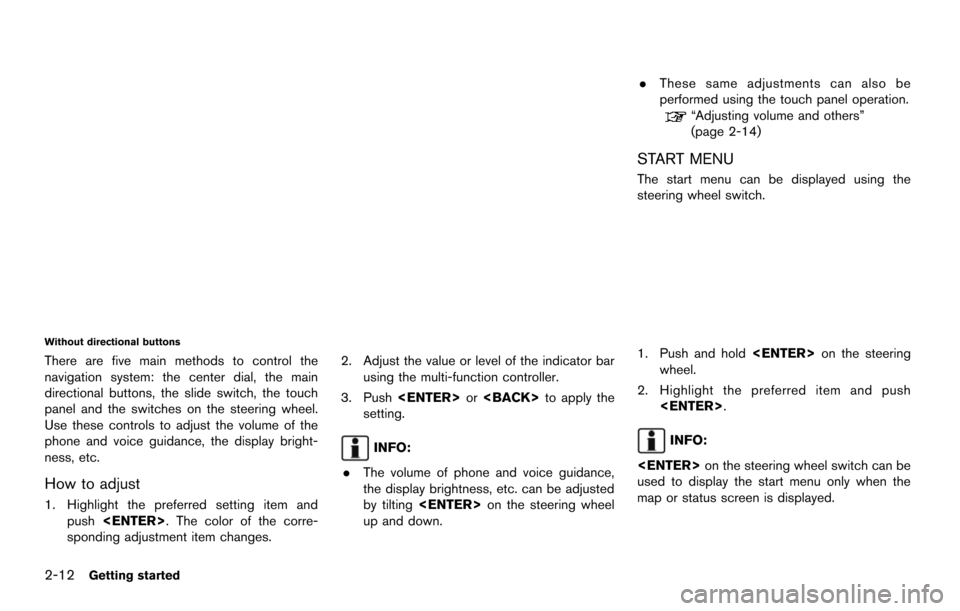
2-12Getting started
Without directional buttons
There are five main methods to control the
navigation system: the center dial, the main
directional buttons, the slide switch, the touch
panel and the switches on the steering wheel.
Use these controls to adjust the volume of the
phone and voice guidance, the display bright-
ness, etc.
How to adjust
1. Highlight the preferred setting item andpush
sponding adjustment item changes. 2. Adjust the value or level of the indicator bar
using the multi-function controller.
3. Push
setting.
INFO:
. The volume of phone and voice guidance,
the display brightness, etc. can be adjusted
by tilting
up and down. .
These same adjustments can also be
performed using the touch panel operation.
“Adjusting volume and others”
(page 2-14)
START MENU
The start menu can be displayed using the
steering wheel switch.
1. Push and hold
wheel.
2. Highlight the preferred item and push
INFO:
used to display the start menu only when the
map or status screen is displayed.
Page 34 of 252
![NISSAN QUEST 2014 RE52 / 4.G 08IT Navigation Manual 2-24Getting started
Other settings
Voice guidance can also be activated or
deactivated using the following procedure.
1. Push<SETTING>.
2. Highlight [Volume & Beeps] and push <ENTER>.
3. Highlight [Gu NISSAN QUEST 2014 RE52 / 4.G 08IT Navigation Manual 2-24Getting started
Other settings
Voice guidance can also be activated or
deactivated using the following procedure.
1. Push<SETTING>.
2. Highlight [Volume & Beeps] and push <ENTER>.
3. Highlight [Gu](/img/5/348/w960_348-33.png)
2-24Getting started
Other settings
Voice guidance can also be activated or
deactivated using the following procedure.
1. Push
2. Highlight [Volume & Beeps] and push
3. Highlight [Guidance Voice] and push
ADJUSTING VOICE GUIDANCE VO-
LUME
The voice guidance volume can be adjusted.
1. Push
2. Highlight [Guidance Settings] and push
3. Highlight [Guidance Volume] and push
4. Adjust the volume of voice guidance byusing the multi-function controller.
Other settings
Voice guidance volume can also be adjusted
using the following procedure.
1. Push
2. Highlight [Volume & Beeps] and push
3. Highlight [Guidance Volume] and push
4. Adjust the volume of voice guidance by using the multi-function controller.
INFO:
The volume can also be adjusted by turning the
audio system volume control knob or pushing
+/− on the steering wheel switch while voice
guidance is being announced.
“Steering wheel switch” (page 2-5)
Page 35 of 252
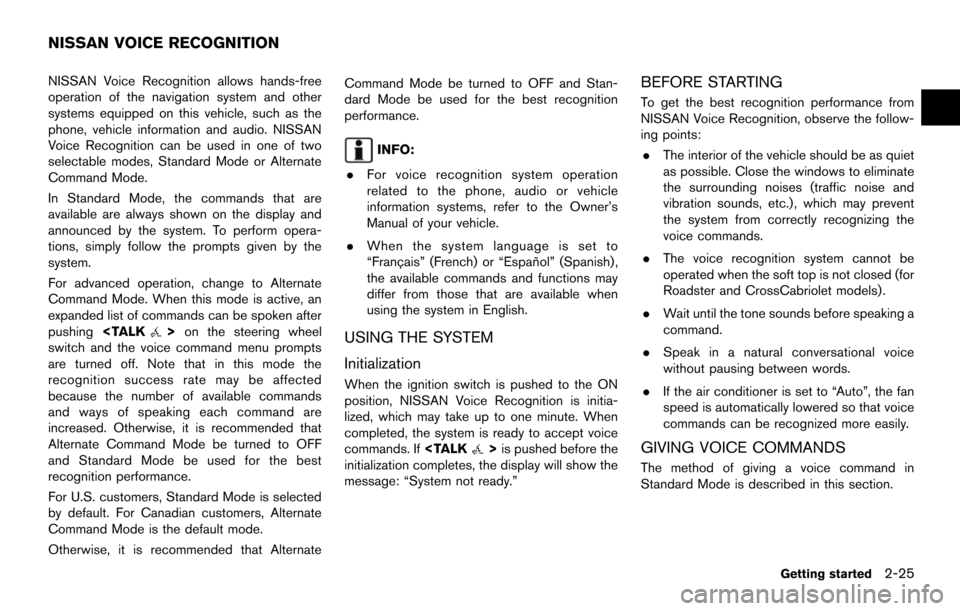
NISSAN Voice Recognition allows hands-free
operation of the navigation system and other
systems equipped on this vehicle, such as the
phone, vehicle information and audio. NISSAN
Voice Recognition can be used in one of two
selectable modes, Standard Mode or Alternate
Command Mode.
In Standard Mode, the commands that are
available are always shown on the display and
announced by the system. To perform opera-
tions, simply follow the prompts given by the
system.
For advanced operation, change to Alternate
Command Mode. When this mode is active, an
expanded list of commands can be spoken after
pushing
switch and the voice command menu prompts
are turned off. Note that in this mode the
recognition success rate may be affected
because the number of available commands
and ways of speaking each command are
increased. Otherwise, it is recommended that
Alternate Command Mode be turned to OFF
and Standard Mode be used for the best
recognition performance.
For U.S. customers, Standard Mode is selected
by default. For Canadian customers, Alternate
Command Mode is the default mode.
Otherwise, it is recommended that Alternate Command Mode be turned to OFF and Stan-
dard Mode be used for the best recognition
performance.
INFO:
. For voice recognition system operation
related to the phone, audio or vehicle
information systems, refer to the Owner’s
Manual of your vehicle.
. When the system language is set to
“Franc¸ ais” (French) or “Espan ˜
ol” (Spanish) ,
the available commands and functions may
differ from those that are available when
using the system in English.
USING THE SYSTEM
Initialization
When the ignition switch is pushed to the ON
position, NISSAN Voice Recognition is initia-
lized, which may take up to one minute. When
completed, the system is ready to accept voice
commands. If
initialization completes, the display will show the
message: “System not ready.”
BEFORE STARTING
To get the best recognition performance from
NISSAN Voice Recognition, observe the follow-
ing points:
. The interior of the vehicle should be as quiet
as possible. Close the windows to eliminate
the surrounding noises (traffic noise and
vibration sounds, etc.), which may prevent
the system from correctly recognizing the
voice commands.
. The voice recognition system cannot be
operated when the soft top is not closed (for
Roadster and CrossCabriolet models).
. Wait until the tone sounds before speaking a
command.
. Speak in a natural conversational voice
without pausing between words.
. If the air conditioner is set to “Auto”, the fan
speed is automatically lowered so that voice
commands can be recognized more easily.
GIVING VOICE COMMANDS
The method of giving a voice command in
Standard Mode is described in this section.
Getting started2-25
NISSAN VOICE RECOGNITION
Page 36 of 252
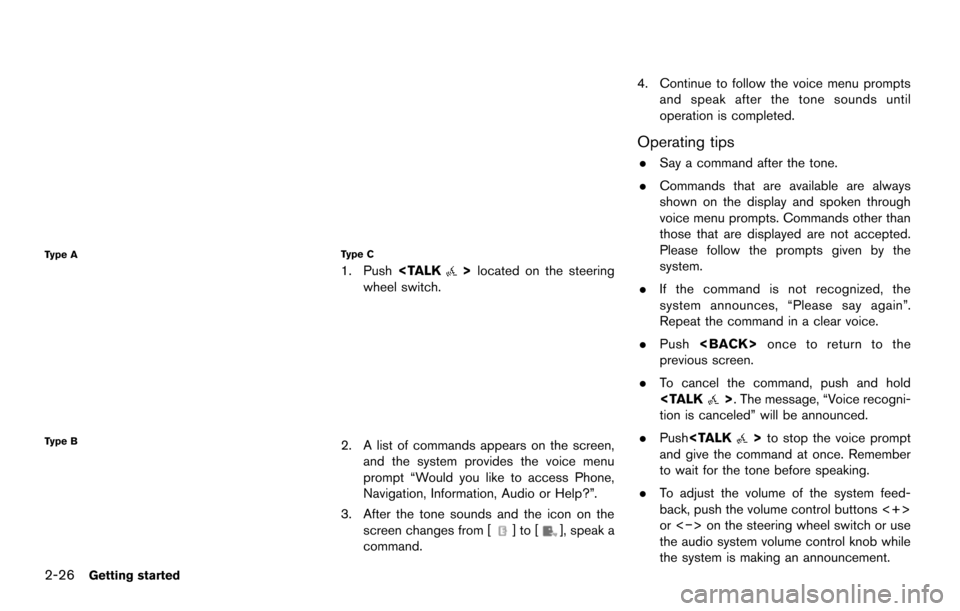
2-26Getting started
Type A
Type B
Type C
1. Push
wheel switch.
2. A list of commands appears on the screen, and the system provides the voice menu
prompt “Would you like to access Phone,
Navigation, Information, Audio or Help?”.
3. After the tone sounds and the icon on the screen changes from [
]to[], speak a
command. 4. Continue to follow the voice menu prompts
and speak after the tone sounds until
operation is completed.
Operating tips
.Say a command after the tone.
. Commands that are available are always
shown on the display and spoken through
voice menu prompts. Commands other than
those that are displayed are not accepted.
Please follow the prompts given by the
system.
. If the command is not recognized, the
system announces, “Please say again”.
Repeat the command in a clear voice.
. Push
previous screen.
. To cancel the command, push and hold
tion is canceled” will be announced.
. Push
and give the command at once. Remember
to wait for the tone before speaking.
. To adjust the volume of the system feed-
back, push the volume control buttons <+>
or <−> on the steering wheel switch or use
the audio system volume control knob while
the system is making an announcement.
Page 39 of 252
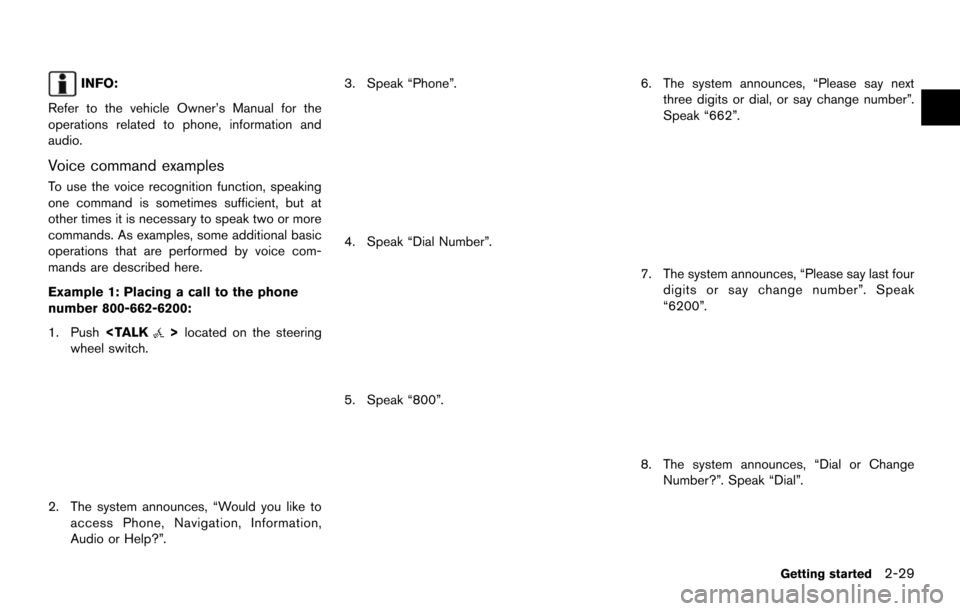
INFO:
Refer to the vehicle Owner’s Manual for the
operations related to phone, information and
audio.
Voice command examples
To use the voice recognition function, speaking
one command is sometimes sufficient, but at
other times it is necessary to speak two or more
commands. As examples, some additional basic
operations that are performed by voice com-
mands are described here.
Example 1: Placing a call to the phone
number 800-662-6200:
1. Push
wheel switch.
2. The system announces, “Would you like to access Phone, Navigation, Information,
Audio or Help?”. 3. Speak “Phone”.
4. Speak “Dial Number”.
5. Speak “800”.
6. The system announces, “Please say next
three digits or dial, or say change number”.
Speak “662”.
7. The system announces, “Please say last fourdigits or say change number”. Speak
“6200”.
8. The system announces, “Dial or ChangeNumber?”. Speak “Dial”.
Getting started2-29
Page 40 of 252
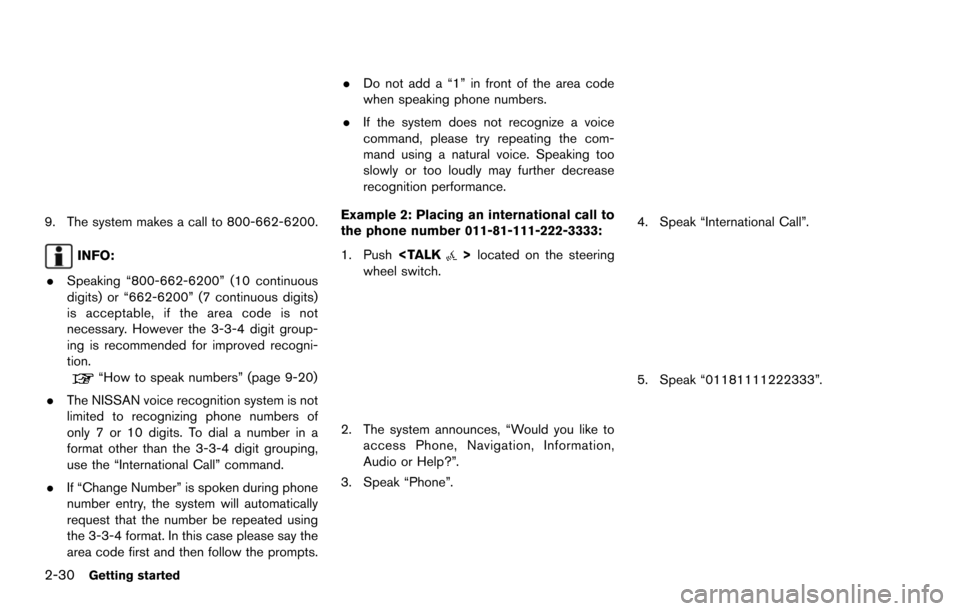
2-30Getting started
9. The system makes a call to 800-662-6200.
INFO:
. Speaking “800-662-6200” (10 continuous
digits) or “662-6200” (7 continuous digits)
is acceptable, if the area code is not
necessary. However the 3-3-4 digit group-
ing is recommended for improved recogni-
tion.
“How to speak numbers” (page 9-20)
. The NISSAN voice recognition system is not
limited to recognizing phone numbers of
only 7 or 10 digits. To dial a number in a
format other than the 3-3-4 digit grouping,
use the “International Call” command.
. If “Change Number” is spoken during phone
number entry, the system will automatically
request that the number be repeated using
the 3-3-4 format. In this case please say the
area code first and then follow the prompts. .
Do not add a “1” in front of the area code
when speaking phone numbers.
. If the system does not recognize a voice
command, please try repeating the com-
mand using a natural voice. Speaking too
slowly or too loudly may further decrease
recognition performance.
Example 2: Placing an international call to
the phone number 011-81-111-222-3333:
1. Push
wheel switch.
2. The system announces, “Would you like to access Phone, Navigation, Information,
Audio or Help?”.
3. Speak “Phone”.
4. Speak “International Call”.
5. Speak “01181111222333”.
Page 41 of 252
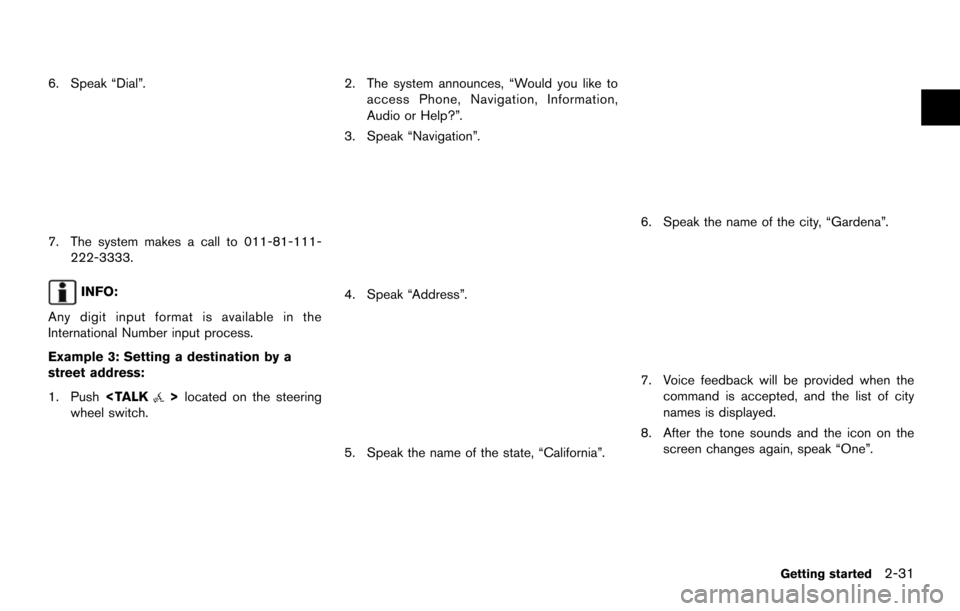
6. Speak “Dial”.
7. The system makes a call to 011-81-111-222-3333.
INFO:
Any digit input format is available in the
International Number input process.
Example 3: Setting a destination by a
street address:
1. Push
wheel switch.
2. The system announces, “Would you like to access Phone, Navigation, Information,
Audio or Help?”.
3. Speak “Navigation”.
4. Speak “Address”.
5. Speak the name of the state, “California”.
6. Speak the name of the city, “Gardena”.
7. Voice feedback will be provided when the command is accepted, and the list of city
names is displayed.
8. After the tone sounds and the icon on the screen changes again, speak “One”.
Getting started2-31