key NISSAN QUEST 2016 RE52 / 4.G 08IT Navigation Manual
[x] Cancel search | Manufacturer: NISSAN, Model Year: 2016, Model line: QUEST, Model: NISSAN QUEST 2016 RE52 / 4.GPages: 241, PDF Size: 4.34 MB
Page 6 of 241
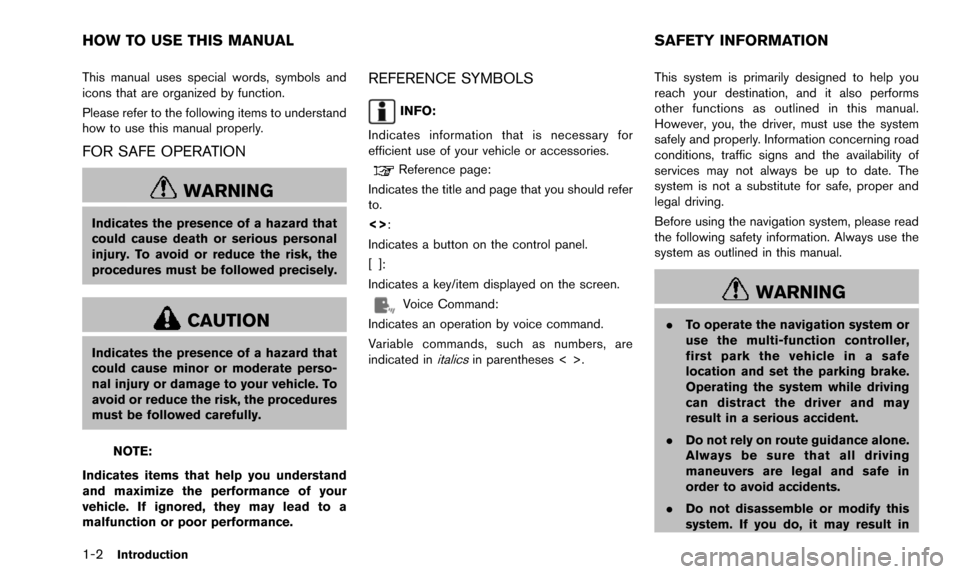
1-2Introduction
This manual uses special words, symbols and
icons that are organized by function.
Please refer to the following items to understand
how to use this manual properly.
FOR SAFE OPERATION
WARNING
Indicates the presence of a hazard that
could cause death or serious personal
injury. To avoid or reduce the risk, the
procedures must be followed precisely.
CAUTION
Indicates the presence of a hazard that
could cause minor or moderate perso-
nal injury or damage to your vehicle. To
avoid or reduce the risk, the procedures
must be followed carefully.
NOTE:
Indicates items that help you understand
and maximize the performance of your
vehicle. If ignored, they may lead to a
malfunction or poor performance.
REFERENCE SYMBOLS
INFO:
Indicates information that is necessary for
efficient use of your vehicle or accessories.
Reference page:
Indicates the title and page that you should refer
to.
<>:
Indicates a button on the control panel.
[]:
Indicates a key/item displayed on the screen.
Voice Command:
Indicates an operation by voice command.
Variable commands, such as numbers, are
indicated in
italicsin parentheses < >. This system is primarily designed to help you
reach your destination, and it also performs
other functions as outlined in this manual.
However, you, the driver, must use the system
safely and properly. Information concerning road
conditions, traffic signs and the availability of
services may not always be up to date. The
system is not a substitute for safe, proper and
legal driving.
Before using the navigation system, please read
the following safety information. Always use the
system as outlined in this manual.
WARNING
.
To operate the navigation system or
use the multi-function controller,
first park the vehicle in a safe
location and set the parking brake.
Operating the system while driving
can distract the driver and may
result in a serious accident.
. Do not rely on route guidance alone.
Always be sure that all driving
maneuvers are legal and safe in
order to avoid accidents.
. Do not disassemble or modify this
system. If you do, it may result in
HOW TO USE THIS MANUAL SAFETY INFORMATION
Page 16 of 241
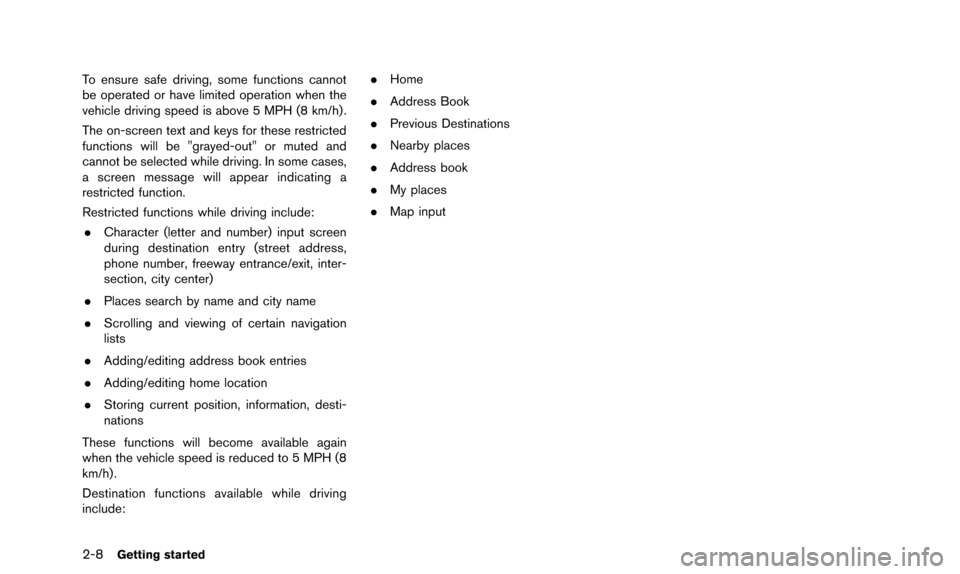
2-8Getting started
To ensure safe driving, some functions cannot
be operated or have limited operation when the
vehicle driving speed is above 5 MPH (8 km/h) .
The on-screen text and keys for these restricted
functions will be "grayed-out" or muted and
cannot be selected while driving. In some cases,
a screen message will appear indicating a
restricted function.
Restricted functions while driving include:. Character (letter and number) input screen
during destination entry (street address,
phone number, freeway entrance/exit, inter-
section, city center)
. Places search by name and city name
. Scrolling and viewing of certain navigation
lists
. Adding/editing address book entries
. Adding/editing home location
. Storing current position, information, desti-
nations
These functions will become available again
when the vehicle speed is reduced to 5 MPH (8
km/h) .
Destination functions available while driving
include: .
Home
. Address Book
. Previous Destinations
. Nearby places
. Address book
. My places
. Map input
Page 22 of 241
![NISSAN QUEST 2016 RE52 / 4.G 08IT Navigation Manual 2-14Getting started
Inputting letters and numbers
1. Touch the letter or number.
2. To delete a character, touch [Delete]. Pushand hold [Delete] to delete all of the
characters.
CHARACTER (letters and NISSAN QUEST 2016 RE52 / 4.G 08IT Navigation Manual 2-14Getting started
Inputting letters and numbers
1. Touch the letter or number.
2. To delete a character, touch [Delete]. Pushand hold [Delete] to delete all of the
characters.
CHARACTER (letters and](/img/5/457/w960_457-21.png)
2-14Getting started
Inputting letters and numbers
1. Touch the letter or number.
2. To delete a character, touch [Delete]. Pushand hold [Delete] to delete all of the
characters.
CHARACTER (letters and numbers) IN-
PUT SCREEN
When setting a destination, searching for a
facility or editing the stored locations, etc.
alphanumeric characters must be entered into
the system.
1. Use the multi-function controller to highlighta character on the displayed keyboard.
2. Push
is entered.
3. Push
push
entered.
Push and hold
characters entered.
Highlight [Space] and push
enter a space.
4. After finishing the entry, highlight [List] and
push
HOW TO INPUT LETTERS AND
NUMBERS
Page 23 of 241
![NISSAN QUEST 2016 RE52 / 4.G 08IT Navigation Manual INFO:
. Push <BACK> on the control panel to
return to the previous screen, but only after
deleting all the characters entered.
. When [BACK] is touched on the screen, the
screen returns to the previou NISSAN QUEST 2016 RE52 / 4.G 08IT Navigation Manual INFO:
. Push <BACK> on the control panel to
return to the previous screen, but only after
deleting all the characters entered.
. When [BACK] is touched on the screen, the
screen returns to the previou](/img/5/457/w960_457-22.png)
INFO:
. Push
return to the previous screen, but only after
deleting all the characters entered.
. When [BACK] is touched on the screen, the
screen returns to the previous screen even
when characters have been entered.
. When text has been entered and the number
of matching list items has been narrowed
down enough so that they fit on the screen,
the list screen appears automatically.
Symbol input screen
INFO:
Symbol keys are displayed by highlighting
[Symbols] and pushing
keys are displayed by highlighting [A-Z] and
pushing
NUMBER INPUT SCREEN
A phone number or a street number can also be
entered as a search method to look for a
destination.
INFO:
Only the locations included in the map data
database can be searched for by a phone
number.
1. Use the multi-function controller to highlight a number on the displayed keyboard.
2. Push
entered.
3. Push
push
entered.
Push and hold
numbers entered.
4. After finishing the entry, highlight [List] and
push
Getting started2-15
Page 46 of 241
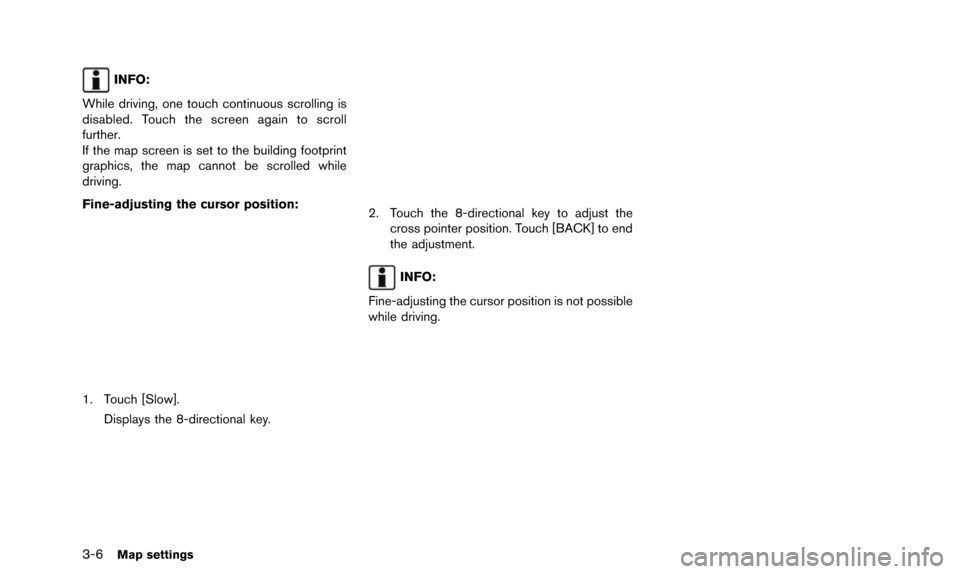
3-6Map settings
INFO:
While driving, one touch continuous scrolling is
disabled. Touch the screen again to scroll
further.
If the map screen is set to the building footprint
graphics, the map cannot be scrolled while
driving.
Fine-adjusting the cursor position:
1. Touch [Slow]. Displays the 8-directional key.
2. Touch the 8-directional key to adjust thecross pointer position. Touch [BACK] to end
the adjustment.
INFO:
Fine-adjusting the cursor position is not possible
while driving.
Page 47 of 241
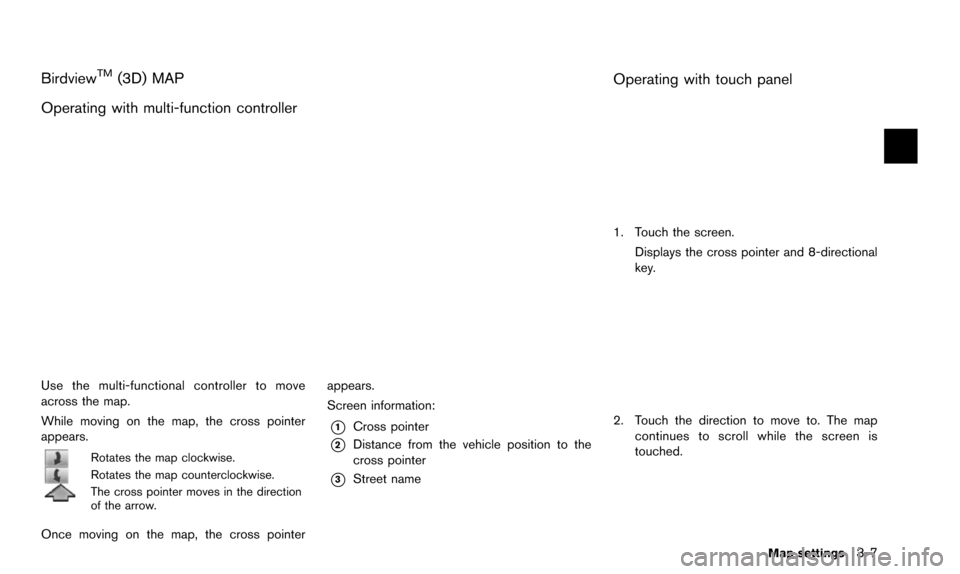
BirdviewTM(3D) MAP
Operating with multi-function controller
Use the multi-functional controller to move
across the map.
While moving on the map, the cross pointer
appears.
Rotates the map clockwise.
Rotates the map counterclockwise.
The cross pointer moves in the direction
of the arrow.
Once moving on the map, the cross pointer appears.
Screen information:
*1Cross pointer
*2Distance from the vehicle position to the
cross pointer
*3Street name
Operating with touch panel
1. Touch the screen.
Displays the cross pointer and 8-directional
key.
2. Touch the direction to move to. The mapcontinues to scroll while the screen is
touched.
Map settings3-7
Page 70 of 241
![NISSAN QUEST 2016 RE52 / 4.G 08IT Navigation Manual 4-8Setting destination
INFO:
To select the category by directly inputting
the category name, highlight [Category
Search] and push <ENTER>. The category
name input screen is displayed.
6. Highlight the NISSAN QUEST 2016 RE52 / 4.G 08IT Navigation Manual 4-8Setting destination
INFO:
To select the category by directly inputting
the category name, highlight [Category
Search] and push <ENTER>. The category
name input screen is displayed.
6. Highlight the](/img/5/457/w960_457-69.png)
4-8Setting destination
INFO:
To select the category by directly inputting
the category name, highlight [Category
Search] and push
name input screen is displayed.
6. Highlight the subcategory and push
INFO:
Subcategories may not exist depending on
the category that is selected.
7. Enter the name of the destination facility and highlight [List], and then push
The facility list is displayed.
INFO:
.It is not necessary to enter the facility name completely. It is also possible to
display the list screen only by highlighting
[List] without entering the facility name
and pushing
.The number of narrowed down points are
displayed in the “Matches” column.
.Up to two keywords (part of the facilityname) can be entered by highlighting
[AND Search] and pushing
after entering the first facility name.
INFO:
The facility name can also be entered
directly by highlighting [Choose Name] on
the main category list screen and pushing
8. Highlight the preferred destination from the list, and push
INFO:
.By highlighting [Sort] and pushing
[By Name] or [By Dist.]. When selecting
[By Dist.], the position of the selected
location is displayed in the preview on
the right side of the screen.
.In some cases, when a facility name has
been entered, the number of matching
destinations in the “Matches” column
may be different from the number dis-
played on the list screen. If this occurs,
Page 104 of 241
![NISSAN QUEST 2016 RE52 / 4.G 08IT Navigation Manual 5-20Route guidance
1. Highlight [Preview] and push<ENTER>.
2. Highlight the preferred key and push <ENTER>.
: Moves forward in the direction of the
destination.
: Moves backward in the direction of
th NISSAN QUEST 2016 RE52 / 4.G 08IT Navigation Manual 5-20Route guidance
1. Highlight [Preview] and push<ENTER>.
2. Highlight the preferred key and push <ENTER>.
: Moves forward in the direction of the
destination.
: Moves backward in the direction of
th](/img/5/457/w960_457-103.png)
5-20Route guidance
1. Highlight [Preview] and push
2. Highlight the preferred key and push
: Moves forward in the direction of the
destination.
: Moves backward in the direction of
the starting point.
/: Pauses the route preview.
3. Push
Page 163 of 241
![NISSAN QUEST 2016 RE52 / 4.G 08IT Navigation Manual 1. Highlight [Speed Limit Info] and push<ENTER>.
2. Highlight [Speed Limit Indication on Map] totoggle the function between on and off. The
indicator light illuminates when the speed
limit display fun NISSAN QUEST 2016 RE52 / 4.G 08IT Navigation Manual 1. Highlight [Speed Limit Info] and push<ENTER>.
2. Highlight [Speed Limit Indication on Map] totoggle the function between on and off. The
indicator light illuminates when the speed
limit display fun](/img/5/457/w960_457-162.png)
1. Highlight [Speed Limit Info] and push
2. Highlight [Speed Limit Indication on Map] totoggle the function between on and off. The
indicator light illuminates when the speed
limit display function is set to on.
OTHER NAVIGATION SETTINGS
Basic Operation
1. Push
3. Highlight [Others] and push
4. Highlight the preferred setting item and push
Available Setting Items
.[Audio Display on Map]:
Allows the audio information to be displayed
at all times.
“Displaying audio information on map
screen” (page 8-7)
. [Small Step Zoom by Dial]:
Sets the free zoom function on or off. When
this setting is on, it is possible to adjust the
scale in smaller steps than with normal scale
adjustment.
. [Map Scrolling Information]:
Sets the system so that when the map
scrolls the information about the location
aligned at the center of the cross pointer is
displayed.
“Map scrolling information”
(page 3-18)
. [Customize Nearby Places]:
Set the category of frequently visited land-
marks.
“Customizing Nearby Places”
(page 8-8) .
[Keyboard Type]:
Switches the keyboard layout for the char-
acter input screen.
“Settings keyboard layout of character
input screen” (page 8-9)
. [North Up when Zoom Out]:
When this setting is ON, the orientation of
the map is automatically changed to North
Up when the widest map scale is selected.
The orientation is changed to North Up even
when Heading Up is set.
. [Adjust Current Location]:
Corrects the position of the current location.
“Adjusting current vehicle location”
(page 8-9)
Displaying audio information on map
screen
The operating status of audio functions can be
displayed on the map screen.
Other settings8-7
Page 165 of 241
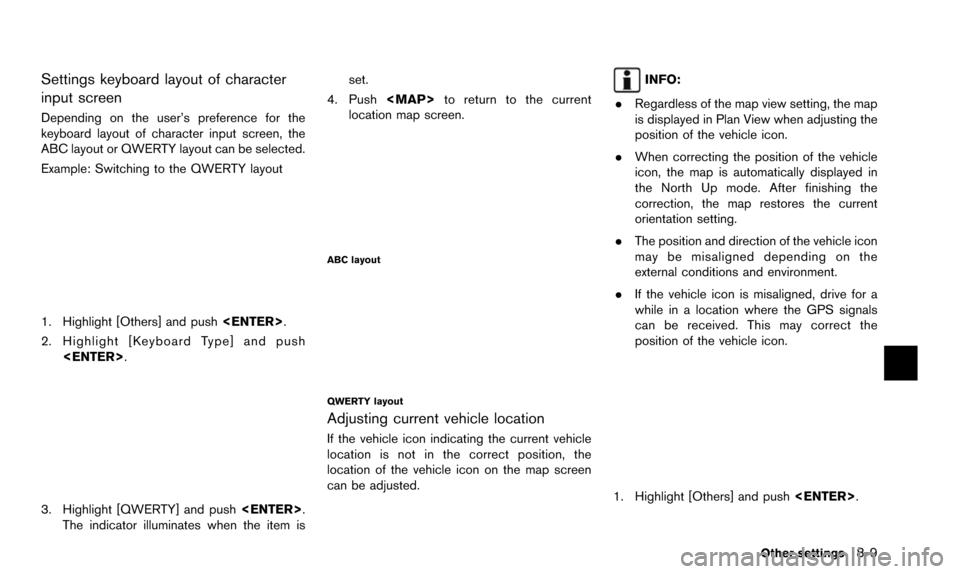
Settings keyboard layout of character
input screen
Depending on the user’s preference for the
keyboard layout of character input screen, the
ABC layout or QWERTY layout can be selected.
Example: Switching to the QWERTY layout
1. Highlight [Others] and push
2. Highlight [Keyboard Type] and push
3. Highlight [QWERTY] and push
The indicator illuminates when the item is set.
4. Push
location map screen.
ABC layout
QWERTY layout
Adjusting current vehicle location
If the vehicle icon indicating the current vehicle
location is not in the correct position, the
location of the vehicle icon on the map screen
can be adjusted.
INFO:
. Regardless of the map view setting, the map
is displayed in Plan View when adjusting the
position of the vehicle icon.
. When correcting the position of the vehicle
icon, the map is automatically displayed in
the North Up mode. After finishing the
correction, the map restores the current
orientation setting.
. The position and direction of the vehicle icon
may be misaligned depending on the
external conditions and environment.
. If the vehicle icon is misaligned, drive for a
while in a location where the GPS signals
can be received. This may correct the
position of the vehicle icon.
1. Highlight [Others] and push
Other settings8-9