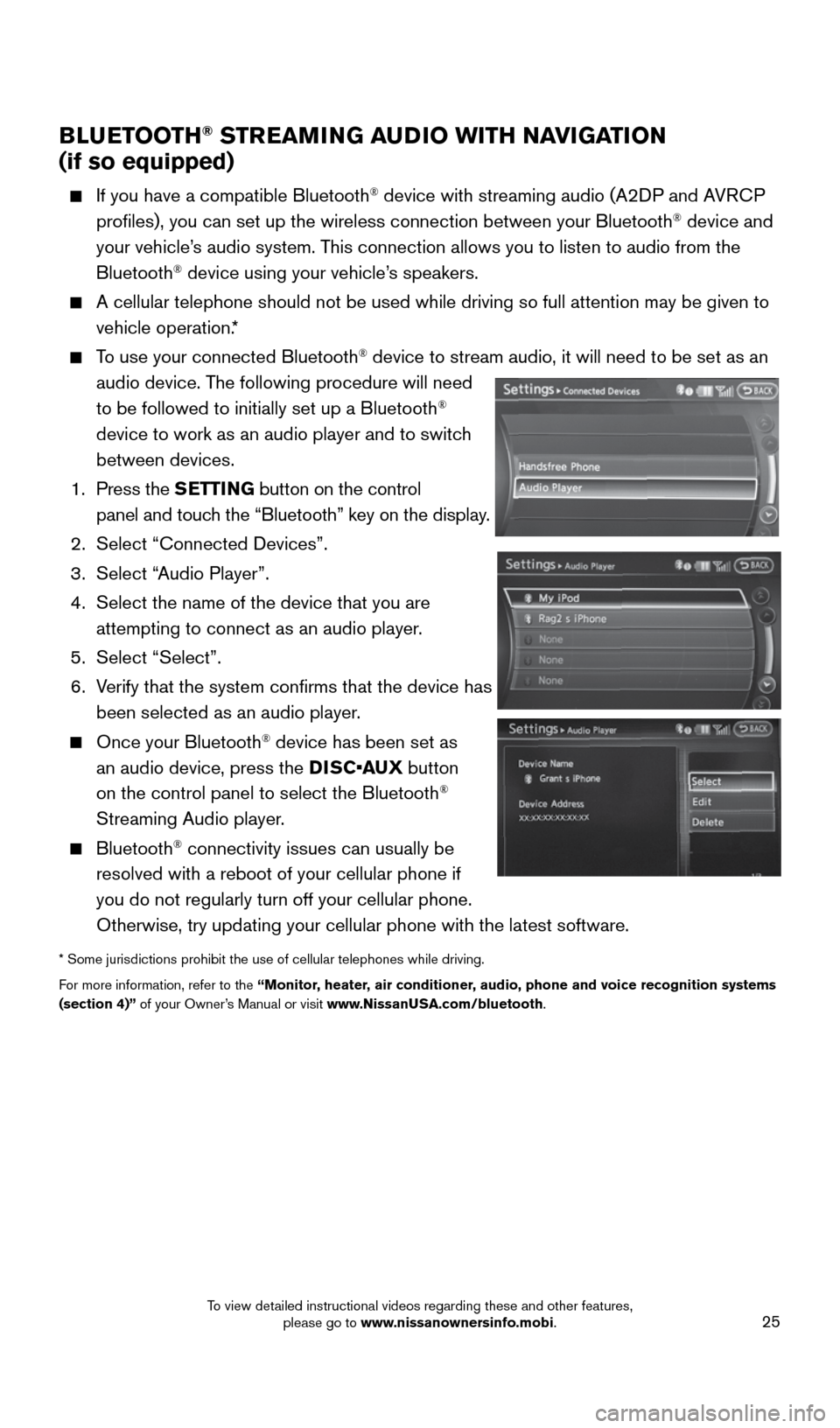25
BLUETOOTH® STREAMING AUDIO WITH NAVIGATION
(if so equipped)
If you have a compatible Bluetooth® device with streaming audio (A2DP and AVRCP
profiles), you can set up the wireless connection between your Blueto\
oth® device and
your vehicle’s audio system. This connection allows you to listen to audio from the
Bluetooth
® device using your vehicle’s speakers.
A cellular telephone should not be used while driving so full attention \
may be given to
vehicle operation.*
To use your connected Bluetooth® device to stream audio, it will need to be set as an
audio device. The following procedure will need
to be followed to initially set up a Bluetooth
®
device to work as an audio player and to switch
between devices.
1. Press the SETTING button on the control
panel and touch the “Bluetooth” key on the display.
2. Select “Connected Devices”.
3. Select “Audio Player”.
4. Select the name of the device that you are
attempting to connect as an audio player.
5. Select “Select”.
6. Verify that the system confirms that the device has
been selected as an audio player.
Once your Bluetooth® device has been set as
an audio device, press the DISC•AUX button
on the control panel to select the Bluetooth
®
Streaming Audio player.
Bluetooth® connectivity issues can usually be
resolved with a reboot of your cellular phone if
you do not regularly turn off your cellular phone.
Otherwise, try updating your cellular phone with the latest software.
* Some jurisdictions prohibit the use of cellular telephones while driving\
.
For more information, refer to the “Monitor, heater, air conditioner, audio, phone and voice recognition systems
(section 4)” of your Owner’s Manual or visit www.NissanUSA.com/bluetooth.
1964370_16a_Quest_US_pQRG_090215.indd 259/2/15 11:08 AM
To view detailed instructional videos regarding these and other features, please go to www.nissanownersinfo.mobi.