key NISSAN QUEST 2016 RE52 / 4.G Quick Reference Guide
[x] Cancel search | Manufacturer: NISSAN, Model Year: 2016, Model line: QUEST, Model: NISSAN QUEST 2016 RE52 / 4.GPages: 32, PDF Size: 2.43 MB
Page 3 of 32
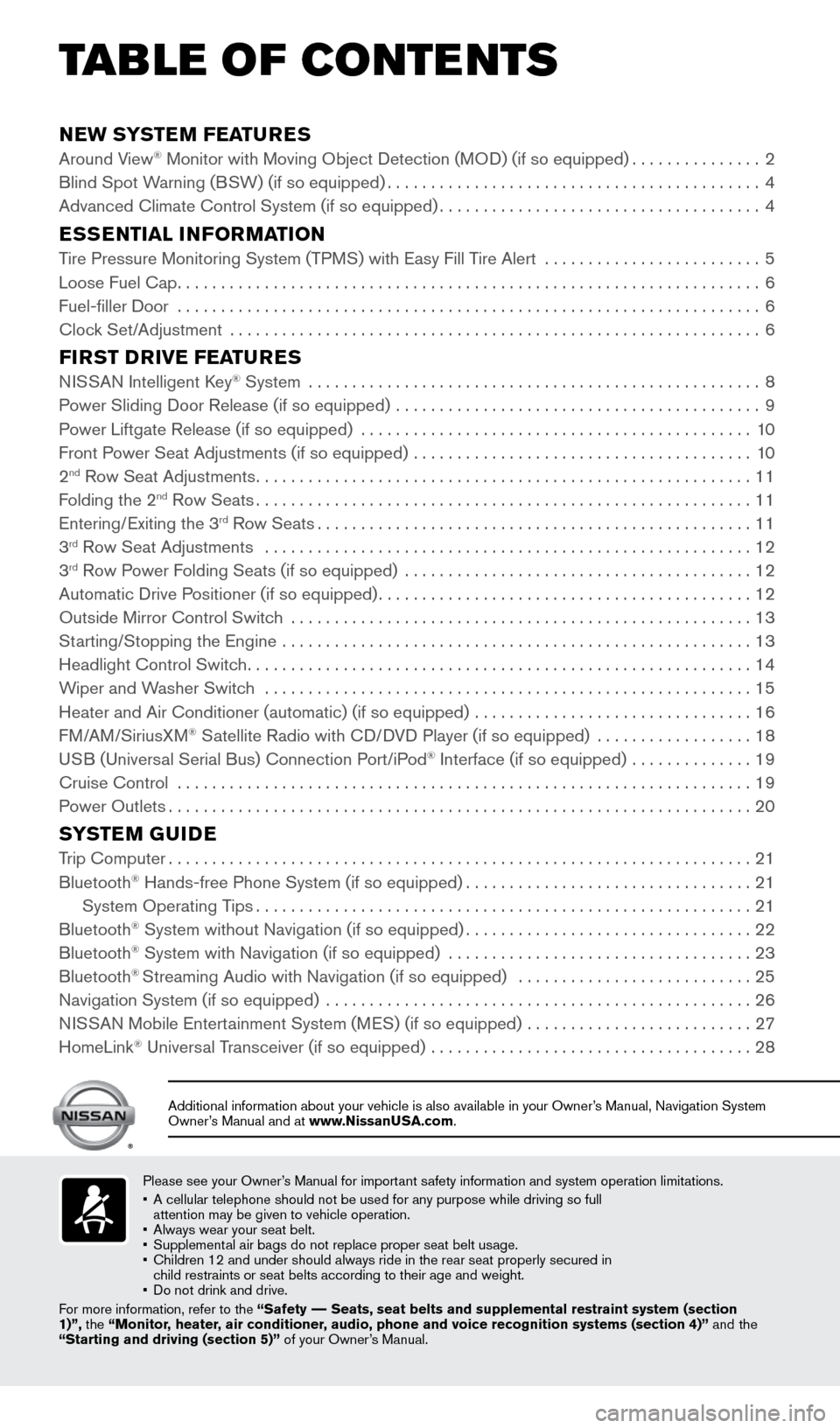
NEW SYSTEM FEATURES
Around View® Monitor with Moving Object Detection (MOD) (if so equipped)...............2
Blind Spot Warning (BSW) (if so equipped) ........................................... 4
Advanced Climate Control System (if so equipped) .....................................4
ESSENTIAL INFORMATION
Tire Pressure Monitoring System (TPMS) with Easy Fill Tire Alert .........................5
Loose Fuel Cap ................................................................... 6
Fuel-filler Door ................................................................... 6
Clock Set/Adjustment ............................................................. 6
FIRST DRIVE FEATURES
NISSAN Intelligent Key® System .................................................... 8
Power Sliding Door Release (if so equipped) .......................................... 9
Power Liftgate Release (if so equipped) ............................................. 10
Front Power Seat Adjustments (if so equipped) ....................................... 10
2
nd Row Seat Adjustments ......................................................... 11
Folding the 2nd Row Seats ......................................................... 11
Entering/Exiting the 3rd Row Seats .................................................. 11
3rd Row Seat Adjustments ........................................................ 12
3rd Row Power Folding Seats (if so equipped) ........................................ 12
Automatic Drive Positioner (if so equipped) ........................................... 12
Outside Mirror Control Switch ..................................................... 13
Starting/Stopping the Engine ...................................................... 13
Headlight Control Switch .......................................................... 14
Wiper and Washer Switch ........................................................ 15
Heater and Air Conditioner (automatic) (if so equipped) ................................ 16
FM/AM/SiriusXM
® Satellite Radio with CD/DVD Player (if so equipped) .................. 18
USB (Universal Serial Bus) Connection Port/iPod® Interface (if so equipped) .............. 19
Cruise Control .................................................................. 19
Power Outlets ................................................................... 20
SYSTEM GUIDE
Trip Computer................................................................... 21
Bluetooth® Hands-free Phone System (if so equipped) .................................21
System Operating Tips ......................................................... 21
Bluetooth
® System without Navigation (if so equipped) .................................22
Bluetooth® System with Navigation (if so equipped) ................................... 23
Bluetooth® Streaming Audio with Navigation (if so equipped) ........................... 25
Navigation System (if so equipped) ................................................. 26
NISSAN Mobile Entertainment System (MES) (if so equipped) ..........................27
HomeLink
® Universal Transceiver (if so equipped) ..................................... 28
Please see your Owner’s Manual for important safety information and system operation limitations.
• A cellular telephone should not be used for any purpose while driving so\
full
attention may be given to vehicle operation.
• Always wear your seat belt.
• Supplemental air bags do not replace proper seat belt usage.
• Children 12 and under should always ride in the rear seat properly secur\
ed in
child restraints or seat belts according to their age and weight.
• Do not drink and drive.
For more information, refer to the “Safety –– Seats, seat belts and supplemental restraint system (section
1)”, the “Monitor, heater, air conditioner, audio, phone and voice recognition systems (section 4)” and the
“Starting and driving (section 5)” of your Owner’s Manual.
Additional information about your vehicle is also available in your Owne\
r’s Manual, Navigation System
Owner’s Manual and at www.NissanUSA.com.
TAB LE OF CONTE NTS
1964370_16a_Quest_US_pQRG_090215.indd 59/2/15 11:06 AM
Page 5 of 32
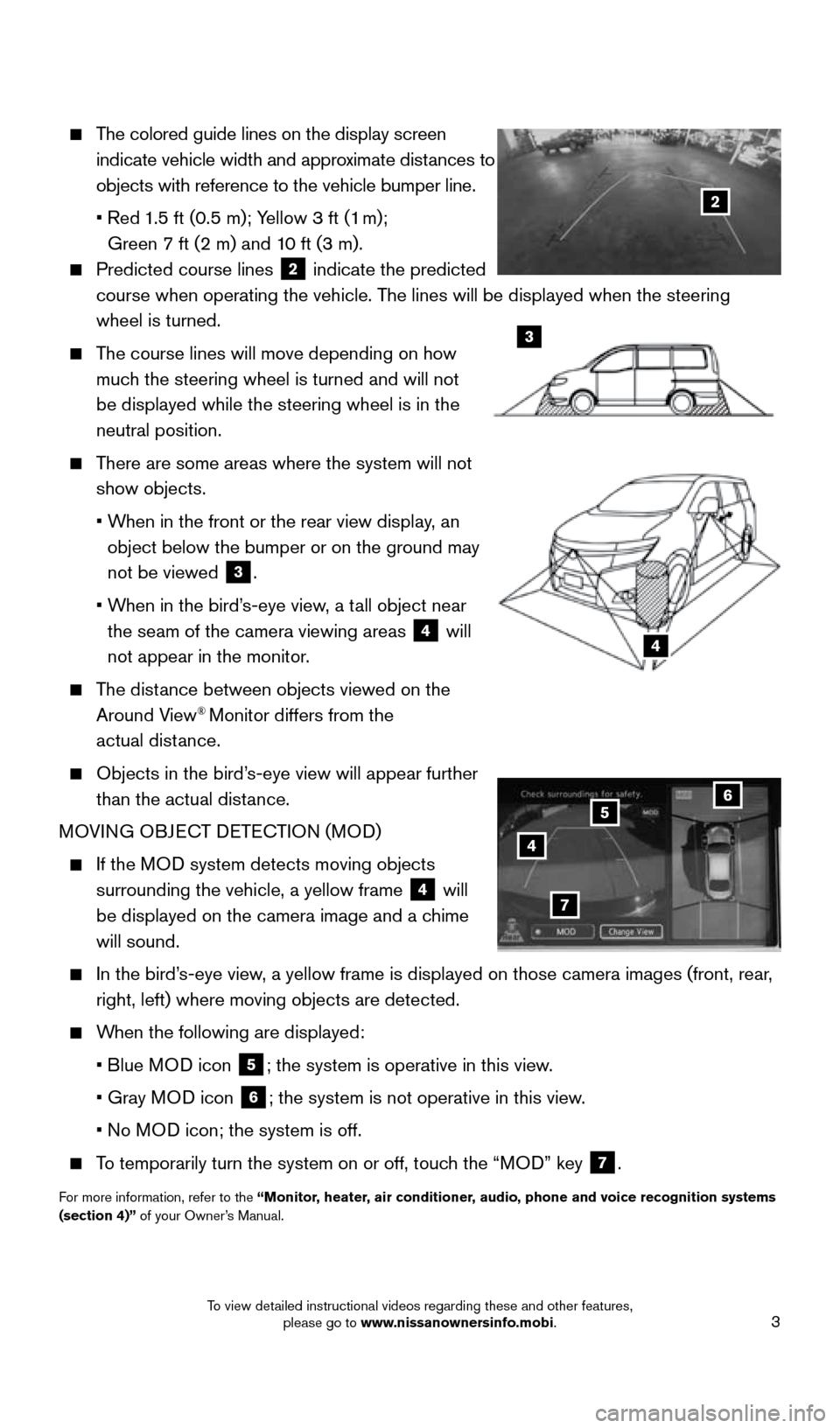
3
The colored guide lines on the display screen
indicate vehicle width and approximate distances to
objects with reference to the vehicle bumper line.
• Red 1.5 ft (0.5 m); Yellow 3 ft (1 m);
Green 7 ft (2 m) and 10 ft (3 m).
Predicted course lines 2 indicate the predicted
course when operating the vehicle. The lines will be displayed when the steering
wheel is turned.
The course lines will move depending on how
much the steering wheel is turned and will not
be displayed while the steering wheel is in the
neutral position.
There are some areas where the system will not
show objects.
• When in the front or the rear view display, an
object below the bumper or on the ground may
not be viewed
3.
• When in the bird’s-eye view, a tall object near
the seam of the camera viewing areas
4 will
not appear in the monitor.
The distance between objects viewed on the
Around View® Monitor differs from the
actual distance.
Objects in the bird’s-eye view will appear further
than the actual distance.
MOVING OBJECT DETECTION (MOD)
If the MOD system detects moving objects
surrounding the vehicle, a yellow frame
4 will
be displayed on the camera image and a chime
will sound.
In the bird’s-eye view, a yellow frame is displayed on those camera images (front, rear,
right, left) where moving objects are detected.
When the following are displayed:
• Blue MOD icon
5; the system is operative in this view.
• Gray MOD icon
6; the system is not operative in this view.
• No MOD icon; the system is off.
To temporarily turn the system on or off, touch the “MOD” key 7.
For more information, refer to the “Monitor, heater, air conditioner, audio, phone and voice recognition systems
(section 4)” of your Owner’s Manual.
4
3
2
4
7
56
1964370_16a_Quest_US_pQRG_090215.indd 39/2/15 11:06 AM
To view detailed instructional videos regarding these and other features, please go to www.nissanownersinfo.mobi.
Page 9 of 32
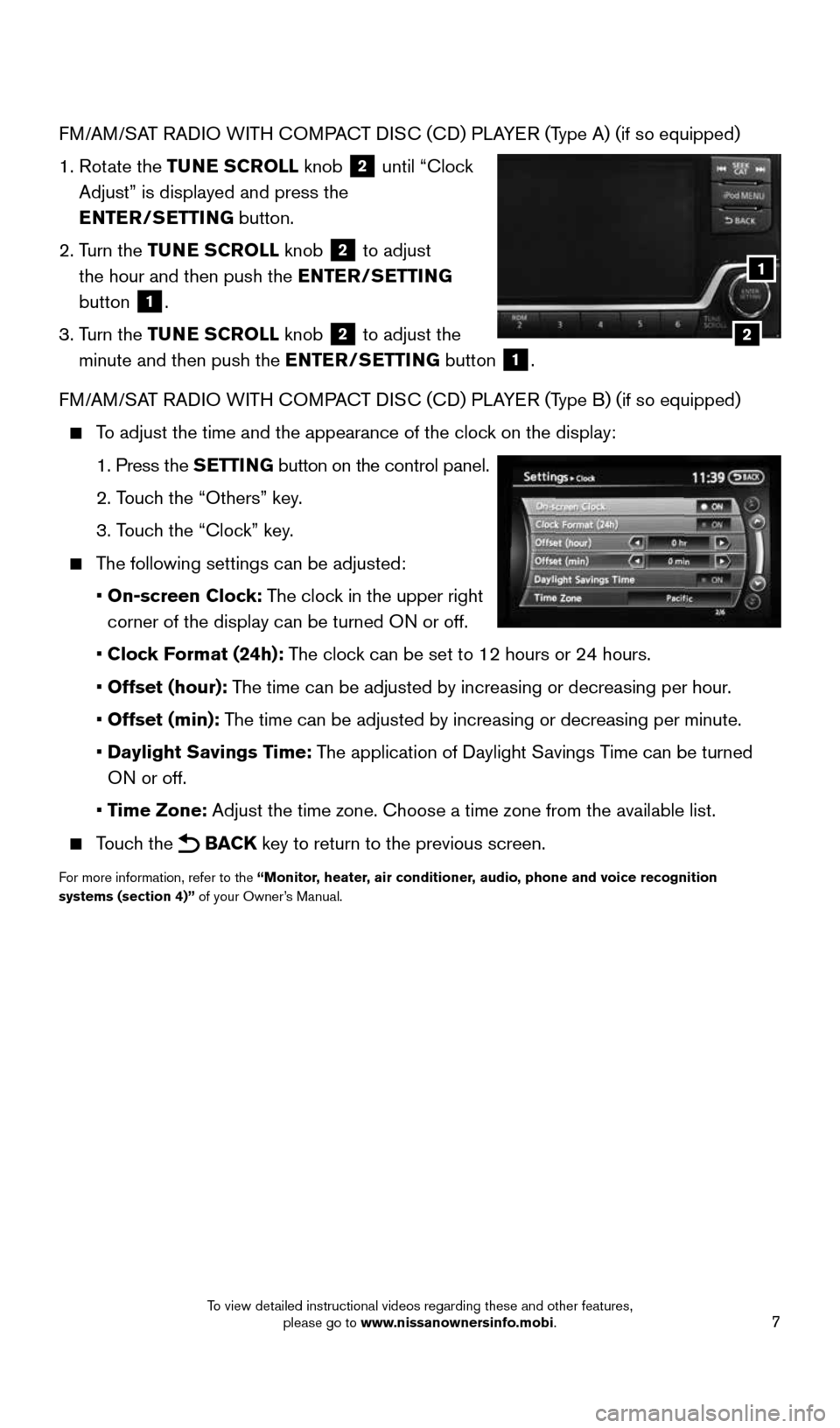
7
FM/AM/SAT RADIO WITH COMPACT DISC (CD) PLAYER (Type A) (if so equipped)
1. Rotate the TUNE SCROLL knob
2 until “Clock
Adjust” is displayed and press the
ENTER/SETTING button.
2. Turn the TUNE SCROLL knob
2 to adjust
the hour and then push the ENTER/SETTING
button
1.
3. Turn the TUNE SCROLL knob
2 to adjust the
minute and then push the ENTER/SETTING button
1.
FM/AM/SAT RADIO WITH COMPACT DISC (CD) PLAYER (Type B) (if so equipped)
To adjust the time and the appearance of the clock on the display:
1. Press the SETTING button on the control panel.
2. Touch the “Others” key.
3. Touch the “Clock” key.
The following settings can be adjusted:
• On-screen Clock: The clock in the upper right
corner of the display can be turned ON or off.
• Clock Format (24h): The clock can be set to 12 hours or 24 hours.
• Offset (hour): The time can be adjusted by increasing or decreasing per hour.
• Offset (min): The time can be adjusted by increasing or decreasing per minute.
• Daylight Savings Time: The application of Daylight Savings Time can be turned
ON or off.
• Time Zone: Adjust the time zone. Choose a time zone from the available list.
Touch the BACK key to return to the previous screen.
For more information, refer to the “Monitor, heater, air conditioner, audio, phone and voice recognition
systems (section 4)” of your Owner’s Manual.
2
1
1964370_16a_Quest_US_pQRG_090215.indd 79/2/15 11:06 AM
To view detailed instructional videos regarding these and other features, please go to www.nissanownersinfo.mobi.
Page 10 of 32
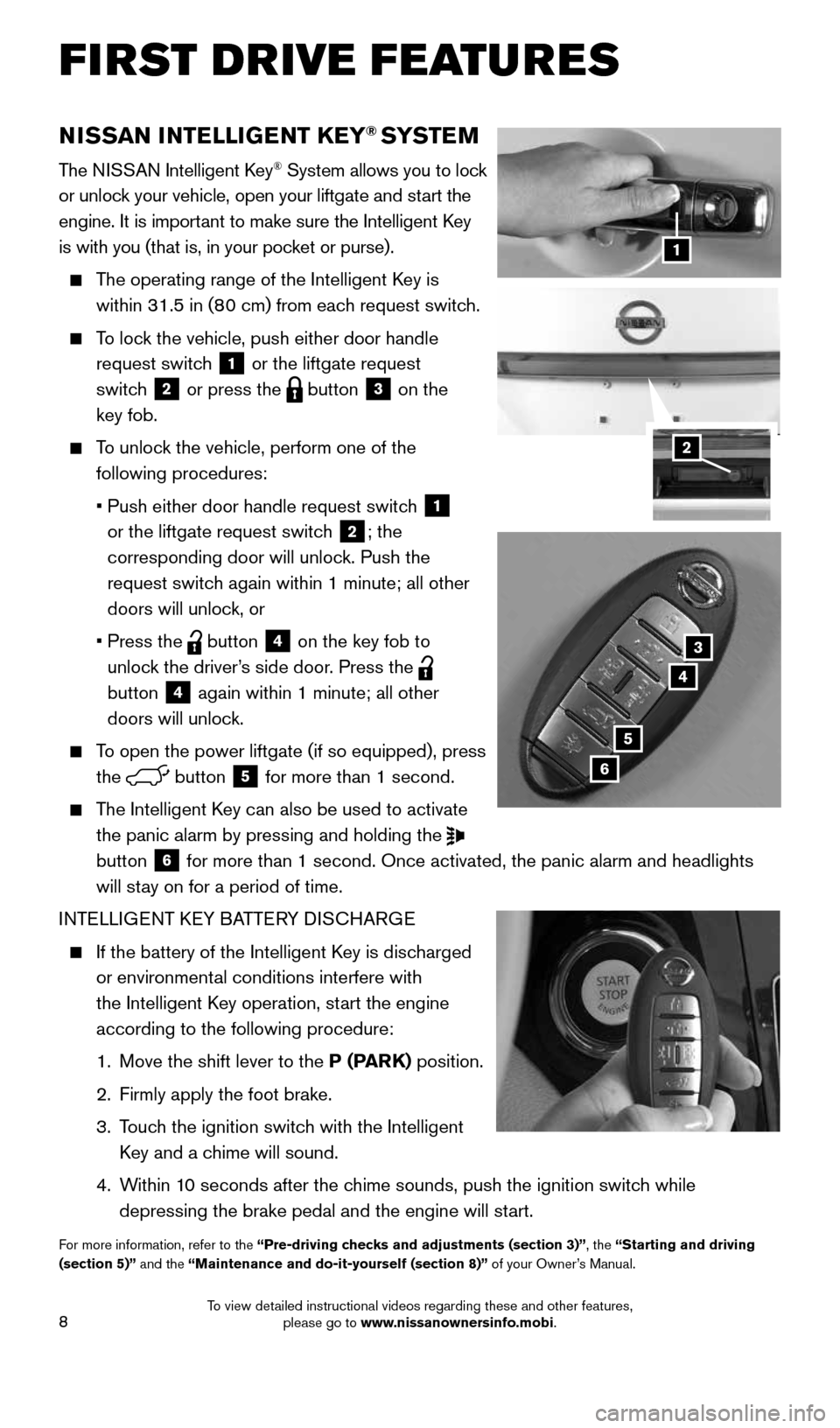
8
NISSAN INTELLIGENT KEY® SYSTE M
The NISSAN Intelligent Key® System allows you to lock
or unlock your vehicle, open your liftgate and start the
engine. It is important to make sure the Intelligent Key
is with you (that is, in your pocket or purse).
The operating range of the Intelligent Key is
within 31.5 in (80 cm) from each request switch.
To lock the vehicle, push either door handle
request switch
1 or the liftgate request
switch
2 or press the button 3 on the
key fob.
To unlock the vehicle, perform one of the
following procedures:
• Push either door handle request switch
1
or the liftgate request switch
2; the
corresponding door will unlock. Push the
request switch again within 1 minute; all other
doors will unlock, or
• Press the
button 4 on the key fob to
unlock the driver’s side door. Press the
button
4 again within 1 minute; all other
doors will unlock.
To open the power liftgate (if so equipped), press
the
button 5 for more than 1 second.
The Intelligent Key can also be used to activate
the panic alarm by pressing and holding the
button
6 for more than 1 second. Once activated, the panic alarm and headlights \
will stay on for a period of time.
INTELLIGENT KEY BATTERY DISCHARGE
If the battery of the Intelligent Key is discharged
or environmental conditions interfere with
the Intelligent Key operation, start the engine
according to the following procedure:
1. Move the shift lever to the P (PARK) position.
2. Firmly apply the foot brake.
3. Touch the ignition switch with the Intelligent
Key and a chime will sound.
4. Within 10 seconds after the chime sounds, push the ignition switch while
depressing the brake pedal and the engine will start.
For more information, refer to the “Pre-driving checks and adjustments (section 3)”, the “Starting and driving
(section 5)” and the “Maintenance and do-it-yourself (section 8)” of your Owner’s Manual.
1
3
4
5
6
2
FIRST DRIVE FEATURES
1964370_16a_Quest_US_pQRG_090215.indd 89/2/15 11:07 AM
To view detailed instructional videos regarding these and other features, please go to www.nissanownersinfo.mobi.
Page 11 of 32
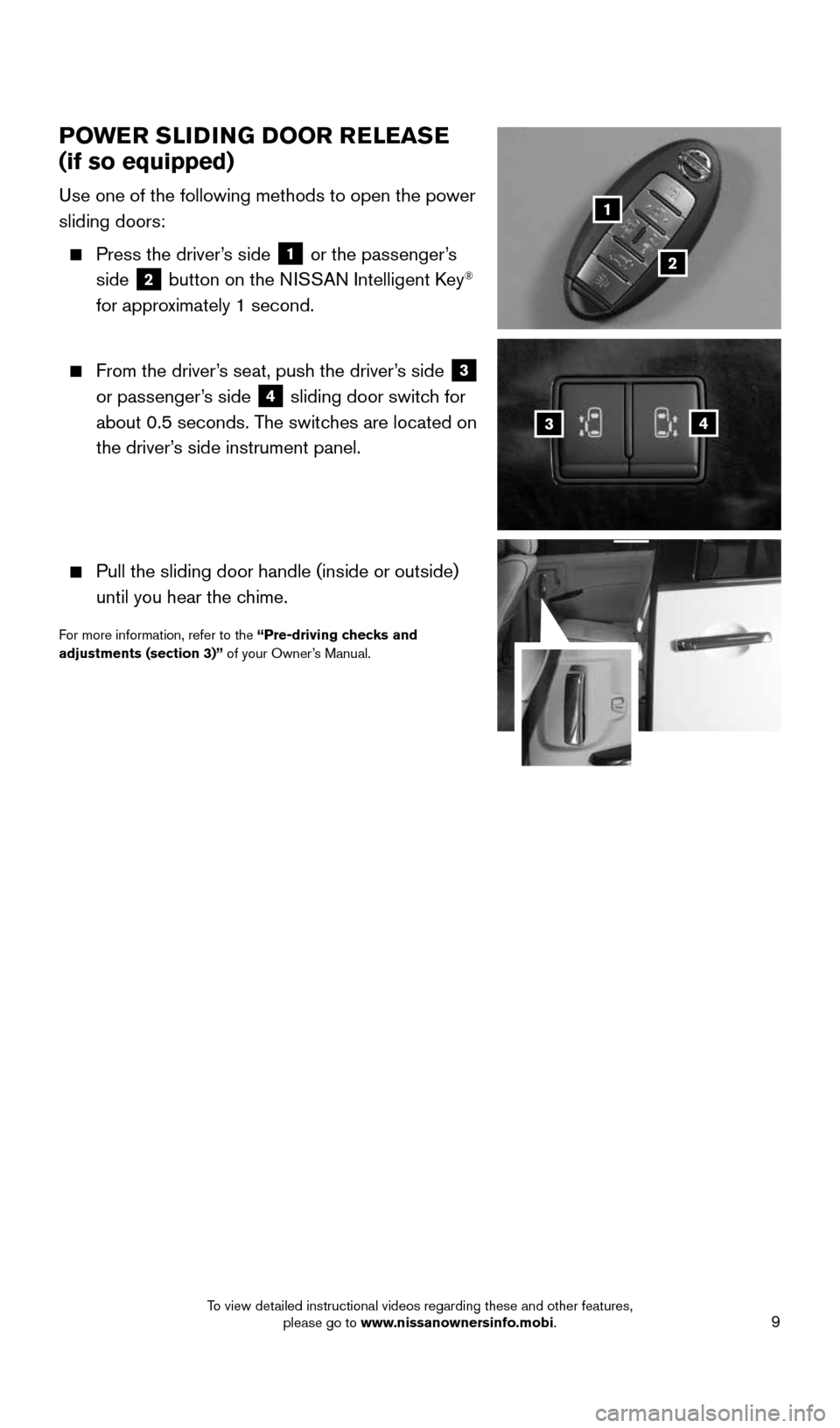
9
POWER SLIDING DOOR RELEASE
(if so equipped)
Use one of the following methods to open the power
sliding doors:
Press the driver’s side 1 or the passenger’s
side
2 button on the NISSAN Intelligent Key®
for approximately 1 second.
From the driver’s seat, push the driver’s side 3
or passenger’s side 4 sliding door switch for
about 0.5 seconds. The switches are located on
the driver’s side instrument panel.
Pull the sliding door handle (inside or outside)
until you hear the chime.
For more information, refer to the “Pre-driving checks and
adjustments (section 3)” of your Owner’s Manual.
43
1
2
1964370_16a_Quest_US_pQRG_090215.indd 99/2/15 11:07 AM
To view detailed instructional videos regarding these and other features, please go to www.nissanownersinfo.mobi.
Page 12 of 32
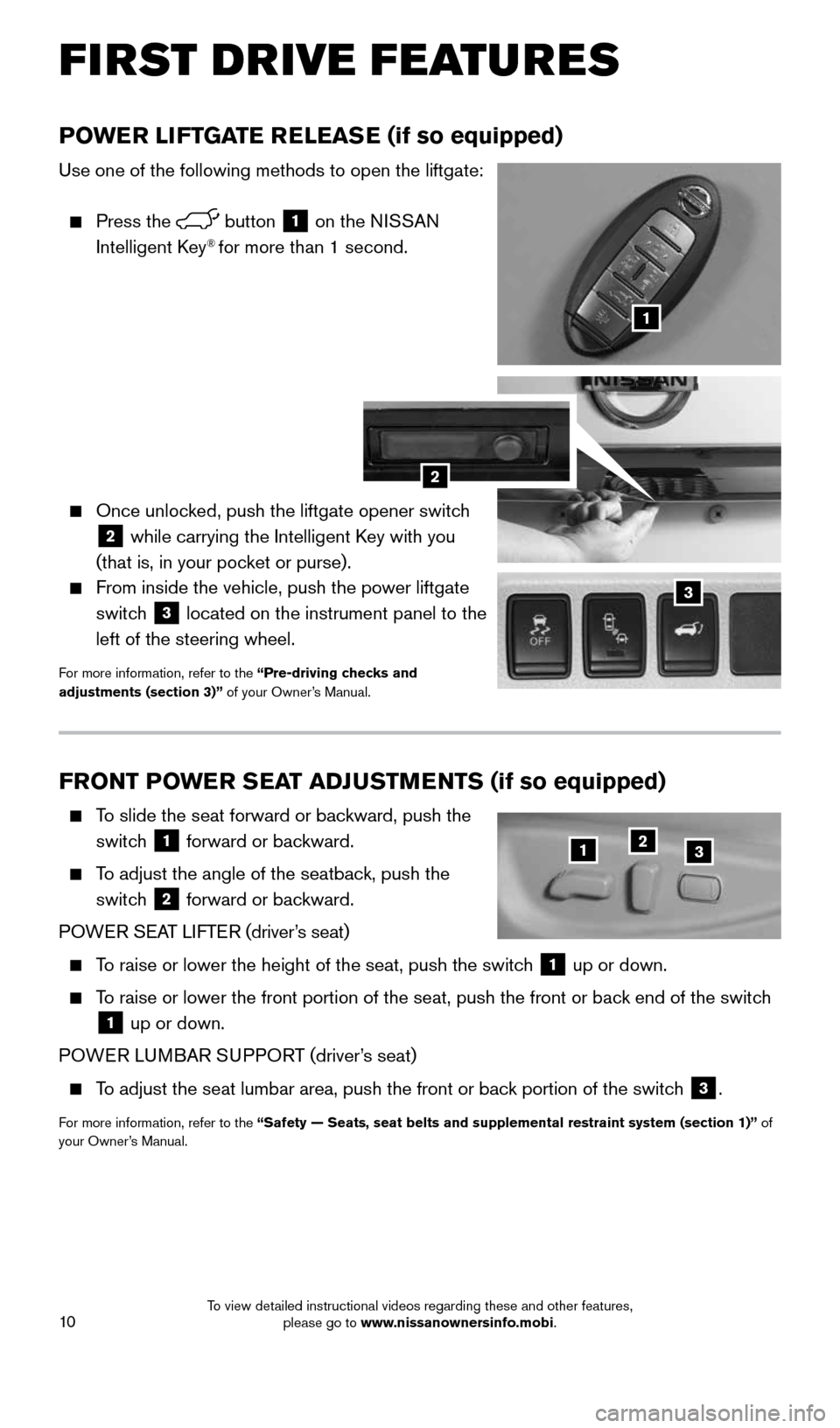
10
FRONT POWER SEAT ADJUSTMENTS (if so equipped)
To slide the seat forward or backward, push the
switch
1 forward or backward.
To adjust the angle of the seatback, push the
switch
2 forward or backward.
POWER SEAT LIFTER (driver’s seat)
To raise or lower the height of the seat, push the switch 1 up or down.
To raise or lower the front portion of the seat, push the front or back end of the switch
1 up or down.
POWER LUMBAR SUPPORT (driver’s seat)
To adjust the seat lumbar area, push the front or back portion of the switch 3.
For more information, refer to the “Safety — Seats, seat belts and supplemental restraint system (se\
ction 1)” of
your Owner’s Manual.
123
POWER LIFTGATE RELEASE (if so equipped)
Use one of the following methods to open the liftgate:
Press the button 1 on the NISSAN
Intelligent Key® for more than 1 second.
Once unlocked, push the liftgate opener switch
2 while carrying the Intelligent Key with you
(that is, in your pocket or purse).
From inside the vehicle, push the power liftgate
switch
3 located on the instrument panel to the
left of the steering wheel.
For more information, refer to the “Pre-driving checks and
adjustments (section 3)” of your Owner’s Manual.
1
3
2
FIRST DRIVE FEATURES
1964370_16a_Quest_US_pQRG_090215.indd 109/2/15 11:07 AM
To view detailed instructional videos regarding these and other features, please go to www.nissanownersinfo.mobi.
Page 14 of 32
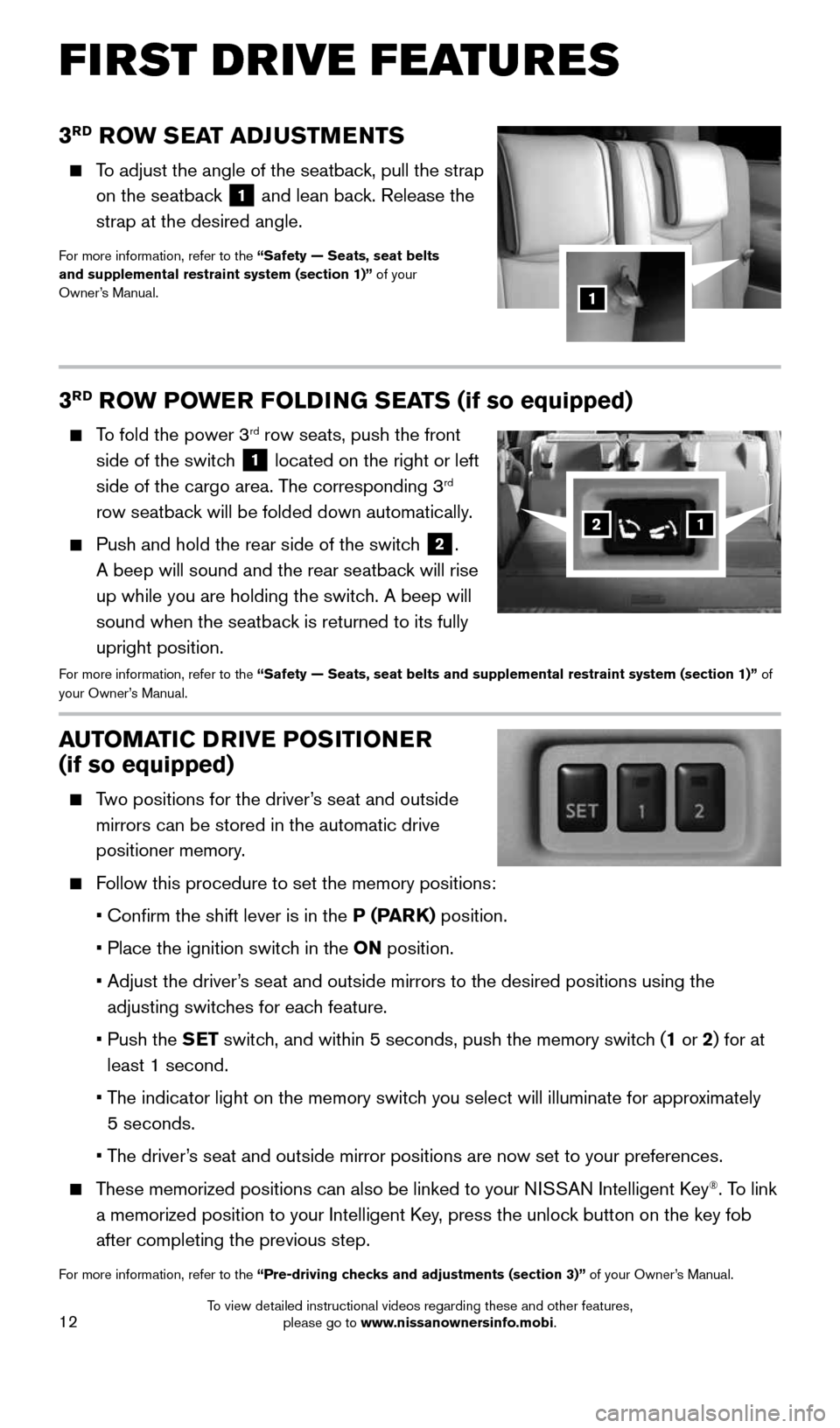
12
3RD ROW SEAT ADJUSTMENTS
To adjust the angle of the seatback, pull the strap
on the seatback
1 and lean back. Release the
strap at the desired angle.
For more information, refer to the “Safety — Seats, seat belts
and supplemental restraint system (section 1)” of your
Owner’s Manual.
1
AUTOMATIC DRIVE POSITIONER
(if so equipped)
Two positions for the driver’s seat and outside
mirrors can be stored in the automatic drive
positioner memory.
Follow this procedure to set the memory positions:
• Confirm the shift lever is in the P (PARK) position.
• Place the ignition switch in the ON position.
• Adjust the driver’s seat and outside mirrors to the desired positions using the
adjusting switches for each feature.
• Push the SET switch, and within 5 seconds, push the memory switch (1 or 2) for at
least 1 second.
• The indicator light on the memory switch you select will illuminate for approximately
5 seconds.
• The driver’s seat and outside mirror positions are now set to your preferences.
These memorized positions can also be linked to your NISSAN Intelligent Key®. To link
a memorized position to your Intelligent Key, press the unlock button on the key fob
after completing the previous step.
For more information, refer to the “Pre-driving checks and adjustments (section 3)” of your Owner’s Manual.
3RD ROW POWER FOLDING SEATS (if so equipped)
To fold the power 3rd row seats, push the front
side of the switch
1 located on the right or left
side of the cargo area. The corresponding 3rd
row seatback will be folded down automatically.
Push and hold the rear side of the switch 2.
A beep will sound and the rear seatback will rise
up while you are holding the switch. A beep will
sound when the seatback is returned to its fully
upright position.
For more information, refer to the “Safety — Seats, seat belts and supplemental restraint system (se\
ction 1)” of
your Owner’s Manual.
12
FIRST DRIVE FEATURES
1964370_16a_Quest_US_pQRG_090215.indd 129/2/15 11:07 AM
To view detailed instructional videos regarding these and other features, please go to www.nissanownersinfo.mobi.
Page 15 of 32
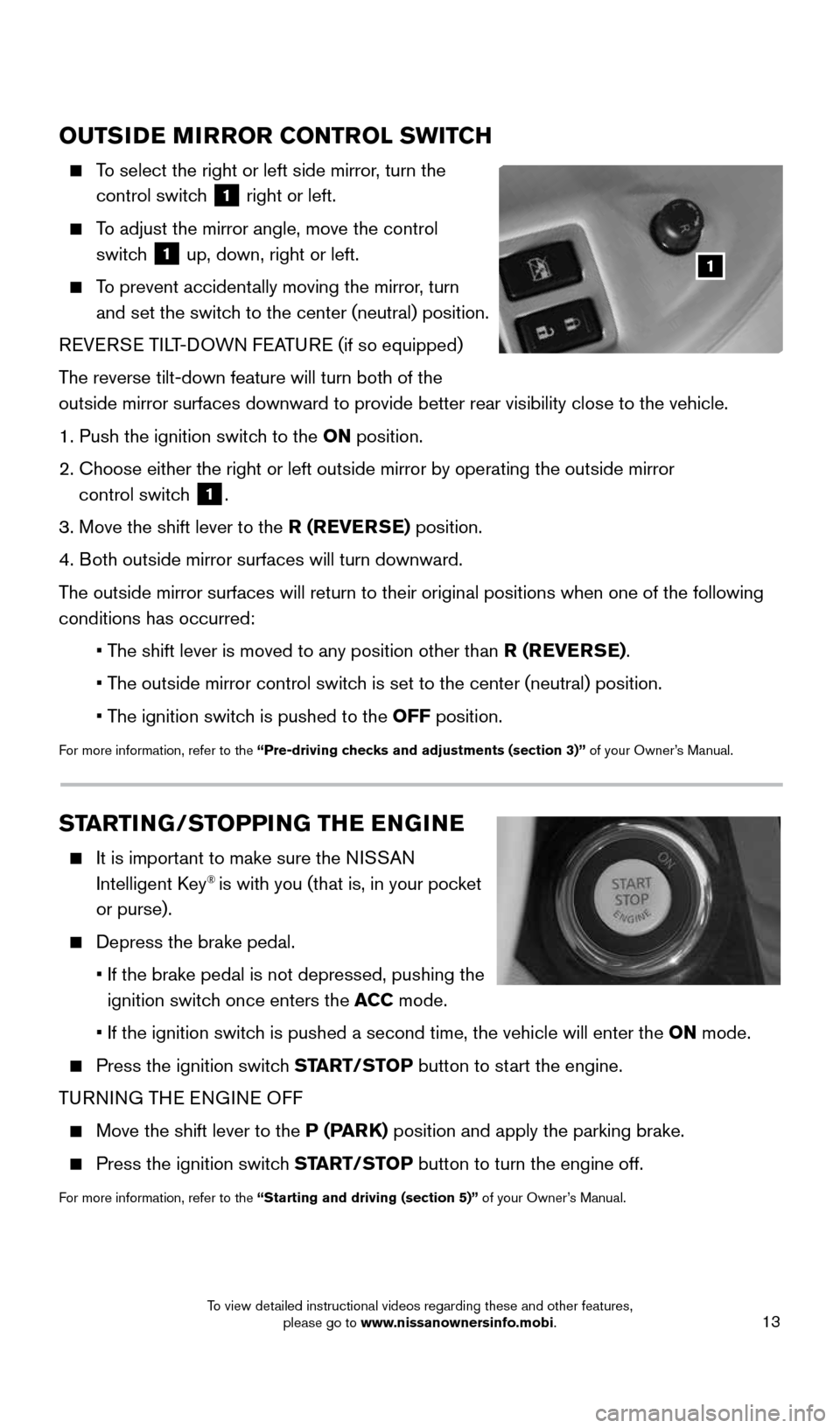
13
OUTSIDE MIRROR CONTROL SWITCH
To select the right or left side mirror, turn the
control switch
1 right or left.
To adjust the mirror angle, move the control
switch
1 up, down, right or left.
To prevent accidentally moving the mirror, turn
and set the switch to the center (neutral) position.
REVERSE TILT-DOWN FEATURE (if so equipped)
The reverse tilt-down feature will turn both of the
outside mirror surfaces downward to provide better rear visibility close\
to the vehicle.
1. Push the ignition switch to the ON position.
2. Choose either the right or left outside mirror by operating the outside \
mirror
control switch
1.
3. Move the shift lever to the R (REVERSE) position.
4. Both outside mirror surfaces will turn downward.
The outside mirror surfaces will return to their original positions when \
one of the following
conditions has occurred:
• The shift lever is moved to any position other than R (REVERSE).
• The outside mirror control switch is set to the center (neutral) position.
• The ignition switch is pushed to the OFF position.
For more information, refer to the “Pre-driving checks and adjustments (section 3)” of your Owner’s Manual.
1
STARTING/STOPPING THE ENGINE
It is important to make sure the NISSAN
Intelligent Key® is with you (that is, in your pocket
or purse).
Depress the brake pedal.
• If the brake pedal is not depressed, pushing the
ignition switch once enters the ACC mode.
• If the ignition switch is pushed a second time, the vehicle will enter the ON mode.
Press the ignition switch START/STOP button to start the engine.
TURNING THE ENGINE OFF
Move the shift lever to the P (PARK) position and apply the parking brake.
Press the ignition switch START/STOP button to turn the engine off.
For more information, refer to the “Starting and driving (section 5)” of your Owner’s Manual.
1964370_16a_Quest_US_pQRG_090215.indd 139/2/15 11:07 AM
To view detailed instructional videos regarding these and other features, please go to www.nissanownersinfo.mobi.
Page 25 of 32
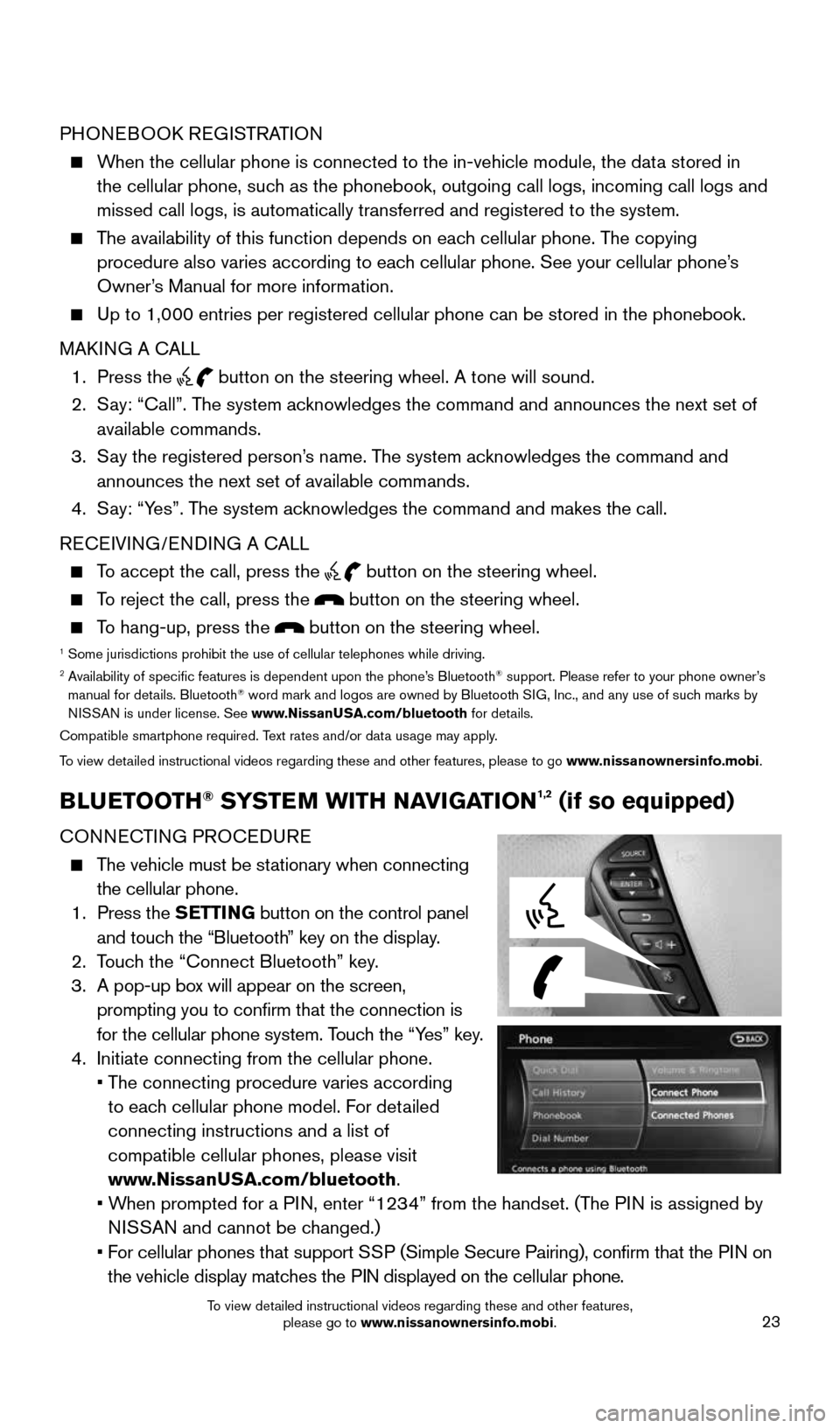
23
PHONEBOOK REGISTRATION
When the cellular phone is connected to the in-vehicle module, the data stored in
the cellular phone, such as the phonebook, outgoing call logs, incoming call logs and
missed call logs, is automatically transferred and registered to the sys\
tem.
The availability of this function depends on each cellular phone. The copying
procedure also varies according to each cellular phone. See your cellular phone’s
Owner’s Manual for more information.
Up to 1,000 entries per registered cellular phone can be stored in the p\
honebook.
MAKING A CALL
1. Press the
button on the steering wheel. A tone will sound.
2. Say: “Call”. The system acknowledges the command and announces the next set of
available commands.
3. Say the registered person’s name. The system acknowledges the command and
announces the next set of available commands.
4. Say: “Yes”. The system acknowledges the command and makes the call.
RECEIVING/ENDING A CALL
To accept the call, press the button on the steering wheel.
To reject the call, press the button on the steering wheel.
To hang-up, press the button on the steering wheel.1 Some jurisdictions prohibit the use of cellular telephones while driving\
.2 Availability of specific features is dependent upon the phone’s Bluetooth® support. Please refer to your phone owner’s
manual for details. Bluetooth® word mark and logos are owned by Bluetooth SIG, Inc., and any use of such marks by
NISSAN is under license. See www.NissanUSA.com/bluetooth for details.
Compatible smartphone required. Text rates and/or data usage may apply.
To view detailed instructional videos regarding these and other features, please to\
go www.nissanownersinfo.mobi.
BLUETOOTH® SYSTEM WITH NAVIGATION1,2 (if so equipped)
CONNECTING PROCEDURE
The vehicle must be stationary when connecting
the cellular phone.
1. Press the SETTING button on the control panel
and touch the “Bluetooth” key on the display.
2. Touch the “Connect Bluetooth” key.
3. A pop-up box will appear on the screen,
prompting you to confirm that the connection is
for the cellular phone system. Touch the “Yes” key.
4. Initiate connecting from the cellular phone.
• The connecting procedure varies according
to each cellular phone model. For detailed
connecting instructions and a list of
compatible cellular phones, please visit
www.NissanUSA.com/bluetooth.
• When prompted for a PIN, enter “1234” from the handset. (The PIN is assigned by
NISSAN and cannot be changed.)
• For cellular phones that support SSP (Simple Secure Pairing), confirm that the PIN on
the vehicle display matches the PIN displayed on the cellular phone.
1964370_16a_Quest_US_pQRG_090215.indd 239/2/15 11:08 AM
To view detailed instructional videos regarding these and other features, please go to www.nissanownersinfo.mobi.
Page 26 of 32
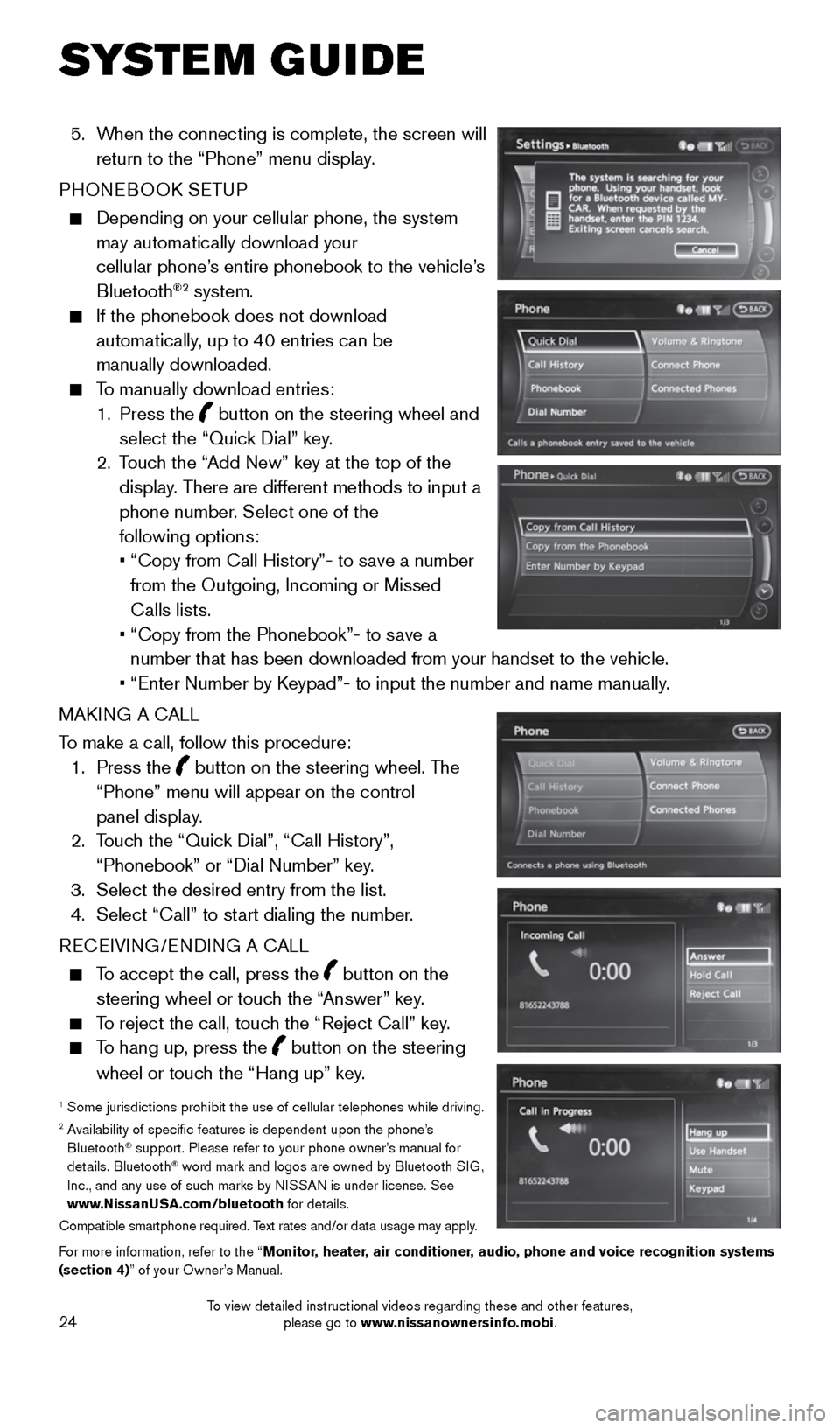
24
5. When the connecting is complete, the screen will
return to the “Phone” menu display.
PHONEBOOK SETUP
Depending on your cellular phone, the system
may automatically download your
cellular phone’s entire phonebook to the vehicle’s
Bluetooth
®2 system.
If the phonebook does not download
automatically, up to 40 entries can be
manually downloaded.
To manually download entries:
1. Press the
button on the steering wheel and
select the “Quick Dial” key.
2. Touch the “Add New” key at the top of the
display. There are different methods to input a
phone number. Select one of the
following options:
• “Copy from Call History”- to save a number
from the Outgoing, Incoming or Missed
Calls lists.
• “Copy from the Phonebook”- to save a
number that has been downloaded from your handset to the vehicle.
• “Enter Number by Keypad”- to input the number and name manually.
MAKING A CALL
To make a call, follow this procedure:
1. Press the
button on the steering wheel. The
“Phone” menu will appear on the control
panel display.
2. Touch the “Quick Dial”, “Call History”,
“Phonebook” or “Dial Number” key.
3. Select the desired entry from the list.
4. Select “Call” to start dialing the number.
RECEIVING/ENDING A CALL
To accept the call, press the button on the
steering wheel or touch the “Answer” key.
To reject the call, touch the “Reject Call” key.
To hang up, press the button on the steering
wheel or touch the “Hang up” key.
1 Some jurisdictions prohibit the use of cellular telephones while driving\
.2 Availability of specific features is dependent upon the phone’s
Bluetooth® support. Please refer to your phone owner’s manual for
details. Bluetooth® word mark and logos are owned by Bluetooth SIG,
Inc., and any use of such marks by NISSAN is under license. See
www.NissanUSA.com/bluetooth for details.
Compatible smartphone required. Text rates and/or data usage may apply.
For more information, refer to the “Monitor, heater, air conditioner, audio, phone and voice recognition systems
(section 4)” of your Owner’s Manual.
SYSTEM GUIDE
1964370_16a_Quest_US_pQRG_090215.indd 249/2/15 11:08 AM
To view detailed instructional videos regarding these and other features, please go to www.nissanownersinfo.mobi.