NISSAN QUEST 2017 RE52 / 4.G Owners Manual
Manufacturer: NISSAN, Model Year: 2017, Model line: QUEST, Model: NISSAN QUEST 2017 RE52 / 4.GPages: 520, PDF Size: 2.5 MB
Page 331 of 520
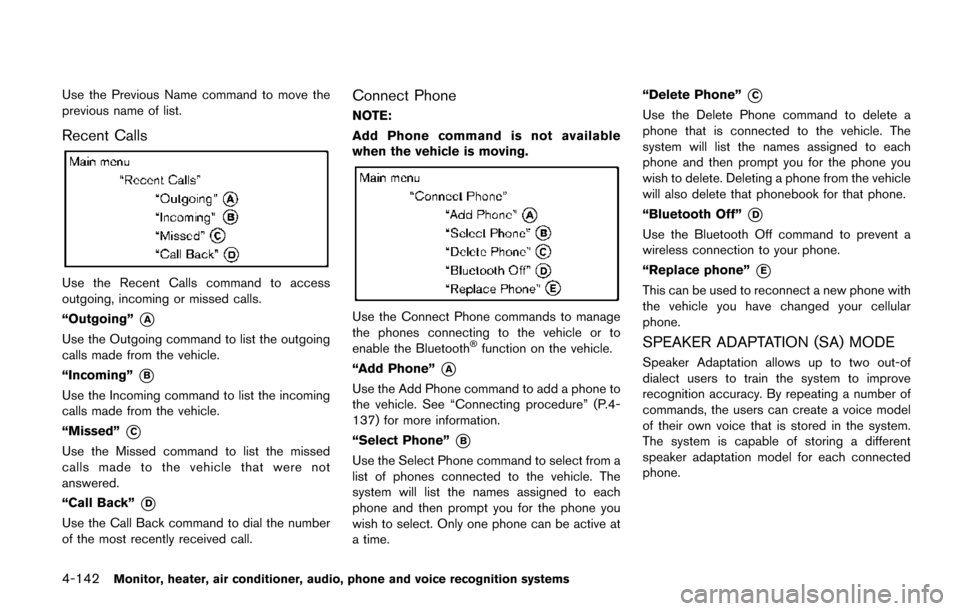
4-142Monitor, heater, air conditioner, audio, phone and voice recognition systems
Use the Previous Name command to move the
previous name of list.
Recent Calls
Use the Recent Calls command to access
outgoing, incoming or missed calls.
“Outgoing”
*A
Use the Outgoing command to list the outgoing
calls made from the vehicle.
“Incoming”
*B
Use the Incoming command to list the incoming
calls made from the vehicle.
“Missed”
*C
Use the Missed command to list the missed
calls made to the vehicle that were not
answered.
“Call Back”
*D
Use the Call Back command to dial the number
of the most recently received call.
Connect Phone
NOTE:
Add Phone command is not available
when the vehicle is moving.
Use the Connect Phone commands to manage
the phones connecting to the vehicle or to
enable the Bluetooth
�Šfunction on the vehicle.
“Add Phone”
*A
Use the Add Phone command to add a phone to
the vehicle. See “Connecting procedure” (P.4-
137) for more information.
“Select Phone”
*B
Use the Select Phone command to select from a
list of phones connected to the vehicle. The
system will list the names assigned to each
phone and then prompt you for the phone you
wish to select. Only one phone can be active at
a time. “Delete Phone”
*C
Use the Delete Phone command to delete a
phone that is connected to the vehicle. The
system will list the names assigned to each
phone and then prompt you for the phone you
wish to delete. Deleting a phone from the vehicle
will also delete that phonebook for that phone.
“Bluetooth Off”
*D
Use the Bluetooth Off command to prevent a
wireless connection to your phone.
“Replace phone”
*E
This can be used to reconnect a new phone with
the vehicle you have changed your cellular
phone.
SPEAKER ADAPTATION (SA) MODE
Speaker Adaptation allows up to two out-of
dialect users to train the system to improve
recognition accuracy. By repeating a number of
commands, the users can create a voice model
of their own voice that is stored in the system.
The system is capable of storing a different
speaker adaptation model for each connected
phone.
Page 332 of 520
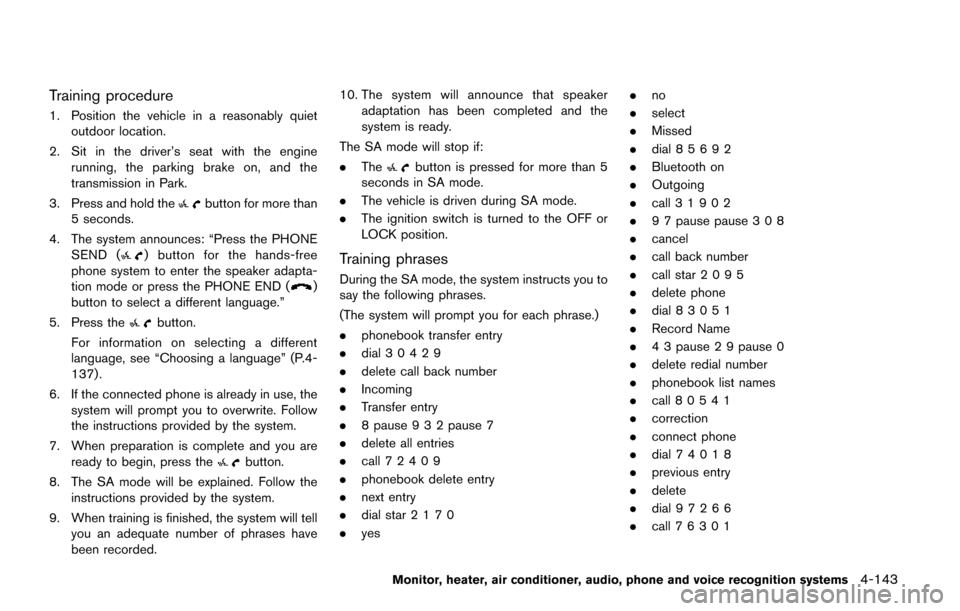
Training procedure
1. Position the vehicle in a reasonably quietoutdoor location.
2. Sit in the driver’s seat with the engine running, the parking brake on, and the
transmission in Park.
3. Press and hold the
button for more than
5 seconds.
4. The system announces: “Press the PHONE SEND (
) button for the hands-free
phone system to enter the speaker adapta-
tion mode or press the PHONE END (
)
button to select a different language.”
5. Press the
button.
For information on selecting a different
language, see “Choosing a language” (P.4-
137) .
6. If the connected phone is already in use, the system will prompt you to overwrite. Follow
the instructions provided by the system.
7. When preparation is complete and you are ready to begin, press the
button.
8. The SA mode will be explained. Follow the instructions provided by the system.
9. When training is finished, the system will tell you an adequate number of phrases have
been recorded. 10. The system will announce that speaker
adaptation has been completed and the
system is ready.
The SA mode will stop if:
. The
button is pressed for more than 5
seconds in SA mode.
. The vehicle is driven during SA mode.
. The ignition switch is turned to the OFF or
LOCK position.
Training phrases
During the SA mode, the system instructs you to
say the following phrases.
(The system will prompt you for each phrase.)
.phonebook transfer entry
. dial 3 0 4 2 9
. delete call back number
. Incoming
. Transfer entry
. 8 pause 9 3 2 pause 7
. delete all entries
. call 7 2409
. phonebook delete entry
. next entry
. dial star 2 1 7 0
. yes .
no
. select
. Missed
. dial 8 5 6 9 2
. Bluetooth on
. Outgoing
. call 3 1 9 0 2
. 9 7 pause pause 3 0 8
. cancel
. call back number
. call star 2 0 9 5
. delete phone
. dial 8 3 0 5 1
. Record Name
. 4 3 pause 2 9 pause 0
. delete redial number
. phonebook list names
. call 8 0 5 4 1
. correction
. connect phone
. dial 7 4 0 1 8
. previous entry
. delete
. dial 9 7 2 6 6
. call 7 6 3 0 1
Monitor, heater, air conditioner, audio, phone and voice recognition systems4-143
Page 333 of 520
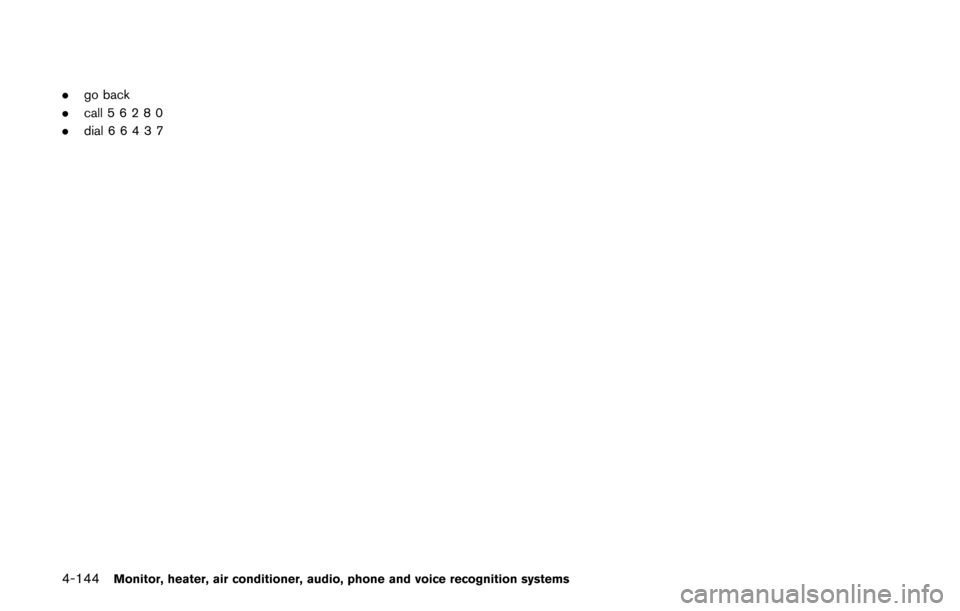
4-144Monitor, heater, air conditioner, audio, phone and voice recognition systems
.go back
. call 5 6 2 8 0
. dial 66437
Page 334 of 520
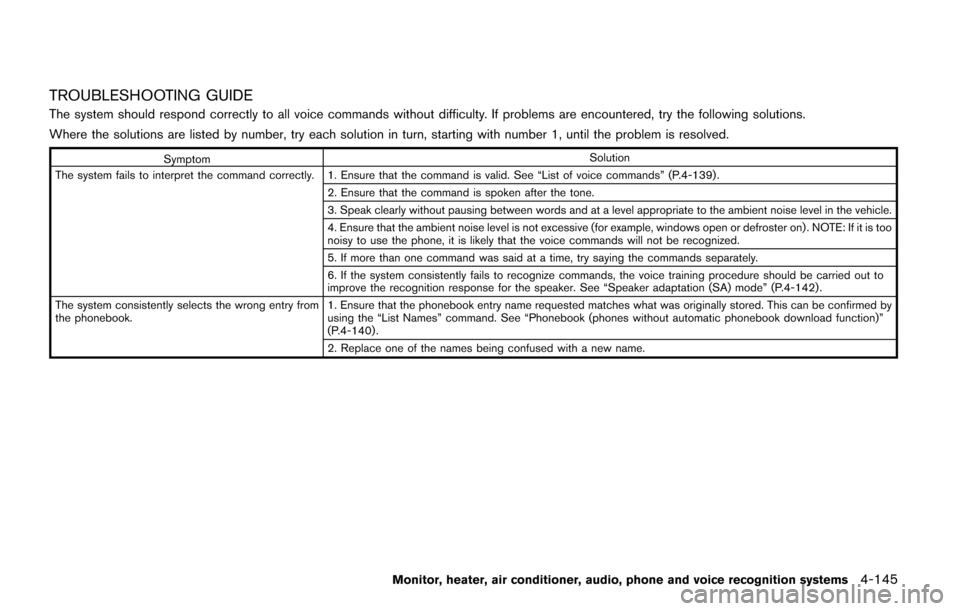
TROUBLESHOOTING GUIDE
The system should respond correctly to all voice commands without difficulty. If problems are encountered, try the following solutions.
Where the solutions are listed by number, try each solution in turn, starting with number 1, until the problem is resolved.
SymptomSolution
The system fails to interpret the command correctly. 1. Ensure that the command is valid. See “List of voice commands” (P.4-139) . 2. Ensure that the command is spoken after the tone.
3. Speak clearly without pausing between words and at a level appropriate to the ambient noise level in the vehicle.
4. Ensure that the ambient noise level is not excessive (for example, windows open or defroster on) . NOTE: If it is too
noisy to use the phone, it is likely that the voice commands will not be recognized.
5. If more than one command was said at a time, try saying the commands separately.
6. If the system consistently fails to recognize commands, the voice training procedure should be carried out to
improve the recognition response for the speaker. See “Speaker adaptation (SA) mode” (P.4-142) .
The system consistently selects the wrong entry from
the phonebook. 1. Ensure that the phonebook entry name requested matches what was originally stored. This can be confirmed by
using the “List Names” command. See “Phonebook (phones without automatic phonebook download function)”
(P.4-140) .
2. Replace one of the names being confused with a new name.
Monitor, heater, air conditioner, audio, phone and voice recognition systems4-145
Page 335 of 520
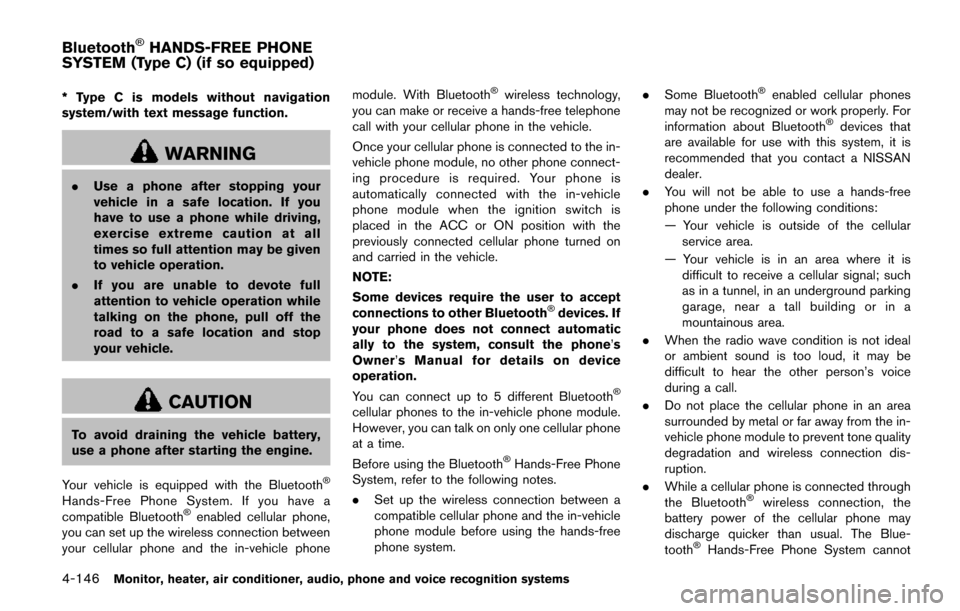
4-146Monitor, heater, air conditioner, audio, phone and voice recognition systems
* Type C is models without navigation
system/with text message function.
WARNING
.Use a phone after stopping your
vehicle in a safe location. If you
have to use a phone while driving,
exercise extreme caution at all
times so full attention may be given
to vehicle operation.
. If you are unable to devote full
attention to vehicle operation while
talking on the phone, pull off the
road to a safe location and stop
your vehicle.
CAUTION
To avoid draining the vehicle battery,
use a phone after starting the engine.
Your vehicle is equipped with the Bluetooth
�Š
Hands-Free Phone System. If you have a
compatible Bluetooth�Šenabled cellular phone,
you can set up the wireless connection between
your cellular phone and the in-vehicle phone module. With Bluetooth
�Šwireless technology,
you can make or receive a hands-free telephone
call with your cellular phone in the vehicle.
Once your cellular phone is connected to the in-
vehicle phone module, no other phone connect-
ing procedure is required. Your phone is
automatically connected with the in-vehicle
phone module when the ignition switch is
placed in the ACC or ON position with the
previously connected cellular phone turned on
and carried in the vehicle.
NOTE:
Some devices require the user to accept
connections to other Bluetooth
�Šdevices. If
your phone does not connect automatic
ally to the system, consult the phone’s
Owner’ s Manual for details on device
operation.
You can connect up to 5 different Bluetooth
�Š
cellular phones to the in-vehicle phone module.
However, you can talk on only one cellular phone
at a time.
Before using the Bluetooth
�ŠHands-Free Phone
System, refer to the following notes.
. Set up the wireless connection between a
compatible cellular phone and the in-vehicle
phone module before using the hands-free
phone system. .
Some Bluetooth
�Šenabled cellular phones
may not be recognized or work properly. For
information about Bluetooth
�Šdevices that
are available for use with this system, it is
recommended that you contact a NISSAN
dealer.
. You will not be able to use a hands-free
phone under the following conditions:
— Your vehicle is outside of the cellular
service area.
— Your vehicle is in an area where it is difficult to receive a cellular signal; such
as in a tunnel, in an underground parking
garage, near a tall building or in a
mountainous area.
. When the radio wave condition is not ideal
or ambient sound is too loud, it may be
difficult to hear the other person’s voice
during a call.
. Do not place the cellular phone in an area
surrounded by metal or far away from the in-
vehicle phone module to prevent tone quality
degradation and wireless connection dis-
ruption.
. While a cellular phone is connected through
the Bluetooth
�Šwireless connection, the
battery power of the cellular phone may
discharge quicker than usual. The Blue-
tooth
�ŠHands-Free Phone System cannot
Bluetooth�ŠHANDS-FREE PHONE
SYSTEM (Type C) (if so equipped)
Page 336 of 520
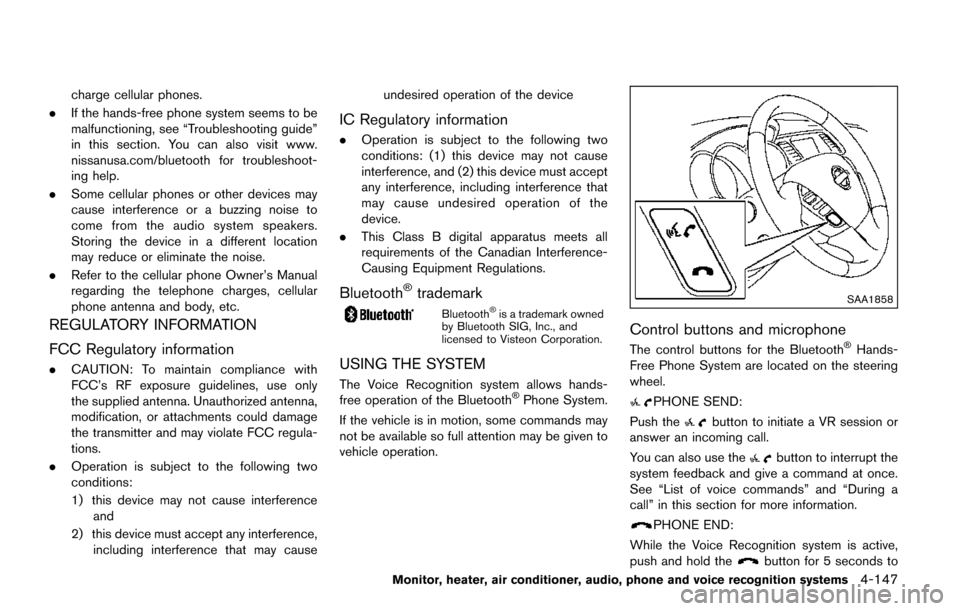
charge cellular phones.
. If the hands-free phone system seems to be
malfunctioning, see “Troubleshooting guide”
in this section. You can also visit www.
nissanusa.com/bluetooth for troubleshoot-
ing help.
. Some cellular phones or other devices may
cause interference or a buzzing noise to
come from the audio system speakers.
Storing the device in a different location
may reduce or eliminate the noise.
. Refer to the cellular phone Owner’s Manual
regarding the telephone charges, cellular
phone antenna and body, etc.
REGULATORY INFORMATION
FCC Regulatory information
.CAUTION: To maintain compliance with
FCC’s RF exposure guidelines, use only
the supplied antenna. Unauthorized antenna,
modification, or attachments could damage
the transmitter and may violate FCC regula-
tions.
. Operation is subject to the following two
conditions:
1) this device may not cause interference
and
2) this device must accept any interference, including interference that may cause undesired operation of the device
IC Regulatory information
.
Operation is subject to the following two
conditions: (1) this device may not cause
interference, and (2) this device must accept
any interference, including interference that
may cause undesired operation of the
device.
. This Class B digital apparatus meets all
requirements of the Canadian Interference-
Causing Equipment Regulations.
Bluetooth�Štrademark
Bluetooth�Šis a trademark owned
by Bluetooth SIG, Inc., and
licensed to Visteon Corporation.
USING THE SYSTEM
The Voice Recognition system allows hands-
free operation of the Bluetooth�ŠPhone System.
If the vehicle is in motion, some commands may
not be available so full attention may be given to
vehicle operation.
SAA1858
Control buttons and microphone
The control buttons for the Bluetooth�ŠHands-
Free Phone System are located on the steering
wheel.
PHONE SEND:
Push the
button to initiate a VR session or
answer an incoming call.
You can also use the
button to interrupt the
system feedback and give a command at once.
See “List of voice commands” and “During a
call” in this section for more information.
PHONE END:
While the Voice Recognition system is active,
push and hold the
button for 5 seconds to
Monitor, heater, air conditioner, audio, phone and voice recognition systems4-147
Page 337 of 520
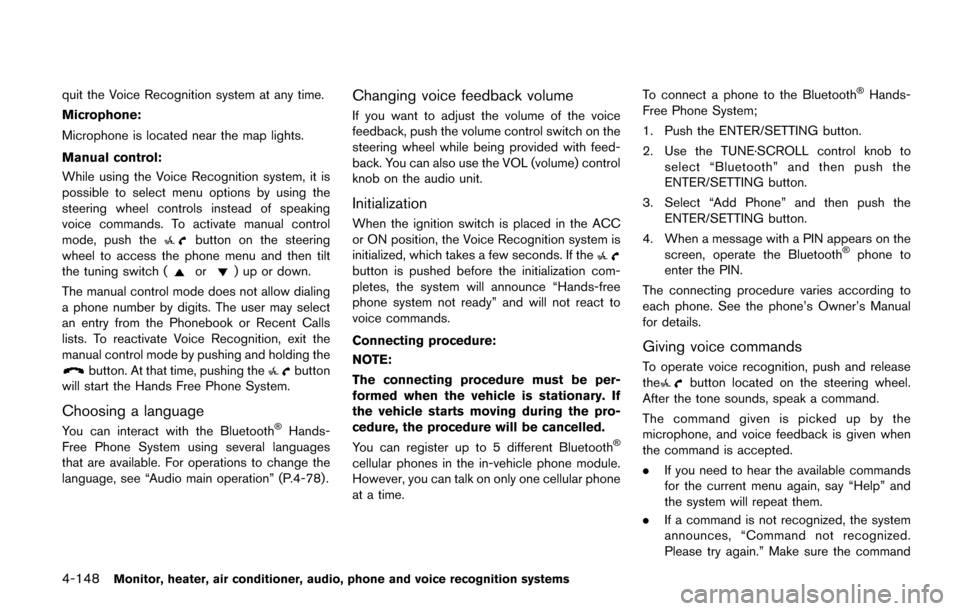
4-148Monitor, heater, air conditioner, audio, phone and voice recognition systems
quit the Voice Recognition system at any time.
Microphone:
Microphone is located near the map lights.
Manual control:
While using the Voice Recognition system, it is
possible to select menu options by using the
steering wheel controls instead of speaking
voice commands. To activate manual control
mode, push the
button on the steering
wheel to access the phone menu and then tilt
the tuning switch (
or) up or down.
The manual control mode does not allow dialing
a phone number by digits. The user may select
an entry from the Phonebook or Recent Calls
lists. To reactivate Voice Recognition, exit the
manual control mode by pushing and holding the
button. At that time, pushing thebutton
will start the Hands Free Phone System.
Choosing a language
You can interact with the Bluetooth�ŠHands-
Free Phone System using several languages
that are available. For operations to change the
language, see “Audio main operation” (P.4-78).
Changing voice feedback volume
If you want to adjust the volume of the voice
feedback, push the volume control switch on the
steering wheel while being provided with feed-
back. You can also use the VOL (volume) control
knob on the audio unit.
Initialization
When the ignition switch is placed in the ACC
or ON position, the Voice Recognition system is
initialized, which takes a few seconds. If the
button is pushed before the initialization com-
pletes, the system will announce “Hands-free
phone system not ready” and will not react to
voice commands.
Connecting procedure:
NOTE:
The connecting procedure must be per-
formed when the vehicle is stationary. If
the vehicle starts moving during the pro-
cedure, the procedure will be cancelled.
You can register up to 5 different Bluetooth
�Š
cellular phones in the in-vehicle phone module.
However, you can talk on only one cellular phone
at a time. To connect a phone to the Bluetooth
�ŠHands-
Free Phone System;
1. Push the ENTER/SETTING button.
2. Use the TUNE·SCROLL control knob to select “Bluetooth” and then push the
ENTER/SETTING button.
3. Select “Add Phone” and then push the ENTER/SETTING button.
4. When a message with a PIN appears on the screen, operate the Bluetooth
�Šphone to
enter the PIN.
The connecting procedure varies according to
each phone. See the phone’s Owner’s Manual
for details.
Giving voice commands
To operate voice recognition, push and release
thebutton located on the steering wheel.
After the tone sounds, speak a command.
The command given is picked up by the
microphone, and voice feedback is given when
the command is accepted.
. If you need to hear the available commands
for the current menu again, say “Help” and
the system will repeat them.
. If a command is not recognized, the system
announces, “Command not recognized.
Please try again.” Make sure the command
Page 338 of 520
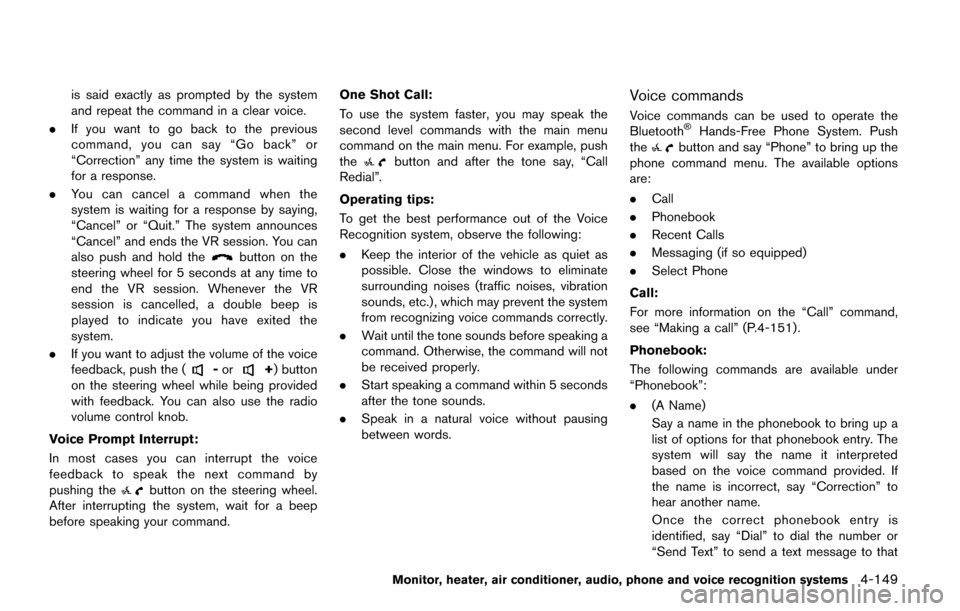
is said exactly as prompted by the system
and repeat the command in a clear voice.
. If you want to go back to the previous
command, you can say “Go back” or
“Correction” any time the system is waiting
for a response.
. You can cancel a command when the
system is waiting for a response by saying,
“Cancel” or “Quit.” The system announces
“Cancel” and ends the VR session. You can
also push and hold the
button on the
steering wheel for 5 seconds at any time to
end the VR session. Whenever the VR
session is cancelled, a double beep is
played to indicate you have exited the
system.
. If you want to adjust the volume of the voice
feedback, push the (
-or+) button
on the steering wheel while being provided
with feedback. You can also use the radio
volume control knob.
Voice Prompt Interrupt:
In most cases you can interrupt the voice
feedback to speak the next command by
pushing the
button on the steering wheel.
After interrupting the system, wait for a beep
before speaking your command. One Shot Call:
To use the system faster, you may speak the
second level commands with the main menu
command on the main menu. For example, push
the
button and after the tone say, “Call
Redial”.
Operating tips:
To get the best performance out of the Voice
Recognition system, observe the following:
. Keep the interior of the vehicle as quiet as
possible. Close the windows to eliminate
surrounding noises (traffic noises, vibration
sounds, etc.) , which may prevent the system
from recognizing voice commands correctly.
. Wait until the tone sounds before speaking a
command. Otherwise, the command will not
be received properly.
. Start speaking a command within 5 seconds
after the tone sounds.
. Speak in a natural voice without pausing
between words.
Voice commands
Voice commands can be used to operate the
Bluetooth�ŠHands-Free Phone System. Push
thebutton and say “Phone” to bring up the
phone command menu. The available options
are:
. Call
. Phonebook
. Recent Calls
. Messaging (if so equipped)
. Select Phone
Call:
For more information on the “Call” command,
see “Making a call” (P.4-151).
Phonebook:
The following commands are available under
“Phonebook”:
. (A Name)
Say a name in the phonebook to bring up a
list of options for that phonebook entry. The
system will say the name it interpreted
based on the voice command provided. If
the name is incorrect, say “Correction” to
hear another name.
Once the correct phonebook entry is
identified, say “Dial” to dial the number or
“Send Text” to send a text message to that
Monitor, heater, air conditioner, audio, phone and voice recognition systems4-149
Page 339 of 520
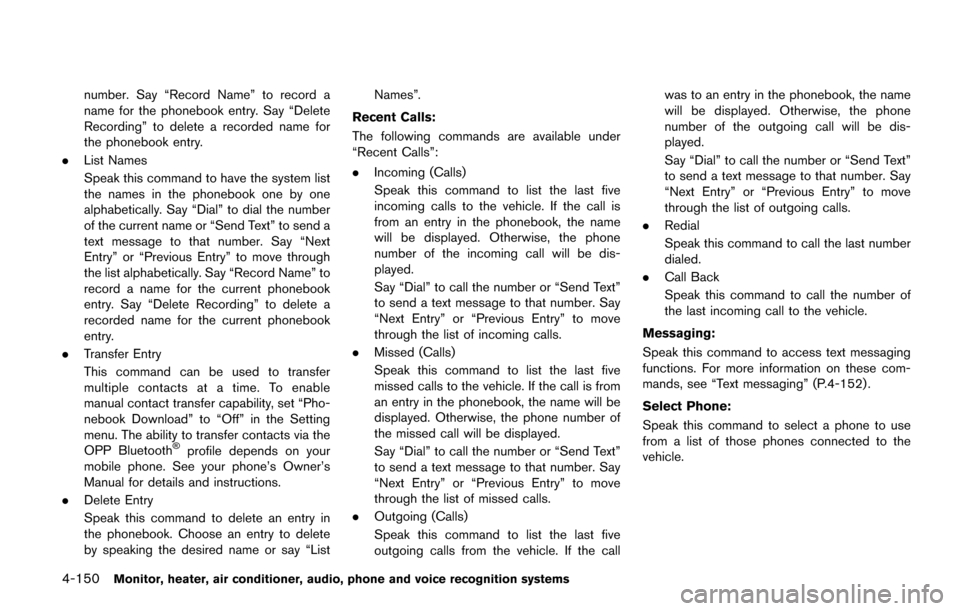
4-150Monitor, heater, air conditioner, audio, phone and voice recognition systems
number. Say “Record Name” to record a
name for the phonebook entry. Say “Delete
Recording” to delete a recorded name for
the phonebook entry.
. List Names
Speak this command to have the system list
the names in the phonebook one by one
alphabetically. Say “Dial” to dial the number
of the current name or “Send Text” to send a
text message to that number. Say “Next
Entry” or “Previous Entry” to move through
the list alphabetically. Say “Record Name” to
record a name for the current phonebook
entry. Say “Delete Recording” to delete a
recorded name for the current phonebook
entry.
. Transfer Entry
This command can be used to transfer
multiple contacts at a time. To enable
manual contact transfer capability, set “Pho-
nebook Download” to “Off” in the Setting
menu. The ability to transfer contacts via the
OPP Bluetooth
�Šprofile depends on your
mobile phone. See your phone’s Owner’s
Manual for details and instructions.
. Delete Entry
Speak this command to delete an entry in
the phonebook. Choose an entry to delete
by speaking the desired name or say “List Names”.
Recent Calls:
The following commands are available under
“Recent Calls”:
. Incoming (Calls)
Speak this command to list the last five
incoming calls to the vehicle. If the call is
from an entry in the phonebook, the name
will be displayed. Otherwise, the phone
number of the incoming call will be dis-
played.
Say “Dial” to call the number or “Send Text”
to send a text message to that number. Say
“Next Entry” or “Previous Entry” to move
through the list of incoming calls.
. Missed (Calls)
Speak this command to list the last five
missed calls to the vehicle. If the call is from
an entry in the phonebook, the name will be
displayed. Otherwise, the phone number of
the missed call will be displayed.
Say “Dial” to call the number or “Send Text”
to send a text message to that number. Say
“Next Entry” or “Previous Entry” to move
through the list of missed calls.
. Outgoing (Calls)
Speak this command to list the last five
outgoing calls from the vehicle. If the call was to an entry in the phonebook, the name
will be displayed. Otherwise, the phone
number of the outgoing call will be dis-
played.
Say “Dial” to call the number or “Send Text”
to send a text message to that number. Say
“Next Entry” or “Previous Entry” to move
through the list of outgoing calls.
. Redial
Speak this command to call the last number
dialed.
. Call Back
Speak this command to call the number of
the last incoming call to the vehicle.
Messaging:
Speak this command to access text messaging
functions. For more information on these com-
mands, see “Text messaging” (P.4-152) .
Select Phone:
Speak this command to select a phone to use
from a list of those phones connected to the
vehicle.
Page 340 of 520
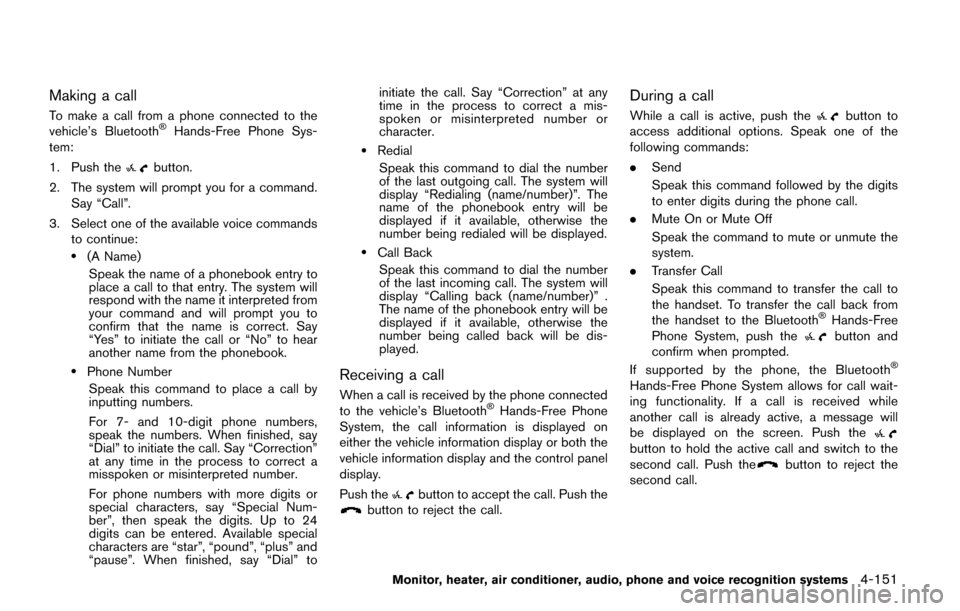
Making a call
To make a call from a phone connected to the
vehicle’s Bluetooth�ŠHands-Free Phone Sys-
tem:
1. Push the
button.
2. The system will prompt you for a command. Say “Call”.
3. Select one of the available voice commands to continue:
.(A Name)
Speak the name of a phonebook entry to
place a call to that entry. The system will
respond with the name it interpreted from
your command and will prompt you to
confirm that the name is correct. Say
“Yes” to initiate the call or “No” to hear
another name from the phonebook.
.Phone NumberSpeak this command to place a call by
inputting numbers.
For 7- and 10-digit phone numbers,
speak the numbers. When finished, say
“Dial” to initiate the call. Say “Correction”
at any time in the process to correct a
misspoken or misinterpreted number.
For phone numbers with more digits or
special characters, say “Special Num-
ber”, then speak the digits. Up to 24
digits can be entered. Available special
characters are “star”, “pound”, “plus” and
“pause”. When finished, say “Dial” to initiate the call. Say “Correction” at any
time in the process to correct a mis-
spoken or misinterpreted number or
character.
.Redial
Speak this command to dial the number
of the last outgoing call. The system will
display “Redialing (name/number)”. The
name of the phonebook entry will be
displayed if it available, otherwise the
number being redialed will be displayed.
.Call BackSpeak this command to dial the number
of the last incoming call. The system will
display “Calling back (name/number)” .
The name of the phonebook entry will be
displayed if it available, otherwise the
number being called back will be dis-
played.
Receiving a call
When a call is received by the phone connected
to the vehicle’s Bluetooth�ŠHands-Free Phone
System, the call information is displayed on
either the vehicle information display or both the
vehicle information display and the control panel
display.
Push the
button to accept the call. Push thebutton to reject the call.
During a call
While a call is active, push thebutton to
access additional options. Speak one of the
following commands:
. Send
Speak this command followed by the digits
to enter digits during the phone call.
. Mute On or Mute Off
Speak the command to mute or unmute the
system.
. Transfer Call
Speak this command to transfer the call to
the handset. To transfer the call back from
the handset to the Bluetooth
�ŠHands-Free
Phone System, push thebutton and
confirm when prompted.
If supported by the phone, the Bluetooth
�Š
Hands-Free Phone System allows for call wait-
ing functionality. If a call is received while
another call is already active, a message will
be displayed on the screen. Push the
button to hold the active call and switch to the
second call. Push thebutton to reject the
second call.
Monitor, heater, air conditioner, audio, phone and voice recognition systems4-151