display NISSAN QUEST 2017 RE52 / 4.G Quick Reference Guide
[x] Cancel search | Manufacturer: NISSAN, Model Year: 2017, Model line: QUEST, Model: NISSAN QUEST 2017 RE52 / 4.GPages: 32, PDF Size: 2.01 MB
Page 25 of 32
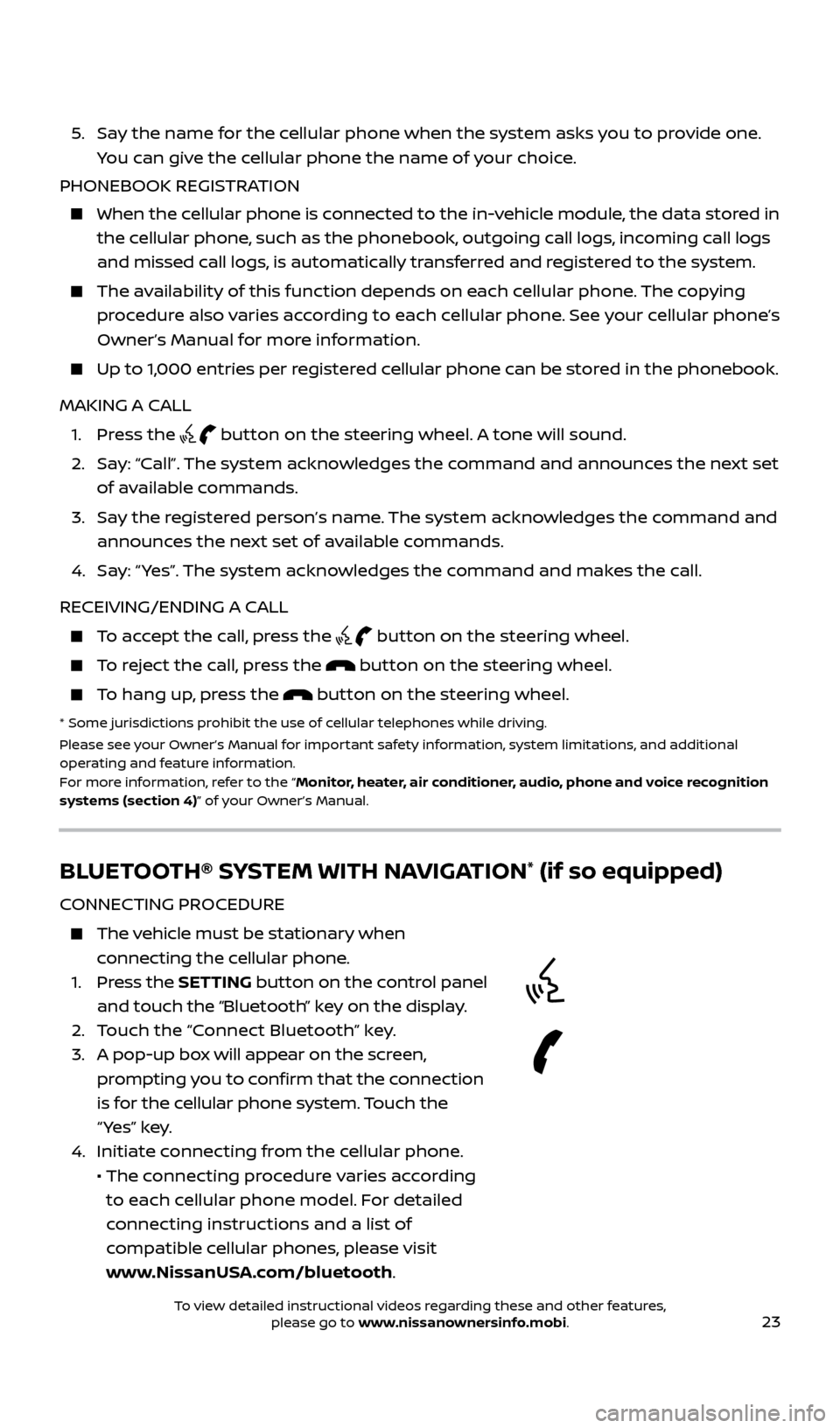
23
5. Say the name for the cellular phone when the system asks you to provide one. You can give the cellular phone the name of your choice.
PHONEBOOK REGISTRATION
When the c ellular phone is connected to the in-vehicle module, the data stored in
the cellular phone, such as the phonebook, outgoing call logs, incoming call logs
and missed call logs, is automatically transferred and registered to the system.
The availability of this function depends on each cellular phone. The copying procedure also varies according to each cellular phone. See your cellular phone’s
Owner’s Manual for more information.
Up to 1,000 entries per registered cellular phone can be stored in the phonebook.
MAKING A CALL
1. Pr
ess the
button on the steering wheel. A tone will sound.
2.
Sa
y: “Call”. The system acknowledges the command and announces the next set
of available commands.
3.
Sa
y the registered person’s name. The system acknowledges the command and
announces the next set of available commands.
4.
Sa
y: “ Yes”. The system acknowledges the command and makes the call.
RECEIVING/ENDING A CALL
To accept the call, press the button on the steering wheel.
To reject the call, press the button on the steering wheel.
To hang up, press the button on the steering wheel.
* Some jurisdic tions prohibit the use of cellular telephones while driving.
Please see your Owner’s Manual for important safety information, system limitations, and additional
operating and feature information.
For more information, refer to the “Monitor, heater, air conditioner, audio, phone and voice recognition
systems (section 4)” of your Owner’s Manual.
BLUETOOTH® SYSTEM WITH NAVIGATION* (if so equipped)
CONNECTING PROCEDURE
The vehicle must be stationary when connecting the cellular phone.
1.
Press the SETTING button on the control panel
and touch the “Bluetooth” key on the display.
2. T
ouch the “Connect Bluetooth” key.
3.
A pop-up bo
x will appear on the screen,
prompting you to confirm that the connection
is for the cellular phone system. Touch the
“ Yes” key.
4. Initiate c
onnecting from the cellular phone.
• The c
onnecting procedure varies according
to each cellular phone model. For detailed
connecting instructions and a list of
compatible cellular phones, please visit
www.NissanUSA.com/bluetooth.
2512696_17a_Quest_US_pQRG_092016.indd 239/20/16 4:47 PM
To view detailed instructional videos regarding these and other features, please go to www.nissanownersinfo.mobi.
Page 26 of 32
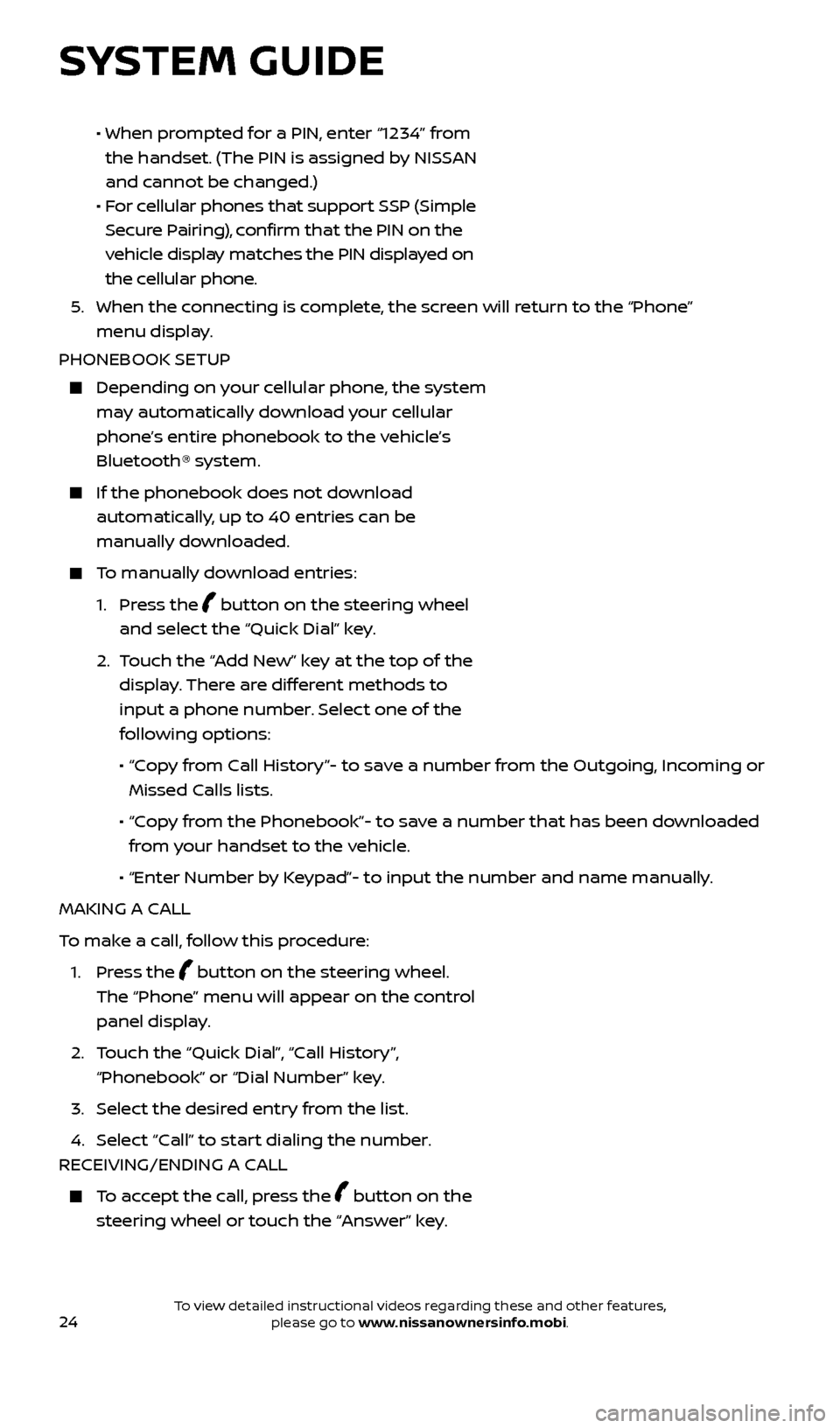
24
• When prompted for a PIN, enter “1234” from
the handset. (The PIN is assigned by NISSAN
and cannot be changed.)
•
F
or cellular phones that support SSP (Simple
Secure Pairing), confirm that the PIN on the
vehicle display matches the PIN displayed on
the cellular phone.
5
.
When the c
onnecting is complete, the screen will return to the “Phone”
menu display.
PHONEBOOK SETUP
Depending on y our cellular phone, the system
may automatically download your cellular
phone’s entire phonebook to the vehicle’s
Bluetooth® system.
If the phonebook does not do wnload
automatically, up to 40 entries can be
manually downloaded.
To manually download entries:
1.
Press the
button on the steering wheel
and select the “Quick Dial” key.
2.
T
ouch the “Add New” key at the top of the
display. There are different methods to
input a phone number. Select one of the
following options:
•
“C
opy from Call History”- to save a number from the Outgoing, Incoming or
Missed Calls lists.
•
“C
opy from the Phonebook”- to save a number that has been downloaded
from your handset to the vehicle.
•
“Enter Number b
y Keypad”- to input the number and name manually.
MAKING A CALL
To make a call, follow this procedure:
1.
Press the
button on the steering wheel.
The “Phone” menu will appear on the control
panel display.
2.
T
ouch the “Quick Dial”, “Call History”,
“Phonebook” or “Dial Number” key.
3. Selec
t the desired entry from the list.
4. Selec
t “Call” to start dialing the number.
RECEIVING/ENDING A CALL
To accept the call, press the button on the
steering wheel or touch the “Answer” key.
SYSTEM GUIDE
2512696_17a_Quest_US_pQRG_092016.indd 249/20/16 4:48 PM
To view detailed instructional videos regarding these and other features, please go to www.nissanownersinfo.mobi.
Page 27 of 32
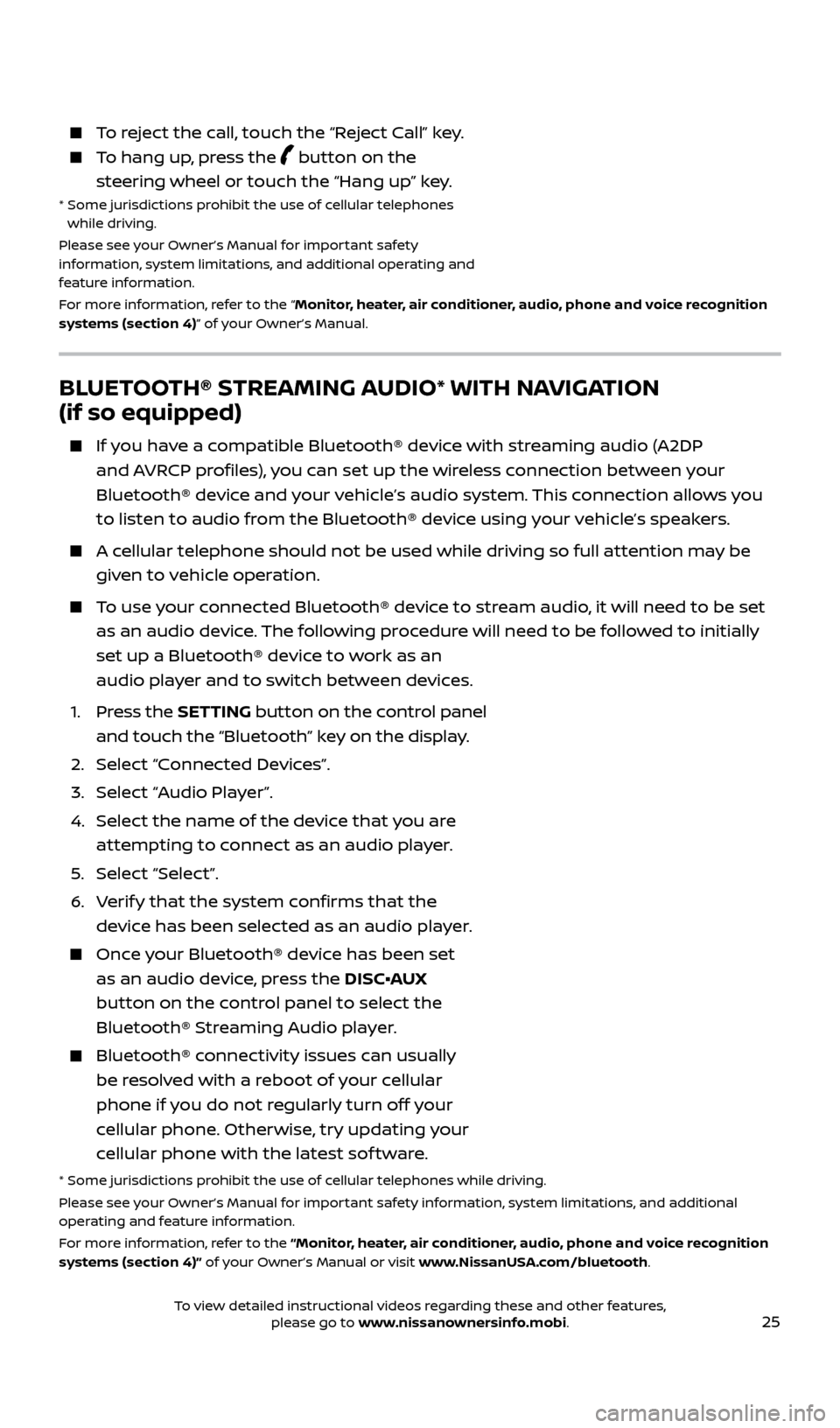
25
BLUETOOTH® STREAMING AUDIO* WITH NAVIGATION
(if so equipped)
If you have a compatible Bluetooth® device with streaming audio (A2DP and AVRCP profiles), you can set up the wireless connection between your
Bluetooth® device and your vehicle’s audio system. This connection allows you
to listen to audio from the Bluetooth® device using your vehicle’s speakers.
A cellular telephone should not be used while driving so full attention may be given to vehicle operation.
To use your connected Bluetooth® device to stream audio, it will need to be set as an audio device. The following procedure will need to be followed to initially
set up a Bluetooth® device to work as an
audio player and to switch between devices.
1.
Press the SETTING button on the control panel
and touch the “Bluetooth” key on the display.
2. Selec
t “Connected Devices”.
3. Selec
t “Audio Player”.
4.
Selec
t the name of the device that you are
attempting to connect as an audio player.
5
.
Selec
t “Select”.
6
.
V
erify that the system confirms that the
device has been selected as an audio player.
Once your Bluetooth® device has been set as an audio device, press the DISC•AUX
button on the control panel to select the
Bluetooth® Streaming Audio player.
Bluetooth® c onnectivity issues can usually
be resolved with a reboot of your cellular
phone if you do not regularly turn off your
cellular phone. Otherwise, try updating your
cellular phone with the latest sof tware.
* Some jurisdic tions prohibit the use of cellular telephones while driving.
Please see your Owner’s Manual for important safety information, system limitations, and additional
operating and feature information.
For more information, refer to the “Monitor, heater, air conditioner, audio, phone and voice recognition
systems (section 4)” of your Owner’s Manual or visit www.NissanUSA.com/bluetooth.
To reject the call, touch the “Reject Call” key.
To hang up, press the button on the
steering wheel or touch the “Hang up” key.
* Some jurisdic tions prohibit the use of cellular telephones
while driving.
Please see your Owner’s Manual for important safety
information, system limitations, and additional operating and
feature information.
For more information, refer to the “Monitor, heater, air conditioner, audio, phone and voice recognition
systems (section 4)” of your Owner’s Manual.
2512696_17a_Quest_US_pQRG_092016.indd 259/20/16 4:48 PM
To view detailed instructional videos regarding these and other features, please go to www.nissanownersinfo.mobi.
Page 28 of 32
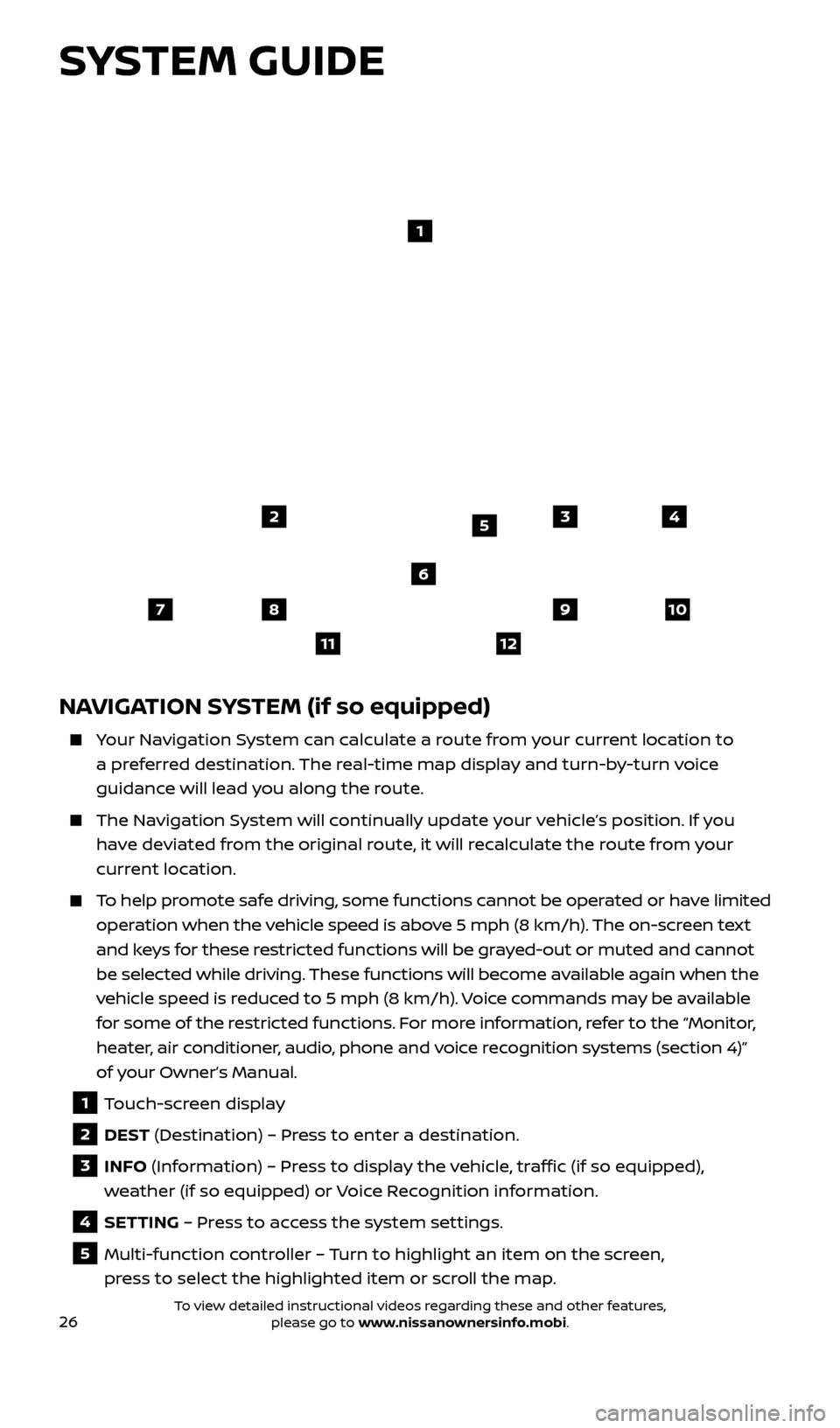
26
NAVIGATION SYSTEM (if so equipped)
Your Navigation System can calculate a route from your current location to a preferred destination. The real-time map display and turn-by-turn voice
guidance will lead you along the route.
The Navigation System will continually update your vehicle’s position. If you have deviated from the original route, it will recalculate the route from your
current location.
To help promote safe driving, some functions cannot be operated or have limited operation when the vehicle speed is above 5 mph (8 km/h). The on-screen text
and keys for these restricted functions will be grayed-out or muted and cannot
be selected while driving. These functions will become available again when the
vehicle speed is reduced to 5 mph (8 km/h). Voice commands may be available
for some of the restricted functions. For more information, refer to the “Monitor,
heater, air conditioner, audio, phone and voice recognition systems (section 4)”
of your Owner’s Manual.
1 Touch-screen display
2 DEST (Destination) – Press to enter a destination.
3 INFO (Information) – Press to display the vehicle, traffic (if so equipped),
weather (if so equipped) or Voice Recognition information.
4 SETTING – Press to access the system settings.
5 Multi-function controller – Turn to highlight an item on the screen, press to select the highlighted item or scroll the map.
1
2
78
11
910
435
6
12
SYSTEM GUIDE
2512696_17a_Quest_US_pQRG_092016.indd 269/20/16 4:48 PM
To view detailed instructional videos regarding these and other features, please go to www.nissanownersinfo.mobi.
Page 29 of 32
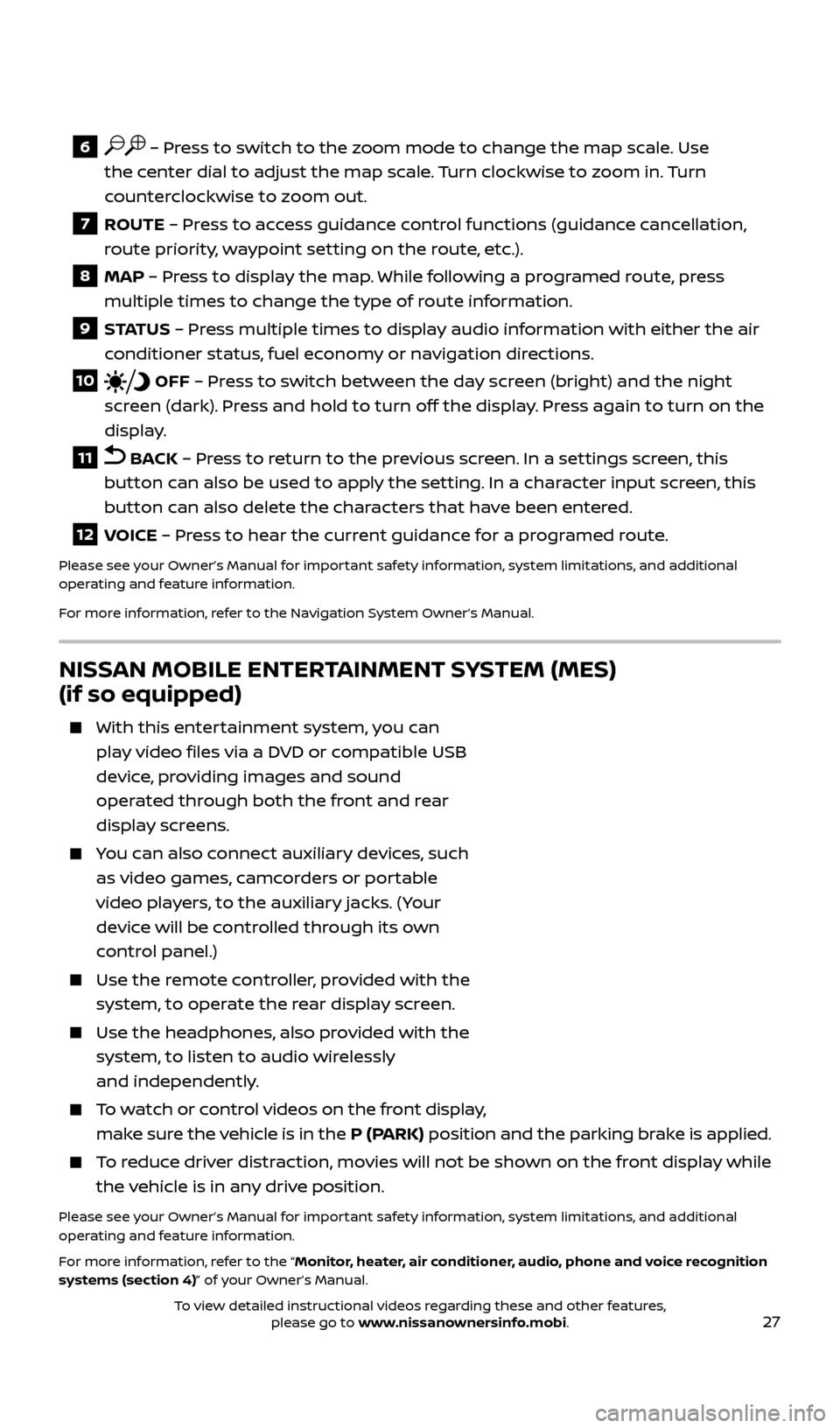
27
6 – Press to switch to the zoom mode to change the map scale. Use
the center dial to adjust the map scale. Turn clockwise to zoom in. Turn
counterclockwise to zoom out.
7 ROUTE – Press to access guidance control functions (guidance cancellation,
r oute priority, waypoint setting on the route, etc.).
8 MAP – Press to display the map. While following a programed route, press
mul tiple times to change the type of route information.
9 S TAT U S – Pr ess multiple times to display audio information with either the air
conditioner status, fuel economy or navigation directions.
10 OFF – Press to switch between the day screen (bright) and the night
screen (dark). Press and hold to turn off the display. Press again to turn on the
display.
11 BACK – Press to return to the previous screen. In a settings screen, this
button can also be used to apply the setting. In a character input screen, this
button can also delete the characters that have been entered.
12 VOICE – Press to hear the current guidance for a programed route.
Please see your Owner’s Manual for important safety information, system limitations, and additional
operating and feature information.
For more information, refer to the Navigation System Owner’s Manual.
NISSAN MOBILE ENTERTAINMENT SYSTEM (MES)
(if so equipped)
With this enter tainment system, you can
play video files via a DVD or compatible USB
device, providing images and sound
operated through both the front and rear
display screens.
You can also connect auxiliary devices, such as video games, camcorders or portable
video players, to the auxiliary jacks. (Your
device will be controlled through its own
control panel.)
Use the r emote controller, provided with the
system, to operate the rear display screen.
Use the he adphones, also provided with the
system, to listen to audio wirelessly
and independently.
To watch or control videos on the front display, make sure the vehicle is in the P (PARK) position and the parking brake is applied.
To reduce driver distraction, movies will not be shown on the front display while the vehicle is in any drive position.
Please see your Owner’s Manual for important safety information, system limitations, and additional
operating and feature information.
For more information, refer to the “Monitor, heater, air conditioner, audio, phone and voice recognition
systems (section 4)” of your Owner’s Manual.
2512696_17a_Quest_US_pQRG_092016.indd 279/20/16 4:48 PM
To view detailed instructional videos regarding these and other features, please go to www.nissanownersinfo.mobi.