display NISSAN QUEST 2017 RE52 / 4.G Quick Reference Guide
[x] Cancel search | Manufacturer: NISSAN, Model Year: 2017, Model line: QUEST, Model: NISSAN QUEST 2017 RE52 / 4.GPages: 32, PDF Size: 2.01 MB
Page 2 of 32
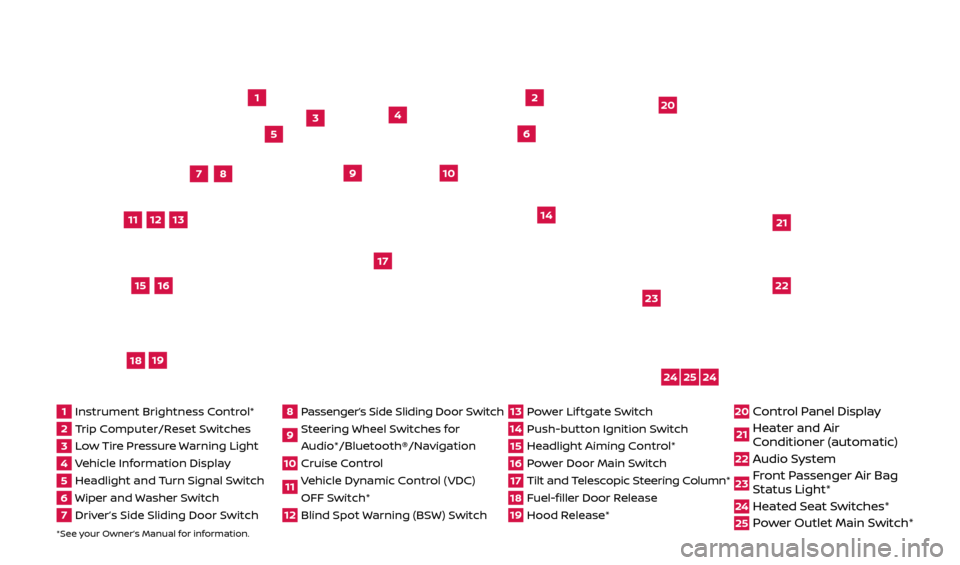
*See your Owner’s Manual for information.
1
3
4
2
20
2122
23
5
8
6
13
24
15
7
16
17
12
25
11
24
14
9
10
1 Instrument Brightness C ontrol*2 Trip Computer/Reset Switches3 Low Tire Pressure Warning Light4 Vehicle Information Display5 Headlight and Turn Signal Switch6 Wiper and Washer Switch7 Driver’s Side Sliding Door Switch
8 Passenger’s Side Sliding Door Switch9 Steering Wheel Switches for
Audio*/Bluetooth®/Navigation10 Cruise Control11 Vehicle Dynamic Control (VDC) OFF Switch* 12 Blind Spot Warning (BSW) Switch
13 Power Lif tgate Switch14 Push-button Ignition Switch15 Headlight Aiming Control*16 Power Door Main Switch17 Tilt and Telescopic Steering Column*18 Fuel-filler Door Release19 Hood Release*
20 Control Panel Display21 Heater and Air
C onditioner (automatic)22 Audio System
23 Front Passenger Air Bag
Status Light*24 Heated Seat Switches*25 Power Outlet Main Switch*
18
19
2512696_17a_Quest_US_pQRG_092016.indd 49/20/16 4:46 PM
Page 4 of 32
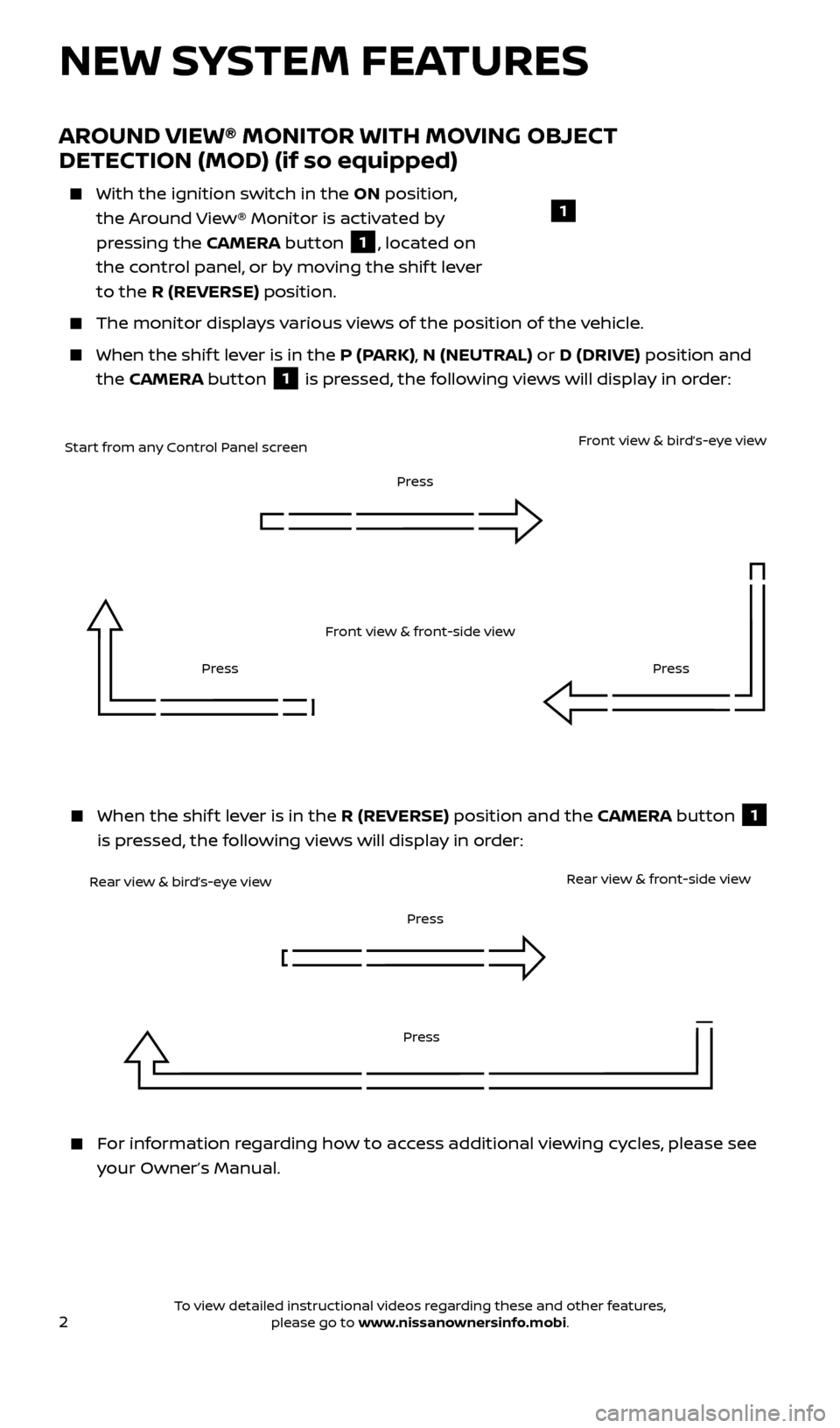
2
AROUND VIEW® MONITOR WITH MOVING OBJECT
DETECTION (MOD) (if so equipped)
With the ignition switch in the ON position,
the Around View® Monitor is activated by
pressing the CAMERA button
1, located on
the control panel, or by moving the shif t lever
to the R (REVERSE) position.
The monitor displa ys various views of the position of the vehicle.
When the shift lever is in the P (PARK), N (NEUTRAL) or D (DRIVE) position and
the CAMERA button
1 is pressed, the following views will display in order:
NEW SYSTEM FEATURES
1
Start from any Control Panel screen
Front view & front-side view
Press Press
Front view & bird’s-eye view
Press
Rear view & bird’s-eye view Press
Press Rear view & front-side view
For information regarding how to access additional viewing cycles, please see
your Owner’s Manual.
When the shif t lever is in the R (REVERSE) position and the CAMERA button 1
is pressed, the following views will display in order:
2512696_17a_Quest_US_pQRG_092016.indd 29/20/16 4:46 PM
To view detailed instructional videos regarding these and other features, please go to www.nissanownersinfo.mobi.
Page 5 of 32
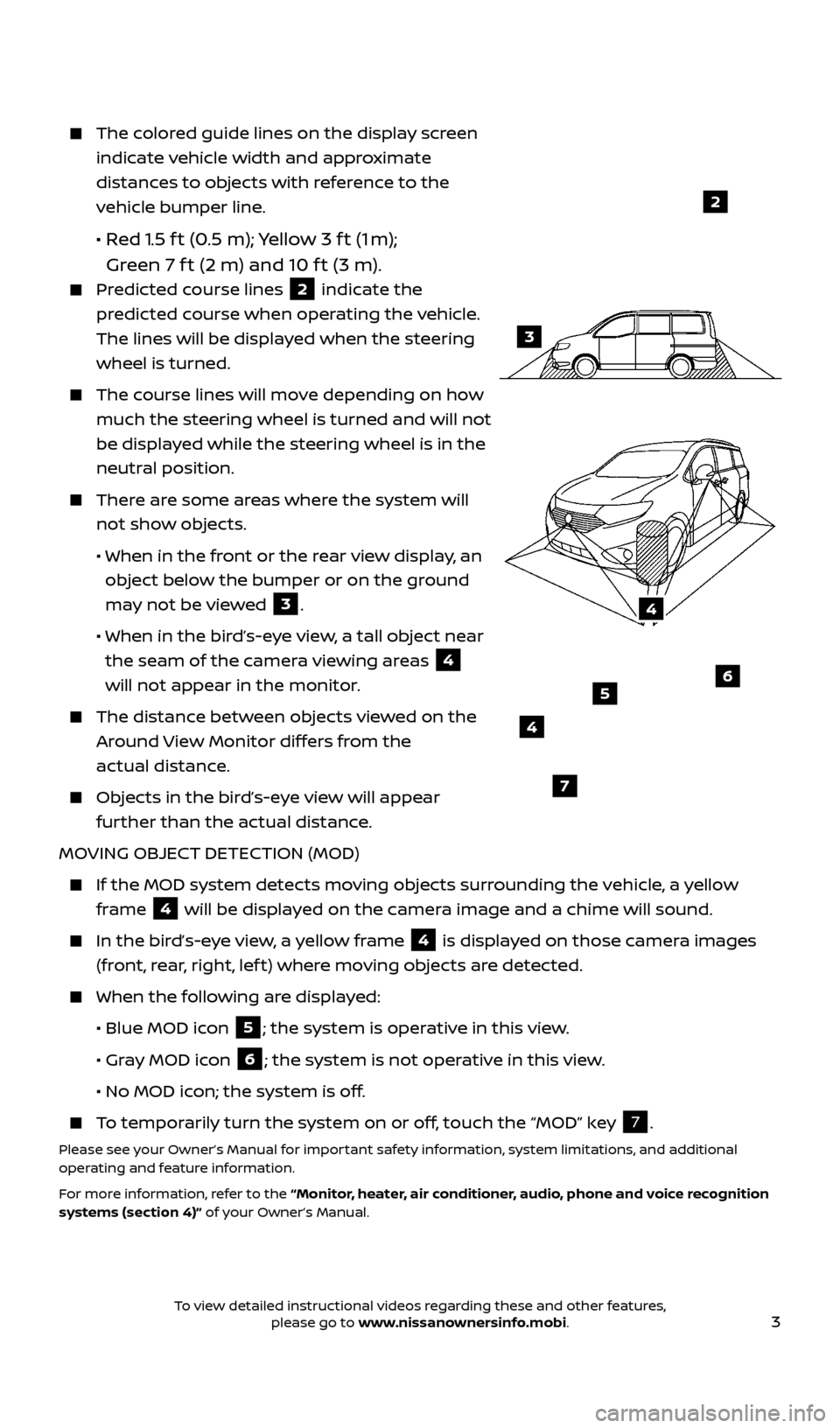
3
The colored guide lines on the display screen indicate vehicle width and approximate
distances to objects with reference to the
vehicle bumper line.
• Red 1.5 f t (0.5 m); Yellow 3 f t (1 m);
Green 7 f t (2 m) and 10 f t (3 m).
Predicted course lines 2 indicate the
predicted course when operating the vehicle.
The lines will be displayed when the steering
wheel is turned.
The course lines will move depending on how much the steering wheel is turned and will not
be displayed while the steering wheel is in the
neutral position.
There are some areas where the system will not show objects.
• When in the fr
ont or the rear view display, an
object below the bumper or on the ground
may not be viewed
3.
• When in the bir
d’s-eye view, a tall object near
the seam of the camera viewing areas
4
will not appear in the monitor.
The distanc e between objects viewed on the
Around View Monitor differs from the
actual distance.
Objects in the bird’s-eye view will appear further than the actual distance.
MOVING OBJECT DETECTION (MOD)
If the MOD system detec ts moving objects surrounding the vehicle, a yellow
frame
4 will be displayed on the camera image and a chime will sound.
In the bir
d’s-eye view, a yellow frame 4 is displayed on those camera images
(front, rear, right, lef t) where moving objects are detected.
When the f ollowing are displayed:
•
Blue MOD ic
on
5; the system is operative in this view.
•
Gr
ay MOD icon
6; the system is not operative in this view.
•
No MOD ic
on; the system is off.
To temporarily turn the system on or off, touch the “MOD” key 7.
Please see your Owner’s Manual for important safety information, system limitations, and additional
operating and feature information.
For more information, refer to the “Monitor, heater, air conditioner, audio, phone and voice recognition
systems (section 4)” of your Owner’s Manual.
4
3
2
4
7
56
2512696_17a_Quest_US_pQRG_092016.indd 39/20/16 4:46 PM
To view detailed instructional videos regarding these and other features, please go to www.nissanownersinfo.mobi.
Page 8 of 32
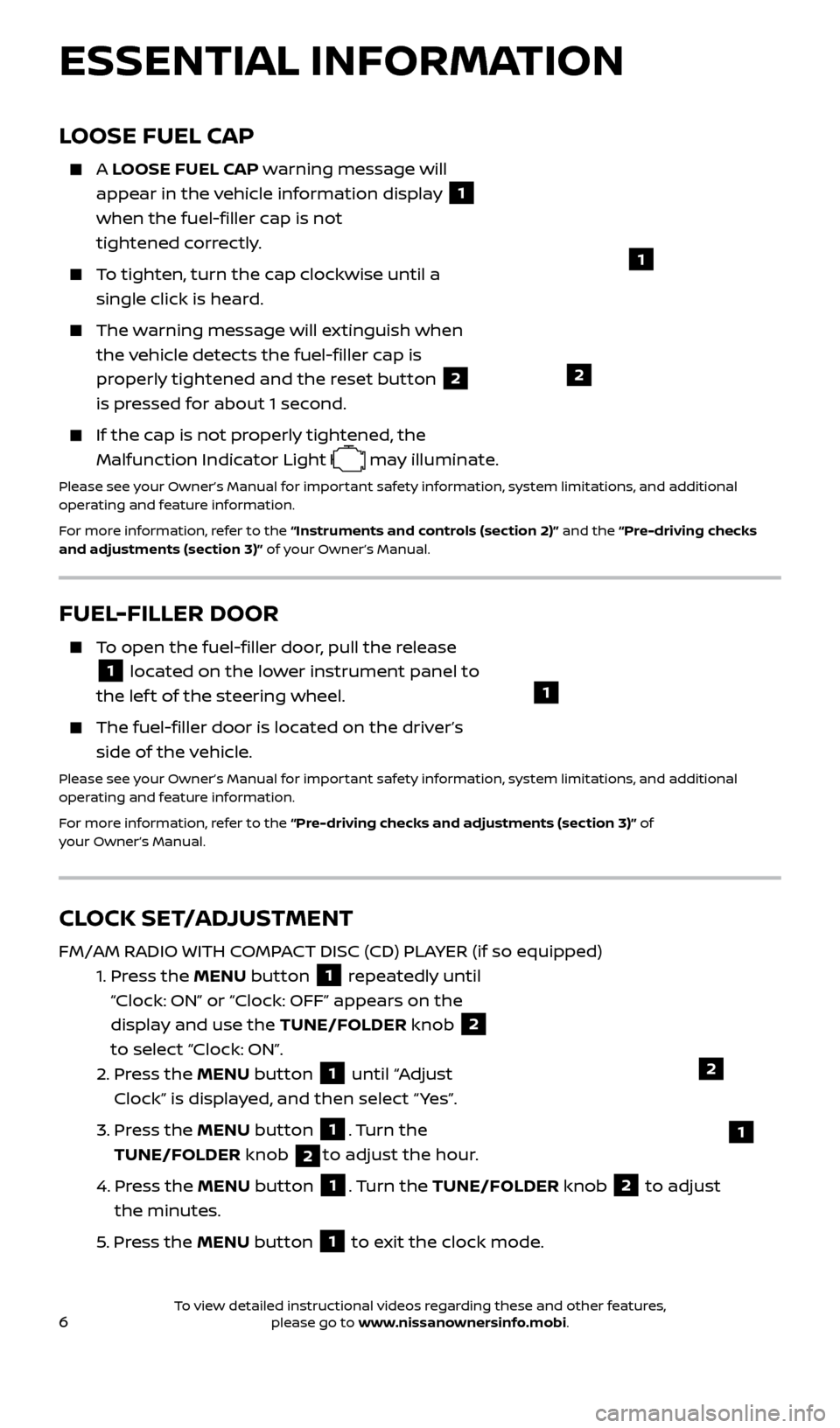
6
LOOSE FUEL CAP
A LOOSE FUEL CAP warning message will
appear in the vehicle information display
1
when the fuel-filler cap is not
tightened correctly.
To tighten, turn the cap clockwise until a single click is heard.
The warning message will extinguish when the vehicle detects the fuel-filler cap is
properly tightened and the reset button
2
is pressed for about 1 second.
If the cap is not properly tightened, the Malfunction Indicator Light
may illuminate.
Please see your Owner’s Manual for important safety information, system limitations, and additional
operating and feature information.
For more information, refer to the “Instruments and controls (section 2)” and the “Pre-driving checks
and adjustments (section 3)” of your Owner’s Manual.
1
2
FUEL-FILLER DOOR
To open the fuel-filler door, pull the release
1 located on the lower instrument panel to
the lef t of the steering wheel.
The fuel-filler door is located on the driver’s side of the vehicle.
Please see your Owner’s Manual for important safety information, system limitations, and additional
operating and feature information.
For more information, refer to the “Pre-driving checks and adjustments (section 3)” of
your Owner’s Manual.
1
CLOCK SET/ADJUSTMENT
FM/AM RADIO WITH COMPACT DISC (CD) PLAYER (if so equipped)
1.
Pr
ess the MENU button
1 repeatedly until
“Clock: ON” or “Clock: OFF” appears on the
display and use the TUNE/FOLDER knob
2
to select “Clock: ON”.
2.
Pr
ess the MENU button
1 until “Adjust
Clock” is displayed, and then select “ Yes”.
3.
Pr
ess the MENU button
1. Turn the
TUNE/FOLDER knob
2to adjust the hour.
4.
Pr
ess the MENU button
1. Turn the TUNE/FOLDER knob 2 to adjust
the minutes.
5
. Press the MENU button
1 to exit the clock mode.
ESSENTIAL INFORMATION
2
1
2512696_17a_Quest_US_pQRG_092016.indd 69/20/16 4:46 PM
To view detailed instructional videos regarding these and other features, please go to www.nissanownersinfo.mobi.
Page 9 of 32
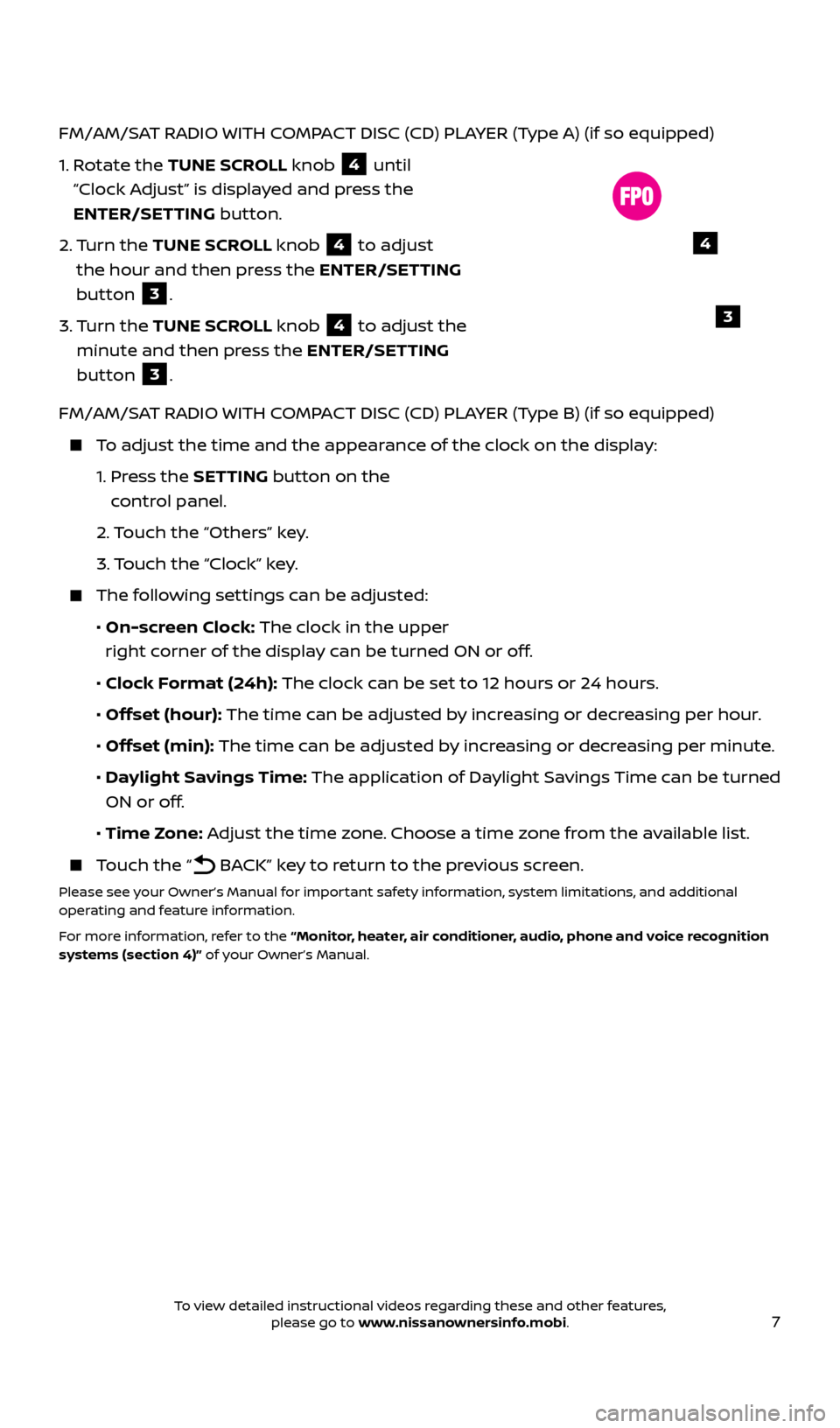
7
FM/AM/SAT RADIO WITH COMPACT DISC (CD) PLAYER (Type A) (if so equipped)
1.
R
otate the TUNE SCROLL knob
4 until
“Clock Adjust” is displayed and press the
ENTER/SETTING button.
2.
Turn the TUNE SCROLL knob
4 to adjust
the hour and then press the ENTER/SETTING
button
3.
3.
Turn the TUNE SCROLL knob
4 to adjust the
minute and then press the ENTER/SETTING
button
3.
FM/AM/SAT RADIO WITH COMPACT DISC (CD) PLAYER (Type B) (if so equipped)
To adjust the time and the appearance of the clock on the display:
1.
Press the SETTING button on the
control panel.
2.
Touch the “Others” key.
3.
Touch the “Clock” key.
The following settings can be adjusted:
•
On-screen Clock: The clock in the upper
right corner of the display can be turned ON or off.
•
Clock Format (24h): The clock can be set to 12 hours or 24 hours.
•
Offset (hour): The time can be adjusted by increasing or decreasing per hour.
•
Offset (min): The time can be adjusted by increasing or decreasing per minute.
•
Daylight Savings Time: The application of Daylight Savings Time can be turned
ON or off.
•
Time Zone: Adjust the time zone. Choose a time zone from the available list.
Touch the “ BACK” key to return to the previous screen.
Please see your Owner’s Manual for important safety information, system limitations, and additional
operating and feature information.
For more information, refer to the “Monitor, heater, air conditioner, audio, phone and voice recognition
systems (section 4)” of your Owner’s Manual.
4
3
2512696_17a_Quest_US_pQRG_092016.indd 79/20/16 4:47 PM
To view detailed instructional videos regarding these and other features, please go to www.nissanownersinfo.mobi.
Page 19 of 32
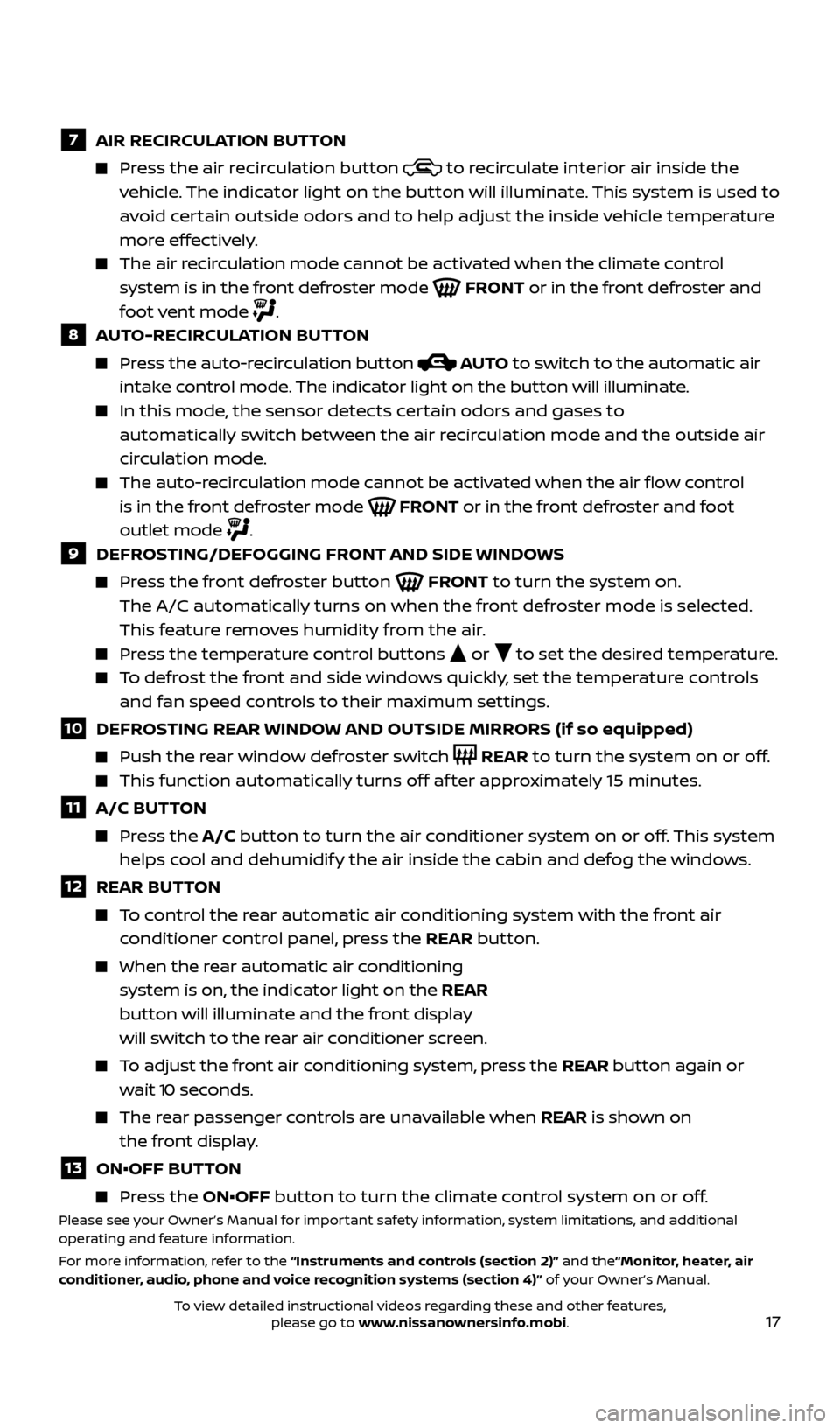
17
7 AIR RECIRCULATION BUTTON
Press the air recirculation button to recirculate interior air inside the
vehicle. The indicator light on the button will illuminate. This system is used to
avoid certain outside odors and to help adjust the inside vehicle temperature
more effectively.
The air recirculation mode cannot be activated when the climate control system is in the front defroster mode
FRONT or in the front defroster and
foot vent mode
.8 AUTO-RECIRCULATION BUTTON
Press the auto-recirculation button AUTO to switch to the automatic air
intake control mode. The indicator light on the button will illuminate.
In this mode, the sensor detects certain odors and gases to
automatically switch between the air recirculation mode and the outside air
circulation mode.
The auto-r ecirculation mode cannot be activated when the air flow control
is in the front defroster mode
FRONT or in the front defroster and foot
outlet mode
.9 DEFROSTING/DEFOGGING FRONT AND SIDE WINDOWS
Press the front defroster button FRONT to turn the system on.
The A/C automatically turns on when the front defroster mode is selected.
This feature removes humidity from the air.
Press the temperature control buttons or to set the desired temperature.
To defrost the front and side windows quickly, set the temperature controls
and fan speed controls to their maximum settings.
10 DEFROSTING REAR WINDOW AND OUTSIDE MIRRORS (if so equipped)
Push the r ear window defroster switch REAR to turn the system on or off.
This function automatically turns off af ter approximately 15 minutes.
11 A/C BUTTON
Press the A/C button to turn the air conditioner system on or off. This system
helps cool and dehumidify the air inside the cabin and defog the windows.
12 REAR BUT TON
To control the rear automatic air conditioning system with the front air
conditioner control panel, press the REAR button.
When the r ear automatic air conditioning
system is on, the indicator light on the REAR
button will illuminate and the front display
will switch to the rear air conditioner screen.
To adjust the front air conditioning system, press the REAR button again or wait 10 seconds.
The rear passenger controls are unavailable when REAR is shown on
the front display.
13 ON•OFF BUT TON
Press the ON•OFF button to turn the climate control system on or off.Please see your Owner’s Manual for important safety information, system limitations, and additional
operating and feature information.
For more information, refer to the “Instruments and controls (section 2)” and the“Monitor, heater, air
conditioner, audio, phone and voice recognition systems (section 4)” of your Owner’s Manual.
2512696_17a_Quest_US_pQRG_092016.indd 179/20/16 4:47 PM
To view detailed instructional videos regarding these and other features, please go to www.nissanownersinfo.mobi.
Page 20 of 32
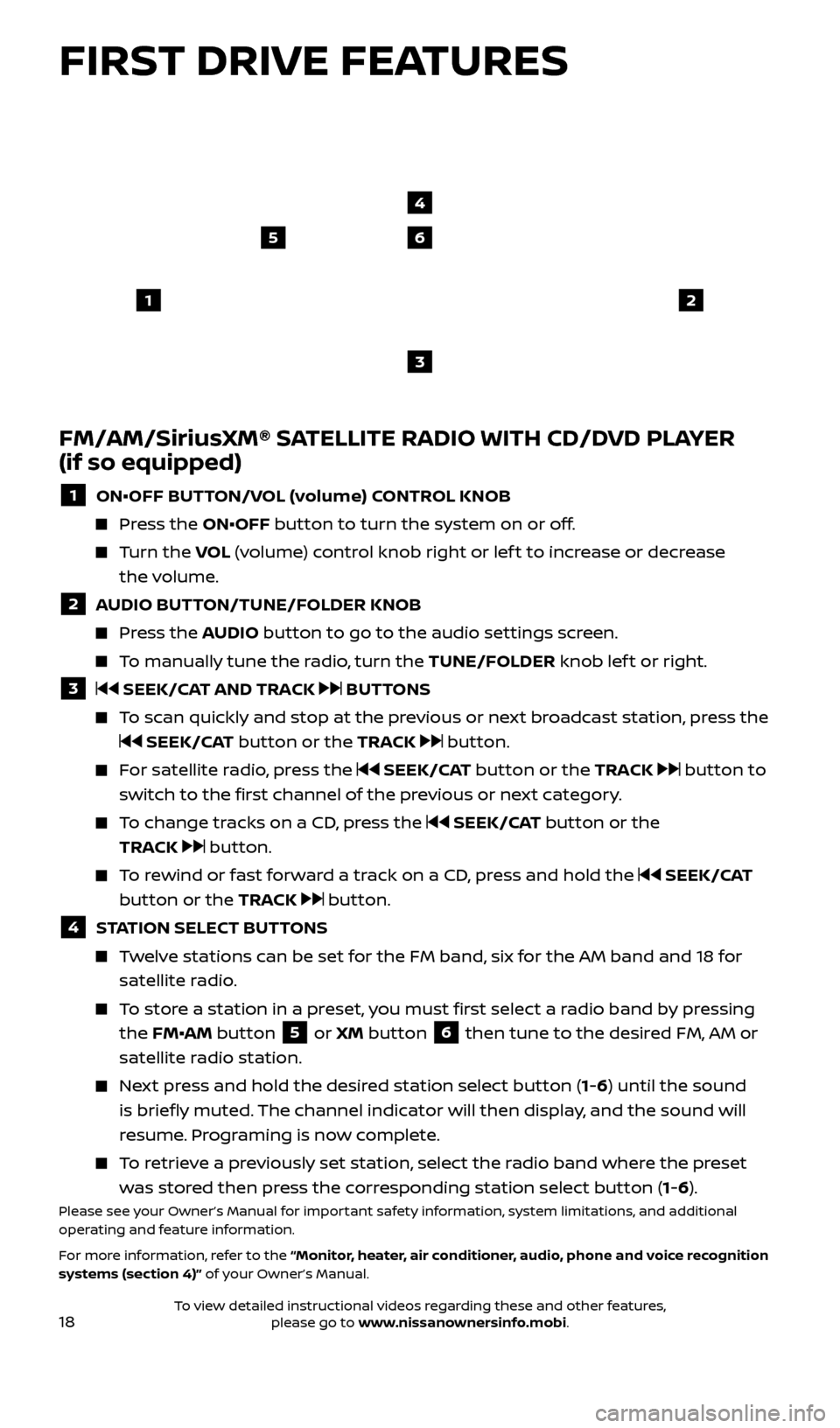
18
65
3
12
FM/AM/SiriusXM® SATELLITE RADIO WITH CD/DVD PLAYER
(if so equipped)
1 ON•OFF BUTTON/VOL (volume) CONTROL KNOB
Press the ON•OFF button to turn the system on or off.
Turn the VO L (volume) control knob right or lef t to increase or decrease
the volume.
2 AUDIO BUTTON/TUNE/FOLDER KNOB
Press the AUDIO button to go to the audio settings screen.
To manually tune the radio, turn the TUNE/FOLDER knob lef t or right.
3 SEEK/CAT AND TRACK BUTTONS
To scan quickly and stop at the previous or next broadcast station, press the
SEEK/CAT button or the TRACK button.
For satellite radio, press the SEEK/CAT button or the TRACK button to
switch to the first channel of the previous or next category.
To change tracks on a CD, press the SEEK/CAT button or the
TRACK
button.
To rewind or fast forward a track on a CD, press and hold the SEEK/CAT
button or the TRACK
button.
4 STATION SELECT BUTTONS
Twelve stations can be set for the FM band, six for the AM band and 18 for satellite radio.
To store a station in a preset, you must first select a radio band by pressing the FM•AM button
5 or XM button 6 then tune to the desired FM, AM or
satellite radio station.
Next press and hold the desired station select button (1-6) until the sound is briefly muted. The channel indicator will then display, and the sound will
resume. Programing is now complete.
To retrieve a previously set station, select the radio band where the preset was stored then press the corresponding station select button (1-6).
Please see your Owner’s Manual for important safety information, system limitations, and additional
operating and feature information.
For more information, refer to the “Monitor, heater, air conditioner, audio, phone and voice recognition
systems (section 4)” of your Owner’s Manual.
4
FIRST DRIVE FEATURES
2512696_17a_Quest_US_pQRG_092016.indd 189/20/16 4:47 PM
To view detailed instructional videos regarding these and other features, please go to www.nissanownersinfo.mobi.
Page 21 of 32
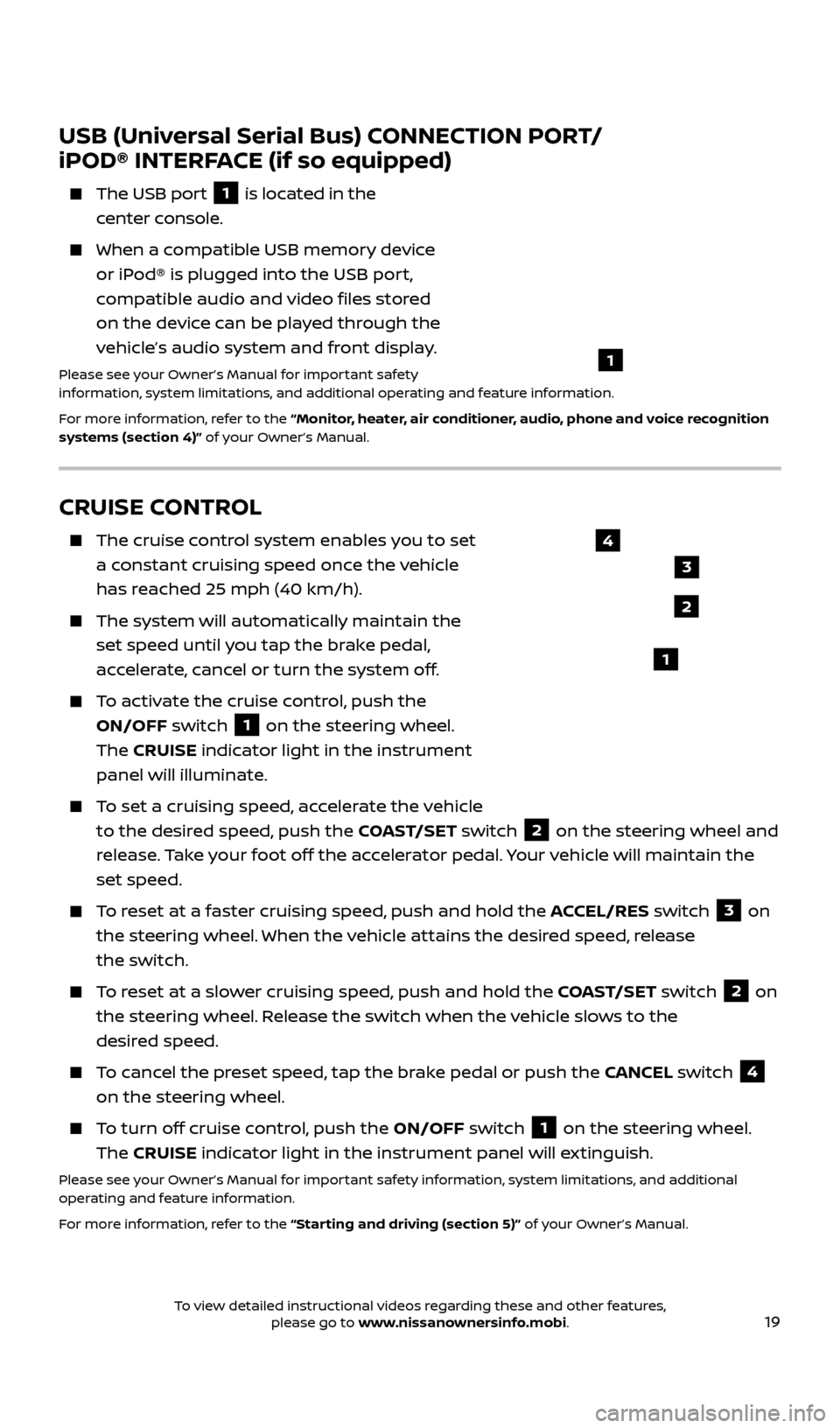
19
CRUISE CONTROL
The cruise control system enables you to set
a constant cruising speed once the vehicle
has reached 25 mph (40 km/h).
The system wil l automatically maintain the
set speed until you tap the brake pedal,
accelerate, cancel or turn the system off.
To activate the cruise control, push the ON/OFF switch
1 on the steering wheel.
The CRUISE indicator light in the instrument
panel will illuminate.
To set a cruising speed, accelerate the vehicle to the desired speed, push the COAST/SET switch
2 on the steering wheel and
release. Take your foot off the accelerator pedal. Your vehicle will maintain the
set speed.
To reset at a faster cruising speed, push and hold the ACCEL/RES switch 3 on
the steering wheel. When the vehicle attains the desired speed, release
the switch.
To reset at a slower cruising speed, push and hold the COAST/SET switch 2 on
the steering wheel. Release the switch when the vehicle slows to the
desired speed.
To cancel the preset speed, tap the brake pedal or push the CANCEL switch 4
on the steering wheel.
To turn off cruise control, push the ON/OFF switch 1 on the steering wheel.
The CRUISE indicator light in the instrument panel will extinguish.
Please see your Owner’s Manual for important safety information, system limitations, and additional
operating and feature information.
For more information, refer to the “Starting and driving (section 5)” of your Owner’s Manual.
USB (Universal Serial Bus) CONNECTION PORT/
iPOD® INTERFACE (if so equipped)
The USB por t 1 is located in the
center console.
When a c ompatible USB memory device
or iPod® is plugged into the USB port,
compatible audio and video files stored
on the device can be played through the
vehicle’s audio system and front display.
Please see your Owner’s Manual for important safety
information, system limitations, and additional operating and feature information.
For more information, refer to the “Monitor, heater, air conditioner, audio, phone and voice recognition
systems (section 4)” of your Owner’s Manual.
1
2
3
4
1
2512696_17a_Quest_US_pQRG_092016.indd 199/20/16 4:47 PM
To view detailed instructional videos regarding these and other features, please go to www.nissanownersinfo.mobi.
Page 23 of 32
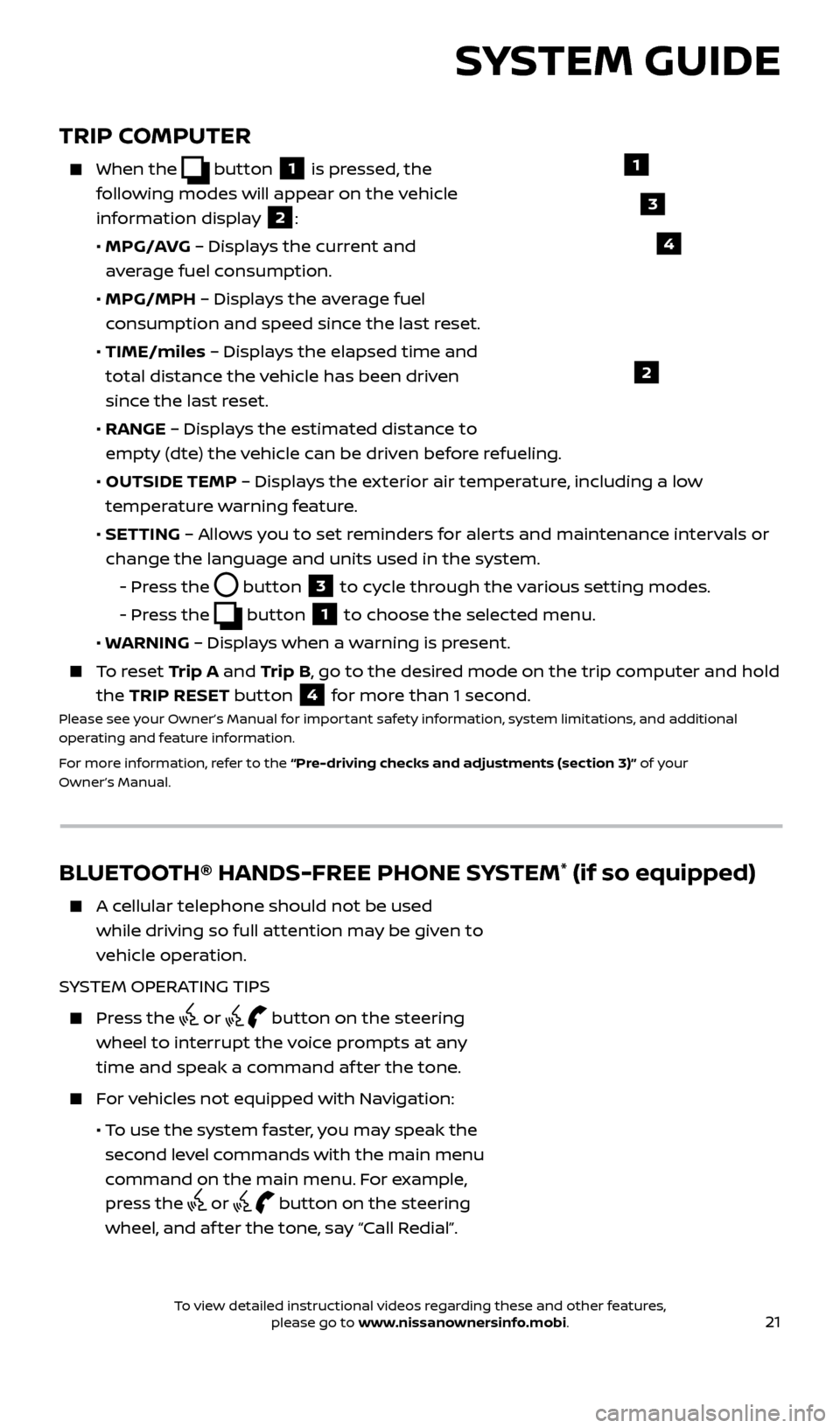
21
TRIP COMPUTER
When the button 1 is pressed, the
following modes will appear on the vehicle
information display
2:
•
MPG/A
VG – Displays the current and
average fuel consumption.
•
MPG/MPH
– Displays the average fuel
consumption and speed since the last reset.
•
TIME/miles
– Displays the elapsed time and
total distance the vehicle has been driven
since the last reset.
•
RANGE – Displays the estimated distance to
empty (dte) the vehicle can be driven before refueling.
•
OUTSIDE TEMP
– Displays the exterior air temperature, including a low
temperature warning feature.
•
SET
TING – Allows you to set reminders for alerts and maintenance intervals or
change the language and units used in the system.
-
Pr
ess the
button 3 to cycle through the various setting modes.
-
Pr
ess the
button 1 to choose the selected menu.
• W
ARNING – Displays when a warning is present.
To reset T rip A and Trip B, go to the desired mode on the trip computer and hold
the TRIP RESET button
4 for more than 1 second.Please see your Owner’s Manual for important safety information, system limitations, and additional
operating and feature information.
For more information, refer to the “Pre-driving checks and adjustments (section 3)” of your
Owner’s Manual.
1
2
3
SYSTEM GUIDE
4
BLUETOOTH® HANDS-FREE PHONE SYSTEM* (if so equipped)
A cellular telephone should not be used while driving so full attention may be given to
vehicle operation.
SYSTEM OPERATING TIPS
Press the or button on the steering
wheel to interrupt the voice prompts at any
time and speak a command af ter the tone.
For vehicles not equipped with Navigation:
• T
o use the system faster, you may speak the
second level commands with the main menu
command on the main menu. For example,
press the
or button on the steering
wheel, and af ter the tone, say “Call Redial”.
Bluetooth®
Controls
Microphone
2512696_17a_Quest_US_pQRG_092016.indd 219/20/16 4:47 PM
To view detailed instructional videos regarding these and other features, please go to www.nissanownersinfo.mobi.
Page 24 of 32
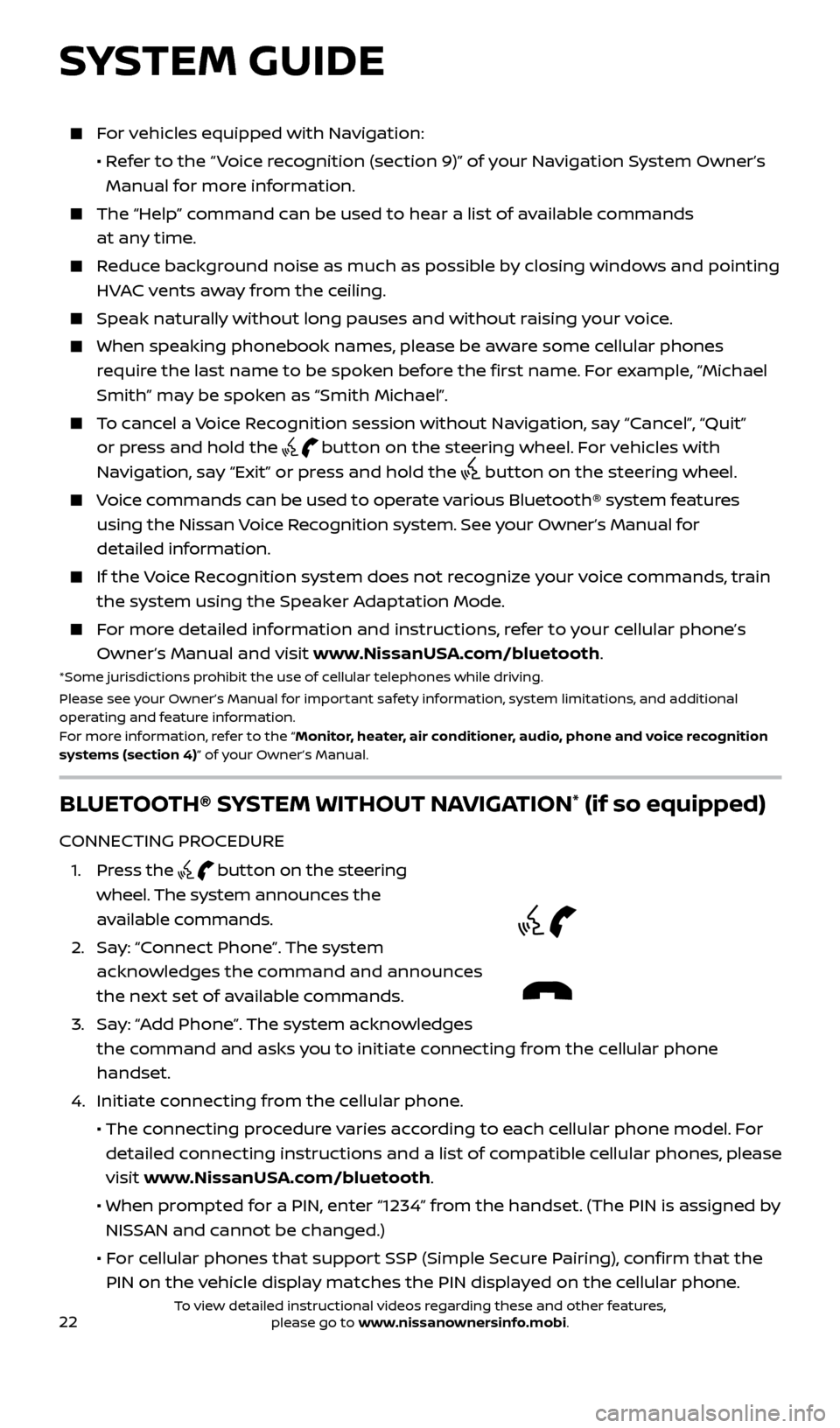
22
For vehicles equipped with Navigation:
•
R
efer to the “ Voice recognition (section 9)” of your Navigation System Owner’s
Manual for more information.
The “Help” c ommand can be used to hear a list of available commands
at any time.
Reduce background noise as much as possible by closing windows and pointing HVAC vents away from the ceiling.
Speak naturally without long pauses and without raising your voice.
When spe aking phonebook names, please be aware some cellular phones
require the last name to be spoken before the first name. For example, “Michael
Smith” may be spoken as “Smith Michael”.
To cancel a Voice Recognition session without Navigation, say “Cancel”, “Quit” or press and hold the
button on the steering wheel. For vehicles with
Navigation, say “Exit” or press and hold the
button on the steering wheel.
Voice commands can be used to operate various Bluetooth® system features using the Nissan Voice Recognition system. See your Owner’s Manual for
detailed information.
If the Voice Recognition system does not recognize your voice commands, train the system using the Speaker Adaptation Mode.
For more detailed information and instructions, refer to your cellular phone’s Owner’s Manual and visit www.NissanUSA.com/bluetooth.
*Some jurisdictions prohibit the use of cellular telephones while driving.
Please see your Owner’s Manual for important safety information, system limitations, and additional
operating and feature information.
For more information, refer to the “Monitor, heater, air conditioner, audio, phone and voice recognition
systems (section 4)” of your Owner’s Manual.
BLUETOOTH® SYSTEM WITHOUT NAVIGATION* (if so equipped)
CONNECTING PROCEDURE
1
.
Press the
button on the steering
wheel. The system announces the
available commands.
2.
Sa
y: “Connect Phone”. The system
acknowledges the command and announces
the next set of available commands.
3
.
Sa
y: “Add Phone”. The system acknowledges
the command and asks you to initiate connecting from the cellular phone
handset.
4. Initiate c
onnecting from the cellular phone.
• The c
onnecting procedure varies according to each cellular phone model. For
detailed connecting instructions and a list of compatible cellular phones, please
visit www.NissanUSA.com/bluetooth.
• When pr
ompted for a PIN, enter “1234” from the handset. (The PIN is assigned by
NISSAN and cannot be changed.)
•
F
or cellular phones that support SSP (Simple Secure Pairing), confirm that the
PIN on the vehicle display matches the PIN displayed on the cellular phone.
SYSTEM GUIDE
2512696_17a_Quest_US_pQRG_092016.indd 229/20/16 4:47 PM
To view detailed instructional videos regarding these and other features, please go to www.nissanownersinfo.mobi.