ECO mode NISSAN QUEST 2017 RE52 / 4.G Quick Reference Guide
[x] Cancel search | Manufacturer: NISSAN, Model Year: 2017, Model line: QUEST, Model: NISSAN QUEST 2017 RE52 / 4.GPages: 32, PDF Size: 2.01 MB
Page 6 of 32
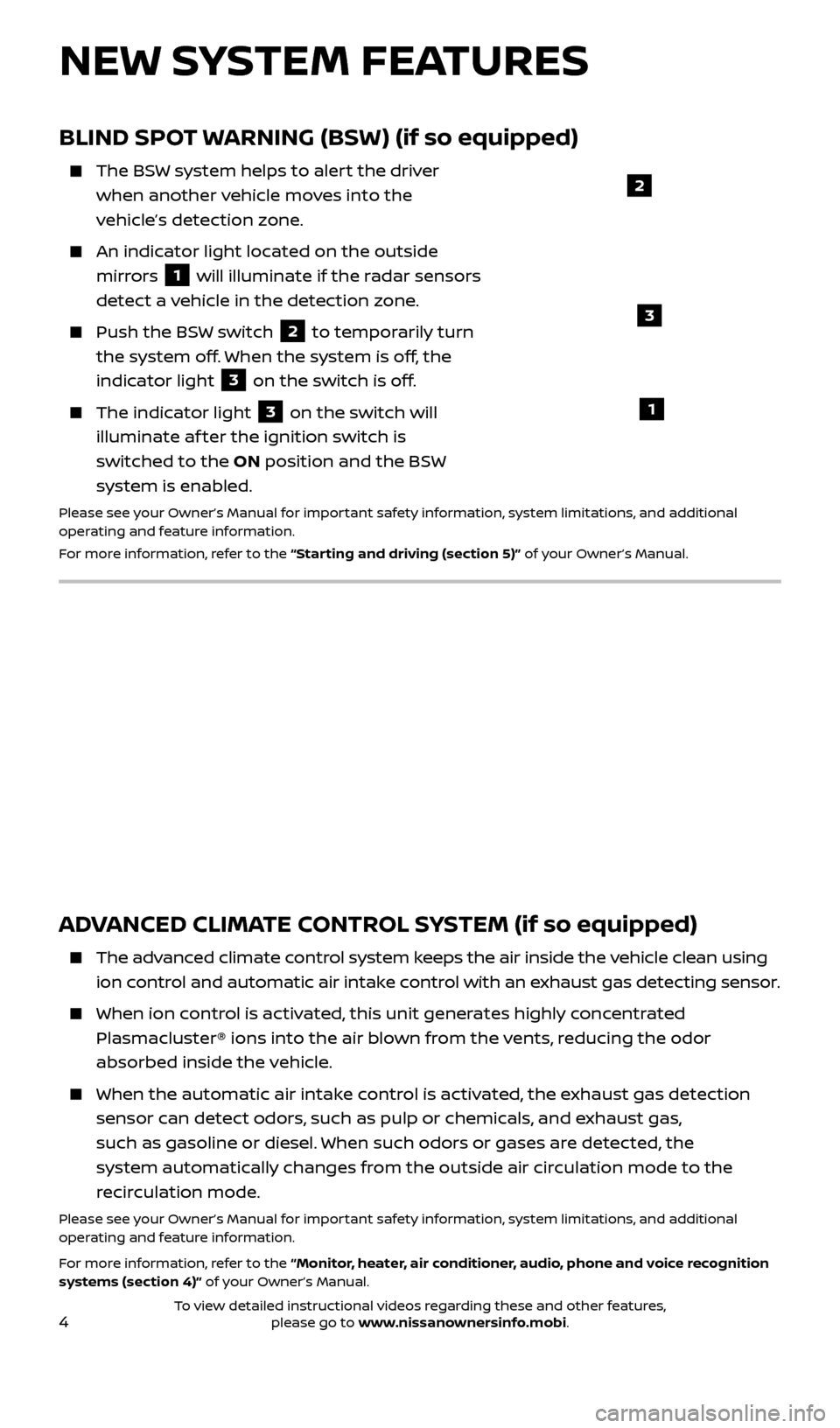
4
NEW SYSTEM FEATURES
BLIND SPOT WARNING (BSW) (if so equipped)
The BSW system helps to alert the driver when another vehicle moves into the
vehicle’s detection zone.
An indicator light located on the outside mirrors
1 will illuminate if the radar sensors
detect a vehicle in the detection zone.
Push the BS W switch 2 to temporarily turn
the system off. When the system is off, the
indicator light
3 on the switch is off.
The indic ator light 3 on the switch will
illuminate af ter the ignition switch is
switched to the ON position and the BSW
system is enabled.
Please see your Owner’s Manual for important safety information, system limitations, and additional
operating and feature information.
For more information, refer to the “Starting and driving (section 5)” of your Owner’s Manual.
1
2
ADVANCED CLIMATE CONTROL SYSTEM (if so equipped)
The advanced climate control system keeps the air inside the vehicle clean using ion control and automatic air intake control with an exhaust gas detecting sensor.
When ion c ontrol is activated, this unit generates highly concentrated
Plasmacluster® ions into the air blown from the vents, reducing the odor
absorbed inside the vehicle.
When the automatic air intak e control is activated, the exhaust gas detection
sensor can detect odors, such as pulp or chemicals, and exhaust gas,
such as gasoline or diesel. When such odors or gases are detected, the
system automatically changes from the outside air circulation mode to the
recirculation mode.
Please see your Owner’s Manual for important safety information, system limitations, and additional
operating and feature information.
For more information, refer to the “Monitor, heater, air conditioner, audio, phone and voice recognition
systems (section 4)” of your Owner’s Manual.
3
2512696_17a_Quest_US_pQRG_092016.indd 49/20/16 4:46 PM
To view detailed instructional videos regarding these and other features, please go to www.nissanownersinfo.mobi.
Page 7 of 32
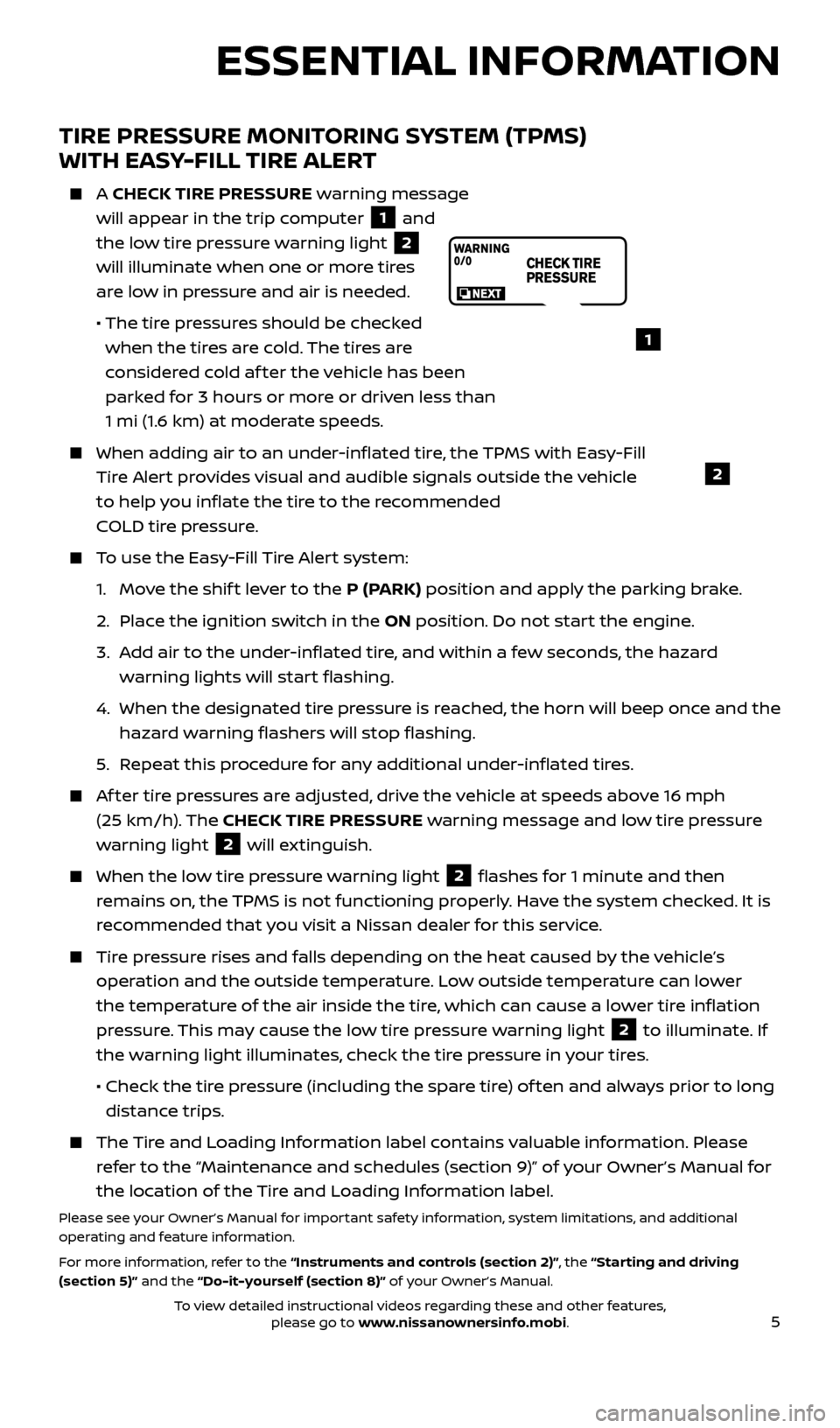
5
TIRE PRESSURE MONITORING SYSTEM (TPMS)
WITH EASY-FILL TIRE ALERT
A CHECK TIRE PRESSURE warning message
will appear in the trip computer
1 and
the low tire pressure warning light 2
will illuminate when one or more tires
are low in pressure and air is needed.
• The tir
e pressures should be checked
when the tires are cold. The tires are
considered cold af ter the vehicle has been
parked for 3 hours or more or driven less than
1 mi (1.6 km) at moderate speeds.
When adding air to an under -inflated tire, the TPMS with Easy-Fill
Tire Alert provides visual and audible signals outside the vehicle
to help you inflate the tire to the recommended
COLD tire pressure.
To use the Easy-Fill Tire Alert system:
1.
Mo
ve the shif t lever to the P (PARK) position and apply the parking brake.
2.
Plac
e the ignition switch in the ON position. Do not start the engine.
3.
A
dd air to the under-inflated tire, and within a few seconds, the hazard
warning lights will start flashing.
4.
When the designated tir
e pressure is reached, the horn will beep once and the
hazard warning flashers will stop flashing.
5
.
R
epeat this procedure for any additional under-inflated tires.
Af ter tire pressures are adjusted, drive the vehicle at speeds above 16 mph (25 km/h). The CHECK TIRE PRESSURE warning message and low tire pressure
warning light
2 will extinguish.
When the lo w tire pressure warning light 2 flashes for 1 minute and then
remains on, the TPMS is not functioning properly. Have the system checked. It is
recommended that you visit a Nissan dealer for this service.
Tire pressure rises and falls depending on the heat caused by the vehicle’s operation and the outside temperature. Low outside temperature can lower
the temperature of the air inside the tire, which can cause a lower tire inflation
pressure. This may cause the low tire pressure warning light
2 to illuminate. If
the warning light illuminates, check the tire pressure in your tires.
•
Check the tir
e pressure (including the spare tire) of ten and always prior to long
distance trips.
The Tire and Loading Information label contains valuable information. Please refer to the “Maintenance and schedules (section 9)” of your Owner’s Manual for
the location of the Tire and Loading Information label.
Please see your Owner’s Manual for important safety information, system limitations, and additional
operating and feature information.
For more information, refer to the “Instruments and controls (section 2)”, the “Starting and driving
(section 5)” and the “Do-it-yourself (section 8)” of your Owner’s Manual.
1
2
ESSENTIAL INFORMATION
2512696_17a_Quest_US_pQRG_092016.indd 59/20/16 4:46 PM
To view detailed instructional videos regarding these and other features, please go to www.nissanownersinfo.mobi.
Page 8 of 32
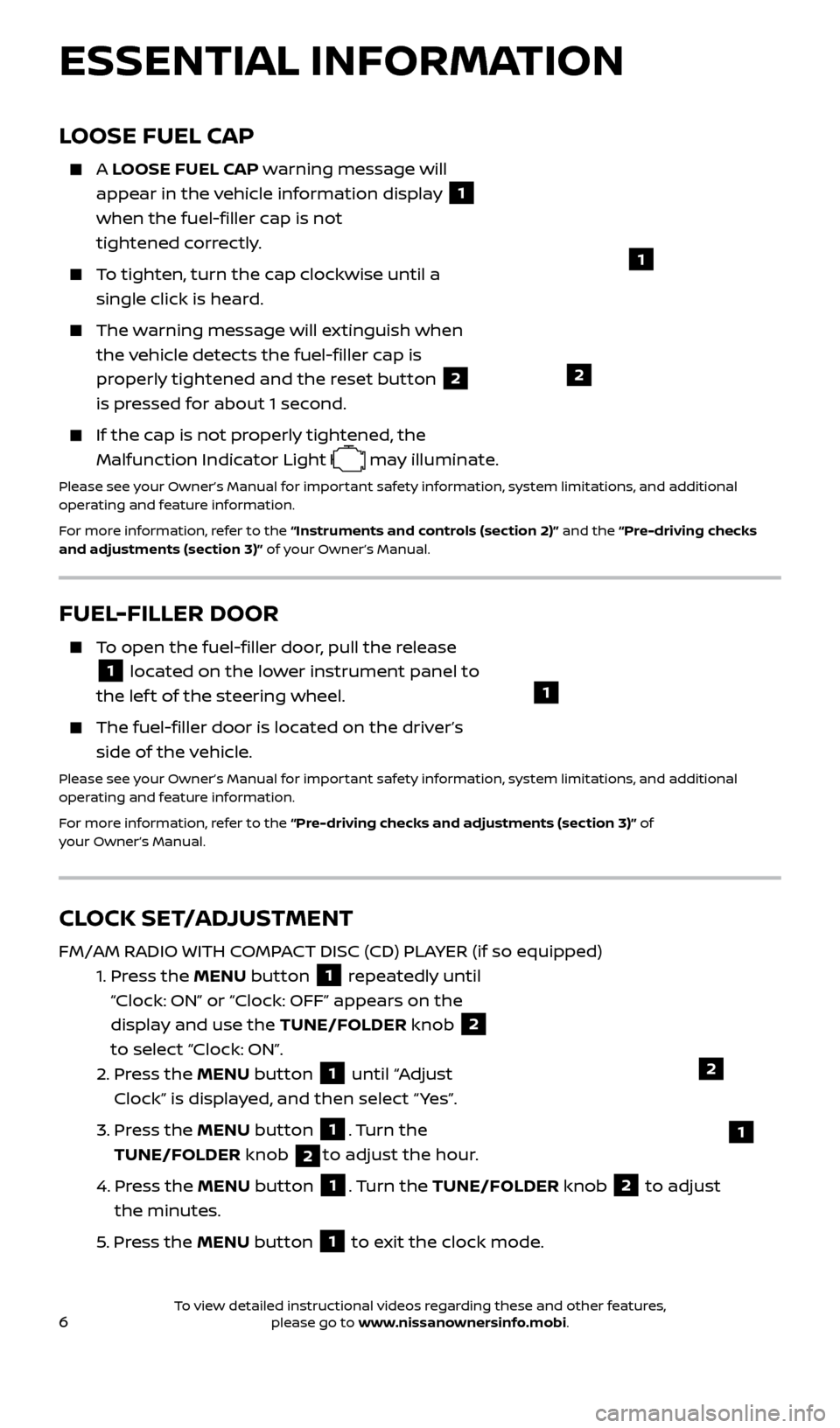
6
LOOSE FUEL CAP
A LOOSE FUEL CAP warning message will
appear in the vehicle information display
1
when the fuel-filler cap is not
tightened correctly.
To tighten, turn the cap clockwise until a single click is heard.
The warning message will extinguish when the vehicle detects the fuel-filler cap is
properly tightened and the reset button
2
is pressed for about 1 second.
If the cap is not properly tightened, the Malfunction Indicator Light
may illuminate.
Please see your Owner’s Manual for important safety information, system limitations, and additional
operating and feature information.
For more information, refer to the “Instruments and controls (section 2)” and the “Pre-driving checks
and adjustments (section 3)” of your Owner’s Manual.
1
2
FUEL-FILLER DOOR
To open the fuel-filler door, pull the release
1 located on the lower instrument panel to
the lef t of the steering wheel.
The fuel-filler door is located on the driver’s side of the vehicle.
Please see your Owner’s Manual for important safety information, system limitations, and additional
operating and feature information.
For more information, refer to the “Pre-driving checks and adjustments (section 3)” of
your Owner’s Manual.
1
CLOCK SET/ADJUSTMENT
FM/AM RADIO WITH COMPACT DISC (CD) PLAYER (if so equipped)
1.
Pr
ess the MENU button
1 repeatedly until
“Clock: ON” or “Clock: OFF” appears on the
display and use the TUNE/FOLDER knob
2
to select “Clock: ON”.
2.
Pr
ess the MENU button
1 until “Adjust
Clock” is displayed, and then select “ Yes”.
3.
Pr
ess the MENU button
1. Turn the
TUNE/FOLDER knob
2to adjust the hour.
4.
Pr
ess the MENU button
1. Turn the TUNE/FOLDER knob 2 to adjust
the minutes.
5
. Press the MENU button
1 to exit the clock mode.
ESSENTIAL INFORMATION
2
1
2512696_17a_Quest_US_pQRG_092016.indd 69/20/16 4:46 PM
To view detailed instructional videos regarding these and other features, please go to www.nissanownersinfo.mobi.
Page 19 of 32
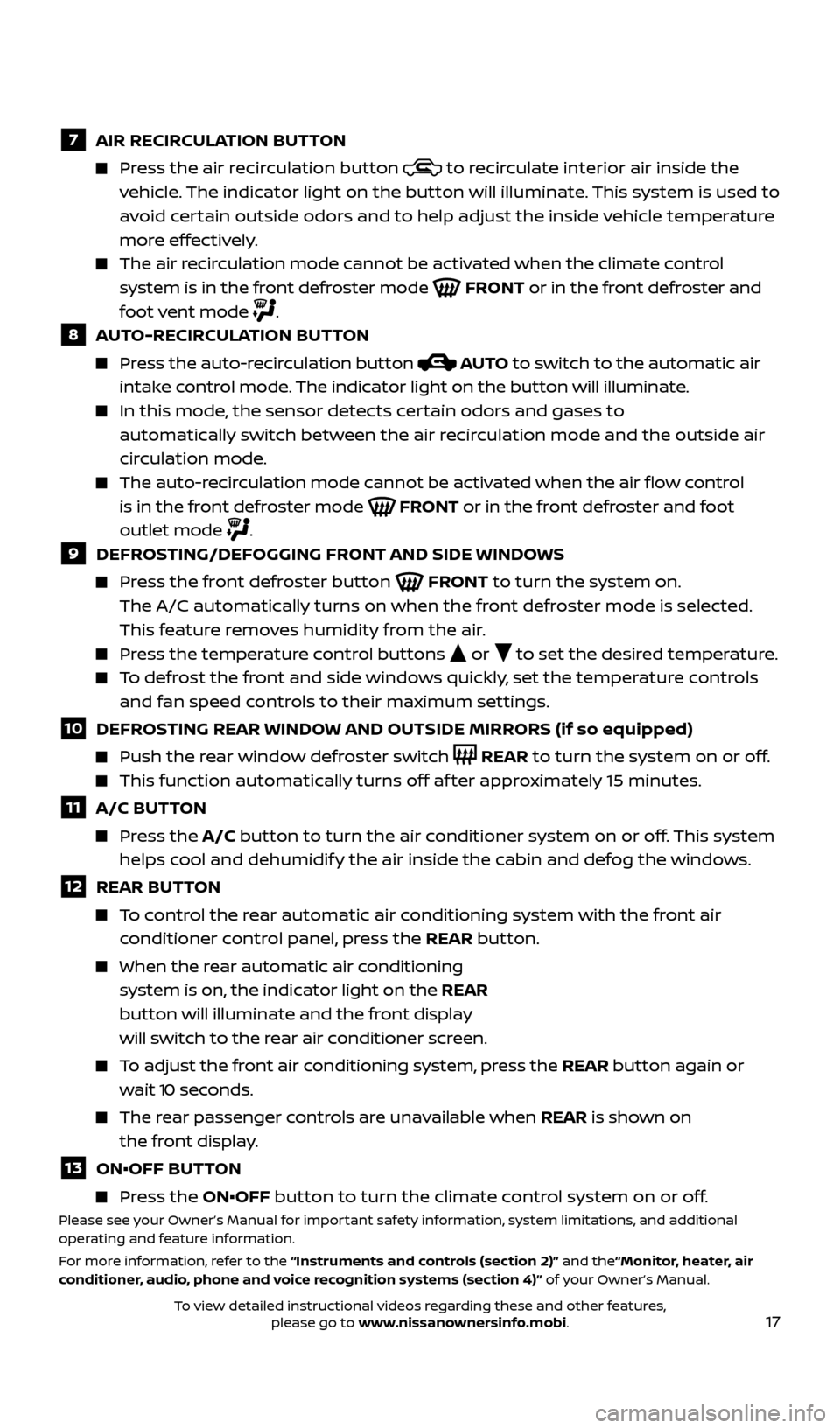
17
7 AIR RECIRCULATION BUTTON
Press the air recirculation button to recirculate interior air inside the
vehicle. The indicator light on the button will illuminate. This system is used to
avoid certain outside odors and to help adjust the inside vehicle temperature
more effectively.
The air recirculation mode cannot be activated when the climate control system is in the front defroster mode
FRONT or in the front defroster and
foot vent mode
.8 AUTO-RECIRCULATION BUTTON
Press the auto-recirculation button AUTO to switch to the automatic air
intake control mode. The indicator light on the button will illuminate.
In this mode, the sensor detects certain odors and gases to
automatically switch between the air recirculation mode and the outside air
circulation mode.
The auto-r ecirculation mode cannot be activated when the air flow control
is in the front defroster mode
FRONT or in the front defroster and foot
outlet mode
.9 DEFROSTING/DEFOGGING FRONT AND SIDE WINDOWS
Press the front defroster button FRONT to turn the system on.
The A/C automatically turns on when the front defroster mode is selected.
This feature removes humidity from the air.
Press the temperature control buttons or to set the desired temperature.
To defrost the front and side windows quickly, set the temperature controls
and fan speed controls to their maximum settings.
10 DEFROSTING REAR WINDOW AND OUTSIDE MIRRORS (if so equipped)
Push the r ear window defroster switch REAR to turn the system on or off.
This function automatically turns off af ter approximately 15 minutes.
11 A/C BUTTON
Press the A/C button to turn the air conditioner system on or off. This system
helps cool and dehumidify the air inside the cabin and defog the windows.
12 REAR BUT TON
To control the rear automatic air conditioning system with the front air
conditioner control panel, press the REAR button.
When the r ear automatic air conditioning
system is on, the indicator light on the REAR
button will illuminate and the front display
will switch to the rear air conditioner screen.
To adjust the front air conditioning system, press the REAR button again or wait 10 seconds.
The rear passenger controls are unavailable when REAR is shown on
the front display.
13 ON•OFF BUT TON
Press the ON•OFF button to turn the climate control system on or off.Please see your Owner’s Manual for important safety information, system limitations, and additional
operating and feature information.
For more information, refer to the “Instruments and controls (section 2)” and the“Monitor, heater, air
conditioner, audio, phone and voice recognition systems (section 4)” of your Owner’s Manual.
2512696_17a_Quest_US_pQRG_092016.indd 179/20/16 4:47 PM
To view detailed instructional videos regarding these and other features, please go to www.nissanownersinfo.mobi.
Page 23 of 32
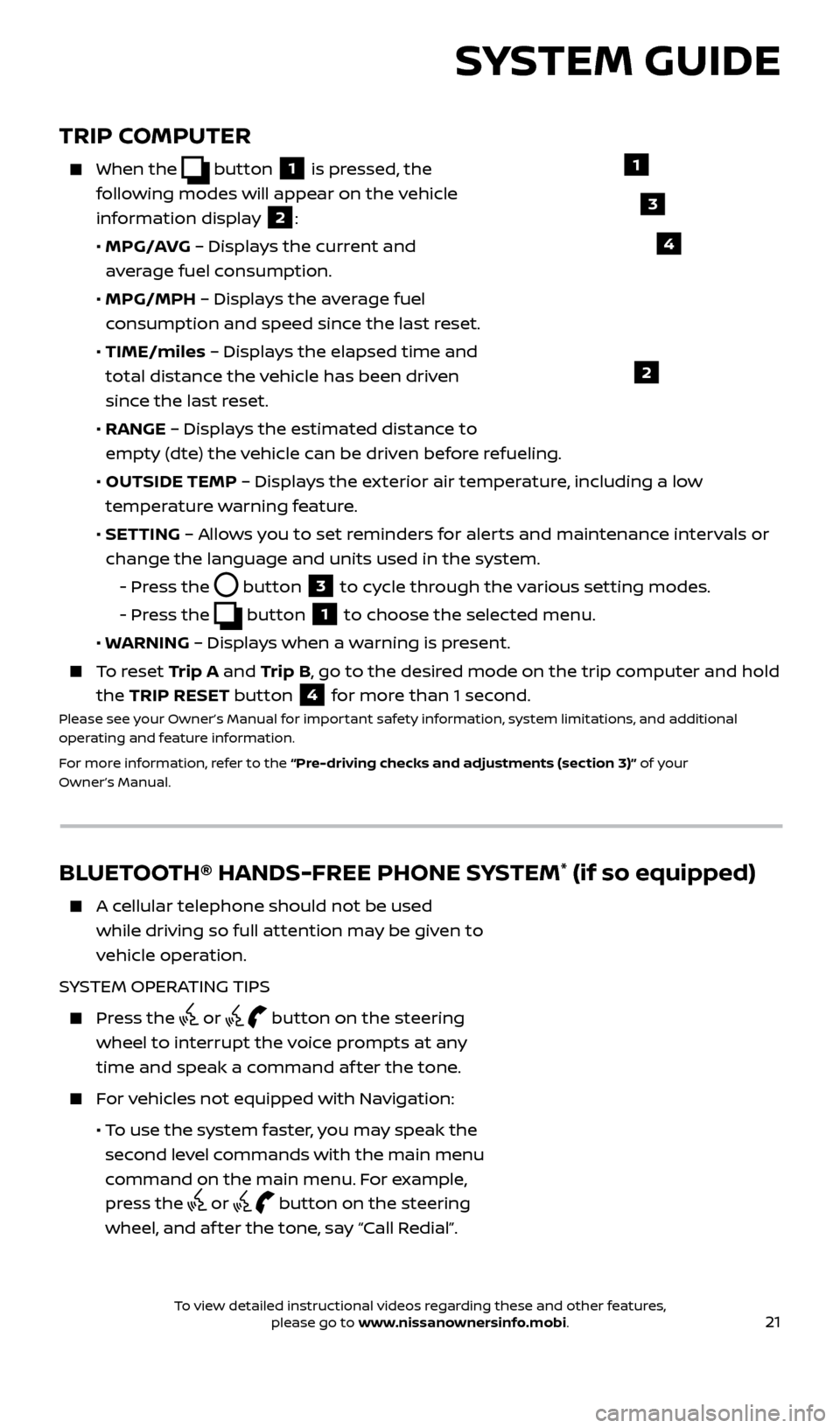
21
TRIP COMPUTER
When the button 1 is pressed, the
following modes will appear on the vehicle
information display
2:
•
MPG/A
VG – Displays the current and
average fuel consumption.
•
MPG/MPH
– Displays the average fuel
consumption and speed since the last reset.
•
TIME/miles
– Displays the elapsed time and
total distance the vehicle has been driven
since the last reset.
•
RANGE – Displays the estimated distance to
empty (dte) the vehicle can be driven before refueling.
•
OUTSIDE TEMP
– Displays the exterior air temperature, including a low
temperature warning feature.
•
SET
TING – Allows you to set reminders for alerts and maintenance intervals or
change the language and units used in the system.
-
Pr
ess the
button 3 to cycle through the various setting modes.
-
Pr
ess the
button 1 to choose the selected menu.
• W
ARNING – Displays when a warning is present.
To reset T rip A and Trip B, go to the desired mode on the trip computer and hold
the TRIP RESET button
4 for more than 1 second.Please see your Owner’s Manual for important safety information, system limitations, and additional
operating and feature information.
For more information, refer to the “Pre-driving checks and adjustments (section 3)” of your
Owner’s Manual.
1
2
3
SYSTEM GUIDE
4
BLUETOOTH® HANDS-FREE PHONE SYSTEM* (if so equipped)
A cellular telephone should not be used while driving so full attention may be given to
vehicle operation.
SYSTEM OPERATING TIPS
Press the or button on the steering
wheel to interrupt the voice prompts at any
time and speak a command af ter the tone.
For vehicles not equipped with Navigation:
• T
o use the system faster, you may speak the
second level commands with the main menu
command on the main menu. For example,
press the
or button on the steering
wheel, and af ter the tone, say “Call Redial”.
Bluetooth®
Controls
Microphone
2512696_17a_Quest_US_pQRG_092016.indd 219/20/16 4:47 PM
To view detailed instructional videos regarding these and other features, please go to www.nissanownersinfo.mobi.
Page 24 of 32
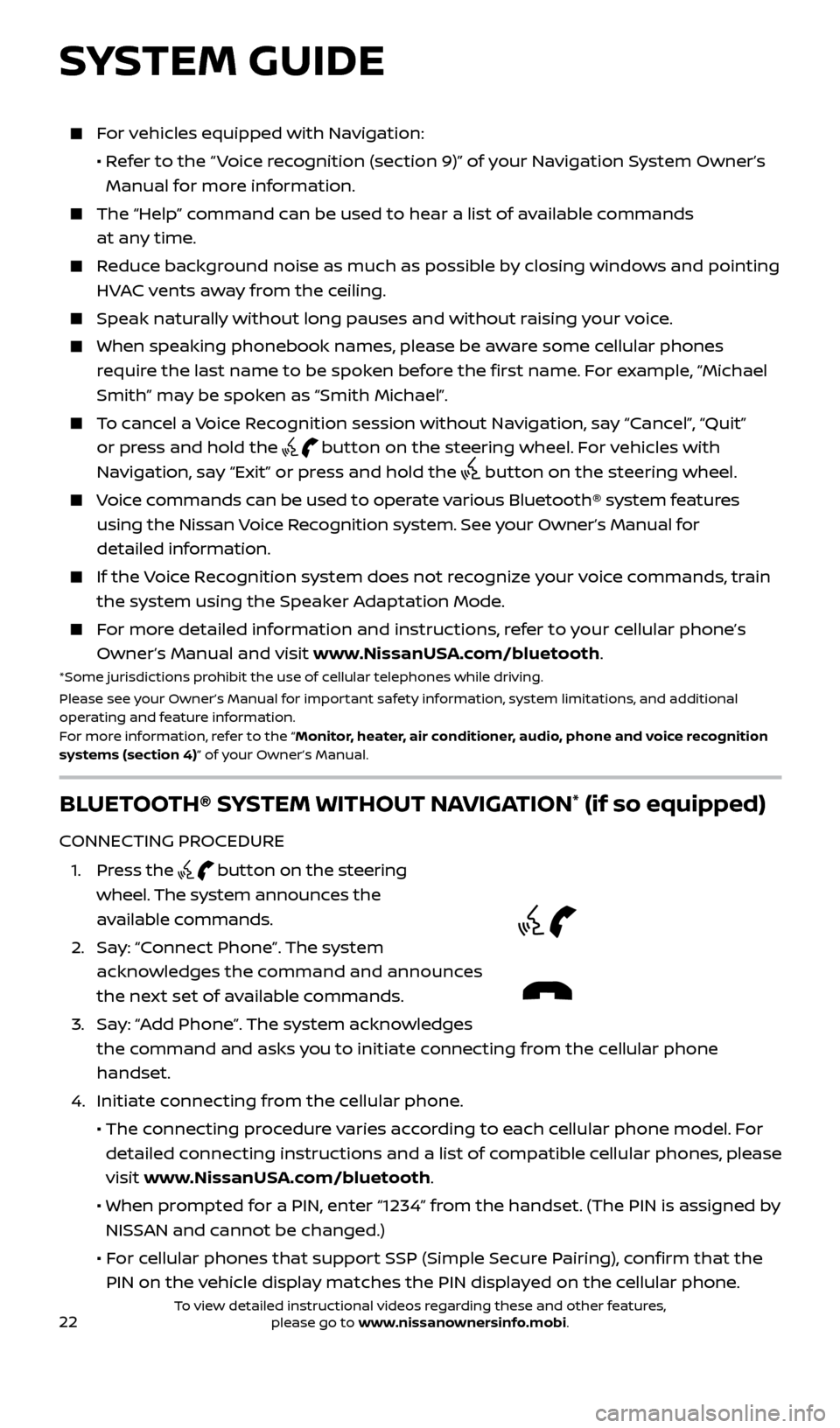
22
For vehicles equipped with Navigation:
•
R
efer to the “ Voice recognition (section 9)” of your Navigation System Owner’s
Manual for more information.
The “Help” c ommand can be used to hear a list of available commands
at any time.
Reduce background noise as much as possible by closing windows and pointing HVAC vents away from the ceiling.
Speak naturally without long pauses and without raising your voice.
When spe aking phonebook names, please be aware some cellular phones
require the last name to be spoken before the first name. For example, “Michael
Smith” may be spoken as “Smith Michael”.
To cancel a Voice Recognition session without Navigation, say “Cancel”, “Quit” or press and hold the
button on the steering wheel. For vehicles with
Navigation, say “Exit” or press and hold the
button on the steering wheel.
Voice commands can be used to operate various Bluetooth® system features using the Nissan Voice Recognition system. See your Owner’s Manual for
detailed information.
If the Voice Recognition system does not recognize your voice commands, train the system using the Speaker Adaptation Mode.
For more detailed information and instructions, refer to your cellular phone’s Owner’s Manual and visit www.NissanUSA.com/bluetooth.
*Some jurisdictions prohibit the use of cellular telephones while driving.
Please see your Owner’s Manual for important safety information, system limitations, and additional
operating and feature information.
For more information, refer to the “Monitor, heater, air conditioner, audio, phone and voice recognition
systems (section 4)” of your Owner’s Manual.
BLUETOOTH® SYSTEM WITHOUT NAVIGATION* (if so equipped)
CONNECTING PROCEDURE
1
.
Press the
button on the steering
wheel. The system announces the
available commands.
2.
Sa
y: “Connect Phone”. The system
acknowledges the command and announces
the next set of available commands.
3
.
Sa
y: “Add Phone”. The system acknowledges
the command and asks you to initiate connecting from the cellular phone
handset.
4. Initiate c
onnecting from the cellular phone.
• The c
onnecting procedure varies according to each cellular phone model. For
detailed connecting instructions and a list of compatible cellular phones, please
visit www.NissanUSA.com/bluetooth.
• When pr
ompted for a PIN, enter “1234” from the handset. (The PIN is assigned by
NISSAN and cannot be changed.)
•
F
or cellular phones that support SSP (Simple Secure Pairing), confirm that the
PIN on the vehicle display matches the PIN displayed on the cellular phone.
SYSTEM GUIDE
2512696_17a_Quest_US_pQRG_092016.indd 229/20/16 4:47 PM
To view detailed instructional videos regarding these and other features, please go to www.nissanownersinfo.mobi.
Page 25 of 32
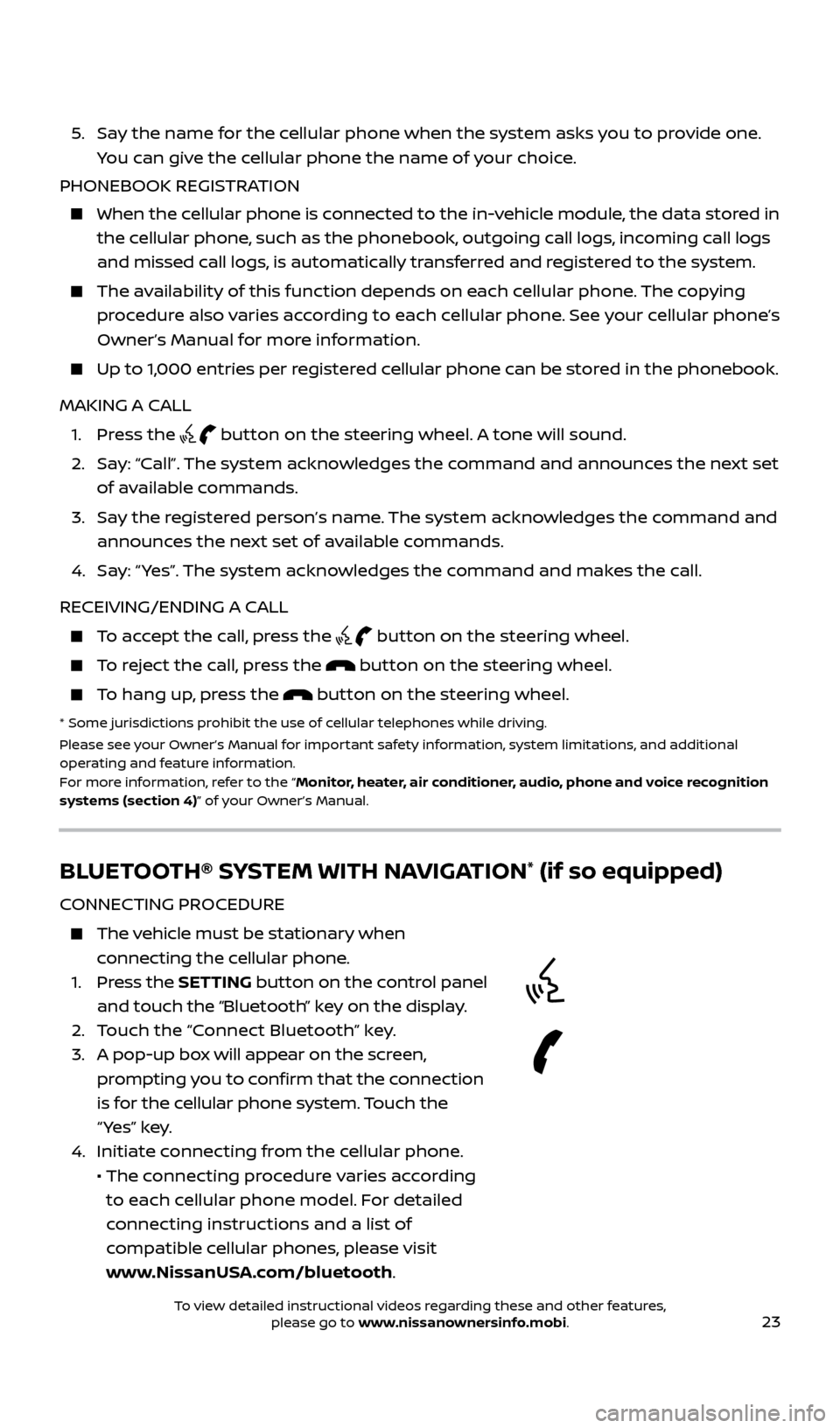
23
5. Say the name for the cellular phone when the system asks you to provide one. You can give the cellular phone the name of your choice.
PHONEBOOK REGISTRATION
When the c ellular phone is connected to the in-vehicle module, the data stored in
the cellular phone, such as the phonebook, outgoing call logs, incoming call logs
and missed call logs, is automatically transferred and registered to the system.
The availability of this function depends on each cellular phone. The copying procedure also varies according to each cellular phone. See your cellular phone’s
Owner’s Manual for more information.
Up to 1,000 entries per registered cellular phone can be stored in the phonebook.
MAKING A CALL
1. Pr
ess the
button on the steering wheel. A tone will sound.
2.
Sa
y: “Call”. The system acknowledges the command and announces the next set
of available commands.
3.
Sa
y the registered person’s name. The system acknowledges the command and
announces the next set of available commands.
4.
Sa
y: “ Yes”. The system acknowledges the command and makes the call.
RECEIVING/ENDING A CALL
To accept the call, press the button on the steering wheel.
To reject the call, press the button on the steering wheel.
To hang up, press the button on the steering wheel.
* Some jurisdic tions prohibit the use of cellular telephones while driving.
Please see your Owner’s Manual for important safety information, system limitations, and additional
operating and feature information.
For more information, refer to the “Monitor, heater, air conditioner, audio, phone and voice recognition
systems (section 4)” of your Owner’s Manual.
BLUETOOTH® SYSTEM WITH NAVIGATION* (if so equipped)
CONNECTING PROCEDURE
The vehicle must be stationary when connecting the cellular phone.
1.
Press the SETTING button on the control panel
and touch the “Bluetooth” key on the display.
2. T
ouch the “Connect Bluetooth” key.
3.
A pop-up bo
x will appear on the screen,
prompting you to confirm that the connection
is for the cellular phone system. Touch the
“ Yes” key.
4. Initiate c
onnecting from the cellular phone.
• The c
onnecting procedure varies according
to each cellular phone model. For detailed
connecting instructions and a list of
compatible cellular phones, please visit
www.NissanUSA.com/bluetooth.
2512696_17a_Quest_US_pQRG_092016.indd 239/20/16 4:47 PM
To view detailed instructional videos regarding these and other features, please go to www.nissanownersinfo.mobi.
Page 29 of 32
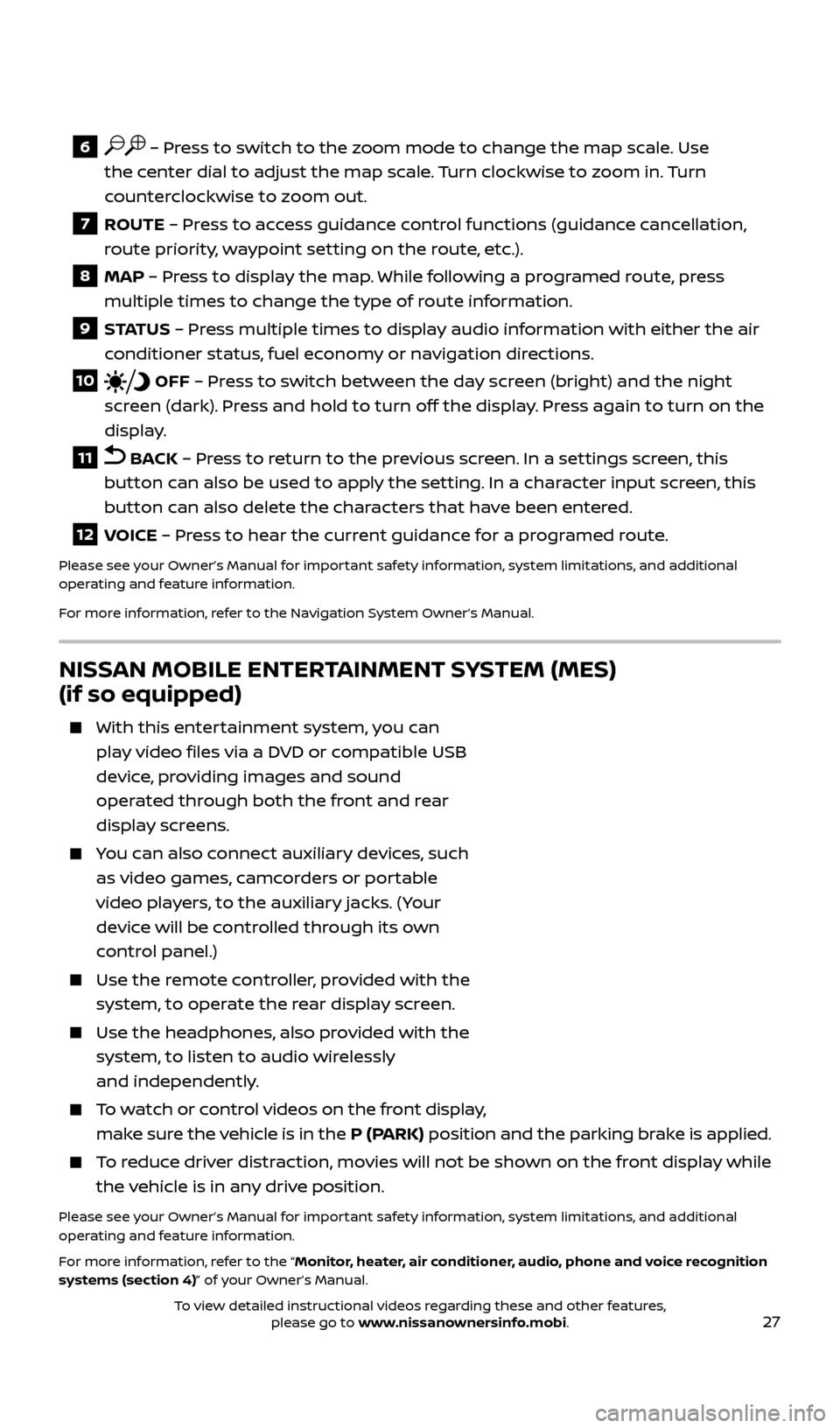
27
6 – Press to switch to the zoom mode to change the map scale. Use
the center dial to adjust the map scale. Turn clockwise to zoom in. Turn
counterclockwise to zoom out.
7 ROUTE – Press to access guidance control functions (guidance cancellation,
r oute priority, waypoint setting on the route, etc.).
8 MAP – Press to display the map. While following a programed route, press
mul tiple times to change the type of route information.
9 S TAT U S – Pr ess multiple times to display audio information with either the air
conditioner status, fuel economy or navigation directions.
10 OFF – Press to switch between the day screen (bright) and the night
screen (dark). Press and hold to turn off the display. Press again to turn on the
display.
11 BACK – Press to return to the previous screen. In a settings screen, this
button can also be used to apply the setting. In a character input screen, this
button can also delete the characters that have been entered.
12 VOICE – Press to hear the current guidance for a programed route.
Please see your Owner’s Manual for important safety information, system limitations, and additional
operating and feature information.
For more information, refer to the Navigation System Owner’s Manual.
NISSAN MOBILE ENTERTAINMENT SYSTEM (MES)
(if so equipped)
With this enter tainment system, you can
play video files via a DVD or compatible USB
device, providing images and sound
operated through both the front and rear
display screens.
You can also connect auxiliary devices, such as video games, camcorders or portable
video players, to the auxiliary jacks. (Your
device will be controlled through its own
control panel.)
Use the r emote controller, provided with the
system, to operate the rear display screen.
Use the he adphones, also provided with the
system, to listen to audio wirelessly
and independently.
To watch or control videos on the front display, make sure the vehicle is in the P (PARK) position and the parking brake is applied.
To reduce driver distraction, movies will not be shown on the front display while the vehicle is in any drive position.
Please see your Owner’s Manual for important safety information, system limitations, and additional
operating and feature information.
For more information, refer to the “Monitor, heater, air conditioner, audio, phone and voice recognition
systems (section 4)” of your Owner’s Manual.
2512696_17a_Quest_US_pQRG_092016.indd 279/20/16 4:48 PM
To view detailed instructional videos regarding these and other features, please go to www.nissanownersinfo.mobi.