ESP NISSAN ROGUE 2013 2.G Quick Reference Guide
[x] Cancel search | Manufacturer: NISSAN, Model Year: 2013, Model line: ROGUE, Model: NISSAN ROGUE 2013 2.GPages: 20, PDF Size: 1.85 MB
Page 5 of 20
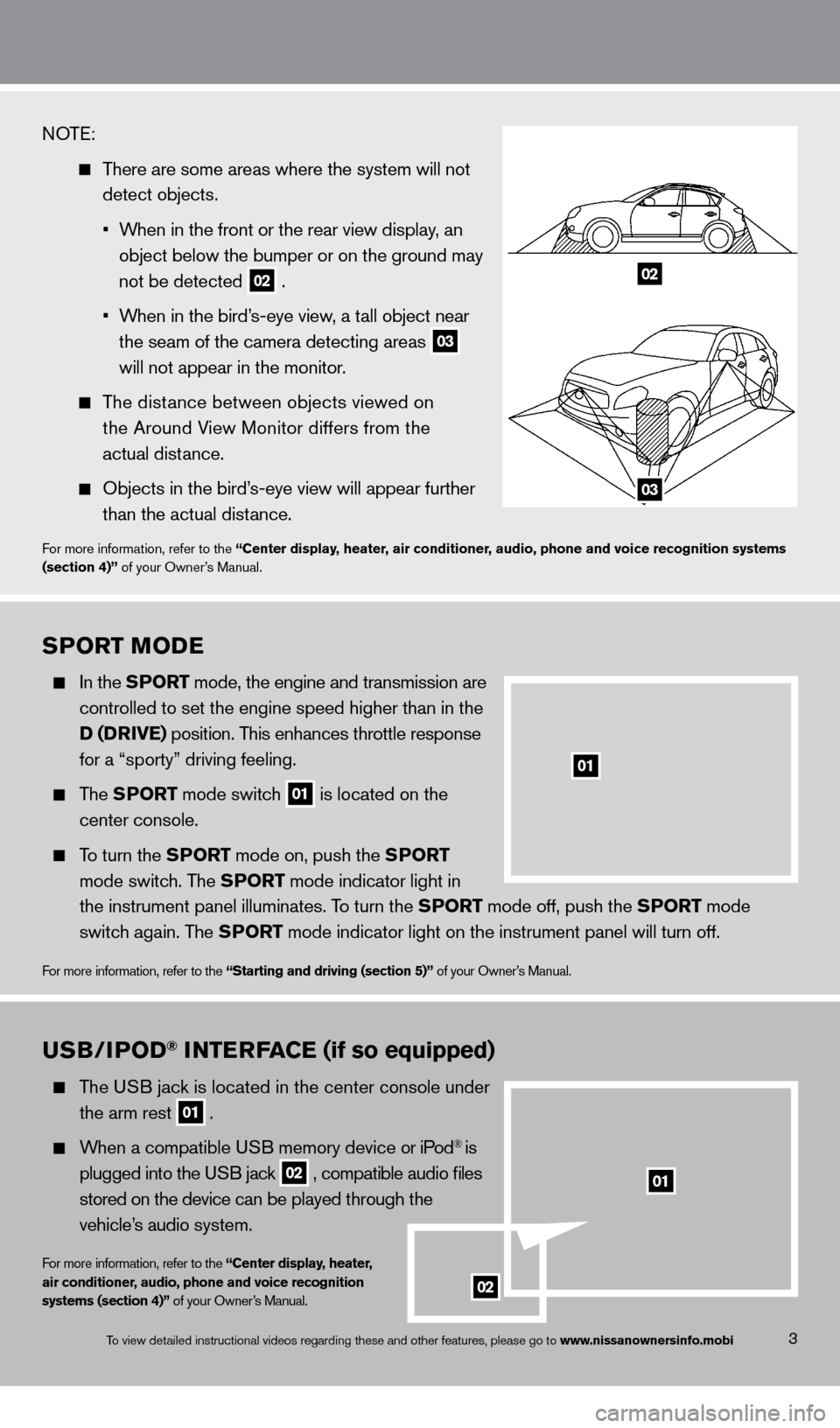
SPorT Mo De
In the SPor T mode, the engine and transmission are
controlled to set the engine speed higher than in the
D (Dr
ive ) position. This enhances throttle response
for a “sporty” driving feeling.
The SPor T mode switch
01 is located on the
center console.
To turn the SPor T mode on, push the SPor T
mode switc
h. The SP
or
T mode indicator light in
the instrument panel illuminates. T
o turn the SP
or
T mode off, push the SP
or
T mode
switc
h again. The SP
or
T mode indicator light on the instrument panel will turn off.
For more information, refer to the “Starting and driving (section 5)” of your Owner’s Manual.
3
01
NOTE:
There are some areas where the system will not
detect objects.
•
W
hen in the front or the rear view display, an
object below the bumper or on the ground may
not be detected 02 .
•
W
hen in the bird’s-eye view, a tall object near
the seam of the camera detecting areas 03
will not appear in the monitor
.
The distance between objects viewed on
the Around V
iew Monitor differs from the
actual dist
ance.
Objects in the bird’ s-eye view will appear further
than the actual dist
ance.
For more information, refer to the “Center display, heater, air conditioner, audio, phone and voice recognition systems
(section 4)” of your Owner’s Manual.
02
03
To view detailed instructional videos regarding these and other features, please go\
to www.nissanownersinfo.mobi
uSB/iPoD® iNTerFaC e (if so equipped)
The USB jack is located in the center console under
the arm rest 01 .
When a compatible USB memory device or iPod® is
plugged into the U
SB jack
02 , compatible audio files
s
tored on the device can be played through the
vehicle’
s audio system.
For more information, refer to the “Center display, heater,
air conditioner, audio, phone and voice recognition
systems (section 4)” of your Owner’s Manual.
02
01
1276461_13c_Rogue_QRG_122112.indd 312/21/12 10:30 AM
Page 9 of 20
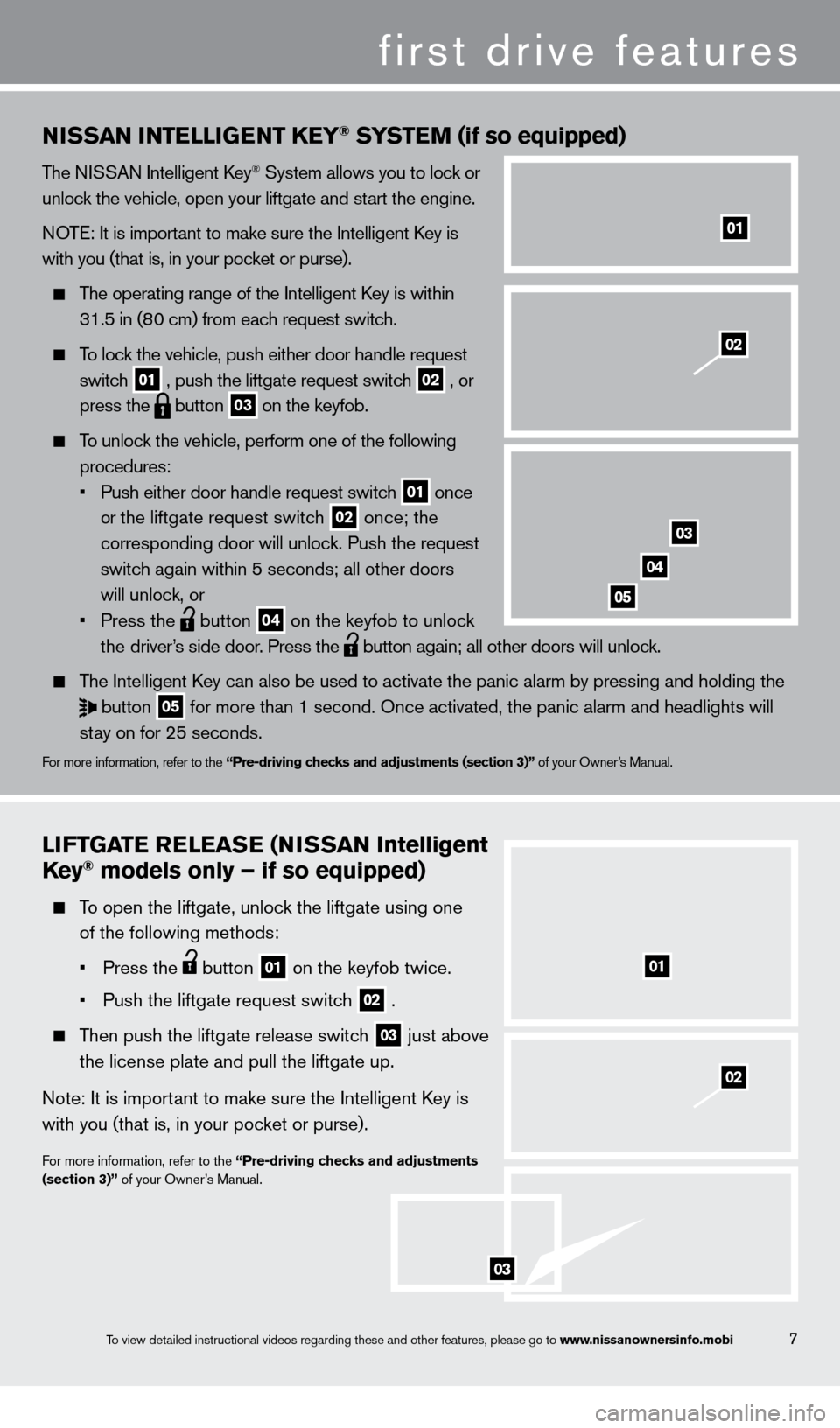
liFTGaT e relea Se (NiS S a N i ntelligent
Key® models only – if so equipped)
To open the liftgate, unlock the liftgate using one
of the following methods:
•
Press the button 01 on the keyfob twice.
•
Push the liftgate request switc
h
02 .
Then push the liftgate release switch 03 just above
the license plate and pull the liftgate up.
Note: It is import
ant to make sure the Intelligent k
ey is
with you (that is, in your poc
ket or purse).
For more information, refer to the “Pre-driving checks and adjustments
(section 3)” of your Owner’s Manual.
01
NiSS a N iNT elliGeNT Ke Y® SYSTeM (if so equipped)
The NISSAN Intelligent key® System allows you to lock or
unlock the vehicle, open your liftgate and start the engine.
NOTE: It is important to make sure the Intelligent
k
ey is
with you (that is, in your pocket or purse).
The operating range of the Intelligent key is within
31.5 in (8
0 cm) from each request switch.
To lock the vehicle, push either door handle request
switc
h
01 , push the liftgate request switch
02 , or
press the button
03 on the keyfob.
To unlock the vehicle, perform one of the following
procedures:
•
Push either door handle request switc
h
01 once
o
r the liftgate request switch 02 once; the
corresponding door will unloc
k. Push the request
switc
h again within 5 seconds; all other doors
will unloc
k, or
•
Press the button
04 on the keyfob to unlock
t
he driver’s side door. Press the button again; all other doors will unlock.
The Intelligent
key can also be used to activate the panic alarm by pressing and holding \
the
button
05 for more than 1 second. Once activated, the panic alarm and headlights w\
ill
st
ay on for 25 seconds.
For more information, refer to the “Pre-driving checks and adjustments (section 3)” of your Owner’s Manual.
01
03
04
05
02
02
7
first drive features
03
To view detailed instructional videos regarding these and other features, please go\
to www.nissanownersinfo.mobi
1276461_13c_Rogue_QRG_122112.indd 712/21/12 10:30 AM
Page 15 of 20
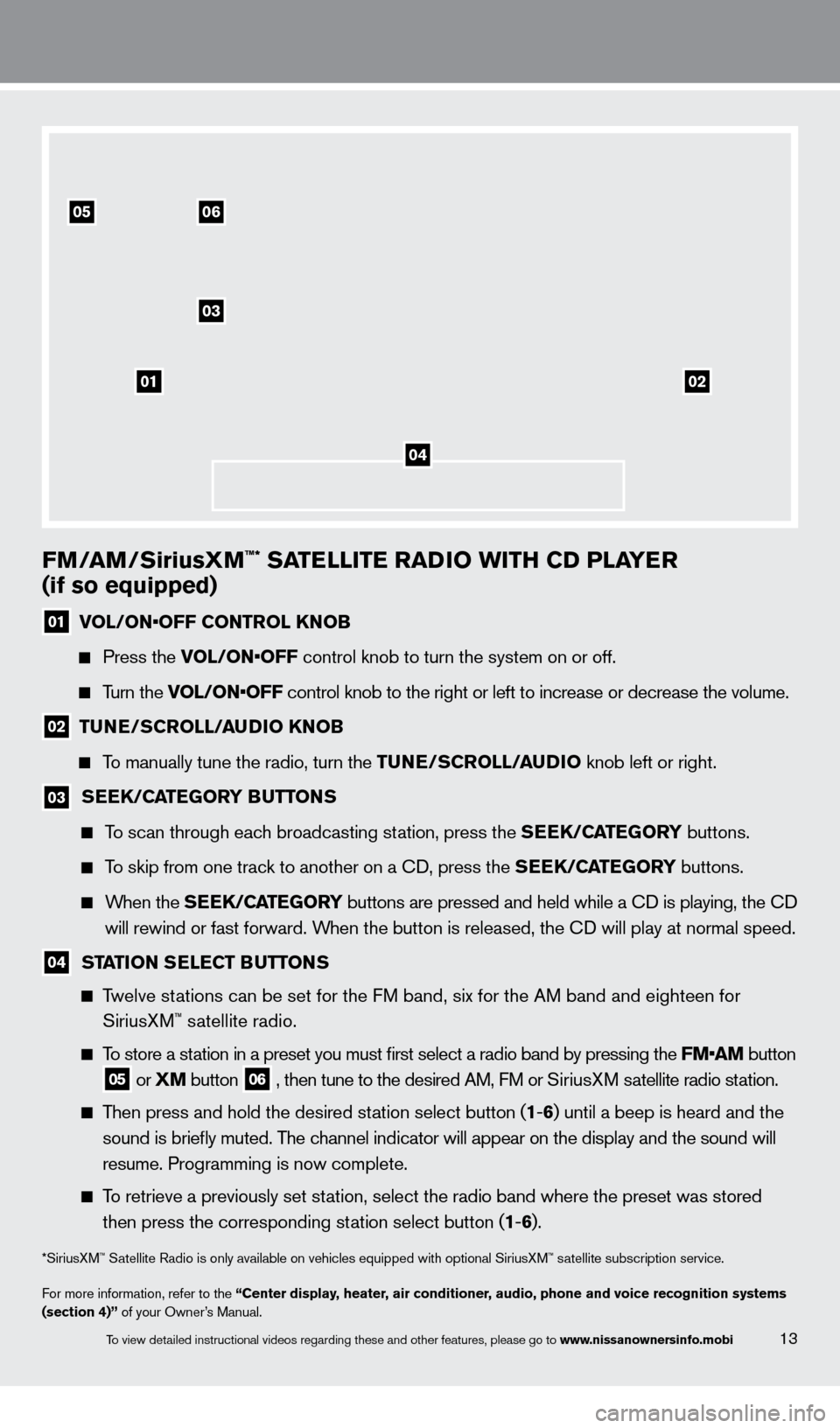
FM/aM/SiriusXM™* SaTelli T e ra Di o wi TH CD P laY er
(if so equipped)
01 V OL/ON•OFF CONTROL KNOB
Press the
VOL/ON•OFF control knob to turn the system on or off.
Turn the VOL/ON•OFF control knob to the right or left to increase or decrease the volume.
02 TuNe/ SC roll /a uDi o KNo B
To manually tune the radio, turn the T uNe/ SC roll /a uDi o knob left or right.
03 SeeK/CaT eGorY Bu TTo NS
To scan through each broadcasting station, press the Se eK/CaT eGorY buttons.
To skip from one track to another on a cD, press the Se eK/CaT eGorY buttons.
When the SeeK/CaT eGorY buttons are pressed and held while a cD is playing, the cD
w
ill rewind or fast forward. When the button is released, the c
D will play at normal speed.
04 STaTio N Se leC T Bu TTo NS
Twelve stations can be set for the FM band, six for the AM band and eighteen for
SiriusX
M™ satellite radio.
To store a station in a preset you must first select a radio band by pressing the FM•AM button
05 or XM button
06 , then tune to the desired AM, FM or SiriusX M satellite radio station.
Then press and hold the desired station select button (1 -6 ) until a beep is heard and the
sound is briefly muted. T
he channel indicator will appear on the display and the sound will
r
esume. Programming is now complete.
To retrieve a previously set station, select the radio band where the preset was stored
then press the corresponding st
ation select button (1-6 ).
*SiriusXM™ Satellite Radio is only available on vehicles equipped with optional Siri\
usXM™ satellite subscription service.
For more information, refer to the “Center display, heater, air conditioner, audio, phone and voice recognition systems
(section 4)” of your Owner’s Manual.
01
03
0506
02
04
13To view detailed instructional videos regarding these and other features, please go\
to www.nissanownersinfo.mobi
1276461_13c_Rogue_QRG_122112.indd 1312/21/12 10:30 AM
Page 18 of 20
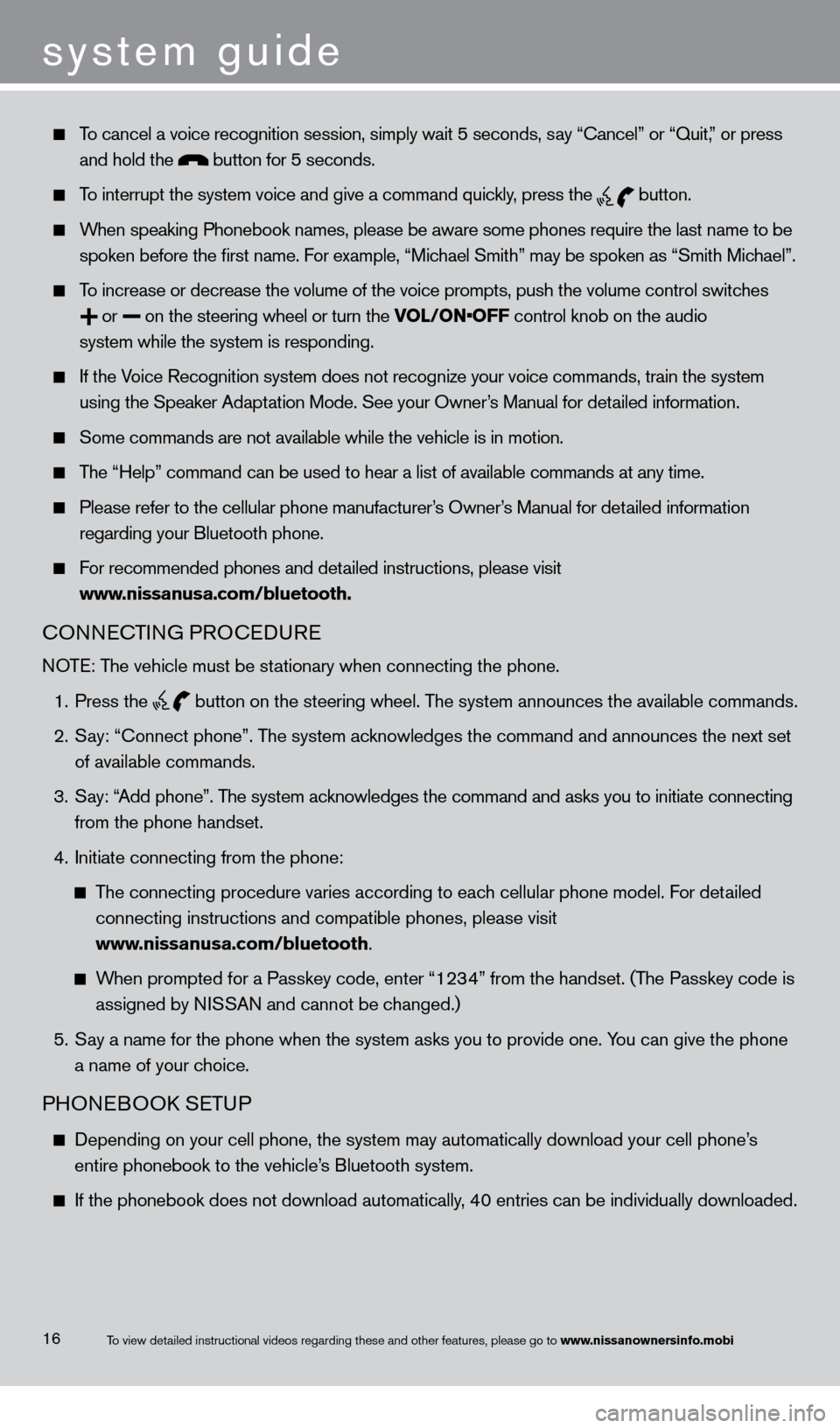
To cancel a voice recognition session, simply wait 5 seconds, say “c ancel” or “Quit,” or press
and hold the button for 5 seconds.
To interrupt the system voice and give a command quickly, press the
button.
When speaking Phonebook names, please be aware some phones require the la\
st name to be
spoken before the first name. F
or example, “Michael Smith” may be spoken as “Smith Michael”.
To increase or decrease the volume of the voice prompts, push the volume \
control switches
or
on the steering wheel or turn the VOL/ON•OFF control knob on the audio
system while the system is responding.
If the Voice Recognition system does not recognize your voice commands, train th\
e system
using the Speaker Adapt
ation Mode. See your Owner’s Manual for detailed information.
Some commands are not available while the vehicle is in motion.
The “Help” command can be used to hear a list of available commands\
at any time.
Please refer to the cellular phone manufacturer’s Owner’s Manual for detailed information
regarding your Bluetooth phone.
For recommended phones and detailed instructions, please visit
www
.nissanusa.com/bluetooth.
cONNEcTING PRO c EDURE
NOTE: The vehicle must be stationary when connecting the phone.
1.
Press the
button on the steering wheel. The system announces the available commands.
2.
S
ay: “
c
onnect phone”. The system acknowledges the command and announces the next set
of available commands.
3.
S
ay: “Add phone”. The system acknowledges the command and asks you to initiate connecting
from the phone handset.
4.
Initiate connecting from the phone:
The connecting procedure varies according to each cellular phone model. For detailed
connecting instructions and compatible phones, please visit
www
.nissanusa.com/bluetooth.
When prompted for a Passkey code, enter “1234” from the handset. (The Passkey code is
assigned by N
ISSAN and cannot be changed.)
5.
S
ay a name for the phone when the system asks you to provide one. You can give the phone
a name of your c
hoice.
PHONEBOOk SE TUP
Depending on your cell phone, the system may automatically download your\
cell phone’ s
entire phonebook to the vehicle’
s Bluetooth system.
If the phonebook does not download automatically , 40 entries can be individually downloaded.
system guide
16To view detailed instructional videos regarding these and other features, please go\
to www.nissanownersinfo.mobi
1276461_13c_Rogue_QRG_122112.indd 1612/21/12 10:30 AM