steering NISSAN ROGUE 2013 2.G Quick Reference Guide
[x] Cancel search | Manufacturer: NISSAN, Model Year: 2013, Model line: ROGUE, Model: NISSAN ROGUE 2013 2.GPages: 20, PDF Size: 1.85 MB
Page 2 of 20
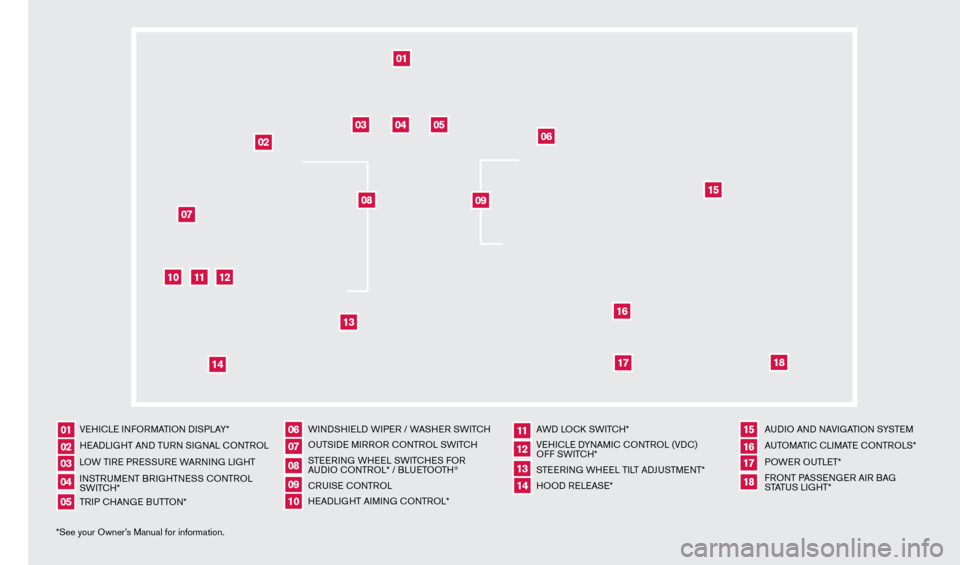
*See your Owner’s Manual for information.VEHI
cLE I
NFORMATION DISPLAY*
HEADLIGHT AND TURN SIGNAL c
O
NTROL
LOW TIRE PRESSURE WARNING LIGHT
INSTRUMENT BRIGHTNESS c
O
NTROL
SWIT
cH*
TR
IP c
HAN
GE BUTTON* WINDSHIELD WIPER / WASHER SWIT
cH
OU
TSIDE MIRROR c ONTROL SWIT
c
H
STEERING WHEEL SWIT
cH
ES FOR
AUDIO c
O
NTROL* / BLUETOOTH
®
cRUISE
cONTROL
H
EADLIGHT AIMING c
O
NTROL* AWD LO
c
k SWIT
cH*
VE
HI
cLE D
YNAMI
c
c
O
NTROL (VD
c
)
OFF SWIT
c
H*
STEERING WHEEL TILT ADJUSTMENT*
HOOD RELEASE* AUDIO AND NAVIGATION SYSTEM
AUTOMATI
c
c
LI
MATE c
O
NTROLS*
POWER OUTLET*
FRONT PASSENGER AIR BAG
STATUS LIGHT*
01
0610
14
02
07
11
15
03
08
12
16
04
09
13
1718
05
01
10
03
0711
15
04
12
16
05
06
18
17
02
08
09
14
13
1276461_13c_Rogue_QRG_122112.indd 412/21/12 10:30 AM
Page 17 of 20
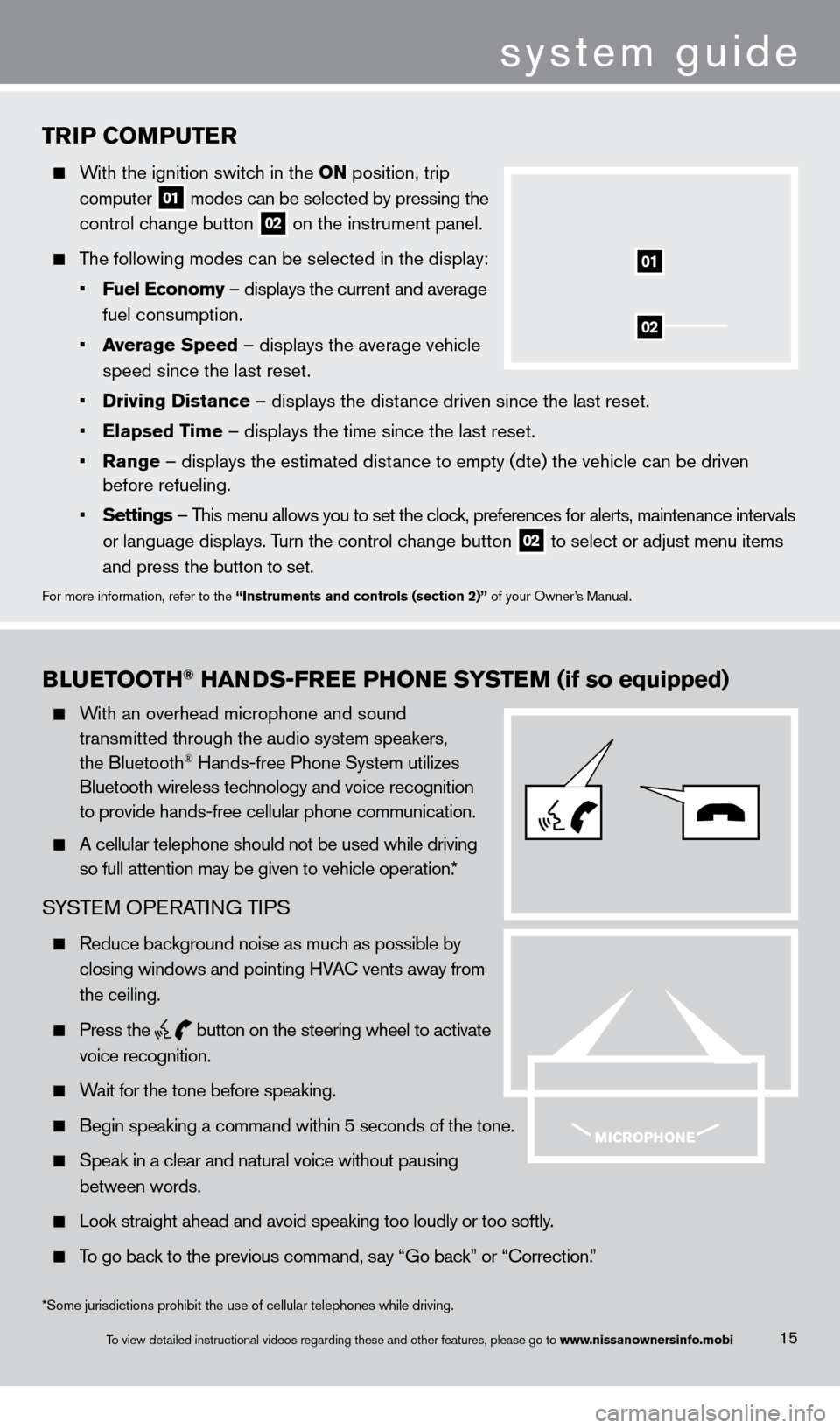
TriP Co MP u T er
With the ignition switch in the o N position, trip
computer
01 modes can be selected by pressing the
control c
hange button
02 on the instrument panel.
The following modes can be selected in the display:
•
F
uel e conomy – displays the current and average
fuel consumption.
•
a
verage Speed
– displays the average vehicle
speed since the last reset.
•
Driving Distance
– displays the distance driven since the last reset.
•
e
lapsed Time – displays the time since the last reset.
•
r
ange – displays the estimated distance to empty (dte) the vehicle can be driven
before refueling.
•
Settings
– This menu allows you to set the clock, preferences for alerts, maintenance intervals
or language displays. T
urn the control change button
02 to select or adjust menu items
a
nd press the button to set.
For more information, refer to the “instruments and controls (section 2)” of your Owner’s Manual.
02
01
Blue TooTH® HaNDS-Free PHo Ne SYST eM (if so equipped)
With an overhead microphone and sound
t
ransmitted through the audio system speakers,
the Bluetooth® Hands-free Phone System utilizes
Bluetooth wireless tec
hnology and voice recognition
to provide hands-free cellular phone communication.
A cellular telephone should not be used while driving
so full attention may be given to vehicle operation.
*
SYSTEM OPERATING TIPS
Reduce background noise as much as possible by
closing windows and pointing HV
A
c
vents away from
the ceiling.
Press the
button on the steering wheel to activate
voice recognition.
Wait for the tone before speaking.
Begin speaking a command within 5 seconds of the tone.
Speak in a clear and natural voice without pausing
between words.
Look straight ahead and avoid speaking too loudly or too softly .
To go back to the previous command, say “Go back” or “ c orrection.”
15
system guide
*Some jurisdictions prohibit the use of cellular telephones while drivin\
g.
To view detailed instructional videos regarding these and other features, please go\
to www.nissanownersinfo.mobi
1276461_13c_Rogue_QRG_122112.indd 1512/21/12 10:30 AM
Page 18 of 20
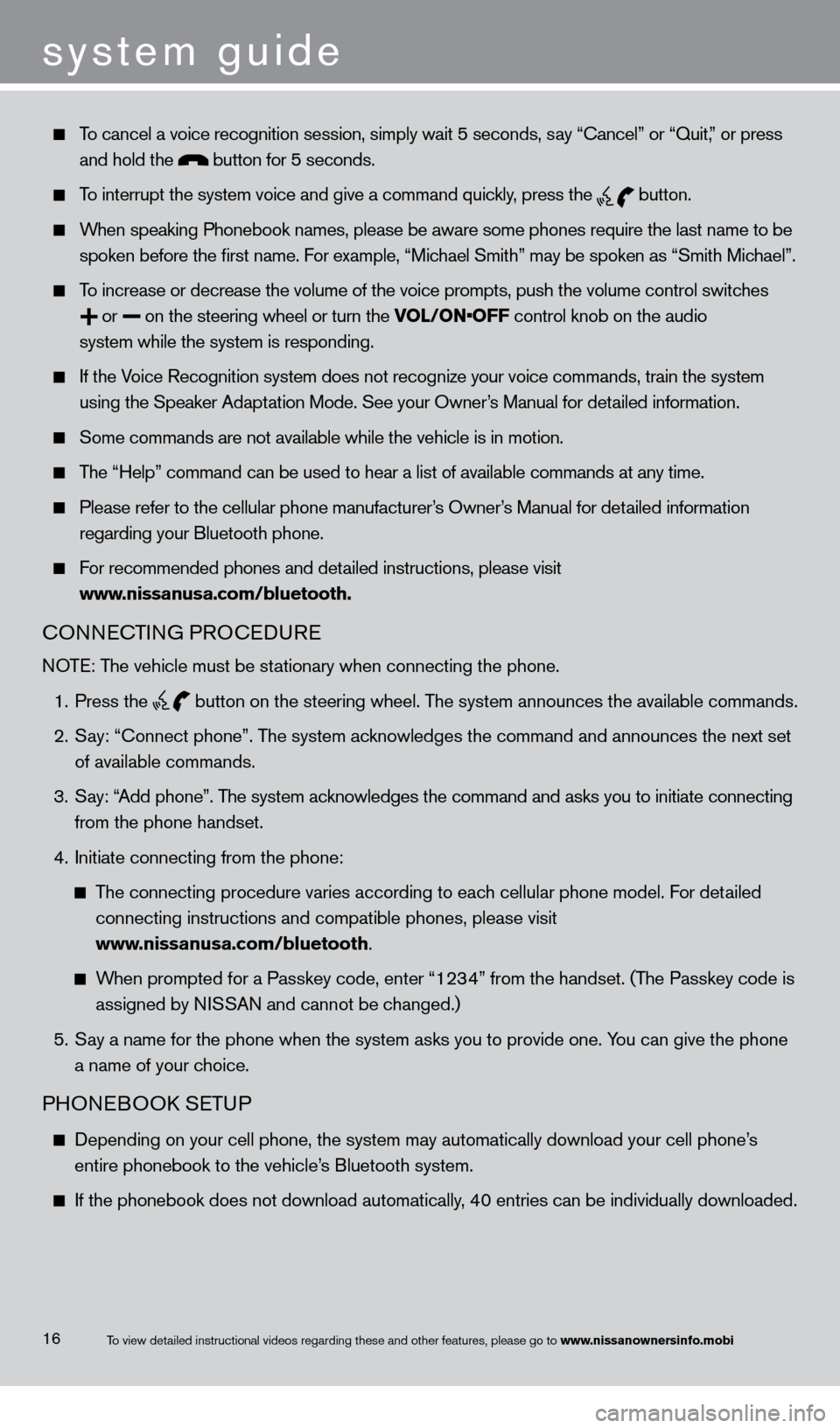
To cancel a voice recognition session, simply wait 5 seconds, say “c ancel” or “Quit,” or press
and hold the button for 5 seconds.
To interrupt the system voice and give a command quickly, press the
button.
When speaking Phonebook names, please be aware some phones require the la\
st name to be
spoken before the first name. F
or example, “Michael Smith” may be spoken as “Smith Michael”.
To increase or decrease the volume of the voice prompts, push the volume \
control switches
or
on the steering wheel or turn the VOL/ON•OFF control knob on the audio
system while the system is responding.
If the Voice Recognition system does not recognize your voice commands, train th\
e system
using the Speaker Adapt
ation Mode. See your Owner’s Manual for detailed information.
Some commands are not available while the vehicle is in motion.
The “Help” command can be used to hear a list of available commands\
at any time.
Please refer to the cellular phone manufacturer’s Owner’s Manual for detailed information
regarding your Bluetooth phone.
For recommended phones and detailed instructions, please visit
www
.nissanusa.com/bluetooth.
cONNEcTING PRO c EDURE
NOTE: The vehicle must be stationary when connecting the phone.
1.
Press the
button on the steering wheel. The system announces the available commands.
2.
S
ay: “
c
onnect phone”. The system acknowledges the command and announces the next set
of available commands.
3.
S
ay: “Add phone”. The system acknowledges the command and asks you to initiate connecting
from the phone handset.
4.
Initiate connecting from the phone:
The connecting procedure varies according to each cellular phone model. For detailed
connecting instructions and compatible phones, please visit
www
.nissanusa.com/bluetooth.
When prompted for a Passkey code, enter “1234” from the handset. (The Passkey code is
assigned by N
ISSAN and cannot be changed.)
5.
S
ay a name for the phone when the system asks you to provide one. You can give the phone
a name of your c
hoice.
PHONEBOOk SE TUP
Depending on your cell phone, the system may automatically download your\
cell phone’ s
entire phonebook to the vehicle’
s Bluetooth system.
If the phonebook does not download automatically , 40 entries can be individually downloaded.
system guide
16To view detailed instructional videos regarding these and other features, please go\
to www.nissanownersinfo.mobi
1276461_13c_Rogue_QRG_122112.indd 1612/21/12 10:30 AM
Page 19 of 20

17
To manually download entries:
1.
Push the button on the steering wheel.
2.
After the tone, s
ay “Phonebook”.
3.
After the next tone, s
ay “Transfer Entry”. The system acknowledges the command and
asks you to initiate the transfer from the phone handset. T
he new contact phone number
will be transferred from the cellular phone to the vehicle.
The transfer procedure varies according to each cellular phone. See your cellular phone’s
owner
’s manual for details. You can also visit www.nissanusa.com/bluetooth for
instructions on transferring phone numbers from N
ISSAN recommended cellular phones.
4.
T
he system repeats the number and prompts you for the next command. When you have
finished entering numbers or transferring an entry
, choose “Store.”
5.
T
he system confirms the name, location and number.
MAkING A cALL F ROM THE PHONEBOOk
1. Press the
button.
2.
After waiting for the tone, s
ay “ c all”.
3.
After the next tone, speak a name of a phonebook entry
. For example “Michael Smith”.
4.
c
onfirm the correct name is recognized by saying “Dial” after the tone.
NOTE: Names stored in all UPPER
cA
SE letters may not be recognized correctly by the voice
recognition system.
MAkING A cALL B Y PHONE NUMBER
1. Press the
button. A tone will sound.
2.
S
ay: “
c
all”. The system acknowledges the command and announces the next set of
available commands.
3.
S
ay: “Phone Number”. The system acknowledges the command and announces the next
set of available commands.
4.
S
ay the number you wish to call starting with the area code in single digit format.
5.
W
hen you have finished speaking the phone number, the system repeats it back and
announces the available commands.
6.
S
ay: “Dial”. The system acknowledges the command and makes the call.
REcEIVING/ENDING A cA LL
When you receive a phone call, a ring tone sounds through the audio syste\
m.
To accept the call, press the
button. To reject the call, press the button.
To hang up the phone at the end of a call or to disconnect during call pl\
acement, press
the button.
For more information, refer to the “Center display, heater, air conditioner, audio, phone and voice recognition systems
(section 4)” of your Owner’s Manual.
To view detailed instructional videos regarding these and other features, please go\
to www.nissanownersinfo.mobi
1276461_13c_Rogue_QRG_122112.indd 1712/21/12 10:30 AM