fuel NISSAN ROGUE 2015 2.G LC2 Kai Navigation Manual
[x] Cancel search | Manufacturer: NISSAN, Model Year: 2015, Model line: ROGUE, Model: NISSAN ROGUE 2015 2.GPages: 81, PDF Size: 0.84 MB
Page 35 of 81
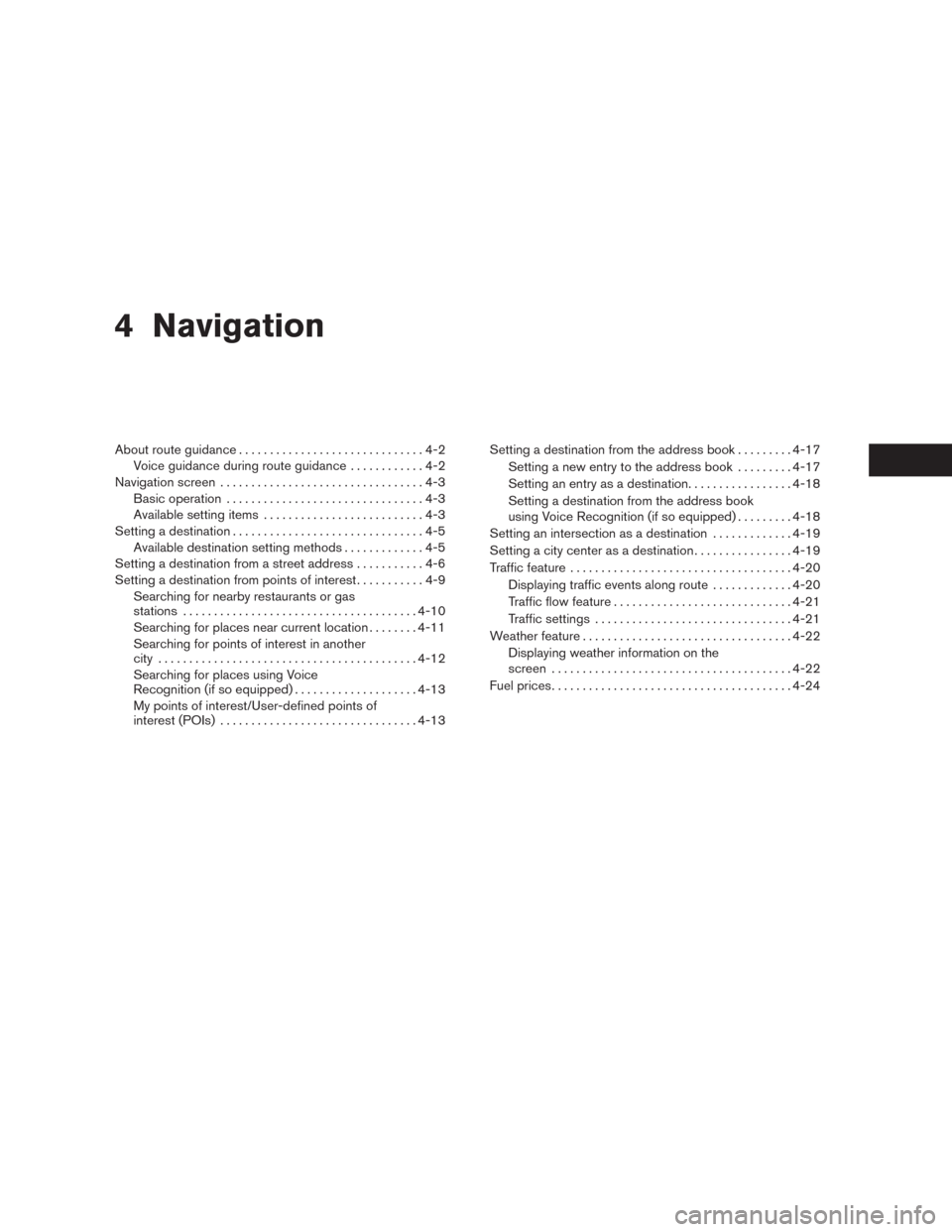
4 Navigation
About route guidance..............................4-2
Voice guidance during route guidance............4-2
Navigation screen.................................4-3
Basic operation................................4-3
Available setting items . . ........................4-3
Setting a destination...............................4-5
Available destination setting methods.............4-5
Setting a destination from a street address...........4-6
Setting a destination from points of interest...........4-9
Searching for nearby restaurants or gas
stations......................................4-10
Searching for places near current location........4-11
Searching for points of interest in another
city..........................................4-12
Searching for places using Voice
Recognition (if so equipped)....................4-13
My points of interest/User-defined points of
interest (POIs)................................4-13Setting a destination from the address book.........4-17
Setting a new entry to the address book.........4-17
Setting an entry as a destination.................4-18
Setting a destination from the address book
using Voice Recognition (if so equipped).........4-18
Setting an intersection as a destination.............4-19
Setting a city center as a destination................4-19
Traffic feature....................................4-20
Displaying traffic events along route.............4-20
Traffic flow feature.............................4-21
Traffic settings................................4-21
Weather feature..................................4-22
Displaying weather information on the
screen.......................................4-22
Fuel prices.......................................4-24
Page 58 of 81
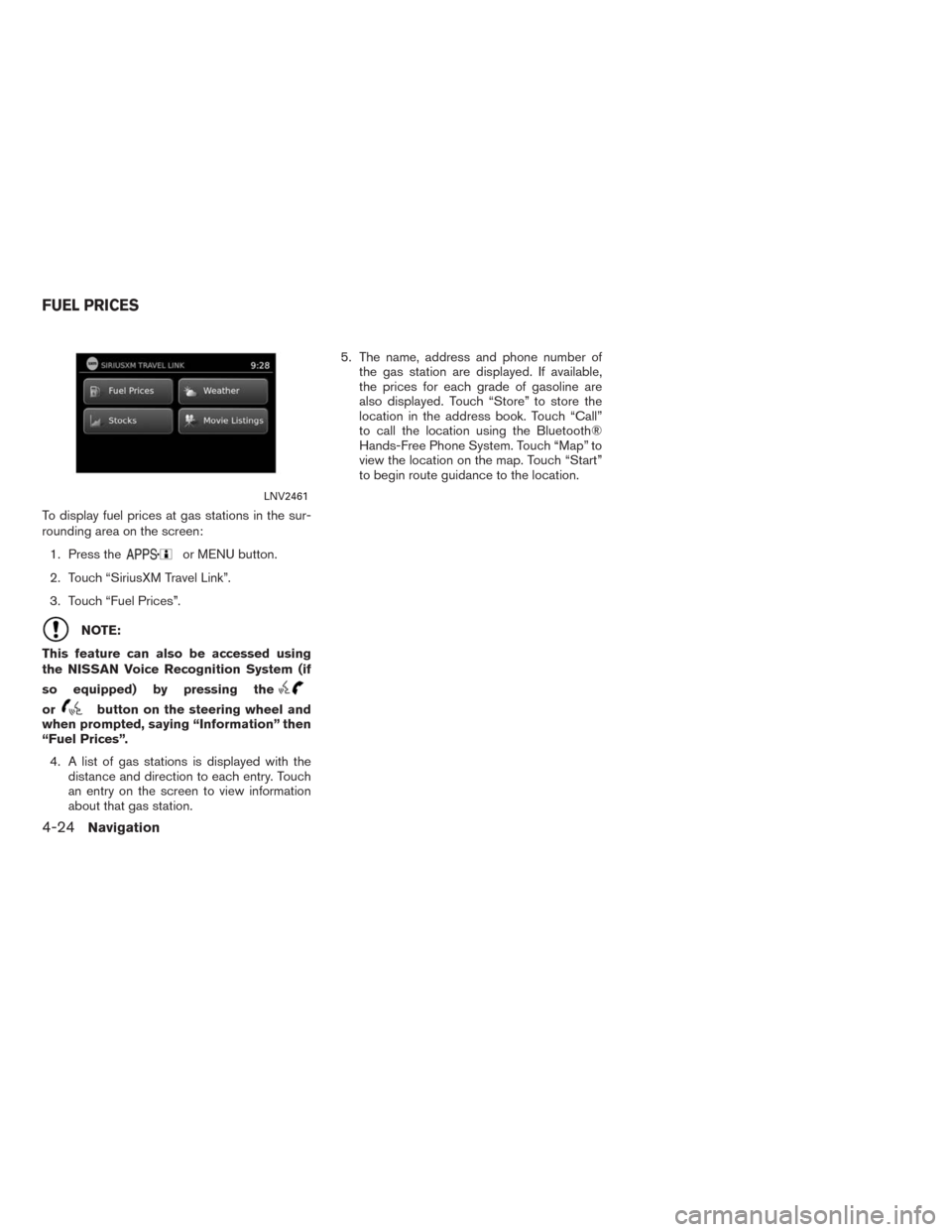
To display fuel prices at gas stations in the sur-
rounding area on the screen:
1. Press the
or MENU button.
2. Touch “SiriusXM Travel Link”.
3. Touch “Fuel Prices”.
NOTE:
This feature can also be accessed using
the NISSAN Voice Recognition System (if
so equipped) by pressing the
orbutton on the steering wheel and
when prompted, saying “Information” then
“Fuel Prices”.
4. A list of gas stations is displayed with the
distance and direction to each entry. Touch
an entry on the screen to view information
about that gas station.5. The name, address and phone number of
the gas station are displayed. If available,
the prices for each grade of gasoline are
also displayed. Touch “Store” to store the
location in the address book. Touch “Call”
to call the location using the Bluetooth®
Hands-Free Phone System. Touch “Map” to
view the location on the map. Touch “Start”
to begin route guidance to the location.
LNV2461
FUEL PRICES
4-24Navigation