language NISSAN ROGUE 2015 2.G LC2 Kai Navigation Manual
[x] Cancel search | Manufacturer: NISSAN, Model Year: 2015, Model line: ROGUE, Model: NISSAN ROGUE 2015 2.GPages: 81, PDF Size: 0.84 MB
Page 59 of 81
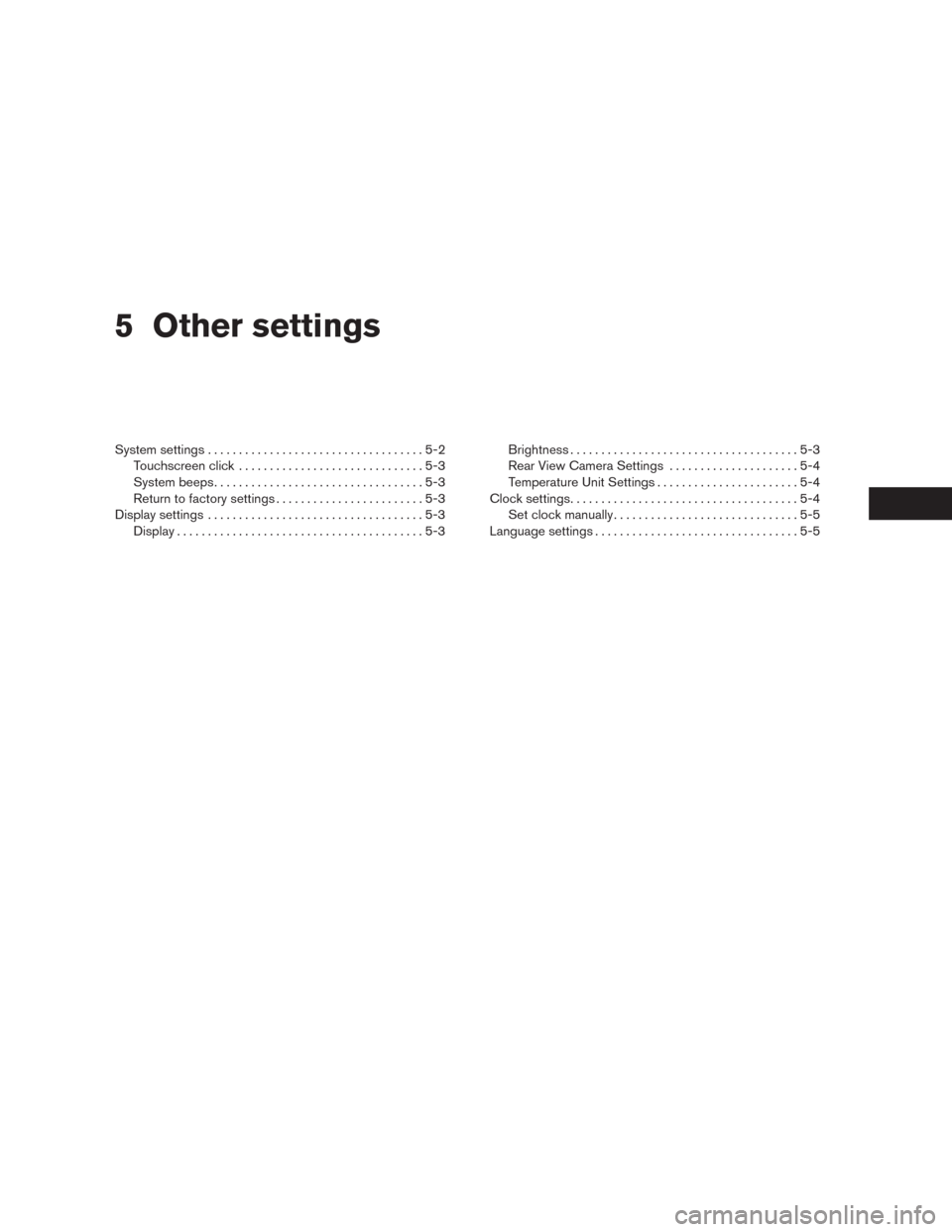
5 Other settings
System settings...................................5-2
Touchscreen click..............................5-3
System beeps..................................5-3
Return to factory settings........................5-3
Display settings...................................5-3
Display........................................5-3Brightness.....................................5-3
Rear View Camera Settings.....................5-4
Temperature Unit Settings.......................5-4
Clock settings.....................................5-4
Set clock manually..............................5-5
Language settings.................................5-5
Page 60 of 81
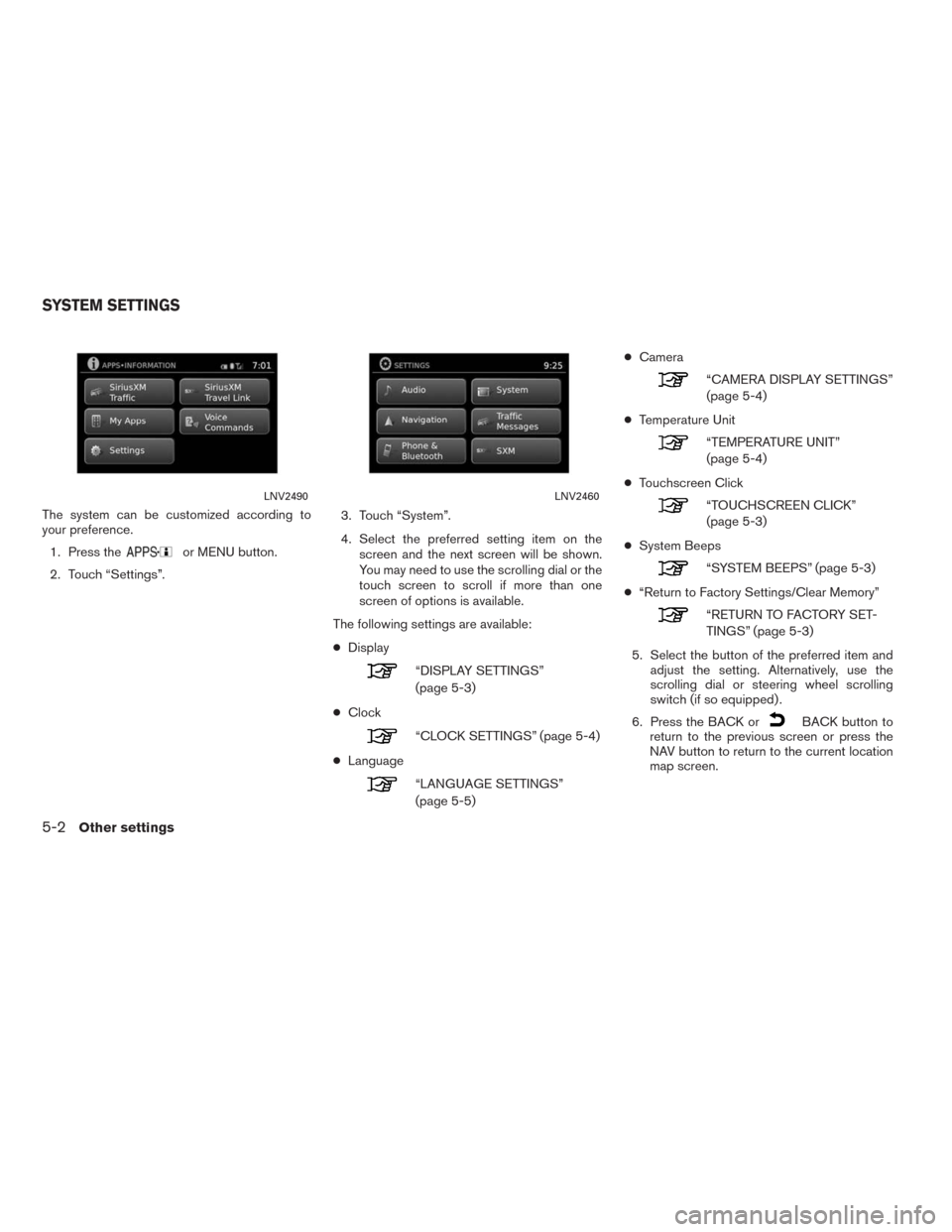
The system can be customized according to
your preference.
1. Press the
or MENU button.
2. Touch “Settings”.3. Touch “System”.
4. Select the preferred setting item on the
screen and the next screen will be shown.
You may need to use the scrolling dial or the
touch screen to scroll if more than one
screen of options is available.
The following settings are available:
●Display
“DISPLAY SETTINGS”
(page 5-3)
●Clock
“CLOCK SETTINGS” (page 5-4)
●Language
“LANGUAGE SETTINGS”
(page 5-5)●Camera
“CAMERA DISPLAY SETTINGS”
(page 5-4)
●Temperature Unit
“TEMPERATURE UNIT”
(page 5-4)
●Touchscreen Click
“TOUCHSCREEN CLICK”
(page 5-3)
●System Beeps
“SYSTEM BEEPS” (page 5-3)
●“Return to Factory Settings/Clear Memory”
“RETURN TO FACTORY SET-
TINGS” (page 5-3)
5. Select the button of the preferred item and
adjust the setting. Alternatively, use the
scrolling dial or steering wheel scrolling
switch (if so equipped) .
6. Press the BACK or
BACK button to
return to the previous screen or press the
NAV button to return to the current location
map screen.
LNV2490LNV2460
SYSTEM SETTINGS
5-2Other settings
Page 63 of 81
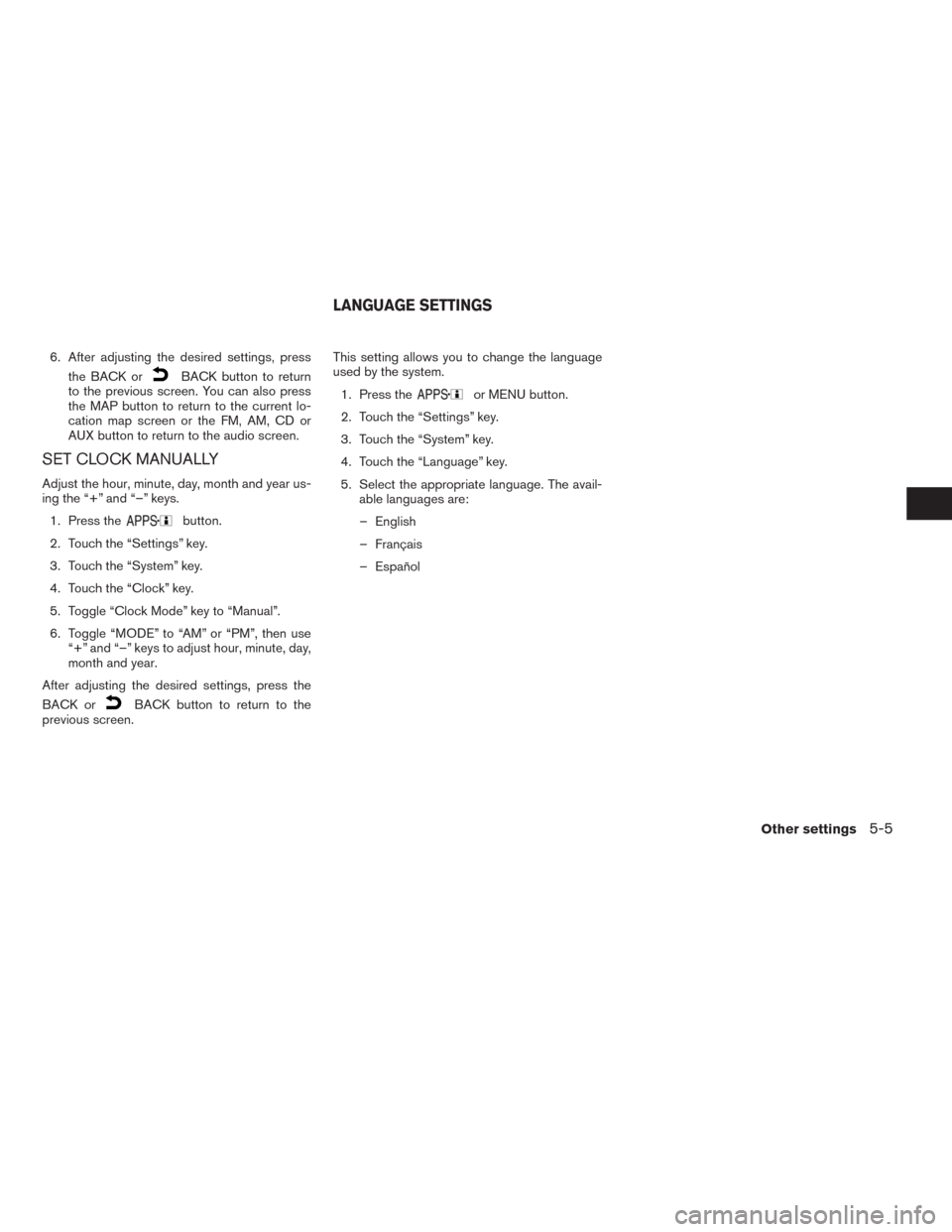
6. After adjusting the desired settings, press
the BACK or
BACK button to return
to the previous screen. You can also press
the MAP button to return to the current lo-
cation map screen or the FM, AM, CD or
AUX button to return to the audio screen.
SET CLOCK MANUALLY
Adjust the hour, minute, day, month and year us-
ing the “+” and “–” keys.
1. Press the
button.
2. Touch the “Settings” key.
3. Touch the “System” key.
4. Touch the “Clock” key.
5. Toggle “Clock Mode” key to “Manual”.
6. Toggle “MODE” to “AM” or “PM”, then use
“+” and “–” keys to adjust hour, minute, day,
month and year.
After adjusting the desired settings, press the
BACK or
BACK button to return to the
previous screen.This setting allows you to change the language
used by the system.
1. Press the
or MENU button.
2. Touch the “Settings” key.
3. Touch the “System” key.
4. Touch the “Language” key.
5. Select the appropriate language. The avail-
able languages are:
– English
– Français
– Español
LANGUAGE SETTINGS
Other settings5-5
Page 79 of 81
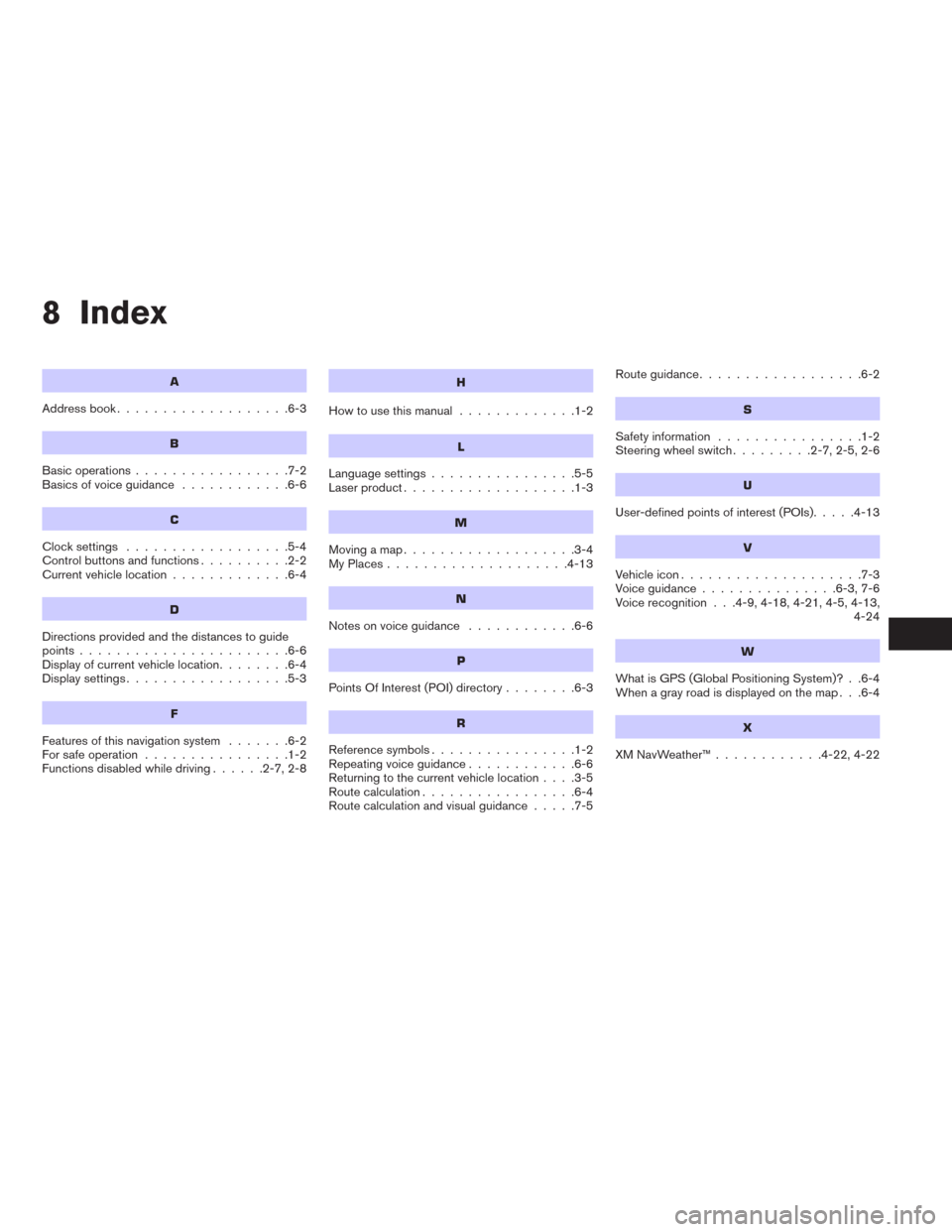
8 Index
A
Address book...................6-3
B
Basic operations.................7-2
Basicsofvoiceguidance ............6-6
C
Clocksettings ..................5-4
Controlbuttonsandfunctions..........2-2
Current vehicle location.............6-4
D
Directions provided and the distances to guide
points.......................6-6
Display of current vehicle location........6-4
Displaysettings..................5-3
F
Features of this navigation system.......6-2
For safe operation................1-2
Functions disabled while driving......2-7,2-8
H
How to use this manual.............1-2
L
Language settings................5-5
Laser product...................1-3
M
Movingamap...................3-4
MyPlaces....................4-13
N
Notesonvoiceguidance ............6-6
P
Points Of Interest (POI) directory........6-3
R
Reference symbols................1-2
Repeating voice guidance............6-6
Returning to the current vehicle location....3-5
Route calculation.................6-4
Route calculation and visual guidance.....7-5Routeguidance..................6-2
S
Safety information................1-2
Steering wheel switch.........2-7,2-5,2-6
U
User-defined points of interest (POIs).....4-13
V
Vehicle icon....................7-3
Voiceguidance...............6-3,7-6
Voice recognition . . .4-9, 4-18, 4-21, 4-5, 4-13,
4-24
W
What is GPS (Global Positioning System)? . .6-4
When a gray road is displayed on the map . . .6-4
X
XMNavWeather™............4-22,4-22