navigation system NISSAN ROGUE 2015 2.G Quick Reference Guide
[x] Cancel search | Manufacturer: NISSAN, Model Year: 2015, Model line: ROGUE, Model: NISSAN ROGUE 2015 2.GPages: 32, PDF Size: 2.92 MB
Page 2 of 32

*See your Owner’s Manual for information.
1 Vehicle Information Display*2 Headlight and Turn Signal Switch3 Low Tire Pressure Warning Light4 Instrument Brightness
Control Switch*
5 Twin Trip Odometer Reset Button6 Windshield Wiper/Washer Switch
7 Steering Wheel Switches for
Audio Control*/Navigation/
Vehicle Information Display8 Cruise Control/
Bluetooth
® Switches
9 Vehicle Dynamic Control (VDC)
OFF Switch*
10
Sport Mode Switch11 Power Liftgate Switch
12
Power Liftgate Main Switch
13
Eco Mode Switch
14
Safety Shield Button
15
AWD Lock Switch*16 Hill Descent Control Switch
17
Steering Wheel Tilt Adjustment
18
Fuel-filler Door Release
19
Hood Release*
20
Audio and Navigation System
21
Automatic Climate Controls
22
Front Passenger Air Bag Status Light*
23
USB/Aux Jack/Power Outlet
1
3
4
20
17
5
6
19
18
2
7
8
22
23
21
10
11
12
9
15
14
13
16
1904704_15d_Rogue_QRG_031915.indd 43/19/15 1:21 PM
Page 3 of 32
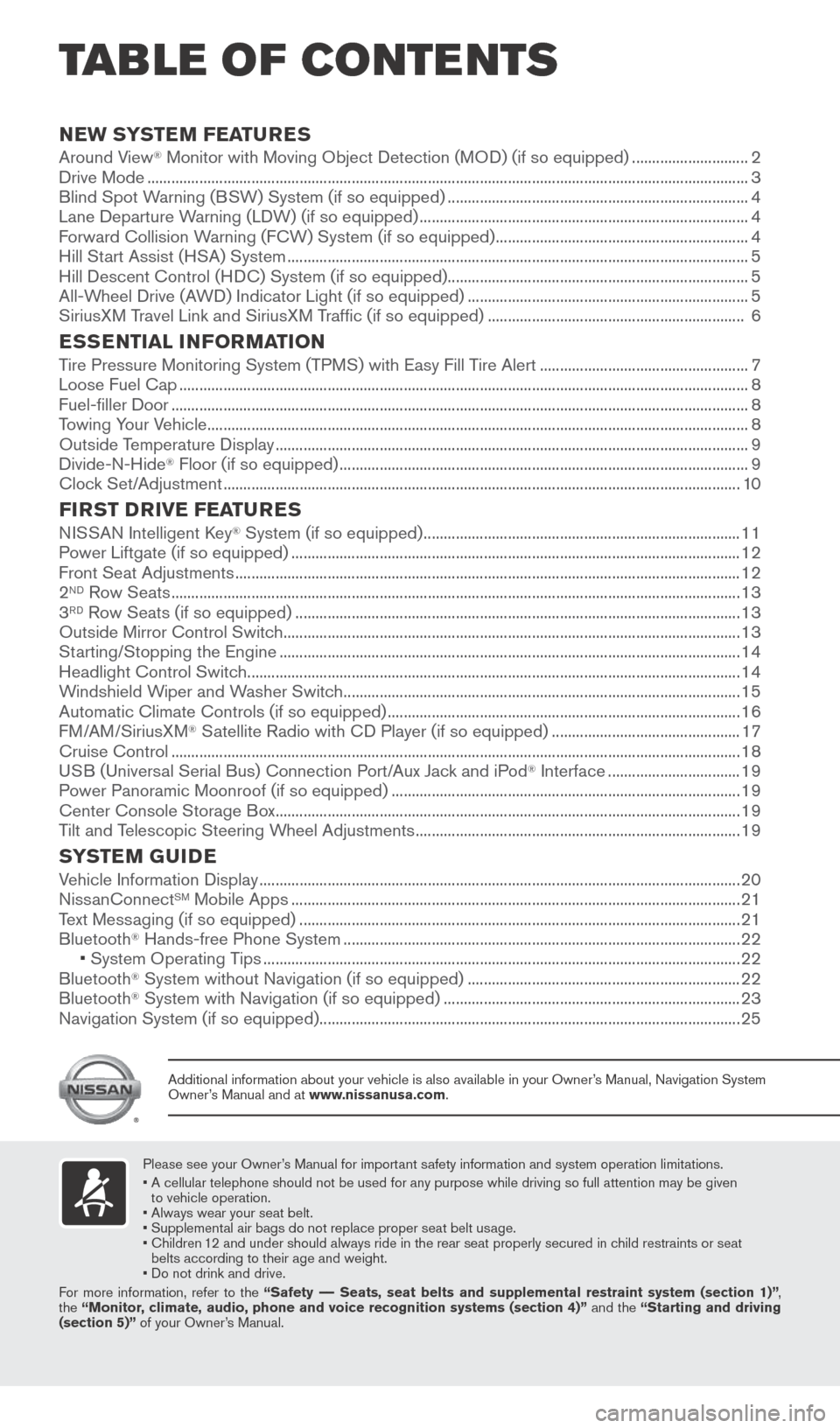
TAB LE OF CONTE NTS
Please see your Owner’s Manual for important safety information and system operation limitations.
• A cellular telephone should not be used for any purpose while driving so\
full attention may be given
to vehicle operation.
• Always wear your seat belt.
• Supplemental air bags do not replace proper seat belt usage.
• Children 12 and under should always ride in the rear seat properly secured in child restraints or seat
belts according to their age and weight.
• Do not drink and drive.
For more information, refer to the “Safety –– Seats, seat belts and supplemental restraint system (section 1)”\
,
the “Monitor, climate, audio, phone and voice recognition systems (section 4)” and the “Starting and driving
(section 5)” of your Owner’s Manual.
Additional information about your vehicle is also available in your Owne\
r’s Manual, Navigation System
Owner’s Manual and at www.nissanusa.com.
NEW SYSTEM FEATURES Around View® Monitor with Moving Object Detection (MOD) (if so equipped) ............................. 2
Drive Mode ........................................................................\
.............................................................................. 3
Blind Spot Warning (BSW) System (if so equipped) ........................................................................\
... 4
Lane Departure Warning (LDW) (if so equipped) ........................................................................\
.......... 4
Forward Collision Warning (FCW) System (if so equipped) ............................................................... 4
Hill Start Assist (HSA) System ........................................................................\
........................................... 5
Hill Descent Control (HDC) System (if so equipped) ........................................................................\
...5
All-Wheel Drive (AWD) Indicator Light (if so equipped) ...................................................................... 5
SiriusXM Travel Link and SiriusXM Traffic (if so equipped) ................................................................ 6
ESSENTIAL INFORMATIONTire Pressure Monitoring System (TPMS) with Easy Fill Tire Alert .................................................... 7
Loose Fuel Cap ........................................................................\
...................................................................... 8
Fuel-filler Door ........................................................................\
........................................................................ 8
Towing Your Vehicle ........................................................................\
............................................................... 8
Outside Temperature Display ........................................................................\
.............................................. 9
Divide-N-Hide
® Floor (if so equipped) ........................................................................\
.............................. 9
Clock Set/Adjustment ........................................................................\
......................................................... 10
FIRST DRIVE FEATURESNISSAN Intelligent Key® System (if so equipped) ........................................................................\
....... 11
Power Liftgate (if so equipped) ........................................................................\
........................................ 12
Front Seat Adjustments ........................................................................\
...................................................... 12
2
ND Row Seats ........................................................................\
...................................................................... 13
3RD Row Seats (if so equipped) ........................................................................\
....................................... 13
Outside Mirror Control Switch ........................................................................\
.......................................... 13
Starting/Stopping the Engine ........................................................................\
........................................... 14
Headlight Control Switch ........................................................................\
................................................... 14
Windshield Wiper and Washer Switch ........................................................................\
........................... 15
Automatic Climate Controls (if so equipped) ........................................................................\
................ 16
FM/AM/SiriusXM
® Satellite Radio with CD Player (if so equipped) ............................................... 17
Cruise Control ........................................................................\
...................................................................... 18
USB (Universal Serial Bus) Connection Port/Aux Jack and iPod
® Interface ................................. 19
Power Panoramic Moonroof (if so equipped) ........................................................................\
............... 19
Center Console Storage Box ........................................................................\
............................................ 19
Tilt and Telescopic Steering Wheel Adjustments ........................................................................\
......... 19
SYSTEM GUIDEVehicle Information Display ........................................................................\
................................................20
NissanConnectSM Mobile Apps ........................................................................\
........................................ 21
Text Messaging (if so equipped) ........................................................................\
...................................... 21
Bluetooth
® Hands-free Phone System ........................................................................\
........................... 22
• System Operating Tips ........................................................................\
............................................... 22
Bluetooth
® System without Navigation (if so equipped) .................................................................... 22
Bluetooth® System with Navigation (if so equipped) ........................................................................\
.. 23
Navigation System (if so equipped) ........................................................................\
................................. 25
1904704_15d_Rogue_QRG_031915.indd 53/19/15 1:21 PM
Page 8 of 32
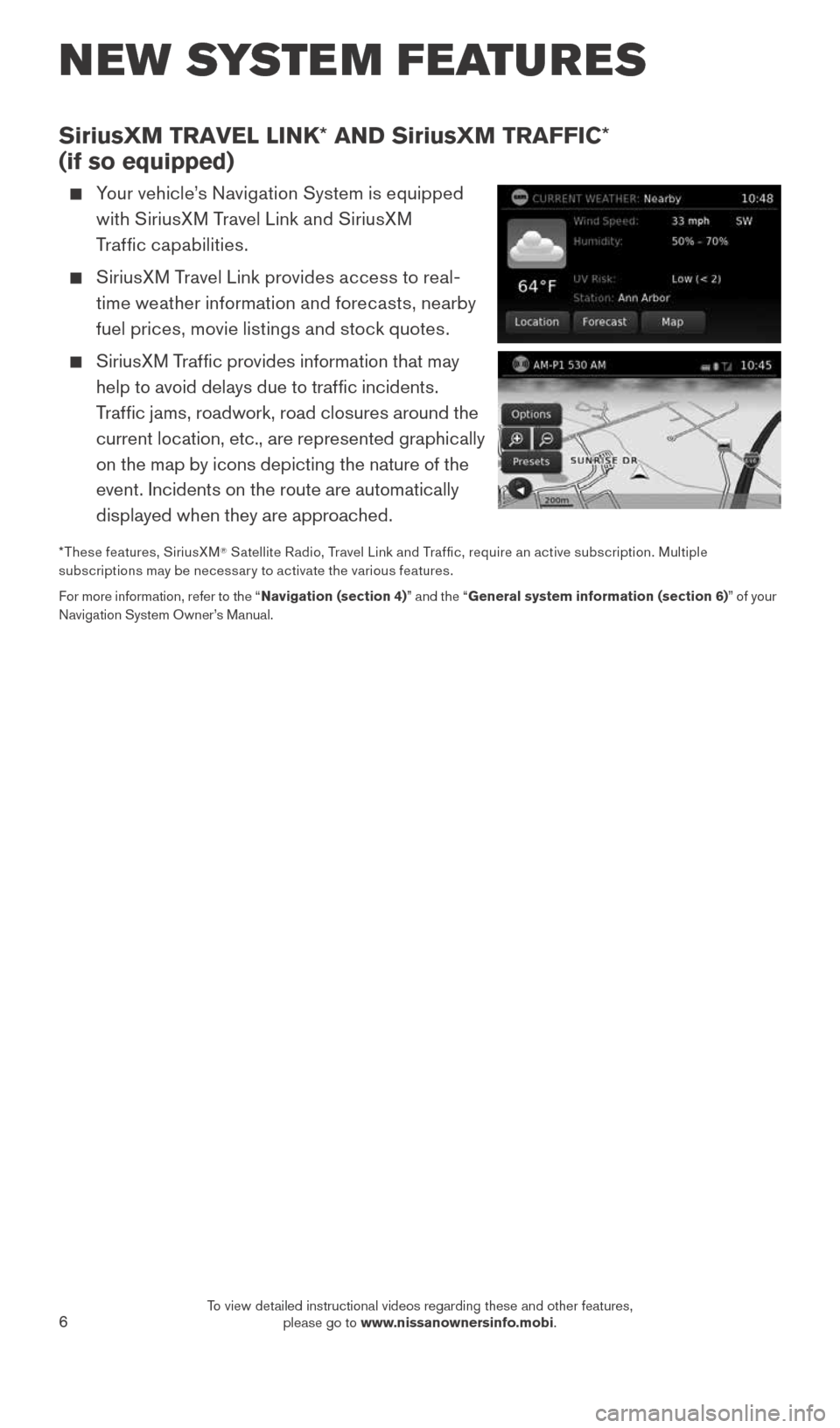
6
NEW SYSTEM FEATURES
SiriusXM TRAVEL LINK* AND SiriusXM TRAFFIC*
(if so equipped)
Your vehicle’s Navigation System is equipped
with SiriusXM Travel Link and SiriusXM
Traffic capabilities.
SiriusXM Travel Link provides access to real-
time weather information and forecasts, nearby
fuel prices, movie listings and stock quotes.
SiriusXM Traffic provides information that may
help to avoid delays due to traffic incidents.
Traffic jams, roadwork, road closures around the
current location, etc., are represented graphically
on the map by icons depicting the nature of the
event. Incidents on the route are automatically
displayed when they are approached.
*These features, SiriusXM® Satellite Radio, Travel Link and Traf fic, require an active subscription. Multiple
subscriptions may be necessar y to activate the various features.
For more information, refer to the “ Navigation (section 4)” and the “General system information (section 6) ” of your
Navigation System Owner’s Manual.
1904704_15d_Rogue_QRG_031915.indd 63/19/15 1:21 PM
To view detailed instructional videos regarding these and other features, please go to www.nissanownersinfo.mobi.
Page 22 of 32
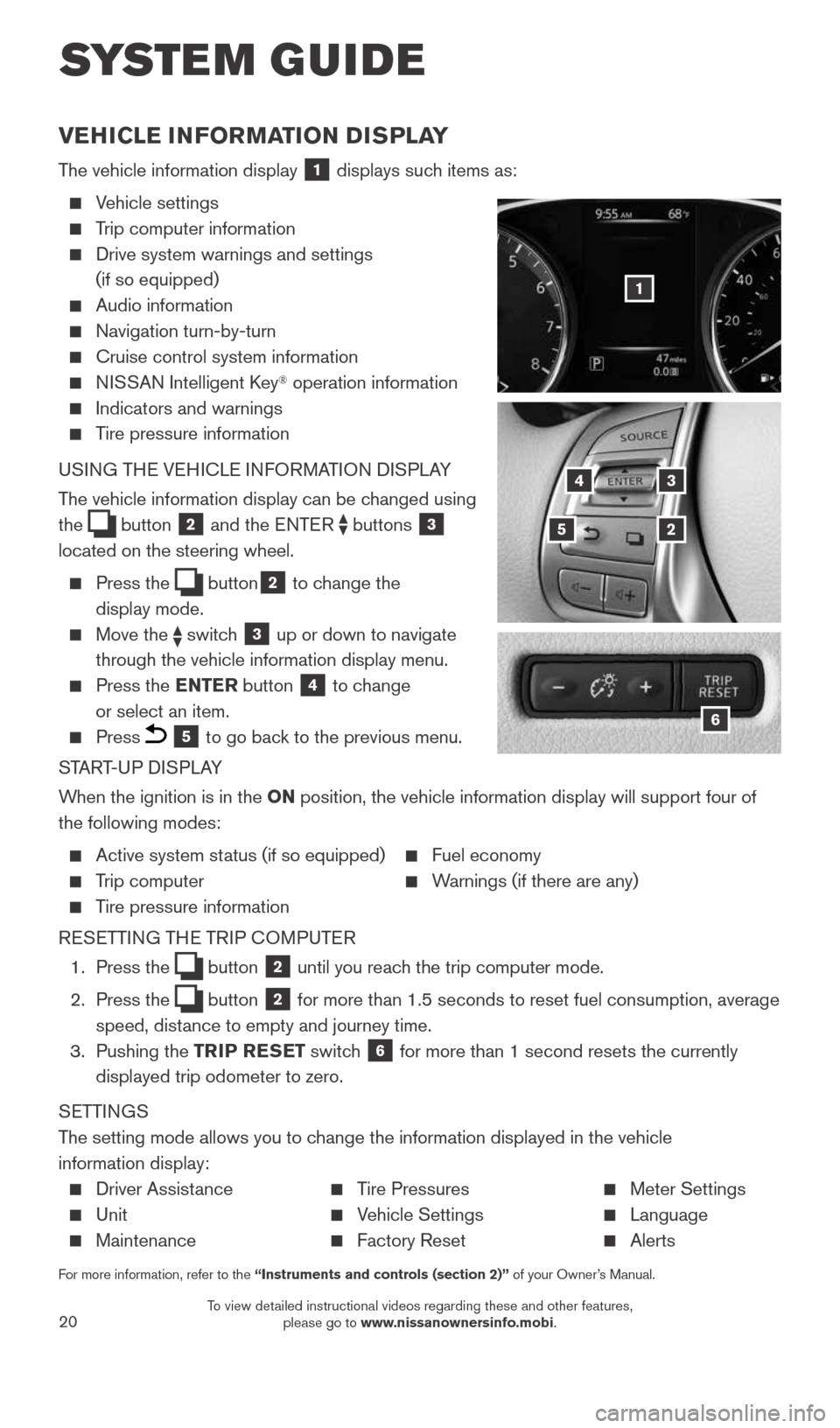
20
SYSTEM GUIDE
VEHICLE INFORMATION DISPLAY
The vehicle information display 1 displays such items as:
Vehicle settings
Trip computer information
Drive system warnings and settings
(if so equipped)
Audio information
Navigation turn-by-turn
Cruise control system information
NISSAN Intelligent Key® operation information
Indicators and warnings
Tire pressure information
USING THE VEHICLE INFORMATION DISPLAY
The vehicle information display can be changed using
the
button 2 and the ENTER buttons 3
located on the steering wheel.
Press the button2 to change the
display mode.
Move the switch 3 up or down to navigate
through the vehicle information display menu.
Press the ENTER button 4 to change
or select an item.
Press 5 to go back to the previous menu.
START-UP DISPLAY
When the ignition is in the ON position, the vehicle information display will support four of
the following modes:
Active system status (if so equipped) Fuel economy
Trip computer Warnings (if there are any)
Tire pressure information
RESETTING THE TRIP COMPUTER
1. Press the
button 2 until you reach the trip computer mode.
2. Press the
button 2 for more than 1.5 seconds to reset fuel consumption, average
speed, distance to empty and journey time.
3. Pushing the TRIP RESET switch
6 for more than 1 second resets the currently
displayed trip odometer to zero.
SETTINGS
The setting mode allows you to change the information displayed in the vehicle
information display:
Driver Assistance Tire Pressures Meter Settings
Unit Vehicle Settings Language
Maintenance Factory Reset Alerts
For more information, refer to the “Instruments and controls (section 2)” of your Owner’s Manual.
5
3
2
4
6
1
1904704_15d_Rogue_QRG_031915.indd 203/19/15 1:23 PM
To view detailed instructional videos regarding these and other features, please go to www.nissanownersinfo.mobi.
Page 23 of 32
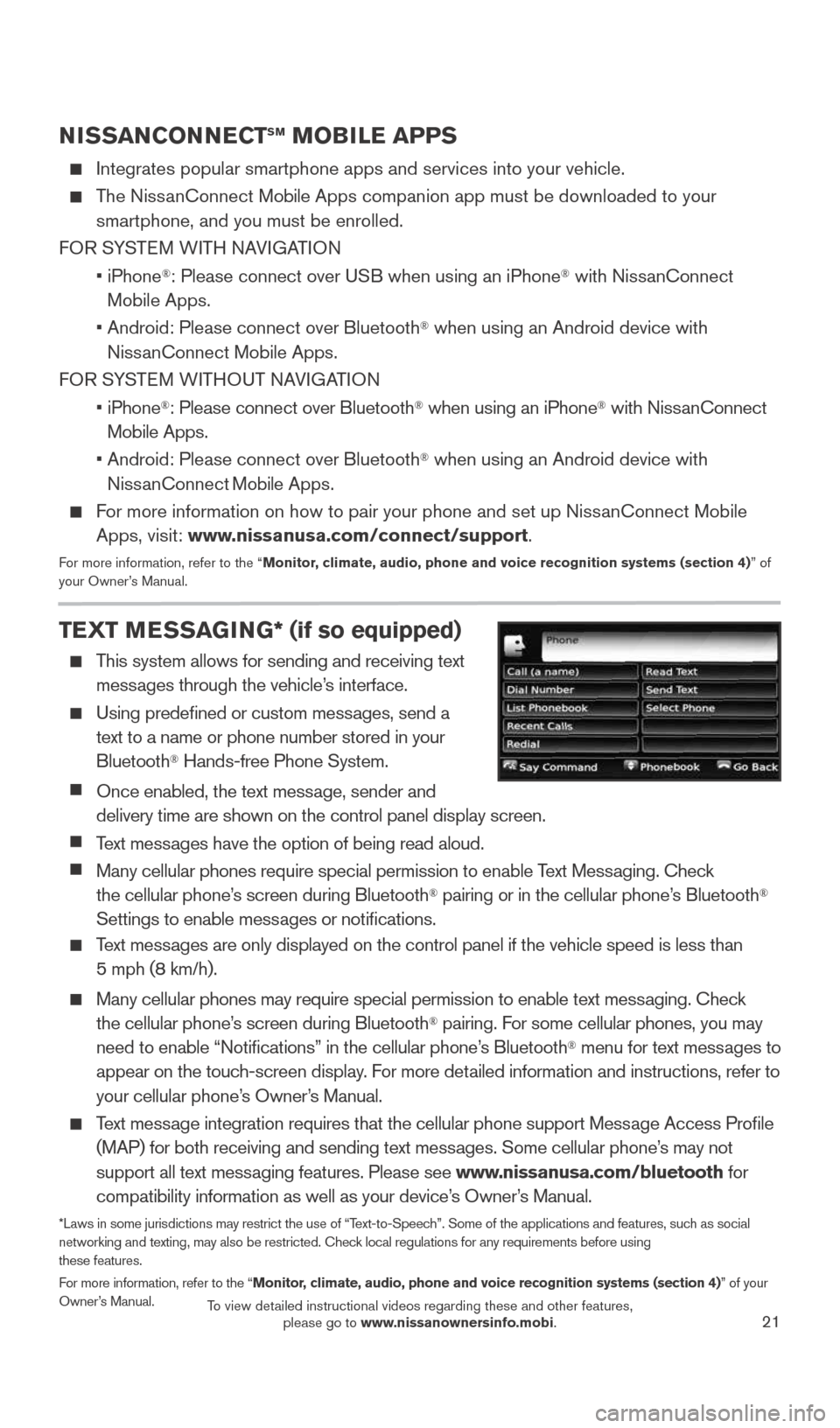
21
NISSANCONNECTSM MOBILE APPS
Integrates popular smartphone apps and services into your vehicle.
The NissanConnect Mobile Apps companion app must be downloaded to your smartphone, and you must be enrolled.
FOR SYSTEM WITH NAVIGATION
• iPhone
®: Please connect over USB when using an iPhone® with NissanConnect
M obile Apps.
• Android: Please connect over Bluetooth
® when using an Android device with
NissanConnect Mobile Apps.
FOR SYSTEM WITHOUT NAVIGATION
• iPhone
®: Please connect over Bluetooth® when using an iPhone® with NissanConnect
Mobile Apps.
• Android: Please connect over Bluetooth
® when using an Android device with
NissanConnect M obile Apps.
For more information on how to pair your phone and set up NissanConnect Mobile
Apps, visit: www.nissanusa.com/connect/support.
For more information, refer to the “Monitor, climate, audio, phone and voice recognition systems (section 4) ” of
your Owner’s Manual.
TEXT MESSAGING* (if so equipped)
This system allows for sending and receiving text
messages through the vehicle’s interface.
Using predefined or custom messages, send a
text to a name or phone number stored in your
Bluetooth
® Hands-free Phone System.
Once enabled, the text message, sender and
delivery time are shown on the control panel display screen.
Text messages have the option of being read aloud.
Many cellular phones require special permission to enable Text Messaging. Check
the cellular phone’s screen during Bluetooth® pairing or in the cellular phone’s Bluetooth®
Settings to enable messages or notifications.
Text messages are only displayed on the control panel if the vehicle speed is les\
s than
5 mph (8 km/h).
Many cellular phones may require special permission to enable text messaging. Check
the cellular phone’s screen during Bluetooth® pairing. For some cellular phones, you may
need to enable “Notifications” in the cellular phone’s Bluetooth® menu for text messages to
appear on the touch-screen display. For more detailed information and instructions, refer to
your cellular phone’s Owner’s Manual.
Text message integration requires that the cellular phone support Message Access Profile
(MAP) for both receiving and sending text messages. Some cellular phone’s may not
support all text messaging features. Please see www.nissanusa.com/bluetooth for
compatibility information as well as your device’s Owner’s Manual.
*Laws in some jurisdictions may restrict the use of “Text-to-Speech”. Some of the applications and features, such as social
networking and texting, may also be restricted. Check local regulations for any requirements before using
these features.
For more information, refer to the “Monitor, climate, audio, phone and voice recognition systems (section 4)” of your
Owner’s Manual.
1904704_15d_Rogue_QRG_031915.indd 213/19/15 1:23 PM
To view detailed instructional videos regarding these and other features, please go to www.nissanownersinfo.mobi.
Page 24 of 32
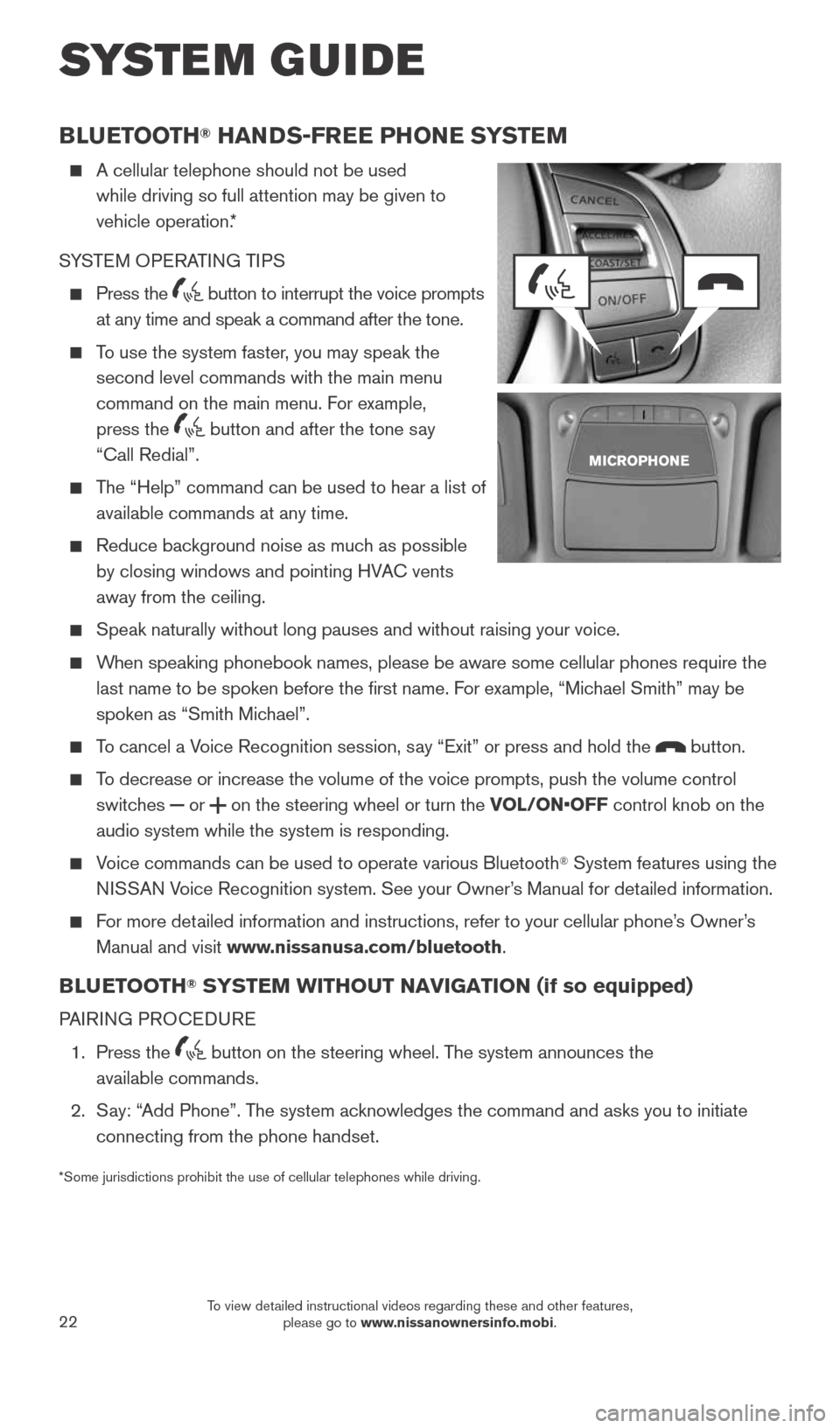
22
SYSTEM GUIDE
BLUETOOTH® HANDS-FREE PHONE SYSTEM
A cellular telephone should not be used
while driving so full attention may be given to
vehicle operation.*
SYSTEM OPERATING TIPS
Press the button to interrupt the voice prompts
at any time and speak a command after the tone.
To use the system faster, you may speak the
second level commands with the main menu
command on the main menu. For example,
press the
button and after the tone say
“Call Redial”.
The “Help” command can be used to hear a list of
available commands at any time.
Reduce background noise as much as possible
by closing windows and pointing HVAC vents
away from the ceiling.
Speak naturally without long pauses and without raising your voice.
When speaking phonebook names, please be aware some cellular phones requi\
re the
last name to be spoken before the first name. For example, “Michael Smith” may be
spoken as “Smith Michael”.
To cancel a Voice Recognition session, say “Exit” or press and hold the button.
To decrease or increase the volume of the voice prompts, push the volume \
control
switches
or on the steering wheel or turn the VOL/ON•OFF control knob on the
audio system while the system is responding.
Voice commands can be used to operate various Bluetooth® System features using the
NISSAN Voice Recognition system. See your Owner’s Manual for detailed information.
For more detailed information and instructions, refer to your cellular phone’s Owner’s
Manual and visit www.nissanusa.com/bluetooth.
BLUETOOTH® SYSTEM WITHOUT NAVIGATION (if so equipped)
PAIRING PROCEDURE
1. Press the
button on the steering wheel. The system announces the
available commands.
2. Say: “Add Phone”. The system acknowledges the command and asks you to initiate
connecting from the phone handset.
*Some jurisdictions prohibit the use of cellular telephones while drivin\
g.
1904704_15d_Rogue_QRG_031915.indd 223/19/15 1:23 PM
To view detailed instructional videos regarding these and other features, please go to www.nissanownersinfo.mobi.
Page 25 of 32
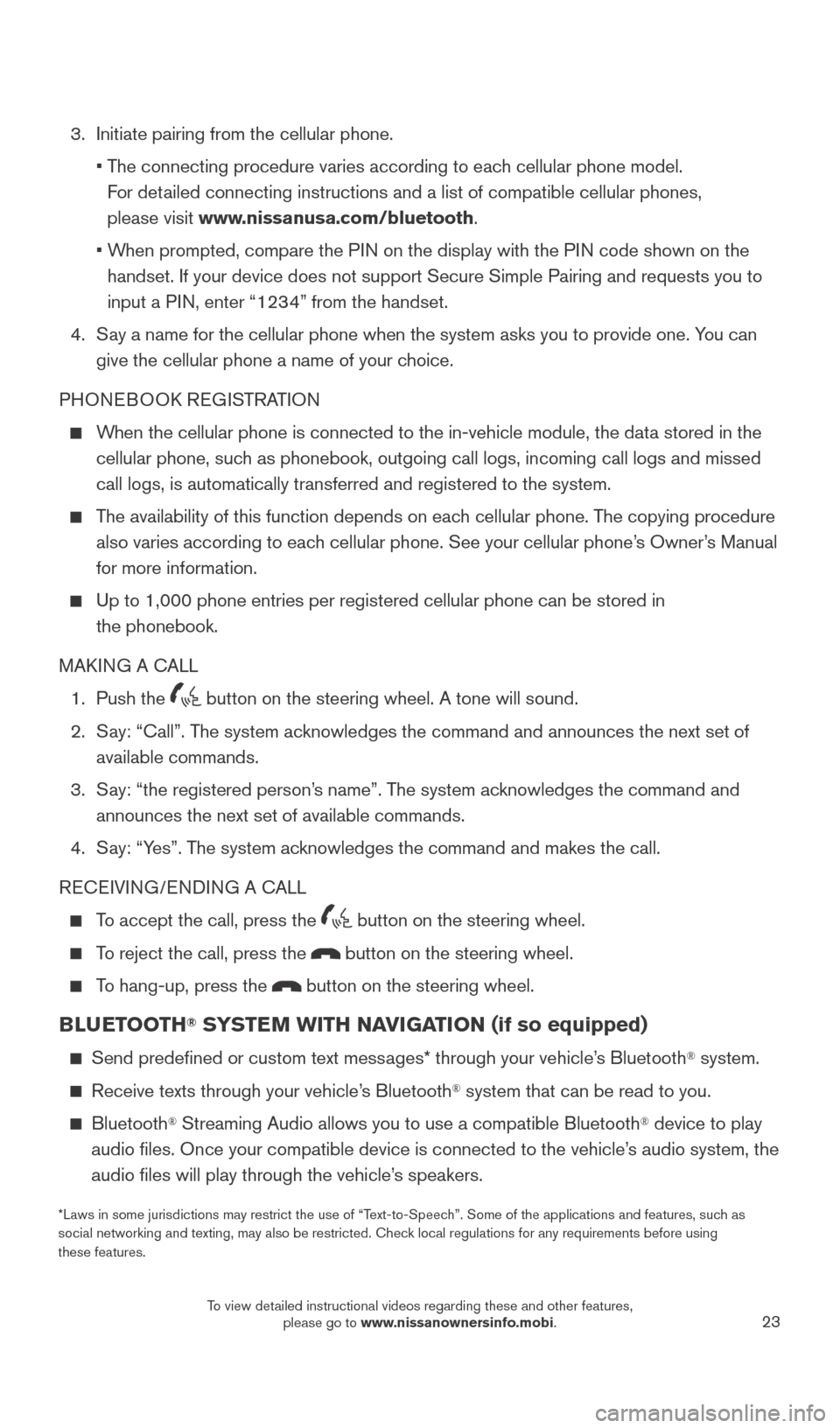
23
3. Initiate pairing from the cellular phone.
• The connecting procedure varies according to each cellular phone model.
For detailed connecting instructions and a list of compatible cellular phones,
please visit www.nissanusa.com/bluetooth.
• When prompted, compare the PIN on the display with the PIN code shown on the
handset. If your device does not support Secure Simple Pairing and reque\
sts you to
input a PIN, enter “1234” from the handset.
4. Say a name for the cellular phone when the system asks you to provide one\
. You can
give the cellular phone a name of your choice.
PHONEBOOK REGISTRATION
When the cellular phone is connected to the in-vehicle module, the data stored in the
cellular phone, such as phonebook, outgoing call logs, incoming call logs and missed
call logs, is automatically transferred and registered to the system.
The availability of this function depends on each cellular phone. The copying procedure
also varies according to each cellular phone. See your cellular phone’s Owner’s Manual
for more information.
Up to 1,000 phone entries per registered cellular phone can be stored in\
the phonebook.
MAKING A CALL
1. Push the
button on the steering wheel. A tone will sound.
2. Say: “Call”. The system acknowledges the command and announces the next set of
available commands.
3. Say: “the registered person’s name”. The system acknowledges the command and
announces the next set of available commands.
4. Say: “Yes”. The system acknowledges the command and makes the call.
RECEIVING/ENDING A CALL
To accept the call, press the
button on the steering wheel.
To reject the call, press the button on the steering wheel.
To hang-up, press the button on the steering wheel.
BLUETOOTH® SYSTEM WITH NAVIGATION (if so equipped)
Send predefined or custom text messages* through your vehicle’s Bluetooth® system.
Receive texts through your vehicle’s Bluetooth® system that can be read to you.
Bluetooth® Streaming Audio allows you to use a compatible Bluetooth® device to play
audio files. Once your compatible device is connected to the vehicle’\
s audio system, the
audio files will play through the vehicle’s speakers.
*Laws in some jurisdictions may restrict the use of “Text-to-Speech”. Some of the applications and features, such as
social networking and texting, may also be restricted. Check local regulations for any requirements before using
these features.
1904704_15d_Rogue_QRG_031915.indd 233/19/15 1:23 PM
To view detailed instructional videos regarding these and other features, please go to www.nissanownersinfo.mobi.
Page 27 of 32
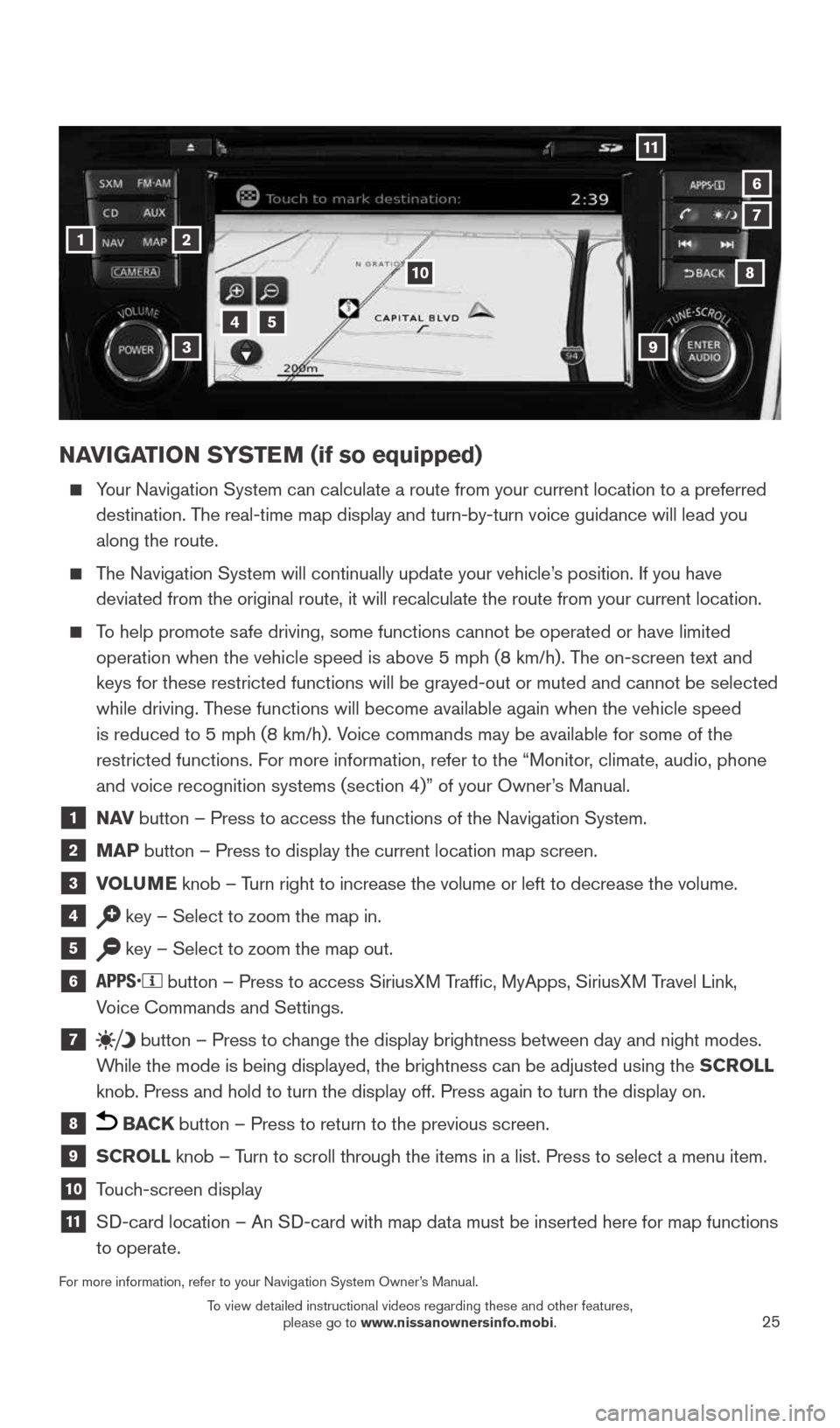
25
NAVIGATION SYSTEM (if so equipped)
Your Navigation System can calculate a route from your current location t\
o a preferred
destination. The real-time map display and turn-by-turn voice guidance will lead you
along the route.
The Navigation System will continually update your vehicle’s position. If you have
deviated from the original route, it will recalculate the route from you\
r current location.
To help promote safe driving, some functions cannot be operated or have limited
operation when the vehicle speed is above 5 mph (8 km/h). The on-screen text and
keys for these restricted functions will be grayed-out or muted and cann\
ot be selected
while driving. These functions will become available again when the vehicle speed
is reduced to 5 mph (8 km/h). Voice commands may be available for some of the
restricted functions. For more information, refer to the “Monitor, climate, audio, phone
and voice recognition systems (section 4)” of your Owner’s Manual.
1 N AV
button – Press to access the functions of the Navigation System.
2 MAP button – Press to display the current location map screen.
3 VOLUME knob – Turn right to increase the volume or left to decrease the volume.
4 key – Select to zoom the map in.
5 key – Select to zoom the map out.
6
button – Press to access SiriusXM Traffic, MyApps, SiriusXM Travel Link,
Voice Commands and Settings.
7 button
– Press to change the display brightness between day and night modes.
While the mode is being displayed, the brightness can be adjusted using t\
he SCROLL
knob. Press and hold to turn the display off. Press again to turn the di\
splay on.
8 BACK button – Press to return to the previous screen.
9 SCROLL knob – Turn to scroll through the items in a list. Press to select a menu item.
10 Touch-screen display
11 SD-card location – An SD-card with map data must be inserted here for map functions
to operate.
For more information, refer to your Navigation System Owner’s Manual.
1
11
4
7
108
2
39
5
6
1904704_15d_Rogue_QRG_031915.indd 253/19/15 1:23 PM
To view detailed instructional videos regarding these and other features, please go to www.nissanownersinfo.mobi.
Page 32 of 32
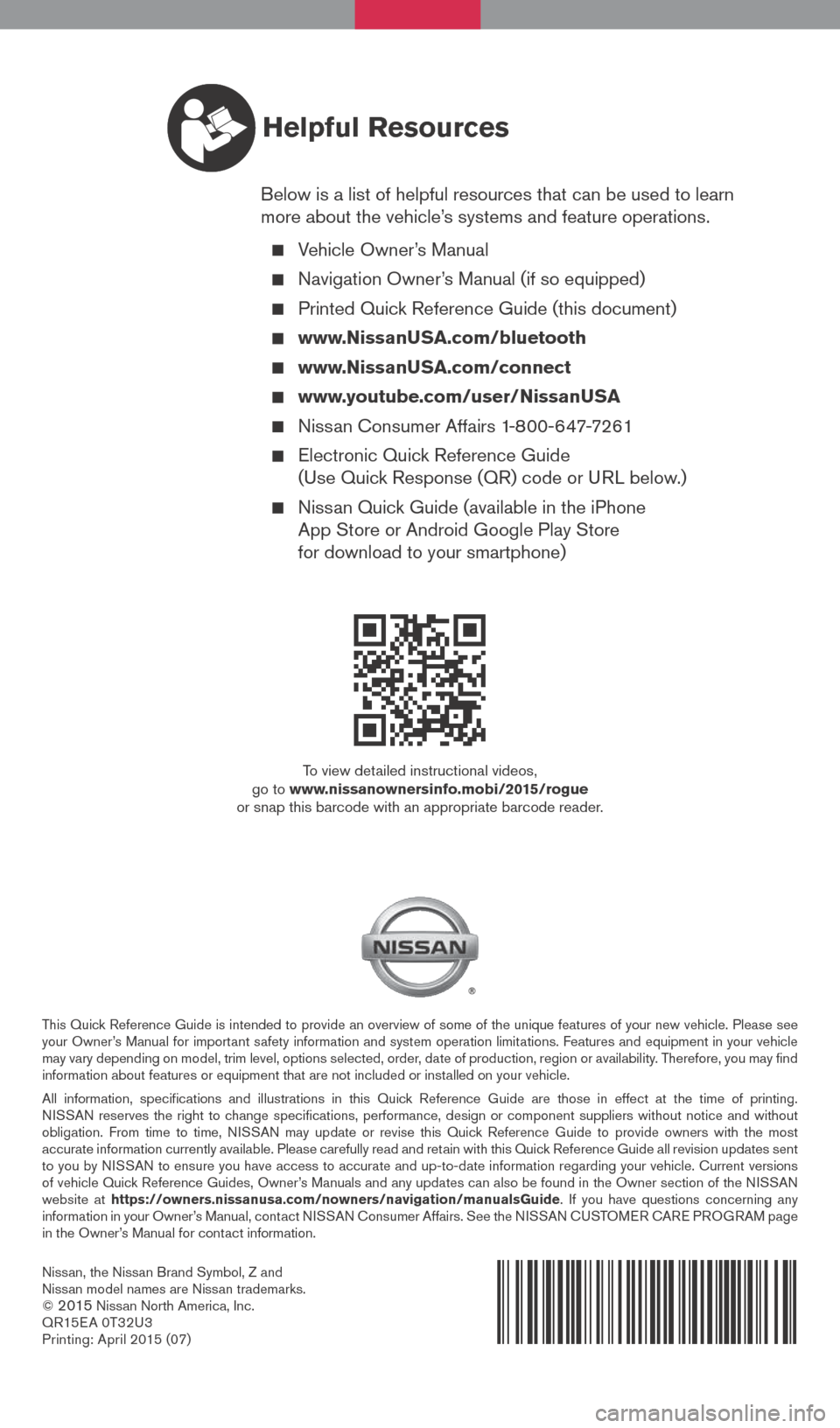
Nissan, the Nissan Brand Symbol, Z and
Nissan model names are Nissan trademarks.
©
2015 Nissan North America, Inc.
QR15E A 0T32U3
Printing: April 2015 (07)
To view detailed instructional videos,
go to www.nissanownersinfo.mobi/2015/rogue
or snap this barcode with an appropriate barcode reader.
This Quick Reference Guide is intended to provide an overview of some of the unique features of your new vehicle. Please see
your Owner’s Manual for important safety information and system operation limitations. Features and equipment in your vehicle
may vary depending on model, trim level, options selected, order, date of production, region or availability. Therefore, you may find
information about features or equipment that are not included or installed on your vehicle.
All information, specifications and illustrations in this Quick Reference Guide are those in effect at the time of printing.
NISSAN reserves the right to change specifications, performance, design or component suppliers witho\
ut notice and without
obligation. From time to time, NISSAN may update or revise this Quick Reference Guide to provide owners with the most
accurate information currently available. Please carefully read and retain with this Quick Reference Guide all revision updates sent
to you by NISSAN to ensure you have access to accurate and up-to-date information reg\
arding your vehicle. Current versions
of vehicle Quick Reference Guides, Owner’s Manuals and any updates can also be found in the Owner section of the \
NISSAN
website at https://owners.nissanusa.com/nowners/navigation/manualsGuide . If you have questions concerning any
information in your Owner’s Manual, contact NISSAN Consumer Affairs. See the NISSAN CUSTOMER CARE PROGRAM page
in the Owner’s Manual for contact information.
Helpful Resources
Below is a list of helpful resources that can be used to learn
more about the vehicle’s systems and feature operations.
Vehicle Owner’s Manual
Navigation Owner’s Manual (if so equipped)
Printed Quick Reference Guide (this document)
www.NissanUSA.com/bluetooth
www.NissanUSA.com/connect
www.youtube.com/user/NissanUSA
Nissan Consumer Affairs 1-800-647-7261
Electronic Quick Reference Guide
(Use Quick Response (QR) code or URL below.)
Nissan Quick Guide (available in the iPhone
App Store or Android Google Play Store
for download to your smartphone)
1904704_15d_Rogue_QRG_031915.indd 23/19/15 1:21 PM