NISSAN SENTRA 2007 B16 / 6.G Navigation Manual
SENTRA 2007 B16 / 6.G
NISSAN
NISSAN
https://www.carmanualsonline.info/img/5/721/w960_721-0.png
NISSAN SENTRA 2007 B16 / 6.G Navigation Manual
Trending: brake, radio, parking brake, battery, tire size, headlights, display
Page 21 of 272
MAP SCREEN TYPES
Two types of map views are available: Plan View
and BirdviewTM.
NAV2709
Plan View
Plan View displays the map in a 2-dimensional
environment similar to a road map.
NAV2710
BirdviewTM
BirdviewTMdisplays the view from an elevated
perspective. In BirdviewTM, it is easy to recog-
nize an image of the route because it provides a
panoramic view over a long distance.
Getting started2-15
Page 22 of 272
NAV2711
SWITCHING MAP VIEW
1. Pushwhile the current location
map screen is displayed.
NAV2712
2. Highlight [Map View] and push.
NAV2713
3. Highlight the preferred map view and push
. The indicator of the selected
map view illuminates.
“SWITCHING THE MAP VIEW”
(page 3-4)
4. Push
Page 23 of 272
INFO:
.When you select a map view, a preview of
that view is displayed on the right side of the
screen.
.You can also switch the map view using the
following procedure.
1) Push.
2) Highlight [Navigation] and push
.
3) Highlight [Map View] and push
.
Getting started2-17
Page 24 of 272
NAI0408
MOVING AROUND WITHIN A MAP
You can manually move across the map to view
the surrounding areas or a preferred location.
1. Tilt the joystick corresponding to the direc-
tion that you want to move across the map.
Keep tilting the joystick to continuously
move across the map in that direction. Once
you start moving on the map, the cross
pointer appears.
2. Returning to the current location map screen
Push
Page 25 of 272
NAI0409
CHANGING THE SCALE OF A MAP
Push()or
() . A scale appears on the left side of the
screen.
To view the map in detail, push
(
).
To view a wider area, push
(
).
The scale will automatically disappear when
neither(
)nor
OUT>() has been pushed for several
seconds.
INFO:
Free zoom
Push and hold(
)or
OUT>() to change the map scale in
smaller steps (free zoom) . Once the free zoom
has been utilized, push(
)or
() to change the map scale
in smaller steps.
Getting started2-19
Page 26 of 272
HOW TO STORE YOUR HOME
If your home location is already stored in the
Address Book, it can be easily retrieved to set
the route to your home.
The procedure to store your home location is the
same as for storing any other location.
“4. Setting a destination”
As an example, the procedure for storing your
home location by searching for a destination by
address is described here.
NAI0410
1. Push.
NAV2714
2. Highlight [Address Book] and push
.
STORING YOUR HOME LOCATION/
ADDRESS
2-20Getting started
Page 27 of 272
NAV2715
3. Highlight [Home Location (Add New)] and
push.
NAV3023
4. A confirmation message is displayed. Con-
firm the contents of the message, highlight
[Yes] and push.
NAV3048
5. Highlight [Street Address] and push
. A character input screen is
displayed.
Getting started2-21
Page 28 of 272
NAV3062
6. Enter the address of your home, highlight
[OK] and push.
The map screen is displayed.
“SETTING A STREET ADDRESS”
(page 4-5)
NAV3050
7. Using the joystick, adjust your home location
if necessary.
8. After adjusting the location, push
.
NAV3051
9. A message is displayed and your home
location is stored.
10. Push
Page 29 of 272
CHARACTER (letter and number) INPUT
SCREEN
You will have to enter alphanumeric characters
when setting a destination, searching for a
facility or editing the stored locations, etc.
NAV3063
1. Use the joystick to highlight a character on
the displayed keyboard.
NAV3064
2. Push. The highlighted character
is entered.
Getting started2-23
Page 30 of 272
NAV3065
3. Push/, or highlight
[] and pushto delete the
last character entered.
Push and hold/to
delete all the characters entered.
Push [
] to enter a space.
NAV3066
4. After finishing the entry, highlight [OK] and
push.
INFO:
You can push/to return
to the previous screen, but only after
deleting all the characters entered.
2-24Getting started
Trending: instrument panel, heater, brake, tire type, turn signal, service reset, navigation system
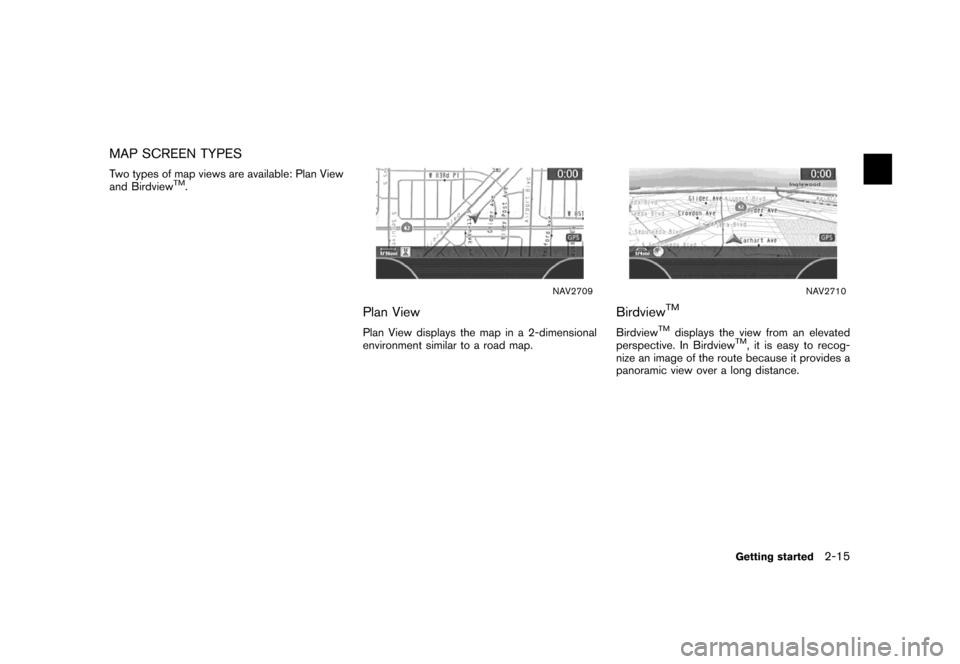
![NISSAN SENTRA 2007 B16 / 6.G Navigation Manual NAV2711
SWITCHING MAP VIEW
1. Push<ENTER>while the current location
map screen is displayed.
NAV2712
2. Highlight [Map View] and push<ENTER>.
NAV2713
3. Highlight the preferred map view and push
<ENTE NISSAN SENTRA 2007 B16 / 6.G Navigation Manual NAV2711
SWITCHING MAP VIEW
1. Push<ENTER>while the current location
map screen is displayed.
NAV2712
2. Highlight [Map View] and push<ENTER>.
NAV2713
3. Highlight the preferred map view and push
<ENTE](/img/5/721/w960_721-21.png)
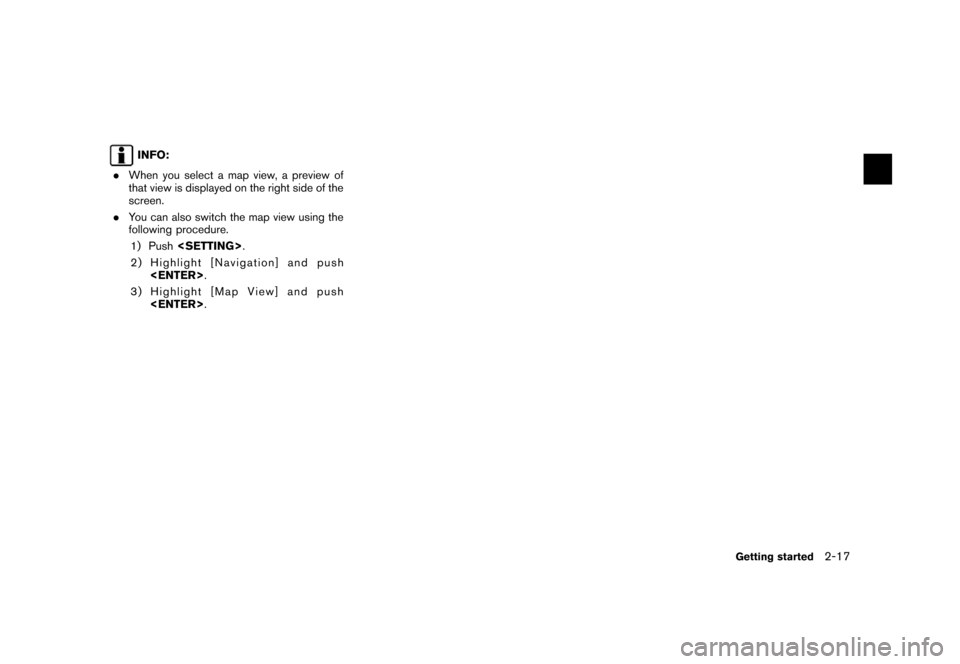
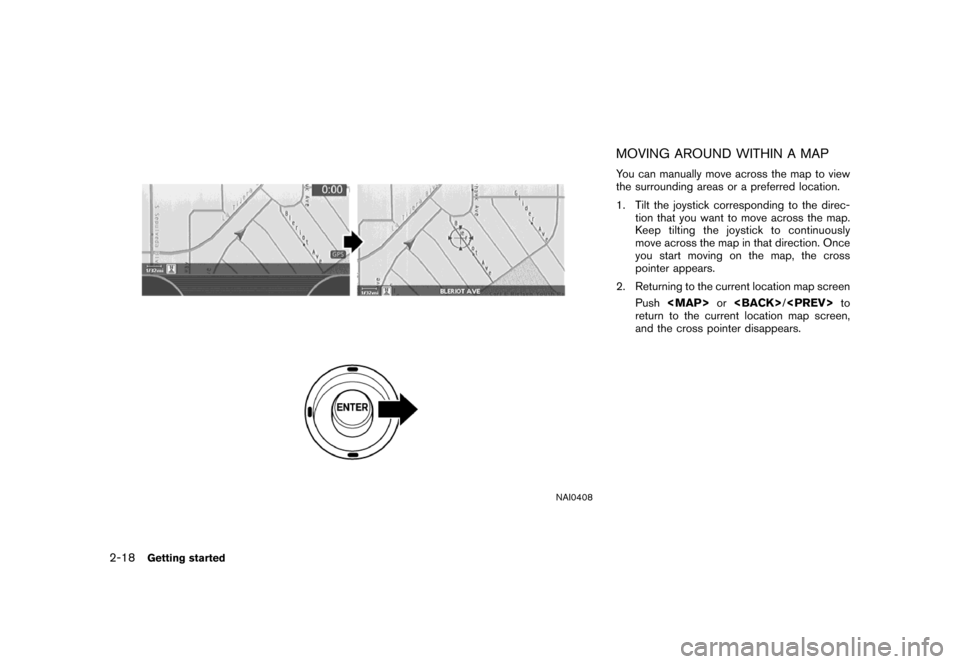
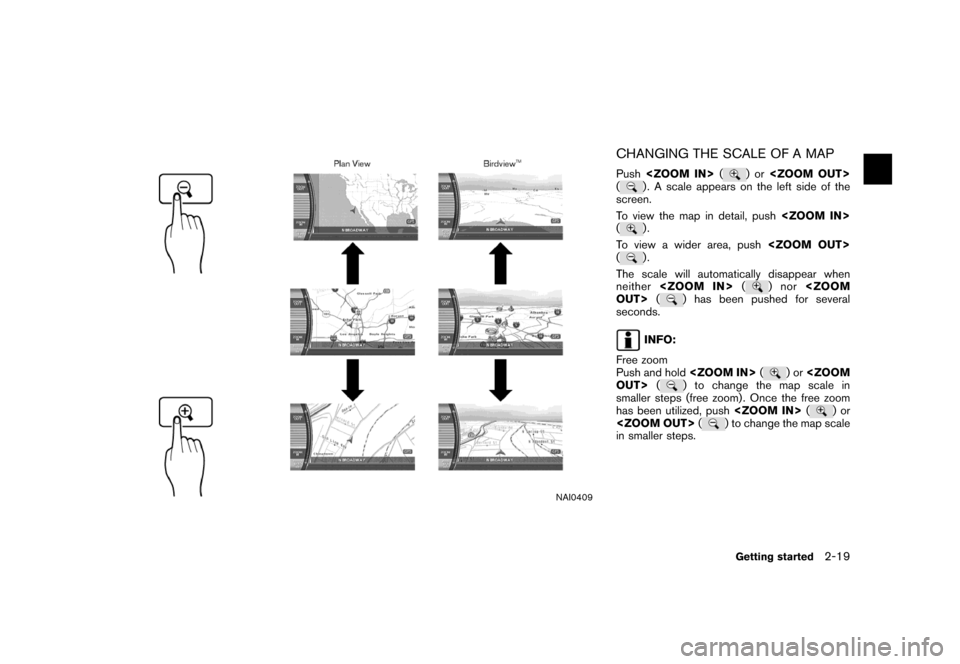
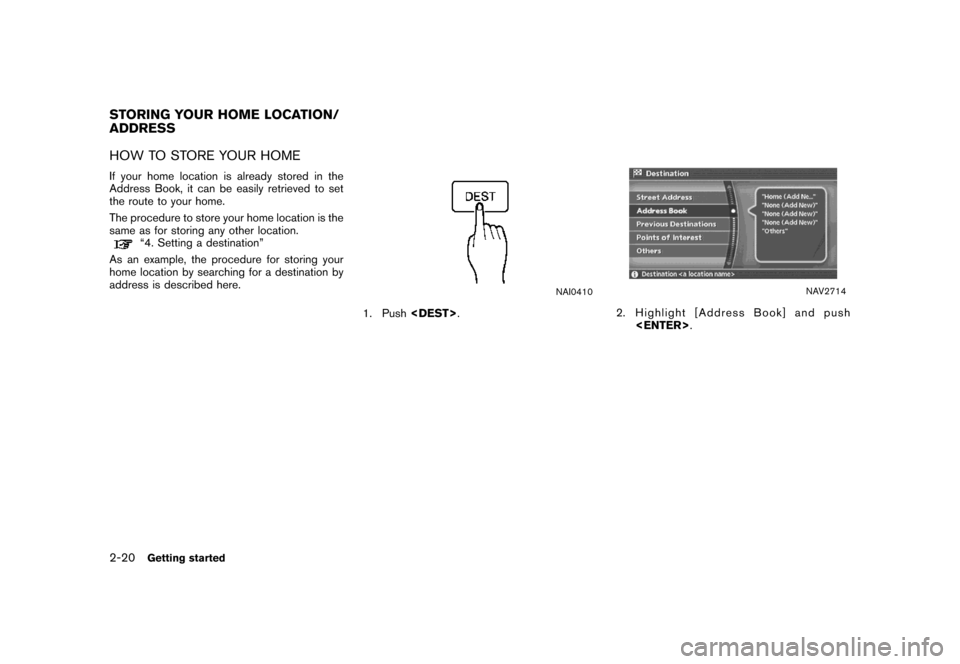
![NISSAN SENTRA 2007 B16 / 6.G Navigation Manual NAV2715
3. Highlight [Home Location (Add New)] and
push<ENTER>.
NAV3023
4. A confirmation message is displayed. Con-
firm the contents of the message, highlight
[Yes] and push<ENTER>.
NAV3048
5. Highl NISSAN SENTRA 2007 B16 / 6.G Navigation Manual NAV2715
3. Highlight [Home Location (Add New)] and
push<ENTER>.
NAV3023
4. A confirmation message is displayed. Con-
firm the contents of the message, highlight
[Yes] and push<ENTER>.
NAV3048
5. Highl](/img/5/721/w960_721-26.png)
![NISSAN SENTRA 2007 B16 / 6.G Navigation Manual NAV3062
6. Enter the address of your home, highlight
[OK] and push<ENTER>.
The map screen is displayed.
“SETTING A STREET ADDRESS”
(page 4-5)
NAV3050
7. Using the joystick, adjust your home locati NISSAN SENTRA 2007 B16 / 6.G Navigation Manual NAV3062
6. Enter the address of your home, highlight
[OK] and push<ENTER>.
The map screen is displayed.
“SETTING A STREET ADDRESS”
(page 4-5)
NAV3050
7. Using the joystick, adjust your home locati](/img/5/721/w960_721-27.png)
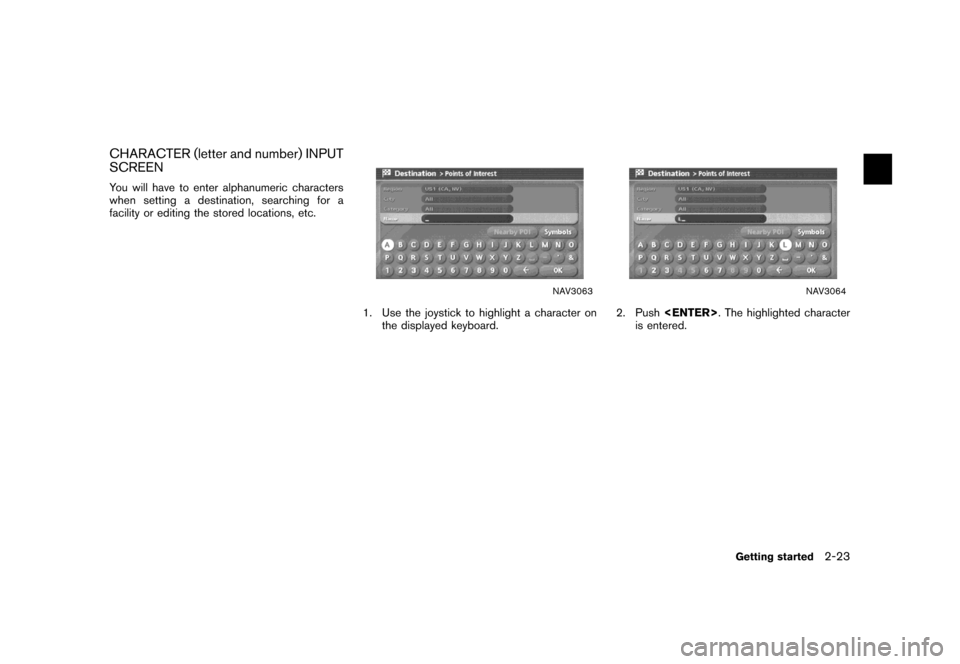
![NISSAN SENTRA 2007 B16 / 6.G Navigation Manual NAV3065
3. Push<BACK>/<PREV>, or highlight
[] and push<ENTER>to delete the
last character entered.
Push and hold<BACK>/<PREV>to
delete all the characters entered.
Push [
] to enter a space.
NAV3066
4. NISSAN SENTRA 2007 B16 / 6.G Navigation Manual NAV3065
3. Push<BACK>/<PREV>, or highlight
[] and push<ENTER>to delete the
last character entered.
Push and hold<BACK>/<PREV>to
delete all the characters entered.
Push [
] to enter a space.
NAV3066
4.](/img/5/721/w960_721-29.png)
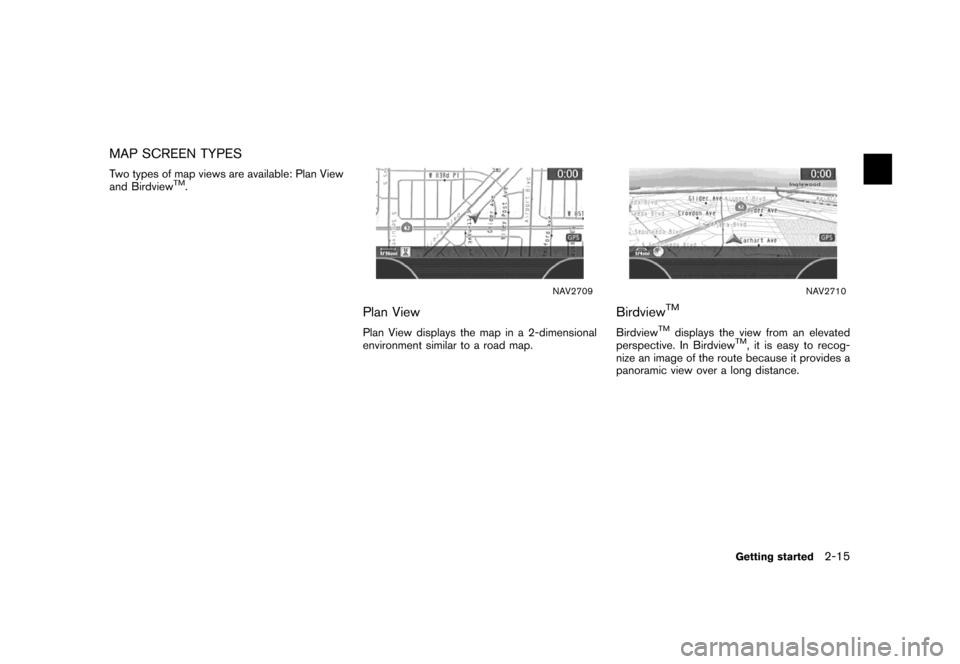
![NISSAN SENTRA 2007 B16 / 6.G Navigation Manual NAV2711
SWITCHING MAP VIEW
1. Push<ENTER>while the current location
map screen is displayed.
NAV2712
2. Highlight [Map View] and push<ENTER>.
NAV2713
3. Highlight the preferred map view and push
<ENTE NISSAN SENTRA 2007 B16 / 6.G Navigation Manual NAV2711
SWITCHING MAP VIEW
1. Push<ENTER>while the current location
map screen is displayed.
NAV2712
2. Highlight [Map View] and push<ENTER>.
NAV2713
3. Highlight the preferred map view and push
<ENTE](/img/5/721/w960_721-21.png)
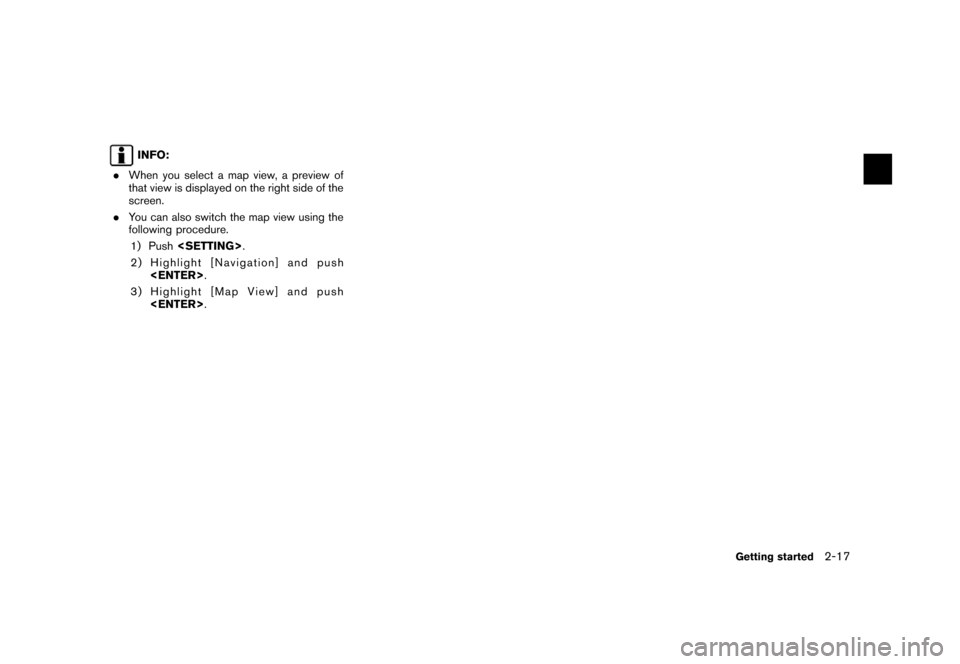
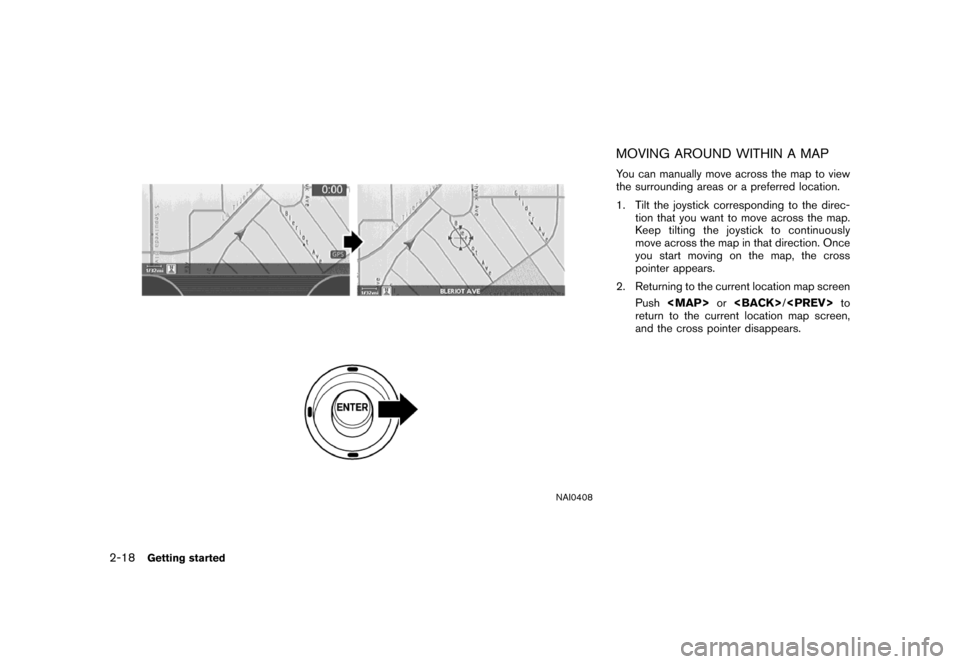
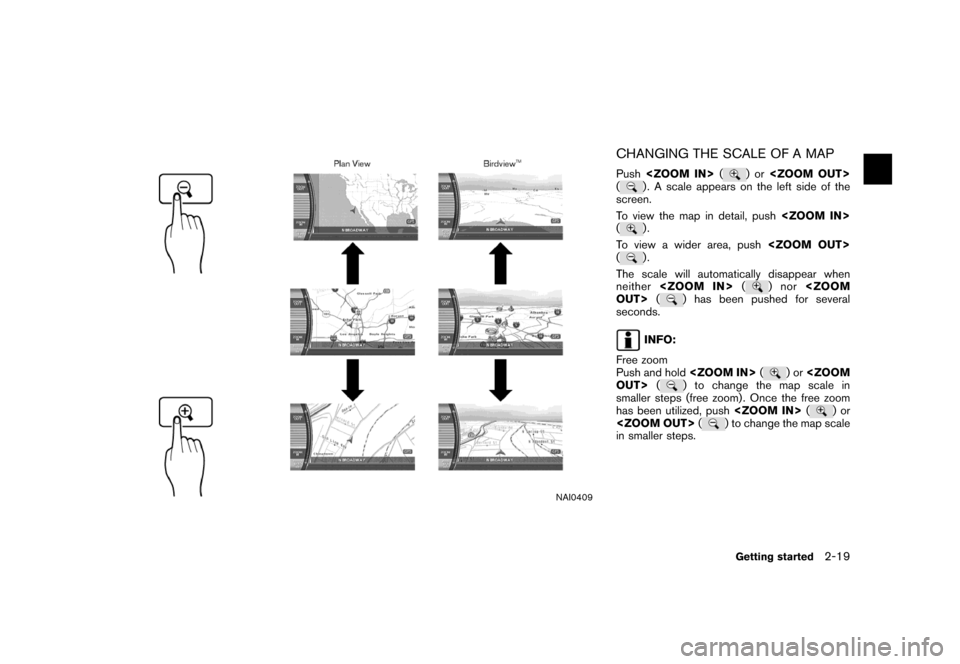
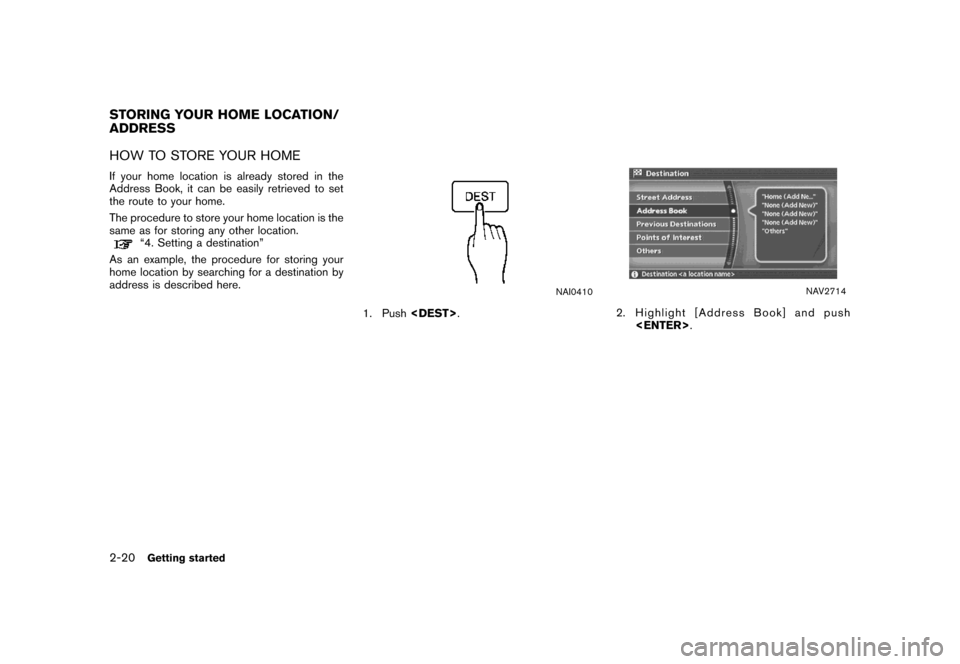
![NISSAN SENTRA 2007 B16 / 6.G Navigation Manual NAV2715
3. Highlight [Home Location (Add New)] and
push<ENTER>.
NAV3023
4. A confirmation message is displayed. Con-
firm the contents of the message, highlight
[Yes] and push<ENTER>.
NAV3048
5. Highl NISSAN SENTRA 2007 B16 / 6.G Navigation Manual NAV2715
3. Highlight [Home Location (Add New)] and
push<ENTER>.
NAV3023
4. A confirmation message is displayed. Con-
firm the contents of the message, highlight
[Yes] and push<ENTER>.
NAV3048
5. Highl](/img/5/721/w960_721-26.png)
![NISSAN SENTRA 2007 B16 / 6.G Navigation Manual NAV3062
6. Enter the address of your home, highlight
[OK] and push<ENTER>.
The map screen is displayed.
“SETTING A STREET ADDRESS”
(page 4-5)
NAV3050
7. Using the joystick, adjust your home locati NISSAN SENTRA 2007 B16 / 6.G Navigation Manual NAV3062
6. Enter the address of your home, highlight
[OK] and push<ENTER>.
The map screen is displayed.
“SETTING A STREET ADDRESS”
(page 4-5)
NAV3050
7. Using the joystick, adjust your home locati](/img/5/721/w960_721-27.png)
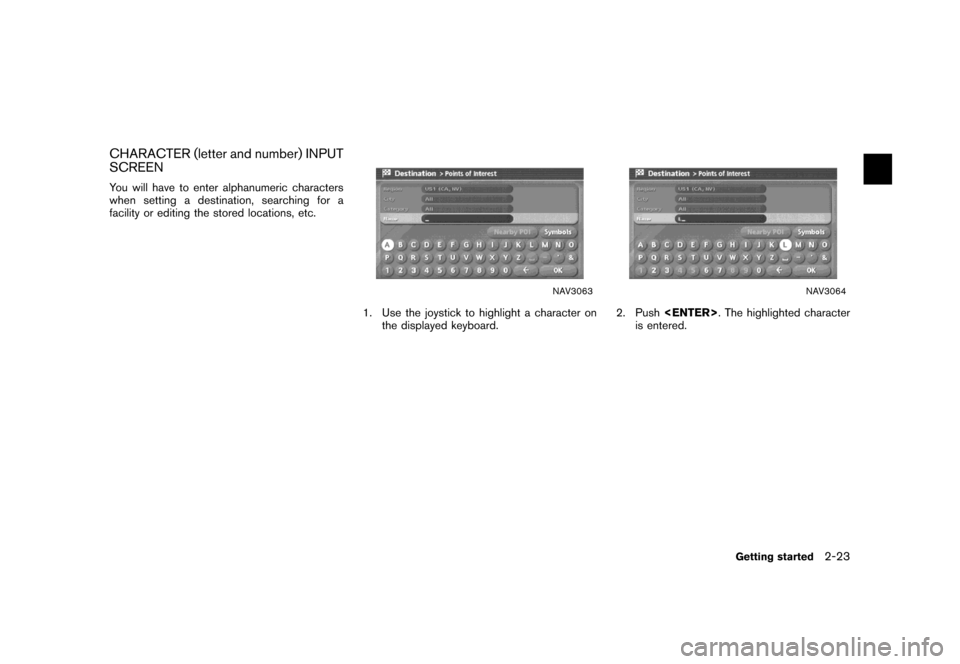
![NISSAN SENTRA 2007 B16 / 6.G Navigation Manual NAV3065
3. Push<BACK>/<PREV>, or highlight
[] and push<ENTER>to delete the
last character entered.
Push and hold<BACK>/<PREV>to
delete all the characters entered.
Push [
] to enter a space.
NAV3066
4. NISSAN SENTRA 2007 B16 / 6.G Navigation Manual NAV3065
3. Push<BACK>/<PREV>, or highlight
[] and push<ENTER>to delete the
last character entered.
Push and hold<BACK>/<PREV>to
delete all the characters entered.
Push [
] to enter a space.
NAV3066
4.](/img/5/721/w960_721-29.png)