Direction NISSAN SENTRA 2008 B16 / 6.G 04IT Navigation Manual
[x] Cancel search | Manufacturer: NISSAN, Model Year: 2008, Model line: SENTRA, Model: NISSAN SENTRA 2008 B16 / 6.GPages: 270, PDF Size: 5.97 MB
Page 205 of 270
![NISSAN SENTRA 2008 B16 / 6.G 04IT Navigation Manual Black plate (209,1)
Model "NISSAN_NAVI" EDITED: 2007/ 2/ 26
NAV3103
Contrast
Adjust the display contrast by tilting the joystick
in the direction of [+] or [−].
INFO:
The preview of the map screen i NISSAN SENTRA 2008 B16 / 6.G 04IT Navigation Manual Black plate (209,1)
Model "NISSAN_NAVI" EDITED: 2007/ 2/ 26
NAV3103
Contrast
Adjust the display contrast by tilting the joystick
in the direction of [+] or [−].
INFO:
The preview of the map screen i](/img/5/794/w960_794-204.png)
Black plate (209,1)
Model "NISSAN_NAVI" EDITED: 2007/ 2/ 26
NAV3103
Contrast
Adjust the display contrast by tilting the joystick
in the direction of [+] or [−].
INFO:
The preview of the map screen is displayed on
the upper portion of the screen, if the previous
screen showed a map.
NAI0480
Map Background
Push<>(Day/Night) to choose the back-
ground color. Adjust the background color
brightness by tilting the joystick in the direction
of [+] or [−].
INFO:
When you turn the headlight switch on, the
background color changes.
NAV3003Bright background color
NAV3004Dark background color
Other settings8-5
Page 210 of 270
![NISSAN SENTRA 2008 B16 / 6.G 04IT Navigation Manual Black plate (214,1)
Model "NISSAN_NAVI" EDITED: 2007/ 2/ 26
CLOCK SETTINGS
This allows you to change the clock settings.
Basic operation
1. Highlight [Clock] and push<ENTER>.
2. Highlight the preferre NISSAN SENTRA 2008 B16 / 6.G 04IT Navigation Manual Black plate (214,1)
Model "NISSAN_NAVI" EDITED: 2007/ 2/ 26
CLOCK SETTINGS
This allows you to change the clock settings.
Basic operation
1. Highlight [Clock] and push<ENTER>.
2. Highlight the preferre](/img/5/794/w960_794-209.png)
Black plate (214,1)
Model "NISSAN_NAVI" EDITED: 2007/ 2/ 26
CLOCK SETTINGS
This allows you to change the clock settings.
Basic operation
1. Highlight [Clock] and push
2. Highlight the preferred adjustment item.
3. Use the joystick to adjust to the preferred
setting.
4. After setting, push
to apply the setting.
5. Push
screen. Push
Page 213 of 270
![NISSAN SENTRA 2008 B16 / 6.G 04IT Navigation Manual Black plate (217,1)
Model "NISSAN_NAVI" EDITED: 2007/ 2/ 26
DISPLAY SETTINGS
This menu allows you to turn on and off the
display and adjust the image quality.
Basic operation
1. Highlight [Display] an NISSAN SENTRA 2008 B16 / 6.G 04IT Navigation Manual Black plate (217,1)
Model "NISSAN_NAVI" EDITED: 2007/ 2/ 26
DISPLAY SETTINGS
This menu allows you to turn on and off the
display and adjust the image quality.
Basic operation
1. Highlight [Display] an](/img/5/794/w960_794-212.png)
Black plate (217,1)
Model "NISSAN_NAVI" EDITED: 2007/ 2/ 26
DISPLAY SETTINGS
This menu allows you to turn on and off the
display and adjust the image quality.
Basic operation
1. Highlight [Display] and push
2. Highlight the preferred adjustment item and
push
3. Use the main directional buttons or the
center dial to adjust to the preferred setting.
4. After setting, push
to apply the setting.
5. Push
screen. Push
Page 214 of 270
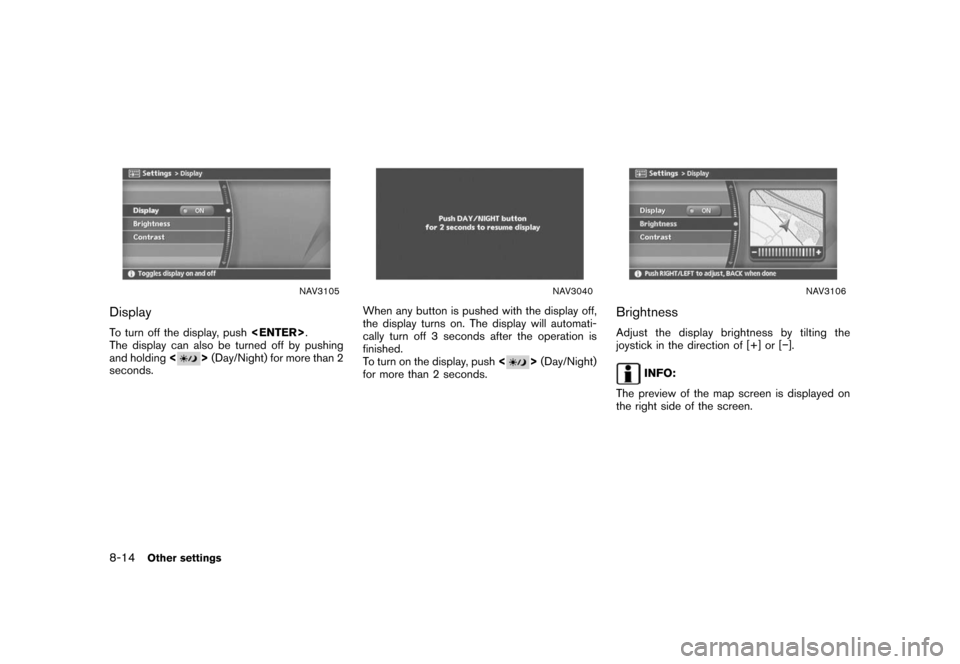
Black plate (218,1)
Model "NISSAN_NAVI" EDITED: 2007/ 2/ 26
NAV3105
Display
To turn off the display, push
The display can also be turned off by pushing
and holding<
>(Day/Night) for more than 2
seconds.
NAV3040
When any button is pushed with the display off,
the display turns on. The display will automati-
cally turn off 3 seconds after the operation is
finished.
To turn on the display, push<
>(Day/Night)
for more than 2 seconds.
NAV3106
Brightness
Adjust the display brightness by tilting the
joystick in the direction of [+] or [−].
INFO:
The preview of the map screen is displayed on
the right side of the screen.
8-14Other settings
Page 215 of 270
![NISSAN SENTRA 2008 B16 / 6.G 04IT Navigation Manual Black plate (219,1)
Model "NISSAN_NAVI" EDITED: 2007/ 2/ 26
NAV3107
Contrast
Adjust the display contrast by tilting the joystick
in the direction of [+] or [−].
INFO:
The preview of the map screen i NISSAN SENTRA 2008 B16 / 6.G 04IT Navigation Manual Black plate (219,1)
Model "NISSAN_NAVI" EDITED: 2007/ 2/ 26
NAV3107
Contrast
Adjust the display contrast by tilting the joystick
in the direction of [+] or [−].
INFO:
The preview of the map screen i](/img/5/794/w960_794-214.png)
Black plate (219,1)
Model "NISSAN_NAVI" EDITED: 2007/ 2/ 26
NAV3107
Contrast
Adjust the display contrast by tilting the joystick
in the direction of [+] or [−].
INFO:
The preview of the map screen is displayed on
the right side of the screen.
NAI0480
Background Color
Push<>(Day/Night) to choose the back-
ground color. Adjust the background color
brightness by tilting the joystick in the direction
of [+] or [−].
INFO:
When you turn the headlight switch on, the
background color changes.
NAV3044Bright background color
NAV3045Dark background color
Other settings8-15
Page 216 of 270
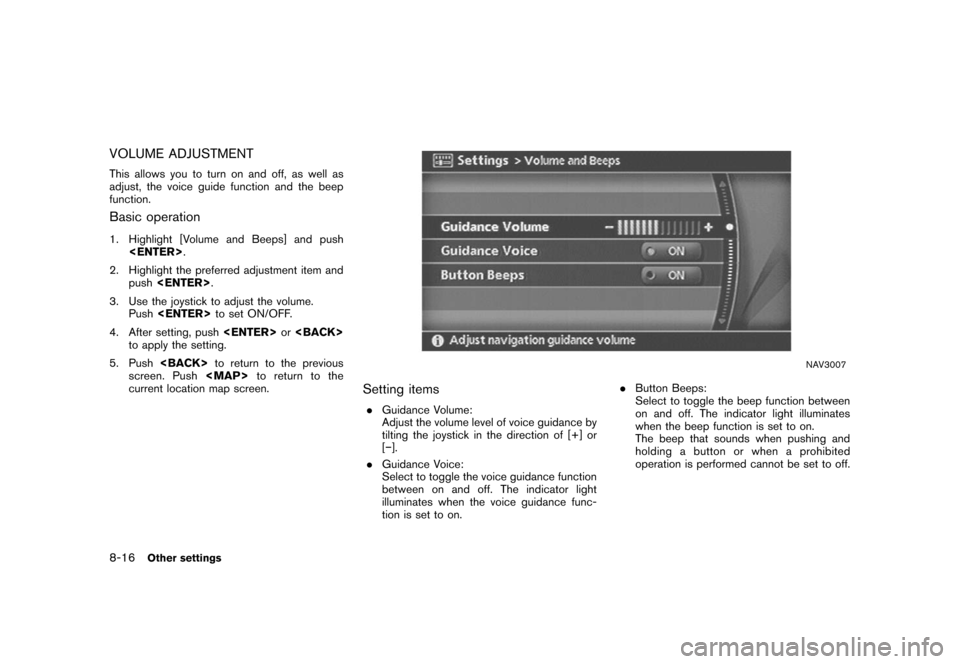
Black plate (220,1)
Model "NISSAN_NAVI" EDITED: 2007/ 2/ 26
VOLUME ADJUSTMENT
This allows you to turn on and off, as well as
adjust, the voice guide function and the beep
function.
Basic operation
1. Highlight [Volume and Beeps] and push
2. Highlight the preferred adjustment item and
push
3. Use the joystick to adjust the volume.
Push
4. After setting, push
to apply the setting.
5. Push
screen. Push
Page 223 of 270
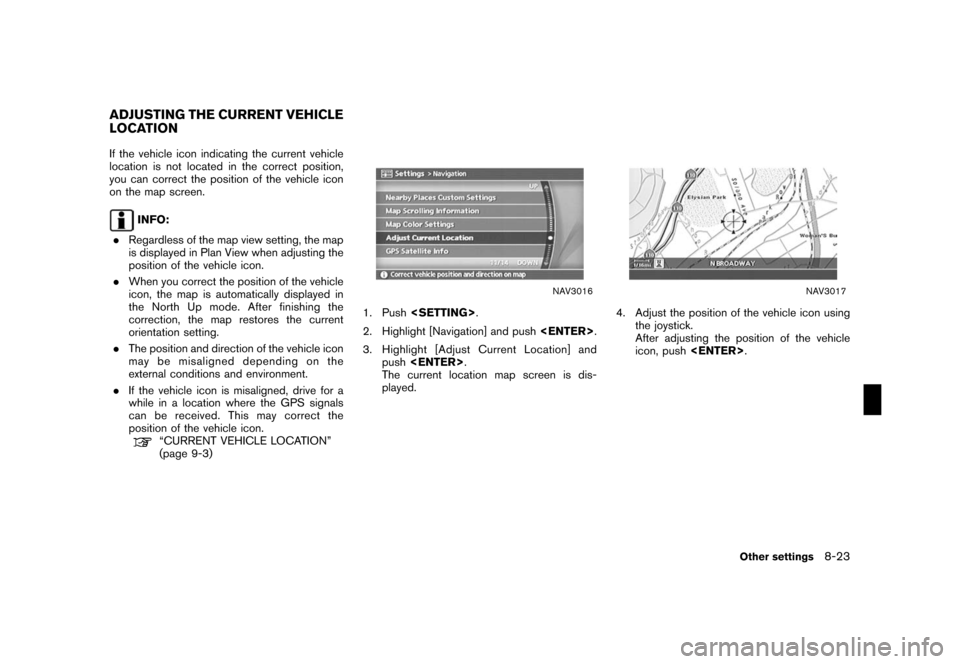
Black plate (227,1)
Model "NISSAN_NAVI" EDITED: 2007/ 2/ 26
If the vehicle icon indicating the current vehicle
location is not located in the correct position,
you can correct the position of the vehicle icon
on the map screen.
INFO:
.Regardless of the map view setting, the map
is displayed in Plan View when adjusting the
position of the vehicle icon.
.When you correct the position of the vehicle
icon, the map is automatically displayed in
the North Up mode. After finishing the
correction, the map restores the current
orientation setting.
.The position and direction of the vehicle icon
may be misaligned depending on the
external conditions and environment.
.If the vehicle icon is misaligned, drive for a
while in a location where the GPS signals
can be received. This may correct the
position of the vehicle icon.
“CURRENT VEHICLE LOCATION”
(page 9-3)
NAV3016
1. Push
2. Highlight [Navigation] and push
3. Highlight [Adjust Current Location] and
push
The current location map screen is dis-
played.
NAV3017
4. Adjust the position of the vehicle icon using
the joystick.
After adjusting the position of the vehicle
icon, push
ADJUSTING THE CURRENT VEHICLE
LOCATION
Other settings8-23
Page 224 of 270
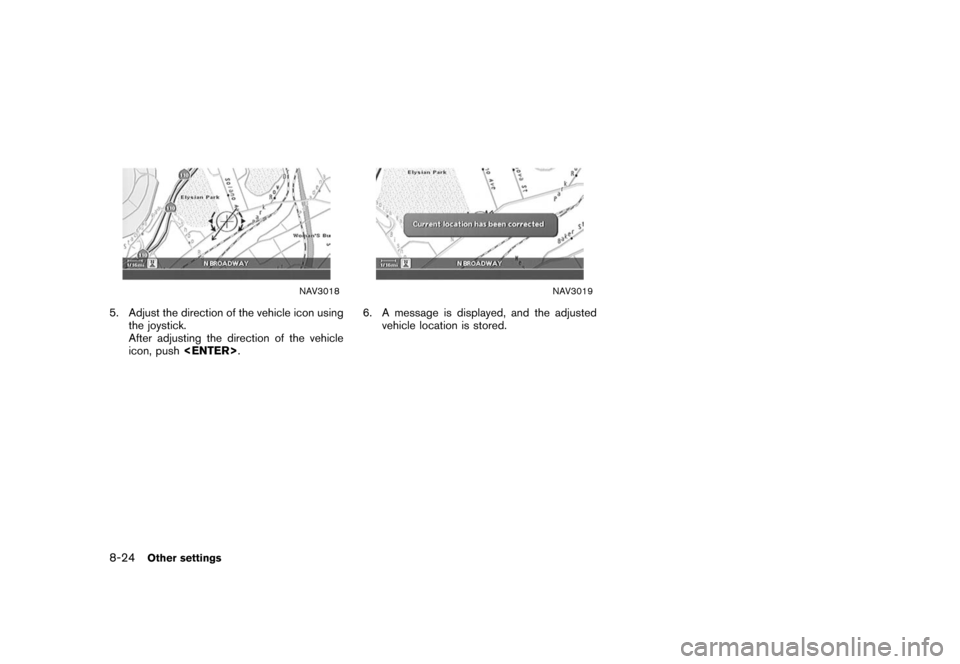
Black plate (228,1)
Model "NISSAN_NAVI" EDITED: 2007/ 2/ 26
NAV3018
5. Adjust the direction of the vehicle icon using
the joystick.
After adjusting the direction of the vehicle
icon, push
NAV3019
6. A message is displayed, and the adjusted
vehicle location is stored.
8-24Other settings
Page 227 of 270
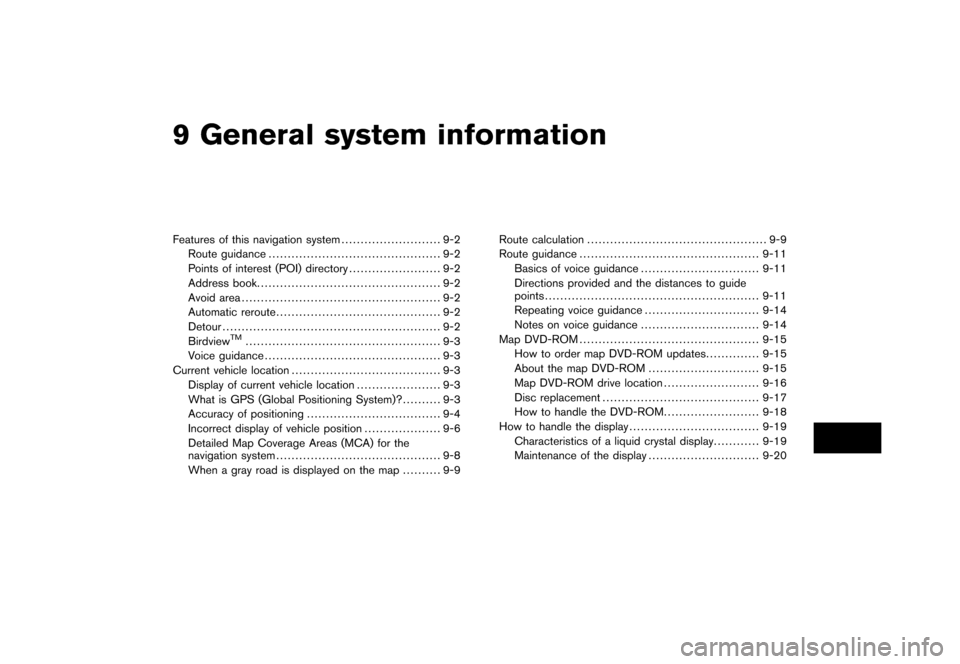
Black plate (25,1)
9 General system information
Model "NISSAN_NAVI" EDITED: 2007/ 2/
Features of this navigation system.......................... 9-2
Route guidance............................................. 9-2
Points of interest (POI) directory........................ 9-2
Address book................................................ 9-2
Avoid area.................................................... 9-2
Automatic reroute........................................... 9-2
Detour......................................................... 9-2
Birdview
TM................................................... 9-3
Voice guidance.............................................. 9-3
Current vehicle location....................................... 9-3
Display of current vehicle location...................... 9-3
What is GPS (Global Positioning System)?.......... 9-3
Accuracy of positioning................................... 9-4
Incorrect display of vehicle position.................... 9-6
Detailed Map Coverage Areas (MCA) for the
navigation system........................................... 9-8
When a gray road is displayed on the map.......... 9-9Route calculation............................................... 9-9
Route guidance............................................... 9-11
Basics of voice guidance............................... 9-11
Directions provided and the distances to guide
points........................................................ 9-11
Repeating voice guidance.............................. 9-14
Notes on voice guidance............................... 9-14
Map DVD-ROM............................................... 9-15
How to order map DVD-ROM updates.............. 9-15
About the map DVD-ROM............................. 9-15
Map DVD-ROM drive location......................... 9-16
Disc replacement......................................... 9-17
How to handle the DVD-ROM......................... 9-18
How to handle the display.................................. 9-19
Characteristics of a liquid crystal display............ 9-19
Maintenance of the display............................. 9-20
Page 229 of 270
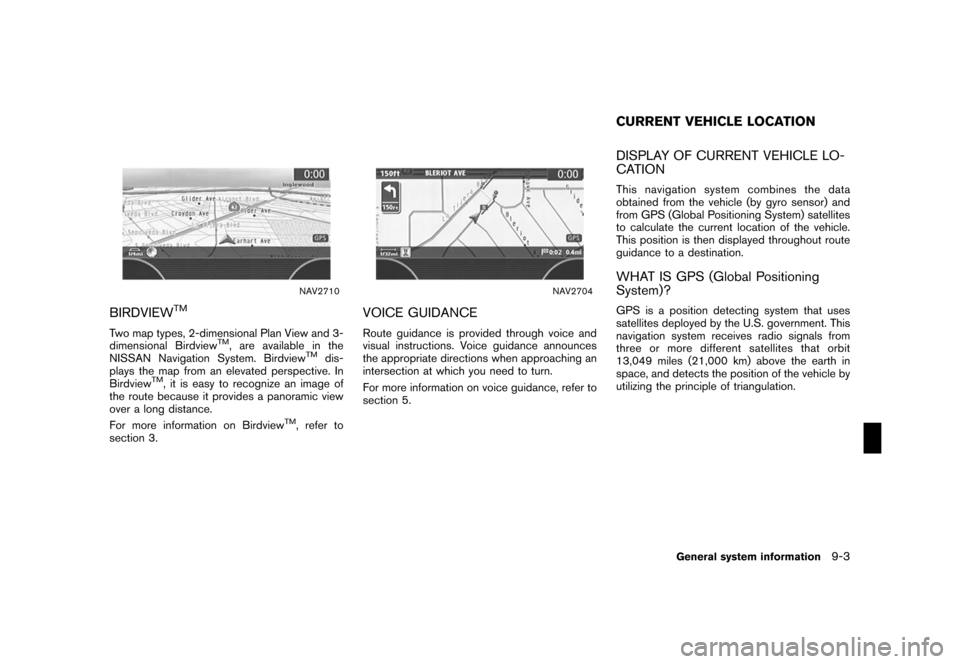
Black plate (233,1)
Model "NISSAN_NAVI" EDITED: 2007/ 2/ 26
NAV2710
BIRDVIEWTM
Two map types, 2-dimensional Plan View and 3-
dimensional BirdviewTM, are available in the
NISSAN Navigation System. BirdviewTMdis-
plays the map from an elevated perspective. In
Birdview
TM, it is easy to recognize an image of
the route because it provides a panoramic view
over a long distance.
For more information on Birdview
TM, refer to
section 3.
NAV2704
VOICE GUIDANCE
Route guidance is provided through voice and
visual instructions. Voice guidance announces
the appropriate directions when approaching an
intersection at which you need to turn.
For more information on voice guidance, refer to
section 5.
DISPLAY OF CURRENT VEHICLE LO-
CATION
This navigation system combines the data
obtained from the vehicle (by gyro sensor) and
from GPS (Global Positioning System) satellites
to calculate the current location of the vehicle.
This position is then displayed throughout route
guidance to a destination.
WHAT IS GPS (Global Positioning
System)?
GPS is a position detecting system that uses
satellites deployed by the U.S. government. This
navigation system receives radio signals from
three or more different satellites that orbit
13,049 miles (21,000 km) above the earth in
space, and detects the position of the vehicle by
utilizing the principle of triangulation.
CURRENT VEHICLE LOCATION
General system information9-3