Troubleshooting guide NISSAN SENTRA 2014 B17 / 7.G Owners Manual
[x] Cancel search | Manufacturer: NISSAN, Model Year: 2014, Model line: SENTRA, Model: NISSAN SENTRA 2014 B17 / 7.GPages: 388, PDF Size: 4.31 MB
Page 120 of 388
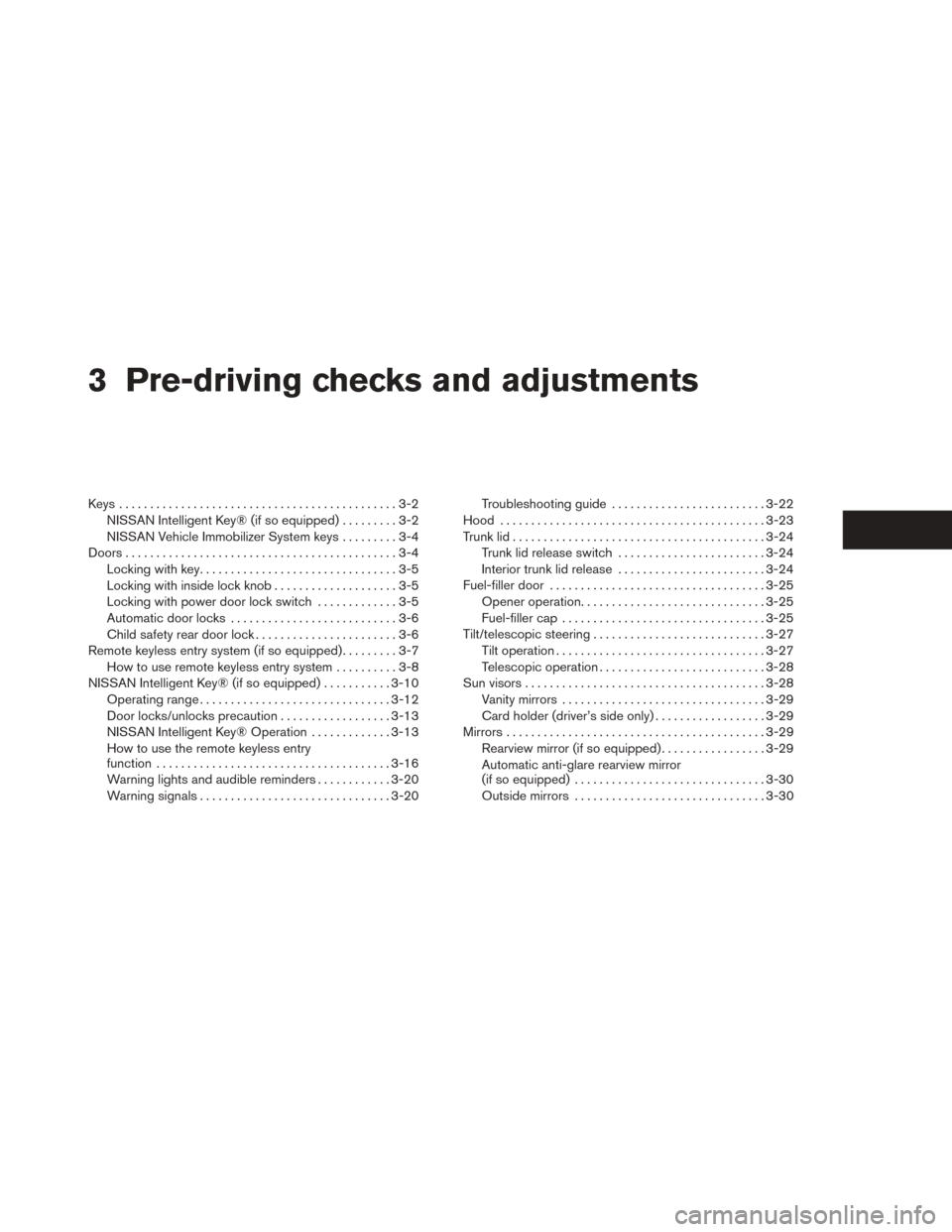
3 Pre-driving checks and adjustments
Keys .............................................3-2NISSAN Intelligent Key® (if so equipped) .........3-2
NISSAN Vehicle Immobilizer System keys .........3-4
Doors ............................................3-4
Locking with key ................................3-5
Locking with inside lock knob ....................3-5
Locking with power door lock switch .............3-5
Automatic door locks ...........................3-6
Child safety rear door lock .......................3-6
Remote keyless entry system (if so equipped) .........3-7
How to use remote keyless entry system ..........3-8
NISSAN Intelligent Key® (if so equipped) ...........3-10
Operating range ............................... 3-12
Door locks/unlocks precaution ..................3-13
NISSAN Intelligent Key® Operation .............3-13
How to use the remote keyless entry
function ...................................... 3-16
Warning lights and audible reminders ............3-20
Warning signals ............................... 3-20Troubleshooting guide
......................... 3-22
Hood ........................................... 3-23
Trunk lid ......................................... 3-24
Trunk lid release switch ........................ 3-24
Interior trunk lid release ........................ 3-24
Fuel-filler door ................................... 3-25
Opener operation .............................. 3-25
Fuel-filler cap . . ............................... 3-25
Tilt/telescopic steering ............................ 3-27
Tilt operation .................................. 3-27
Telescopic operation ........................... 3-28
Sun visors ....................................... 3-28
Vanity mirrors . . ............................... 3-29
Card holder (driver’s side only) ..................3-29
Mirrors .......................................... 3-29
Rearview mirror (if so equipped) .................3-29
Automatic anti-glare rearview mirror
(if so equipped) ............................... 3-30
Outside mirrors ............................... 3-30
Page 141 of 388
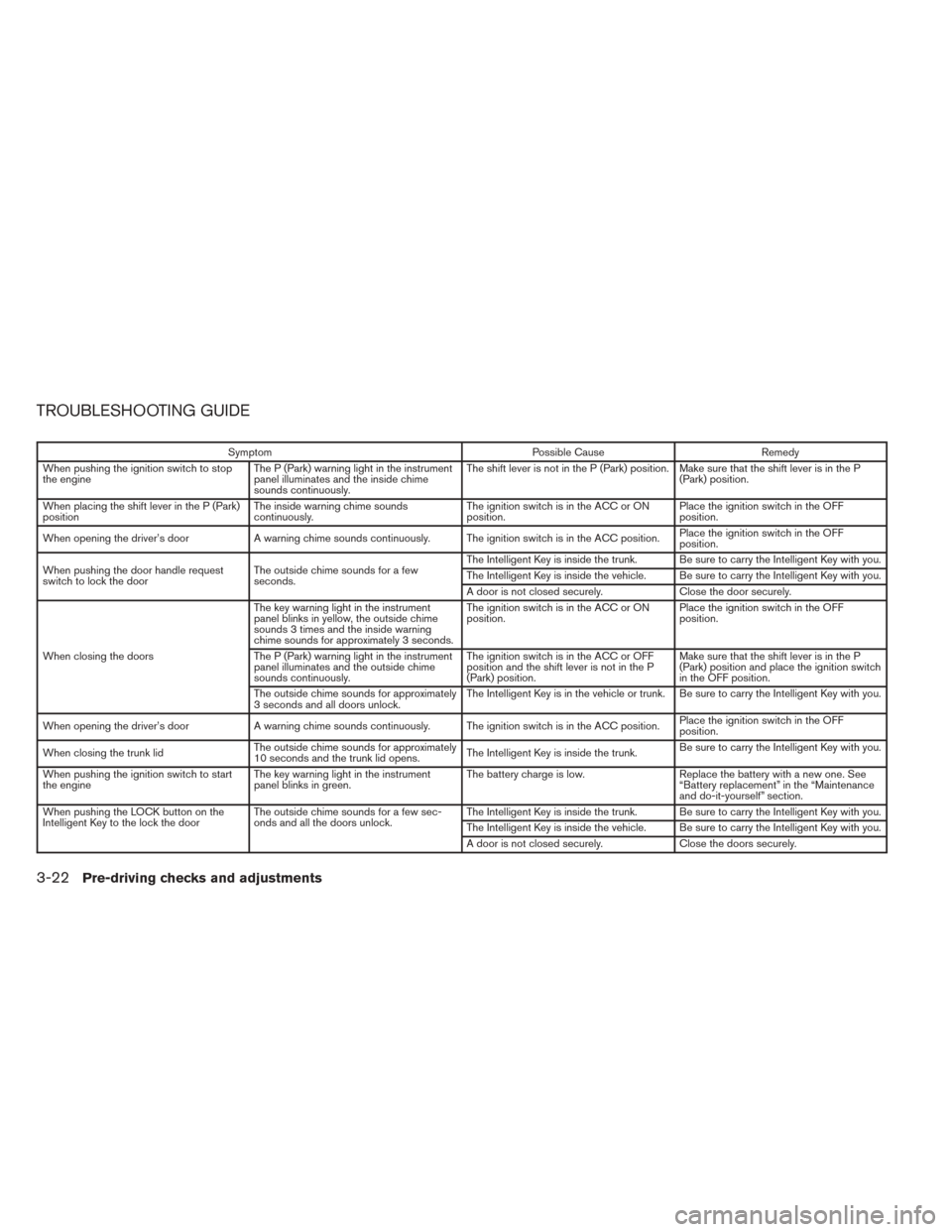
TROUBLESHOOTING GUIDE
SymptomPossible CauseRemedy
When pushing the ignition switch to stop
the engine The P (Park) warning light in the instrument
panel illuminates and the inside chime
sounds continuously. The shift lever is not in the P (Park) position. Make sure that the shift lever is in the P
(Park) position.
When placing the shift lever in the P (Park)
position The inside warning chime sounds
continuously. The ignition switch is in the ACC or ON
position.Place the ignition switch in the OFF
position.
When opening the driver’s door A warning chime sounds continuously. The ignition switch is in the ACC position. Place the ignition switch in the OFF
position.
When pushing the door handle request
switch to lock the door The outside chime sounds for a few
seconds. The Intelligent Key is inside the trunk. Be sure to carry the Intelligent Key with you.
The Intelligent Key is inside the vehicle. Be sure to carry the Intelligent Key with you.
A door is not closed securely.
Close the door securely.
When closing the doors The key warning light in the instrument
panel blinks in yellow, the outside chime
sounds 3 times and the inside warning
chime sounds for approximately 3 seconds.
The ignition switch is in the ACC or ON
position.
Place the ignition switch in the OFF
position.
The P (Park) warning light in the instrument
panel illuminates and the outside chime
sounds continuously. The ignition switch is in the ACC or OFF
position and the shift lever is not in the P
(Park) position.Make sure that the shift lever is in the P
(Park) position and place the ignition switch
in the OFF position.
The outside chime sounds for approximately
3 seconds and all doors unlock. The Intelligent Key is in the vehicle or trunk. Be sure to carry the Intelligent Key with you.
When opening the driver’s door A warning chime sounds continuously. The ignition switch is in the ACC position. Place the ignition switch in the OFF
position.
When closing the trunk lid The outside chime sounds for approximately
10 seconds and the trunk lid opens. The Intelligent Key is inside the trunk.Be sure to carry the Intelligent Key with you.
When pushing the ignition switch to start
the engine The key warning light in the instrument
panel blinks in green. The battery charge is low.
Replace the battery with a new one. See
“Battery replacement” in the “Maintenance
and do-it-yourself” section.
When pushing the LOCK button on the
Intelligent Key to the lock the door The outside chime sounds for a few sec-
onds and all the doors unlock. The Intelligent Key is inside the trunk. Be sure to carry the Intelligent Key with you.
The Intelligent Key is inside the vehicle. Be sure to carry the Intelligent Key with you.
A door is not closed securely.
Close the doors securely.
3-22Pre-driving checks and adjustments
Page 153 of 388
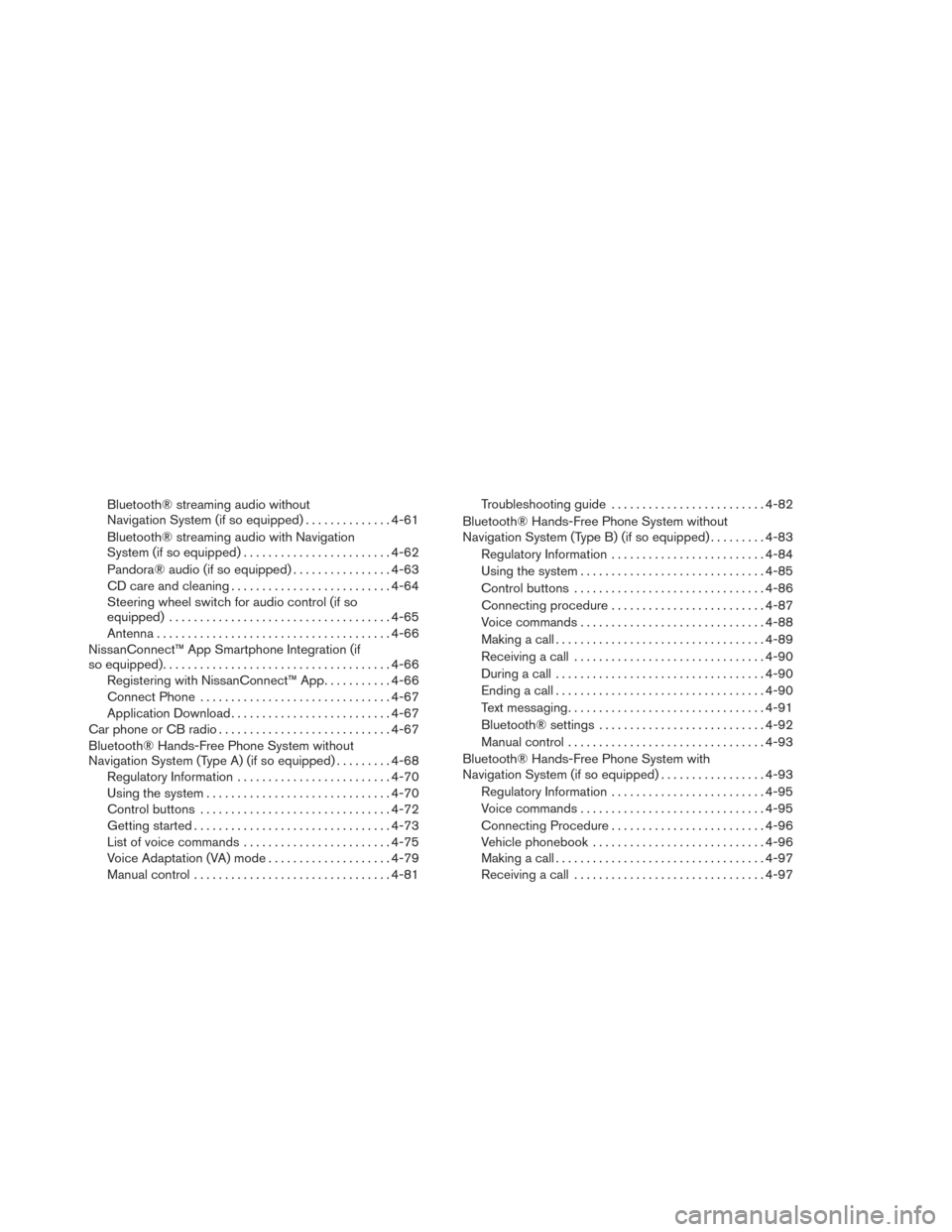
Bluetooth® streaming audio without
Navigation System (if so equipped)..............4-61
Bluetooth® streaming audio with Navigation
System (if so equipped) ........................ 4-62
Pandora® audio (if so equipped) ................4-63
CD care and cleaning .......................... 4-64
Steering wheel switch for audio control (if so
equipped) .................................... 4-65
Antenna ...................................... 4-66
NissanConnect™ App Smartphone Integration (if
so equipped) ..................................... 4-66
Registering with NissanConnect™ App ...........4-66
Connect Phone ............................... 4-67
Application Download .......................... 4-67
Car phone or CB radio . . .......................... 4-67
Bluetooth® Hands-Free Phone System without
Navigation System (Type A) (if so equipped) .........4-68
Regulatory Information ......................... 4-70
Using the system .............................. 4-70
Control buttons ............................... 4-72
Getting started ................................ 4-73
List of voice commands ........................ 4-75
Voice Adaptation (VA) mode ....................4-79
Manual control ................................ 4-81Troubleshooting guide
......................... 4-82
Bluetooth® Hands-Free Phone System without
Navigation System (Type B) (if so equipped) . . . ......4-83
Regulatory Information ......................... 4-84
Using the system .............................. 4-85
Control buttons ............................... 4-86
Connecting procedure ......................... 4-87
Voice commands .............................. 4-88
Making a call .................................. 4-89
Receiving a call ............................... 4-90
During a call .................................. 4-90
Ending a call .................................. 4-90
Text messaging ................................ 4-91
Bluetooth® settings ........................... 4-92
Manual
control ................................ 4-93
Bluetooth® Hands-Free Phone System with
Navigation System (if so equipped) .................4-93
Regulatory Information ......................... 4-95
Voice commands .............................. 4-95
Connecting Procedure ......................... 4-96
Vehicle phonebook ............................ 4-96
Making a call .................................. 4-97
Receiving a call ............................... 4-97
Page 154 of 388
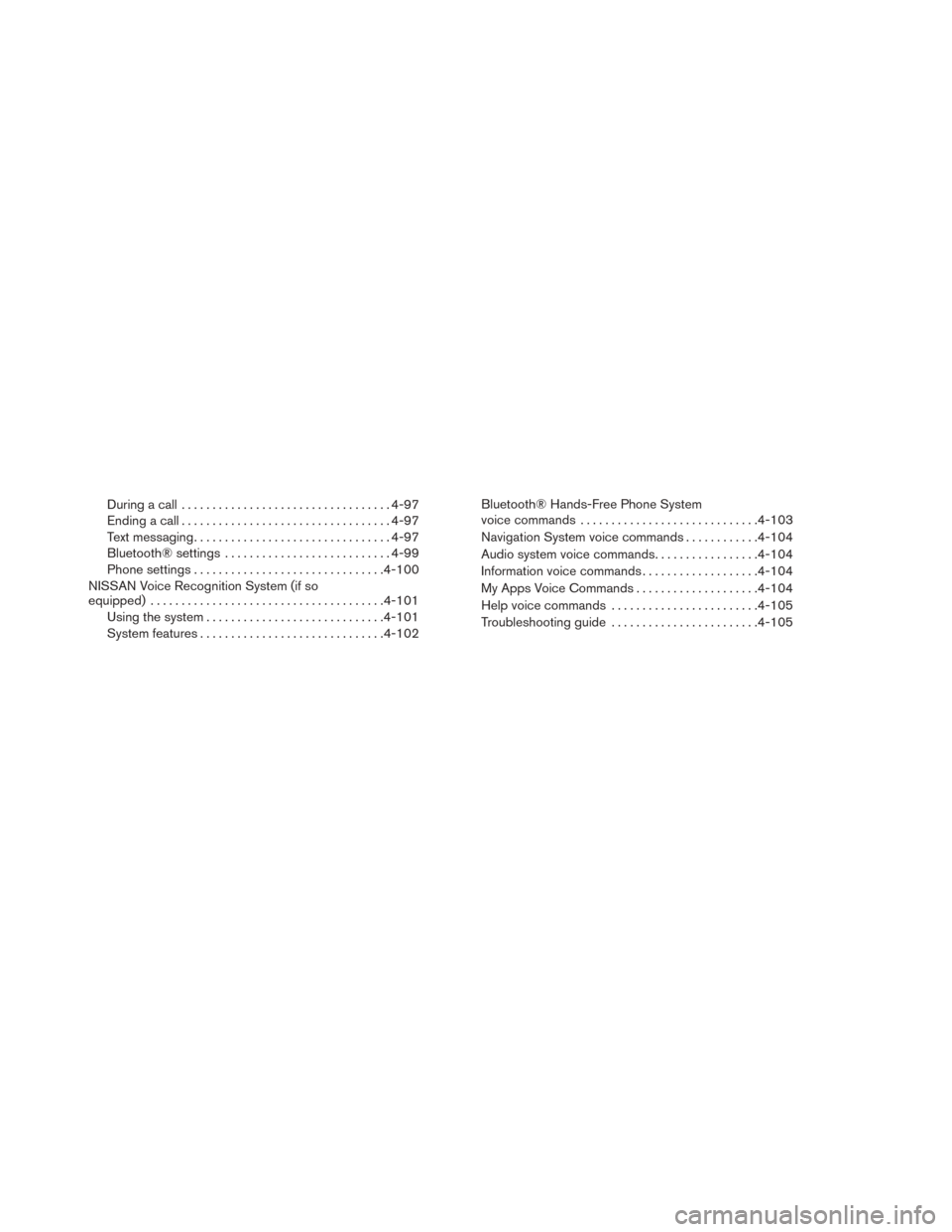
During a call.................................. 4-97
Ending a call .................................. 4-97
Text messaging ................................ 4-97
Bluetooth® settings ........................... 4-99
Phone settings ............................... 4-100
NISSAN Voice Recognition System (if so
equipped) ...................................... 4-101
Using the system ............................. 4-101
System features .............................. 4-102Bluetooth® Hands-Free Phone System
voice commands
............................. 4-103
Navigation System voice commands ............4-104
Audio system voice commands .................4-104
Information voice commands ...................4-104
My Apps Voice Commands ....................4-104
Help voice commands ........................ 4-105
Troubleshooting guide ........................ 4-105
Page 184 of 388
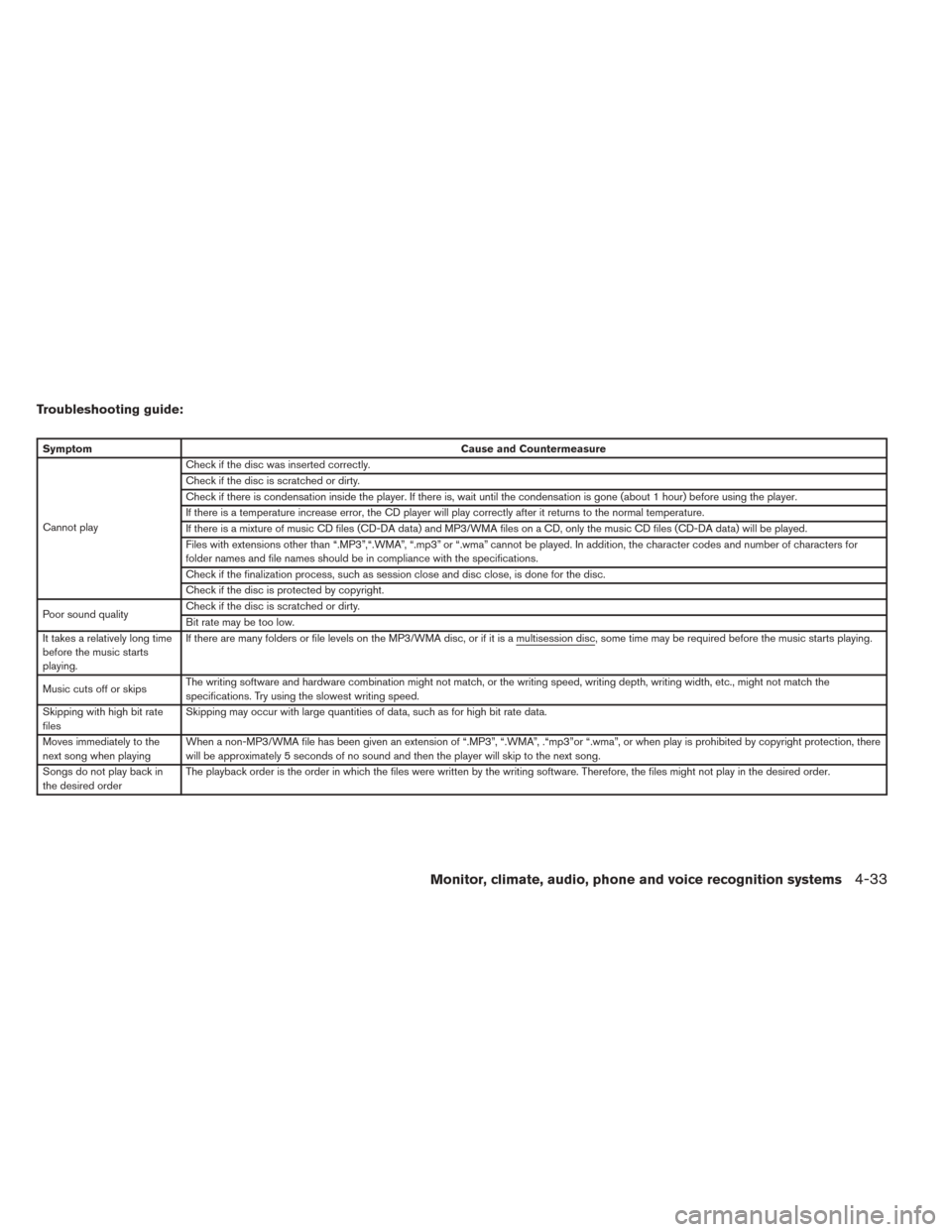
Troubleshooting guide:
SymptomCause and Countermeasure
Cannot play Check if the disc was inserted correctly.
Check if the disc is scratched or dirty.
Check if there is condensation inside the player. If there is, wait until the condensation is gone (about 1 hour) before using the player.
If there is a temperature increase error, the CD player will play correctly after it returns to the normal temperature.
If there is a mixture of music CD files (CD-DA data) and MP3/WMA files on a CD, only the music CD files (CD-DA data) will be played.
Files with extensions other than “.MP3”,“.WMA”, “.mp3” or “.wma” cannot be played. In addition, the character codes and number of characters for
folder names and file names should be in compliance with the specifications.
Check if the finalization process, such as session close and disc close, is done for the disc.
Check if the disc is protected by copyright.
Poor sound quality Check if the disc is scratched or dirty.
Bit rate may be too low.
It takes a relatively long time
before the music starts
playing. If there are many folders or file levels on the MP3/WMA disc, or if it is a multisession disc, some time may be required before the music starts playing.
Music cuts off or skips
The writing software and hardware combination might not match, or the writing speed, writing depth, writing width, etc., might not match the
specifications. Try using the slowest writing speed.
Skipping with high bit rate
files Skipping may occur with large quantities of data, such as for high bit rate data.
Moves immediately to the
next song when playing When a non-MP3/WMA file has been given an extension of “.MP3”, “.WMA”, .“mp3”or “.wma”, or when play is prohibited by copyright protection, there
will be approximately 5 seconds of no sound and then the player will skip to the next song.
Songs do not play back in
the desired order The playback order is the order in which the files were written by the writing software. Therefore, the files might not play in the desired order.
Monitor, climate, audio, phone and voice recognition systems4-33
Page 221 of 388
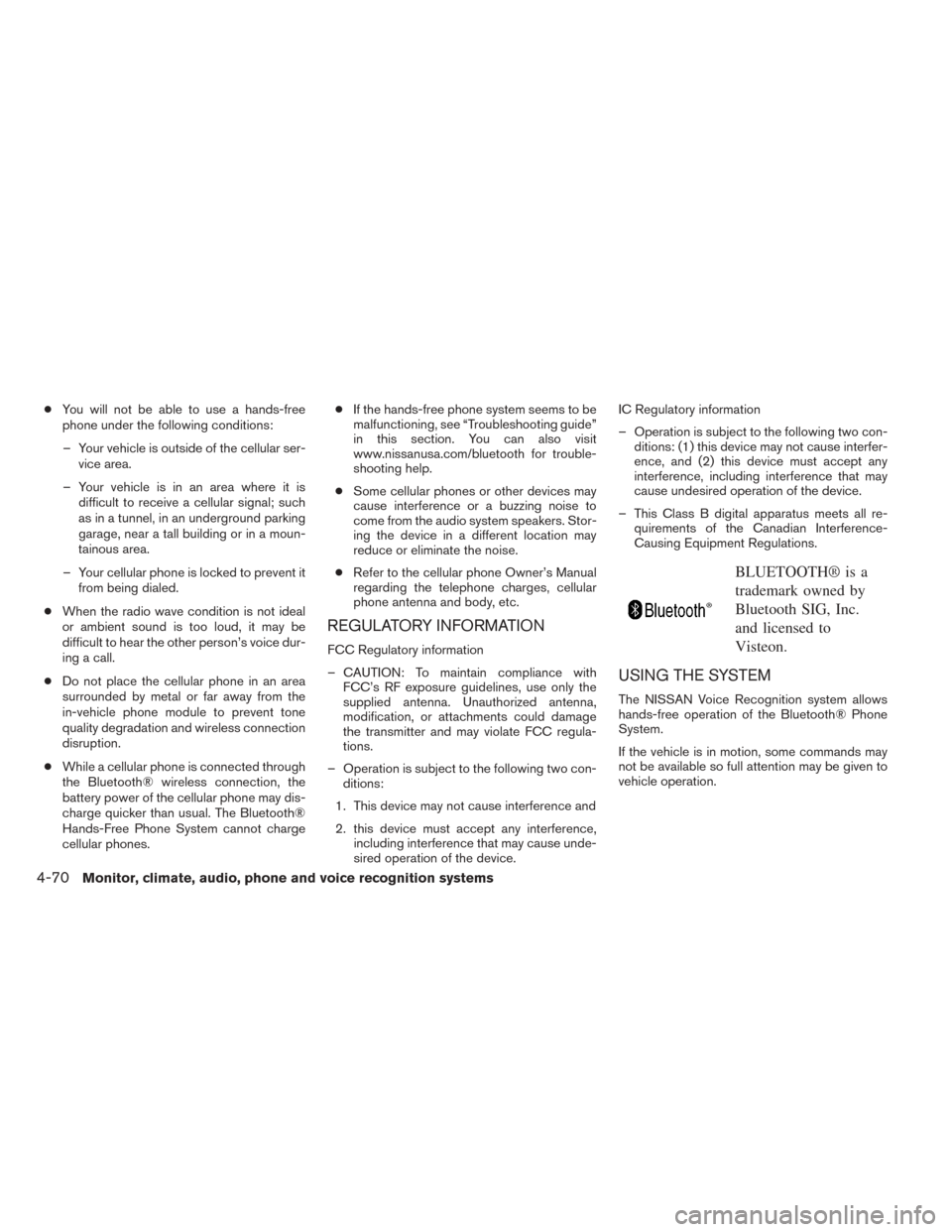
●You will not be able to use a hands-free
phone under the following conditions:
– Your vehicle is outside of the cellular ser- vice area.
– Your vehicle is in an area where it is difficult to receive a cellular signal; such
as in a tunnel, in an underground parking
garage, near a tall building or in a moun-
tainous area.
– Your cellular phone is locked to prevent it from being dialed.
● When the radio wave condition is not ideal
or ambient sound is too loud, it may be
difficult to hear the other person’s voice dur-
ing a call.
● Do not place the cellular phone in an area
surrounded by metal or far away from the
in-vehicle phone module to prevent tone
quality degradation and wireless connection
disruption.
● While a cellular phone is connected through
the Bluetooth® wireless connection, the
battery power of the cellular phone may dis-
charge quicker than usual. The Bluetooth®
Hands-Free Phone System cannot charge
cellular phones. ●
If the hands-free phone system seems to be
malfunctioning, see “Troubleshooting guide”
in this section. You can also visit
www.nissanusa.com/bluetooth for trouble-
shooting help.
● Some cellular phones or other devices may
cause interference or a buzzing noise to
come from the audio system speakers. Stor-
ing the device in a different location may
reduce or eliminate the noise.
● Refer to the cellular phone Owner’s Manual
regarding the telephone charges, cellular
phone antenna and body, etc.
REGULATORY INFORMATION
FCC Regulatory information
– CAUTION: To maintain compliance with FCC’s RF exposure guidelines, use only the
supplied antenna. Unauthorized antenna,
modification, or attachments could damage
the transmitter and may violate FCC regula-
tions.
– Operation is subject to the following two con- ditions:
1. This device may not cause interference and
2. this device must accept any interference, including interference that may cause unde-
sired operation of the device. IC Regulatory information
– Operation is subject to the following two con-
ditions: (1) this device may not cause interfer-
ence, and (2) this device must accept any
interference, including interference that may
cause undesired operation of the device.
– This Class B digital apparatus meets all re- quirements of the Canadian Interference-
Causing Equipment Regulations.
BLUETOOTH® is a
trademark owned by
Bluetooth SIG, Inc.
and licensed to
Visteon.
USING THE SYSTEM
The NISSAN Voice Recognition system allows
hands-free operation of the Bluetooth® Phone
System.
If the vehicle is in motion, some commands may
not be available so full attention may be given to
vehicle operation.
4-70Monitor, climate, audio, phone and voice recognition systems
Page 233 of 388
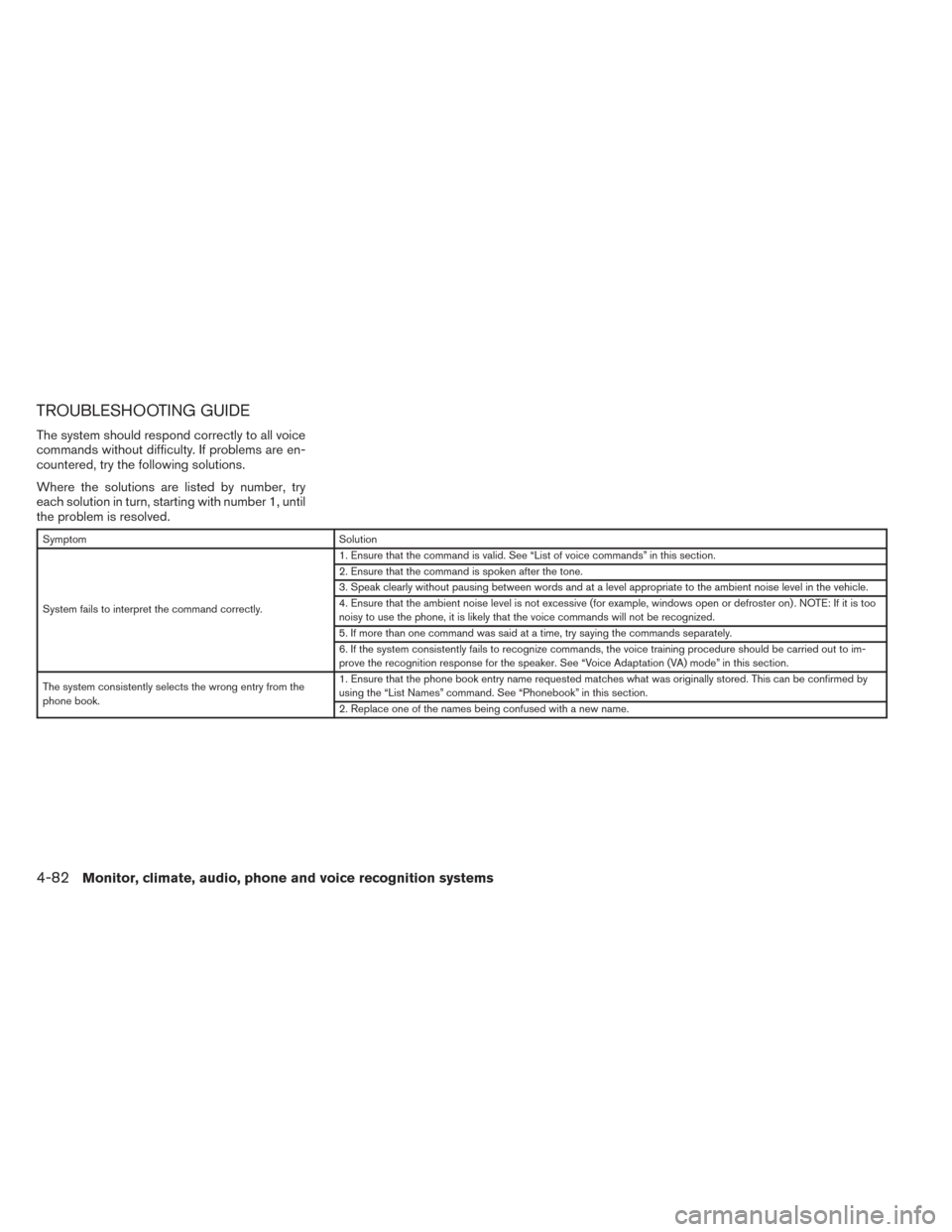
TROUBLESHOOTING GUIDE
The system should respond correctly to all voice
commands without difficulty. If problems are en-
countered, try the following solutions.
Where the solutions are listed by number, try
each solution in turn, starting with number 1, until
the problem is resolved.
SymptomSolution
System fails to interpret the command correctly. 1. Ensure that the command is valid. See “List of voice commands” in this section.
2. Ensure that the command is spoken after the tone.
3. Speak clearly without pausing between words and at a level appropriate to the ambient noise level in the vehicle.
4. Ensure that the ambient noise level is not excessive (for example, windows open or defroster on) . NOTE: If it is too
noisy to use the phone, it is likely that the voice commands will not be recognized.
5. If more than one command was said at a time, try saying the commands separately.
6. If the system consistently fails to recognize commands, the voice training procedure should be carried out to im-
prove the recognition response for the speaker. See “Voice Adaptation (VA) mode” in this section.
The system consistently selects the wrong entry from the
phone book. 1. Ensure that the phone book entry name requested matches what was originally stored. This can be confirmed by
using the “List Names” command. See “Phonebook” in this section.
2. Replace one of the names being confused with a new name.
4-82Monitor, climate, audio, phone and voice recognition systems
Page 235 of 388
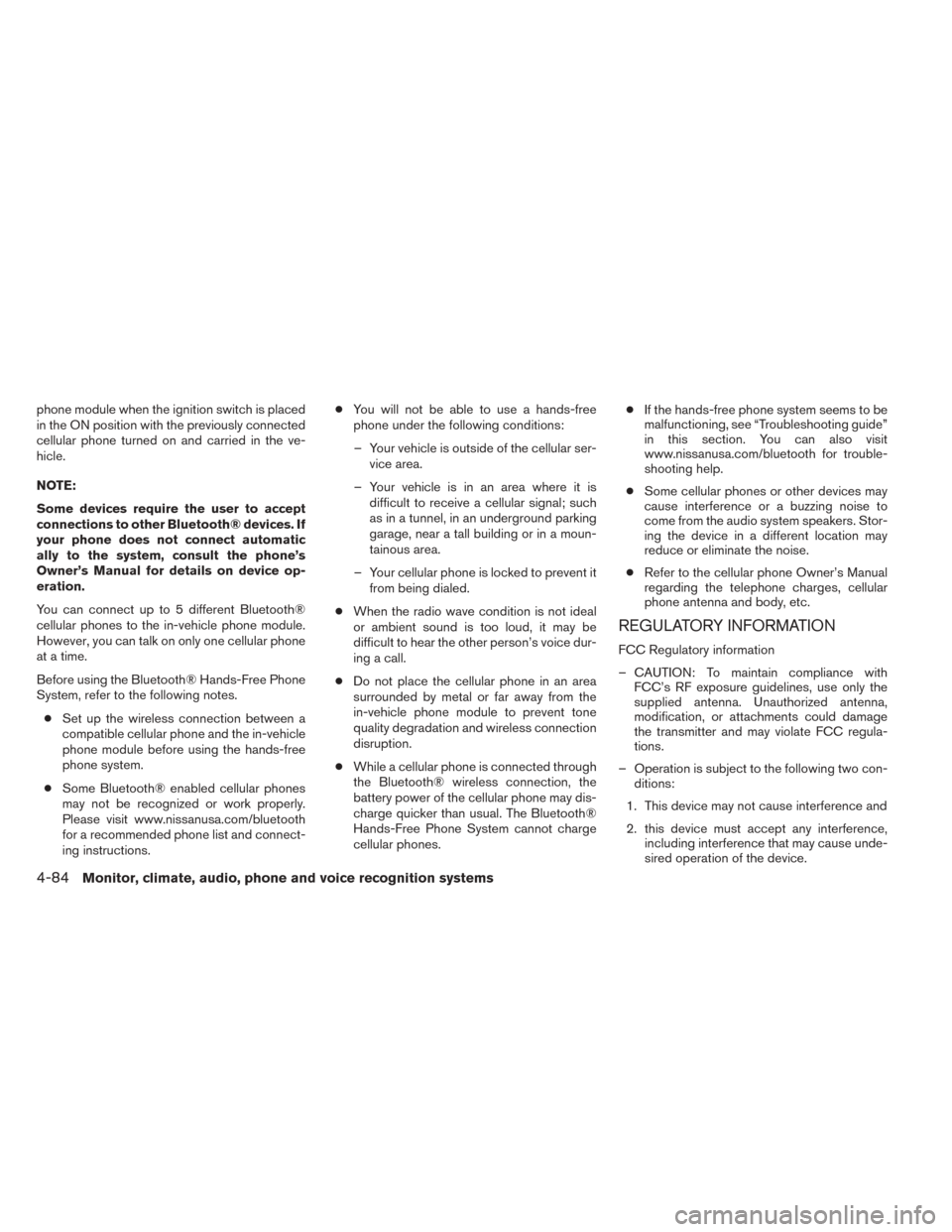
phone module when the ignition switch is placed
in the ON position with the previously connected
cellular phone turned on and carried in the ve-
hicle.
NOTE:
Some devices require the user to accept
connections to other Bluetooth® devices. If
your phone does not connect automatic
ally to the system, consult the phone’s
Owner’s Manual for details on device op-
eration.
You can connect up to 5 different Bluetooth®
cellular phones to the in-vehicle phone module.
However, you can talk on only one cellular phone
at a time.
Before using the Bluetooth® Hands-Free Phone
System, refer to the following notes.● Set up the wireless connection between a
compatible cellular phone and the in-vehicle
phone module before using the hands-free
phone system.
● Some Bluetooth® enabled cellular phones
may not be recognized or work properly.
Please visit www.nissanusa.com/bluetooth
for a recommended phone list and connect-
ing instructions. ●
You will not be able to use a hands-free
phone under the following conditions:
– Your vehicle is outside of the cellular ser- vice area.
– Your vehicle is in an area where it is difficult to receive a cellular signal; such
as in a tunnel, in an underground parking
garage, near a tall building or in a moun-
tainous area.
– Your cellular phone is locked to prevent it from being dialed.
● When the radio wave condition is not ideal
or ambient sound is too loud, it may be
difficult to hear the other person’s voice dur-
ing a call.
● Do not place the cellular phone in an area
surrounded by metal or far away from the
in-vehicle phone module to prevent tone
quality degradation and wireless connection
disruption.
● While a cellular phone is connected through
the Bluetooth® wireless connection, the
battery power of the cellular phone may dis-
charge quicker than usual. The Bluetooth®
Hands-Free Phone System cannot charge
cellular phones. ●
If the hands-free phone system seems to be
malfunctioning, see “Troubleshooting guide”
in this section. You can also visit
www.nissanusa.com/bluetooth for trouble-
shooting help.
● Some cellular phones or other devices may
cause interference or a buzzing noise to
come from the audio system speakers. Stor-
ing the device in a different location may
reduce or eliminate the noise.
● Refer to the cellular phone Owner’s Manual
regarding the telephone charges, cellular
phone antenna and body, etc.
REGULATORY INFORMATION
FCC Regulatory information
– CAUTION: To maintain compliance with FCC’s RF exposure guidelines, use only the
supplied antenna. Unauthorized antenna,
modification, or attachments could damage
the transmitter and may violate FCC regula-
tions.
– Operation is subject to the following two con- ditions:
1. This device may not cause interference and
2. this device must accept any interference, including interference that may cause unde-
sired operation of the device.
4-84Monitor, climate, audio, phone and voice recognition systems
Page 246 of 388
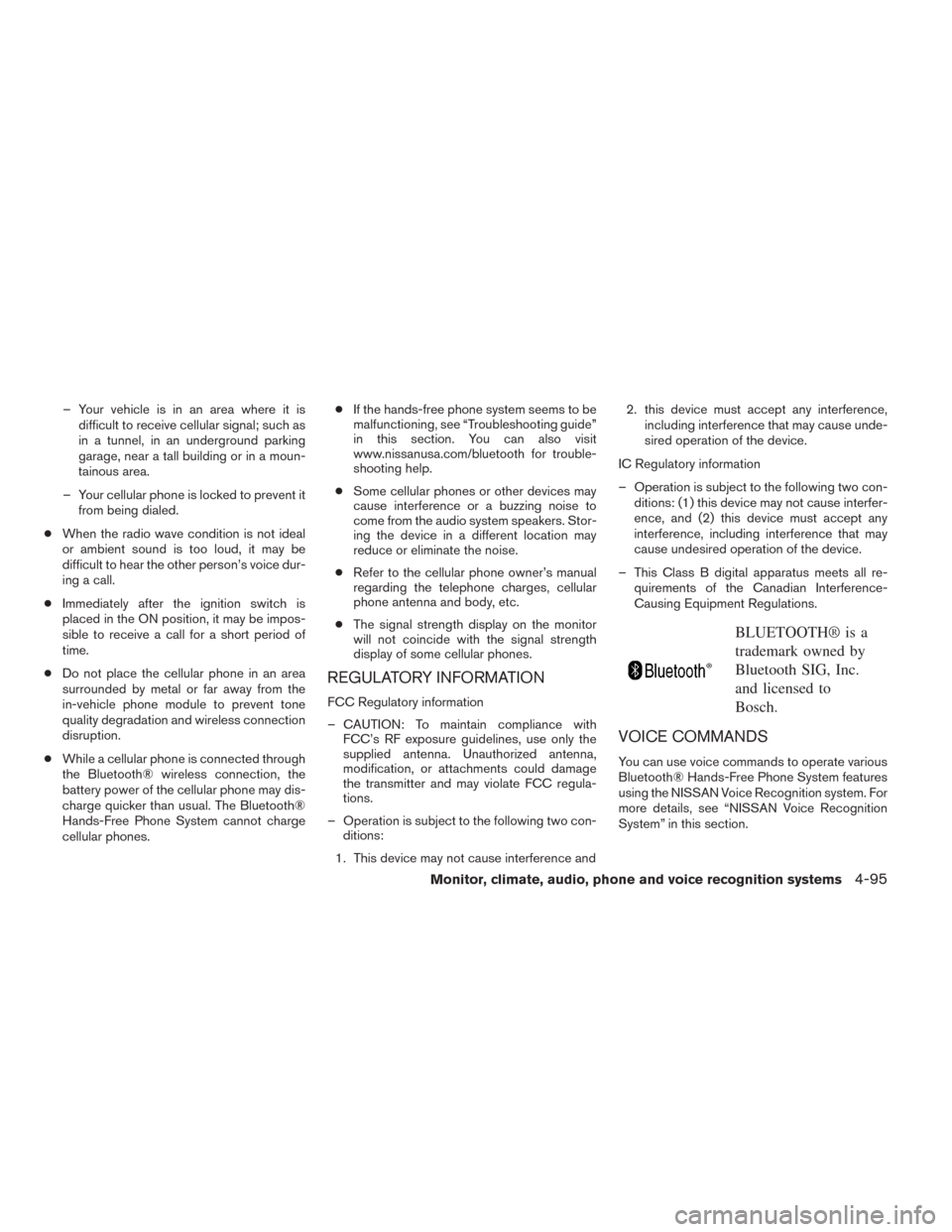
– Your vehicle is in an area where it isdifficult to receive cellular signal; such as
in a tunnel, in an underground parking
garage, near a tall building or in a moun-
tainous area.
– Your cellular phone is locked to prevent it from being dialed.
● When the radio wave condition is not ideal
or ambient sound is too loud, it may be
difficult to hear the other person’s voice dur-
ing a call.
● Immediately after the ignition switch is
placed in the ON position, it may be impos-
sible to receive a call for a short period of
time.
● Do not place the cellular phone in an area
surrounded by metal or far away from the
in-vehicle phone module to prevent tone
quality degradation and wireless connection
disruption.
● While a cellular phone is connected through
the Bluetooth® wireless connection, the
battery power of the cellular phone may dis-
charge quicker than usual. The Bluetooth®
Hands-Free Phone System cannot charge
cellular phones. ●
If the hands-free phone system seems to be
malfunctioning, see “Troubleshooting guide”
in this section. You can also visit
www.nissanusa.com/bluetooth for trouble-
shooting help.
● Some cellular phones or other devices may
cause interference or a buzzing noise to
come from the audio system speakers. Stor-
ing the device in a different location may
reduce or eliminate the noise.
● Refer to the cellular phone owner’s manual
regarding the telephone charges, cellular
phone antenna and body, etc.
● The signal strength display on the monitor
will not coincide with the signal strength
display of some cellular phones.
REGULATORY INFORMATION
FCC Regulatory information
– CAUTION: To maintain compliance with FCC’s RF exposure guidelines, use only the
supplied antenna. Unauthorized antenna,
modification, or attachments could damage
the transmitter and may violate FCC regula-
tions.
– Operation is subject to the following two con- ditions:
1. This device may not cause interference and 2. this device must accept any interference,
including interference that may cause unde-
sired operation of the device.
IC Regulatory information
– Operation is subject to the following two con- ditions: (1) this device may not cause interfer-
ence, and (2) this device must accept any
interference, including interference that may
cause undesired operation of the device.
– This Class B digital apparatus meets all re- quirements of the Canadian Interference-
Causing Equipment Regulations.
BLUETOOTH® is a
trademark owned by
Bluetooth SIG, Inc.
and licensed to
Bosch.
VOICE COMMANDS
You can use voice commands to operate various
Bluetooth® Hands-Free Phone System features
using the NISSAN Voice Recognition system. For
more details, see “NISSAN Voice Recognition
System” in this section.
Monitor, climate, audio, phone and voice recognition systems4-95
Page 256 of 388
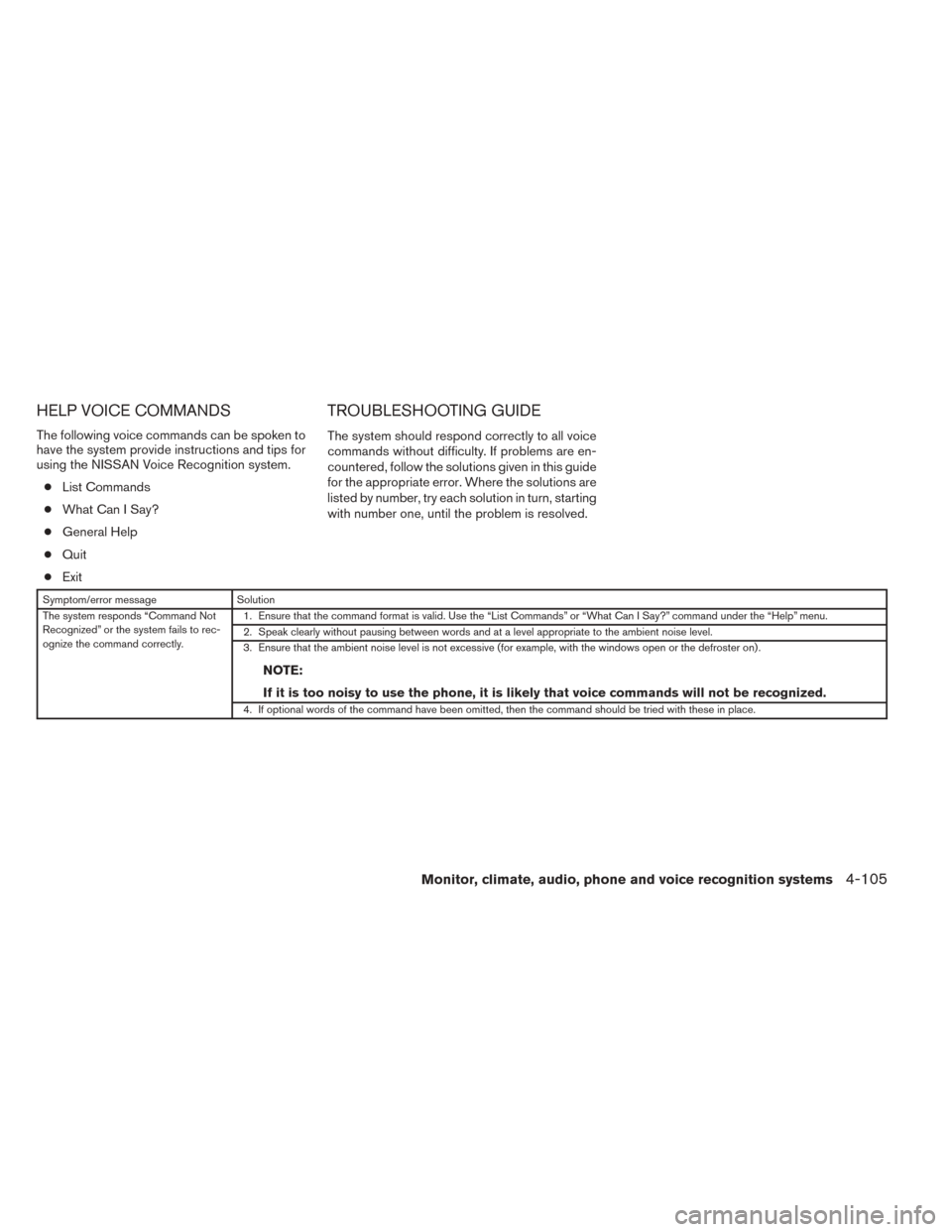
HELP VOICE COMMANDS
The following voice commands can be spoken to
have the system provide instructions and tips for
using the NISSAN Voice Recognition system.● List Commands
● What Can I Say?
● General Help
● Quit
● Exit
TROUBLESHOOTING GUIDE
The system should respond correctly to all voice
commands without difficulty. If problems are en-
countered, follow the solutions given in this guide
for the appropriate error. Where the solutions are
listed by number, try each solution in turn, starting
with number one, until the problem is resolved.
Symptom/error message Solution
The system responds “Command Not
Recognized” or the system fails to rec-
ognize the command correctly. 1. Ensure that the command format is valid. Use the “List Commands” or “What Can I Say?” command under the “Help” menu.
2. Speak clearly without pausing between words and at a level appropriate to the ambient noise level.
3. Ensure that the ambient noise level is not excessive (for example, with the windows open or the defroster on) .
NOTE:
If it is too noisy to use the phone, it is likely that voice commands will not be recognized.
4. If optional words of the command have been omitted, then the command should be tried with these in place.
Monitor, climate, audio, phone and voice recognition systems4-105