display NISSAN SENTRA 2016 B17 / 7.G Quick Reference Guide
[x] Cancel search | Manufacturer: NISSAN, Model Year: 2016, Model line: SENTRA, Model: NISSAN SENTRA 2016 B17 / 7.GPages: 32, PDF Size: 2.35 MB
Page 2 of 32
*See your Owner’s Manual for information.
2
1
3
10
15
1 Vehicle Information Display2 Low Tire Pressure Warning Light3 Headlight and Turn Signal Switch4 Wiper and Washer Switch
5 Trip Computer Menu / Steering
Wheel Switches for Audio* and
Vehicle Information Display 6 Cruise Control and Bluetooth
®
7 Instrument Brightness Control*8 Outside Mirror Control Switc h
9 Trunk Lid Release Switch10 Tilt / Telescopic Steering Column*11 Drive Modes (ECO and SPOR T)12 Vehicle Dynamic Control (VDC)
OFF Switch13 Fuel-filler Door Release
14 Hood Release*
15 Front Passenger Air B ag
Status Light16 Audio and Navigation System
17 Heater and Air Conditioner
(automatic)
6
5
16
17
4Behind
steering wheel
8
7
9
11
12
14
13
1938277_16c_Sentra_US_pQRG_050516.indd 35/6/16 10:26 AM
Page 3 of 32
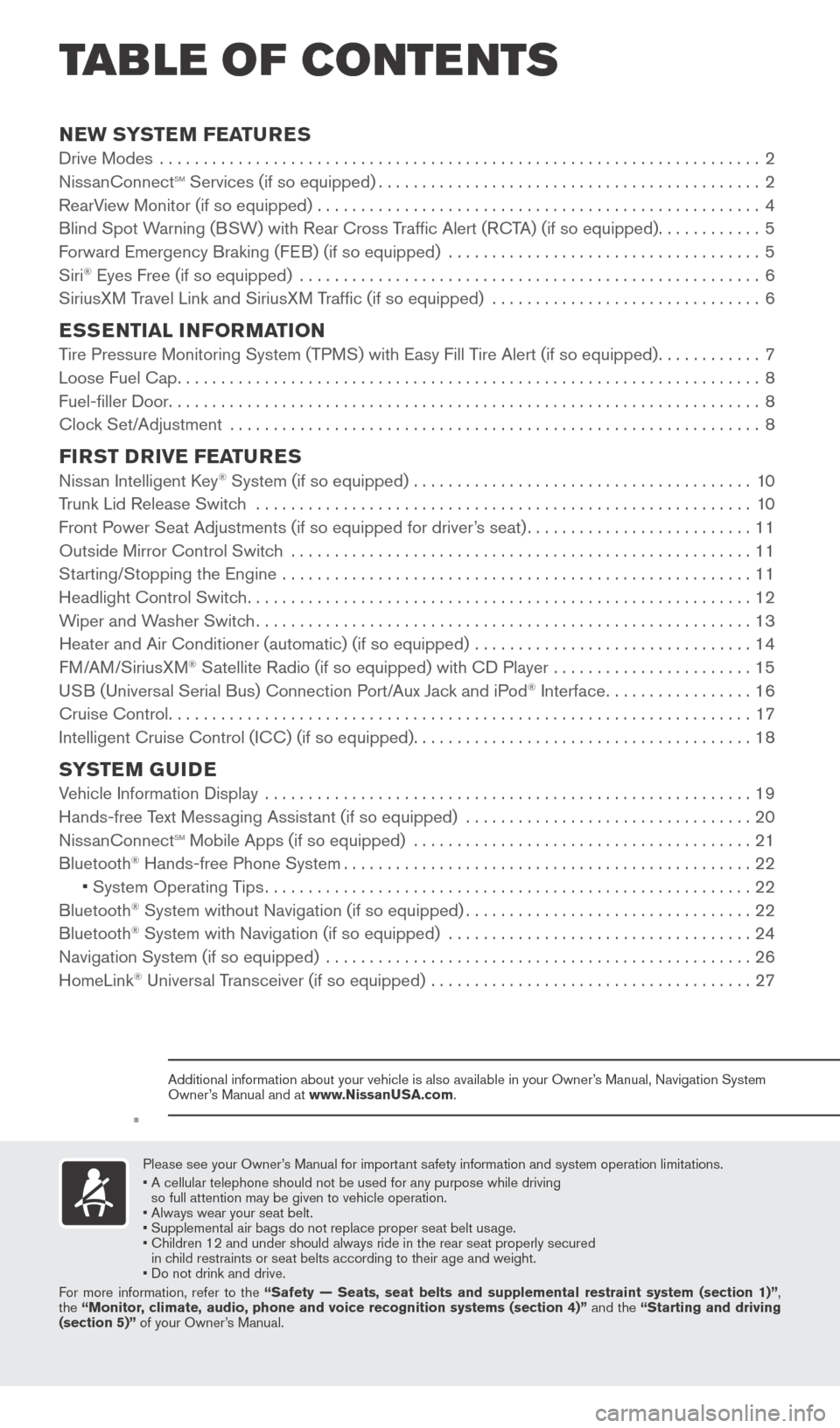
NEW SYSTEM FEATURESDrive Modes .....................................................................2
NissanConnectsm Services (if so equipped)............................................2
RearView Monitor (if so equipped) ...................................................4
Blind Spot Warning (BSW) with Rear Cross Traffic Alert (RCTA) (if so equipped)
............5
Forward Emergency Braking (FEB) (if so equipped)
....................................
5
Siri
® Eyes Free (if so equipped) .....................................................6
SiriusXM Travel Link and SiriusXM Traffic (if so equipped) ...............................6
ESSENTIAL INFORMATION Tire Pressure Monitoring System (TPMS) with Easy Fill Tire Alert (if so equipped)............7
Loose Fuel Cap...................................................................8
Fuel-filler Door
....................................................................8
Clock Set/Adjustment
.............................................................8
FIRST DRIVE FEATURESNissan Intelligent Key® System (if so equipped) .......................................10
T
runk Lid Release Switch .........................................................10
Front P
ower Seat Adjustments (if so equipped for driver’s seat)
.......................... 11
Outside Mirror Control Switch
.....................................................11
Starting/Stopping the Engine
......................................................11
Headlight Control Switch
..........................................................12
Wiper and Washer Switch
.........................................................13
Heater and Air Conditioner (automatic) (if so equipped)
................................
14
FM/AM/SiriusXM
® Satellite Radio (if so equipped) with CD Player .......................15
USB (Universal Serial Bus) Connection Port/Aux Jack and iPod® Interface.................16
Cruise Control...................................................................17
Intelligent Cruise Control (I
CC) (if so equipped)
.......................................18
SYSTEM GUIDEVehicle Information Display ........................................................19
Hands-free Text Messaging Assistant (if so equipped) .................................20
NissanConnect
sm Mobile Apps (if so equipped) .......................................21
Bluetooth® Hands-free Phone System...............................................22 •
System Operating Tips........................................................22
Bluetooth
® System without Navigation (if so equipped).................................22
Bluetooth® System with Navigation (if so equipped) ...................................24
Navigation System (if so equipped) .................................................26
HomeLink
® Universal Transceiver (if so equipped) .....................................27
TAB LE OF CONTE NTS
Please see your Owner’s Manual for important safety information and system operation limitations.
• A cellular telephone should not be used for any purpose while driving
so full attention may be given to vehicle operation.
• Always wear your seat belt.
• Supplement
al air bags do not replace proper seat belt usage.
•
Children 12 and under should always ride in the rear seat properly secur\
ed
in c
hild restraints or seat belts according to their age and weight.
• Do not drink and drive.
For more information, refer to the “Safety — Seats, seat belts and supplemental restraint system (se\
ction 1)”,
the “Monitor, climate, audio, phone and voice recognition systems (section 4)” and the “Starting and driving
(section 5)” of your Owner’s Manual.
Additional information about your vehicle is also available in your Owne\
r’s Manual, Navigation System
Owner’s Manual and at www.NissanUSA.com.
1938277_16c_Sentra_US_pQRG_050516.indd 45/6/16 10:26 AM
Page 6 of 32
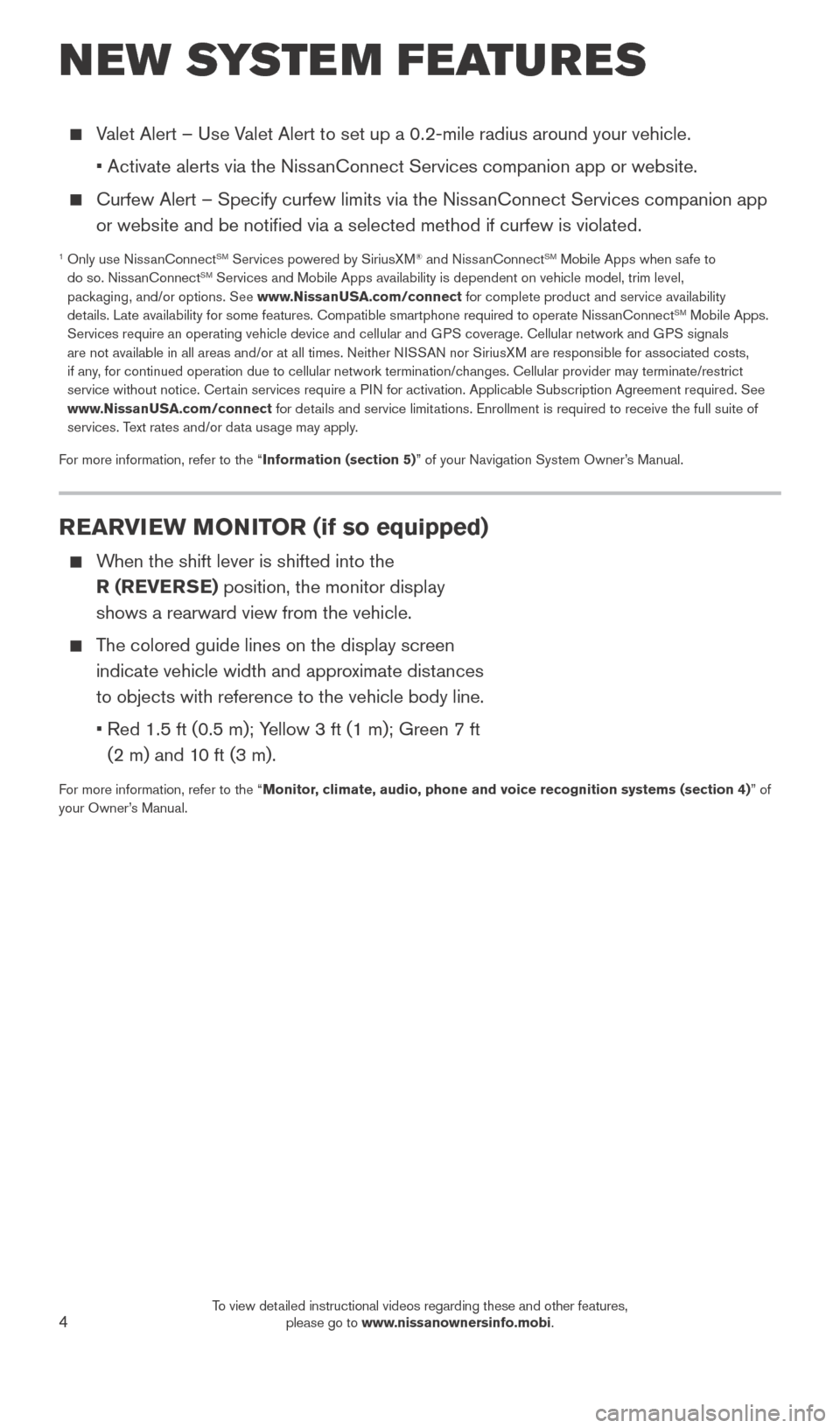
4
REARVIEW MONITOR (if so equipped)
When the shift lever is shifted into the R (REVERSE) position, the monitor display
shows a rearward view from the vehicle.
The colored guide lines on the display screen indicate vehicle width and approximate distances
to objects with reference to the vehicle body line.
•
Red 1.5 ft (0.5 m); Y
ellow 3 ft (1 m); Green 7 ft
(2 m) and 10 ft (3 m).
For more information, refer to the “Monitor, climate, audio, phone and voice recognition systems (section 4) ” of
your Owner’s Manual.
Valet Alert – Use Valet Alert to set up a 0.2-mile radius around your vehicle.
•
Activate alerts via the Niss
anConnect Services companion app or website.
Curfew Alert – Specify curfew limits via the Niss anConnect Services companion app
or website and be notified via a selected method if curfew is violated\
.
1 Only use Niss anConnectSM Services powered by SiriusXM® and NissanConnectSM Mobile Apps when safe to
do so. NissanConnectSM Services and Mobile Apps availability is dependent on vehicle model, tr\
im level,
packaging, and/or options. See www.NissanUSA.com/connect for complete product and service availability
details. Late availability for some features. Compatible smartphone require\
d to operate NissanConnect
SM Mobile Apps.
Services require an operating vehicle device and cellular and GPS coverage. Cellular network and GPS signals
are not available in all areas and/or at all times. Neither NISSAN nor SiriusXM are responsible for associated costs,
if any, for continued operation due to cellular network termination/changes. Cellular provider may terminate/restrict
service without notice. Certain services require a PIN for activation. Applicable Subscription Agreement required. See
www.NissanUSA.com/connect for details and service limitations. Enrollment is required to receive the full suite of
services. Text rates and/or data usage may apply.
For more information, refer to the “Information (section 5)” of your Navigation System Owner’s Manual.
NEW SYSTEM FEATURES
1938277_16c_Sentra_US_pQRG_050516.indd 45/6/16 10:27 AM
To view detailed instructional videos regarding these and other features, please go to www.nissanownersinfo.mobi.
Page 7 of 32
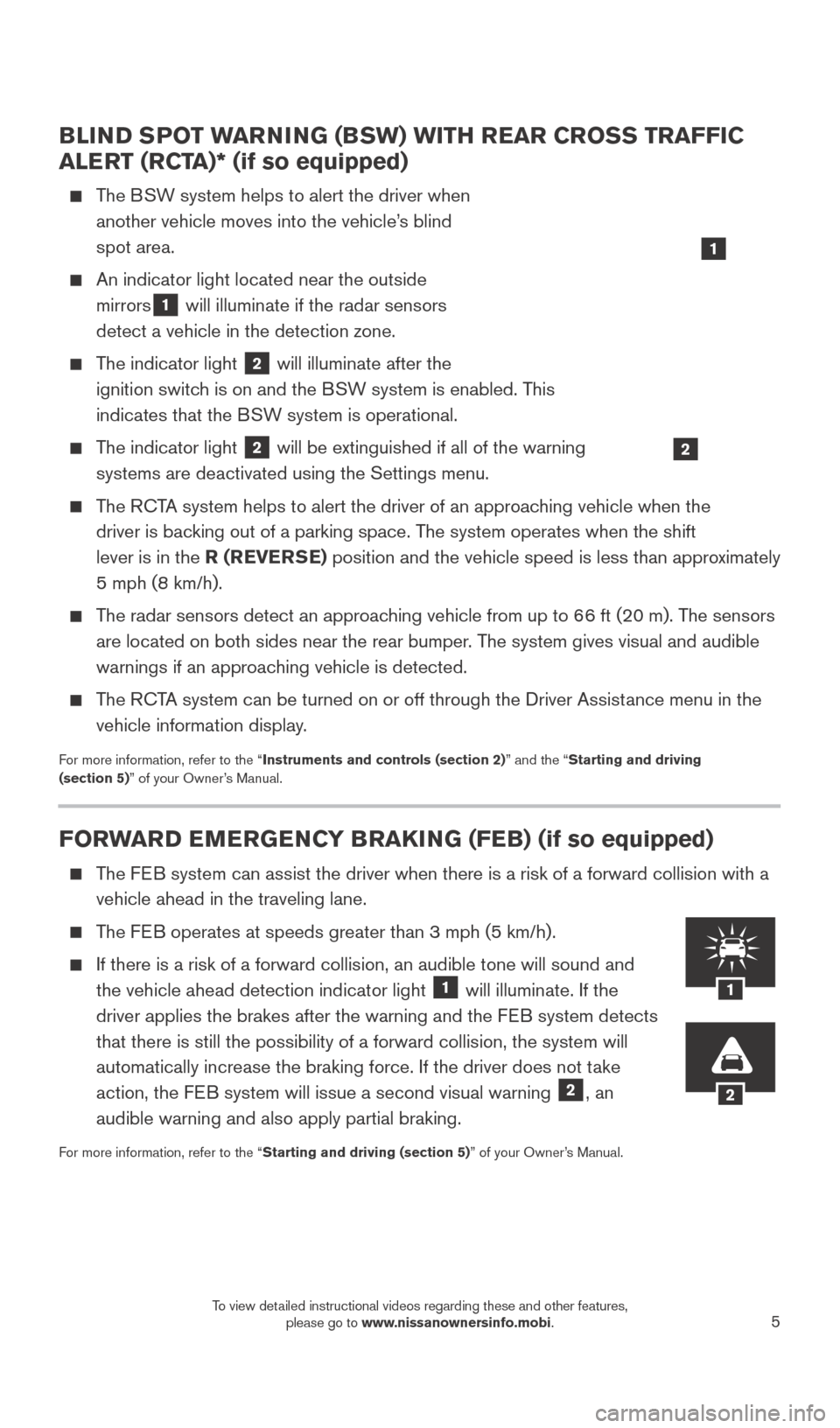
5
BLIND SPOT WARNING (BSW) WITH REAR CROSS TRAFFIC
ALERT (RCTA)* (if so equipped)
The BSW system helps to alert the driver when another vehicle moves into the vehicle’s blind
spot area.
An indicator light located near the outside
mirrors
1 will illuminate if the radar sensors
detect a vehicle in the detection zone.
The indicator light 2 will illuminate after the
ignition switch is on and the BSW system is enabled. This
indicates that the BSW system is operational.
The indicator light 2 will be extinguished if all of the warning
systems are deactivated using the Settings menu.
The RCTA system helps to alert the driver of an approaching vehicle when the driver is backing out of a parking space. The system operates when the shift
lever is in the R (REVERSE) position and the vehicle speed is less than approximately
5 mph (8 km/h).
The radar sensors detect an approaching vehicle from up to 66 ft (20 m). The sensors are located on both sides near the rear bumper. The system gives visual and audible
warnings if an approaching vehicle is detected.
The RCTA system can be turned on or off through the Driver Assistance menu in the vehicle information display.
For more information, refer to the “Instruments and controls (section 2)” and the “Starting and driving
(section 5)” of your Owner’s Manual.
1
FORWARD EMERGENCY BRAKING (FEB) (if so equipped)
The FEB system can assist the driver when there is a risk of a forward collisi\
on with a vehicle ahead in the traveling lane.
The FEB operates at speeds greater than 3 mph (5 km/h).
If there is a risk of a forward collision, an audible tone will sound an\
d
the vehicle ahead detection indicator light 1 will illuminate. If the
driver applies the brakes after the warning and the FEB system detects
that there is still the possibility of a forward collision, the system w\
ill
automatically increase the braking force. If the driver does not take
action, the FEB system will issue a second visual warning
2, an
audible warning and also apply partial braking.
For more information, refer to the “Starting and driving (section 5)” of your Owner’s Manual.
2
1
2
1938277_16c_Sentra_US_pQRG_050516.indd 55/6/16 10:27 AM
To view detailed instructional videos regarding these and other features, please go to www.nissanownersinfo.mobi.
Page 8 of 32
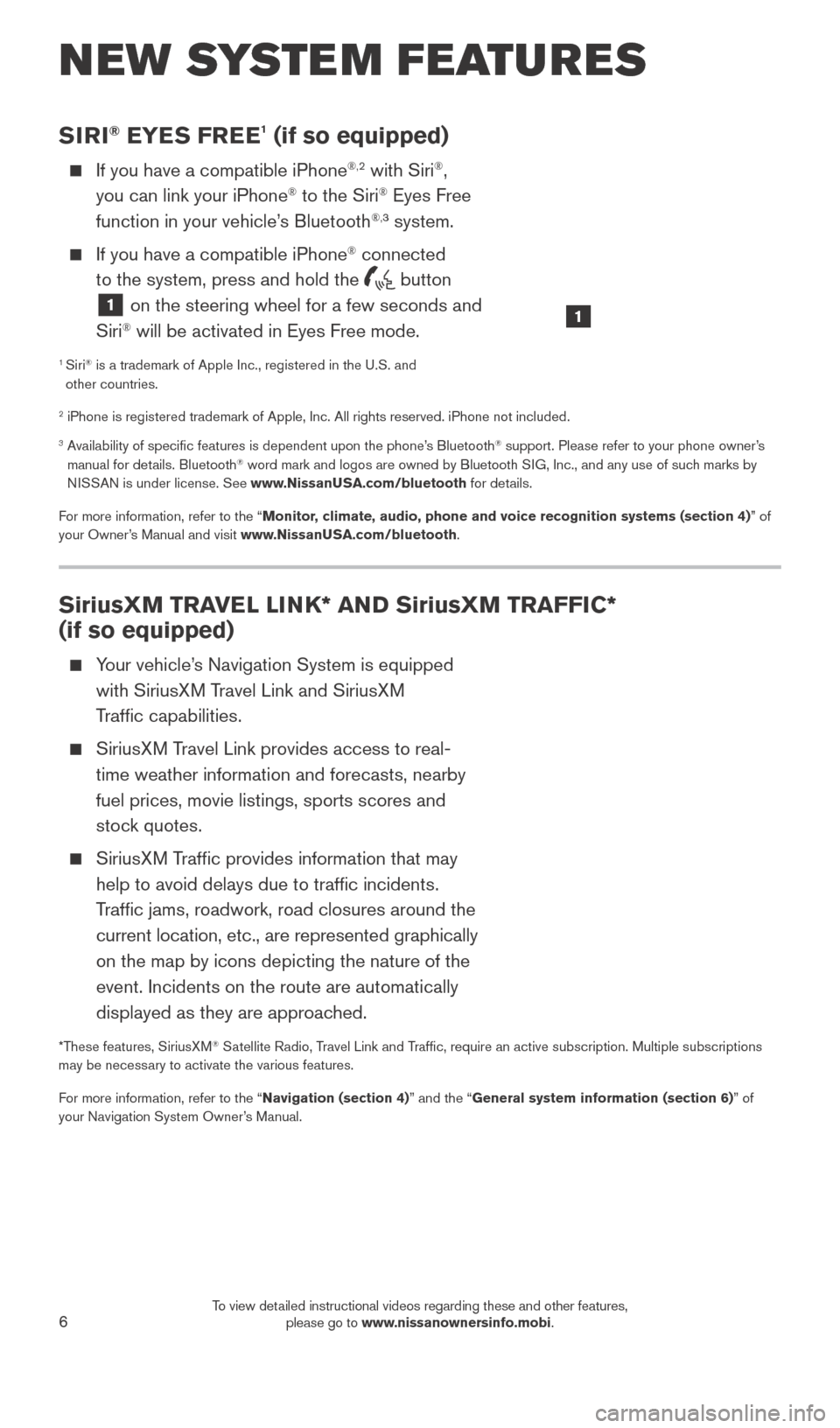
6
NEW SYSTEM FEATURES
SiriusXM TRAVEL LINK* AND SiriusXM TRAFFIC*
(if so equipped)
Your vehicle’s Navigation System is equipped with SiriusXM Travel Link and SiriusXM
Traffic capabilities.
SiriusXM Travel Link provides access to real- time weather information and forecasts, nearby
fuel prices, movie listings, sports scores and
stock quotes.
SiriusXM Traffic provides information that may help to avoid delays due to traffic incidents.
Traffic jams, roadwork, road closures around the
current location, etc., are represented graphically
on the map by icons depicting the nature of the
event. Incidents on the route are automatically
displayed as they are approached.
*These features, SiriusXM® Satellite Radio, Travel Link and Traffic, require an active subscription. Multiple subscriptions
may be necessary to activate the various features.
For more information, refer to the “Navigation (section 4)” and the “General system information (section 6)” of
your Navigation System Owner’s Manual.
SIRI® EYES FREE1 (if so equipped)
If you have a compatible iPhone®,2 with Siri®,
you can link your iPhone® to the Siri® Eyes Free
function in your vehicle’s Bluetooth®,3 system.
If you have a compatible iPhone® connected
to the system, press and hold the
button
1 on the steering wheel for a few seconds and
Siri® will be activated in Eyes Free mode.
1 Siri® is a trademark of Apple Inc., registered in the U.S. and
other countries.
2 iPhone is registered trademark of Apple, Inc. All rights reserved. iPhon\
e not included.
3 Availability of specific features is dependent upon the phone’s Bluetooth® support. Please refer to your phone owner’s
manual for details. Bluetooth® word mark and logos are owned by Bluetooth SIG, Inc., and any use of such marks by
NISSAN is under license. See www.NissanUSA.com/bluetooth for details.
For more information, refer to the “Monitor, climate, audio, phone and voice recognition systems (section 4) ” of
your Owner’s Manual and visit www.NissanUSA.com/bluetooth.
1
1938277_16c_Sentra_US_pQRG_050516.indd 65/6/16 10:27 AM
To view detailed instructional videos regarding these and other features, please go to www.nissanownersinfo.mobi.
Page 10 of 32
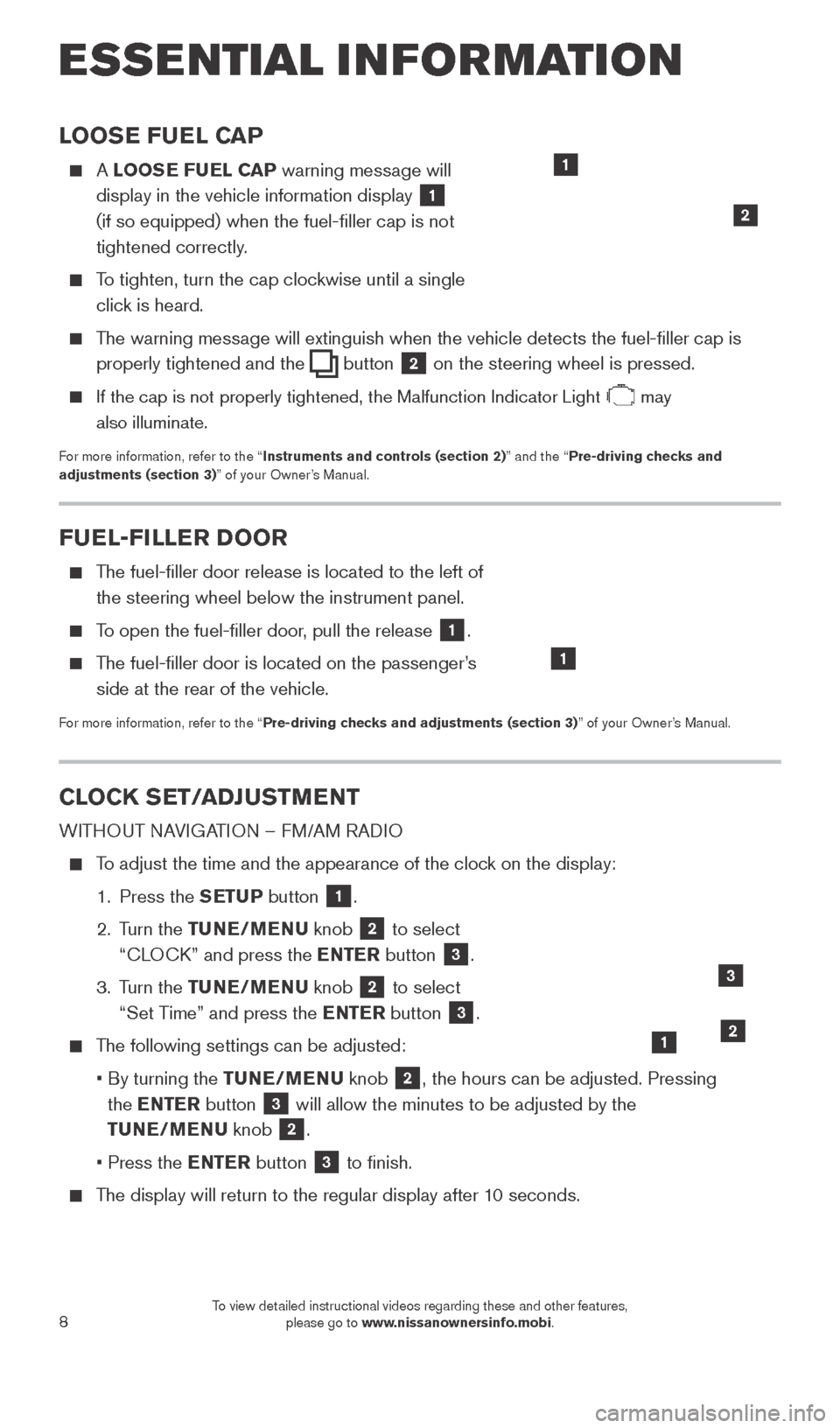
8
LOOSE FUEL CAP
A LOOSE FUEL CAP warning message will
display in the vehicle information display
1
(if so equipped) when the fuel-filler cap is not
tightened correctly.
To tighten, turn the cap clockwise until a single click is heard.
The warning message will extinguish when the vehicle detects the fuel-filler cap is properly tightened and the
button 2 on the steering wheel is pressed.
If the cap is not properly tightened, the Malfunction Indicator Light may
also illuminate.
For more information, refer to the “Instruments and controls (section 2)” and the “Pre-driving checks and
adjustments (section 3)” of your Owner’s Manual.
1
2
FUEL-FILLER DOOR
The fuel-filler door release is located to the left of the steering wheel below the instrument panel.
To open the fuel-filler door, pull the release 1.
The fuel-filler door is located on the passenger’s side at the rear of the vehicle.
For more information, refer to the “Pre-driving checks and adjustments (section 3)” of your Owner’s Manual.
1
CLOCK SET/ADJUSTMENT
WITHOUT NAVIGATION – FM/AM RADIO
To adjust the time and the appearance of the clock on the display:
1.
Press the
SETUP button
1.
2.
Turn the TUNE/MENU knob
2 to select
“CLOCK” and press the ENTER button
3.
3.
Turn the TUNE/MENU knob
2 to select
“Set Time” and press the ENTER button 3.
The following settings can be adjusted:
•
By turning the
TUNE/MENU knob
2, the hours can be adjusted. Pressing
the ENTER button
3 will allow the minutes to be adjusted by the
TUNE/MENU knob
2.
• Press the
ENTER button
3 to finish.
The display will return to the regular display after 10 seconds.
ESSE NTIAL I N FOR MATION
12
3
1938277_16c_Sentra_US_pQRG_050516.indd 85/6/16 10:27 AM
To view detailed instructional videos regarding these and other features, please go to www.nissanownersinfo.mobi.
Page 11 of 32
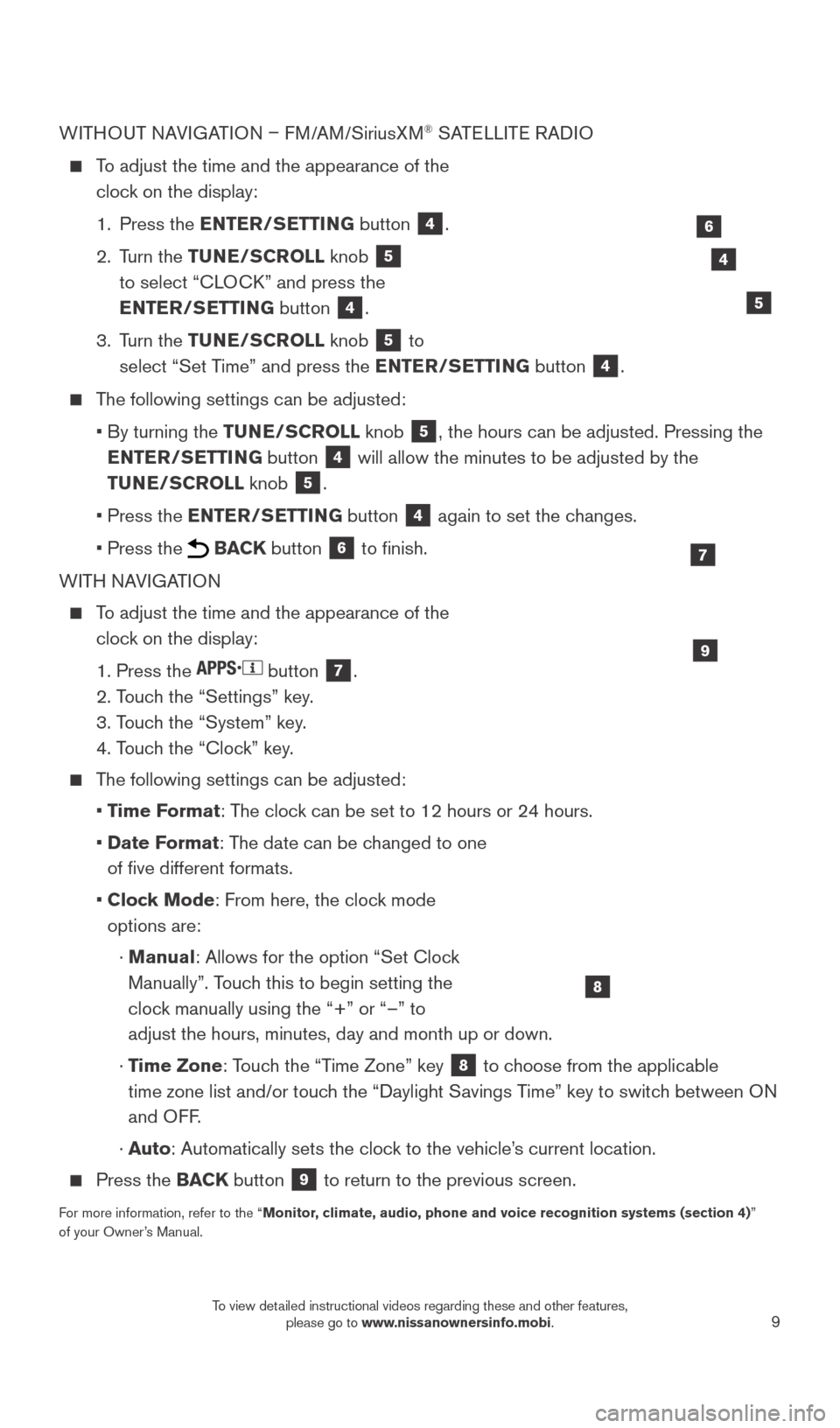
9
WITHOUT NAVIGATION – FM/AM/SiriusXM® SATELLITE RADIO
To adjust the time and the appearance of the
clock on the display:
1.
Press the
ENTER/SETTING button
4.
2.
Turn the TUNE/SCROLL knob
5
to select “CLOCK” and press the
ENTER/SETTING button
4.
3.
Turn the TUNE/SCROLL knob
5 to
select “Set Time” and press the ENTER/SETTING button 4.
The following settings can be adjusted:
•
By turning the
TUNE/SCROLL knob
5, the hours can be adjusted. Pressing the
ENTER/SETTING button
4 will allow the minutes to be adjusted by the
TUNE/SCROLL knob
5.
•
Press the
ENTER/SETTING button
4 again to set the changes.
• Press the BACK button 6 to finish.
WITH NAVIGATION
To adjust the time and the appearance of the clock on the display:
1. Press the button 7.
2. T
ouch the “Settings” key.
3. T
ouch the “System” key.
4. T
ouch the “Clock” key.
The following settings can be adjusted:
•
T
ime Format: The clock can be set to 12 hours or 24 hours.
•
Date F
ormat: The date can be changed to one
of five different formats.
•
Cloc
k Mode: From here, the clock mode
options are:
·
Manual
: Allows for the option “Set Clock
Manually”. Touch this to begin setting the
clock manually using the “+” or “–” to
adjust the hours, minutes, day and month up or down.
·
T
ime Zone: Touch the “Time Zone” key
8 to choose from the applicable
time zone list and/or touch the “Daylight Savings Time” key to switch between ON
and OFF.
·
A
uto: Automatically sets the clock to the vehicle’s current location.
Press the BAC K button 9 to return to the previous screen.
For more information, refer to the “Monitor, climate, audio, phone and voice recognition systems (section 4) ”
of your Owner’s Manual.
9
7
8
4
5
6
1938277_16c_Sentra_US_pQRG_050516.indd 95/6/16 10:28 AM
To view detailed instructional videos regarding these and other features, please go to www.nissanownersinfo.mobi.
Page 18 of 32
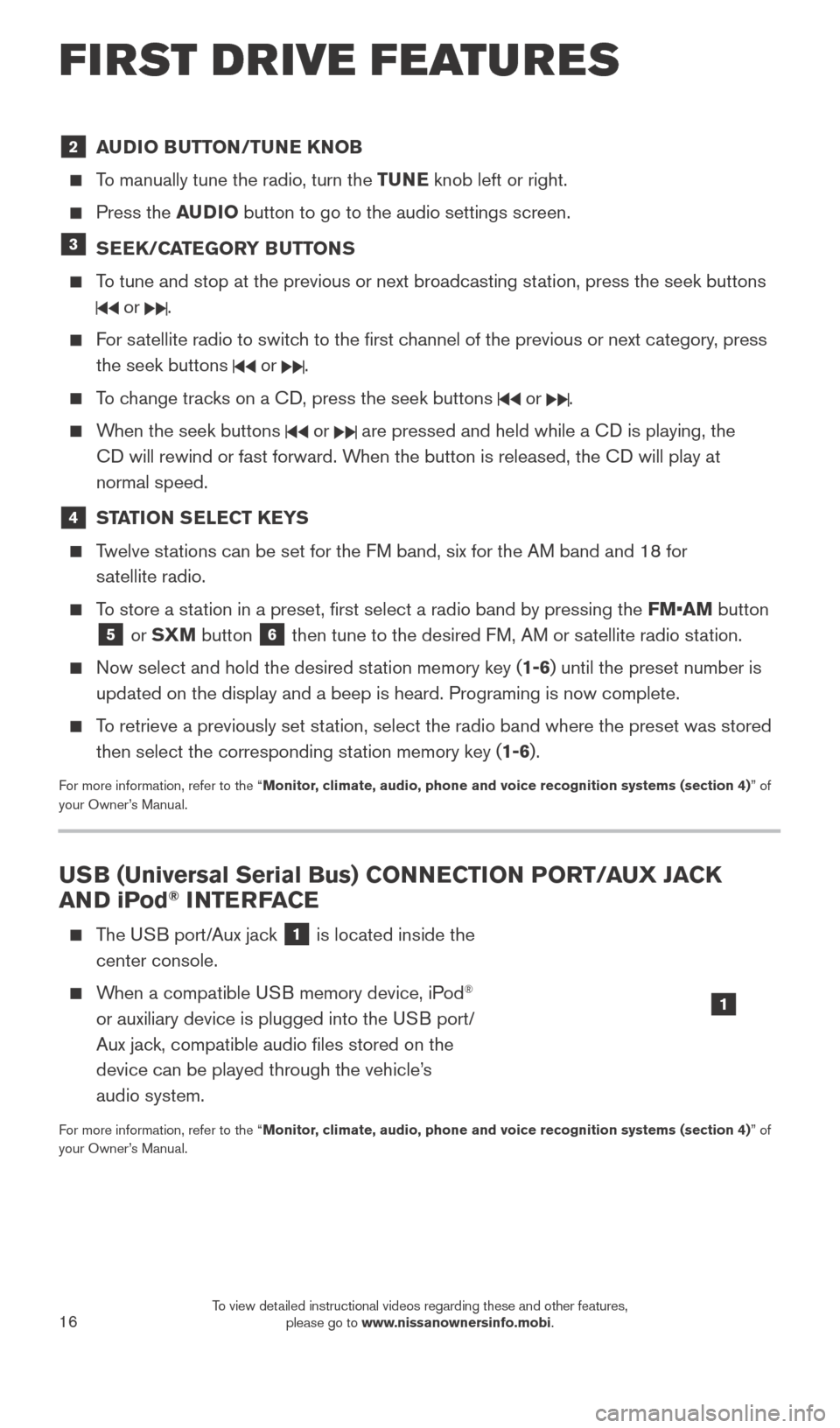
16
2 AUDIO BUTTON/TUNE KNOB
To manually tune the radio, turn the TUNE knob left or right.
Press the AUDIO button to go to the audio settings screen.
3 SEEK/CATEGORY BUTTONS
To tune and stop at the previous or next broadcasting station, press the seek buttons
or .
For satellite radio to switch to the first channel of the previous or next category, press
the seek buttons
or .
To change tracks on a CD, press the seek buttons or .
When the seek buttons or are pressed and held while a CD is playing, the
CD will rewind or fast forward. When the button is released, the CD will play at
normal speed.
4 STATION SELECT KEYS
Twelve stations can be set for the FM band, six for the AM band and 18 for satellite radio.
To store a station in a preset, first select a radio band by pressing the FM•AM button
5 or SXM button 6 then tune to the desired FM, AM or satellite radio station.
Now select and hold the desired st ation memory key (1-6) until the preset number is
updated on the display and a beep is heard. Programing is now complete. \
To retrieve a previously set station, select the radio band where the preset was stored then select the corresponding station memory key (1-6).
For more information, refer to the “Monitor, climate, audio, phone and voice recognition systems (section 4) ” of
your Owner’s Manual.
USB (Universal Serial Bus) CONNECTION PORT/AUX JACK
AND iPod® INTERFACE
The USB port/Aux jack 1 is located inside the
center console.
When a compatible USB memory device, iPod®
or auxiliary device is plugged into the USB port/
Aux jack, compatible audio files stored on the
device can be played through the vehicle’s
audio system.
For more information, refer to the “Monitor, climate, audio, phone and voice recognition systems (section 4) ” of
your Owner’s Manual.
1
FIRST DRIVE FEATURES
1938277_16c_Sentra_US_pQRG_050516.indd 165/6/16 10:29 AM
To view detailed instructional videos regarding these and other features, please go to www.nissanownersinfo.mobi.
Page 21 of 32
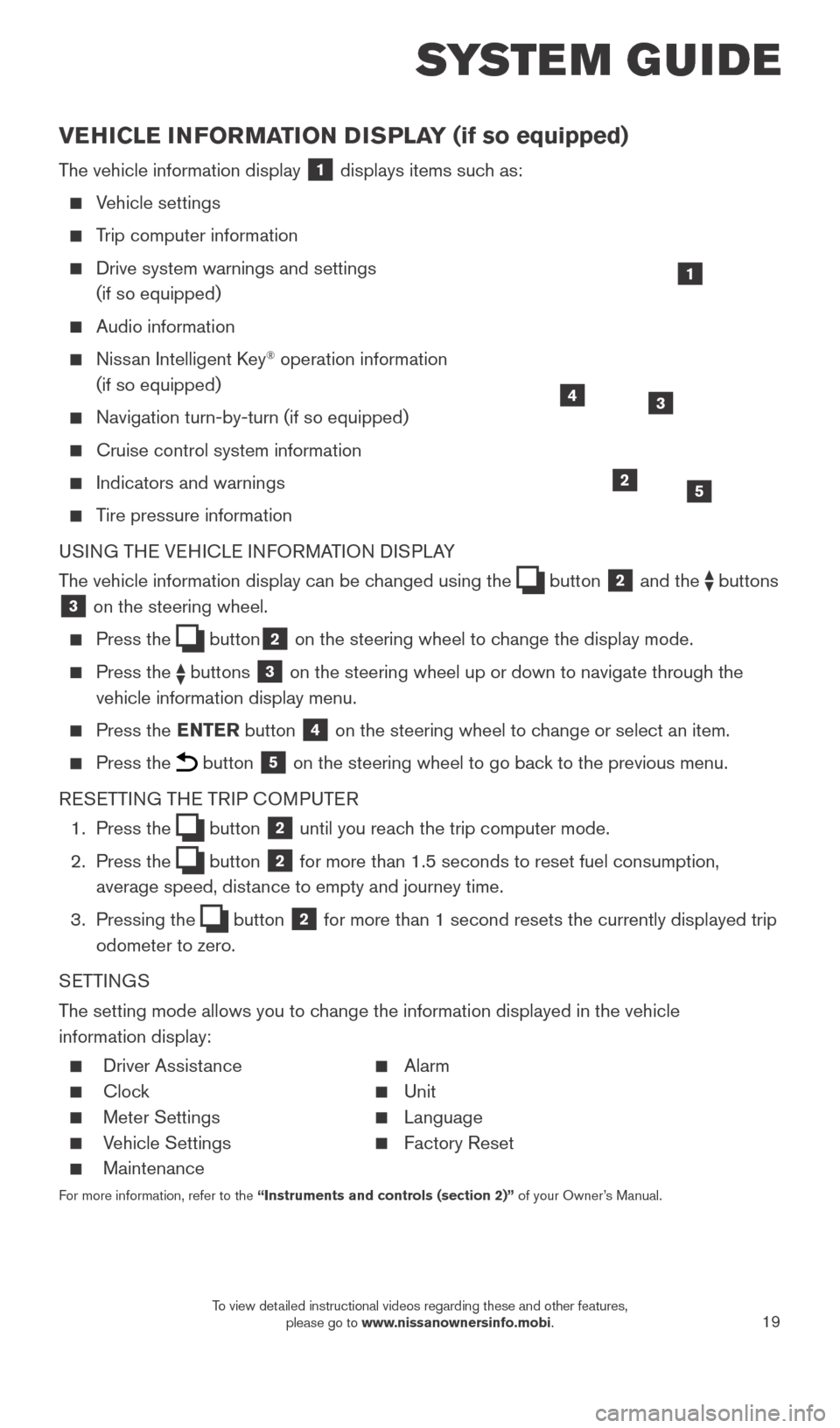
19
SYSTEM GUIDE
VEHICLE INFORMATION DISPLAY (if so equipped)
The vehicle information display 1 displays items such as:
Vehicle settings
Trip computer information
Drive system warnings and settings
(if so equipped)
Audio information
Nissan Intelligent Key® operation information
(if so equipped)
Navigation turn-by-turn (if so equipped)
Cruise control system information
Indicators and warnings
Tire pressure information
USING THE VEHICLE INFORMATION DISPLAY
The vehicle information display can be changed using the
button 2 and the buttons 3 on the steering wheel.
Press the button2 on the steering wheel to change the display mode.
Press the buttons 3 on the steering wheel up or down to navigate through the
vehicle information display menu.
Press the ENTER button 4 on the steering wheel to change or select an item.
Press the button 5 on the steering wheel to go back to the previous menu.
RESETTING THE TRIP COMPUTER
1.
Press the
button 2 until you reach the trip computer mode.
2.
Press the
button 2 for more than 1.5 seconds to reset fuel consumption,
average speed, distance to empty and journey time.
3.
Pressing the
button 2 for more than 1 second resets the currently displayed trip
odometer to zero.
SETTINGS
The setting mode allows you to change the information displayed in the vehicle
information display:
Driver Assist ance Alarm
Clock Unit
Meter Settings Language
Vehicle Settings Factory Reset
Maintenance
For more information, refer to the “Instruments and controls (section 2)” of your Owner’s Manual.
2
1
34
5
1938277_16c_Sentra_US_pQRG_050516.indd 195/6/16 10:29 AM
To view detailed instructional videos regarding these and other features, please go to www.nissanownersinfo.mobi.
Page 22 of 32
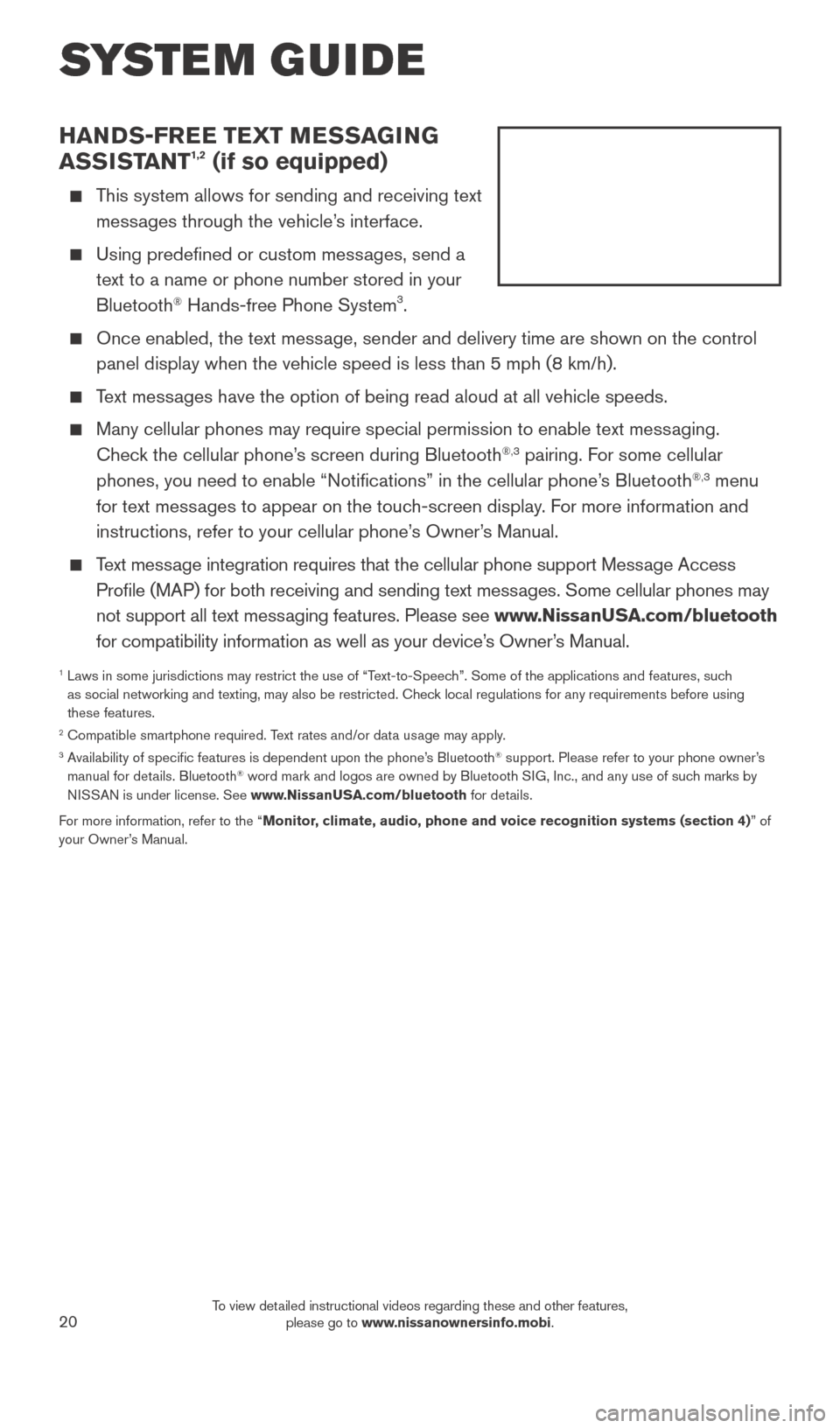
20
SYSTEM GUIDE
HANDS-FREE TEXT MESSAGING
ASSISTANT1,2 (if so equipped)
This system allows for sending and receiving text messages through the vehicle’s interface.
Using predefined or custom mess ages, send a
text to a name or phone number stored in your
Bluetooth
® Hands-free Phone System3.
Once enabled, the text mess age, sender and delivery time are shown on the control
panel display when the vehicle speed is less than 5 mph (8 km/h).
Text messages have the option of being read aloud at all vehicle speeds.
Many cellular phones may require special permission to enable text mess aging.
Check the cellular phone’s screen during Bluetooth®,3 pairing. For some cellular
phones, you need to enable “Notifications” in the cellular phone\
’s Bluetooth®,3 menu
for text messages to appear on the touch-screen display. For more information and
instructions, refer to your cellular phone’s Owner’s Manual.
Text message integration requires that the cellular phone support Message Access Profile (MAP) for both receiving and sending text messages. Some cellular phones may
not support all text messaging features. Please see www.NissanUSA.com/bluetooth
for compatibility information as well as your device’s Owner’s Manual.
1 Laws in some jurisdictions may restrict the use of “T ext-to-Speech”. Some of the applications and features, such
as social networking and texting, may also be restricted. Check local regulations for any requirements before using
these features.
2 Compatible smartphone required. Text rates and/or data usage may apply.3 Availability of specific features is dependent upon the phone’s Bluetooth® support. Please refer to your phone owner’s
manual for details. Bluetooth® word mark and logos are owned by Bluetooth SIG, Inc., and any use of such marks by
NISSAN is under license. See www.NissanUSA.com/bluetooth for details.
For more information, refer to the “Monitor, climate, audio, phone and voice recognition systems (section 4) ” of
your Owner’s Manual.
1938277_16c_Sentra_US_pQRG_050516.indd 205/6/16 10:29 AM
To view detailed instructional videos regarding these and other features, please go to www.nissanownersinfo.mobi.