clock setting NISSAN SENTRA 2017 B17 / 7.G Quick Reference Guide
[x] Cancel search | Manufacturer: NISSAN, Model Year: 2017, Model line: SENTRA, Model: NISSAN SENTRA 2017 B17 / 7.GPages: 36, PDF Size: 2.99 MB
Page 11 of 36
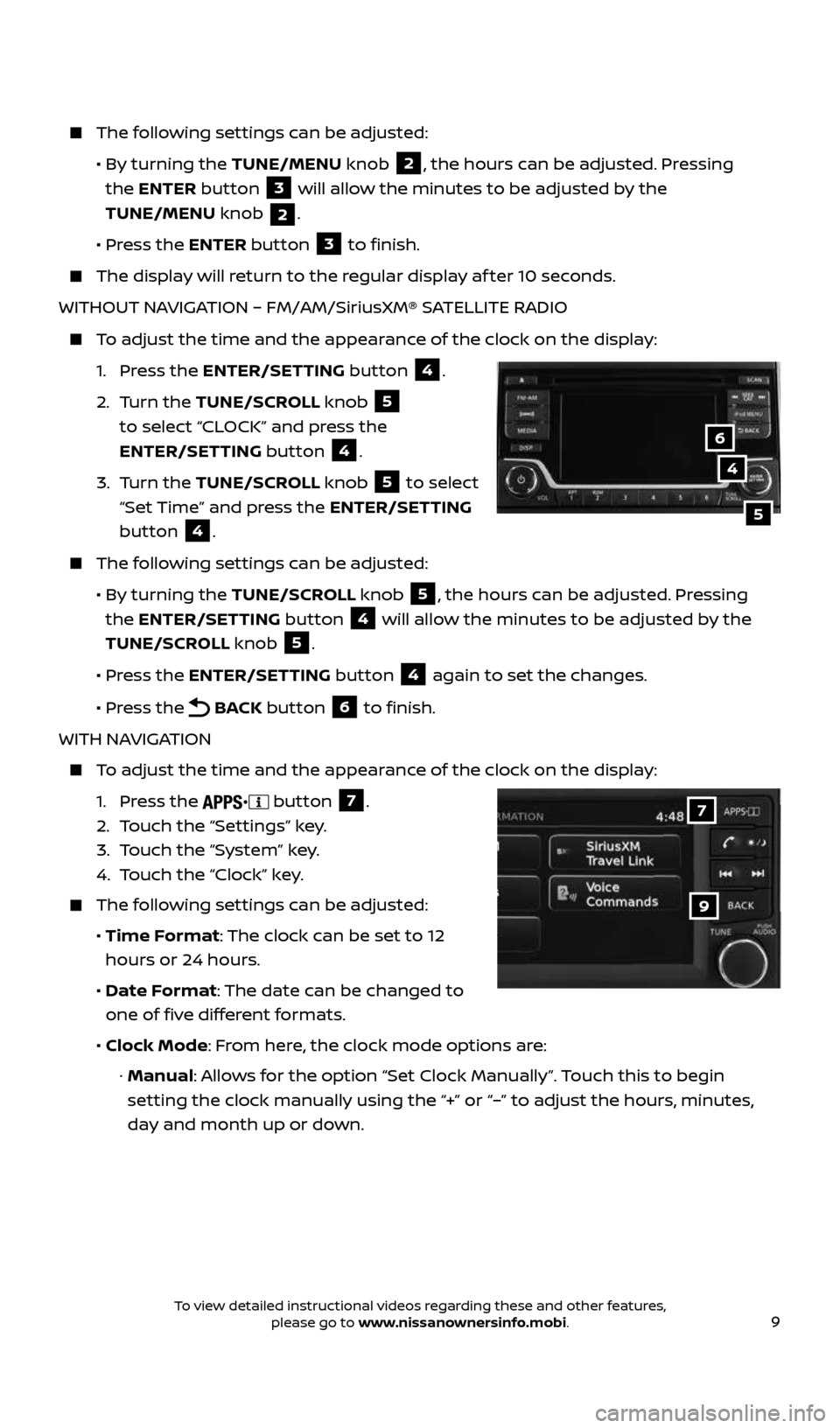
9
The following settings can be adjusted:
• By turning the TUNE/MENU knob
2, the hours can be adjusted. Pressing
the ENTER button
3 will allow the minutes to be adjusted by the
TUNE/MENU knob
2.
• Press the ENTER button
3 to finish.
The display will return to the regular display af ter 10 seconds.
WITHOUT NAVIGATION – FM/AM/SiriusXM® SATELLITE RADIO
To adjust the time and the appearance of the clock on the display:
1. Press the ENTER/SETTING button
4.
2. Turn the TUNE/SCROLL knob
5
to select “CLOCK” and press the
ENTER/SETTING button
4.
3. Turn the TUNE/SCROLL knob
5 to select
“Set Time” and press the ENTER/SETTING
button
4.
The following settings can be adjusted:
• By turning the TUNE/SCROLL knob
5, the hours can be adjusted. Pressing
the ENTER/SETTING button
4 will allow the minutes to be adjusted by the
TUNE/SCROLL knob
5.
• Press the ENTER/SETTING button
4 again to set the changes.
• Press the
BACK button 6 to finish.
WITH NAVIGATION
To adjust the time and the appearance of the clock on the display:
1. Press the
button 7.
2. Touch the “Settings” key.
3. Touch the “System” key.
4. Touch the “Clock” key.
The following settings can be adjusted:
• Time Format: The clock can be set to 12
hours or 24 hours.
• Date Format: The date can be changed to
one of five different formats.
• Clock Mode: From here, the clock mode options are:
· Manual: Allows for the option “Set Clock Manually”. Touch this to begin
setting the clock manually using the “+” or “–” to adjust the hours, minutes,
day and month up or down.
4
5
6
9
7
2434454_17b_Sentra_US_pQRG_101416.indd 910/14/16 10:59 AM
To view detailed instructional videos regarding these and other features, please go to www.nissanownersinfo.mobi.
Page 23 of 36
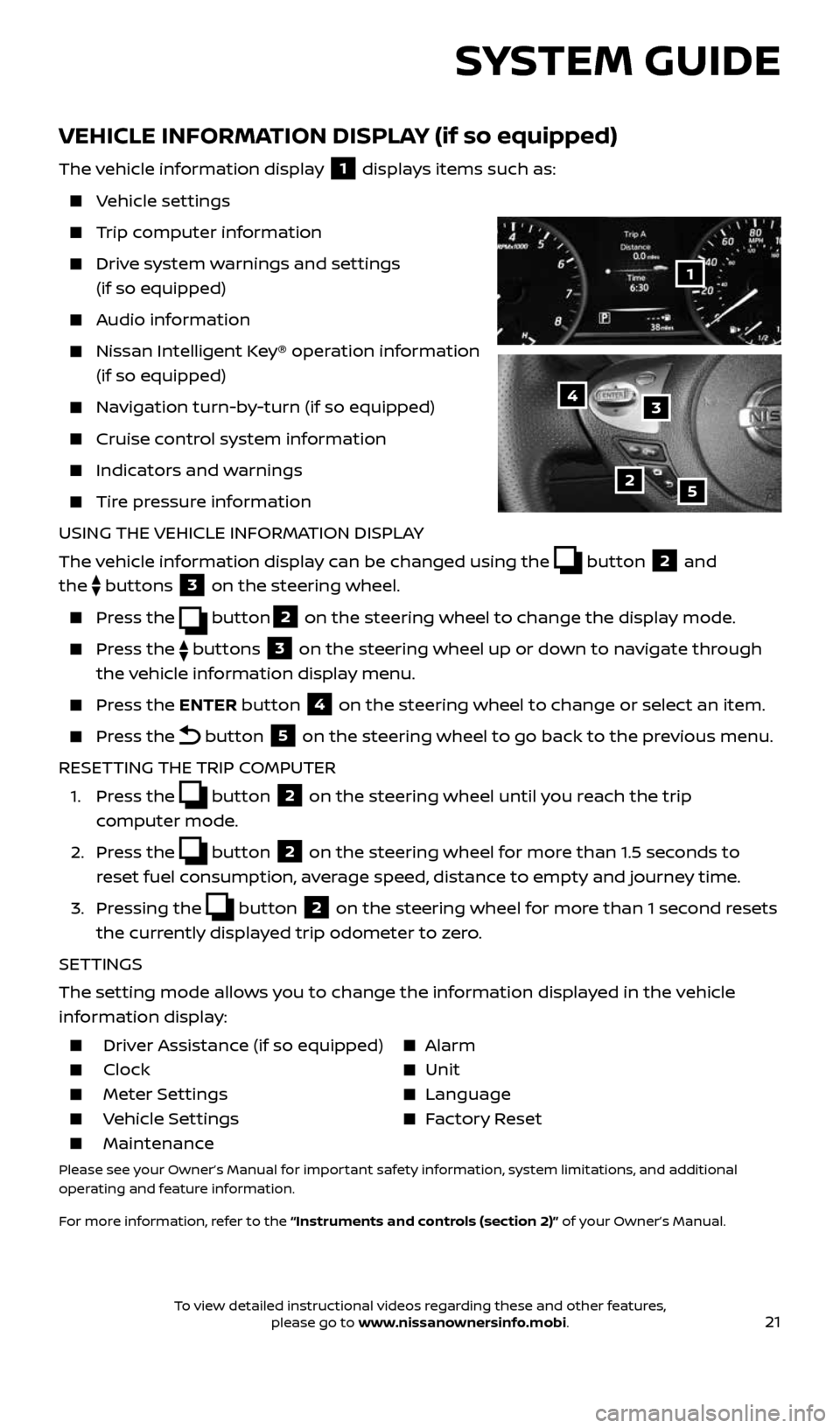
21
SYSTEM GUIDE
VEHICLE INFORMATION DISPLAY (if so equipped)
The vehicle information display 1 displays items such as:
Vehicle settings
Trip computer information
Drive system warnings and settings
(if so equipped)
Audio information
Nissan Intelligent Key® operation information
(if so equipped)
Navigation turn-by-turn (if so equipped)
Cruise control system information
Indicators and warnings
Tire pressure information
USING THE VEHICLE INFORMATION DISPLAY
The vehicle information display can be changed using the
button 2 and
the
buttons 3 on the steering wheel.
Press the button2 on the steering wheel to change the display mode.
Press the buttons 3 on the steering wheel up or down to navigate through
the vehicle information display menu.
Press the ENTER button 4 on the steering wheel to change or select an item.
Press the button 5 on the steering wheel to go back to the previous menu.
RESETTING THE TRIP COMPUTER
1. Press the
button 2 on the steering wheel until you reach the trip
computer mode.
2. Press the
button 2 on the steering wheel for more than 1.5 seconds to
reset fuel consumption, average speed, distance to empty and journey time.
3. Pressing the
button 2 on the steering wheel for more than 1 second resets
the currently displayed trip odometer to zero.
SETTINGS
The setting mode allows you to change the information displayed in the vehicle
information display:
Driver Assistance (if so equipped) Alarm
Clock Unit
Meter Settings Language
Vehicle Settings Factory Reset
Maintenance
Please see your Owner’s Manual for important safety information, system limitations, and additional
operating and feature information.
For more information, refer to the “Instruments and controls (section 2)” of your Owner’s Manual.
2
1
34
5
2434454_17b_Sentra_US_pQRG_101416.indd 2110/14/16 11:00 AM
To view detailed instructional videos regarding these and other features, please go to www.nissanownersinfo.mobi.