NISSAN SENTRA 2018 Owner´s Manual
Manufacturer: NISSAN, Model Year: 2018, Model line: SENTRA, Model: NISSAN SENTRA 2018Pages: 507, PDF Size: 5.59 MB
Page 281 of 507
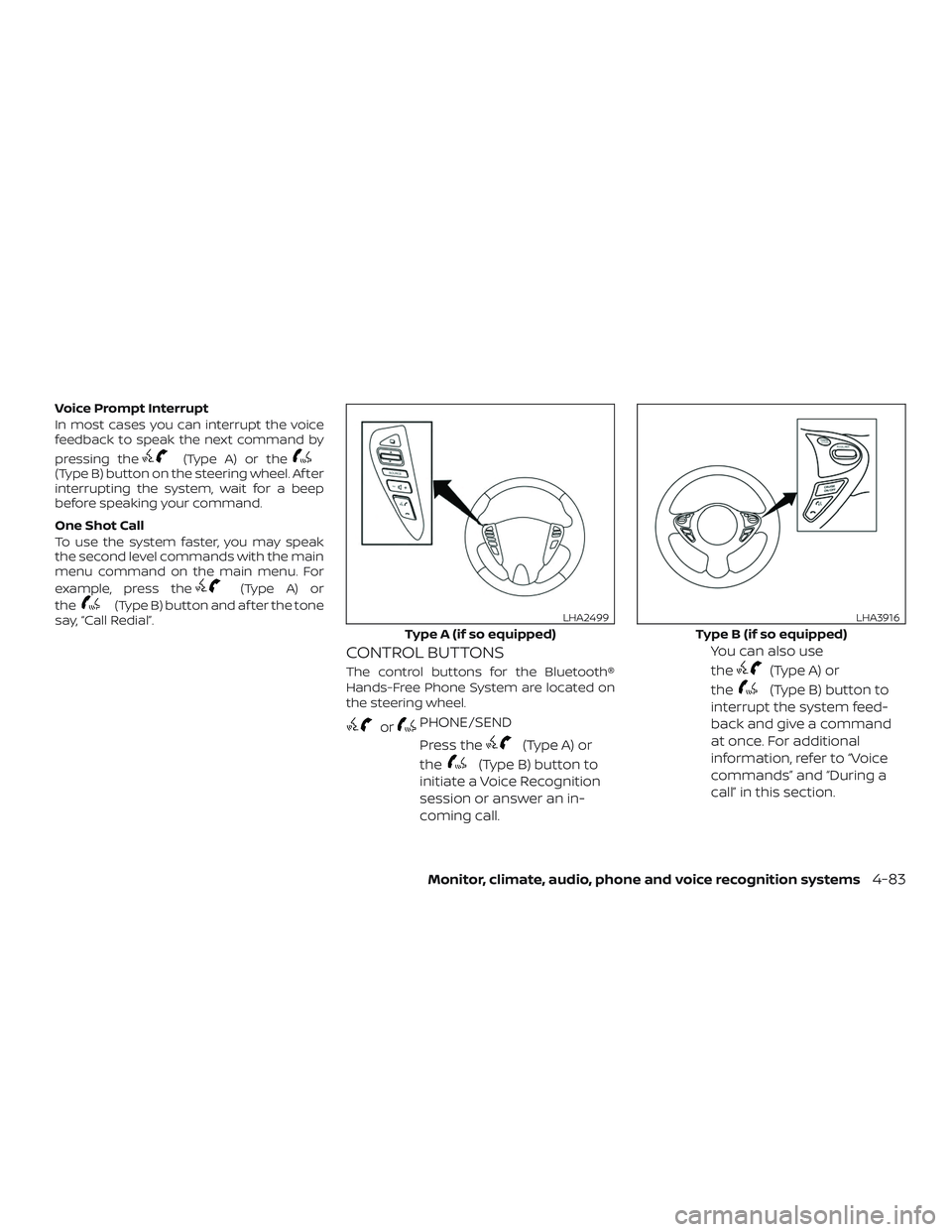
Voice Prompt Interrupt
In most cases you can interrupt the voice
feedback to speak the next command by
pressing the
(Type A) or the(Type B) button on the steering wheel. Af ter
interrupting the system, wait for a beep
before speaking your command.
One Shot Call
To use the system faster, you may speak
the second level commands with the main
menu command on the main menu. For
example, press the
(Type A) or
the
(Type B) button and af ter the tone
say, “Call Redial”.
CONTROL BUTTONS
The control buttons for the Bluetooth®
Hands-Free Phone System are located on
the steering wheel.
orPHONE/SEND
Press the
(Type A) or
the
(Type B) button to
initiate a Voice Recognition
session or answer an in-
coming call. You can also use
the
(Type A) or
the
(Type B) button to
interrupt the system feed-
back and give a command
at once. For additional
information, refer to “Voice
commands” and “During a
call” in this section.
Type A (if so equipped)
LHA2499
Type B (if so equipped)
LHA3916
Monitor, climate, audio, phone and voice recognition systems4-83
Page 282 of 507
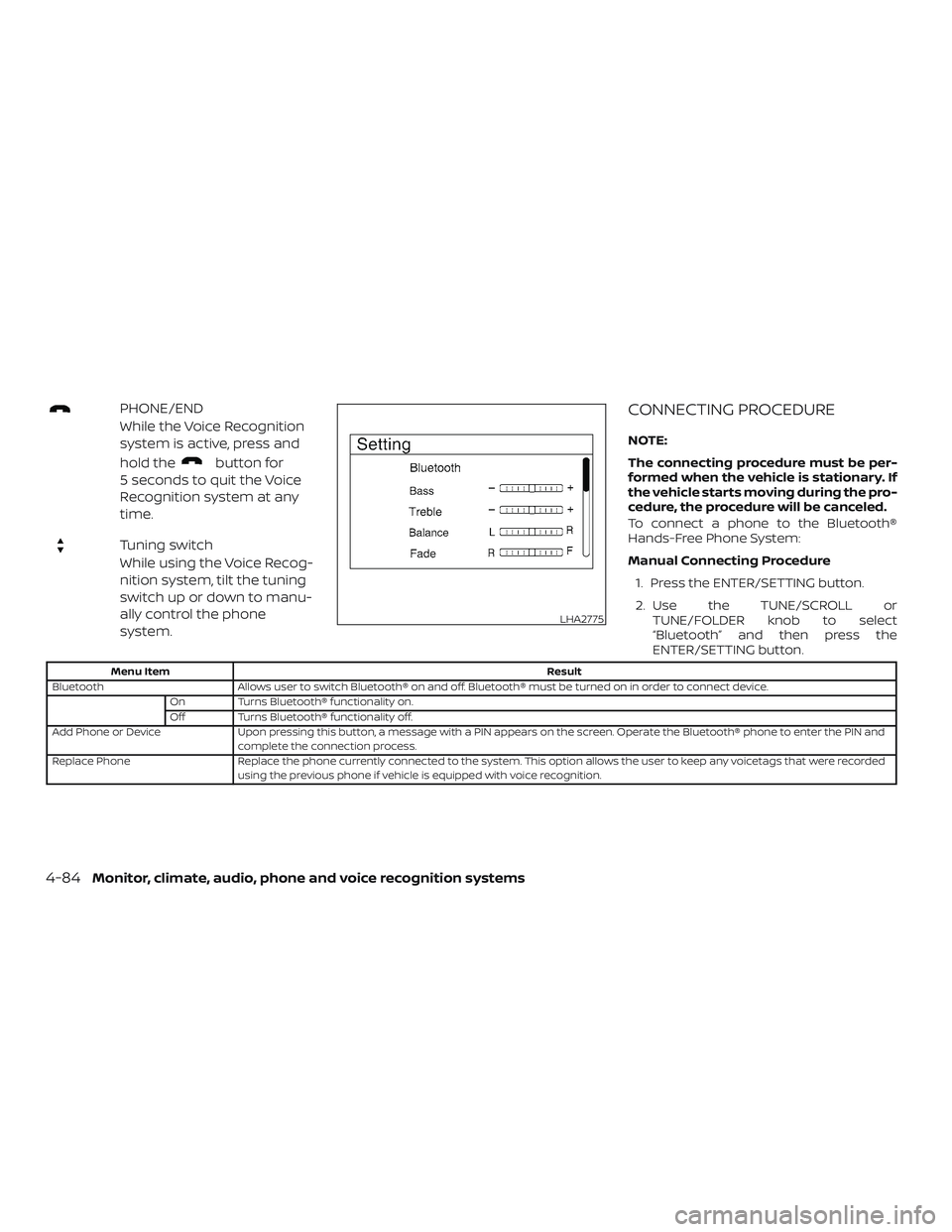
PHONE/END
While the Voice Recognition
system is active, press and
hold the
button for
5 seconds to quit the Voice
Recognition system at any
time.
Tuning switch
While using the Voice Recog-
nition system, tilt the tuning
switch up or down to manu-
ally control the phone
system.
CONNECTING PROCEDURE
NOTE:
The connecting procedure must be per-
formed when the vehicle is stationary. If
the vehicle starts moving during the pro-
cedure, the procedure will be canceled.
To connect a phone to the Bluetooth®
Hands-Free Phone System:
Manual Connecting Procedure
1. Press the ENTER/SETTING button.
2. Use the TUNE/SCROLL or TUNE/FOLDER knob to select
“Bluetooth” and then press the
ENTER/SETTING button.
Menu Item Result
Bluetooth Allows user to switch Bluetooth® on and off. Bluetooth® must be turned on in order to connect device. On Turns Bluetooth® functionality on.
Off Turns Bluetooth® functionality off.
Add Phone or Device Upon pressing this button, a message with a PIN appears on the screen. Operate the Bluetooth® phone to enter the PIN and complete the connection process.
Replace Phone Replace the phone currently connected to the system. This option allows the user to keep any voicetags that were recorded using the previous phone if vehicle is equipped with voice recognition.
LHA2775
4-84Monitor, climate, audio, phone and voice recognition systems
Page 283 of 507

Automatic Connecting Procedure
If no phone is connected to the system,
press the
(Type A) or the(Type B)
button on the steering wheel. The system
will automatically begin searching for a
compatible phone. If the system detects a
compatible phone a message with a PIN
appears on the screen. Operate the
Bluetooth® phone to enter the PIN and
complete the connection process.
VOICE COMMANDS
Voice commands can be used to operate
the Bluetooth® Hands-Free Phone System.
Press the
(Type A) or the(Type
B) button and say “Phone” to bring up the
phone command menu. The available op-
tions are:
∙ Call
∙ Phonebook
∙ Recent Calls
∙ Messaging (if so equipped)
∙ Select Phone
“Call”
For additional information, refer to “Making
a call” in this section.
“Phonebook”
The following commands are available un-
der “Phonebook”:∙ (a name) Say a name in the phonebook to bring
up a list of options for that phonebook
entry. The system will say the name it
interpreted based on the voice com-
mand provided. If the name is incorrect,
say “Correction” to hear another name.
Once the correct phonebook entry is
identified, say “Dial” to dial the number
or “Send Text” to send a text message to
that number. Say “Record Name” to re-
cord a name for the phonebook entry.
Say “Delete Recording” to delete a re-
corded name for the phonebook entry. ∙ List Names
Speak this command to have the sys-
tem list the names in the phonebook
one by one alphabetically. Say “Dial” to
dial the number of the current name or
“Send Text” to send a text message to
that number. Say “Next Entry” or “Previ-
ous Entry” to move through the list al-
phabetically. Say “Record Name” to re-
cord a name for the current phonebook
entry. Say “Delete Recording” to delete a
recorded name for the current phone-
book entry.
“Recent Calls”
The following commands are available un-
der “Recent Calls”:
∙ Incoming Calls Speak this command to list the last five
incoming calls to the vehicle. If the call is
from an entry in the phonebook, the
name will be displayed. Otherwise, the
phone number of the incoming call will
be displayed.
Say “Dial” to call the number or “Send
Text” to send a text message to that
number. Say “Next Entry” or “Previous
Entry” to move through the list of in-
coming calls.
Monitor, climate, audio, phone and voice recognition systems4-85
Page 284 of 507
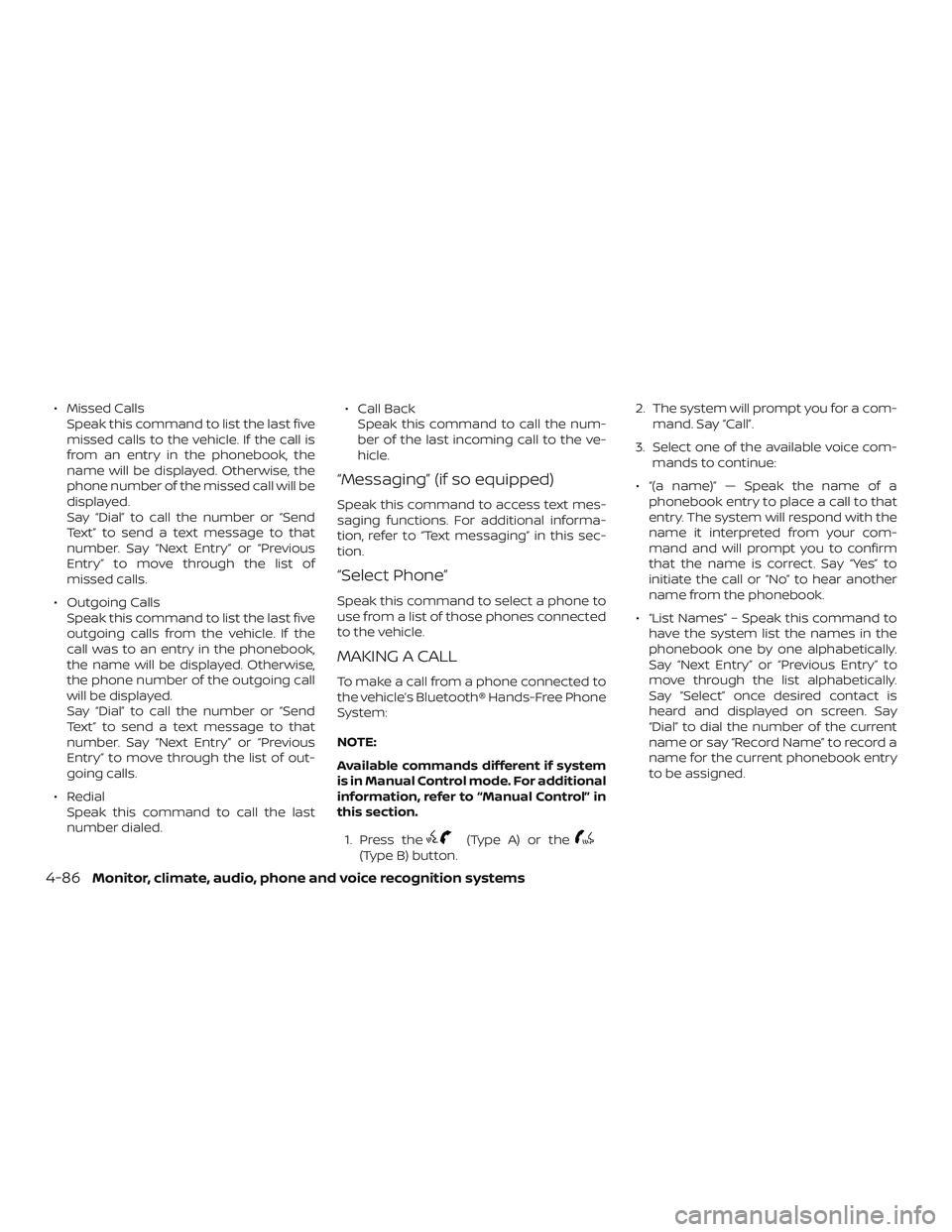
∙ Missed CallsSpeak this command to list the last five
missed calls to the vehicle. If the call is
from an entry in the phonebook, the
name will be displayed. Otherwise, the
phone number of the missed call will be
displayed.
Say “Dial” to call the number or “Send
Text” to send a text message to that
number. Say “Next Entry” or “Previous
Entry” to move through the list of
missed calls.
∙ Outgoing Calls Speak this command to list the last five
outgoing calls from the vehicle. If the
call was to an entry in the phonebook,
the name will be displayed. Otherwise,
the phone number of the outgoing call
will be displayed.
Say “Dial” to call the number or “Send
Text” to send a text message to that
number. Say “Next Entry” or “Previous
Entry” to move through the list of out-
going calls.
∙ Redial Speak this command to call the last
number dialed. ∙ Call Back
Speak this command to call the num-
ber of the last incoming call to the ve-
hicle.
“Messaging” (if so equipped)
Speak this command to access text mes-
saging functions. For additional informa-
tion, refer to “Text messaging” in this sec-
tion.
“Select Phone”
Speak this command to select a phone to
use from a list of those phones connected
to the vehicle.
MAKING A CALL
To make a call from a phone connected to
the vehicle’s Bluetooth® Hands-Free Phone
System:
NOTE:
Available commands different if system
is in Manual Control mode. For additional
information, refer to “Manual Control” in
this section.
1. Press the
(Type A) or the(Type B) button. 2. The system will prompt you for a com-
mand. Say “Call”.
3. Select one of the available voice com- mands to continue:
∙ “(a name)” — Speak the name of a phonebook entry to place a call to that
entry. The system will respond with the
name it interpreted from your com-
mand and will prompt you to confirm
that the name is correct. Say “Yes” to
initiate the call or “No” to hear another
name from the phonebook.
∙ “List Names” – Speak this command to have the system list the names in the
phonebook one by one alphabetically.
Say “Next Entry” or “Previous Entry” to
move through the list alphabetically.
Say “Select” once desired contact is
heard and displayed on screen. Say
“Dial” to dial the number of the current
name or say “Record Name” to record a
name for the current phonebook entry
to be assigned.
4-86Monitor, climate, audio, phone and voice recognition systems
Page 285 of 507
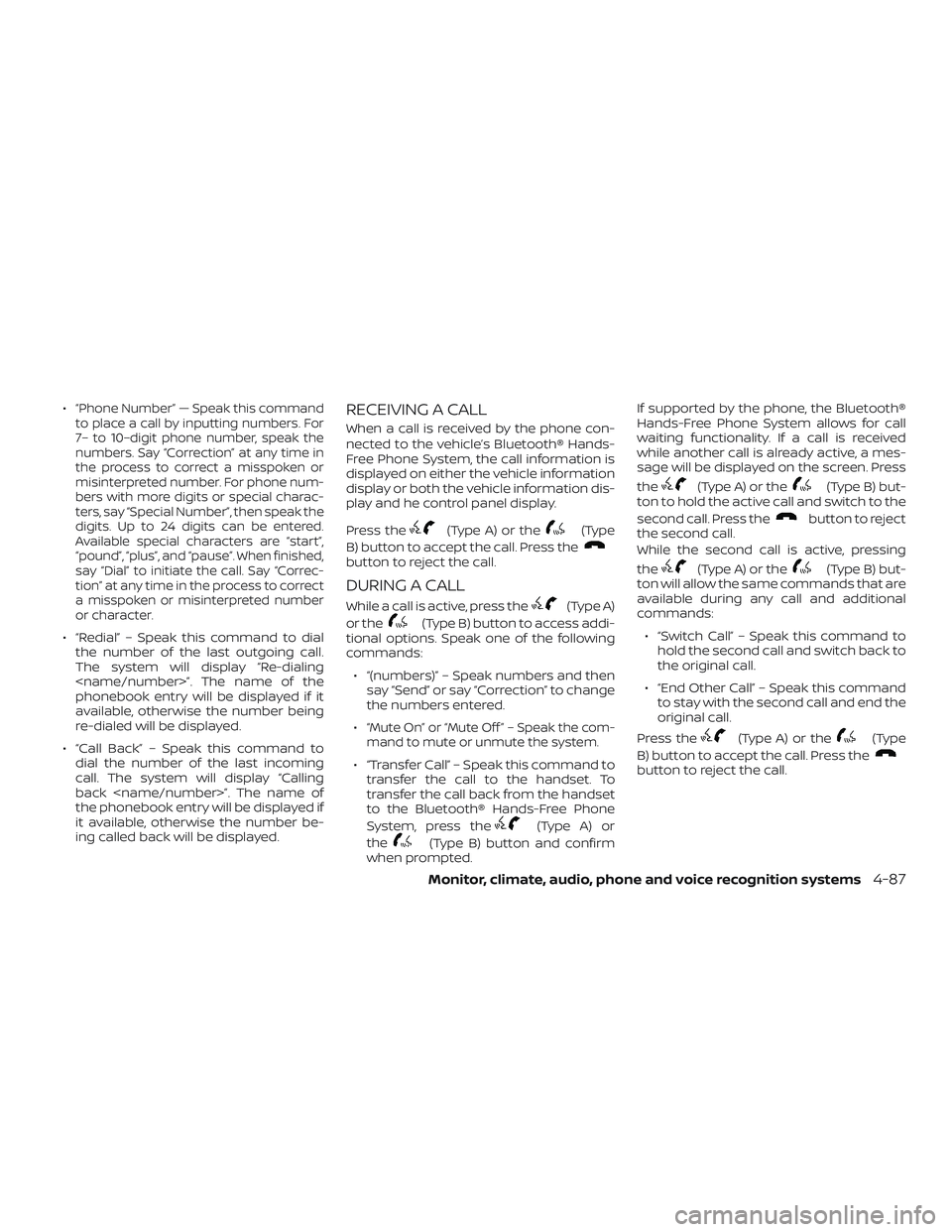
∙“Phone Number” — Speak this command
to place a call by inputting numbers. For
7– to 10–digit phone number, speak the
numbers. Say “Correction” at any time in
the process to correct a misspoken or
misinterpreted number. For phone num-
bers with more digits or special charac-
ters, say “Special Number”, then speak the
digits. Up to 24 digits can be entered.
Available special characters are “start”,
“pound”, “plus”, and “pause”. When finished,
say “Dial” to initiate the call. Say “Correc-
tion” at any time in the process to correct
a misspoken or misinterpreted number
or character.
∙ “Redial” – Speak this command to dial the number of the last outgoing call.
The system will display “Re-dialing
phonebook entry will be displayed if it
available, otherwise the number being
re-dialed will be displayed.
∙ “Call Back” – Speak this command to dial the number of the last incoming
call. The system will display “Calling
back
the phonebook entry will be displayed if
it available, otherwise the number be-
ing called back will be displayed.
RECEIVING A CALL
When a call is received by the phone con-
nected to the vehicle’s Bluetooth® Hands-
Free Phone System, the call information is
displayed on either the vehicle information
display or both the vehicle information dis-
play and he control panel display.
Press the
(Type A) or the(Type
B) button to accept the call. Press the
button to reject the call.
DURING A CALL
While a call is active, press the(Type A)
or the
(Type B) button to access addi-
tional options. Speak one of the following
commands:
∙ “(numbers)” – Speak numbers and then say “Send” or say “Correction” to change
the numbers entered.
∙
“Mute On” or “Mute Off ” – Speak the com-
mand to mute or unmute the system.
∙ “Transfer Call” – Speak this command to transfer the call to the handset. To
transfer the call back from the handset
to the Bluetooth® Hands-Free Phone
System, press the
(Type A) or
the
(Type B) button and confirm
when prompted. If supported by the phone, the Bluetooth®
Hands-Free Phone System allows for call
waiting functionality. If a call is received
while another call is already active, a mes-
sage will be displayed on the screen. Press
the
(Type A) or the(Type B) but-
ton to hold the active call and switch to the
second call. Press the
button to reject
the second call.
While the second call is active, pressing
the
(Type A) or the(Type B) but-
ton will allow the same commands that are
available during any call and additional
commands:
∙ “Switch Call” – Speak this command to hold the second call and switch back to
the original call.
∙ “End Other Call” – Speak this command to stay with the second call and end the
original call.
Press the
(Type A) or the(Type
B) button to accept the call. Press the
button to reject the call.
Monitor, climate, audio, phone and voice recognition systems4-87
Page 286 of 507
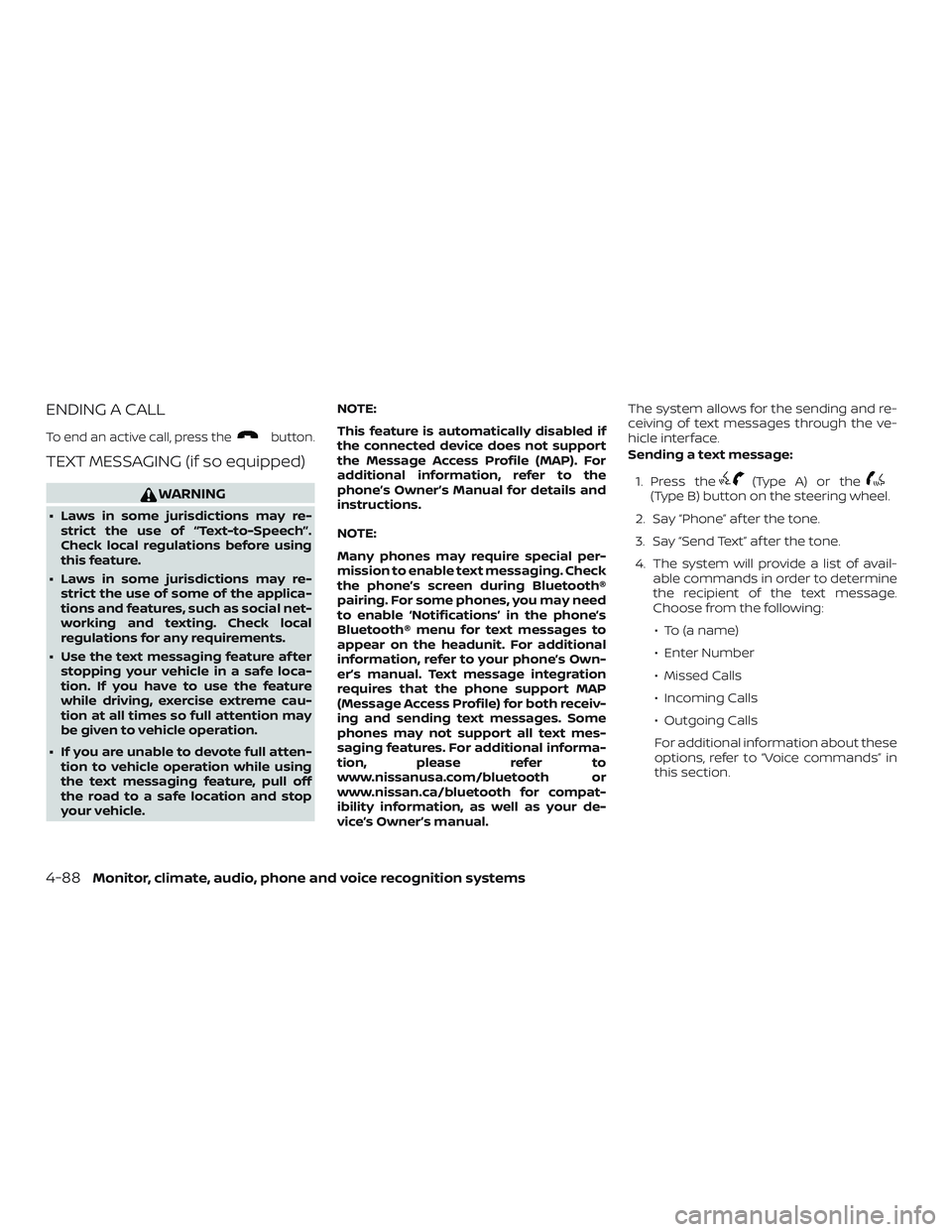
ENDING A CALL
To end an active call, press thebutton.
TEXT MESSAGING (if so equipped)
WARNING
∙ Laws in some jurisdictions may re-strict the use of “Text-to-Speech”.
Check local regulations before using
this feature.
∙ Laws in some jurisdictions may re- strict the use of some of the applica-
tions and features, such as social net-
working and texting. Check local
regulations for any requirements.
∙ Use the text messaging feature af ter stopping your vehicle in a safe loca-
tion. If you have to use the feature
while driving, exercise extreme cau-
tion at all times so full attention may
be given to vehicle operation.
∙ If you are unable to devote full atten- tion to vehicle operation while using
the text messaging feature, pull off
the road to a safe location and stop
your vehicle. NOTE:
This feature is automatically disabled if
the connected device does not support
the Message Access Profile (MAP). For
additional information, refer to the
phone’s Owner’s Manual for details and
instructions.
NOTE:
Many phones may require special per-
mission to enable text messaging. Check
the phone’s screen during Bluetooth®
pairing. For some phones, you may need
to enable ‘Notifications’ in the phone’s
Bluetooth® menu for text messages to
appear on the headunit. For additional
information, refer to your phone’s Own-
er’s manual. Text message integration
requires that the phone support MAP
(Message Access Profile) for both receiv-
ing and sending text messages. Some
phones may not support all text mes-
saging features. For additional informa-
tion, please refer to
www.nissanusa.com/bluetooth or
www.nissan.ca/bluetooth for compat-
ibility information, as well as your de-
vice’s Owner’s manual. The system allows for the sending and re-
ceiving of text messages through the ve-
hicle interface.
Sending a text message:
1. Press the
(Type A) or the(Type B) button on the steering wheel.
2. Say “Phone” af ter the tone.
3. Say “Send Text” af ter the tone.
4. The system will provide a list of avail- able commands in order to determine
the recipient of the text message.
Choose from the following:
∙ To (a name)
∙ Enter Number
∙ Missed Calls
∙ Incoming Calls
∙ Outgoing Calls
For additional information about these
options, refer to “Voice commands” in
this section.
4-88Monitor, climate, audio, phone and voice recognition systems
Page 287 of 507
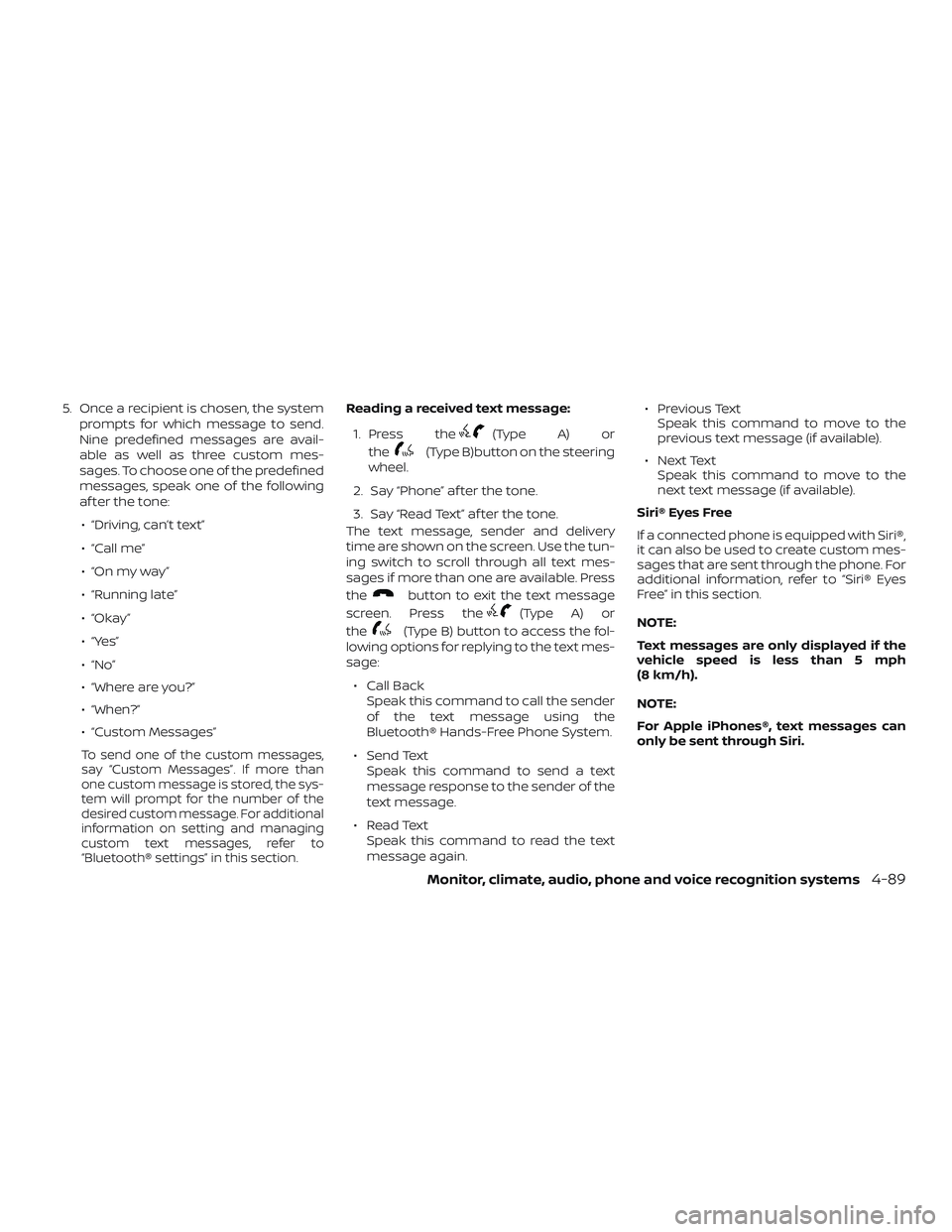
5. Once a recipient is chosen, the systemprompts for which message to send.
Nine predefined messages are avail-
able as well as three custom mes-
sages. To choose one of the predefined
messages, speak one of the following
af ter the tone:
∙ “Driving, can’t text”
∙ “Call me”
∙ “On my way ”
∙ “Running late”
∙ “Okay ”
∙ “Yes”
∙ “No”
∙ “Where are you?”
∙ “When?”
∙ “Custom Messages”
To send one of the custom messages,
say “Custom Messages”. If more than
one custom message is stored, the sys-
tem will prompt for the number of the
desired custom message. For additional
information on setting and managing
custom text messages, refer to
“Bluetooth® settings” in this section.
Reading a received text message:
1. Press the
(Type A) or
the
(Type B)button on the steering
wheel.
2. Say “Phone” af ter the tone.
3. Say “Read Text” af ter the tone.
The text message, sender and delivery
time are shown on the screen. Use the tun-
ing switch to scroll through all text mes-
sages if more than one are available. Press
the
button to exit the text message
screen. Press the
(Type A) or
the
(Type B) button to access the fol-
lowing options for replying to the text mes-
sage:
∙ Call Back Speak this command to call the sender
of the text message using the
Bluetooth® Hands-Free Phone System.
∙ Send Text Speak this command to send a text
message response to the sender of the
text message.
∙ Read Text Speak this command to read the text
message again. ∙ Previous Text
Speak this command to move to the
previous text message (if available).
∙ Next Text Speak this command to move to the
next text message (if available).
Siri® Eyes Free
If a connected phone is equipped with Siri®,
it can also be used to create custom mes-
sages that are sent through the phone. For
additional information, refer to “Siri® Eyes
Free” in this section.
NOTE:
Text messages are only displayed if the
vehicle speed is less than 5 mph
(8 km/h).
NOTE:
For Apple iPhones®, text messages can
only be sent through Siri.
Monitor, climate, audio, phone and voice recognition systems4-89
Page 288 of 507
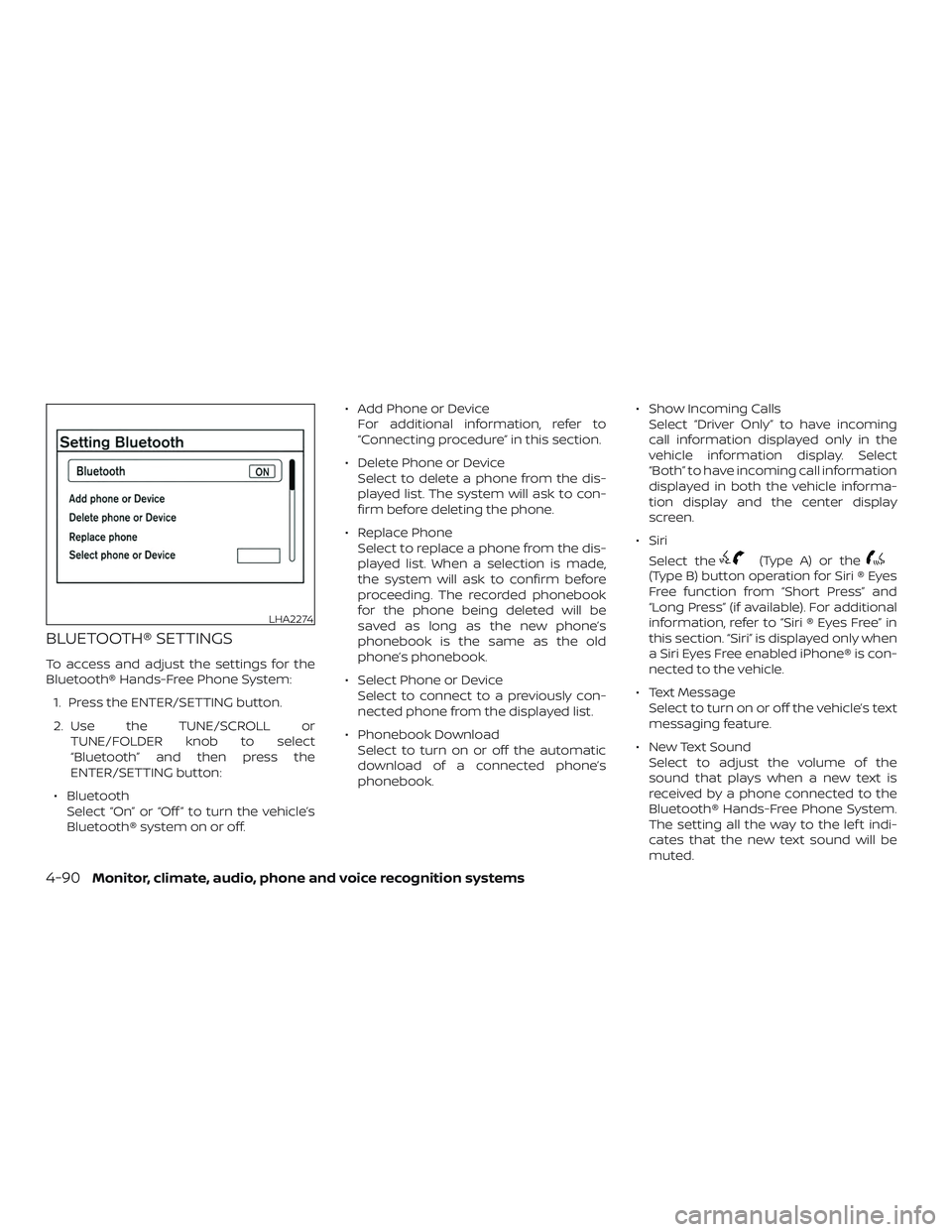
BLUETOOTH® SETTINGS
To access and adjust the settings for the
Bluetooth® Hands-Free Phone System:1. Press the ENTER/SETTING button.
2. Use the TUNE/SCROLL or TUNE/FOLDER knob to select
“Bluetooth” and then press the
ENTER/SETTING button:
∙ Bluetooth Select “On” or “Off ” to turn the vehicle’s
Bluetooth® system on or off. ∙ Add Phone or Device
For additional information, refer to
“Connecting procedure” in this section.
∙ Delete Phone or Device Select to delete a phone from the dis-
played list. The system will ask to con-
firm before deleting the phone.
∙ Replace Phone Select to replace a phone from the dis-
played list. When a selection is made,
the system will ask to confirm before
proceeding. The recorded phonebook
for the phone being deleted will be
saved as long as the new phone’s
phonebook is the same as the old
phone’s phonebook.
∙ Select Phone or Device Select to connect to a previously con-
nected phone from the displayed list.
∙ Phonebook Download Select to turn on or off the automatic
download of a connected phone’s
phonebook. ∙ Show Incoming Calls
Select “Driver Only” to have incoming
call information displayed only in the
vehicle information display. Select
“Both” to have incoming call information
displayed in both the vehicle informa-
tion display and the center display
screen.
∙ Siri Select the
(Type A) or the(Type B) button operation for Siri ® Eyes
Free function from “Short Press” and
“Long Press” (if available). For additional
information, refer to “Siri ® Eyes Free” in
this section. “Siri” is displayed only when
a Siri Eyes Free enabled iPhone® is con-
nected to the vehicle.
∙ Text Message Select to turn on or off the vehicle’s text
messaging feature.
∙ New Text Sound Select to adjust the volume of the
sound that plays when a new text is
received by a phone connected to the
Bluetooth® Hands-Free Phone System.
The setting all the way to the lef t indi-
cates that the new text sound will be
muted.
LHA2274
4-90Monitor, climate, audio, phone and voice recognition systems
Page 289 of 507
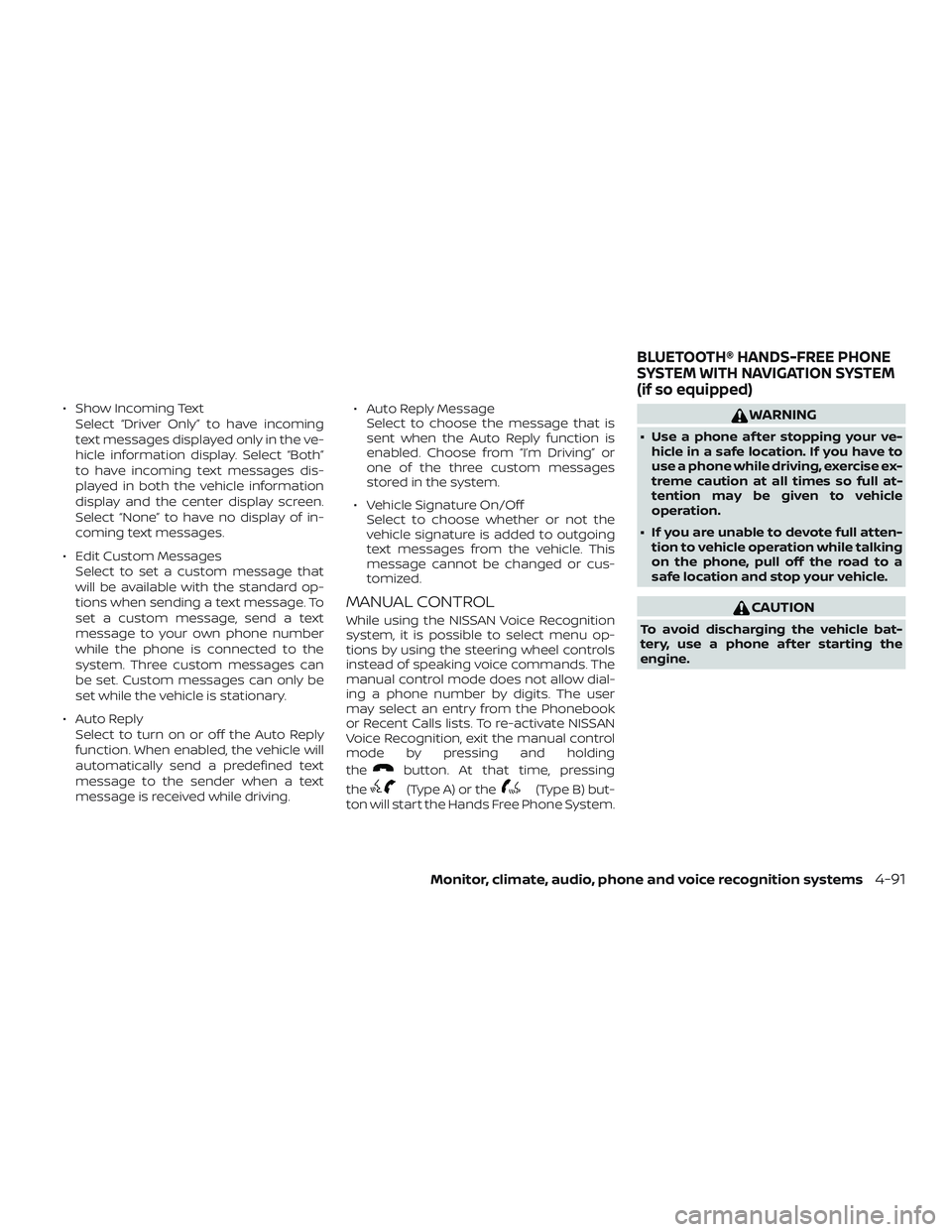
∙ Show Incoming TextSelect “Driver Only” to have incoming
text messages displayed only in the ve-
hicle information display. Select “Both”
to have incoming text messages dis-
played in both the vehicle information
display and the center display screen.
Select “None” to have no display of in-
coming text messages.
∙ Edit Custom Messages Select to set a custom message that
will be available with the standard op-
tions when sending a text message. To
set a custom message, send a text
message to your own phone number
while the phone is connected to the
system. Three custom messages can
be set. Custom messages can only be
set while the vehicle is stationary.
∙ Auto Reply Select to turn on or off the Auto Reply
function. When enabled, the vehicle will
automatically send a predefined text
message to the sender when a text
message is received while driving. ∙ Auto Reply Message
Select to choose the message that is
sent when the Auto Reply function is
enabled. Choose from “I’m Driving” or
one of the three custom messages
stored in the system.
∙ Vehicle Signature On/Off Select to choose whether or not the
vehicle signature is added to outgoing
text messages from the vehicle. This
message cannot be changed or cus-
tomized.
MANUAL CONTROL
While using the NISSAN Voice Recognition
system, it is possible to select menu op-
tions by using the steering wheel controls
instead of speaking voice commands. The
manual control mode does not allow dial-
ing a phone number by digits. The user
may select an entry from the Phonebook
or Recent Calls lists. To re-activate NISSAN
Voice Recognition, exit the manual control
mode by pressing and holding
the
button. At that time, pressing
the
(Type A) or the(Type B) but-
ton will start the Hands Free Phone System.
WARNING
∙ Use a phone af ter stopping your ve- hicle in a safe location. If you have to
use a phone while driving, exercise ex-
treme caution at all times so full at-
tention may be given to vehicle
operation.
∙ If you are unable to devote full atten- tion to vehicle operation while talking
on the phone, pull off the road to a
safe location and stop your vehicle.
CAUTION
To avoid discharging the vehicle bat-
tery, use a phone af ter starting the
engine.
BLUETOOTH® HANDS-FREE PHONE
SYSTEM WITH NAVIGATION SYSTEM
(if so equipped)
Monitor, climate, audio, phone and voice recognition systems4-91
Page 290 of 507
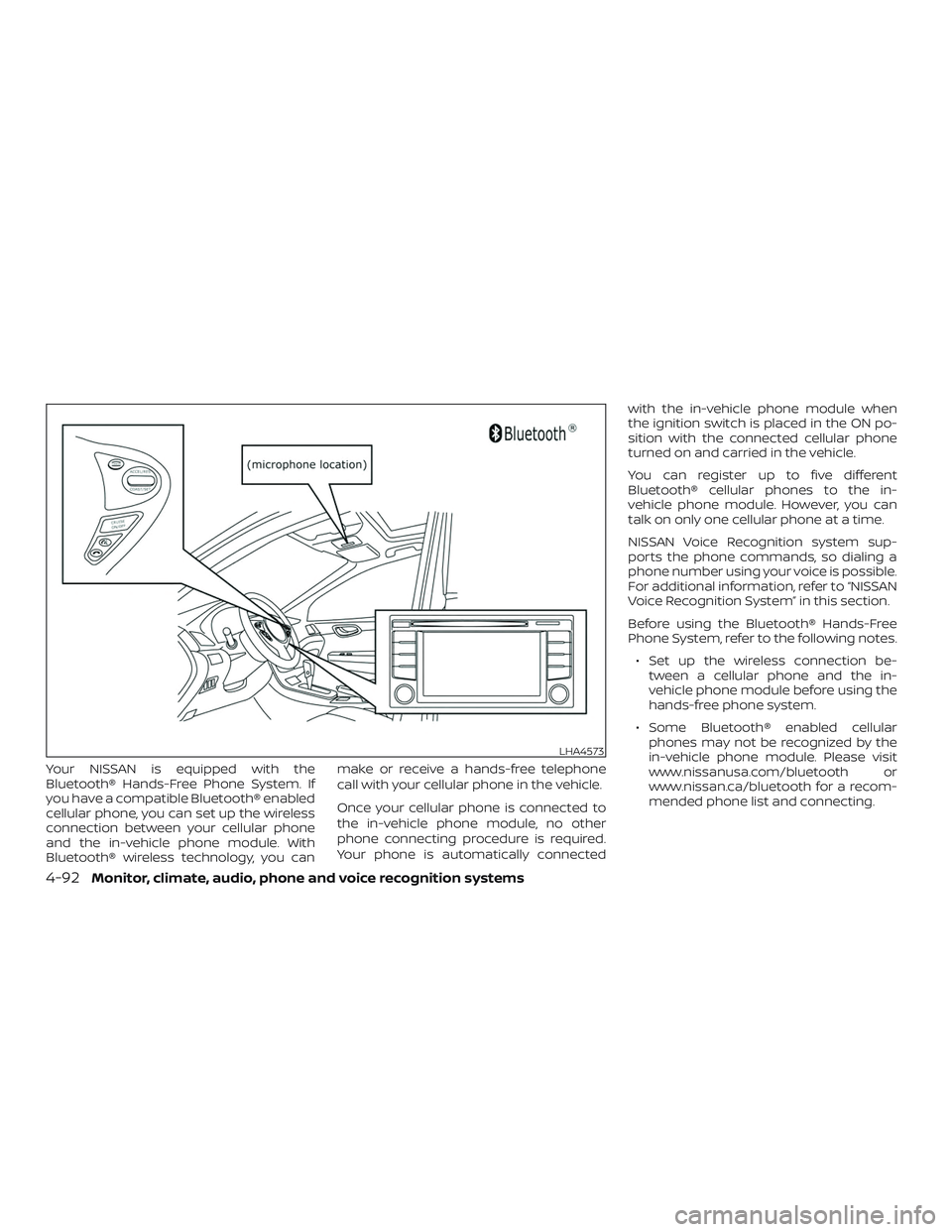
Your NISSAN is equipped with the
Bluetooth® Hands-Free Phone System. If
you have a compatible Bluetooth® enabled
cellular phone, you can set up the wireless
connection between your cellular phone
and the in-vehicle phone module. With
Bluetooth® wireless technology, you canmake or receive a hands-free telephone
call with your cellular phone in the vehicle.
Once your cellular phone is connected to
the in-vehicle phone module, no other
phone connecting procedure is required.
Your phone is automatically connectedwith the in-vehicle phone module when
the ignition switch is placed in the ON po-
sition with the connected cellular phone
turned on and carried in the vehicle.
You can register up to five different
Bluetooth® cellular phones to the in-
vehicle phone module. However, you can
talk on only one cellular phone at a time.
NISSAN Voice Recognition system sup-
ports the phone commands, so dialing a
phone number using your voice is possible.
For additional information, refer to “NISSAN
Voice Recognition System” in this section.
Before using the Bluetooth® Hands-Free
Phone System, refer to the following notes.
∙ Set up the wireless connection be- tween a cellular phone and the in-
vehicle phone module before using the
hands-free phone system.
∙ Some Bluetooth® enabled cellular phones may not be recognized by the
in-vehicle phone module. Please visit
www.nissanusa.com/bluetooth or
www.nissan.ca/bluetooth for a recom-
mended phone list and connecting.
LHA4573
4-92Monitor, climate, audio, phone and voice recognition systems