NISSAN TITAN 2004 1.G Navigation Manual
Manufacturer: NISSAN, Model Year: 2004, Model line: TITAN, Model: NISSAN TITAN 2004 1.GPages: 186, PDF Size: 4.16 MB
Page 91 of 186

SETTING WITH THECategory KEY
TheCategory key is used when you select a fa-
cility category to set the destination.
1. Select the
Category key.2. The display shows the screen to select
categories.
Input a category name. See listing of cat-
egories on page 6-13.cWhen the
Last 5 Categories key is selected
in step 2, the history of the previous five set-
tings will be listed.
INV1898INV1899INV1900
How do I use the Point of Interest (POI) feature?6-5
ZREVIEW COPYÐ2004 Titan(tzw)
Navigation System OM(navi)ÐUSA_English(nna)
04/02/04Ðdebbie
X
Page 92 of 186
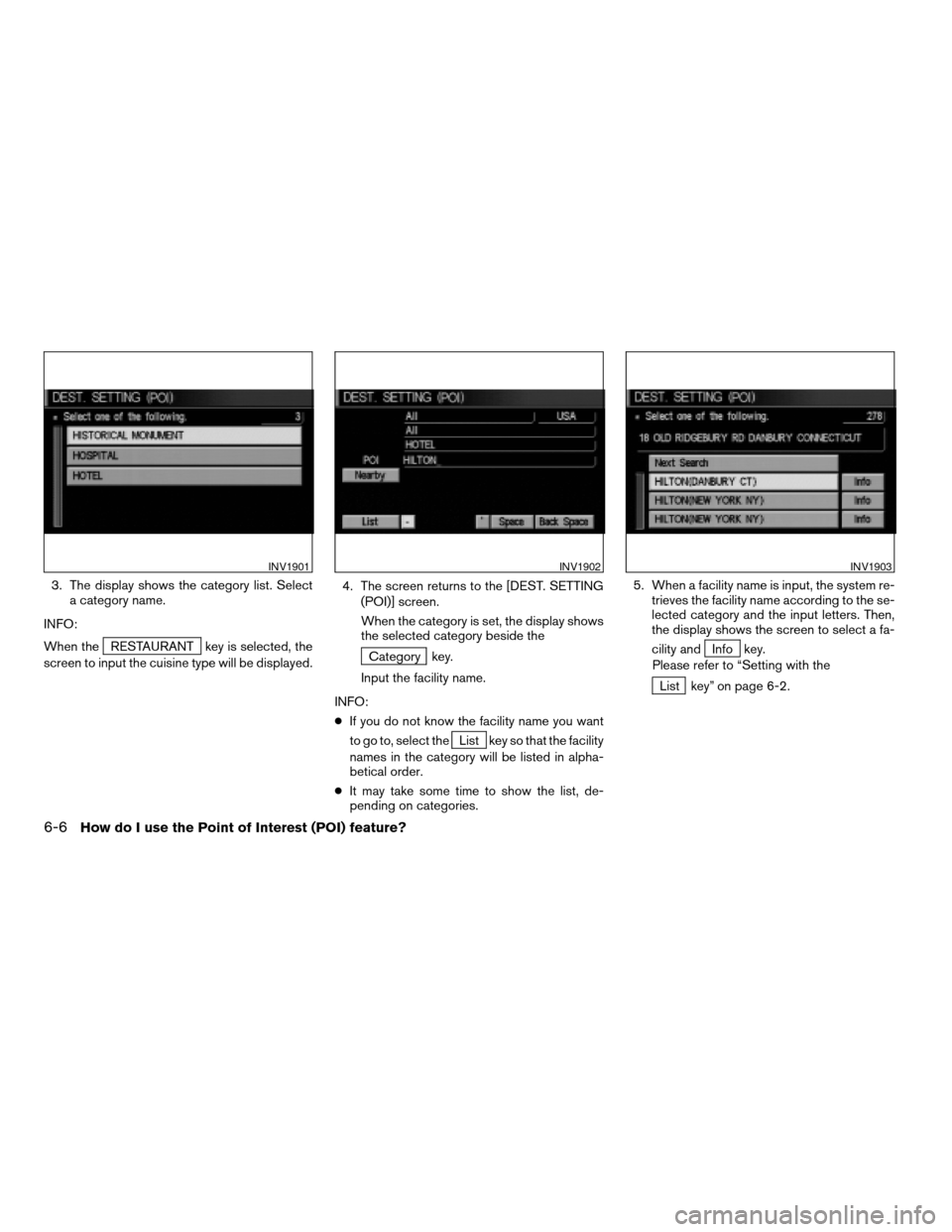
3. The display shows the category list. Select
a category name.
INFO:
When the
RESTAURANT key is selected, the
screen to input the cuisine type will be displayed.4. The screen returns to the [DEST. SETTING
(POI)] screen.
When the category is set, the display shows
the selected category beside theCategory key.
Input the facility name.
INFO:
cIf you do not know the facility name you want
to go to, select the
List key so that the facility
names in the category will be listed in alpha-
betical order.
cIt may take some time to show the list, de-
pending on categories.5. When a facility name is input, the system re-
trieves the facility name according to the se-
lected category and the input letters. Then,
the display shows the screen to select a fa-
cility and
Info key.
Please refer to “Setting with the
List key” on page 6-2.
INV1901INV1902INV1903
6-6How do I use the Point of Interest (POI) feature?
ZREVIEW COPYÐ2004 Titan(tzw)
Navigation System OM(navi)ÐUSA_English(nna)
04/02/04Ðdebbie
X
Page 93 of 186

When theNext Search key is selected, it is
possible to narrow down states/provinces and
cities within the selected category.
To use this function, refer to “Setting with the
State key” and “Setting with theCity key” on
pages 6-7 and 6-9.
SETTING WITH THEState KEY
TheState key is used when you select a
state/province to set the destination.
1. Select the
State key.2. The display shows the screen to select
states.
Input a state/province name.
INV1904INV1905INV1906
How do I use the Point of Interest (POI) feature?6-7
ZREVIEW COPYÐ2004 Titan(tzw)
Navigation System OM(navi)ÐUSA_English(nna)
04/02/04Ðdebbie
X
Page 94 of 186

When theLast 5 States key is selected, the
history of the previous five settings will be listed.3. The display shows the state list.
Select a state/province name.4. The screen returns to the [DEST. SETTING
(POI)] screen.
When the state/province is set, the display
shows the selected state/province next to
the
State key.
Input the state/province name.
INFO:
If you do not know the facility name you want to
go to, select the
List key so that the facility
names will be listed in alphabetical order.
INV1907INV1908INV1909
6-8How do I use the Point of Interest (POI) feature?
ZREVIEW COPYÐ2004 Titan(tzw)
Navigation System OM(navi)ÐUSA_English(nna)
04/02/04Ðdebbie
X
Page 95 of 186

5. When a facility name is input, the system re-
trieves the facility name according to the in-
put letters.
Please refer to “Setting with the
List key” on page 6-2.When the
Next Search key is selected, it is
possible to narrow down categories and cities
within the selected state.
To use this function, refer to “Setting with the
Category key” and “Setting with theCity
key” on pages 6-5 and 6-9.
SETTING WITH THECity KEY
TheCity key is used to retrieve a facility from
the specified city to set the destination.
1. Select the
City key.
INV1910INV1911INV1912
How do I use the Point of Interest (POI) feature?6-9
ZREVIEW COPYÐ2004 Titan(tzw)
Navigation System OM(navi)ÐUSA_English(nna)
04/02/04Ðdebbie
X
Page 96 of 186

2. The display shows the screen to select
cities. Input a city name.When theLast 5 Cities key is selected in step
2, the history of the previous five settings will be
listed.3. The display shows the city list. Select a city
of your choice.
INV1058INV1914INV1915
6-10How do I use the Point of Interest (POI) feature?
ZREVIEW COPYÐ2004 Titan(tzw)
Navigation System OM(navi)ÐUSA_English(nna)
04/02/04Ðdebbie
X
Page 97 of 186
![NISSAN TITAN 2004 1.G Navigation Manual 4. The screen returns to the [DEST. SETTING
(POI)] screen.
When the city is set, the display shows the
selected city beside the
City key. Input the
facility name of your choice.
INFO:
cIf you do not k NISSAN TITAN 2004 1.G Navigation Manual 4. The screen returns to the [DEST. SETTING
(POI)] screen.
When the city is set, the display shows the
selected city beside the
City key. Input the
facility name of your choice.
INFO:
cIf you do not k](/img/5/682/w960_682-96.png)
4. The screen returns to the [DEST. SETTING
(POI)] screen.
When the city is set, the display shows the
selected city beside the
City key. Input the
facility name of your choice.
INFO:
cIf you do not know the facility name, select the
Category key to retrieve a facility. When the
facility is set from the
Category key, the dis-
play shows the selected facility beside the
Category key.cIt may take some time to show the list, de-
pending on categories.
5. When the facility name is input, the system
retrieves the facility name according to the
selected city and the input letters. Then, the
display shows the screen to select a facility
and
Info key.
Please refer to “Setting with the
List key” on page 6-2.
INV1916INV1917
How do I use the Point of Interest (POI) feature?6-11
ZREVIEW COPYÐ2004 Titan(tzw)
Navigation System OM(navi)ÐUSA_English(nna)
04/02/04Ðdebbie
X
Page 98 of 186

SETTING WITH THENearby KEY
TheNearby key is used to retrieve a facility
within 30 miles (50 km) from the current vehicle
location.
1. Select the
Point of Interest (POI) key on
the [DEST. SETTING (POI)] screen.
2. Set category according to page 6-5.
3. Select the
Nearby key.
INFO:
cFacilities in the selected category will be
listed from the nearest to the farthest.cThe
Nearby key is available only when a cat-
egory is set. Set a category first.
cWhen there are any nearby facilities based on
the selected category, the display shows the
list of facility names, directions and distance
from the current vehicle location, and
Info keys.
Please refer to “Setting with the
List key” on page 6-2.
INV1918INV1919
6-12How do I use the Point of Interest (POI) feature?
ZREVIEW COPYÐ2004 Titan(tzw)
Navigation System OM(navi)ÐUSA_English(nna)
04/02/04Ðdebbie
X
Page 99 of 186

AIRPORT FERRY TERMINAL PARKING GARAGE
AMUSEMENT PARK GAS STATION PARKING LOT
ATM GOLF COURSE PERFORMING ARTS
AUTO SERVICE & MAINTENANCE GROCERY STORE POLICE STATION
AUTOMOBILE CLUB HISTORICAL MONUMENT RENTAL CAR AGENCY
BANK HOSPITAL REST AREA
BORDER CROSSING HOTEL RESTAURANT
BOWLING CENTER ICE SKATING RINK SCHOOL
BUS STATION INFINITI DEALER SHOPPING
BUSINESS FACILITY LIBRARY SKI RESORT
CASINO MARINA SPORTS CENTER
CITY CENTER MOVIE THEATER SPORTS COMPLEX
CITY HALL MUSEUM TOURIST ATTRACTION
COLLEGE AND UNIVERSITY NIGHTLIFE TOURIST INFORMATION
COMMUNITY CENTER NISSAN DEALER TRAIN STATION
COMMUTER RAIL STATION OTHERS WINERY
CONVENTION/EXHIBITION CENTER PARK & RIDE
COURT HOUSE PARK/RECREATION AREA
POI CATEGORIES
How do I use the Point of Interest (POI) feature?6-13
ZREVIEW COPYÐ2004 Titan(tzw)
Navigation System OM(navi)ÐUSA_English(nna)
04/02/04Ðdebbie
X
Page 100 of 186

Five types of facilities can be displayed on the
map using respective icons, including:
– ATMs
– Gas stations
– Hotels
– Restaurants
– Rest areas
1. Press the SETTING button on the control
panel.
2. Select the
Navigation key on the [SET-
TINGS] screen.3. Select theNearby Display Icons key on
the [NAVIGATION SETTINGS] screen.
The [NEARBY DISPLAY ICONS] screen will be
displayed.
INV1781INV1920
SETTING THE NEARBY DISPLAY
ICONS
6-14How do I use the Point of Interest (POI) feature?
ZREVIEW COPYÐ2004 Titan(tzw)
Navigation System OM(navi)ÐUSA_English(nna)
04/02/04Ðdebbie
X