NISSAN TITAN 2004 1.G Navigation Manual
TITAN 2004 1.G
NISSAN
NISSAN
https://www.carmanualsonline.info/img/5/682/w960_682-0.png
NISSAN TITAN 2004 1.G Navigation Manual
Trending: radio, brake, ECO mode, turn signal, language, sat nav, light
Page 101 of 186
4. Select the facility you wish to display, and
press the ENTER button.
INFO:
Every time the ENTER button is pressed, the in-
dicator lights of the items are turned ON and
OFF alternately.
ON: To display nearby icons.
OFF: To stop displaying nearby icons.The icons of the selected facilities will be
displayed.
INFO:
When the MAP button is pressed, the current
location will be displayed.
When the PREV button is pressed, the previ-
ous screen will reappear.INFO:
When a hospital is set as a destination, a tele-
phone number of the destination will be
displayed, if available.
INV1921INV1355INV1923
How do I use the Point of Interest (POI) feature?6-15
ZREVIEW COPYÐ2004 Titan(tzw)
Navigation System OM(navi)ÐUSA_English(nna)
04/02/04Ðdebbie
X
Page 102 of 186
6-16How do I use the Point of Interest (POI) feature?
MEMO
Page 103 of 186
7 How do I use the address book feature?
Setting up and editing the address book.............7-2
Setting up the address book........................7-2
Using various categories to store locations........7-2
Storing current vehicle position..................7-4
Storing locations of your choice..................7-5
Confirming the stored locations..................7-5Changing the listing order.......................7-7
Editing the address book...........................7-8
Changing stored names.........................7-8
Changing the icons.............................7-9
Adjusting the stored address book entries........7-13
Deleting stored locations.......................7-15
ZREVIEW COPYÐ2004 Titan(tzw)
Navigation System OM(navi)ÐUSA_English(nna)
04/02/04Ðdebbie
X
Page 104 of 186
You can store locations in the address book for
quicker access, or name the location and set a
special icon on the map.You can store your favorite places or the places
you frequently visit. By storing them, you can re-
call them quickly on the display, enabling easier
setting of these destinations.
USING VARIOUS CATEGORIES TO
STORE LOCATIONS
You can choose various categories in the menu
to store the locations. The categories are:
Address/Street, Points of Interest (POI) , Phone
Number, Map, Intersection, City and Previous
Dest.
1. Press the SETTING button.
2. Select the
Navigation key.
The [NAVIGATION SETTINGS] screen will be
displayed.
INV1781
SETTING UP AND EDITING THE AD-
DRESS BOOKSETTING UP THE ADDRESS BOOK
7-2How do I use the address book feature?
ZREVIEW COPYÐ2004 Titan(tzw)
Navigation System OM(navi)ÐUSA_English(nna)
04/02/04Ðdebbie
X
Page 105 of 186
3. Select theEdit Address Book key.
The [EDIT ADDRESS BOOK] screen will be
displayed.4. Choose an unused number location on the
address book list.5. Store location.
Set a location to be stored in the same way as
when setting a destination (waypoints) .
Please refer to “Expert Mode Categories” on
page 5-2.
INFO:
cPress the MAP button to go back to get the
current vehicle display.
cThe maximum number of the stored locations
is 50, including your home and office.
cIf you want to store places close to POI, it is
quicker to use the
Points of Interest (POI) key.
INV1924INV1925INV1926
How do I use the address book feature?7-3
ZREVIEW COPYÐ2004 Titan(tzw)
Navigation System OM(navi)ÐUSA_English(nna)
04/02/04Ðdebbie
X
Page 106 of 186
STORING CURRENT VEHICLE PO-
SITION
1. Press the SETTING button.
2. Select the
Navigation key.
The [NAVIGATION SETTINGS] screen will
be displayed.3. Select theSave Current Location key.
The current location of the vehicle will be stored
in the next available address book location, and
be displayed on the vehicle icon screen.
INV1781INV1927
7-4How do I use the address book feature?
ZREVIEW COPYÐ2004 Titan(tzw)
Navigation System OM(navi)ÐUSA_English(nna)
04/02/04Ðdebbie
X
Page 107 of 186
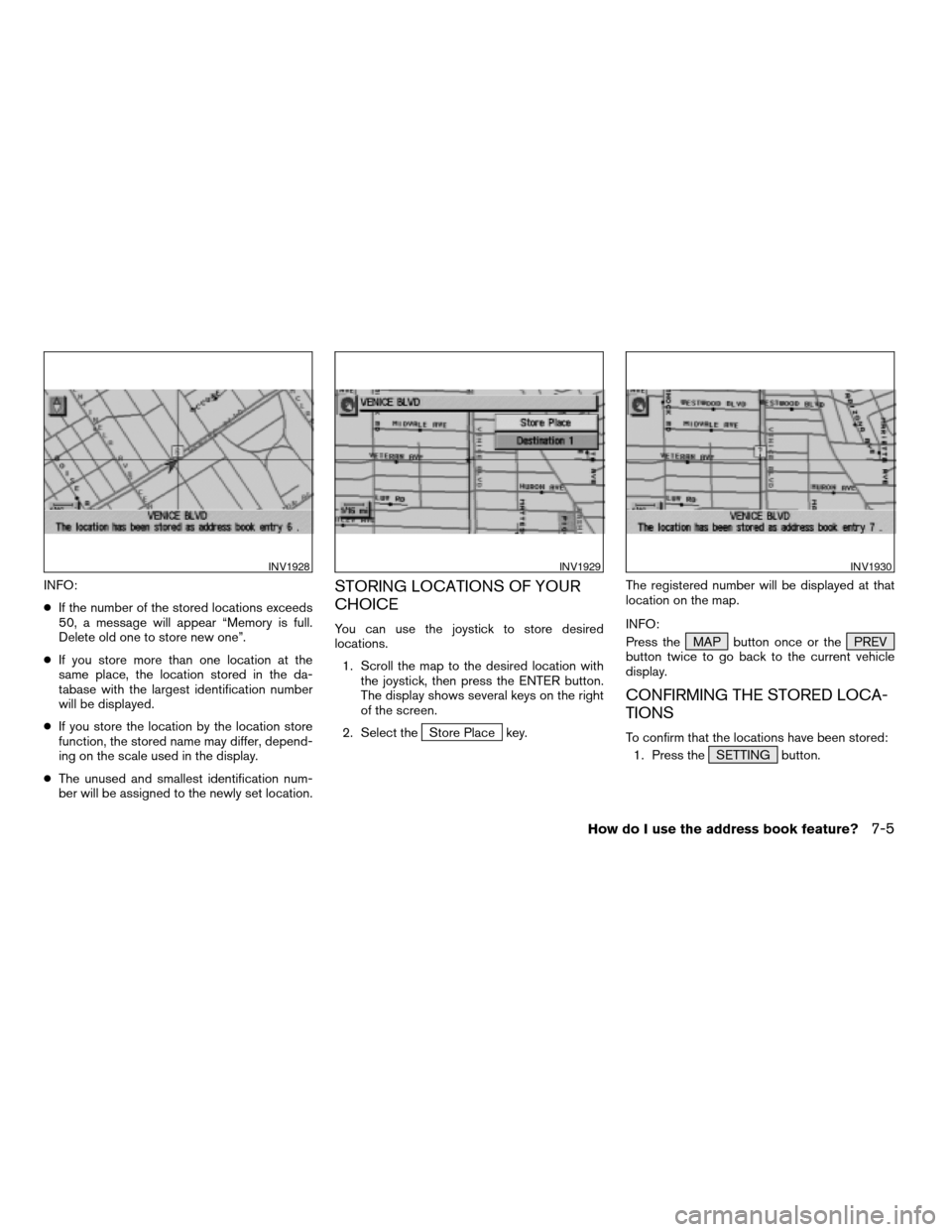
INFO:
cIf the number of the stored locations exceeds
50, a message will appear “Memory is full.
Delete old one to store new one”.
cIf you store more than one location at the
same place, the location stored in the da-
tabase with the largest identification number
will be displayed.
cIf you store the location by the location store
function, the stored name may differ, depend-
ing on the scale used in the display.
cThe unused and smallest identification num-
ber will be assigned to the newly set location.STORING LOCATIONS OF YOUR
CHOICE
You can use the joystick to store desired
locations.
1. Scroll the map to the desired location with
the joystick, then press the ENTER button.
The display shows several keys on the right
of the screen.
2. Select the
Store Place key.The registered number will be displayed at that
location on the map.
INFO:
Press the MAP button once or the PREV
button twice to go back to the current vehicle
display.
CONFIRMING THE STORED LOCA-
TIONS
To confirm that the locations have been stored:
1. Press the SETTING button.
INV1928INV1929INV1930
How do I use the address book feature?7-5
ZREVIEW COPYÐ2004 Titan(tzw)
Navigation System OM(navi)ÐUSA_English(nna)
04/02/04Ðdebbie
X
Page 108 of 186
2. Select theNavigation key.
The [NAVIGATION SETTINGS] screen will be
displayed.3. Select theEdit Address Book key. 4. Choose theMap key next to the location
that you want to confirm.
INV1781INV1924INV1931
7-6How do I use the address book feature?
ZREVIEW COPYÐ2004 Titan(tzw)
Navigation System OM(navi)ÐUSA_English(nna)
04/02/04Ðdebbie
X
Page 109 of 186
The stored location will be displayed on the map.
INFO:
cIf you want to confirm several stored
locations, press the PREV button.
cTo go back to the map display, press the
MAP button.CHANGING THE LISTING ORDER
1. Select theSort key on the [EDIT AD-
DRESS BOOK] screen.2. To change the listing order, tilt the joystick
to the right or left, or press the ENTER
button.
When the left indicator on the
Sort key is
highlighted: list in the order of numbers
When the center indicator on the
Sort key is highlighted: list in the order
of icons
When the right indicator on the
Sort key is highlighted: list in alphabeti-
cal order
INV1932INV1933INV1934
How do I use the address book feature?7-7
ZREVIEW COPYÐ2004 Titan(tzw)
Navigation System OM(navi)ÐUSA_English(nna)
04/02/04Ðdebbie
X
Page 110 of 186
You can alter the names or the icons of the
stored locations.
CHANGING STORED NAMES
1. Press the SETTING button.
2. Select the
Navigation key. 3. Select theEdit Address Book key.
INV1781INV1924
EDITING THE ADDRESS BOOK
7-8How do I use the address book feature?
ZREVIEW COPYÐ2004 Titan(tzw)
Navigation System OM(navi)ÐUSA_English(nna)
04/02/04Ðdebbie
X
Trending: battery location, ECO mode, check engine, stop start, navigation update, parking brake, lock




![NISSAN TITAN 2004 1.G Navigation Manual 3. Select theEdit Address Book key.
The [EDIT ADDRESS BOOK] screen will be
displayed.4. Choose an unused number location on the
address book list.5. Store location.
Set a location to be stored in the NISSAN TITAN 2004 1.G Navigation Manual 3. Select theEdit Address Book key.
The [EDIT ADDRESS BOOK] screen will be
displayed.4. Choose an unused number location on the
address book list.5. Store location.
Set a location to be stored in the](/img/5/682/w960_682-104.png)
![NISSAN TITAN 2004 1.G Navigation Manual STORING CURRENT VEHICLE PO-
SITION
1. Press the SETTING button.
2. Select the
Navigation key.
The [NAVIGATION SETTINGS] screen will
be displayed.3. Select theSave Current Location key.
The current loc NISSAN TITAN 2004 1.G Navigation Manual STORING CURRENT VEHICLE PO-
SITION
1. Press the SETTING button.
2. Select the
Navigation key.
The [NAVIGATION SETTINGS] screen will
be displayed.3. Select theSave Current Location key.
The current loc](/img/5/682/w960_682-105.png)
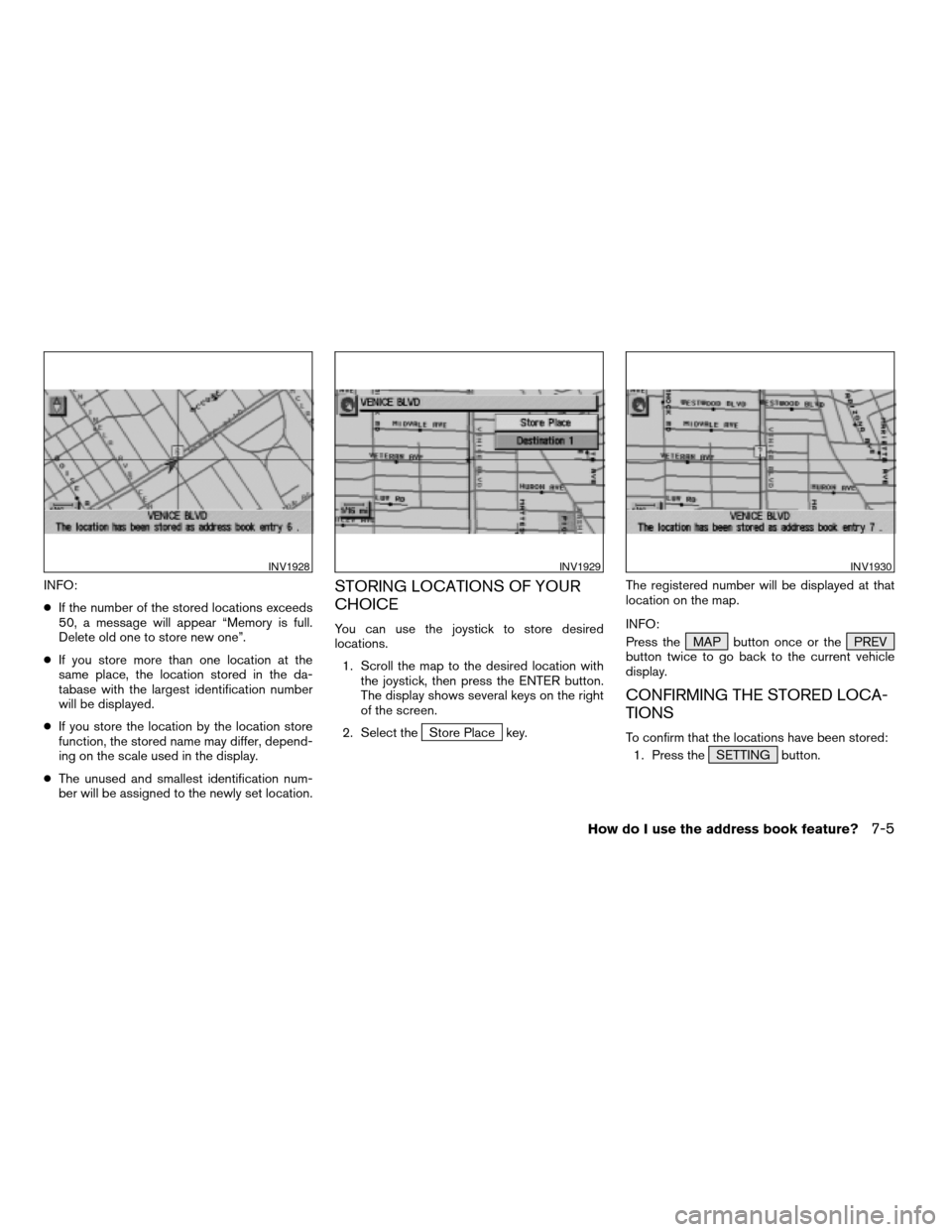
![NISSAN TITAN 2004 1.G Navigation Manual 2. Select theNavigation key.
The [NAVIGATION SETTINGS] screen will be
displayed.3. Select theEdit Address Book key. 4. Choose theMap key next to the location
that you want to confirm.
INV1781INV1924IN NISSAN TITAN 2004 1.G Navigation Manual 2. Select theNavigation key.
The [NAVIGATION SETTINGS] screen will be
displayed.3. Select theEdit Address Book key. 4. Choose theMap key next to the location
that you want to confirm.
INV1781INV1924IN](/img/5/682/w960_682-107.png)

