NISSAN TITAN 2004 1.G Navigation Manual
Manufacturer: NISSAN, Model Year: 2004, Model line: TITAN, Model: NISSAN TITAN 2004 1.GPages: 186, PDF Size: 4.16 MB
Page 31 of 186
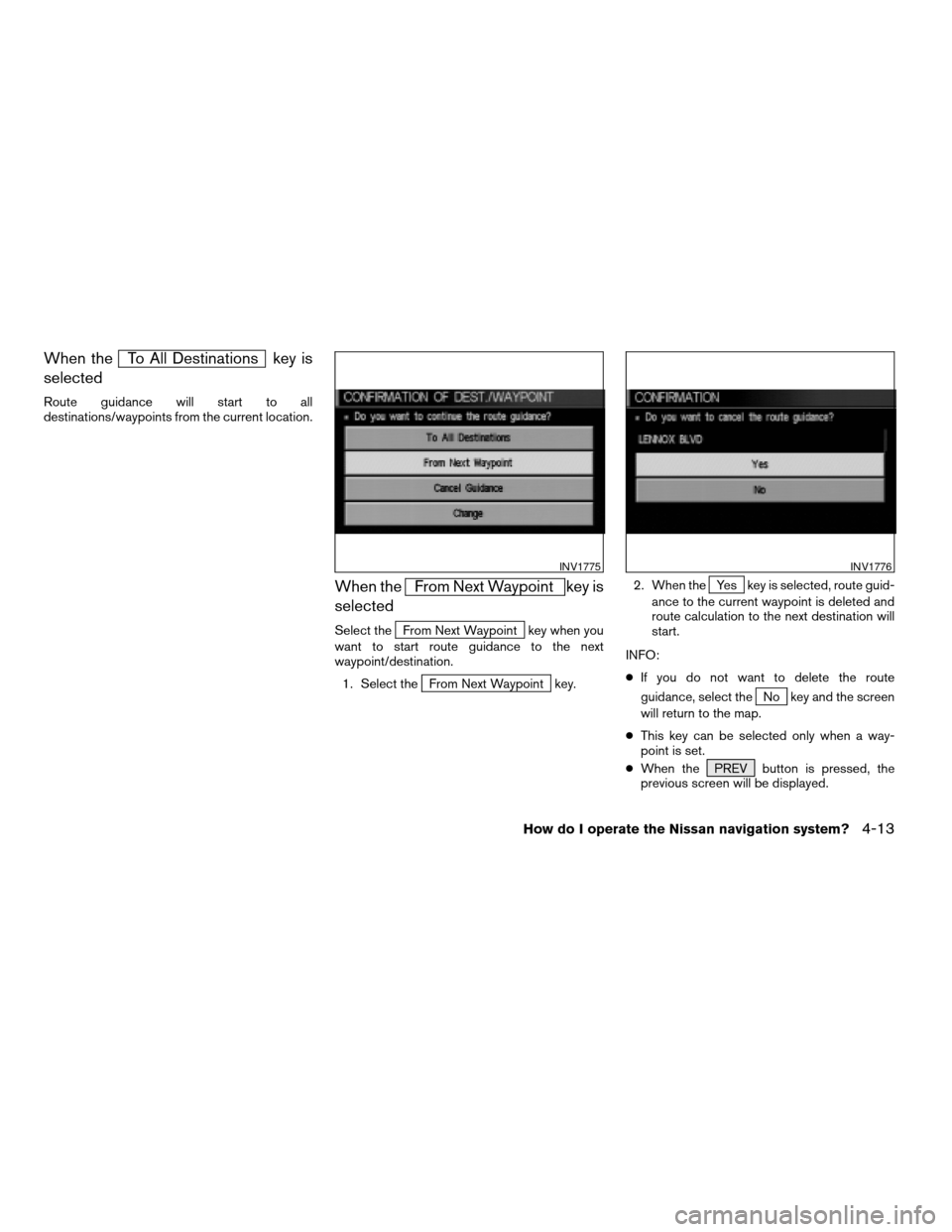
When theTo All Destinations key is
selected
Route guidance will start to all
destinations/waypoints from the current location.
When theFrom Next Waypoint key is
selected
Select theFrom Next Waypoint key when you
want to start route guidance to the next
waypoint/destination.
1. Select the
From Next Waypoint key.2. When the
Yes key is selected, route guid-
ance to the current waypoint is deleted and
route calculation to the next destination will
start.
INFO:
cIf you do not want to delete the route
guidance, select the
No key and the screen
will return to the map.
cThis key can be selected only when a way-
point is set.
cWhen the PREV button is pressed, the
previous screen will be displayed.
INV1775INV1776
How do I operate the Nissan navigation system?4-13
ZREVIEW COPYÐ2004 Titan(tzw)
Navigation System OM(navi)ÐUSA_English(nna)
04/02/04Ðdebbie
X
Page 32 of 186
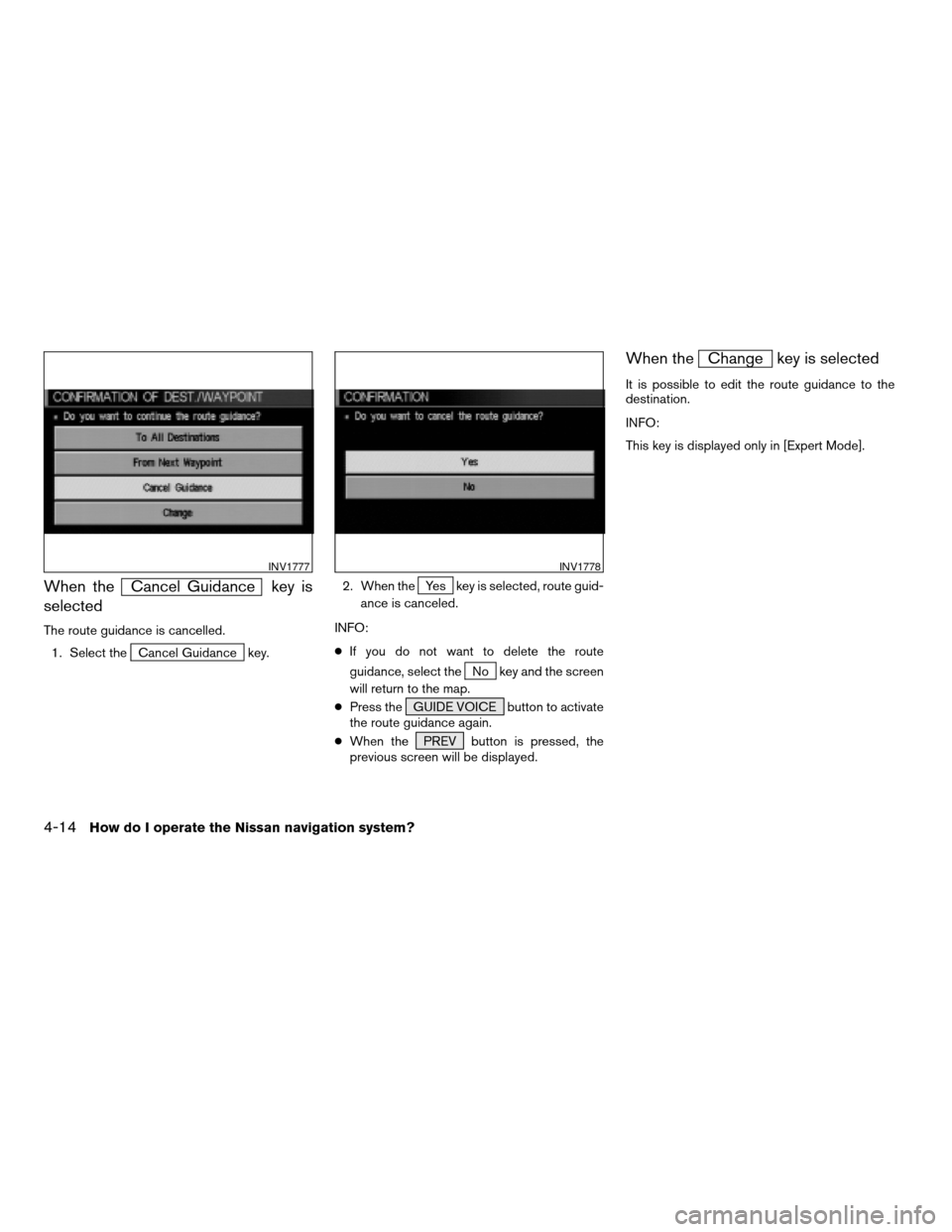
When theCancel Guidance key is
selected
The route guidance is cancelled.
1. Select the
Cancel Guidance key.2. When the
Yes key is selected, route guid-
ance is canceled.
INFO:
cIf you do not want to delete the route
guidance, select the
No key and the screen
will return to the map.
cPress the GUIDE VOICE button to activate
the route guidance again.
cWhen the PREV button is pressed, the
previous screen will be displayed.
When theChange key is selected
It is possible to edit the route guidance to the
destination.
INFO:
This key is displayed only in [Expert Mode].
INV1777INV1778
4-14How do I operate the Nissan navigation system?
ZREVIEW COPYÐ2004 Titan(tzw)
Navigation System OM(navi)ÐUSA_English(nna)
04/02/04Ðdebbie
X
Page 33 of 186
![NISSAN TITAN 2004 1.G Navigation Manual 1. Select theChange key. 2. The [EDIT ROUTE] screen will be displayed.
Please refer to “Setting with
Country key” on
page 5-29.All the stored data (Address Book, Avoid Area,
Previous Dest) can be NISSAN TITAN 2004 1.G Navigation Manual 1. Select theChange key. 2. The [EDIT ROUTE] screen will be displayed.
Please refer to “Setting with
Country key” on
page 5-29.All the stored data (Address Book, Avoid Area,
Previous Dest) can be](/img/5/682/w960_682-32.png)
1. Select theChange key. 2. The [EDIT ROUTE] screen will be displayed.
Please refer to “Setting with
Country key” on
page 5-29.All the stored data (Address Book, Avoid Area,
Previous Dest) can be cleared.
1. Press the SETTING button.
INV1779INV1780
CLEARING THE MEMORY
How do I operate the Nissan navigation system?4-15
ZREVIEW COPYÐ2004 Titan(tzw)
Navigation System OM(navi)ÐUSA_English(nna)
04/02/04Ðdebbie
X
Page 34 of 186
![NISSAN TITAN 2004 1.G Navigation Manual 2. Select theNavigation key on the [SET-
TINGS] screen.3. Select theClear Memory key. 4. Select theYes key.
INV1781INV1782INV1783
4-16How do I operate the Nissan navigation system?
ZREVIEW COPYÐ2004 NISSAN TITAN 2004 1.G Navigation Manual 2. Select theNavigation key on the [SET-
TINGS] screen.3. Select theClear Memory key. 4. Select theYes key.
INV1781INV1782INV1783
4-16How do I operate the Nissan navigation system?
ZREVIEW COPYÐ2004](/img/5/682/w960_682-33.png)
2. Select theNavigation key on the [SET-
TINGS] screen.3. Select theClear Memory key. 4. Select theYes key.
INV1781INV1782INV1783
4-16How do I operate the Nissan navigation system?
ZREVIEW COPYÐ2004 Titan(tzw)
Navigation System OM(navi)ÐUSA_English(nna)
04/02/04Ðdebbie
X
Page 35 of 186
![NISSAN TITAN 2004 1.G Navigation Manual 5. When theYes key is selected, the stored
data will be cleared, and the [NAVIGATION
SETTINGS] screen will appear.This navigation system can calculate and display
the expected arrival time to the dest NISSAN TITAN 2004 1.G Navigation Manual 5. When theYes key is selected, the stored
data will be cleared, and the [NAVIGATION
SETTINGS] screen will appear.This navigation system can calculate and display
the expected arrival time to the dest](/img/5/682/w960_682-34.png)
5. When theYes key is selected, the stored
data will be cleared, and the [NAVIGATION
SETTINGS] screen will appear.This navigation system can calculate and display
the expected arrival time to the destination. To
do this, set average vehicle speeds when driving
on freeways, main roads and ordinary roads.
The following settings are available.
cFreeway
Default: 55 MPH (90 km/h)
Max: 70 MPH (115 km/h)
Min: 40 MPH (65 km/h)
cMain Roads
Default: 25 MPH (40 km/h)
Max: 50 MPH (80 km/h)
Min: 10 MPH (20 km/h)
cOrdinary Roads
Default: 15 MPH (25 km/h)
Max: 35 MPH (55 km/h)
Min: 5 MPH (10 km/h)
1. Press the SETTING button.2. Select theNavigation key on the [SET-
TING] screen.
INV1784INV1781
SETTING THE AVERAGE SPEED
How do I operate the Nissan navigation system?4-17
ZREVIEW COPYÐ2004 Titan(tzw)
Navigation System OM(navi)ÐUSA_English(nna)
04/02/04Ðdebbie
X
Page 36 of 186
![NISSAN TITAN 2004 1.G Navigation Manual 3. Select the
Set Average Speed for Estimated Journey Time
key on the [NAVIGATION SETTINGS]
screen.4. Move the joystick upward or downward to
select an item you want to change.
5. Move the joystick le NISSAN TITAN 2004 1.G Navigation Manual 3. Select the
Set Average Speed for Estimated Journey Time
key on the [NAVIGATION SETTINGS]
screen.4. Move the joystick upward or downward to
select an item you want to change.
5. Move the joystick le](/img/5/682/w960_682-35.png)
3. Select the
Set Average Speed for Estimated Journey Time
key on the [NAVIGATION SETTINGS]
screen.4. Move the joystick upward or downward to
select an item you want to change.
5. Move the joystick left or right and set an av-
erage vehicle speed.
INFO:
cIt is possible to set the item illuminated in
yellow.
cWhen the
Return All Settings to Default key
is selected, all settings return to default.c
The NISSAN Navigation System may not
calculate routes longer than about 1,100
miles (1,770 km) . If your trip is longer than
1,100 miles (1,770 km) , please divide your
trip by selecting one or two intermediate
destinations. Set your destination as the
first intermediate destination. Once you
pass the intermediate destination, you
may set your final destination as your des-
tination if it is within 1,100 miles (1,770
km) . Otherwise, set your destination using
your second intermediate destination.
NOTE:
The navigation system does not take driving
in “CAR-POOL LANES” into consideration
for the guidance especially when car-pool
lanes are separated from other road lanes.
NOTES ON ROUTE GUIDANCE
cThe route selected by the system may not be
the shortest, nor are other circumstances
such as traffic jams considered.
cBecause of the inevitable difference in road
conditions and circumstances between the
time you use this system and the time the in-
formation was produced from the DVD, there
may be discrepancies in roads and
regulations. In such cases, follow the actual
information available.
INV1785INV1786
ABOUT ROUTE GUIDANCE
4-18How do I operate the Nissan navigation system?
ZREVIEW COPYÐ2004 Titan(tzw)
Navigation System OM(navi)ÐUSA_English(nna)
04/02/04Ðdebbie
X
Page 37 of 186
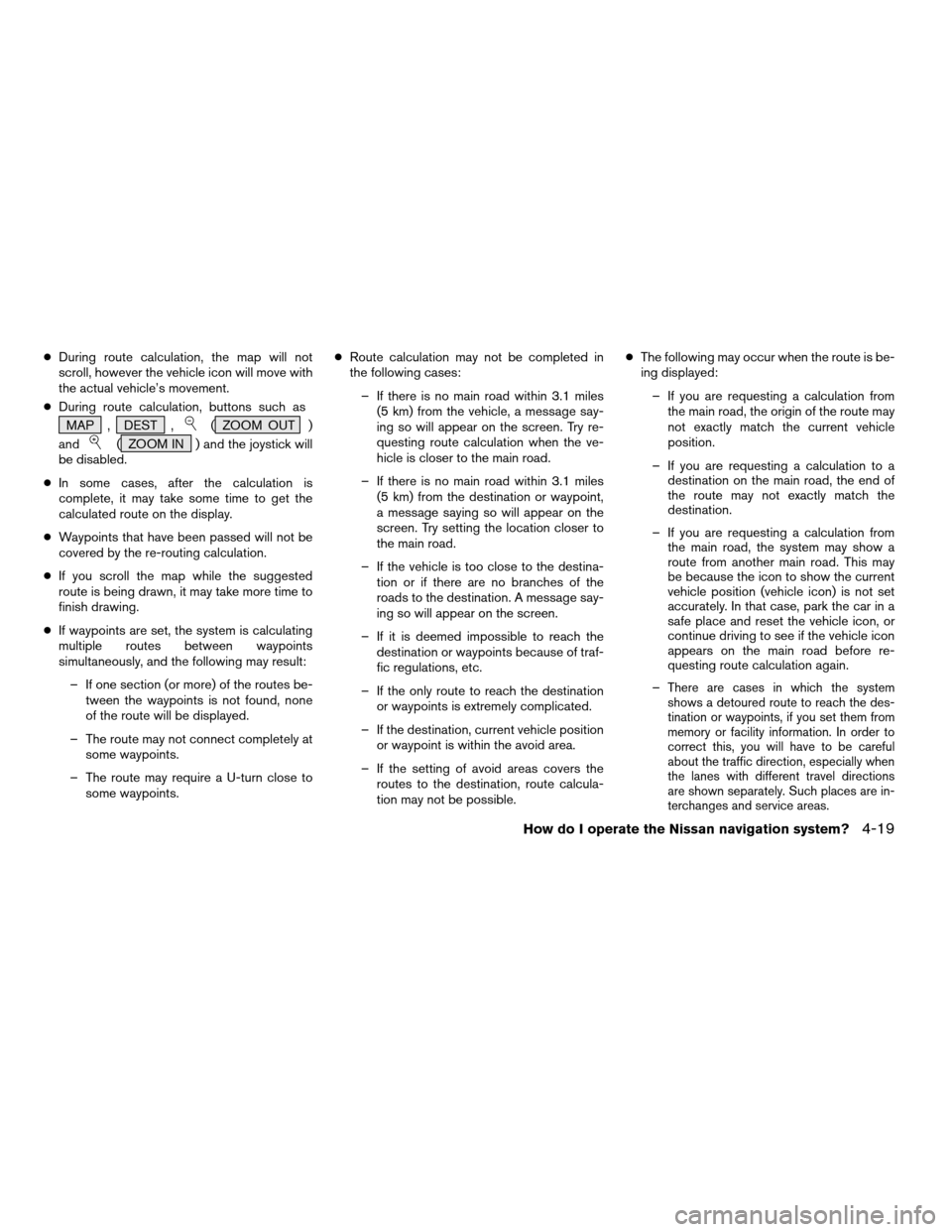
cDuring route calculation, the map will not
scroll, however the vehicle icon will move with
the actual vehicle’s movement.
cDuring route calculation, buttons such as
MAP , DEST ,
( ZOOM OUT )
and
( ZOOM IN ) and the joystick will
be disabled.
cIn some cases, after the calculation is
complete, it may take some time to get the
calculated route on the display.
cWaypoints that have been passed will not be
covered by the re-routing calculation.
cIf you scroll the map while the suggested
route is being drawn, it may take more time to
finish drawing.
cIf waypoints are set, the system is calculating
multiple routes between waypoints
simultaneously, and the following may result:
– If one section (or more) of the routes be-
tween the waypoints is not found, none
of the route will be displayed.
– The route may not connect completely at
some waypoints.
– The route may require a U-turn close to
some waypoints.cRoute calculation may not be completed in
the following cases:
– If there is no main road within 3.1 miles
(5 km) from the vehicle, a message say-
ing so will appear on the screen. Try re-
questing route calculation when the ve-
hicle is closer to the main road.
– If there is no main road within 3.1 miles
(5 km) from the destination or waypoint,
a message saying so will appear on the
screen. Try setting the location closer to
the main road.
– If the vehicle is too close to the destina-
tion or if there are no branches of the
roads to the destination. A message say-
ing so will appear on the screen.
– If it is deemed impossible to reach the
destination or waypoints because of traf-
fic regulations, etc.
– If the only route to reach the destination
or waypoints is extremely complicated.
– If the destination, current vehicle position
or waypoint is within the avoid area.
– If the setting of avoid areas covers the
routes to the destination, route calcula-
tion may not be possible.cThe following may occur when the route is be-
ing displayed:
– If you are requesting a calculation from
the main road, the origin of the route may
not exactly match the current vehicle
position.
– If you are requesting a calculation to a
destination on the main road, the end of
the route may not exactly match the
destination.
– If you are requesting a calculation from
the main road, the system may show a
route from another main road. This may
be because the icon to show the current
vehicle position (vehicle icon) is not set
accurately. In that case, park the car in a
safe place and reset the vehicle icon, or
continue driving to see if the vehicle icon
appears on the main road before re-
questing route calculation again.
–
There are cases in which the system
shows a detoured route to reach the des-
tination or waypoints, if you set them from
memory or facility information. In order to
correct this, you will have to be careful
about the traffic direction, especially when
the lanes with different travel directions
are shown separately. Such places are in-
terchanges and service areas.
How do I operate the Nissan navigation system?4-19
ZREVIEW COPYÐ2004 Titan(tzw)
Navigation System OM(navi)ÐUSA_English(nna)
04/02/04Ðdebbie
X
Page 38 of 186
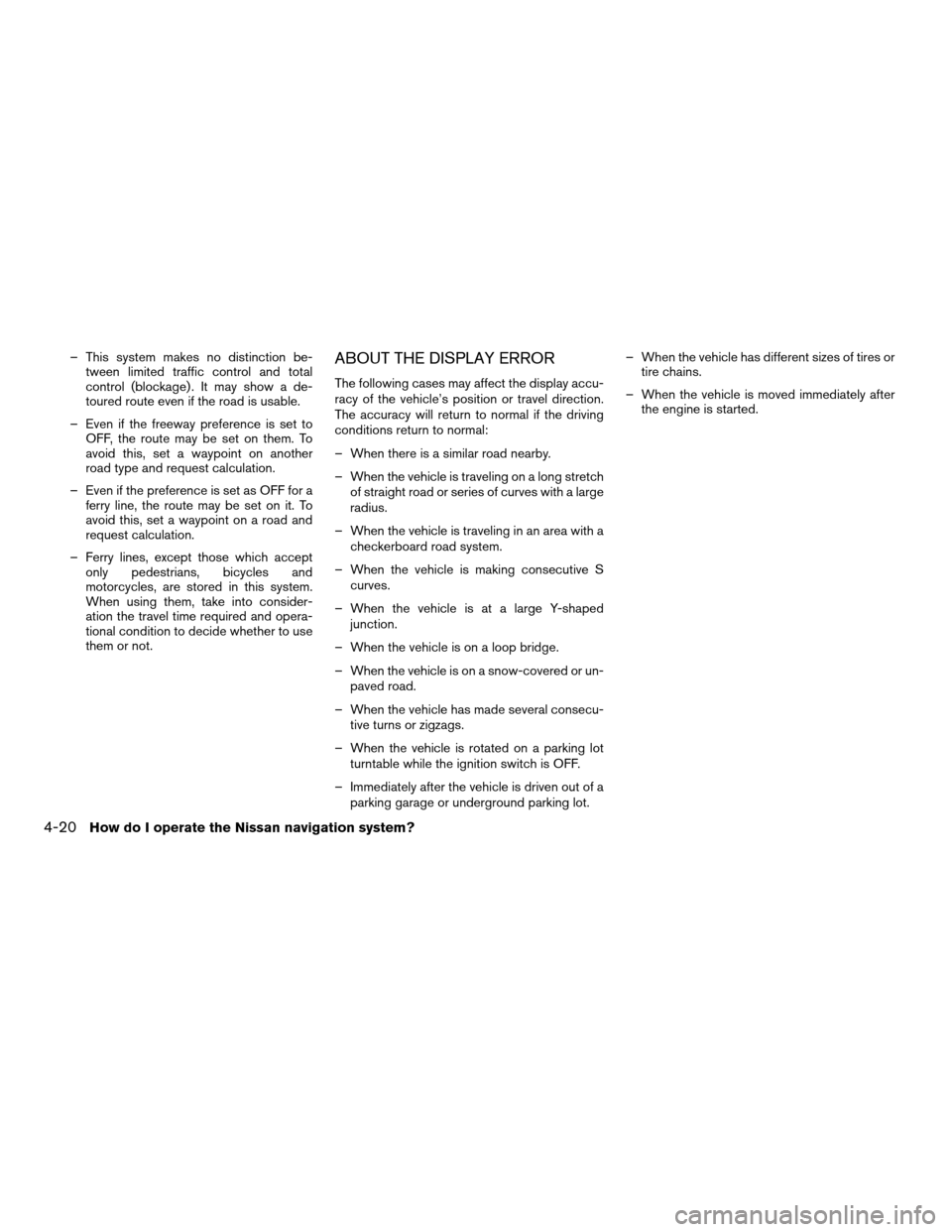
– This system makes no distinction be-
tween limited traffic control and total
control (blockage) . It may show a de-
toured route even if the road is usable.
– Even if the freeway preference is set to
OFF, the route may be set on them. To
avoid this, set a waypoint on another
road type and request calculation.
– Even if the preference is set as OFF for a
ferry line, the route may be set on it. To
avoid this, set a waypoint on a road and
request calculation.
– Ferry lines, except those which accept
only pedestrians, bicycles and
motorcycles, are stored in this system.
When using them, take into consider-
ation the travel time required and opera-
tional condition to decide whether to use
them or not.ABOUT THE DISPLAY ERROR
The following cases may affect the display accu-
racy of the vehicle’s position or travel direction.
The accuracy will return to normal if the driving
conditions return to normal:
– When there is a similar road nearby.
– When the vehicle is traveling on a long stretch
of straight road or series of curves with a large
radius.
– When the vehicle is traveling in an area with a
checkerboard road system.
– When the vehicle is making consecutive S
curves.
– When the vehicle is at a large Y-shaped
junction.
– When the vehicle is on a loop bridge.
– When the vehicle is on a snow-covered or un-
paved road.
– When the vehicle has made several consecu-
tive turns or zigzags.
– When the vehicle is rotated on a parking lot
turntable while the ignition switch is OFF.
– Immediately after the vehicle is driven out of a
parking garage or underground parking lot.– When the vehicle has different sizes of tires or
tire chains.
– When the vehicle is moved immediately after
the engine is started.
4-20How do I operate the Nissan navigation system?
ZREVIEW COPYÐ2004 Titan(tzw)
Navigation System OM(navi)ÐUSA_English(nna)
04/02/04Ðdebbie
X
Page 39 of 186
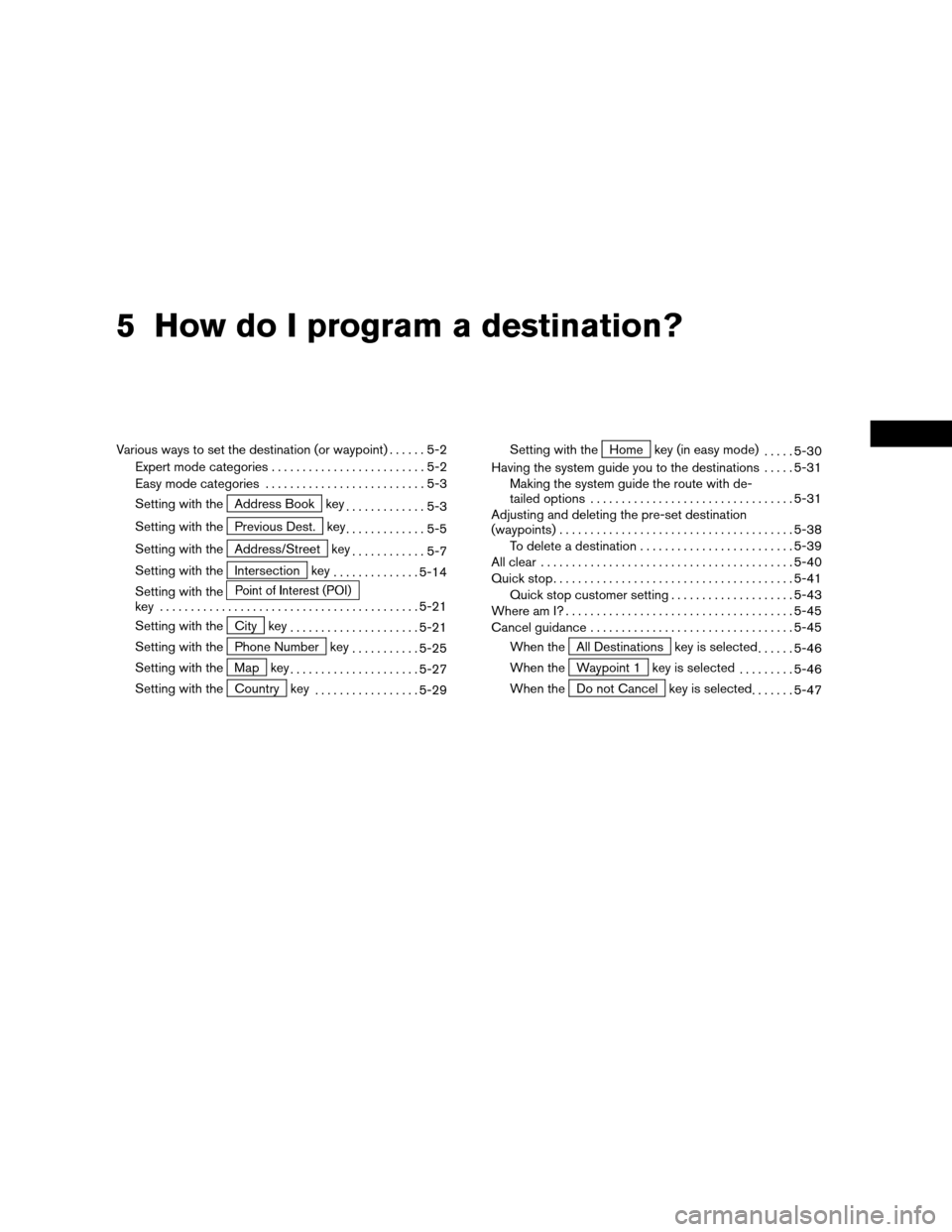
5 How do I program a destination?
Various ways to set the destination (or waypoint)......5-2
Expert mode categories.........................5-2
Easy mode categories..........................5-3
Setting with the
Address Book key
.............5-3
Setting with the
Previous Dest. key
.............5-5
Setting with the
Address/Street key
............5-7
Setting with the
Intersection key
..............5-14
Setting with the
key ..........................................5-21
Setting with the
City key
.....................5-21
Setting with the
Phone Number key
...........5-25
Setting with the
Map key
.....................5-27
Setting with the
Country key
.................5-29Setting with the
Home key (in easy mode)
.....5-30
Having the system guide you to the destinations.....5-31
Making the system guide the route with de-
tailed options.................................5-31
Adjusting and deleting the pre-set destination
(waypoints)......................................5-38
To delete a destination.........................5-39
All clear.........................................5-40
Quick stop.......................................5-41
Quick stop customer setting....................5-43
Where am I?.....................................5-45
Cancel guidance.................................5-45
When the
All Destinations key is selected
......5-46
When the
Waypoint 1 key is selected
.........5-46
When the
Do not Cancel key is selected
.......5-47
ZREVIEW COPYÐ2004 Titan(tzw)
Navigation System OM(navi)ÐUSA_English(nna)
04/02/04Ðdebbie
X
Page 40 of 186
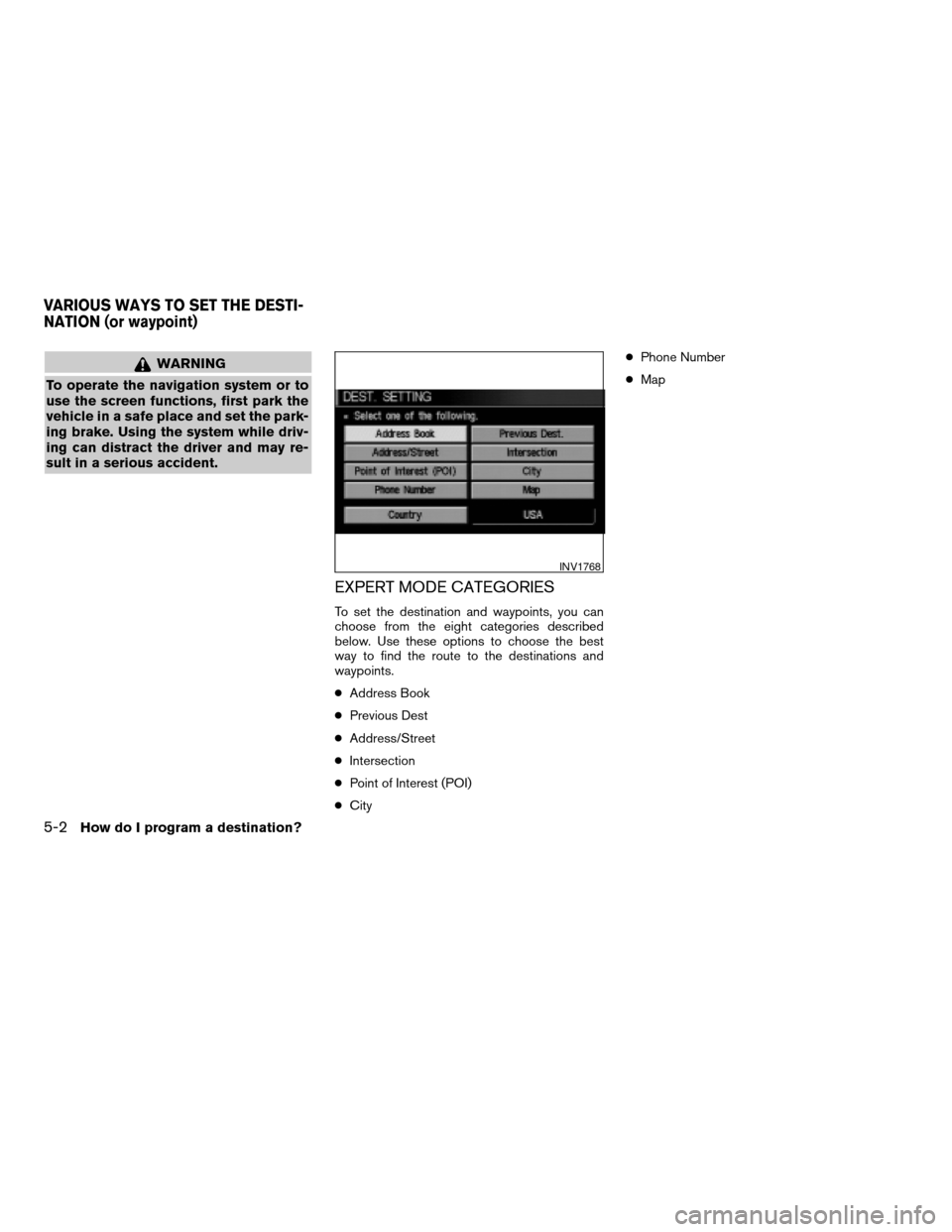
WARNING
To operate the navigation system or to
use the screen functions, first park the
vehicle in a safe place and set the park-
ing brake. Using the system while driv-
ing can distract the driver and may re-
sult in a serious accident.
EXPERT MODE CATEGORIES
To set the destination and waypoints, you can
choose from the eight categories described
below. Use these options to choose the best
way to find the route to the destinations and
waypoints.
cAddress Book
cPrevious Dest
cAddress/Street
cIntersection
cPoint of Interest (POI)
cCitycPhone Number
cMap
INV1768
VARIOUS WAYS TO SET THE DESTI-
NATION (or waypoint)
5-2How do I program a destination?
ZREVIEW COPYÐ2004 Titan(tzw)
Navigation System OM(navi)ÐUSA_English(nna)
04/02/04Ðdebbie
X