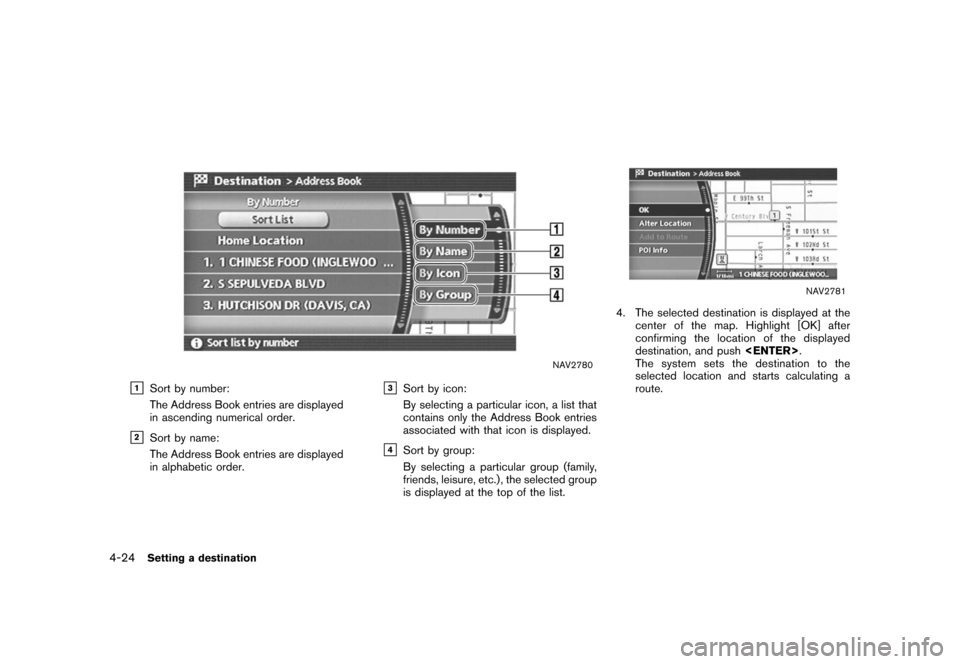NISSAN TITAN 2008 1.G 04IT Navigation Manual
TITAN 2008 1.G
NISSAN
NISSAN
https://www.carmanualsonline.info/img/5/794/w960_794-0.png
NISSAN TITAN 2008 1.G 04IT Navigation Manual
Page 85 of 270
Black plate (85,1)
Model "NISSAN_NAVI" EDITED: 2007/ 2/ 26
NAV3079
INFO:
Character input screen for Intersection
&1Region:
The region previously entered is auto-
matically displayed. It can be changed.
&2City:
By default, all cities in the region are
available. Route calculation conditions
can be narrowed down by entering the
name of the city.
&31st Street:
Enter the name of the 1st street of the
destination intersection.
&42nd Street:
Enter the name of the 2nd street of the
destination intersection.
&5Symbols/A-Z:
Symbol keys are displayed by high-
lighting [Symbols] and pushing
. Alphabet keys are dis-
played by highlighting [A-Z] and push-
ing.
Setting a destination4-13
Page 86 of 270
Black plate (86,1)
Model "NISSAN_NAVI" EDITED: 2007/ 2/ 26
NAV3080
4. Enter the name of the 1st street.
After finishing the entry, highlight [OK] and
push.
A list screen is displayed.
NAV2849
5. Highlight a street as the 1st street from the
list and push.
NAV3081
6. Enter the name of the 2nd street.
After finishing the entry, highlight [OK] and
push.
A list screen is displayed.
4-14Setting a destination
Page 87 of 270
Black plate (87,1)
Model "NISSAN_NAVI" EDITED: 2007/ 2/ 26
NAV2851
7. Highlight a street as the 2nd street from the
list and push.
NAV2852
8. The selected destination is displayed at the
center of the map. Highlight [OK] after
confirming the location of the displayed
destination, and push.
The system sets the destination to the
selected location and starts calculating a
route.
NAV2853
INFO:
Even after setting a destination, you can
adjust the location of the destination, store
the route, etc.
“OPERATIONS AFTER SETTING A
DESTINATION” (page 4-48)
Setting a destination4-15
Page 88 of 270
Black plate (88,1)
Model "NISSAN_NAVI" EDITED: 2007/ 2/ 26
NAV3082
Changing the region
1. From the Intersection destination entry
screen, highlight [Region] and push
to change the region.
NAV3083
2. Highlight the preferred region and push
.
A character input screen is displayed.
NAV3084
Specifying a city
1. From the Intersection destination entry
screen, highlight [City] and push
to narrow down the route calculation condi-
tions by entering the name of the city.
4-16Setting a destination
Page 89 of 270
Black plate (89,1)
Model "NISSAN_NAVI" EDITED: 2007/ 2/ 26
NAV3085
2. Enter the name of the city, highlight [OK] and
push.
A list screen is displayed.
INFO:
.Highlight [All Cities] and push
to include all cities in the
region as the route calculation condition.
.Highlight [Last 5 Cities] and push
to display 5 cities recently
set as destinations.
NAV2858
3. Highlight the city of the destination from the
list and push.
A character input screen is displayed.
Setting a destination4-17
Page 91 of 270
Black plate (91,1)
Model "NISSAN_NAVI" EDITED: 2007/ 2/ 26
NAV2861
3. The system sets the destination to the
selected location and starts calculating a
route.
NAV2862
INFO:
If you set the destination on a freeway, a
confirmation message is displayed.
Setting a destination4-19
Page 93 of 270
Black plate (93,1)
Model "NISSAN_NAVI" EDITED: 2007/ 2/ 26
NAV2774
SETTING YOUR HOME
1. Push.
2. Highlight [Address Book] and push
.
NAV2775
3. Highlight [Home Location] and push
.
INFO:
If you have not stored your home yet, the
system will automatically display a screen for
storing it.
“STORING A LOCATION” (page 6-2)
NAV2776
4. A confirmation message is displayed, and
the system sets your home as the destina-
tion.
Setting a destination4-21
Page 94 of 270
Black plate (94,1)
Model "NISSAN_NAVI" EDITED: 2007/ 2/ 26
NAV2777
5. Your home is displayed at the center of the
map, and the system starts calculating a
route.
4-22Setting a destination
Page 95 of 270
Black plate (95,1)
Model "NISSAN_NAVI" EDITED: 2007/ 2/ 26
NAV2774
SETTING FROM ADDRESS BOOK
1. Push.
2. Highlight [Address Book] and push
.
A list screen is displayed.
NAV2778
3. Highlight the preferred location from the list
and push.
NAV2779
INFO:
Selecting [Sort List] displays a list of various
sort functions.
To use the sort functions, stored locations
must be set in advance.
“EDITING THE STORED HOME AND
LOCATION” (page 6-16)
Setting a destination4-23
Page 96 of 270
Black plate (96,1)
Model "NISSAN_NAVI" EDITED: 2007/ 2/ 26
NAV2780
&1Sort by number:
The Address Book entries are displayed
in ascending numerical order.
&2Sort by name:
The Address Book entries are displayed
in alphabetic order.
&3Sort by icon:
By selecting a particular icon, a list that
contains only the Address Book entries
associated with that icon is displayed.
&4Sort by group:
By selecting a particular group (family,
friends, leisure, etc.) , the selected group
is displayed at the top of the list.
NAV2781
4. The selected destination is displayed at the
center of the map. Highlight [OK] after
confirming the location of the displayed
destination, and push.
The system sets the destination to the
selected location and starts calculating a
route.
4-24Setting a destination
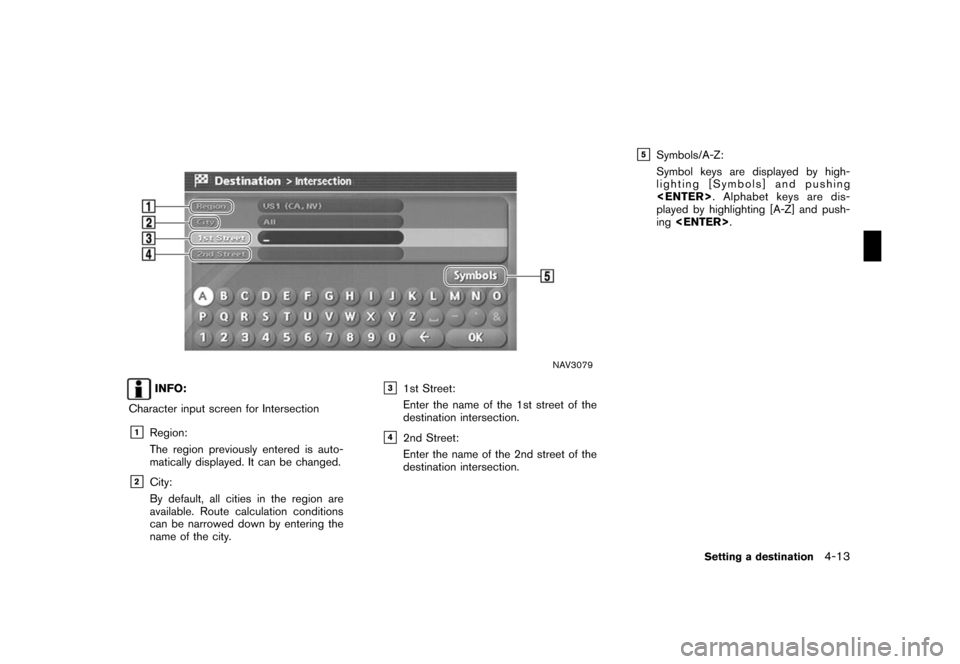
![NISSAN TITAN 2008 1.G 04IT Navigation Manual Black plate (86,1)
Model "NISSAN_NAVI" EDITED: 2007/ 2/ 26
NAV3080
4. Enter the name of the 1st street.
After finishing the entry, highlight [OK] and
push<ENTER>.
A list screen is displayed.
NAV2849
5 NISSAN TITAN 2008 1.G 04IT Navigation Manual Black plate (86,1)
Model "NISSAN_NAVI" EDITED: 2007/ 2/ 26
NAV3080
4. Enter the name of the 1st street.
After finishing the entry, highlight [OK] and
push<ENTER>.
A list screen is displayed.
NAV2849
5](/img/5/794/w960_794-85.png)
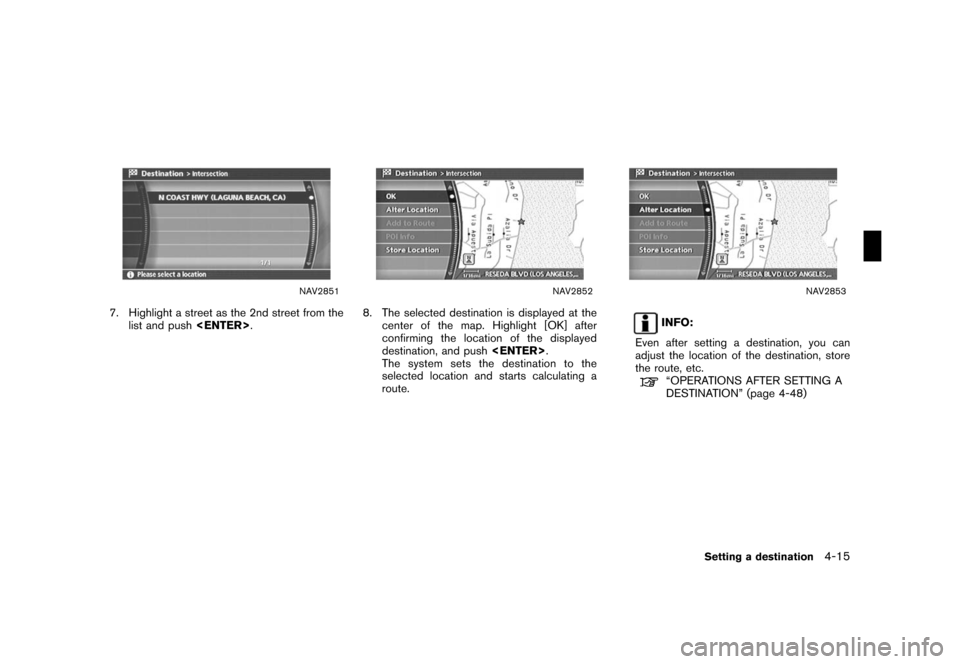
![NISSAN TITAN 2008 1.G 04IT Navigation Manual Black plate (88,1)
Model "NISSAN_NAVI" EDITED: 2007/ 2/ 26
NAV3082
Changing the region
1. From the Intersection destination entry
screen, highlight [Region] and push
<ENTER>to change the region.
NAV30 NISSAN TITAN 2008 1.G 04IT Navigation Manual Black plate (88,1)
Model "NISSAN_NAVI" EDITED: 2007/ 2/ 26
NAV3082
Changing the region
1. From the Intersection destination entry
screen, highlight [Region] and push
<ENTER>to change the region.
NAV30](/img/5/794/w960_794-87.png)
![NISSAN TITAN 2008 1.G 04IT Navigation Manual Black plate (89,1)
Model "NISSAN_NAVI" EDITED: 2007/ 2/ 26
NAV3085
2. Enter the name of the city, highlight [OK] and
push<ENTER>.
A list screen is displayed.
INFO:
.Highlight [All Cities] and push
<EN NISSAN TITAN 2008 1.G 04IT Navigation Manual Black plate (89,1)
Model "NISSAN_NAVI" EDITED: 2007/ 2/ 26
NAV3085
2. Enter the name of the city, highlight [OK] and
push<ENTER>.
A list screen is displayed.
INFO:
.Highlight [All Cities] and push
<EN](/img/5/794/w960_794-88.png)
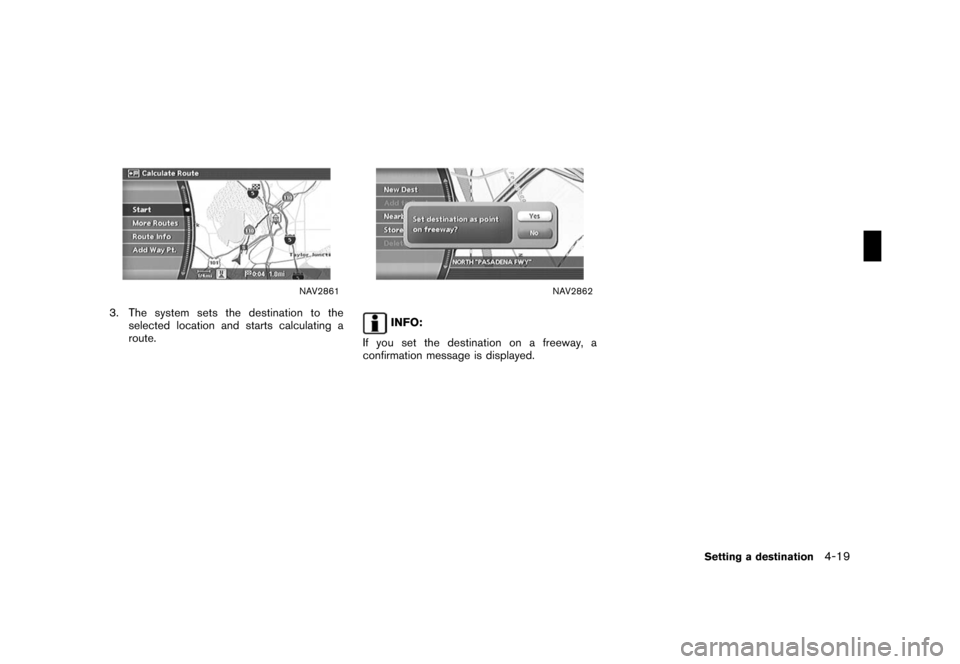
![NISSAN TITAN 2008 1.G 04IT Navigation Manual Black plate (93,1)
Model "NISSAN_NAVI" EDITED: 2007/ 2/ 26
NAV2774
SETTING YOUR HOME
1. Push<DEST>.
2. Highlight [Address Book] and push
<ENTER>.
NAV2775
3. Highlight [Home Location] and push
<ENTER>. NISSAN TITAN 2008 1.G 04IT Navigation Manual Black plate (93,1)
Model "NISSAN_NAVI" EDITED: 2007/ 2/ 26
NAV2774
SETTING YOUR HOME
1. Push<DEST>.
2. Highlight [Address Book] and push
<ENTER>.
NAV2775
3. Highlight [Home Location] and push
<ENTER>.](/img/5/794/w960_794-92.png)

![NISSAN TITAN 2008 1.G 04IT Navigation Manual Black plate (95,1)
Model "NISSAN_NAVI" EDITED: 2007/ 2/ 26
NAV2774
SETTING FROM ADDRESS BOOK
1. Push<DEST>.
2. Highlight [Address Book] and push
<ENTER>.
A list screen is displayed.
NAV2778
3. Highlig NISSAN TITAN 2008 1.G 04IT Navigation Manual Black plate (95,1)
Model "NISSAN_NAVI" EDITED: 2007/ 2/ 26
NAV2774
SETTING FROM ADDRESS BOOK
1. Push<DEST>.
2. Highlight [Address Book] and push
<ENTER>.
A list screen is displayed.
NAV2778
3. Highlig](/img/5/794/w960_794-94.png)