sat nav NISSAN TITAN 2008 1.G 04IT Navigation Manual
[x] Cancel search | Manufacturer: NISSAN, Model Year: 2008, Model line: TITAN, Model: NISSAN TITAN 2008 1.GPages: 270, PDF Size: 5.97 MB
Page 20 of 270
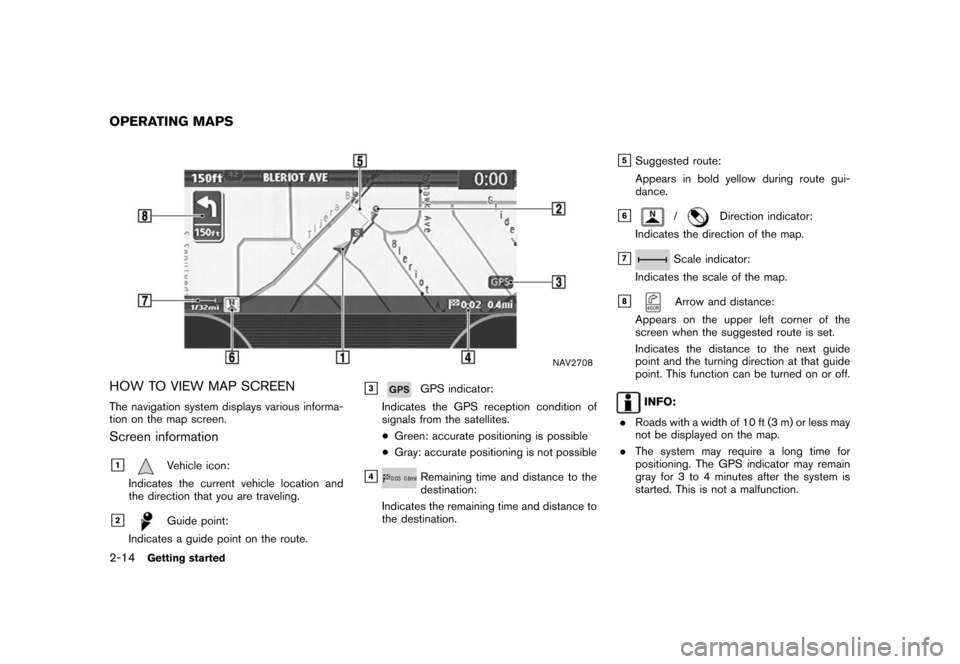
Black plate (20,1)
Model "NISSAN_NAVI" EDITED: 2007/ 2/ 26
NAV2708
HOW TO VIEW MAP SCREEN
The navigation system displays various informa-
tion on the map screen.
Screen information
&1Vehicle icon:
Indicates the current vehicle location and
the direction that you are traveling.
&2Guide point:
Indicates a guide point on the route.
&3GPS indicator:
Indicates the GPS reception condition of
signals from the satellites.
*Green: accurate positioning is possible
*Gray: accurate positioning is not possible
&4Remaining time and distance to the
destination:
Indicates the remaining time and distance to
the destination.
&5Suggested route:
Appears in bold yellow during route gui-
dance.
&6/Direction indicator:
Indicates the direction of the map.
&7Scale indicator:
Indicates the scale of the map.
&8Arrow and distance:
Appears on the upper left corner of the
screen when the suggested route is set.
Indicates the distance to the next guide
point and the turning direction at that guide
point. This function can be turned on or off.
INFO:
.Roads with a width of 10 ft (3 m) or less may
not be displayed on the map.
.The system may require a long time for
positioning. The GPS indicator may remain
gray for 3 to 4 minutes after the system is
started. This is not a malfunction.
OPERATING MAPS
2-14Getting started
Page 48 of 270
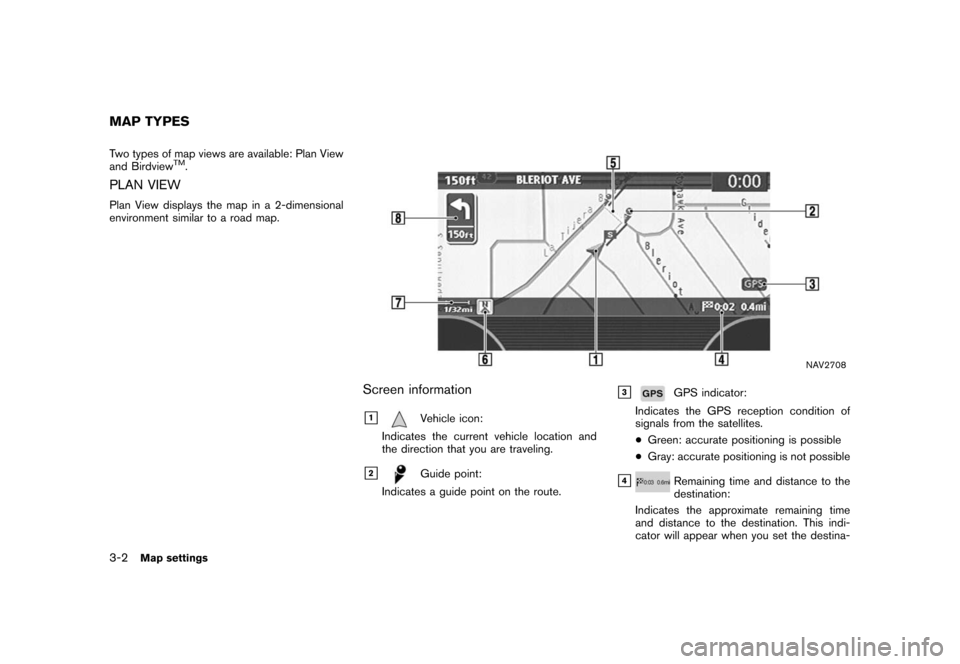
Black plate (48,1)
Model "NISSAN_NAVI" EDITED: 2007/ 2/ 26
Two types of map views are available: Plan View
and BirdviewTM.
PLAN VIEW
Plan View displays the map in a 2-dimensional
environment similar to a road map.
NAV2708
Screen information
&1Vehicle icon:
Indicates the current vehicle location and
the direction that you are traveling.
&2Guide point:
Indicates a guide point on the route.
&3GPS indicator:
Indicates the GPS reception condition of
signals from the satellites.
*Green: accurate positioning is possible
*Gray: accurate positioning is not possible
&4Remaining time and distance to the
destination:
Indicates the approximate remaining time
and distance to the destination. This indi-
cator will appear when you set the destina-
MAP TYPES
3-2Map settings
Page 196 of 270
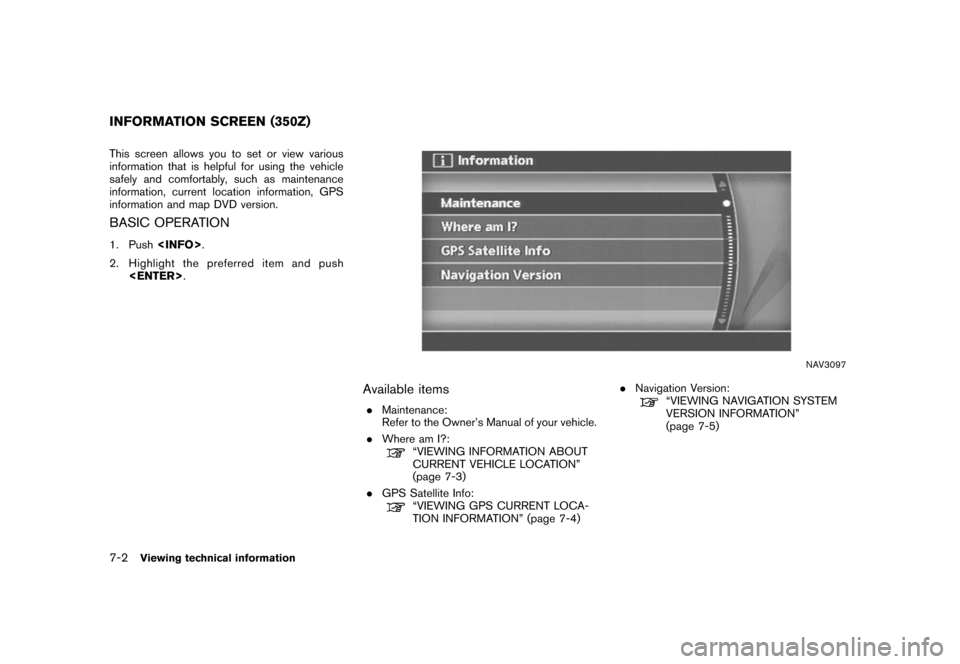
Black plate (200,1)
Model "NISSAN_NAVI" EDITED: 2007/ 2/ 26
This screen allows you to set or view various
information that is helpful for using the vehicle
safely and comfortably, such as maintenance
information, current location information, GPS
information and map DVD version.
BASIC OPERATION
1. Push
2. Highlight the preferred item and push
NAV3097
Available items
.Maintenance:
Refer to the Owner’s Manual of your vehicle.
.Where am I?:
“VIEWING INFORMATION ABOUT
CURRENT VEHICLE LOCATION”
(page 7-3)
.GPS Satellite Info:
“VIEWING GPS CURRENT LOCA-
TION INFORMATION” (page 7-4).Navigation Version:
“VIEWING NAVIGATION SYSTEM
VERSION INFORMATION”
(page 7-5)
INFORMATION SCREEN (350Z)
7-2Viewing technical information
Page 198 of 270
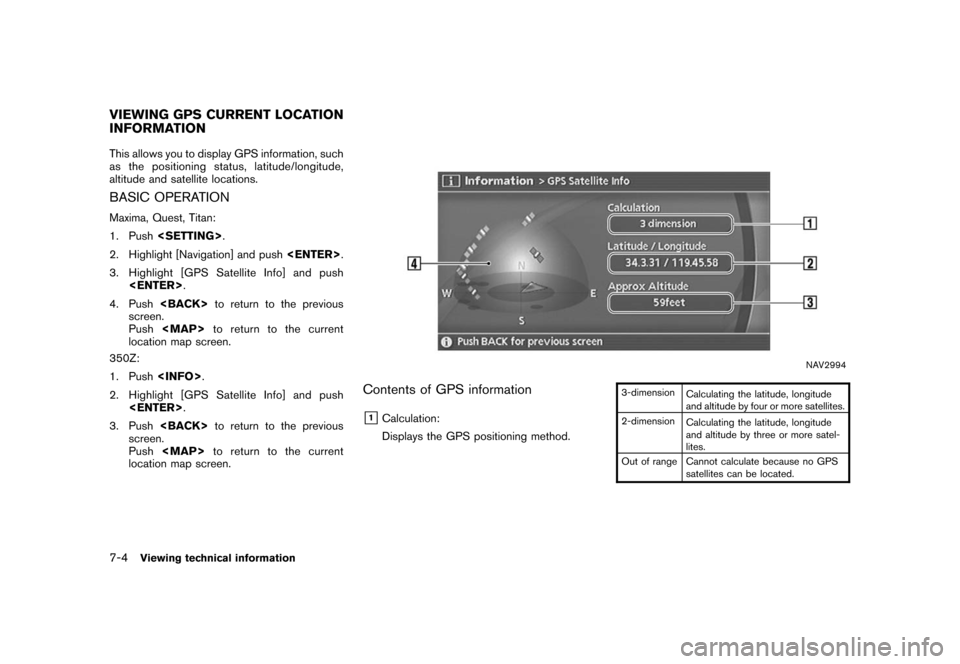
Black plate (202,1)
Model "NISSAN_NAVI" EDITED: 2007/ 2/ 26
This allows you to display GPS information, such
as the positioning status, latitude/longitude,
altitude and satellite locations.
BASIC OPERATION
Maxima, Quest, Titan:
1. Push
2. Highlight [Navigation] and push
3. Highlight [GPS Satellite Info] and push
4. Push
screen.
Push
Page 199 of 270
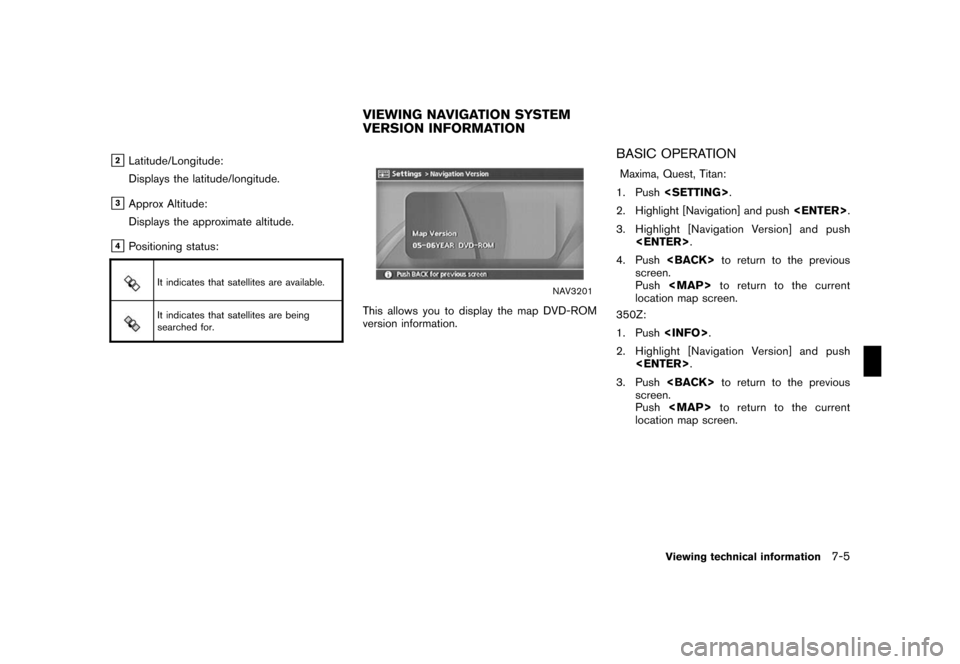
Black plate (203,1)
Model "NISSAN_NAVI" EDITED: 2007/ 2/ 26
&2Latitude/Longitude:
Displays the latitude/longitude.
&3Approx Altitude:
Displays the approximate altitude.
&4Positioning status:
It indicates that satellites are available.
It indicates that satellites are being
searched for.
NAV3201
This allows you to display the map DVD-ROM
version information.
BASIC OPERATION
Maxima, Quest, Titan:
1. Push
2. Highlight [Navigation] and push
3. Highlight [Navigation Version] and push
4. Push
screen.
Push
location map screen.
350Z:
1. Push
2. Highlight [Navigation Version] and push
3. Push
screen.
Push
location map screen.
VIEWING NAVIGATION SYSTEM
VERSION INFORMATION
Viewing technical information7-5
Page 228 of 270
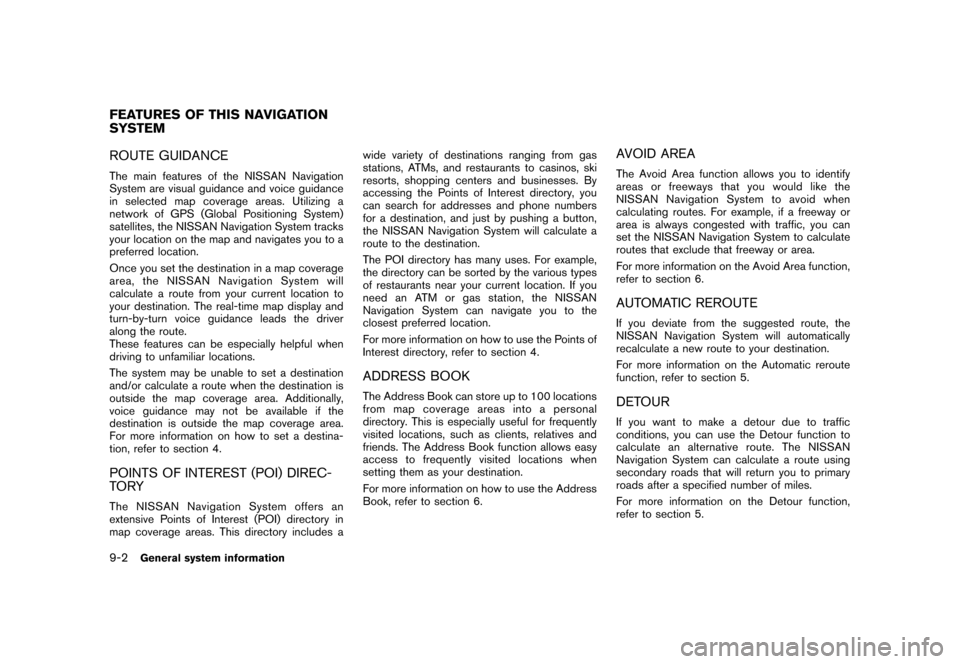
Black plate (232,1)
Model "NISSAN_NAVI" EDITED: 2007/ 2/ 26
ROUTE GUIDANCE
The main features of the NISSAN Navigation
System are visual guidance and voice guidance
in selected map coverage areas. Utilizing a
network of GPS (Global Positioning System)
satellites, the NISSAN Navigation System tracks
your location on the map and navigates you to a
preferred location.
Once you set the destination in a map coverage
area, the NISSAN Navigation System will
calculate a route from your current location to
your destination. The real-time map display and
turn-by-turn voice guidance leads the driver
along the route.
These features can be especially helpful when
driving to unfamiliar locations.
The system may be unable to set a destination
and/or calculate a route when the destination is
outside the map coverage area. Additionally,
voice guidance may not be available if the
destination is outside the map coverage area.
For more information on how to set a destina-
tion, refer to section 4.
POINTS OF INTEREST (POI) DIREC-
TO RY
The NISSAN Navigation System offers an
extensive Points of Interest (POI) directory in
map coverage areas. This directory includes awide variety of destinations ranging from gas
stations, ATMs, and restaurants to casinos, ski
resorts, shopping centers and businesses. By
accessing the Points of Interest directory, you
can search for addresses and phone numbers
for a destination, and just by pushing a button,
the NISSAN Navigation System will calculate a
route to the destination.
The POI directory has many uses. For example,
the directory can be sorted by the various types
of restaurants near your current location. If you
need an ATM or gas station, the NISSAN
Navigation System can navigate you to the
closest preferred location.
For more information on how to use the Points of
Interest directory, refer to section 4.
ADDRESS BOOK
The Address Book can store up to 100 locations
from map coverage areas into a personal
directory. This is especially useful for frequently
visited locations, such as clients, relatives and
friends. The Address Book function allows easy
access to frequently visited locations when
setting them as your destination.
For more information on how to use the Address
Book, refer to section 6.
AVOID AREA
The Avoid Area function allows you to identify
areas or freeways that you would like the
NISSAN Navigation System to avoid when
calculating routes. For example, if a freeway or
area is always congested with traffic, you can
set the NISSAN Navigation System to calculate
routes that exclude that freeway or area.
For more information on the Avoid Area function,
refer to section 6.
AUTOMATIC REROUTE
If you deviate from the suggested route, the
NISSAN Navigation System will automatically
recalculate a new route to your destination.
For more information on the Automatic reroute
function, refer to section 5.
DETOUR
If you want to make a detour due to traffic
conditions, you can use the Detour function to
calculate an alternative route. The NISSAN
Navigation System can calculate a route using
secondary roads that will return you to primary
roads after a specified number of miles.
For more information on the Detour function,
refer to section 5.
FEATURES OF THIS NAVIGATION
SYSTEM
9-2General system information
Page 229 of 270
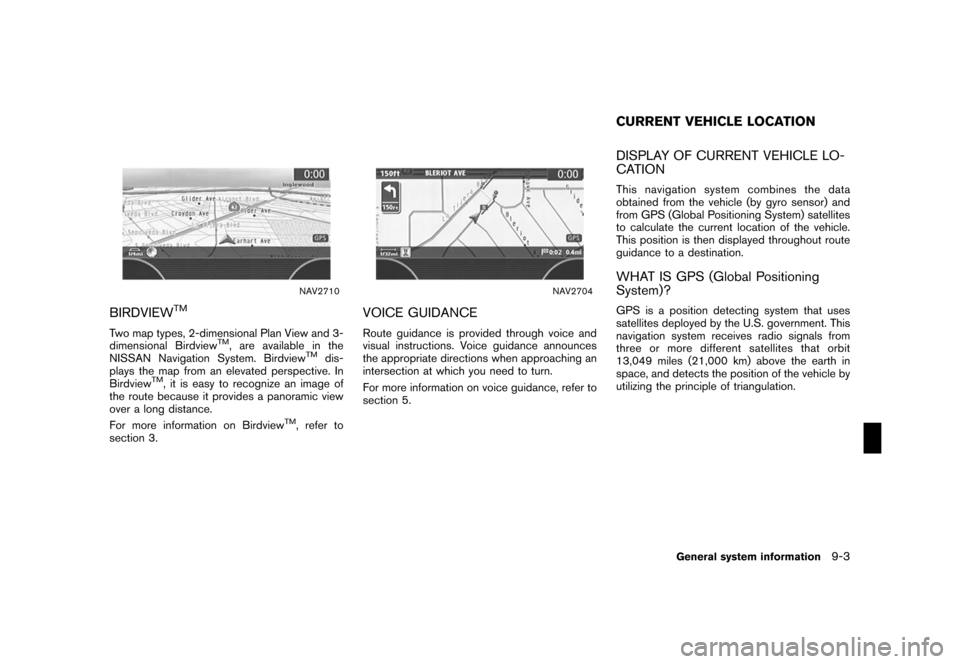
Black plate (233,1)
Model "NISSAN_NAVI" EDITED: 2007/ 2/ 26
NAV2710
BIRDVIEWTM
Two map types, 2-dimensional Plan View and 3-
dimensional BirdviewTM, are available in the
NISSAN Navigation System. BirdviewTMdis-
plays the map from an elevated perspective. In
Birdview
TM, it is easy to recognize an image of
the route because it provides a panoramic view
over a long distance.
For more information on Birdview
TM, refer to
section 3.
NAV2704
VOICE GUIDANCE
Route guidance is provided through voice and
visual instructions. Voice guidance announces
the appropriate directions when approaching an
intersection at which you need to turn.
For more information on voice guidance, refer to
section 5.
DISPLAY OF CURRENT VEHICLE LO-
CATION
This navigation system combines the data
obtained from the vehicle (by gyro sensor) and
from GPS (Global Positioning System) satellites
to calculate the current location of the vehicle.
This position is then displayed throughout route
guidance to a destination.
WHAT IS GPS (Global Positioning
System)?
GPS is a position detecting system that uses
satellites deployed by the U.S. government. This
navigation system receives radio signals from
three or more different satellites that orbit
13,049 miles (21,000 km) above the earth in
space, and detects the position of the vehicle by
utilizing the principle of triangulation.
CURRENT VEHICLE LOCATION
General system information9-3
Page 230 of 270

Black plate (234,1)
Model "NISSAN_NAVI" EDITED: 2007/ 2/ 26
NAV3046
ACCURACY OF POSITIONING
The color of the GPS indicator in the lower right
corner of the screen indicates the accuracy of
positioning as follows:
.Green: accurate positioning is possible
.Gray: accurate positioning is not possible
INFO:
For approximately 3 or 4 minutes after starting
the system, the GPS indicator remains gray,
even if accurate positioning is possible.
Positioning adjustment
When the system judges that the vehicle
position information is not accurate based on
vehicle speed and gyro sensor data calculations,the system will automatically adjust the position
of the vehicle icon using GPS signals.
Receiving signals from GPS satellites
The reception of GPS signals can be weak,
depending on the environment. Vehicles in the
following areas/environments may not receive
GPS signals (indicator color: gray) .
NAI0422
*Inside tunnels or parking garages
NAI0423
*Areas with numerous tall buildings
9-4General system information
Page 250 of 270
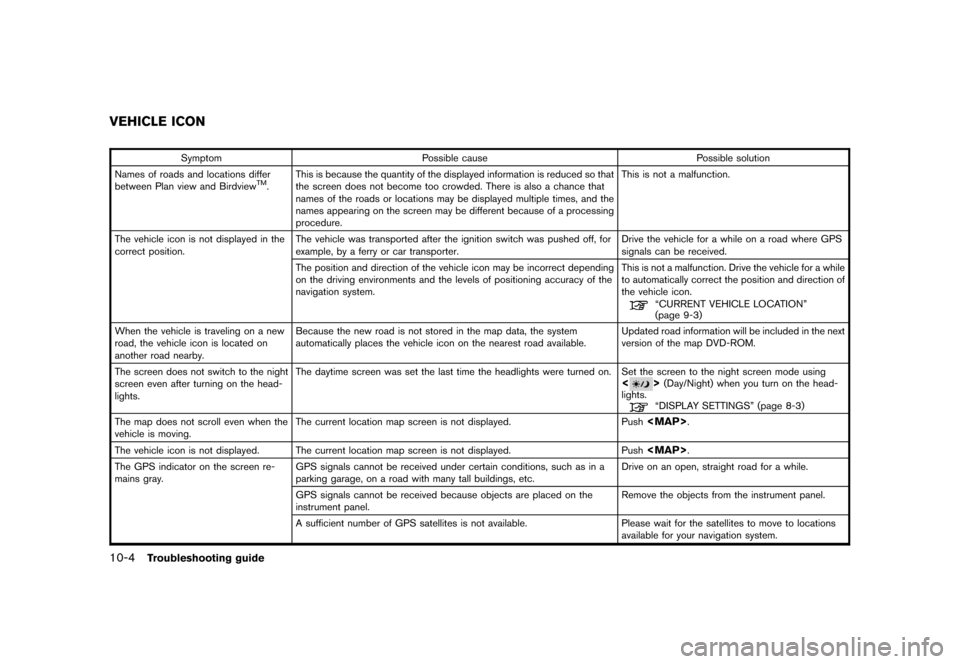
Black plate (256,1)
Model "NISSAN_NAVI" EDITED: 2007/ 2/ 26
Symptom Possible cause Possible solution
Names of roads and locations differ
between Plan view and Birdview
TM.This is because the quantity of the displayed information is reduced so that
the screen does not become too crowded. There is also a chance that
names of the roads or locations may be displayed multiple times, and the
names appearing on the screen may be different because of a processing
procedure.This is not a malfunction.
The vehicle icon is not displayed in the
correct position.The vehicle was transported after the ignition switch was pushed off, for
example, by a ferry or car transporter.Drive the vehicle for a while on a road where GPS
signals can be received.
The position and direction of the vehicle icon may be incorrect depending
on the driving environments and the levels of positioning accuracy of the
navigation system.This is not a malfunction. Drive the vehicle for a while
to automatically correct the position and direction of
the vehicle icon.
“CURRENT VEHICLE LOCATION”
(page 9-3)
When the vehicle is traveling on a new
road, the vehicle icon is located on
another road nearby.Because the new road is not stored in the map data, the system
automatically places the vehicle icon on the nearest road available.Updated road information will be included in the next
version of the map DVD-ROM.
The screen does not switch to the night
screen even after turning on the head-
lights.The daytime screen was set the last time the headlights were turned on. Set the screen to the night screen mode using
<>(Day/Night) when you turn on the head-
lights.
“DISPLAY SETTINGS” (page 8-3)
The map does not scroll even when the
vehicle is moving.The current location map screen is not displayed. Push
The vehicle icon is not displayed. The current location map screen is not displayed. Push
The GPS indicator on the screen re-
mains gray.GPS signals cannot be received under certain conditions, such as in a
parking garage, on a road with many tall buildings, etc.Drive on an open, straight road for a while.
GPS signals cannot be received because objects are placed on the
instrument panel.Remove the objects from the instrument panel.
A sufficient number of GPS satellites is not available. Please wait for the satellites to move to locations
available for your navigation system.
VEHICLE ICON
10-4Troubleshooting guide
Page 264 of 270
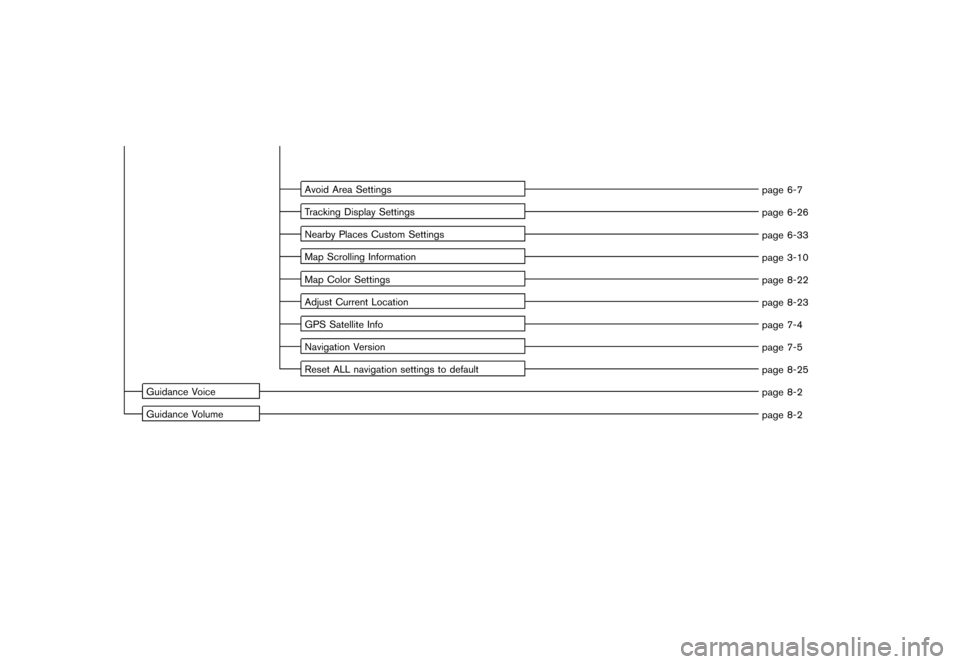
Black plate (8,1)
Model "NISSAN_NAVI" EDITED: 2007/ 2/ 26
Avoid Area Settings
page 6-7
Tracking Display Settings
page 6-26
Nearby Places Custom Settings
page 6-33
Map Scrolling Information
page 3-10
Map Color Settings
page 8-22
Adjust Current Location
page 8-23
GPS Satellite Info
page 7-4
Navigation Version
page 7-5
Reset ALL navigation settings to default
page 8-25
Guidance Voice
page 8-2
Guidance Volume
page 8-2