NISSAN TITAN 2013 1.G LC2 Navigation Manual
Manufacturer: NISSAN, Model Year: 2013, Model line: TITAN, Model: NISSAN TITAN 2013 1.GPages: 104, PDF Size: 1.27 MB
Page 71 of 104
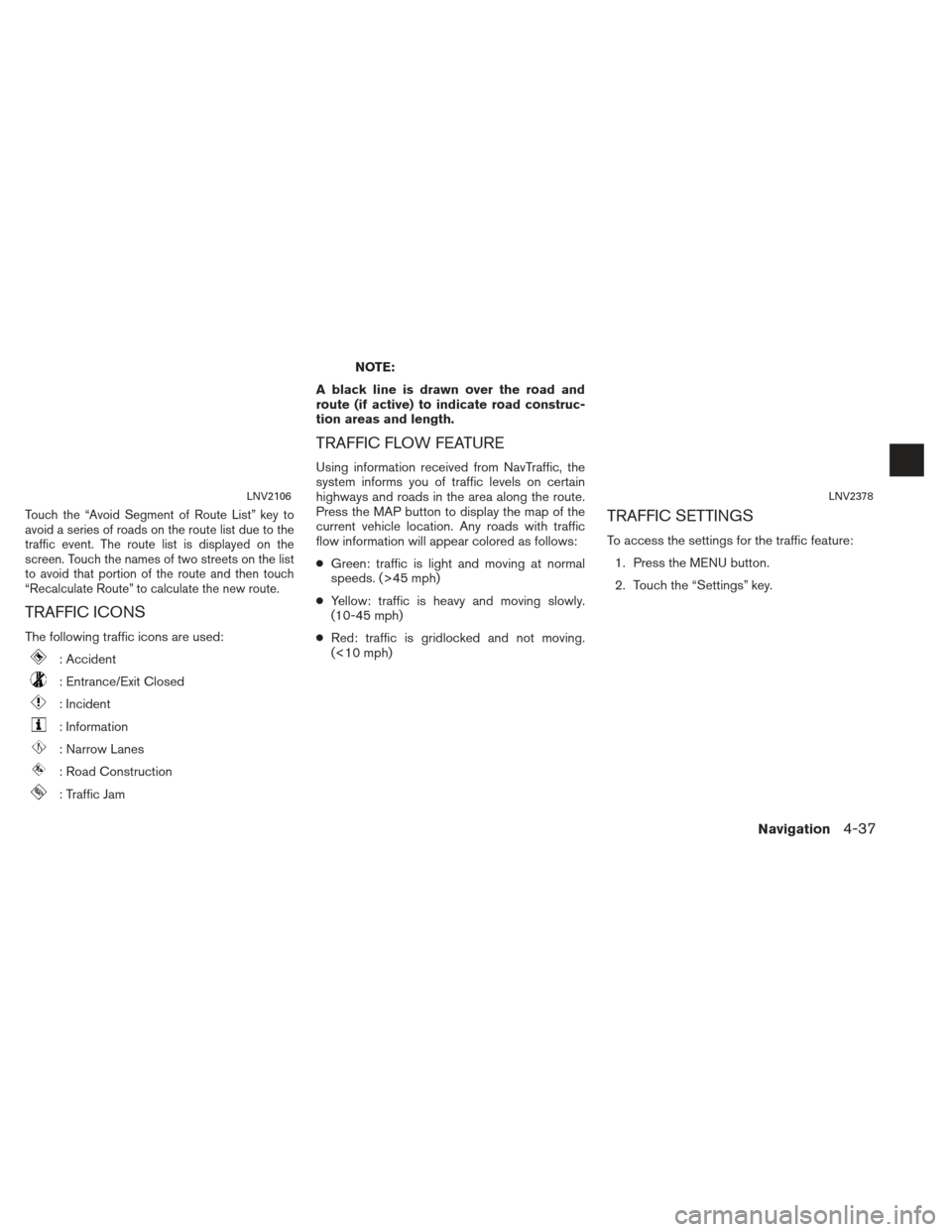
Touch the “Avoid Segment of Route List” key to
avoid a series of roads on the route list due to the
traffic event. The route list is displayed on the
screen. Touch the names of two streets on the list
to avoid that portion of the route and then touch
“Recalculate Route” to calculate the new route.
TRAFFIC ICONS
The following traffic icons are used:
: Accident
: Entrance/Exit Closed
: Incident
: Information
: Narrow Lanes
: Road Construction
: Traffic Jam
NOTE:
A black line is drawn over the road and
route (if active) to indicate road construc-
tion areas and length.
TRAFFIC FLOW FEATURE
Using information received from NavTraffic, the
system informs you of traffic levels on certain
highways and roads in the area along the route.
Press the MAP button to display the map of the
current vehicle location. Any roads with traffic
flow information will appear colored as follows:
● Green: traffic is light and moving at normal
speeds. (>45 mph)
● Yellow: traffic is heavy and moving slowly.
(10-45 mph)
● Red: traffic is gridlocked and not moving.
(<10 mph)
TRAFFIC SETTINGS
To access the settings for the traffic feature:
1. Press the MENU button.
2. Touch the “Settings” key.
LNV2106LNV2378
Navigation4-37
Page 72 of 104
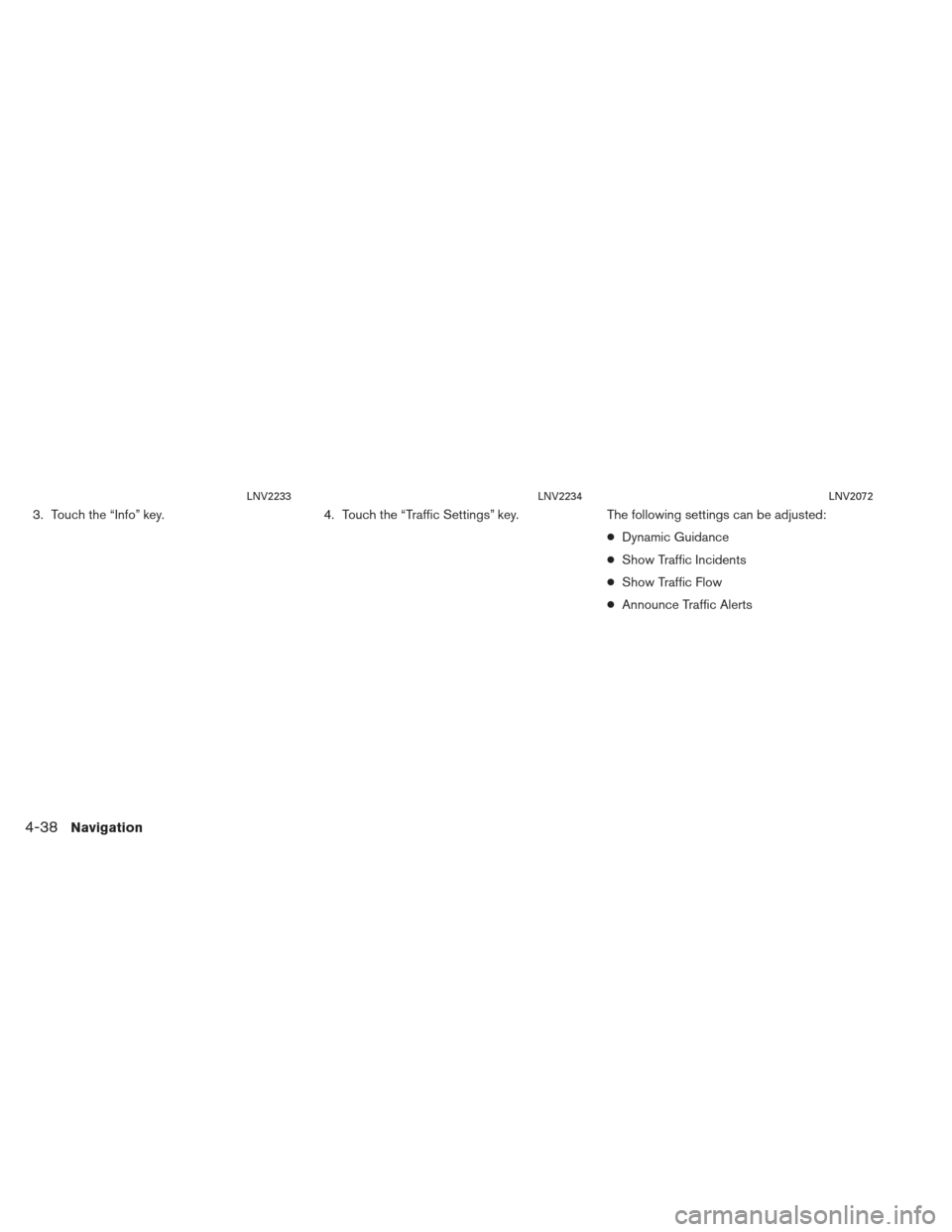
3. Touch the “Info” key.4. Touch the “Traffic Settings” key.The following settings can be adjusted:
●Dynamic Guidance
● Show Traffic Incidents
● Show Traffic Flow
● Announce Traffic Alerts
LNV2233LNV2234LNV2072
4-38Navigation
Page 73 of 104
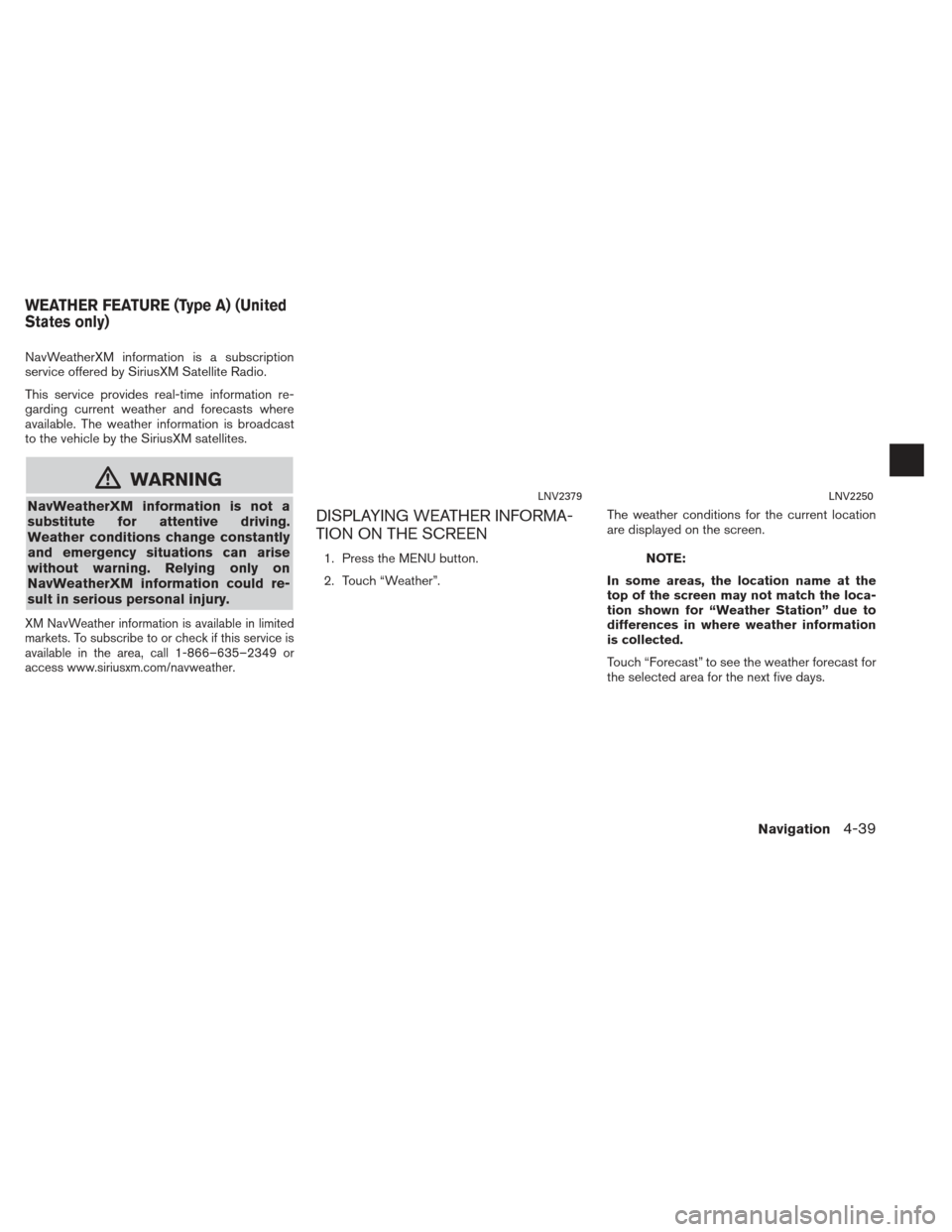
NavWeatherXM information is a subscription
service offered by SiriusXM Satellite Radio.
This service provides real-time information re-
garding current weather and forecasts where
available. The weather information is broadcast
to the vehicle by the SiriusXM satellites.
mWARNING
NavWeatherXM information is not a
substitute for attentive driving.
Weather conditions change constantly
and emergency situations can arise
without warning. Relying only on
NavWeatherXM information could re-
sult in serious personal injury.
XM NavWeather information is available in limited
markets. To subscribe to or check if this service is
available in the area, call 1-866–635–2349 or
access www.siriusxm.com/navweather.
DISPLAYING WEATHER INFORMA-
TION ON THE SCREEN
1. Press the MENU button.
2. Touch “Weather”.The weather conditions for the current location
are displayed on the screen.NOTE:
In some areas, the location name at the
top of the screen may not match the loca-
tion shown for “Weather Station” due to
differences in where weather information
is collected.
Touch “Forecast” to see the weather forecast for
the selected area for the next five days.
LNV2379LNV2250
WEATHER FEATURE (Type A) (United
States only)
Navigation4-39
Page 74 of 104
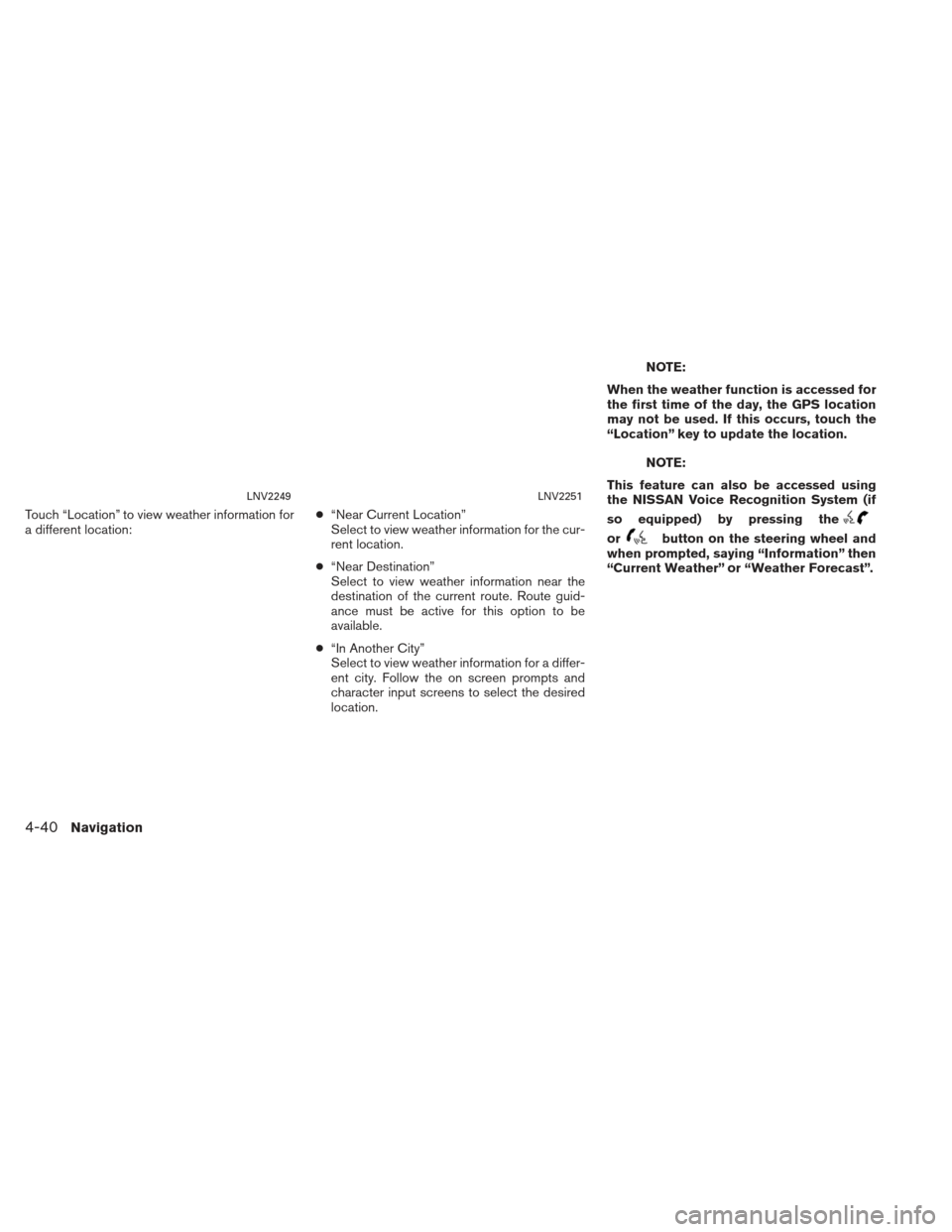
Touch “Location” to view weather information for
a different location:●
“Near Current Location”
Select to view weather information for the cur-
rent location.
● “Near Destination”
Select to view weather information near the
destination of the current route. Route guid-
ance must be active for this option to be
available.
● “In Another City”
Select to view weather information for a differ-
ent city. Follow the on screen prompts and
character input screens to select the desired
location.
NOTE:
When the weather function is accessed for
the first time of the day, the GPS location
may not be used. If this occurs, touch the
“Location” key to update the location.
NOTE:
This feature can also be accessed using
the NISSAN Voice Recognition System (if
so equipped) by pressing the
orbutton on the steering wheel and
when prompted, saying “Information” then
“Current Weather” or “Weather Forecast”.
LNV2249LNV2251
4-40Navigation
Page 75 of 104
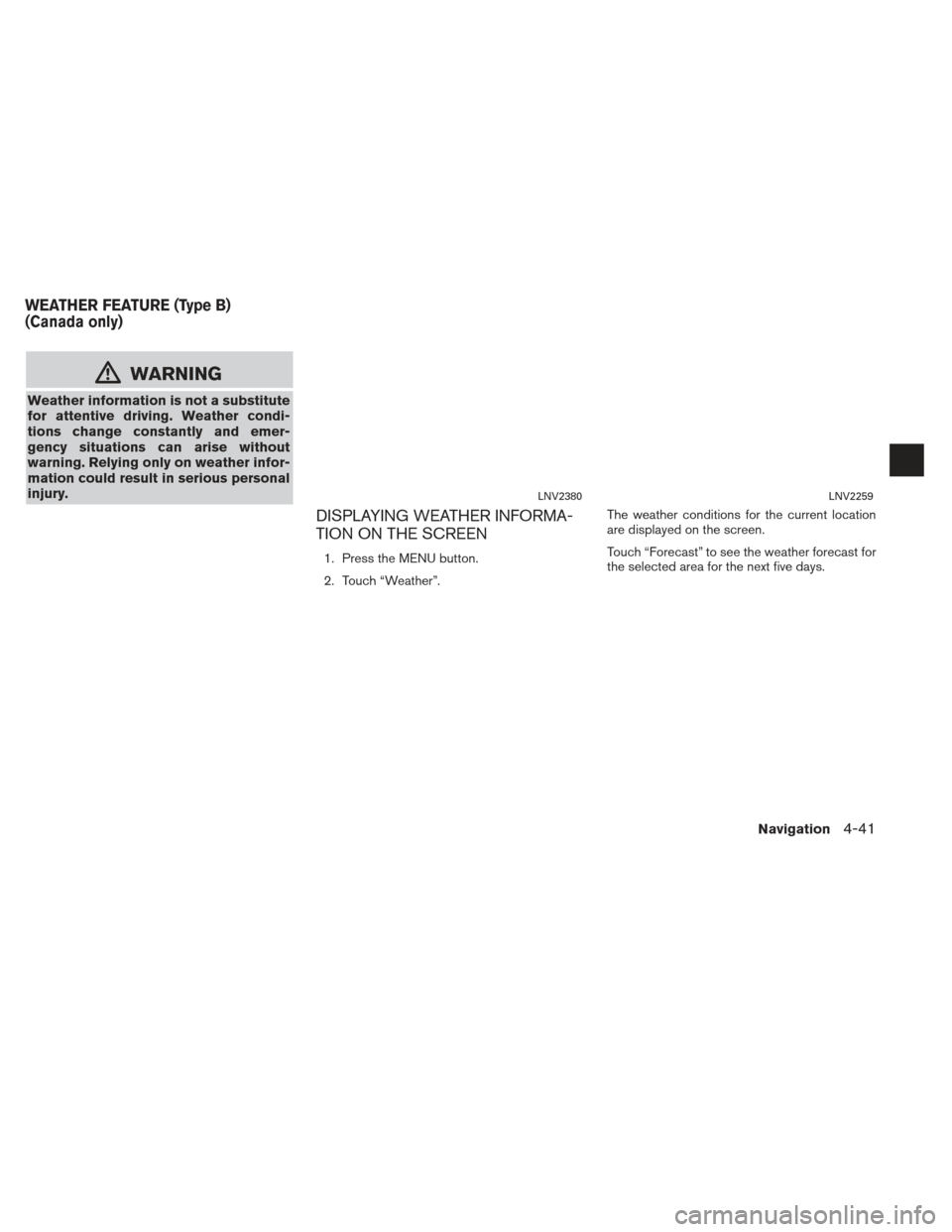
mWARNING
Weather information is not a substitute
for attentive driving. Weather condi-
tions change constantly and emer-
gency situations can arise without
warning. Relying only on weather infor-
mation could result in serious personal
injury.
DISPLAYING WEATHER INFORMA-
TION ON THE SCREEN
1. Press the MENU button.
2. Touch “Weather”.The weather conditions for the current location
are displayed on the screen.
Touch “Forecast” to see the weather forecast for
the selected area for the next five days.
LNV2380LNV2259
WEATHER FEATURE (Type B)
(Canada only)
Navigation4-41
Page 76 of 104
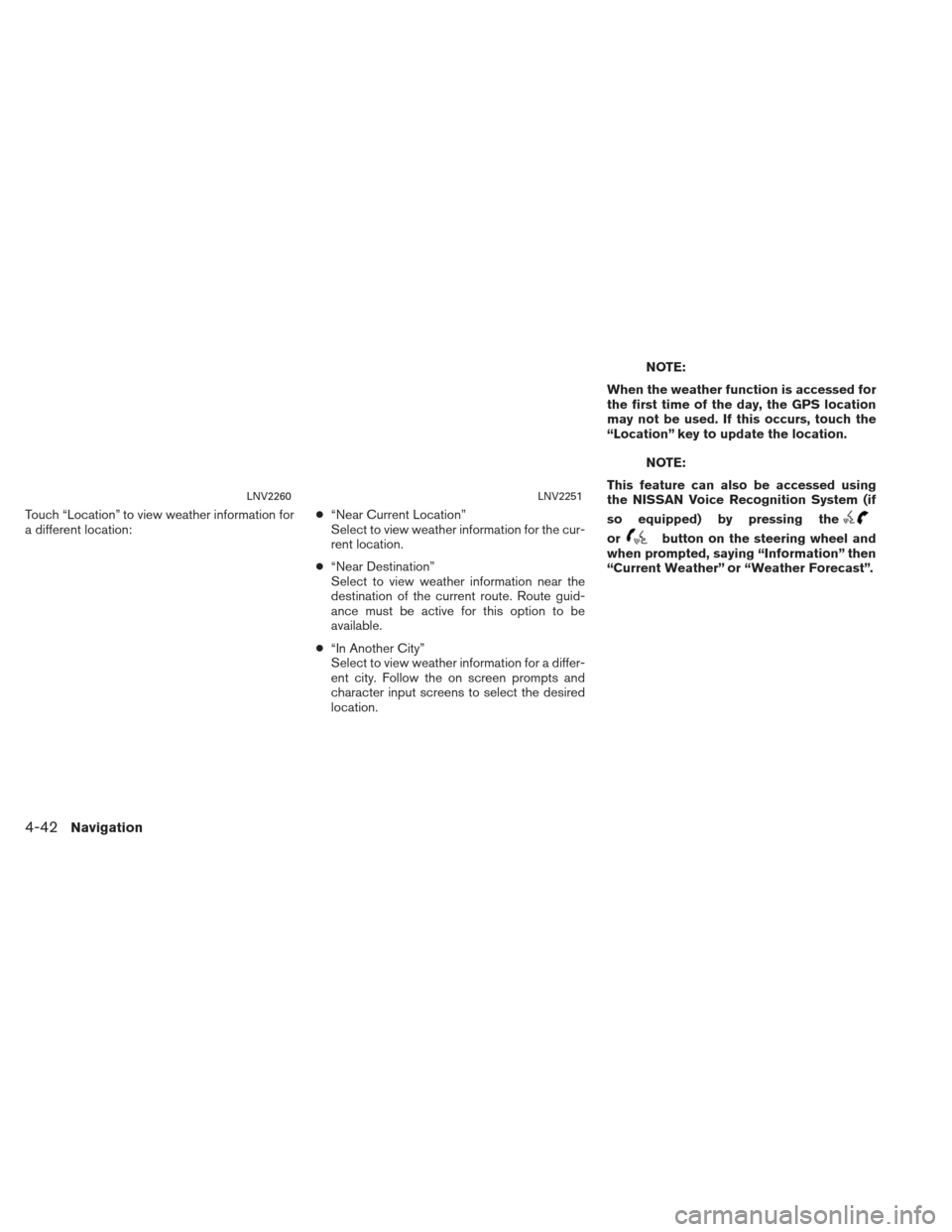
Touch “Location” to view weather information for
a different location:●
“Near Current Location”
Select to view weather information for the cur-
rent location.
● “Near Destination”
Select to view weather information near the
destination of the current route. Route guid-
ance must be active for this option to be
available.
● “In Another City”
Select to view weather information for a differ-
ent city. Follow the on screen prompts and
character input screens to select the desired
location.
NOTE:
When the weather function is accessed for
the first time of the day, the GPS location
may not be used. If this occurs, touch the
“Location” key to update the location.
NOTE:
This feature can also be accessed using
the NISSAN Voice Recognition System (if
so equipped) by pressing the
orbutton on the steering wheel and
when prompted, saying “Information” then
“Current Weather” or “Weather Forecast”.
LNV2260LNV2251
4-42Navigation
Page 77 of 104
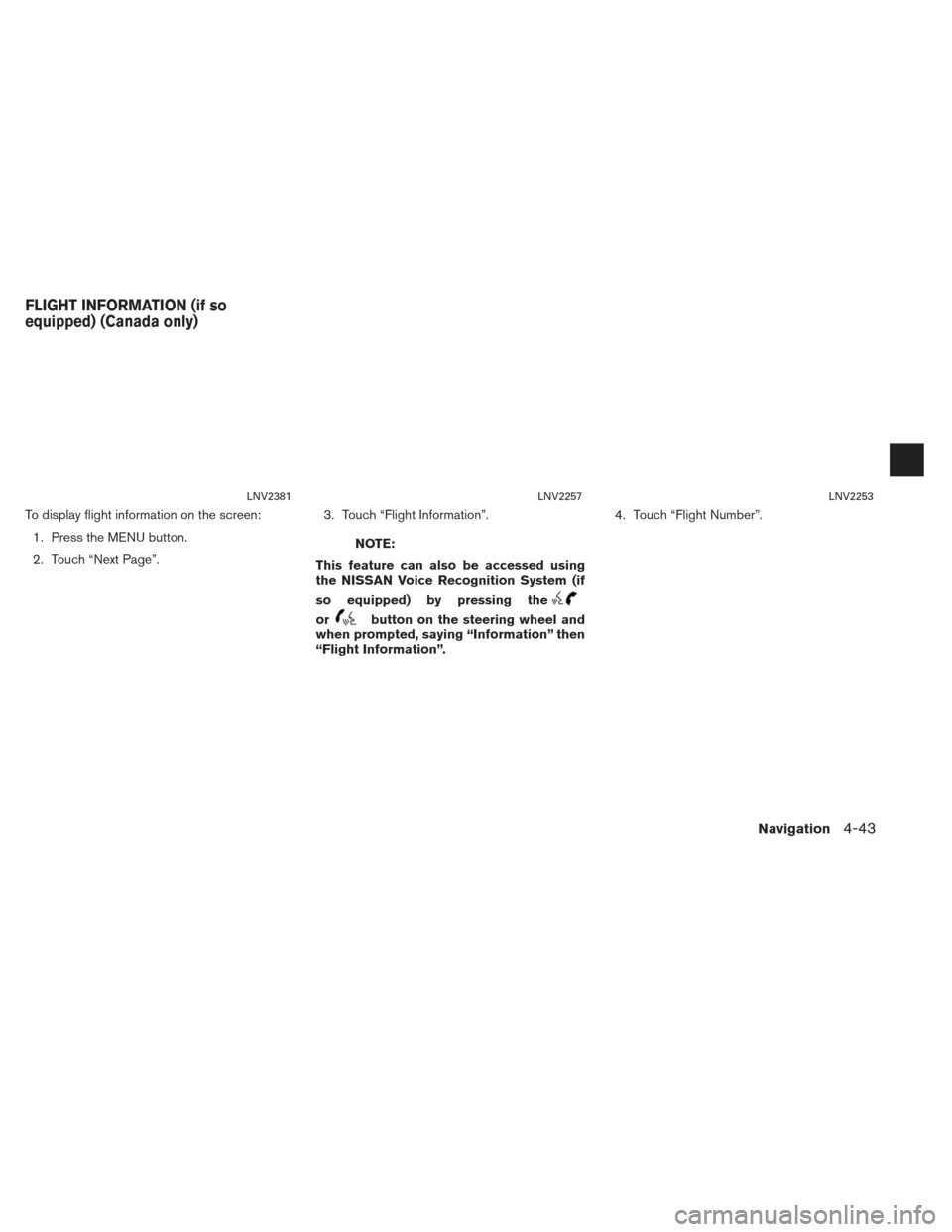
To display flight information on the screen:1. Press the MENU button.
2. Touch “Next Page”. 3. Touch “Flight Information”.
NOTE:
This feature can also be accessed using
the NISSAN Voice Recognition System (if
so equipped) by pressing the
orbutton on the steering wheel and
when prompted, saying “Information” then
“Flight Information”. 4. Touch “Flight Number”.
LNV2381LNV2257LNV2253
FLIGHT INFORMATION (if so
equipped) (Canada only)
Navigation4-43
Page 78 of 104
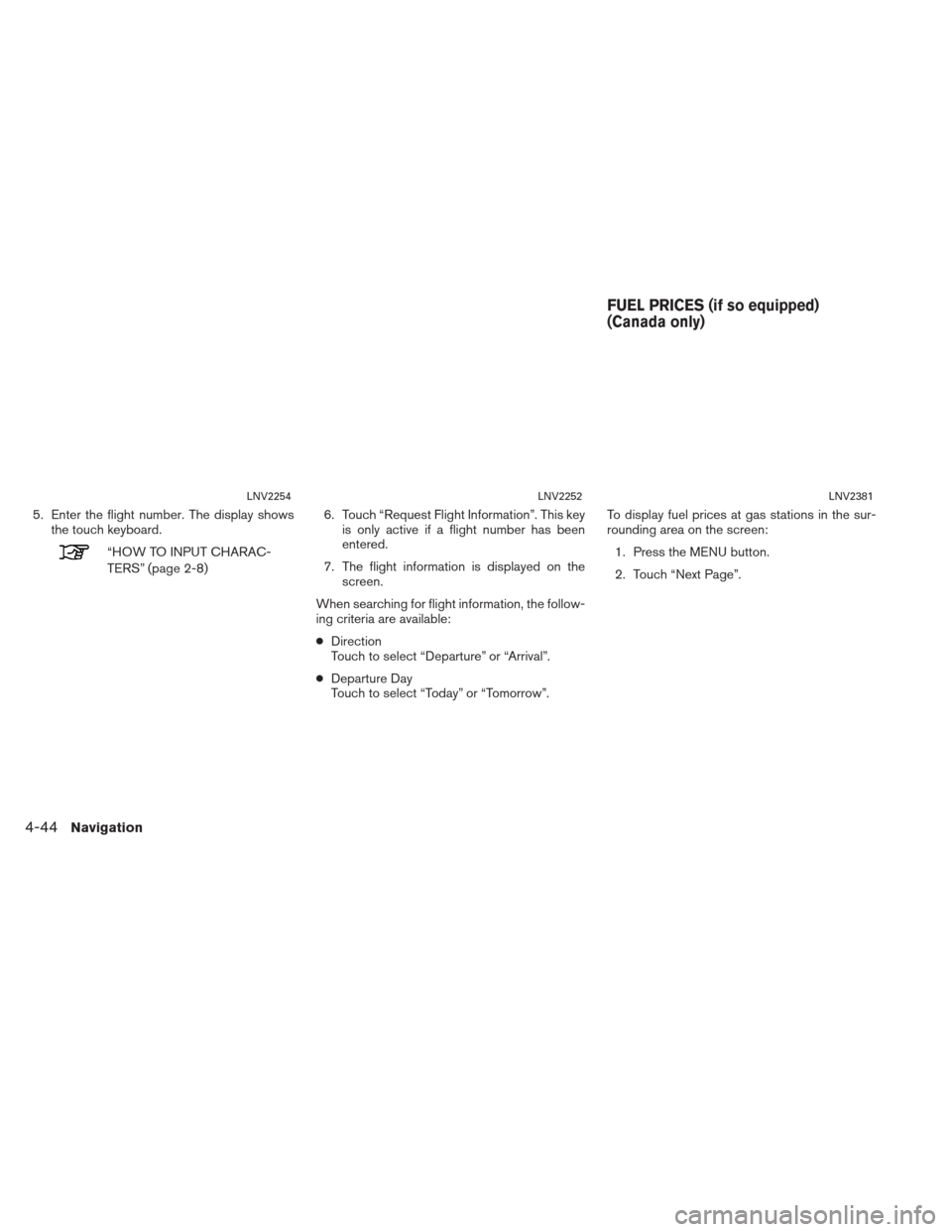
5. Enter the flight number. The display showsthe touch keyboard.
“HOW TO INPUT CHARAC-
TERS” (page 2-8) 6. Touch “Request Flight Information”. This key
is only active if a flight number has been
entered.
7. The flight information is displayed on the screen.
When searching for flight information, the follow-
ing criteria are available:
● Direction
Touch to select “Departure” or “Arrival”.
● Departure Day
Touch to select “Today” or “Tomorrow”. To display fuel prices at gas stations in the sur-
rounding area on the screen:
1. Press the MENU button.
2. Touch “Next Page”.
LNV2254LNV2252LNV2381
FUEL PRICES (if so equipped)
(Canada only)
4-44Navigation
Page 79 of 104
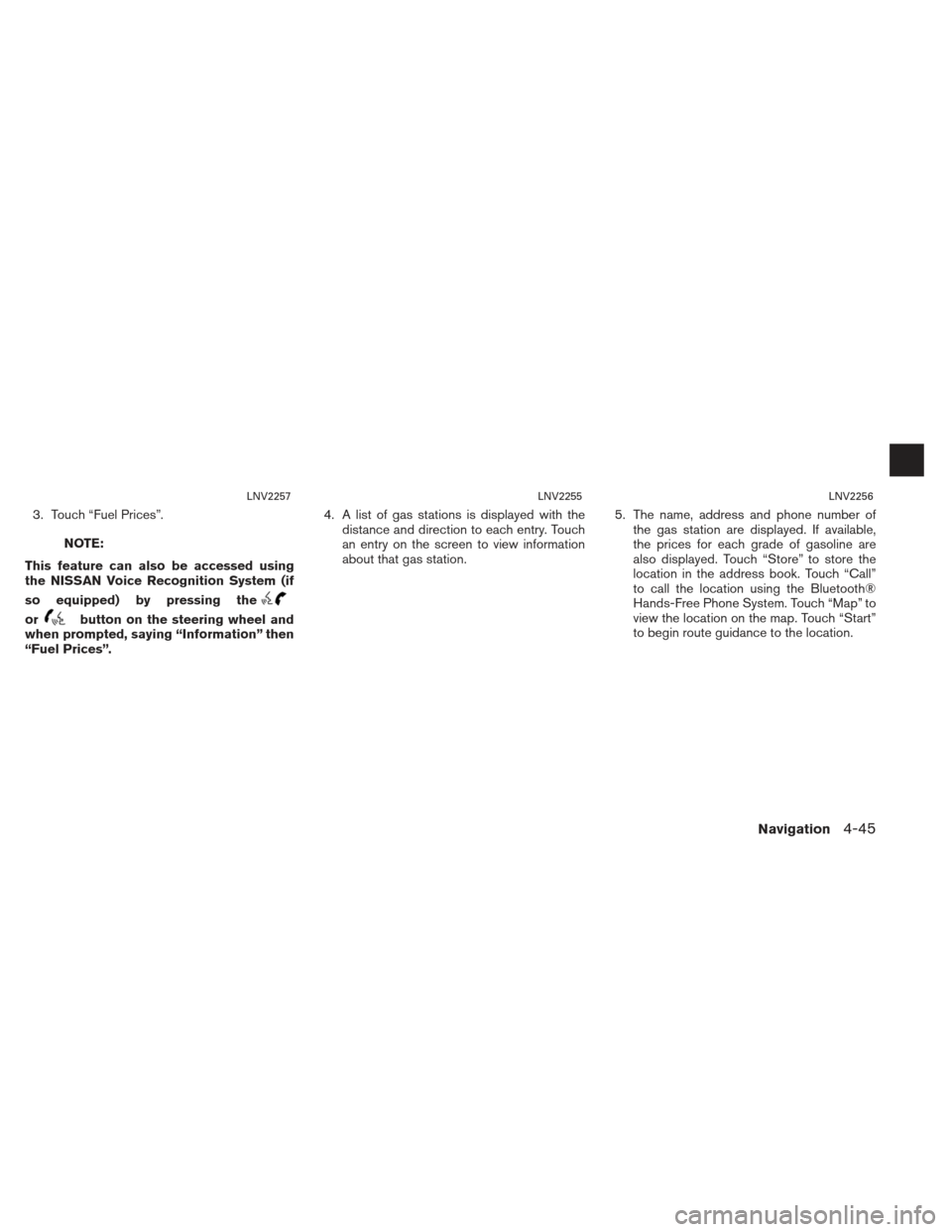
3. Touch “Fuel Prices”.
NOTE:
This feature can also be accessed using
the NISSAN Voice Recognition System (if
so equipped) by pressing the
orbutton on the steering wheel and
when prompted, saying “Information” then
“Fuel Prices”. 4. A list of gas stations is displayed with the
distance and direction to each entry. Touch
an entry on the screen to view information
about that gas station. 5. The name, address and phone number of
the gas station are displayed. If available,
the prices for each grade of gasoline are
also displayed. Touch “Store” to store the
location in the address book. Touch “Call”
to call the location using the Bluetooth®
Hands-Free Phone System. Touch “Map” to
view the location on the map. Touch “Start”
to begin route guidance to the location.
LNV2257LNV2255LNV2256
Navigation4-45
Page 80 of 104
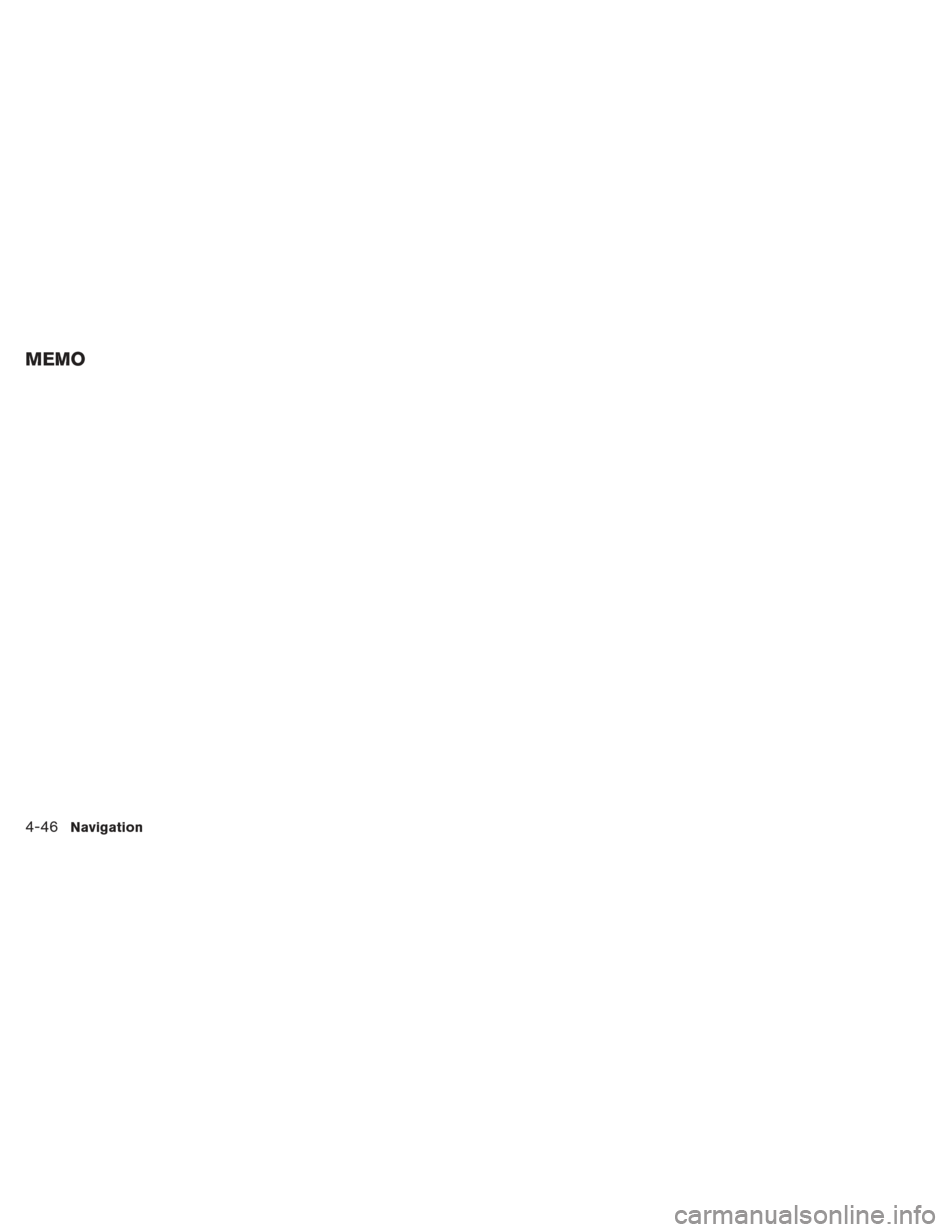
4-46Navigation
MEMO