NISSAN TITAN 2013 1.G Quick Reference Guide
Manufacturer: NISSAN, Model Year: 2013, Model line: TITAN, Model: NISSAN TITAN 2013 1.GPages: 26, PDF Size: 2.2 MB
Page 11 of 26
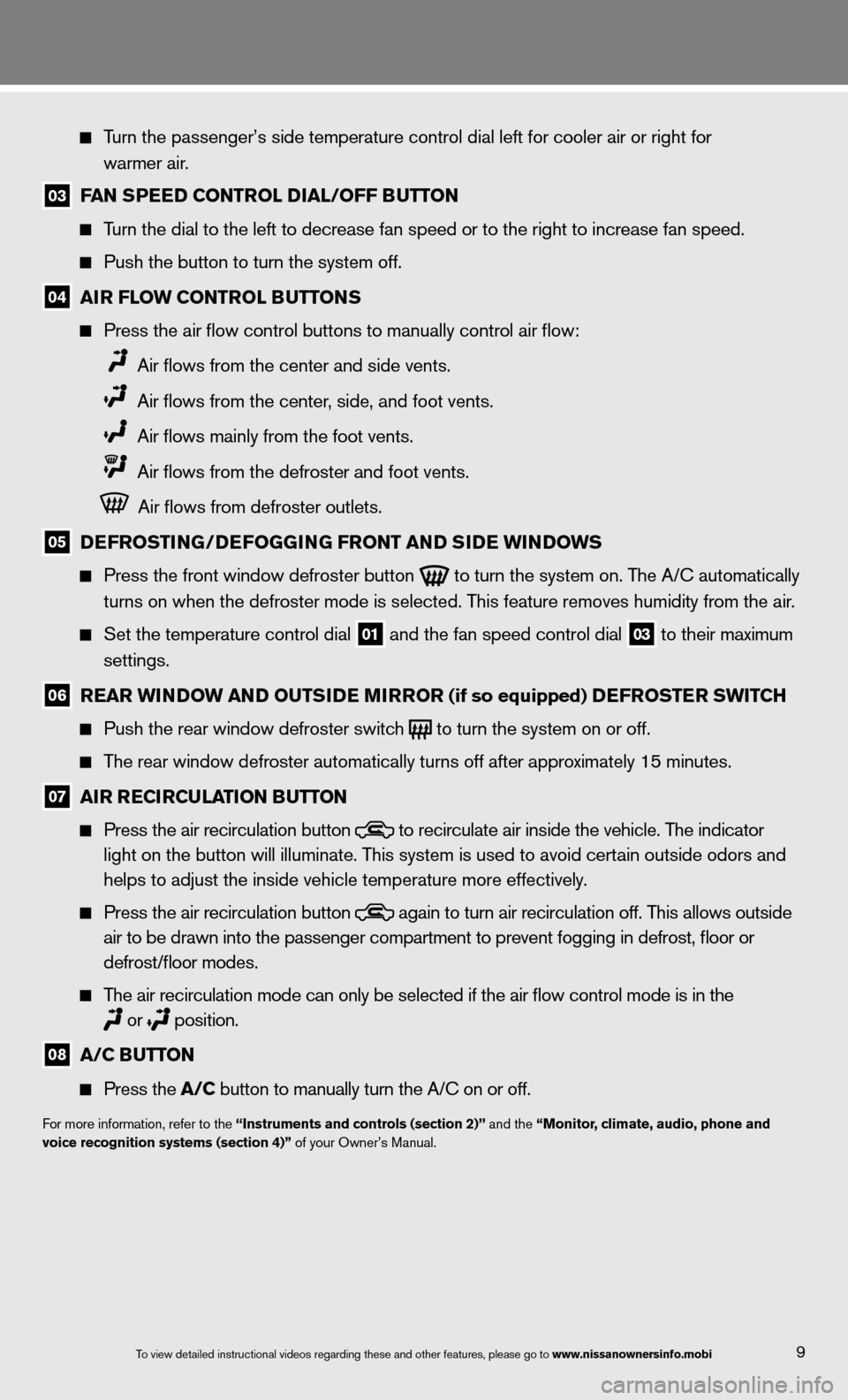
9
Turn the passenger’s side temperature control dial left for cooler air\
or right for
warmer air.
03 FAN SPEED CONTROL DIAL/OFF BUTTON
Turn the dial to the left to decrease fan speed or to the right to increa\
se fan speed.
Push the button to turn the system off.
04 AIR FLOW CONTROL BUTTONS
Press the air flow control buttons to manually control air flow:
Air flows from the center and side vents.
Air flows from the center, side, and foot vents.
Air flows mainly from the foot vents.
Air flows from the defroster and foot vents.
Air flows from defroster outlets.
05 DEFROSTING/DEFOGGING FRONT AND SIDE WINDOWS
Press the front window defroster button
to turn the system on. The A/c automatically
turns on when the defroster mode is selected. This feature removes humidity from the air.
Set the temperature control dial
01 and the fan speed control dial 03 to their maximum
settings.
06 REAR WINDOW AND OUTSIDE MIRROR (if so equipped) DEFROSTER SWITCh
Push the rear window defroster switch
to turn the system on or off.
The rear window defroster automatically turns off after approximately 15 minutes.
07 AIR RECIRCULATION BUTTON
Press the air recirculation button
to recirculate air inside the vehicle. The indicator
light on the button will illuminate. This system is used to avoid certain outside odors and
helps to adjust the inside vehicle temperature more effectively.
Press the air recirculation button
again to turn air recirculation off. This allows outside
air to be drawn into the passenger compartment to prevent fogging in def\
rost, floor or
defrost/floor modes.
The air recirculation mode can only be selected if the air flow control\
mode is in the
or
position.
08 A/C BUTTON
Press the A/C button to manually turn the A/c on or off.
for more information, refer to the “Instruments and controls (section 2)” and the “Monitor, climate, audio, phone and
voice recognition systems (section 4)” of your Owner’s Manual.
To view detailed in\fstructional videos\f regarding these a\fnd other features\f \fplease go to www.nissanownersin\hfo.mobi
Page 12 of 26
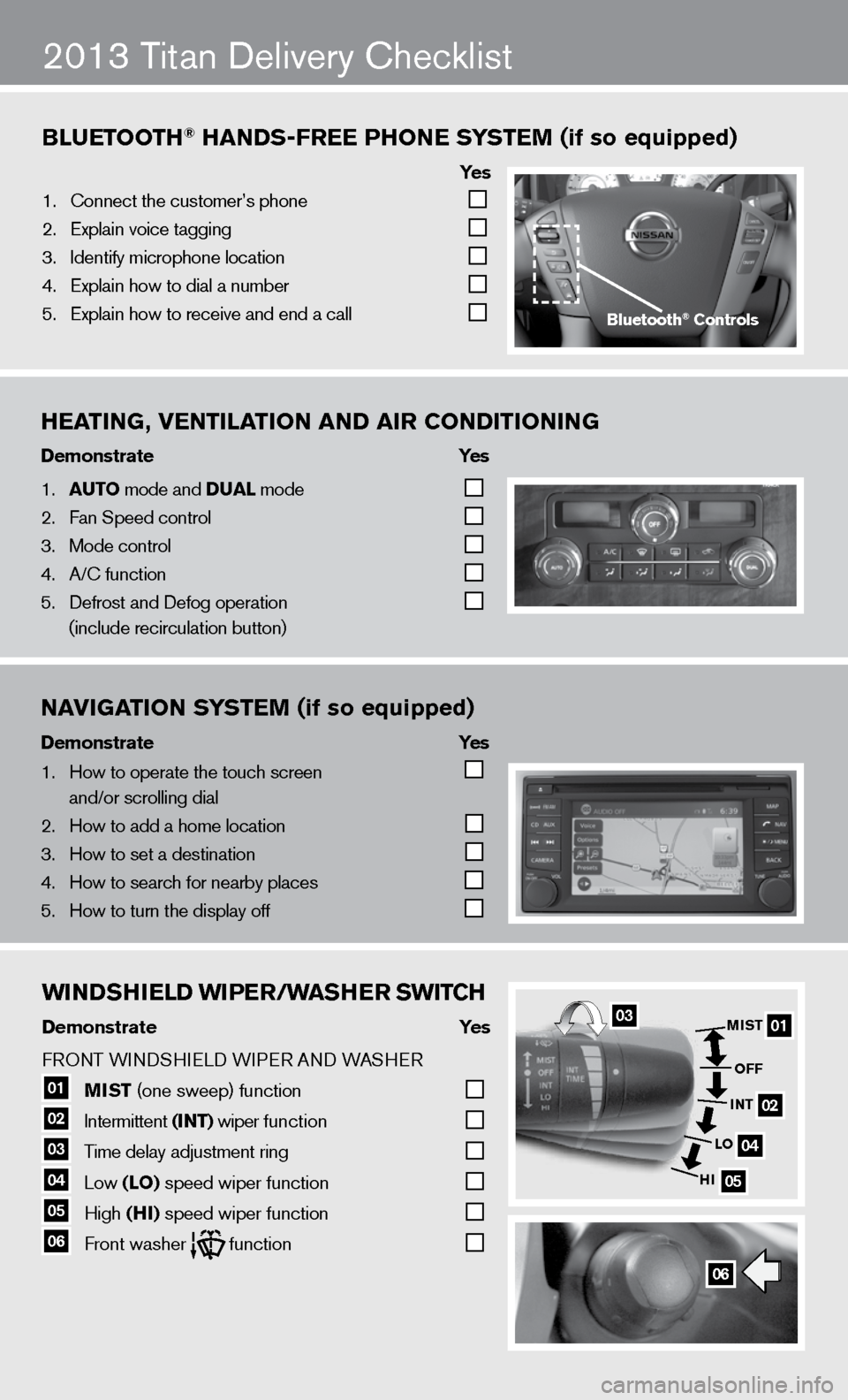
WINDShIELD WIPER/WAShER SWITCh
Demonstrate Yes
f RO nT W indSHieL d W iPeR A nd WASHeR
01 MIST
(one sweep) function
02 intermittent
(INT) wiper function
03 Time delay adjustment ring
04 Low
(LO) speed wiper function
05 High
(hI) speed wiper function 06 front washer function
Bluetooth\f han\bs-free Phone s
ystem (if so equipped)
ye s
1. \bonnect the custome\fr’s phone
2. Explain voice tagg\fing
3. Identify microphone \flocation
4. Explain how to dia\fl a number
5. Explain how to rec\feive and end a cal\fl
2013 Titan delivery checklist
heating, Ventilation an\b air Con\bitioning
\bemonstrate yes
1. auto mode and \bual mode
2. Fan Speed control
3. Mode control
4. A/\b function
5. Defrost and Defog o\fperation
(include recircula\ftion button)
na
Vigation s ystem (if so equipped)
\bemonstrate yes
1. How to operate the\f touch screen
and/or scrolling d\fial
2. How to add a home \flocation
3. How to set a desti\fnation
4. How to search for n\fearby places
5. How to turn the di\fsplay off
06
01
02
04
05
MIST
OFF
INT
LO
hI03
Bluetooth\f Controls
WINDShIELD WIPER/WAShER SWITC h
Demonstrate Yes
f RO nT W indSHieL d W iPeR A nd WASHeR
01 MIST
(one sweep) function
02 intermittent
(INT) wiper function
03 Time delay adjustment ring
04 Low
(LO) speed wiper function
05 High
(hI) speed wiper function 06 front washer function
Bluetooth\f han\bs-free Phone s
ystem (if so equipped)
ye s
1. \bonnect the custome\fr’s phone
2. Explain voice tagg\fing
3. Identify microphone \flocation
4. Explain how to dia\fl a number
5. Explain how to rec\feive and end a cal\fl
2013 Titan delivery checklist
heating, Ventilation an\b air Con\bitioning
\bemonstrate yes
1. auto mode and \bual mode
2. Fan Speed control
3. Mode control
4. A/\b function
5. Defrost and Defog o\fperation
(include recircula\ftion button)
na
Vigation s ystem (if so equipped)
\bemonstrate yes
1. How to operate the\f touch screen
and/or scrolling d\fial
2. How to add a home \flocation
3. How to set a desti\fnation
4. How to search for n\fearby places
5. How to turn the di\fsplay off
06
01
02
04
05
MIST
OFF
INT
LO
hI03
Bluetooth\f Controls
Page 13 of 26
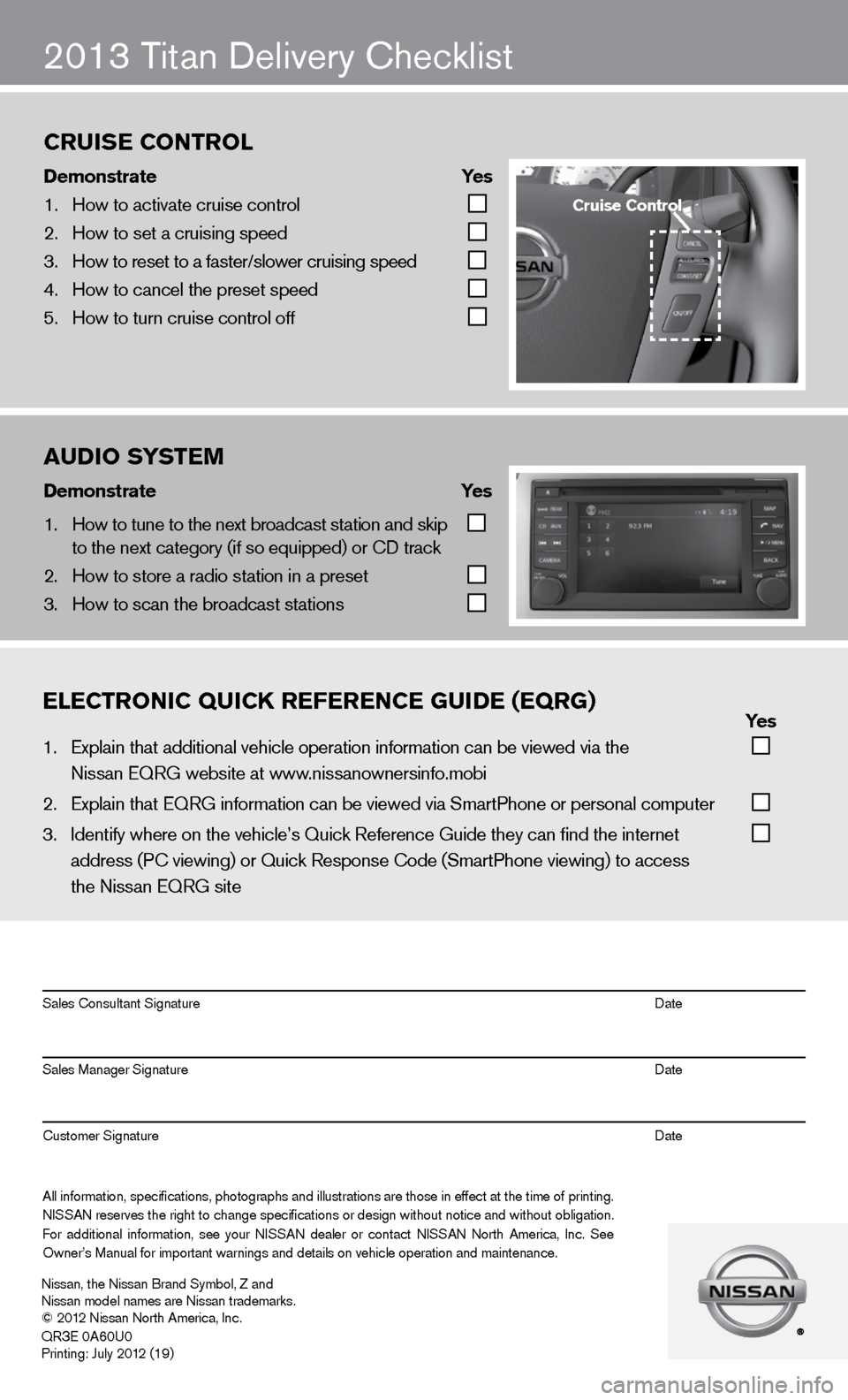
ON
2013 Titan delivery checklist
eleCtroniC QuiCK referenCe gui\be (eQrg) yes
1. Explain that addit\fional vehicle oper\fation information c\fan be viewed via t\fhe
Nissan EQRG websit\fe at www.nissanownersinfo.mo\fbi
2. Explain that EQRG \finformation can be \fviewed via SmartPh\fone or personal co\fmputer
3. Identify where on th\fe vehicle’s Quick \fReference Guide the\fy can find the inter\fnet
address (P\b viewing\f) or Quick Respons\fe \bode (SmartPhone \fviewing) to access\f
the Nissan EQRG si\fte
All information\f specifications\f photographs and illustrations are those in effect at the time of printing.
NISSAN reserves the right to change specifications or design without notice and without obligation.
For additional information\f see your NISSAN dealer or contact NISSAN North America\f Inc. See
Owner’s Manual for \fimportant warnings\f and details on ve\fhicle operation an\fd maintenance. Sales \bonsultant Si\fgnature Date
Sales Manager Sign\fature Date
\bustomer Signature Date
Nissan\f the Nissan \fBrand Symbol\f Z and
Nissan model names\f are Nissan tradem\farks.
© 2012 Nissan North Ame\frica\f Inc.
QR
3E 0A60U0
Printing: July 2012 (19)
au\bio system
\bemonstrate yes
1. How to tune to the\f next broadcast st\fation and skip
to the next catego\fry (if so equipped) \for \bD track
2. How to store a rad\fio station in a pr\feset
3. How to scan the br\foadcast stations
Cruise Control
\bemonstrate yes
1. How to activate cr\fuise control
2. How to set a cruis\fing speed
3. How to reset to a \ffaster/slower cruis\fing speed
4. How to cancel the \fpreset speed
5. How to turn cruise\f control off
Cruise Control
Page 14 of 26
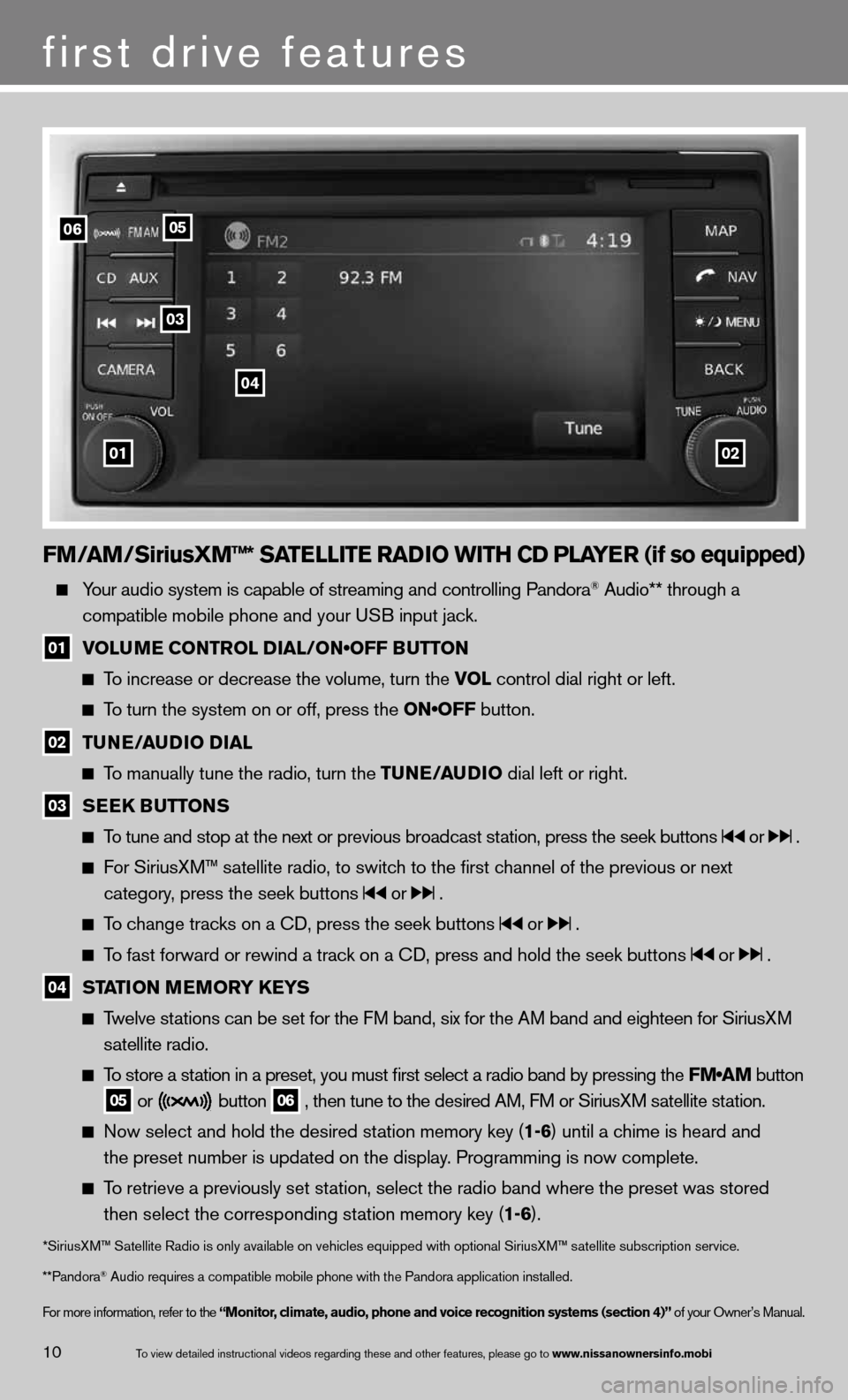
FM/AM/SiriusXM™* SATELLITE RADIO WITh CD PLAYER (if so equipped)
Your audio system is capable of streaming and controlling Pandora® Audio** through a
compatible mobile phone and your u SB input jack.
01 VOLUME CONTROL DIAL/ON•OFF BUTTON
To increase or decrease the volume, turn the vOL control dial right or left.
To turn the system on or off, press the ON•OFF button.
02 TUNE/AUDIO DIAL
To manually tune the radio, turn the TUNE/AUDIO dial left or right.
03 SEEk
BUTTONS
To tune and stop at the next or previous broadcast station, press the seek buttons or .
For SiriusXM™ satellite radio, to switch to the first channel of the previous or next
category, press the seek buttons
or .
To change tracks on a cd, press the seek buttons or .
To fast forward or rewind a track on a cd, press and hold the seek buttons or .
04 STATION MEMORY k
EYS
Twelve stations can be set for the FM band, six for the AM band and eighteen for SiriusXM
satellite radio.
To store a station in a preset, you must first select a radio band by pressing the \
FM•AM button
05 or button
06 , then tune to the desired AM, f
M or SiriusXM satellite station.
now select and hold the desired station memory key (1-6) until a chime is heard and
the preset number is updated on the display. Programming is now complete.
To retrieve a previously set station, select the radio band where the preset was stored
then select the corresponding station memory key (1-6).
*SiriusXM™ Satellite Radio is only available on vehicles equipped with optional Siri\
usXM™ satellite subscription service.
**Pandora
® Audio requires a \fcompatible mobile \fphone with the Pan\fdora application i\fnstalled.
for more information, refer to the “Monitor, climate, audio, phone and voice recognition systems (section 4)” of your Owner’s Manual.
first drive features
10To view detailed in\fstructional videos\f regarding these a\fnd other features\f \fplease go to www.nissanownersin\hfo.mobi
0102
06
03
04
05
Page 15 of 26
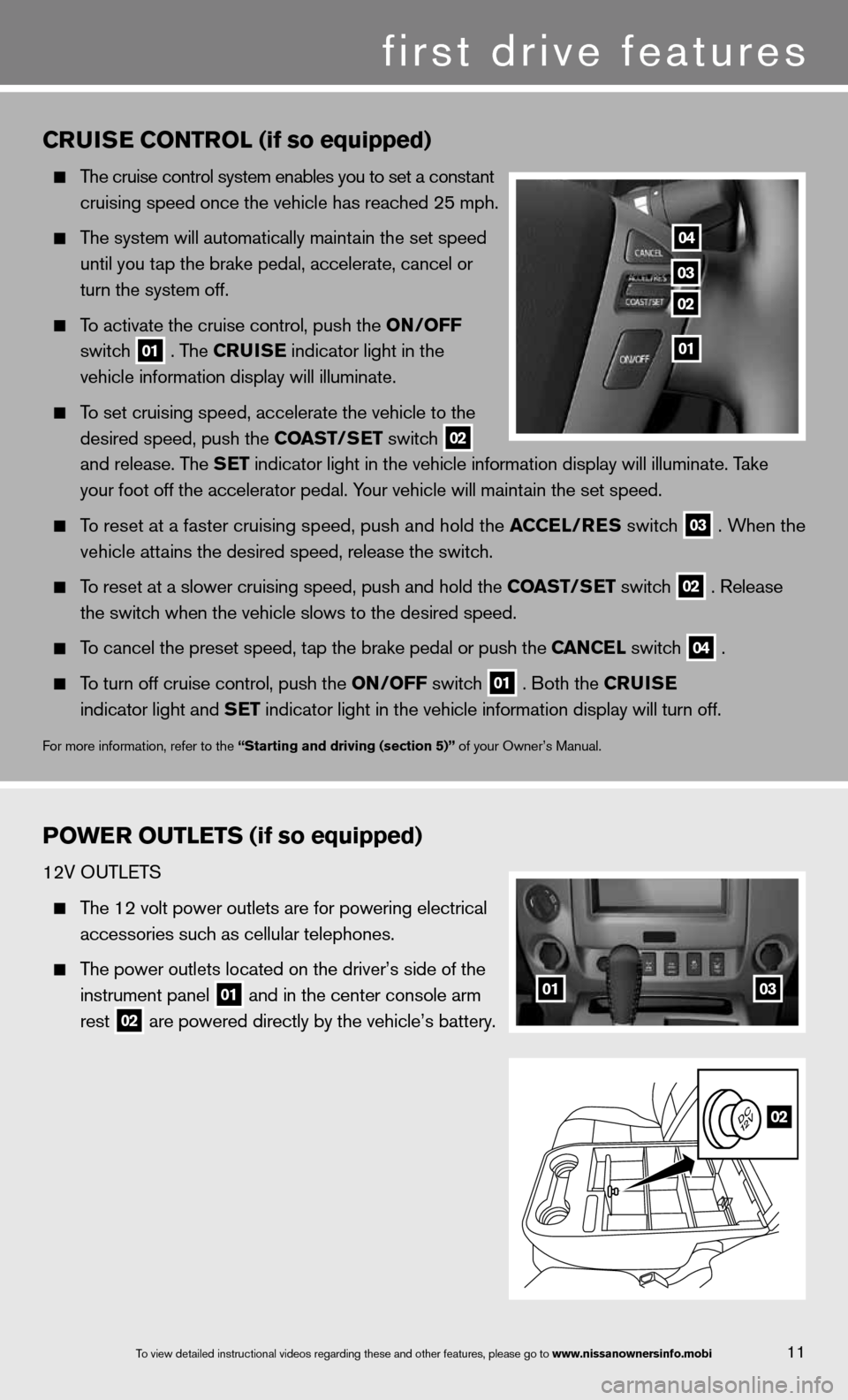
11To view detailed in\fstructional videos\f regarding these a\fnd other features\f \fplease go to www.nissanownersin\hfo.mobi
CRUISE CONTROL (if so equipped)
The cruise control system enables you to set a constant
cruising speed once the vehicle has reached 25 mph.
The system will automatically maintain the set speed
until you tap the brake pedal, accelerate, cancel or
turn the system off.
To activate the cruise control, push the ON/OFF
switch
01 . The CRUISE
indicator light in the
vehicle information display will illuminate.
To set cruising speed, accelerate the vehicle to the
desired speed, push the COAST/SET switch
02
and release. The SET indicator light in the vehicle information display will illuminate. Take
your foot off the accelerator pedal. Your vehicle will maintain the set speed.
To reset at a faster cruising speed, push and hold the ACCEL/RES switch
03 . When the
vehicle attains the desired speed, release the switch.
To reset at a slower cruising speed, push and hold the COAST/SET switch
02 . Release
the switch when the vehicle slows to the desired speed.
To cancel the preset speed, tap the brake pedal or push the CANCEL switch
04 .
To turn off cruise control, push the ON/OFF switch
01 . Both the CRUISE
indicator light and SET indicator light in the vehicle information display will turn off.
for more information, refer to the “Starting and driving (section 5)” of your Owner’s Manual.
POWER OUTLETS (if so equipped)
12V OuTLeTS
The 12 volt power outlets are for powering electrical
accessories such as cellular telephones.
The power outlets located on the driver’s side of the
instrument panel
01 and in the center console arm
rest
02 are powered directly by the vehicle’s battery.
04
03
02
01
0103
02
first drive features
Page 16 of 26
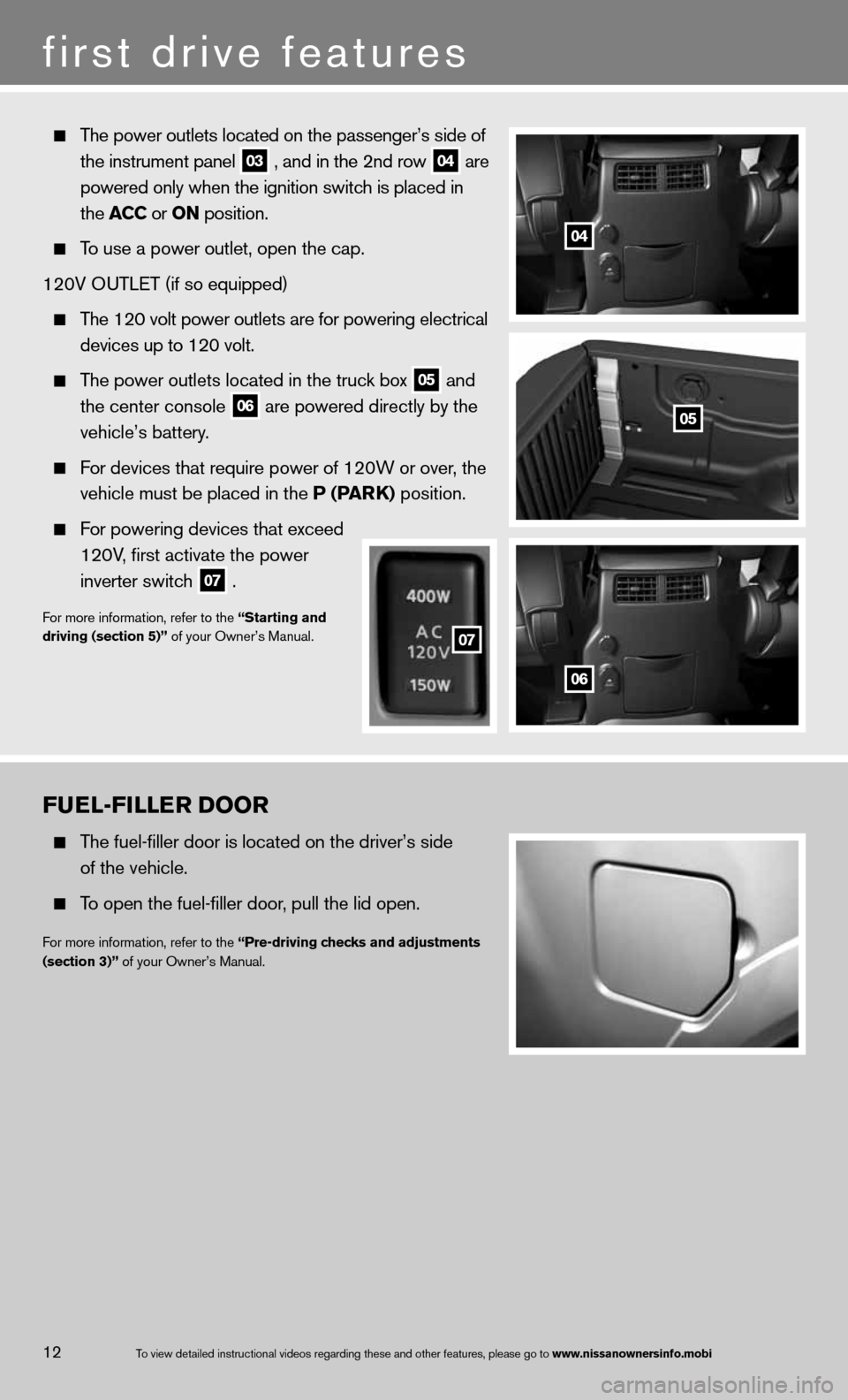
12To view detailed in\fstructional videos\f regarding these a\fnd other features\f \fplease go to www.nissanownersin\hfo.mobi
FUEL-FILLER DOOR
The fuel-filler door is located on the driver’s side
of the vehicle.
To open the fuel-filler door, pull the lid open.
for more information, refer to the “Pre-driving checks and adjustments
(section 3)” of your Owner’s Manual.
The power outlets located on the passenger’s side of
the instrument panel
03 , and in the 2nd row
04 are
powered only when the ignition switch is placed in
the ACC or ON position.
To use a power outlet, open the cap.
120V O uTLeT (if so equipped)
The 120 volt power outlets are for powering electrical
devices up to 120 volt.
The power outlets located in the truck box
05 and
the center console
06 are powered directly by the
vehicle’s battery.
f or devices that require power of 120W or over, the
vehicle must be placed in the P (PAR k) position.
For powering devices that exceed
120V, first activate the power
inverter switch
07 .
f
or more information, refer to the “Starting and
driving (section 5)” of your Owner’s Manual.
04
05
06
07
07
first drive features
Page 17 of 26
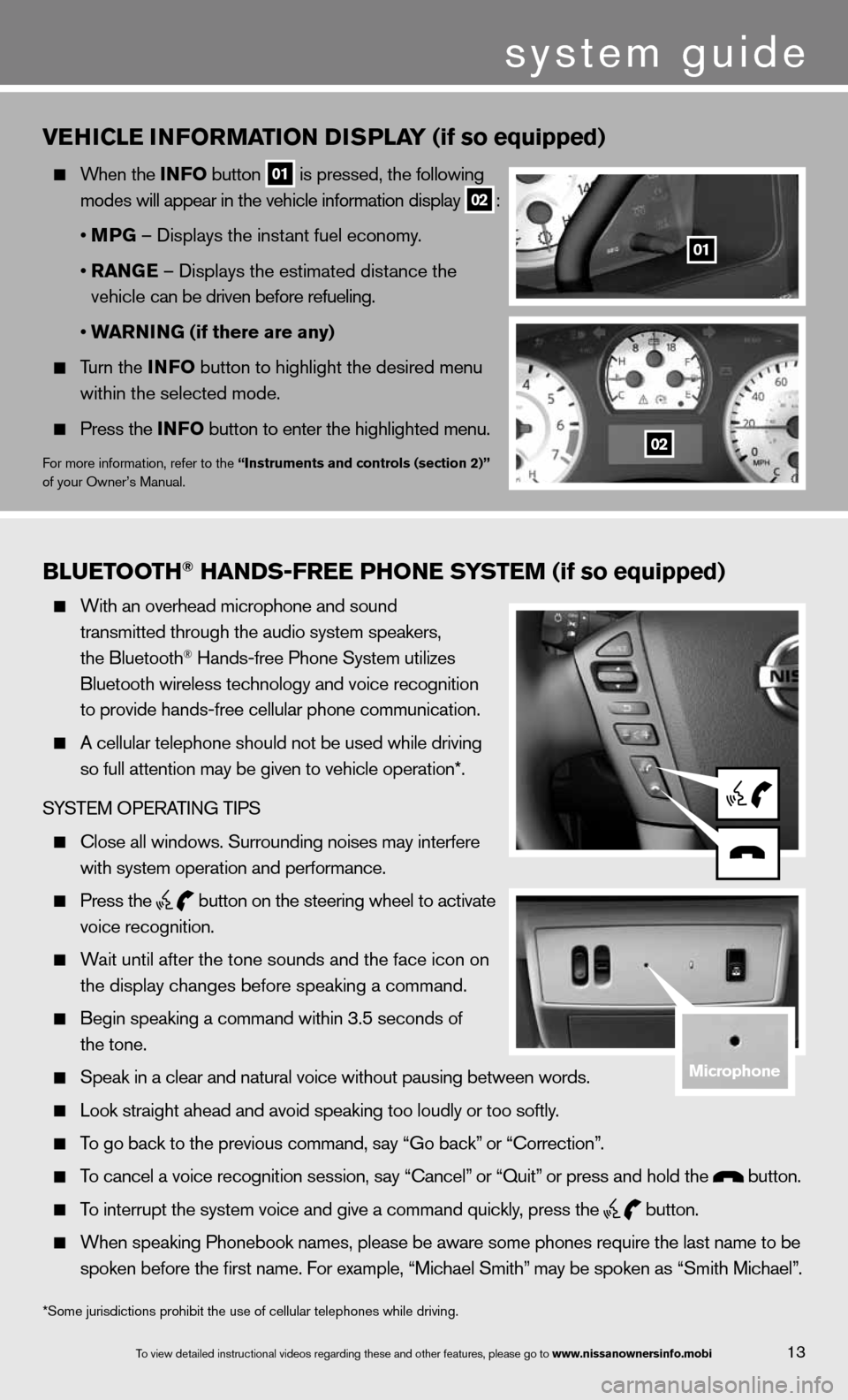
Bluetooth\f han\bs-free Phone system (if so equipped)
With an overhead m\ficrophone and soun\fd
transmitted throug\fh the audio system \fspeakers\f
the Bluetooth
® Hands-free Phone S\fystem utilizes
Bluetooth wireless\f technology and voi\fce recognition
to provide hands-fr\fee cellular phone \fcommunication.
A cellular telepho\fne should not be u\fsed while driving
so full attention m\fay be given to vehi\fcle operation*.
SYSTEM OPERATING TIPS
\blose all windows. \fSurrounding noises\f may interfere
with system operati\fon and performance.\f
Press the
button on the stee\fring wheel to acti\fvate
voice recognition.
Wait until after the\f tone sounds and t\fhe face icon on
the display changes\f before speaking a \fcommand.
Begin speaking a c\fommand within 3.5 s\feconds of
the tone.
Speak in a clear a\fnd natural voice w\fithout pausing bet\fween words.
Look straight ahea\fd and avoid speaki\fng too loudly or to\fo softly.
To go back to the p\frevious command\f sa\fy “Go back” or “\borrection”.
To cancel a voice r\fecognition session\f\f say “\bancel” or “Quit” or press and hold\f the button.
To interrupt the sys\ftem voice and give\f a command quickly\f press the
button.
When speaking Phon\febook names\f please\f be aware some pho\fnes require the la\fst name to be
spoken before the fi\frst name. For examp\fle\f “Michael Smith”\f may be spoken as “\fSmith Michael”.
vEhICLE INFORMATION DISPLAY (if so equipped)
When the INFO button
01 is pressed, the following
modes will appear in the vehicle information display
02 :
• MPG – displays the instant fuel economy.
• RANGE – displays the estimated distance the
vehicle can be driven before refueling.
• WARNING (if there are any)
Turn the INFO button to highlight the desired menu
within the selected mode.
Press the INFO button to enter the highlighted menu.
for more information, refer to the “Instruments and controls (section 2)”
of your Owner’s Manual.
system guide
13To view detailed in\fstructional videos\f regarding these a\fnd other features\f \fplease go to www.nissanownersin\hfo.mobi
*Some jurisdictions prohibit the use of cellular telephones while drivin\
g.
01
02
microphone
Page 18 of 26
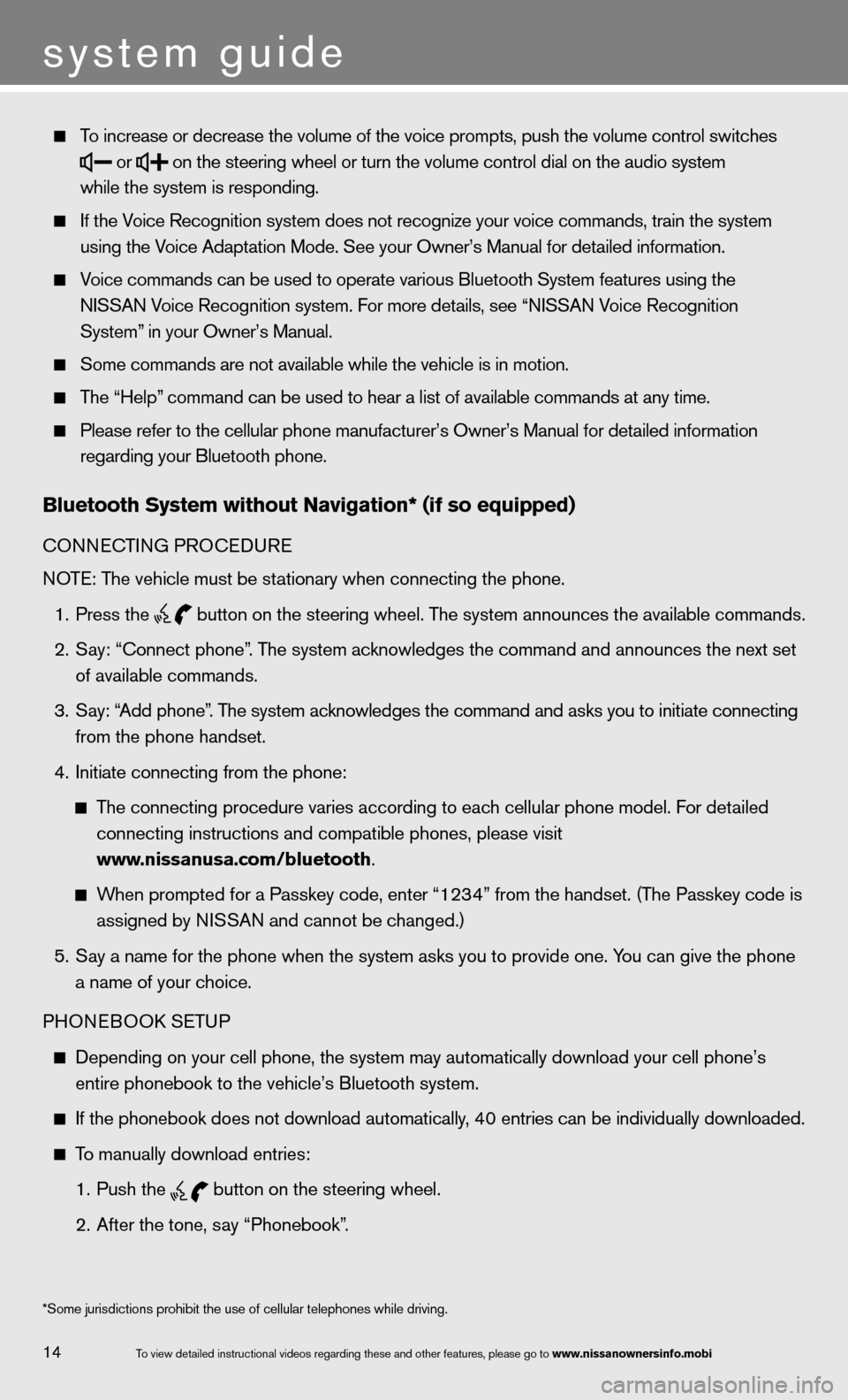
To increase or decr\fease the volume of \fthe voice prompts\f \fpush the volume co\fntrol switches
or
on the steering wh\feel or turn the vo\flume control dial \fon the audio system\f
while the system is\f responding.
If the Voice Recognition s\fystem does not reco\fgnize your voice co\fmmands\f train the s\fystem
using the Voice Adaptation Mo\fde. See your Owner’s\f Manual for detaile\fd information.
Voice commands can \fbe used to operate\f various Bluetooth\f System features usi\fng the
NISSAN Voice Recognition s\fystem. For more deta\fils\f see “NISSAN Voice Recognition
System” in your Owner’s Ma\fnual.
Some commands are \fnot available whil\fe the vehicle is i\fn motion.
The “Help” command can be us\fed to hear a list \fof available comman\fds at any time.
Please refer to the\f cellular phone ma\fnufacturer’s Owner’\fs Manual for detail\fed information
regarding your Blue\ftooth phone.
Bluetooth system without navigation* (if so e\hquipped)
cOnnec TinG PROcedu Re
n OTe: The vehicle must be stationary when connecting the phone.
1. Press the
button on the steering wheel. The system announces the available commands.
2. Say: “Connect phone”. The system acknowledges the command and announces the next set
of available commands.
3. Say: “Add phone”. The system acknowledges the command and asks you to initiate connecting
from the phone handset.
4. initiate connecting from the phone:
The connecting procedure varies according to each cellular phone model. f or detailed
connecting instructions and compatible phones, please visit
www.nissanusa.com/bluetooth.
When prompted for a Passkey code, enter “1234” from the handset. (The Passkey code is
assigned by ni SSAn and cannot be changed.)
5. Say a name for the phone when the system asks you to provide one. You can give the phone
a name of your choice.
PHOne BOOk SeTu P
depending on your cell phone, the system may automatically download your \
cell phone’s
entire phonebook to the vehicle’s Bluetooth system.
if the phonebook does not download automatically, 40 entries can be individually downloaded.
To manually download entries:
1. Push the
button on the steering wheel.
2. After the tone, say “Phonebook”.
14
system guide
To view detailed in\fstructional videos\f regarding these a\fnd other features\f \fplease go to www.nissanownersin\hfo.mobi
*Some jurisdiction\fs prohibit the use\f of cellular teleph\fones while driving\f.
Page 19 of 26
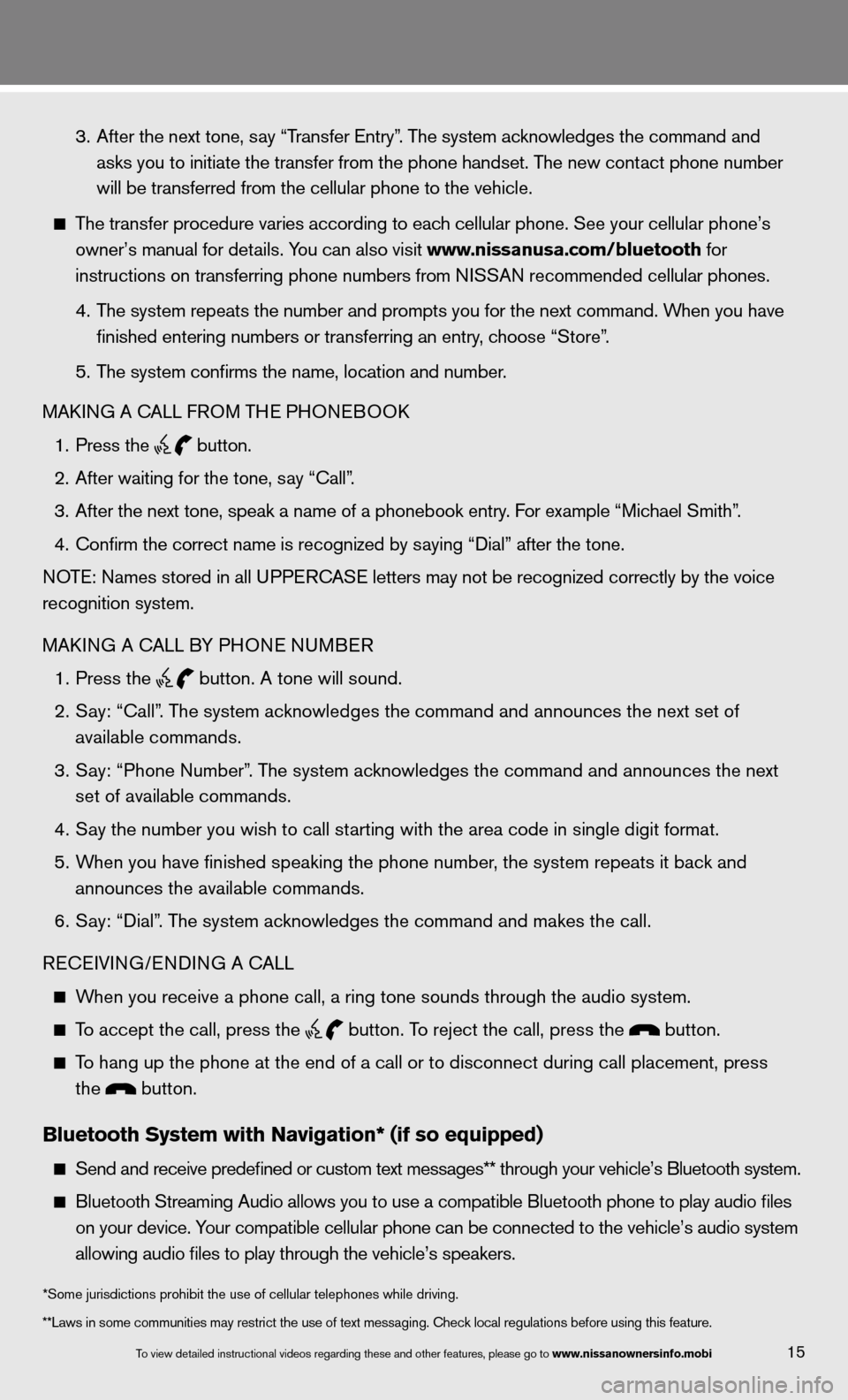
3. After the next tone, say “Transfer Entry”. The system acknowledges the command and
asks you to initiate the transfer from the phone handset. The new contact phone number
will be transferred from the cellular phone to the vehicle.
The transfer procedure varies according to each cellular phone. See your cellular phone’s
owner’s manual for details. You can also visit www.nissanusa.com/bluetooth for
instructions on transferring phone numbers from ni SSAn recommended cellular phones.
4. The system repeats the number and prompts you for the next command. When you have
finished entering numbers or transferring an entry, choose “Store”.
5. The system confirms the name, location and number.
MAkin G A cALL fROM TH e PHOneBOO k
1. Press the
button.
2. After waiting for the tone, say “call”.
3. After the next tone, speak a name of a phonebook entry. For example “Michael Smith”.
4. confirm the correct name is recognized by saying “dial” after the tone.
n OTe: names stored in all u PPeR c AS e letters may not be recognized correctly by the voice
recognition system.
MAkin G A cALL BY PHO ne nuMBeR
1. Press the
button. A tone will sound.
2. Say: “Call”. The system acknowledges the command and announces the next set of
available commands.
3. Say: “Phone Number”. The system acknowledges the command and announces the next
set of available commands.
4. Say the number you wish to call starting with the area code in single digit format.
5. When you have finished speaking the phone number, the system repeats it back and
announces the available commands.
6. Say: “dial”. The system acknowledges the command and makes the call.
Recei Vin G/endin G A cALL
When you receive a phone call, a ring tone sounds through the audio syste\
m.
To accept the call, press the
button. To reject the call, press the button.
To hang up the phone at the end of a call or to disconnect during call pl\
acement, press
the
button.
Bluetooth system with navigation* (if so e\hquipped)
Send and receive p\fredefined or custom\f text messages** t\fhrough your vehicle\f’s Bluetooth system\f.
Bluetooth Streamin\fg Audio allows you \fto use a compatibl\fe Bluetooth phone \fto play audio files
on your device. Your compatible cel\flular phone can be\f connected to the \fvehicle’s audio sys\ftem
allowing audio file\fs to play through t\fhe vehicle’s speak\fers.
15To view detailed in\fstructional videos\f regarding these a\fnd other features\f \fplease go to www.nissanownersin\hfo.mobi
**Laws in some com\fmunities may restri\fct the use of text \fmessaging. \bheck lo\fcal regulations be\ffore using this fea\fture. *Some jurisdictions prohibit the use of cellular telephones while drivin\
g.
Page 20 of 26
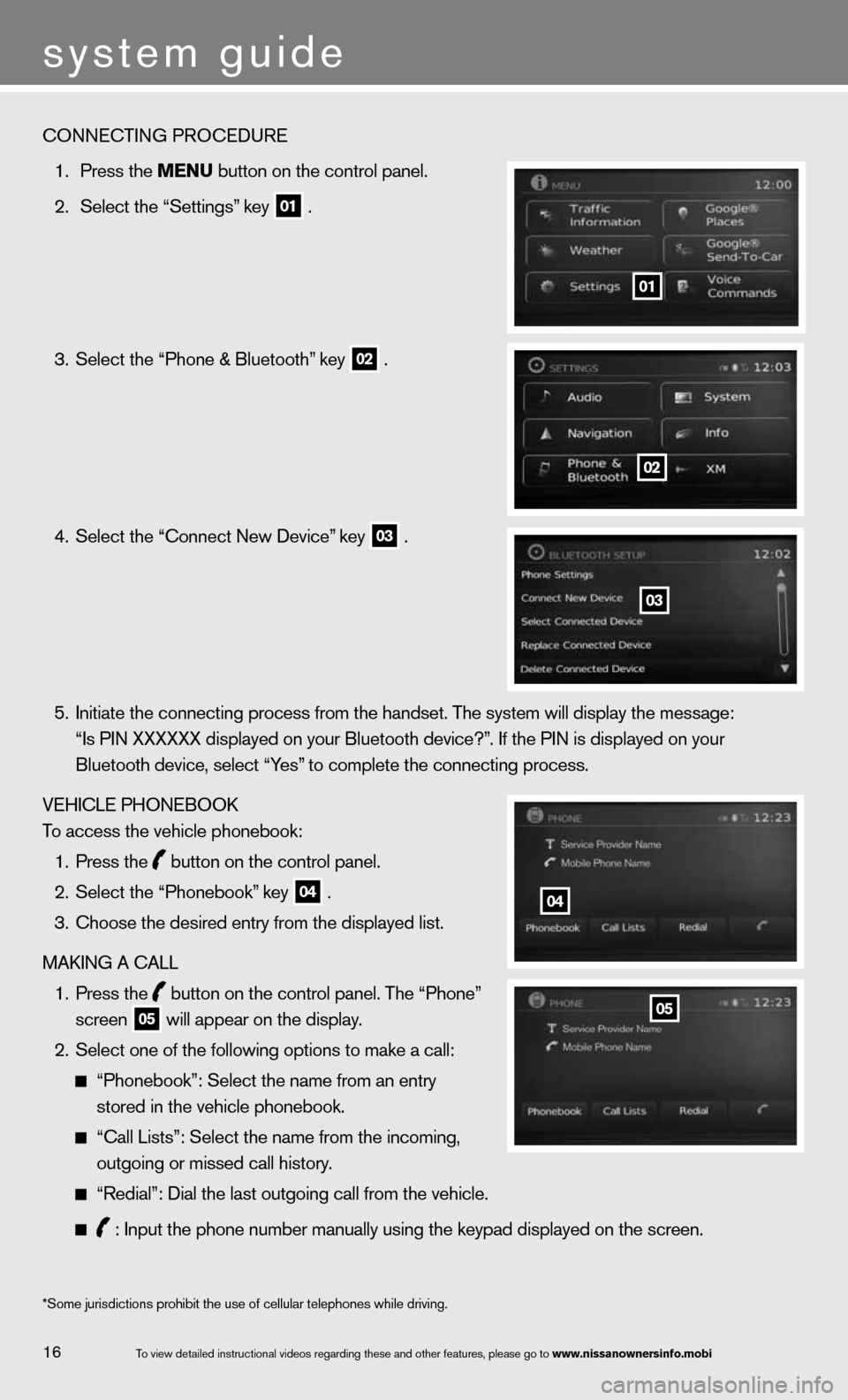
To view detailed in\fstructional videos\f regarding these a\fnd other features\f \fplease go to www.nissanownersin\hfo.mobi
system guide
\bONNE\bTING PRO\bEDURE\f
1. Press the menu button on the cont\frol panel.
2. Select the “Settin\fgs” key
01 .
3. Select the “Phone \f& Bluetooth” key
02 .
4. Select the “\bonnect\f New Device” key
03 .
5. Initiate the conne\fcting process from \fthe handset. The sys\ftem will display th\fe message:
“Is PIN XXXXXX dis\fplayed on your Bluet\footh device?”. If the PIN is dis\fplayed on your
Bluetooth device\f s\felect “Yes” to complete the c\fonnecting process.
VEHI\bLE PHONEBOOK
To access the vehic\fle phonebook:
1. Press the
button on the cont\frol panel.
2. Select the “Phoneb\fook” key
04 .
3. \bhoose the desired \fentry from the displ\fayed list.
MAKING A \bALL
1. Press the
button on the cont\frol panel. The “Phone”
screen
05 will appear on the\f display.
2. Select one of the f\following options t\fo make a call:
“Phonebook”: Selec\ft the name from an \fentry
stored in the vehi\fcle phonebook.
“\ball Lists”: Selec\ft the name from the\f incoming\f
outgoing or missed\f call history.
“Redial”: Dial the\f last outgoing cal\fl from the vehicle.\f
: Input the phone \fnumber manually usi\fng the keypad displ\fayed on the screen.
01
*Some jurisdiction\fs prohibit the use\f of cellular teleph\fones while driving\f.
02
03
04
05
16