NISSAN TITAN 2014 1.G Quick Reference Guide
Manufacturer: NISSAN, Model Year: 2014, Model line: TITAN, Model: NISSAN TITAN 2014 1.GPages: 24, PDF Size: 1.19 MB
Page 11 of 24
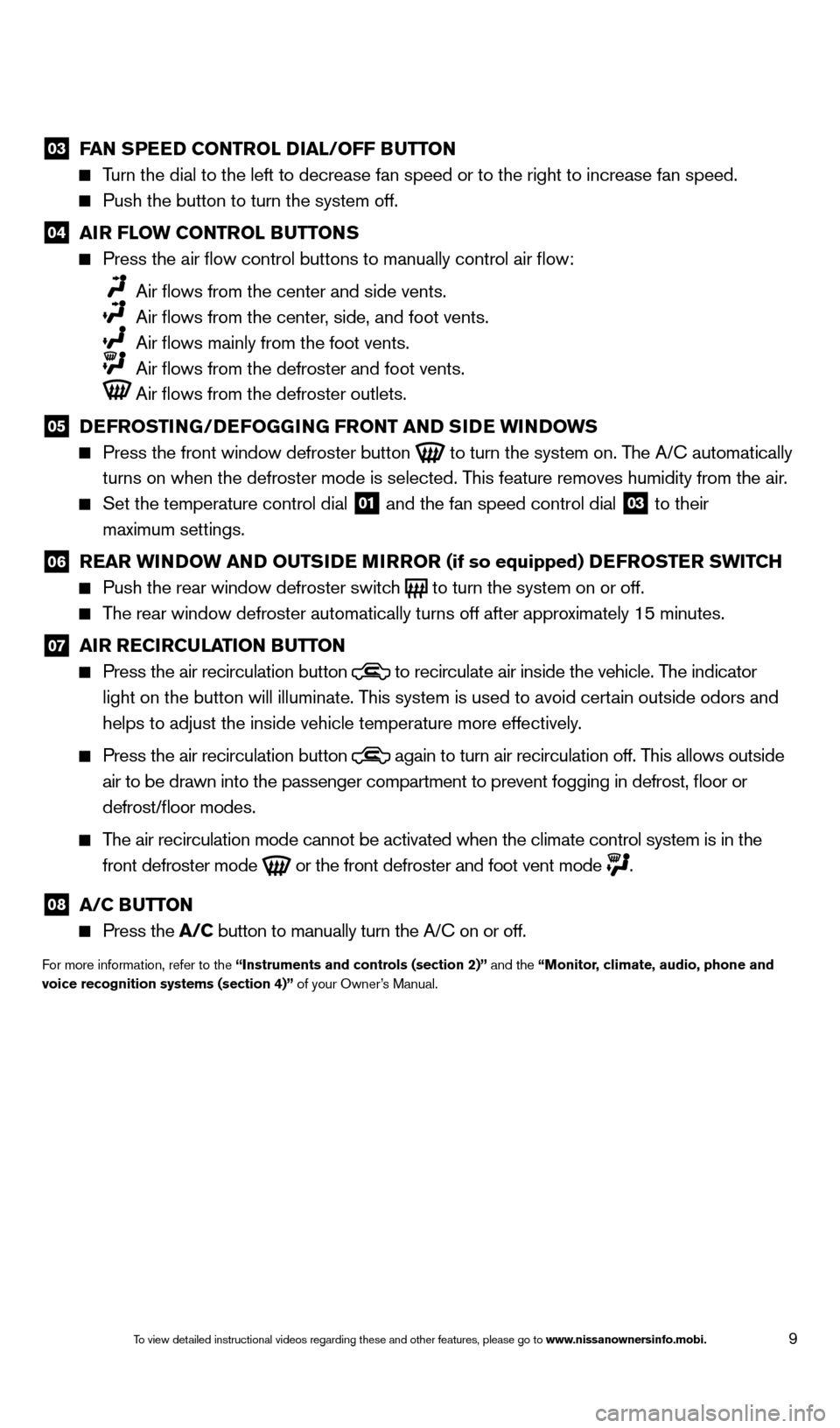
9
03 FAN SPEED CONTROL DIAL/OFF BUTTON Turn the dial to the left to decrease fan speed or to the right to increa\
se fan speed.
Push the button to turn the system off.
04 AI R FLOW CONTROL BUTTONS Press the air flow control buttons to manually control air flow:
Air flows from the center and side vents.
Air flows from the center , side, and foot vents.
Air flows mainly from the foot vents.
Air flows from the defroster and foot vents.
Air flows from the defroster outlets.
05 D EFROSTING/DEFOGGING FRONT AND SIDE WINDOWS Press the front window defroster button
to turn the system on. The A/C automatically
turns on when the defroster mode is selected. This feature removes humidity from the air.
Set the temperature control dial 01 and the fan speed control dial 03 to their
maximum settings.
06 R EAR WINDOW AND OUTSIDE MIRROR (if so equipped) DEFROSTER SWITCH Push the rear window defroster switc
h
to turn the system on or off. The rear window defroster automatically turns off after approximately 15 minutes.
07 AI R RECIRCULATION BUTTON Press the air recirculation button
to recirculate air inside the vehicle. The indicator
light on the button will illuminate. This system is used to avoid certain outside odors and
helps to adjust the inside vehicle temperature more effectively.
Press the air recirculation button again to turn air recirculation off. This allows outside
air to be drawn into the passenger compartment to prevent fogging in def\
rost, floor or
defrost/floor modes.
The air recirculation mode cannot be activated when the climate control s\
ystem is in the front defroster mode
or the front defroster and foot vent mode
.
08 A/C BUTTON Press the
A/C button to manually turn the A/C on or off.
For more information, refer to the “Instruments and controls (section 2)” and the “Monitor, climate, audio, phone and
voice recognition systems (section 4)” of your Owner’s Manual.
1590746_14b_Titan_QRG_020414.indd 92/4/14 10:34 AM
To view detailed instructional videos regarding these and other features, please go\
to www.nissanownersinfo.mobi.
Page 12 of 24
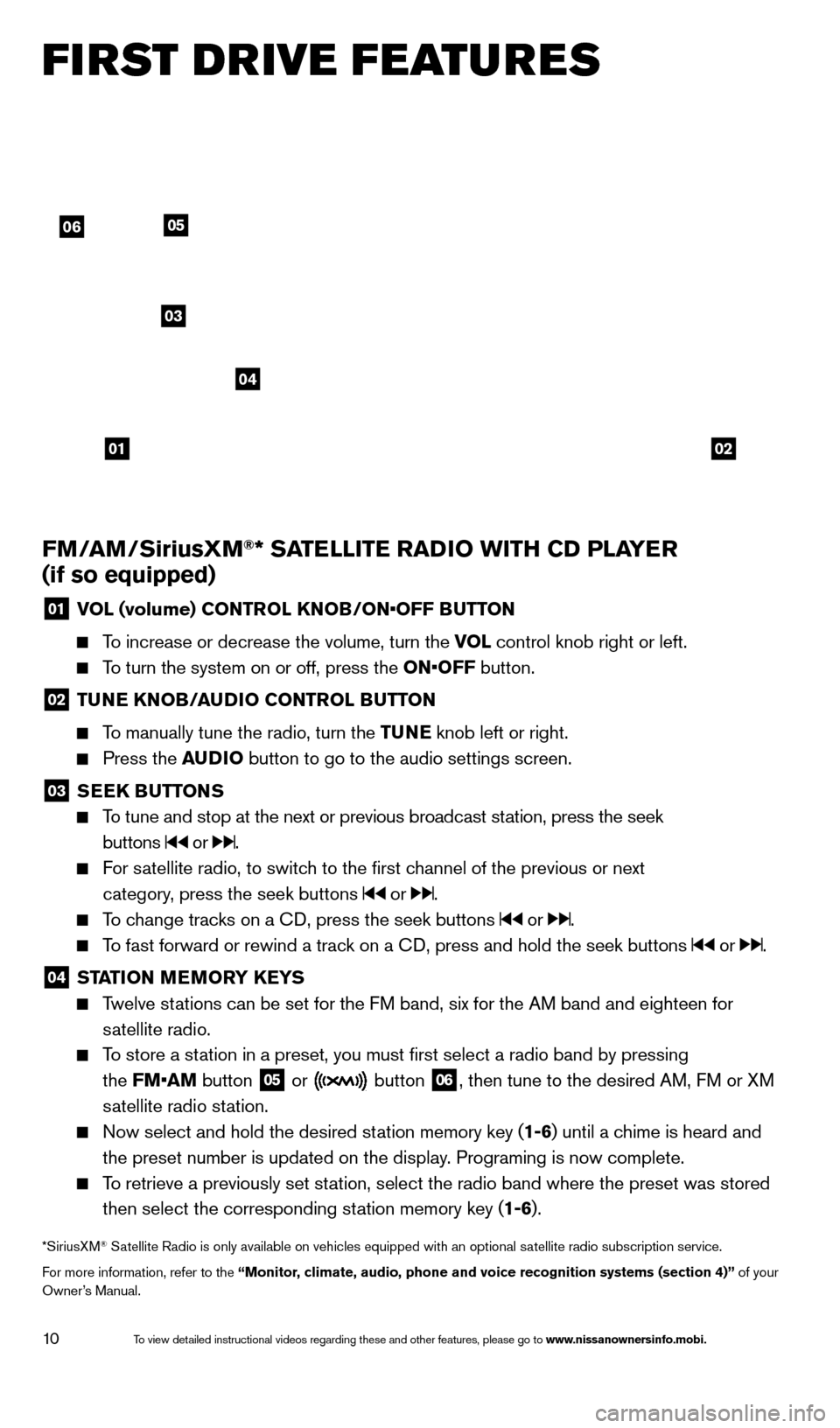
10
FM/AM/SiriusXM®* SATELLITE RADIO WITH CD PLAYER
(if so equipped)
01 V OL (volume) CONTROL KNOB/ON•OFF BUTTON
To increase or decrease the volume, turn the VOL
control knob right or left.
To turn the system on or off, press the ON•OFF button.
02 TUNE KNOB/AUDIO CONTROL BUTTON
To manually tune the radio, turn the TUNE
knob left or right.
Press the AUDIO button to go to the audio settings screen.
03 SEEK BUTTONS
To tune and stop at the next or previous broadcast station, press the seek
buttons
or .
For satellite radio, to switch to the first channel of the previous or next
category, press the seek buttons
or .
To change tracks on a CD, press the seek buttons or .
To fast forward or rewind a track on a CD, press and hold the seek buttons or .
04 ST ATION MEMORY KEYS Twelve stations can be set for the FM band, six for the AM band and eighteen for
satellite radio.
To store a station in a preset, you must first select a radio band by pressing
the FM•AM button
05 or button
06, then tune to the desired AM, FM or XM
satellite radio station.
Now select and hold the desired st ation memory key (1-6)
until a chime is heard and
the preset number is updated on the display. Programing is now complete.
To retrieve a previously set station, select the radio band where the preset was stored then select the corresponding station memory key (1-6).
*SiriusXM® Satellite Radio is only available on vehicles equipped with an optional s\
atellite radio subscription service.
For more information, refer to the “Monitor, climate, audio, phone and voice recognition systems (section 4)” of your
Owner’s Manual.
FI RST DRIVE FEATURES
0102
06
03
04
05
1590746_14b_Titan_QRG_020414.indd 102/4/14 10:34 AM
To view detailed instructional videos regarding these and other features, please go\
to www.nissanownersinfo.mobi.
Page 13 of 24
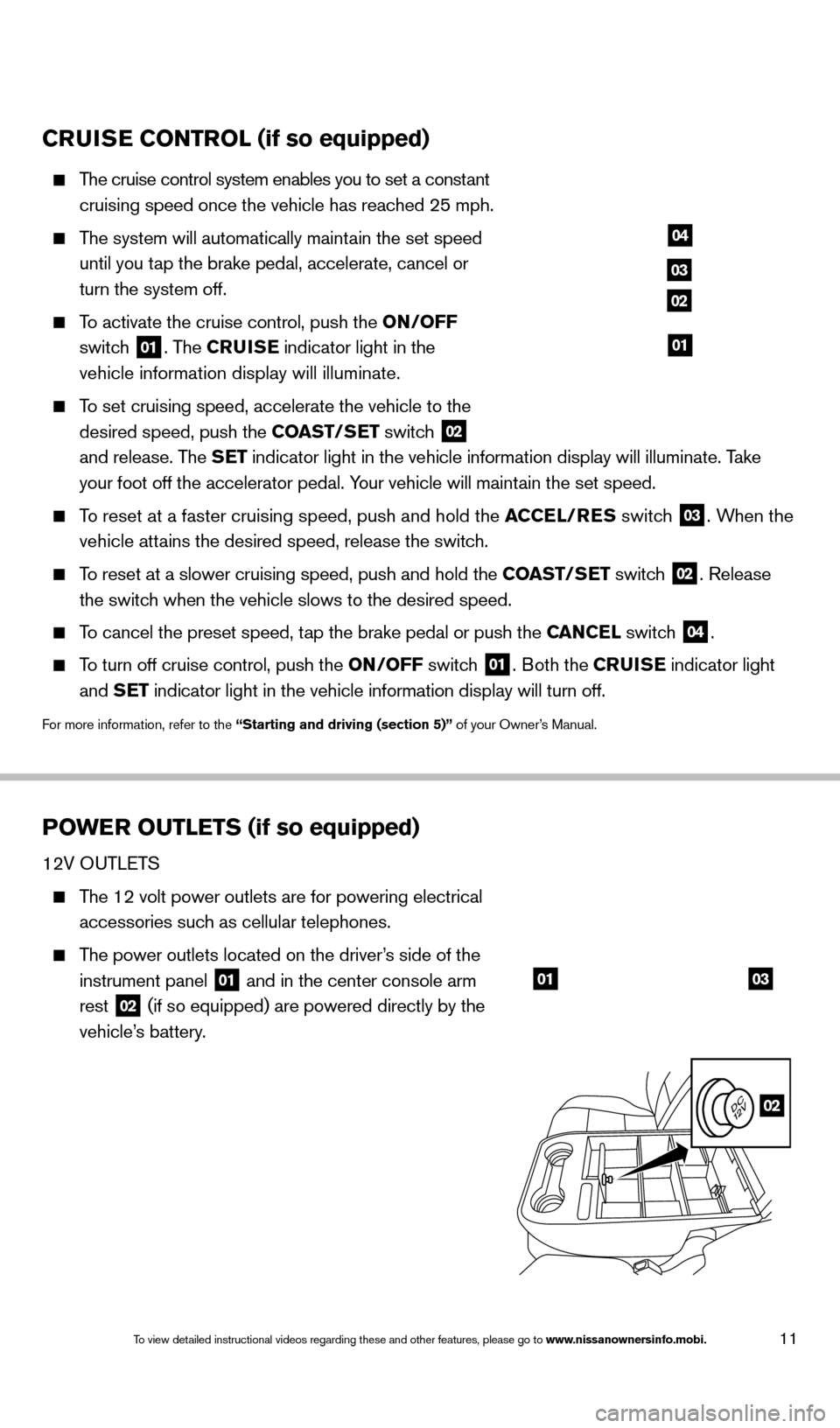
11
CRUISE CONTROL (if so equipped)
The cruise control system enables you to set a constant
cruising speed once the vehicle has reached 25 mph.
The system will automatically maintain the set speed
until you tap the brake pedal, accelerate, cancel or
turn the system off.
To activate the cruise control, push the ON/OFF
switch
01. The CRUISE indicator light in the
vehicle information display will illuminate.
To set cruising speed, accelerate the vehicle to the
desired speed, push the COAST/SET switch
02
and release. The SET indicator light in the vehicle information display will illuminate. Take
your foot off the accelerator pedal. Your vehicle will maintain the set speed.
To reset at a faster cruising speed, push and hold the ACCEL/RES switch
03. When the
vehicle attains the desired speed, release the switch.
To reset at a slower cruising speed, push and hold the COAST/SET switch 02. Release
the switch when the vehicle slows to the desired speed.
To cancel the preset speed, tap the brake pedal or push the CANCEL switch 04.
To turn off cruise control, push the ON/OFF switch 01. Both the CRUISE indicator light
and SET indicator light in the vehicle information display will turn off.
For more information, refer to the “Starting and driving (section 5)” of your Owner’s Manual.
POWER OUTLETS (if so equipped)
12V OUTLETS
The 12 volt power outlets are for powering electrical
accessories such as cellular telephones.
The power outlets located on the driver’s side of the
instrument panel
01 and in the center console arm
rest 02 (if so equipped) are powered directly by the
vehicle’s battery.
04
03
02
01
0103
02
1590746_14b_Titan_QRG_020414.indd 112/4/14 10:34 AM
To view detailed instructional videos regarding these and other features, please go\
to www.nissanownersinfo.mobi.
Page 14 of 24
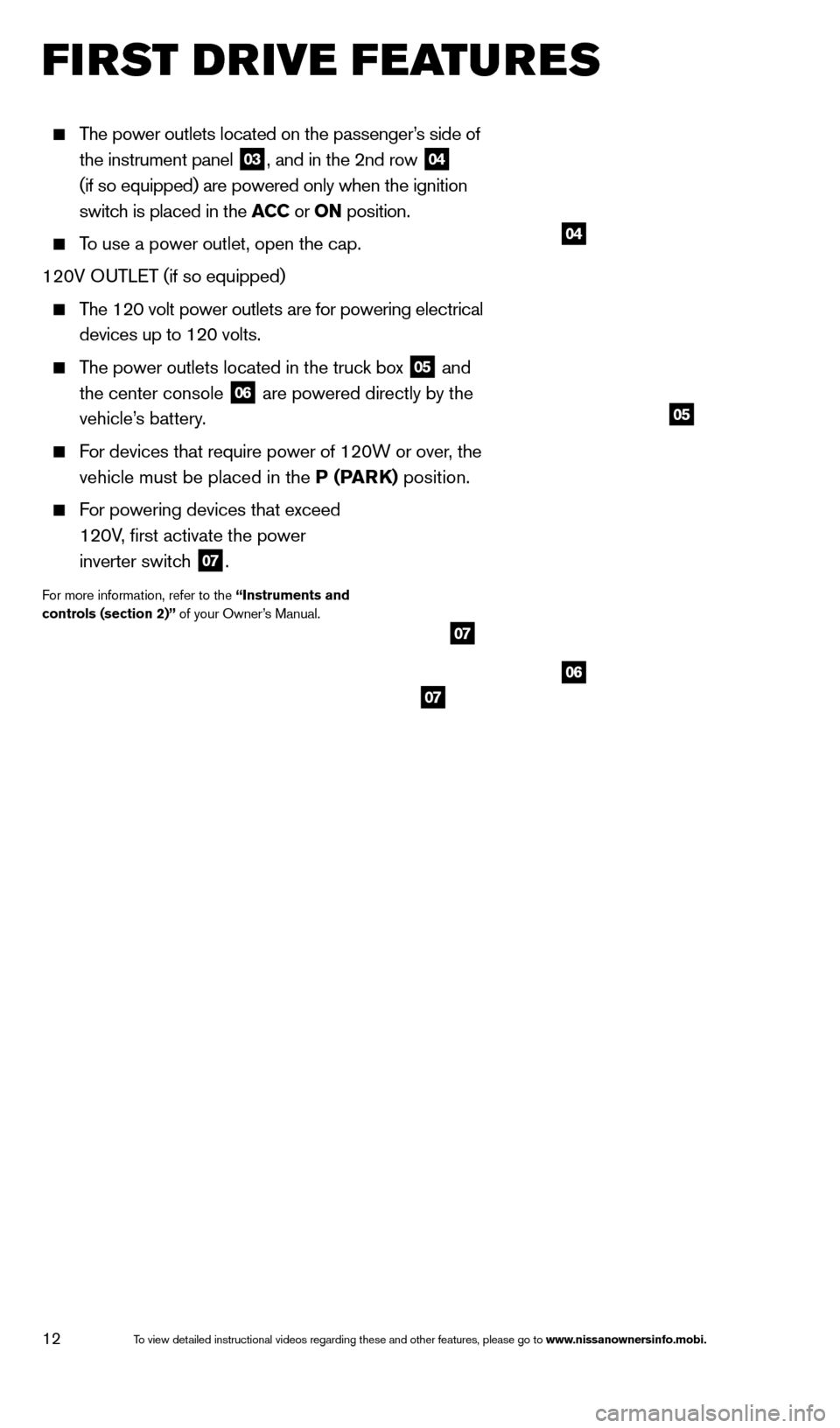
12
The power outlets located on the passenger’s side of
the instrument panel
03, and in the 2nd row 04
(if so equipped) are powered only when the ignition
switch is placed in the ACC or ON position.
To use a power outlet, open the cap.
120V OUTLET (if so equipped)
The 120 volt power outlets are for powering electrical
devices up to 120 volts.
The power outlets located in the truck box 05 and
the center console 06 are powered directly by the
vehicle’s battery.
For devices that require power of 120W or over, the
vehicle must be placed in the P (PARK) position.
For powering devices that exceed
120V, first activate the power
inverter switch
07.
For more information, refer to the “Instruments and
controls (section 2)” of your Owner’s Manual.
04
05
06
07
07
FI RST DRIVE FEATURES
1590746_14b_Titan_QRG_020414.indd 122/4/14 10:34 AM
To view detailed instructional videos regarding these and other features, please go\
to www.nissanownersinfo.mobi.
Page 15 of 24
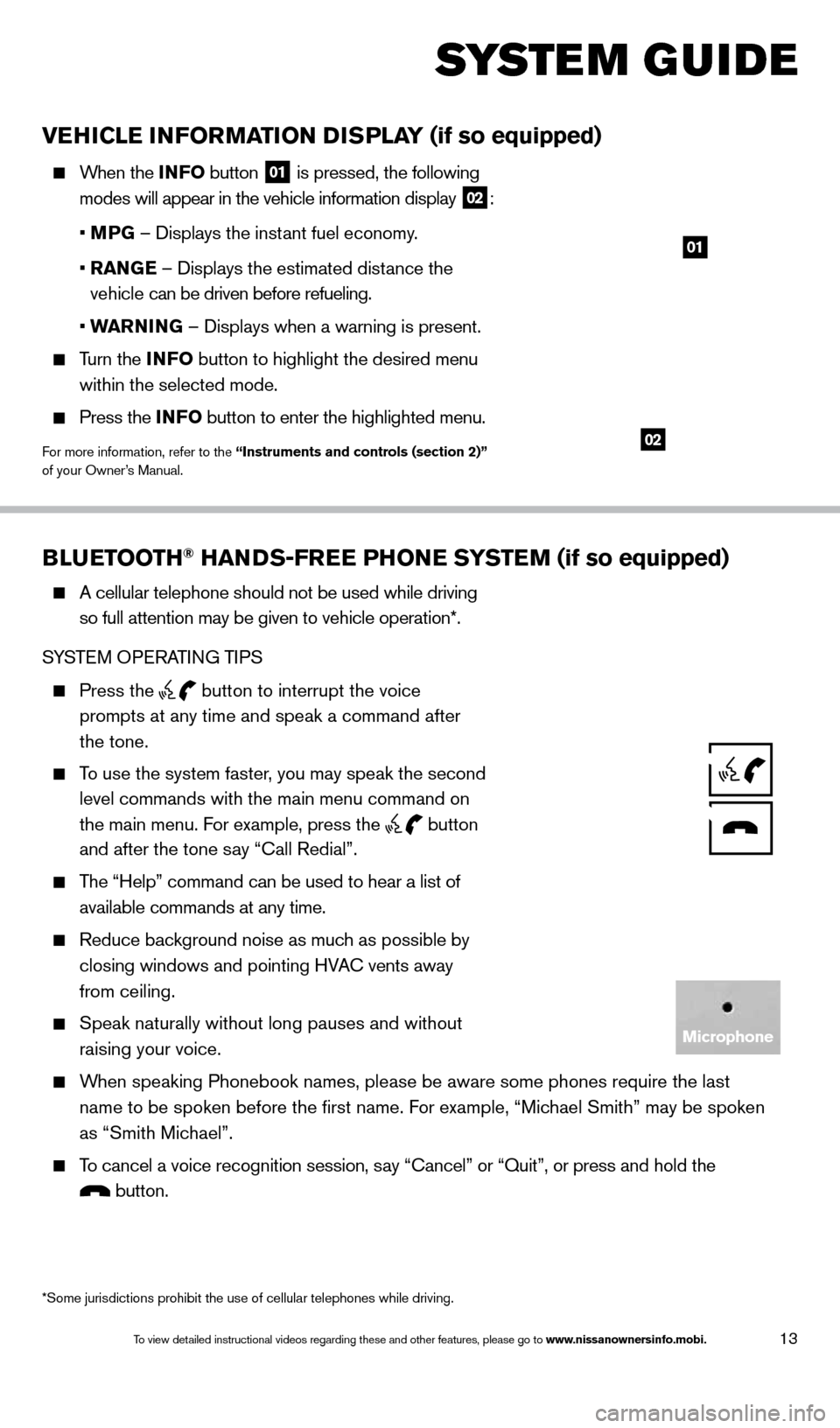
13
BLUETOOTH® HANDS-FREE PHONE SYSTEM (if so equipped)
A cellular telephone should not be used while driving
so full attention may be given to vehicle operation*.
SYSTEM OPERATING TIPS
Press the button to interrupt the voice
prompts at any time and speak a command after
the tone.
To use the system faster, you may speak the second
level commands with the main menu command on
the main menu. For example, press the
button
and after the tone say “Call Redial”.
The “Help” command can be used to hear a list of
available commands at any time.
Reduce bac kground noise as much as possible by
closing windows and pointing HVAC vents away
from ceiling.
Speak naturally without long pauses and without
raising your voice.
When speaking Phonebook names, please be aware some phones require the la\
st name to be spoken before the first name. For example, “Michael Smith” may be spoken
as “Smith Michael”.
To cancel a voice recognition session, say “Cancel” or “Quit”, or press and hold the
button.
VEHICLE INFORMATION DISPLAY (if so equipped)
When the INF O button
01 is pressed, the following
modes will appear in the vehicle information display 02:
• M
PG – Displays the instant fuel economy.
•
RAN
GE – Displays the estimated distance the
vehicle can be driven before refueling.
• W
ARNING – Displays when a warning is present.
Turn the INF O button to highlight the desired menu
within the selected mode.
Press the INFO button to enter the highlighted menu.
For more information, refer to the “Instruments and controls (section 2)”
of your Owner’s Manual.
SYS T E M GUIDE
*Some jurisdictions prohibit the use of cellular telephones while drivin\
g.
01
02
Microphone
1590746_14b_Titan_QRG_020414.indd 132/4/14 10:34 AM
To view detailed instructional videos regarding these and other features, please go\
to www.nissanownersinfo.mobi.
Page 16 of 24
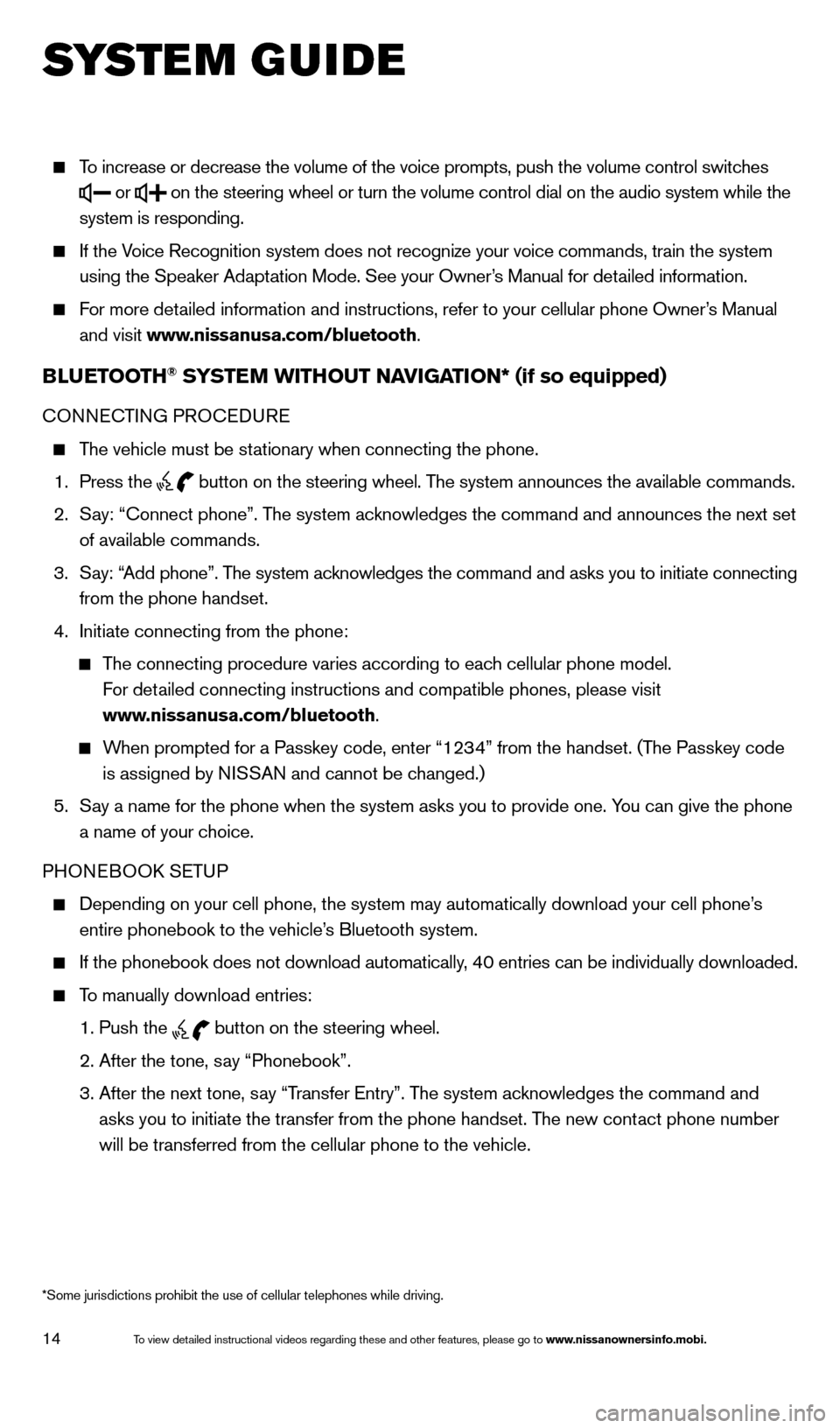
14
To increase or decrease the volume of the voice prompts, push the volume \
control switches
or
on the steering wheel or turn the volume control dial on the audio syste\
m while the
system is responding.
If the Voice Recognition system does not recognize your voice commands, train th\
e system using the Speaker Adaptation Mode. See your Owner’s Manual for detailed information.
For more detailed information and instructions, refer to your cellular phone Owner’s Manual and visit www.nissanusa.com/bluetooth.
BLUETOOTH® SYSTEM WITHOUT NAVIGATION* (if so equipped)
CONNECTING PROCEDURE
The vehicle must be stationary when connecting the phone.
1.
Press the
button on the steering wheel. The system announces the available commands.
2.
S
ay: “Connect phone”. The system acknowledges the command and announces the next set
of available commands.
3.
S
ay: “Add phone”. The system acknowledges the command and asks you to initiate connecting
from the phone handset.
4.
Initiate connecting from the phone:
The connecting procedure varies according to each cellular phone model.
For detailed connecting instructions and compatible phones, please visit
www.nissanusa.com/bluetooth.
When prompted for a Passkey code, enter “1234” from the handset. (The Passkey code is assigned by NISSAN and cannot be changed.)
5.
S
ay a name for the phone when the system asks you to provide one. You can give the phone
a name of your choice.
PHONEBOOK SETUP
Depending on your cell phone, the system may automatically download your\
cell phone’ s
entire phonebook to the vehicle’s Bluetooth system.
If the phonebook does not download automatically, 40 entries can be individually downloaded.
To manually download entries:
1. Push the button on the steering wheel.
2. After the tone, s
ay “Phonebook”.
3.
After the next tone, s
ay “Transfer Entry”. The system acknowledges the command and
asks you to initiate the transfer from the phone handset. The new contact phone number
will be transferred from the cellular phone to the vehicle.
SYS T E M GUIDE
*Some jurisdictions prohibit the use of cellular telephones while drivin\
g.
1590746_14b_Titan_QRG_020414.indd 142/4/14 10:34 AM
To view detailed instructional videos regarding these and other features, please go\
to www.nissanownersinfo.mobi.
Page 17 of 24
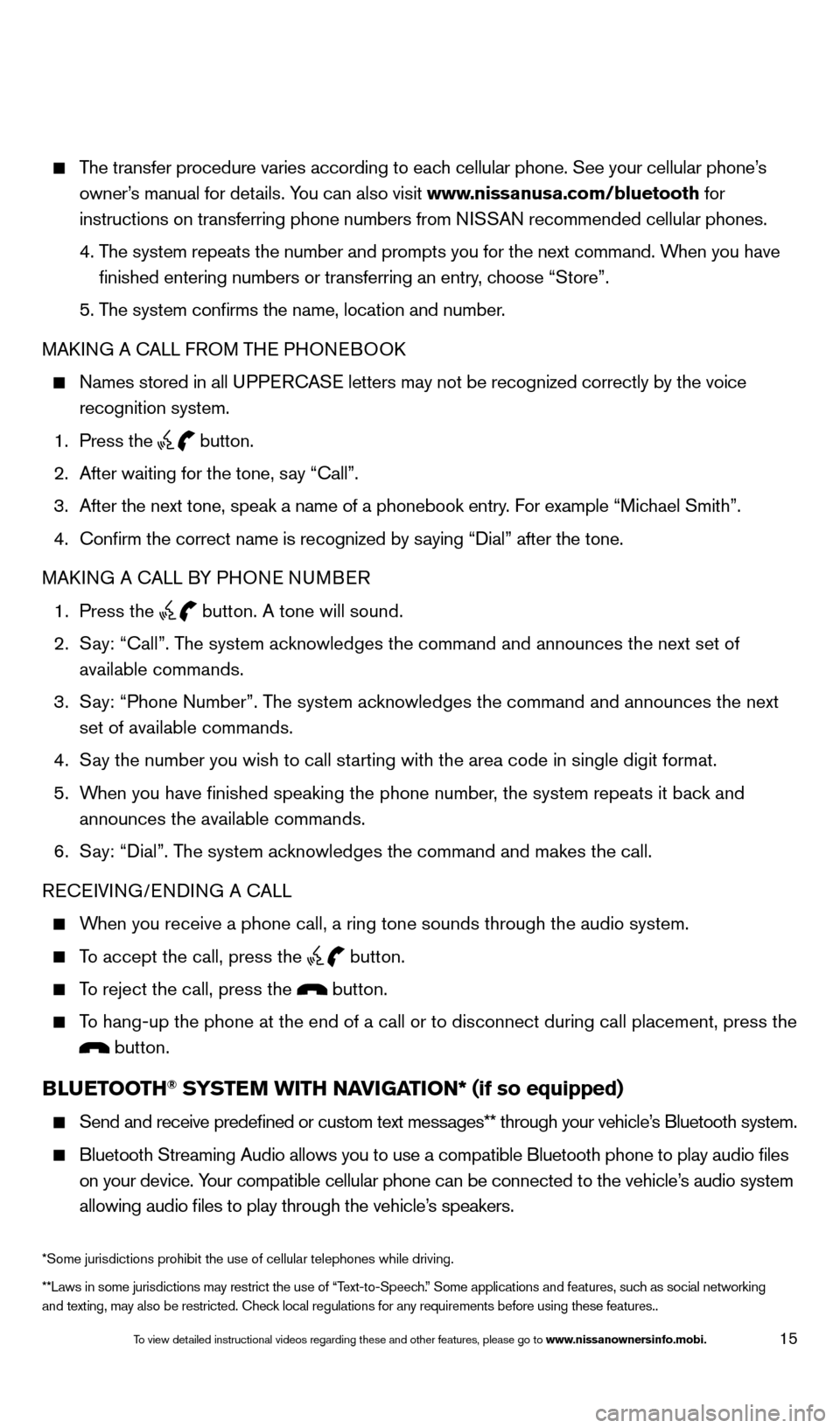
15
The transfer procedure varies according to each cellular phone. See your cellular phone’s owner’s manual for details. You can also visit www.nissanusa.com/bluetooth for
instructions on transferring phone numbers from NISSAN recommended cellular phones.
4.
T
he system repeats the number and prompts you for the next command. When you have
finished entering numbers or transferring an entry, choose “Store”.
5. T
he system confirms the name, location and number.
MAKING A CALL FROM THE PHONEBOOK
Names stored in all U PPERCASE letters may not be recognized correctly by the voice
recognition system.
1. Press the button.
2.
After waiting for the tone, s
ay “Call”.
3.
After the next tone, speak a name of a phonebook entry
. For example “Michael Smith”.
4.
Confirm the correct name is recognized by s
aying “Dial” after the tone.
MAKING A CALL BY PHONE NUMBER
1.
Press the button. A tone will sound.
2.
S
ay: “Call”. The system acknowledges the command and announces the next set of
available commands.
3.
S
ay: “Phone Number”. The system acknowledges the command and announces the next
set of available commands.
4.
S
ay the number you wish to call starting with the area code in single digit format.
5.
W
hen you have finished speaking the phone number, the system repeats it back and
announces the available commands.
6.
S
ay: “Dial”. The system acknowledges the command and makes the call.
RECEIVING/ENDING A CALL
When you receive a phone call, a ring tone sounds through the audio syste\
m.
To accept the call, press the button.
To reject the call, press the button.
To hang-up the phone at the end of a call or to disconnect during call pl\
acement, press the
button.
BLUETOOTH® SYSTEM WITH NAVIGATION* (if so equipped)
Send and receive predefined or custom text mess
ages** through your vehicle’s Bluetooth system.
Bluetooth Streaming Audio allows you to use a compatible Bluetooth phone\
to play audio files
on your device. Your compatible cellular phone can be connected to the vehicle’s audio system
allowing audio files to play through the vehicle’s speakers.
**Laws in some jurisdictions may restrict the use of “Text-to-Speech.” Some applications and features, such as social networking
and texting, may also be restricted. Check local regulations for any requirements before using these features.. *Some jurisdictions prohibit the use of cellular telephones while drivin\
g.
1590746_14b_Titan_QRG_020414.indd 152/4/14 10:34 AM
To view detailed instructional videos regarding these and other features, please go\
to www.nissanownersinfo.mobi.
Page 18 of 24
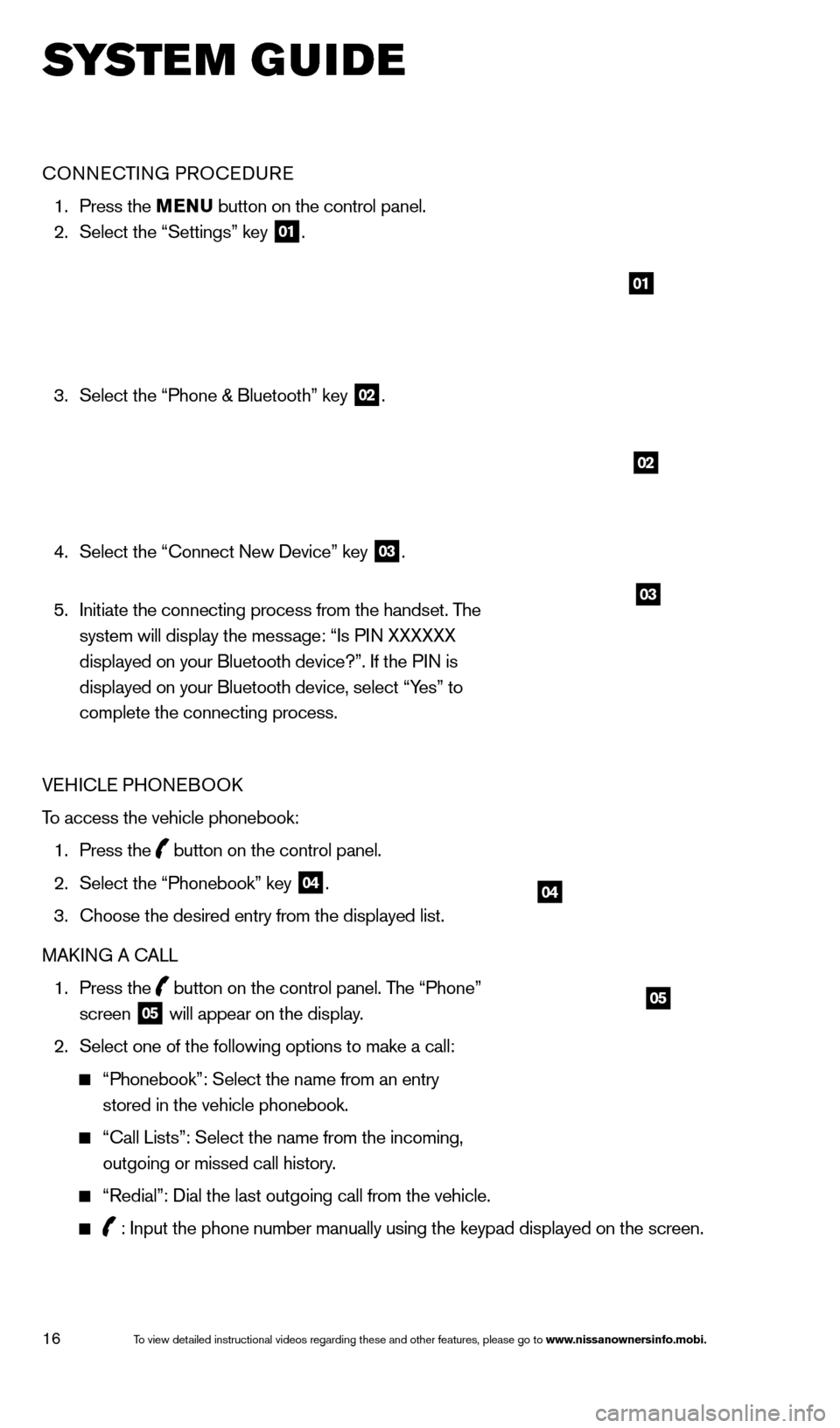
16
SYS T E M GUIDE
CONNECTING PROCEDURE
1. Press the MENU button on the control panel.
2.
Select the “Settings” key 01.
3.
Select the “Phone & Bluetooth” key 02.
4.
Select the “Connect New Device” key 03.
5.
Initiate the connecting process from the handset. T
he
system will display the message: “Is PIN XXXXXX
displayed on your Bluetooth device?”. If the PIN is
displayed on your Bluetooth device, select “Yes” to
complete the connecting process.
VEHICLE PHONEBOOK
To access the vehicle phonebook:
1.
Press the button on the control panel.
2.
Select the “Phonebook” key 04.
3.
Choose the desired entry from the displayed list.
MAK
ING A CALL
1.
Press the
button on the control panel. The “Phone”
screen 05 will appear on the display.
2.
Select one of the following options to make a call:
“Phonebook”: Select the name from an entry
stored in the vehicle phonebook.
“Call Lists”: Select the name from the incoming,
outgoing or missed call history.
“Redial”: Dial the last outgoing call from the vehicle.
: Input the phone number manually using the keypad displayed on the scre\
en.
01
02
03
04
05
1590746_14b_Titan_QRG_020414.indd 162/4/14 10:34 AM
To view detailed instructional videos regarding these and other features, please go\
to www.nissanownersinfo.mobi.
Page 19 of 24
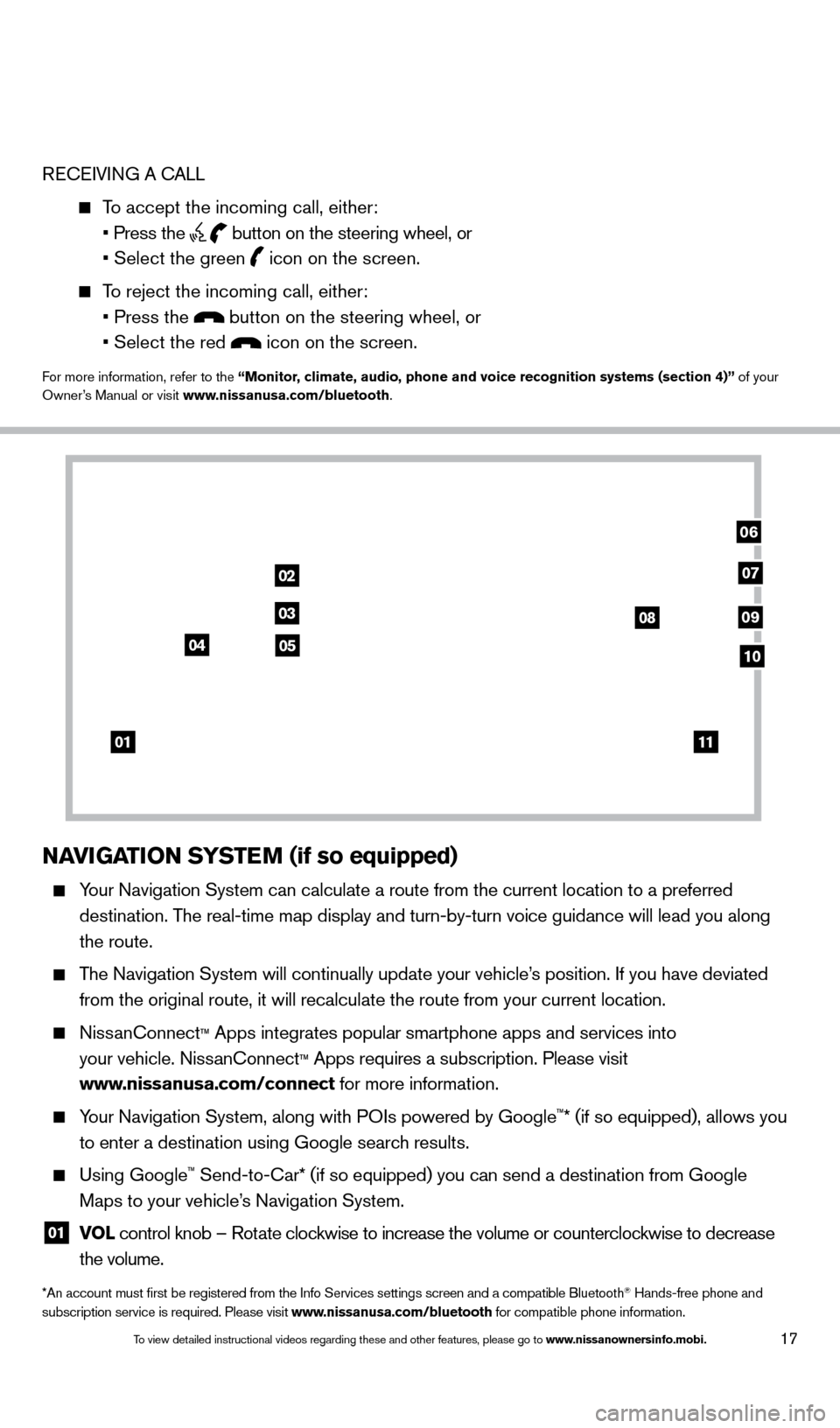
17
RECEIVING A CALL
To accept the incoming call, either:
• Press the button on the steering wheel, or
• Select the green icon on the screen.
To reject the incoming call, either:
• Press the button on the steering wheel, or
• Select the red icon on the screen.
For more information, refer to the “Monitor, climate, audio, phone and voice recognition systems (section 4)” of your
Owner’s Manual or visit www.nissanusa.com/bluetooth.
NAVIGATION SYSTEM (if so equipped)
Your Navigation System can calculate a route from the current location to\
a preferred
destination. The real-time map display and turn-by-turn voice guidance will lead you a\
long
the route.
The Navigation System will continually update your vehicle’s position. If you have deviated
from the original route, it will recalculate the route from your current\
location.
NissanConnect™ Apps integrates popular smartphone apps and services into
your vehicle. NissanConnect
™ Apps requires a subscription. Please visit
www.nissanusa.com/connect for more information.
Your Navigation System, along with POIs powered by Google™* (if so equipped), allows you
to enter a destination using Google search results.
Using Google™ Send-to-Car* (if so equipped) you can send a destination from Google
Maps to your vehicle’s Navigation System.
01 VO L
control knob – Rotate clockwise to increase the volume or counterclockwise to decrease
the volume.
*An account must first be registered from the Info Services settings s\
creen and a compatible Bluetooth® Hands-free phone and
subscription service is required. Please visit www.nissanusa.com/bluetooth for compatible phone information.
01
02
03
04
08
06
09
0510
07
11
1590746_14b_Titan_QRG_020414.indd 172/4/14 10:34 AM
To view detailed instructional videos regarding these and other features, please go\
to www.nissanownersinfo.mobi.
Page 20 of 24
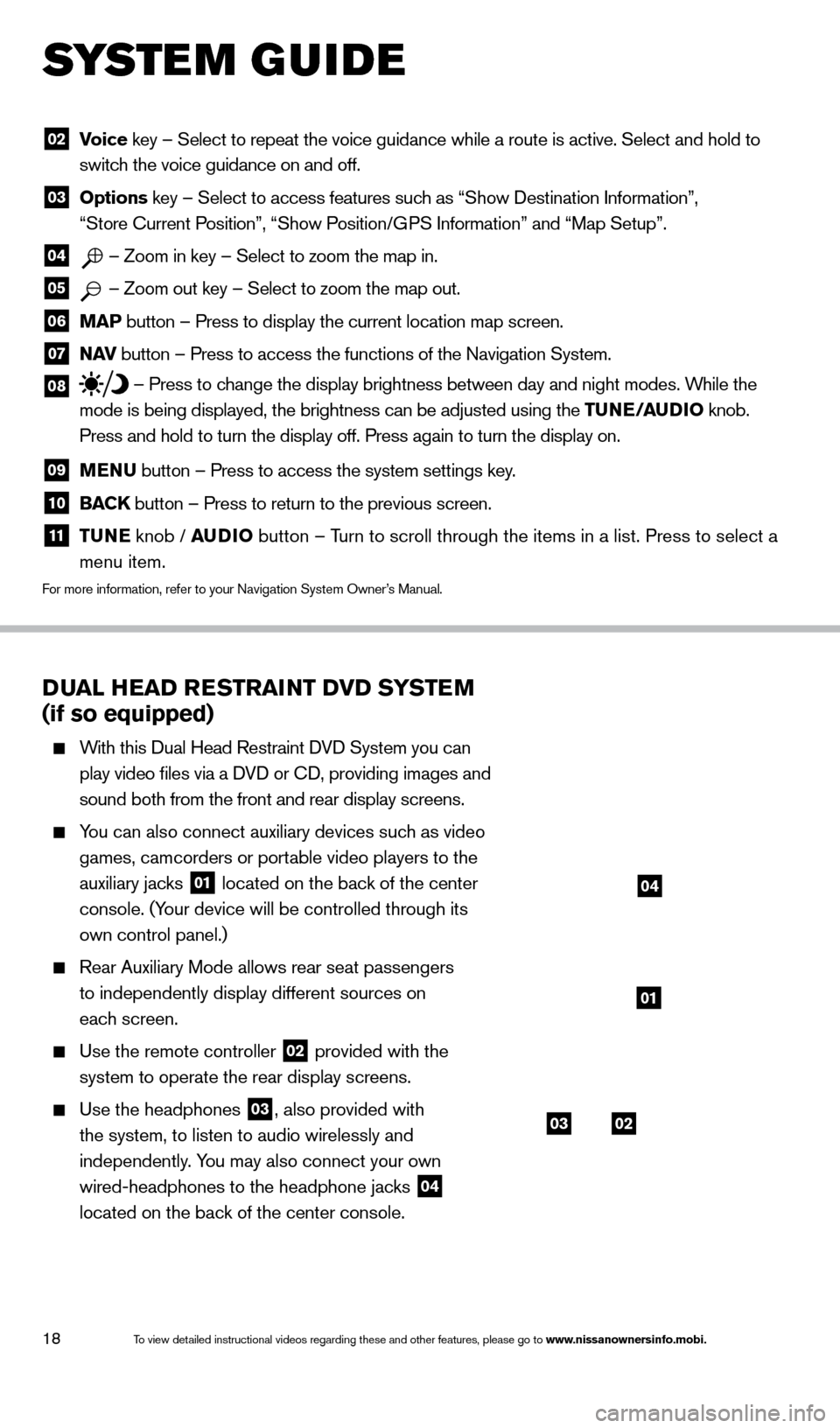
18
DUAL HEAD RESTRAINT DVD SYSTEM
(if so equipped)
With this Dual Head Restraint DVD System you can
play video files via a DVD or CD, providing images and
sound both from the front and rear display screens.
You can also connect auxiliary devices such as video games, camcorders or portable video players to the
auxiliary jacks
01 located on the back of the center
console. (Your device will be controlled through its
own control panel.)
Rear Auxiliary Mode allows rear seat passengers
to independently display different sources on
each screen.
Use the remote controller 02 provided with the
system to operate the rear display screens.
Use the headphones 03, also provided with
the system, to listen to audio wirelessly and
independently. You may also connect your own
wired-headphones to the headphone jacks
04
located on the back of the center console.
02 V oice key – Select to repeat the voice guidance while a route is active. S\
elect and hold to
switch the voice guidance on and off.
03 Options key – Select to access features such as “Show Destination Information”,
“Store Current Position”, “Show Position/GPS Information” and “Map Setup”.
04 – Zoom in key – Select to zoom the map in.
05 – Zoom out key – Select to zoom the map out.
06 MAP button – Press to display the current location map screen.
07 NAV
button – Press to access the functions of the Navigation System.
08 – Press to change the display brightness between day and night modes. While the
mode is being displayed, the brightness can be adjusted using the TUNE/AUDIO knob.
Press and hold to turn the display off. Press again to turn the display \
on.
09 MENU button – Press to access the system settings key .
10 BACK
button – Press to return to the previous screen.
11 T UNE
knob / AUDIO button – Turn to scroll through the items in a list. Press to select a
menu item.
For more information, refer to your Navigation System Owner’s Manual.
SYS T E M GUIDE
0302
01
04
1590746_14b_Titan_QRG_020414.indd 182/4/14 10:34 AM
To view detailed instructional videos regarding these and other features, please go\
to www.nissanownersinfo.mobi.