USB NISSAN TITAN 2017 2.G Quick Reference Guide
[x] Cancel search | Manufacturer: NISSAN, Model Year: 2017, Model line: TITAN, Model: NISSAN TITAN 2017 2.GPages: 40, PDF Size: 2.22 MB
Page 2 of 40
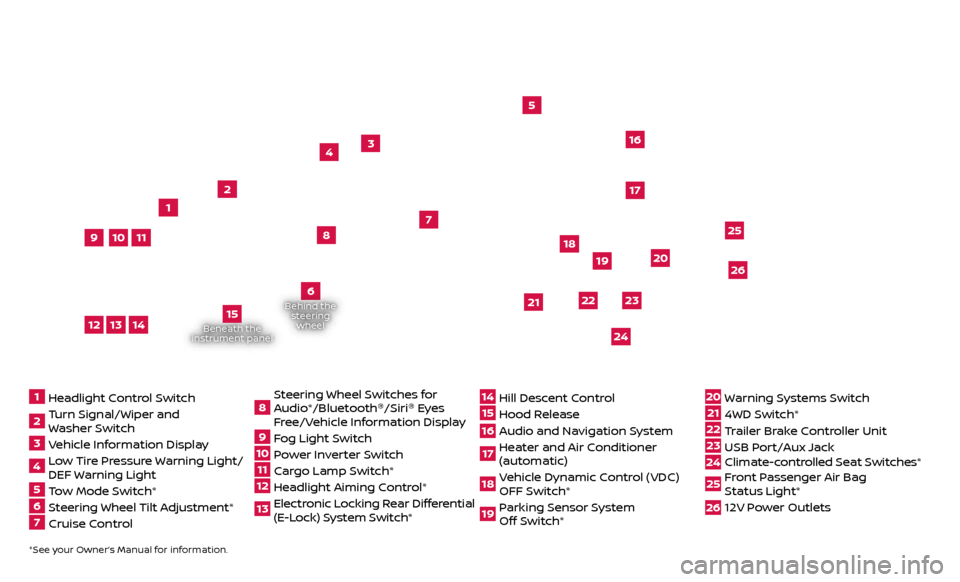
Beneath the
instrument panel
2
3
5
4
1617
7
8
18
*See your Owner’s Manual for information.1 Headlight Control Switch2 Turn Signal/Wiper and
Washer Switch3 Vehicle Information Display4 L ow Tire Pressure Warning Light/
DEF Warning Light5 Tow Mode Switch*6 Steering Wheel Tilt Adjustment*7 Cruise Control
8 S teering Wheel Switches for
Audio*/Bluetooth ®
/Siri ®
Eyes
Free/Vehicle Information Display9 Fog Light Switch10 P ower Inverter Switch11 C argo Lamp Switch*12 He adlight Aiming Control*13 Elec tronic Locking Rear Differential
(E-Lock) System Switch*
14 Hil l Descent Control15 Hood Release16 Audio and Navigation System 17 He ater and Air Conditioner
(automatic)18 Vehicle Dynamic Control (VDC) OFF Switch*19 P arking Sensor System
Off Switch*
20 Warning Systems Switch21 4WD Switch*22 T railer Brake Controller Unit23 USB Port/Aux Jack24 Climate-c ontrolled Seat Switches* 25 Front Passenger Air Bag
Status Light*26 12V Power Outlets
23
1
24
15
21
6
Behind the
steering wheel
2219
2526
11
9
1013
12
14
20
Page 3 of 40
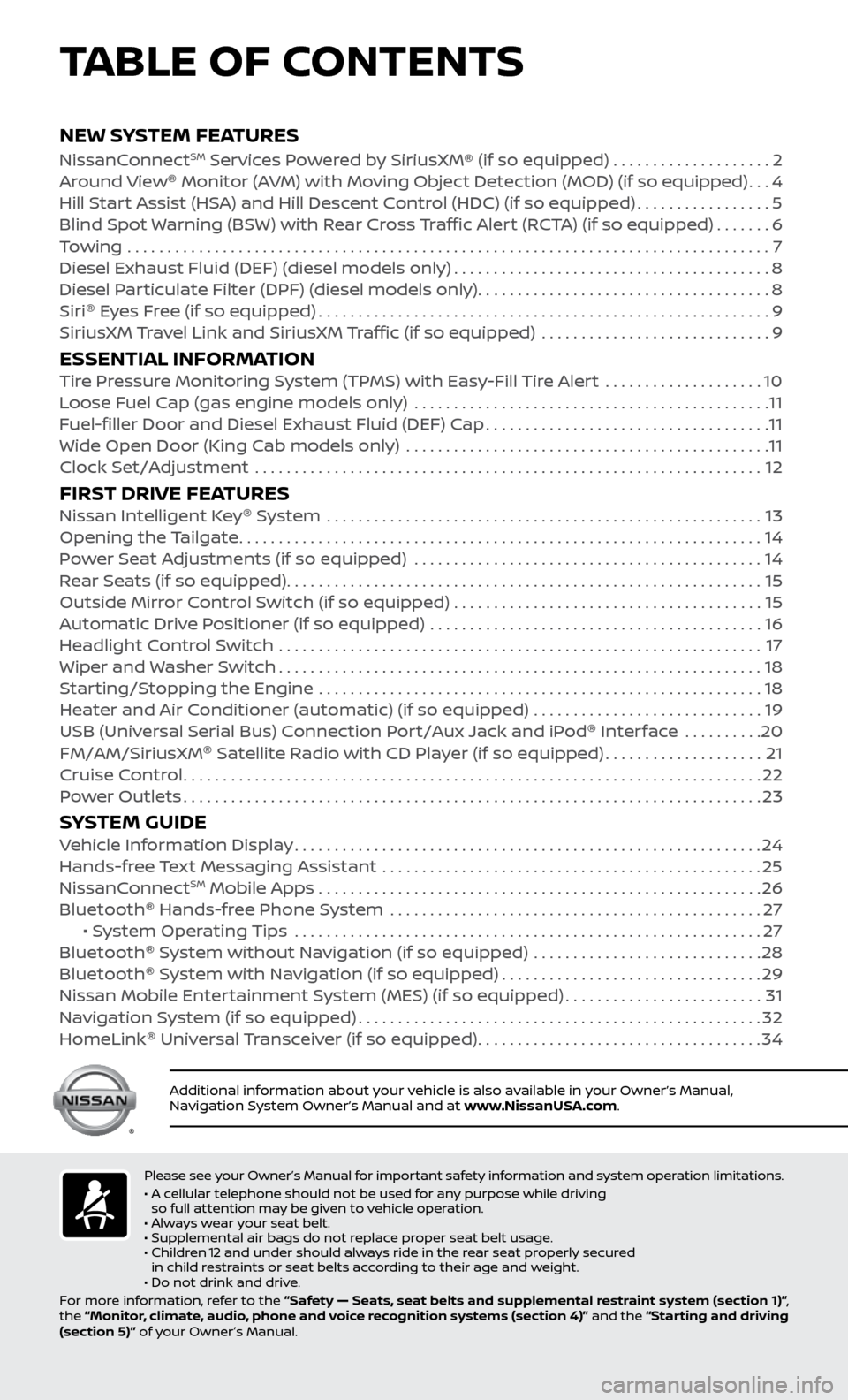
v
NEW SYSTEM FEATURESNissanConnectSM Services Powered by SiriusXM® (if so equipped) . . . . . . . . . . . . . . . . . . . . 2
Around View ®
Monitor (AVM) with Moving Object Detection (MOD) (if so equipped)...4
Hil
l Start Assist (HSA) and Hill Descent Control (HDC) (if so equipped)
.................5
Blind Spot
Warning (BSW) with Rear Cross Traffic Alert (RCTA) (if so equipped)
.......6
T
owing
.......................................................................\
..........
7
Diesel Exhaust Fluid (DEF) (diesel models onl
y)
........................................8
Diesel P
articulate Filter (DPF) (diesel models only)
.....................................8
Siri ®
E
yes Free (if so equipped)
.........................................................9
SiriusXM
Travel Link and SiriusXM Traffic (if so equipped) .............................
9
ESSENTIAL INFORMATIONTire Pressure Monitoring System (TPMS) with Easy-Fill Tire Alert ....................10
L oose Fuel Cap (gas engine models only) .............................................11
F
uel-filler Door and Diesel Exhaust Fluid (DEF) Cap
....................................11
Wide Open Door (King C
ab models only) ..............................................
11
Clock Set/A
djustment ................................................................
12
FIRST DRIVE FEATURESNissan Intelligent Key®
System .......................................................13
Opening the Tailgate..................................................................14
P
ower Seat Adjustments (if so equipped)
............................................14
R
ear Seats (if so equipped)
............................................................15
Outside Mirr
or Control Switch (if so equipped) . . . . . . . . . . . . . . . . . . . . . . . . . . . . . . . . . . . .\
. . . 15
Automatic Drive Positioner (if so equipped)
..........................................
16
He
adlight Control Switch .............................................................
17
Wiper and
Washer Switch
.............................................................18
S
tarting/Stopping the Engine ........................................................
18
He
ater and Air Conditioner (automatic) (if so equipped) .............................
19
USB (Univ
ersal Serial Bus) Connection Port/Aux Jack and iPod ®
Interface
..........
20
FM/AM/SiriusXM ®
Satel
lite Radio with CD Player (if so equipped)
....................21
Cruise C
ontrol
........................................................................\
.22
P
ower Outlets
........................................................................\
.23
SYSTEM GUIDEVehicle Information Display...........................................................24
Hands-fr ee Text Messaging Assistant ................................................25
NissanC
onnect
SM Mobile Apps . . . . . . . . . . . . . . . . . . . . . . . . . . . . . . . . . . . .\
. . . . . . . . . . . . . . . . . . . . 26
Bluetooth ®
Hands-free Phone System
...............................................27 • S
ystem Operating Tips ...........................................................
27
Bluetooth ®
S
ystem without Navigation (if so equipped) .............................
28
Bluetooth ®
S
ystem with Navigation (if so equipped)
.................................29
Nissan Mobile Enter
tainment System (MES) (if so equipped)
.........................31
Na
vigation System (if so equipped)
...................................................32
HomeLink ®
Univ
ersal Transceiver (if so equipped)
....................................34
TABLE OF CONTENTS
Please see your Owner’s Manual for important safety information and system operation limitations.
• A c ellular telephone should not be used for any purpose while driving
so full attention may be given to vehicle operation.
• Always wear your seat belt.
• Supplemental air bags do not replace proper seat belt usage.
•
Childr
en 12 and under should always ride in the rear seat properly secured
in child restraints or seat belts according to their age and weight.
• Do not drink and drive.
For more information, refer to the “Safety — Seats, seat belts and supplemental restraint system (section 1)” ,
the “Monitor, climate, audio, phone and voice recognition systems (section 4)” and the “Starting and driving
(section 5)” of your Owner’s Manual.
Additional information about your vehicle is also available in your Owner’s Manual,
Navigation System Owner’s Manual and at www.NissanUSA.com.
To view detailed instructional videos regarding these and other features, please go to www.nissanownersinfo.mobi.
Page 22 of 40
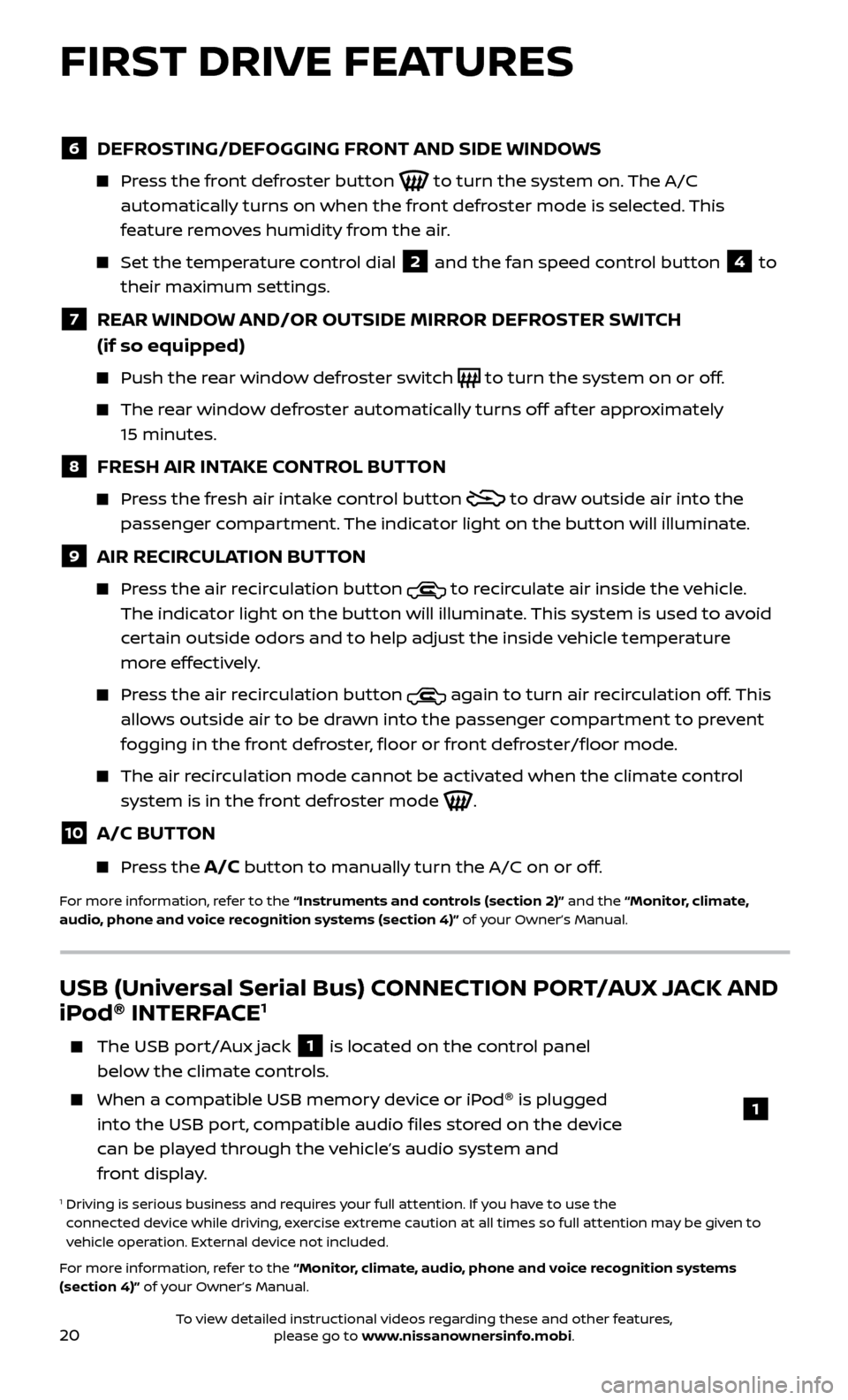
20
6 DEFROSTING/DEFOGGING FRONT AND SIDE WINDOWS
Press the front defroster button to turn the system on. The A/C
automatically turns on when the front defroster mode is selected. This
feature removes humidity from the air.
Set the temper ature control dial 2 and the fan speed control button 4 to
their maximum settings.
7 REAR WINDOW AND/OR OUTSIDE MIRROR DEFROSTER SWITCH
(if so equipped)
Push the r ear window defroster switch to turn the system on or off.
The rear window defroster automatically turns off af ter approximately
15 minutes.
8 FRESH AIR INTAKE CONTROL BUTTON
Press the fresh air intake control button to draw outside air into the
passenger compartment. The indicator light on the button will illuminate.
9 AIR RECIRCULATION BUTTON
Press the air recirculation button to recirculate air inside the vehicle.
The indicator light on the button will illuminate. This system is used to avoid
certain outside odors and to help adjust the inside vehicle temperature
more effectively.
Press the air recirculation button again to turn air recirculation off. This
allows outside air to be drawn into the passenger compartment to prevent
fogging in the front defroster, floor or front defroster/floor mode.
The air recirculation mode cannot be activated when the climate control system is in the front defroster mode
.
10 A/C BUTTON
Press the A/C button to manually turn the A/C on or off.
For more information, refer to the “Instruments and controls (section 2)” and the “Monitor, climate,
audio, phone and voice recognition systems (section 4)” of your Owner’s Manual.
USB (Universal Serial Bus) CONNECTION PORT/AUX JACK AND
iPod ®
INTERFACE1
The USB por t/Aux jack 1 is located on the control panel
below the climate controls.
When a c ompatible USB memory device or iPod ®
is plugged
into the USB port, compatible audio files stored on the device
can be played through the vehicle’s audio system and
front display.
1 Driving is serious business and r equires your full attention. If you have to use the
connected device while driving, exercise extreme caution at all times so full attention may be given to
vehicle operation. External device not included.
For more information, refer to the “Monitor, climate, audio, phone and voice recognition systems
(section 4)” of your Owner’s Manual.
1
FIRST DRIVE FEATURES
To view detailed instructional videos regarding these and other features, please go to www.nissanownersinfo.mobi.
Page 28 of 40
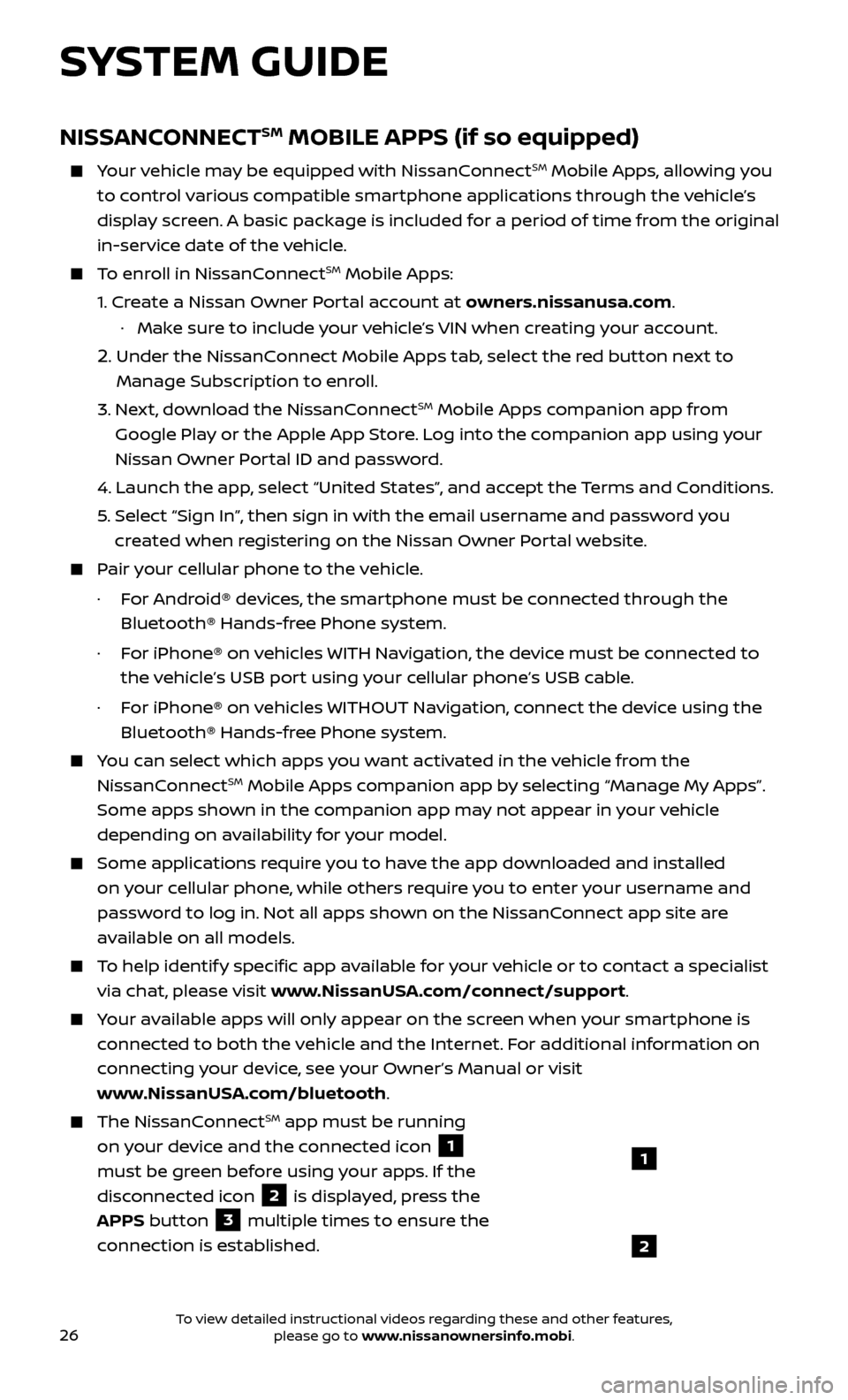
26
SYSTEM GUIDE
NISSANCONNECTSM MOBILE APPS (if so equipped)
Your vehicle may be equipped with NissanConnectSM Mobile Apps, allowing you
to control various compatible smartphone applications through the vehicle’s
display screen. A basic package is included for a period of time from the original
in-service date of the vehicle.
To enroll in NissanConnectSM Mobile Apps:
1.
Cr
eate a Nissan Owner Portal account at owners.nissanusa.com.
·
Mak
e sure to include your vehicle’s VIN when creating your account.
2. Under the NissanConnect Mobile Apps tab, select the red button next to
Manage Subscription to enroll.
3.
Ne
xt, download the NissanConnect
SM Mobile Apps companion app from
Google Play or the Apple App Store. Log into the companion app using your
Nissan Owner Portal ID and password.
4.
Launch the app
, select “United States”, and accept the Terms and Conditions.
5
.
Selec
t “Sign In”, then sign in with the email username and password you
created when registering on the Nissan Owner Portal website.
Pair your cellular phone to the vehicle.
·
F
or Android® devices, the smartphone must be connected through the
Bluetooth® Hands-free Phone system.
·
F
or iPhone® on vehicles WITH Navigation, the device must be connected to
the vehicle’s USB port using your cellular phone’s USB cable.
·
F
or iPhone® on vehicles WITHOUT Navigation, connect the device using the
Bluetooth® Hands-free Phone system.
You can select which apps you want activated in the vehicle from the
NissanConnectSM Mobile Apps companion app by selecting “Manage My Apps”.
Some apps shown in the companion app may not appear in your vehicle
depending on availability for your model.
Some applications require you to have the app downloaded and installed
on your cellular phone, while others require you to enter your username and
password to log in. Not all apps shown on the NissanConnect app site are
available on all models.
To help identify specific app available for your vehicle or to contact a specialist
via chat, please visit www.NissanUSA.com/connect/support.
Your available apps will only appear on the screen when your smartphone is
connected to both the vehicle and the Internet. For additional information on
connecting your device, see your Owner’s Manual or visit
www.NissanUSA.com/bluetooth.
The NissanConnectSM app must be running
on your device and the connected icon
1
must be green before using your apps. If the
disconnected icon
2 is displayed, press the
APPS button
3 multiple times to ensure the
connection is established.
1
2
To view detailed instructional videos regarding these and other features, please go to www.nissanownersinfo.mobi.
Page 33 of 40
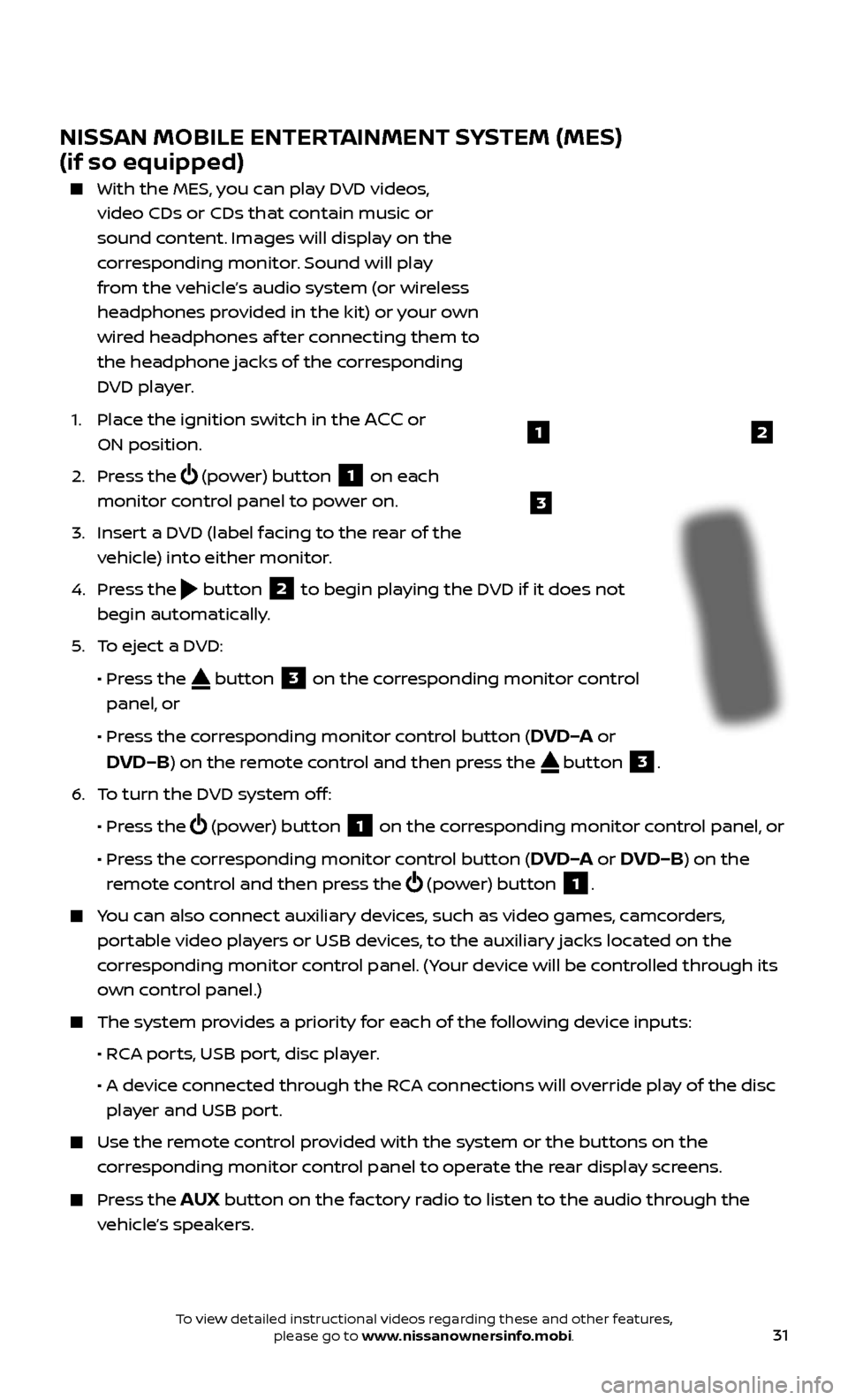
31
NISSAN MOBILE ENTERTAINMENT SYSTEM (MES)
(if so equipped)
With the MES, you can play DVD videos,
video CDs or CDs that contain music or
sound content. Images will display on the
corresponding monitor. Sound will play
from the vehicle’s audio system (or wireless
headphones provided in the kit) or your own
wired headphones af ter connecting them to
the headphone jacks of the corresponding
DVD player.
1.
Plac
e the ignition switch in the
ACC or
ON position.
2.
Press the
(power) button 1 on each
monitor control panel to power on.
3.
Inser
t a DVD (label facing to the rear of the
vehicle) into either monitor.
4.
Press the
button 2 to begin playing the DVD if it does not
begin automatically.
5
.
T
o eject a DVD:
•
Pr
ess the
button 3 on the corresponding monitor control
panel, or
•
Pr
ess the corresponding monitor control button (
DVD–A or
DVD–B) on the remote control and then press the button 3.
6
.
T
o turn the DVD system off:
•
Pr
ess the
(power) button 1 on the corresponding monitor control panel, or
•
Pr
ess the corresponding monitor control button (
DVD–A or DVD–B) on the
remote control and then press the
(power) button 1.
You can also connect auxiliary devices, such as video games, camcorders,
portable video players or USB devices, to the auxiliary jacks located on the
corresponding monitor control panel. (Your device will be controlled through its
own control panel.)
The system pr ovides a priority for each of the following device inputs:
•
R
CA ports, USB port, disc player.
•
A devic
e connected through the RCA connections will override play of the disc
player and USB port.
Use the r emote control provided with the system or the buttons on the
corresponding monitor control panel to operate the rear display screens.
Press the AUX button on the factory radio to listen to the audio through the
vehicle’s speakers.
3
21
To view detailed instructional videos regarding these and other features, please go to www.nissanownersinfo.mobi.