phone NISSAN TITAN 2017 2.G Quick Reference Guide
[x] Cancel search | Manufacturer: NISSAN, Model Year: 2017, Model line: TITAN, Model: NISSAN TITAN 2017 2.GPages: 40, PDF Size: 2.22 MB
Page 3 of 40
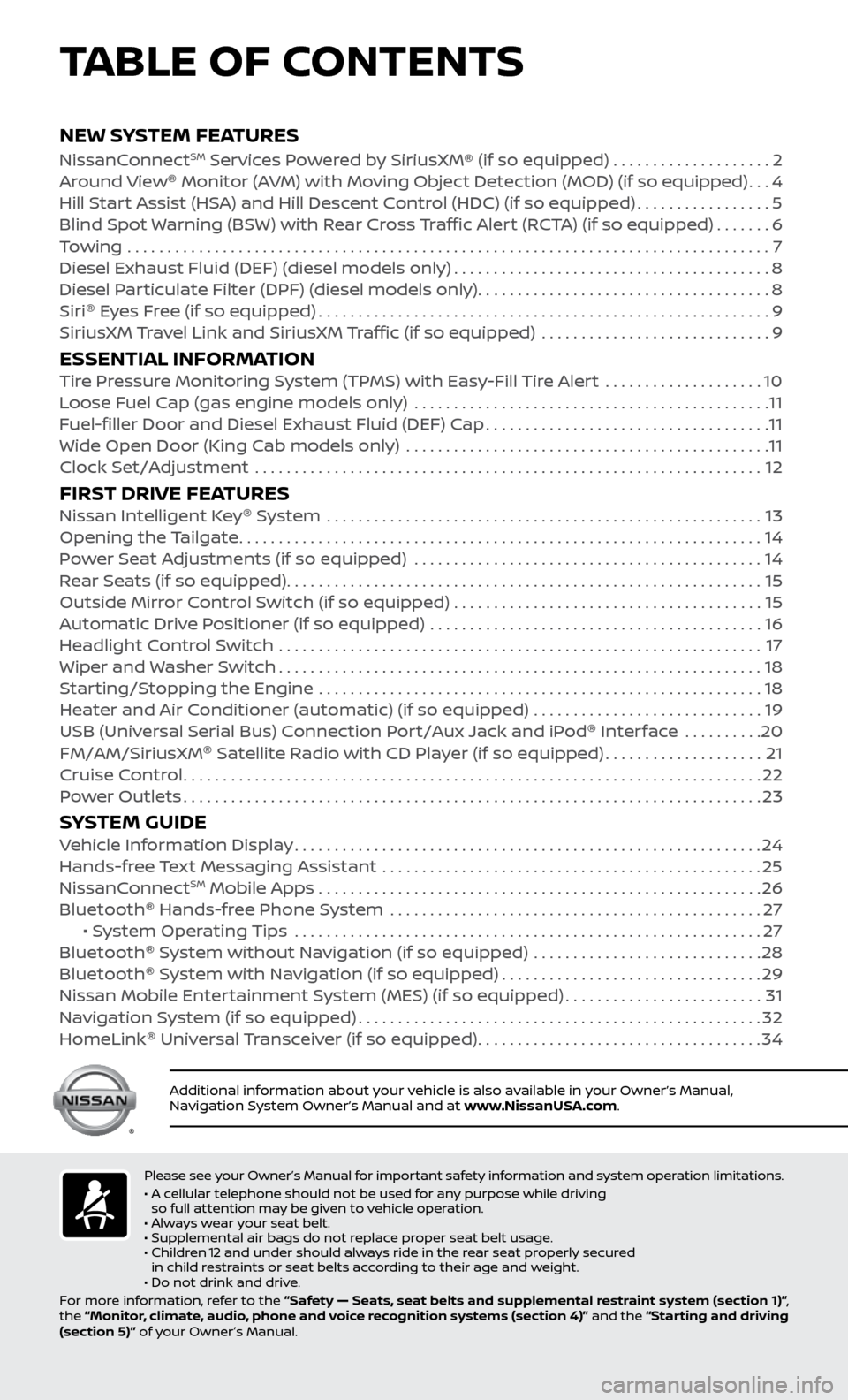
v
NEW SYSTEM FEATURESNissanConnectSM Services Powered by SiriusXM® (if so equipped) . . . . . . . . . . . . . . . . . . . . 2
Around View ®
Monitor (AVM) with Moving Object Detection (MOD) (if so equipped)...4
Hil
l Start Assist (HSA) and Hill Descent Control (HDC) (if so equipped)
.................5
Blind Spot
Warning (BSW) with Rear Cross Traffic Alert (RCTA) (if so equipped)
.......6
T
owing
.......................................................................\
..........
7
Diesel Exhaust Fluid (DEF) (diesel models onl
y)
........................................8
Diesel P
articulate Filter (DPF) (diesel models only)
.....................................8
Siri ®
E
yes Free (if so equipped)
.........................................................9
SiriusXM
Travel Link and SiriusXM Traffic (if so equipped) .............................
9
ESSENTIAL INFORMATIONTire Pressure Monitoring System (TPMS) with Easy-Fill Tire Alert ....................10
L oose Fuel Cap (gas engine models only) .............................................11
F
uel-filler Door and Diesel Exhaust Fluid (DEF) Cap
....................................11
Wide Open Door (King C
ab models only) ..............................................
11
Clock Set/A
djustment ................................................................
12
FIRST DRIVE FEATURESNissan Intelligent Key®
System .......................................................13
Opening the Tailgate..................................................................14
P
ower Seat Adjustments (if so equipped)
............................................14
R
ear Seats (if so equipped)
............................................................15
Outside Mirr
or Control Switch (if so equipped) . . . . . . . . . . . . . . . . . . . . . . . . . . . . . . . . . . . .\
. . . 15
Automatic Drive Positioner (if so equipped)
..........................................
16
He
adlight Control Switch .............................................................
17
Wiper and
Washer Switch
.............................................................18
S
tarting/Stopping the Engine ........................................................
18
He
ater and Air Conditioner (automatic) (if so equipped) .............................
19
USB (Univ
ersal Serial Bus) Connection Port/Aux Jack and iPod ®
Interface
..........
20
FM/AM/SiriusXM ®
Satel
lite Radio with CD Player (if so equipped)
....................21
Cruise C
ontrol
........................................................................\
.22
P
ower Outlets
........................................................................\
.23
SYSTEM GUIDEVehicle Information Display...........................................................24
Hands-fr ee Text Messaging Assistant ................................................25
NissanC
onnect
SM Mobile Apps . . . . . . . . . . . . . . . . . . . . . . . . . . . . . . . . . . . .\
. . . . . . . . . . . . . . . . . . . . 26
Bluetooth ®
Hands-free Phone System
...............................................27 • S
ystem Operating Tips ...........................................................
27
Bluetooth ®
S
ystem without Navigation (if so equipped) .............................
28
Bluetooth ®
S
ystem with Navigation (if so equipped)
.................................29
Nissan Mobile Enter
tainment System (MES) (if so equipped)
.........................31
Na
vigation System (if so equipped)
...................................................32
HomeLink ®
Univ
ersal Transceiver (if so equipped)
....................................34
TABLE OF CONTENTS
Please see your Owner’s Manual for important safety information and system operation limitations.
• A c ellular telephone should not be used for any purpose while driving
so full attention may be given to vehicle operation.
• Always wear your seat belt.
• Supplemental air bags do not replace proper seat belt usage.
•
Childr
en 12 and under should always ride in the rear seat properly secured
in child restraints or seat belts according to their age and weight.
• Do not drink and drive.
For more information, refer to the “Safety — Seats, seat belts and supplemental restraint system (section 1)” ,
the “Monitor, climate, audio, phone and voice recognition systems (section 4)” and the “Starting and driving
(section 5)” of your Owner’s Manual.
Additional information about your vehicle is also available in your Owner’s Manual,
Navigation System Owner’s Manual and at www.NissanUSA.com.
To view detailed instructional videos regarding these and other features, please go to www.nissanownersinfo.mobi.
Page 5 of 40
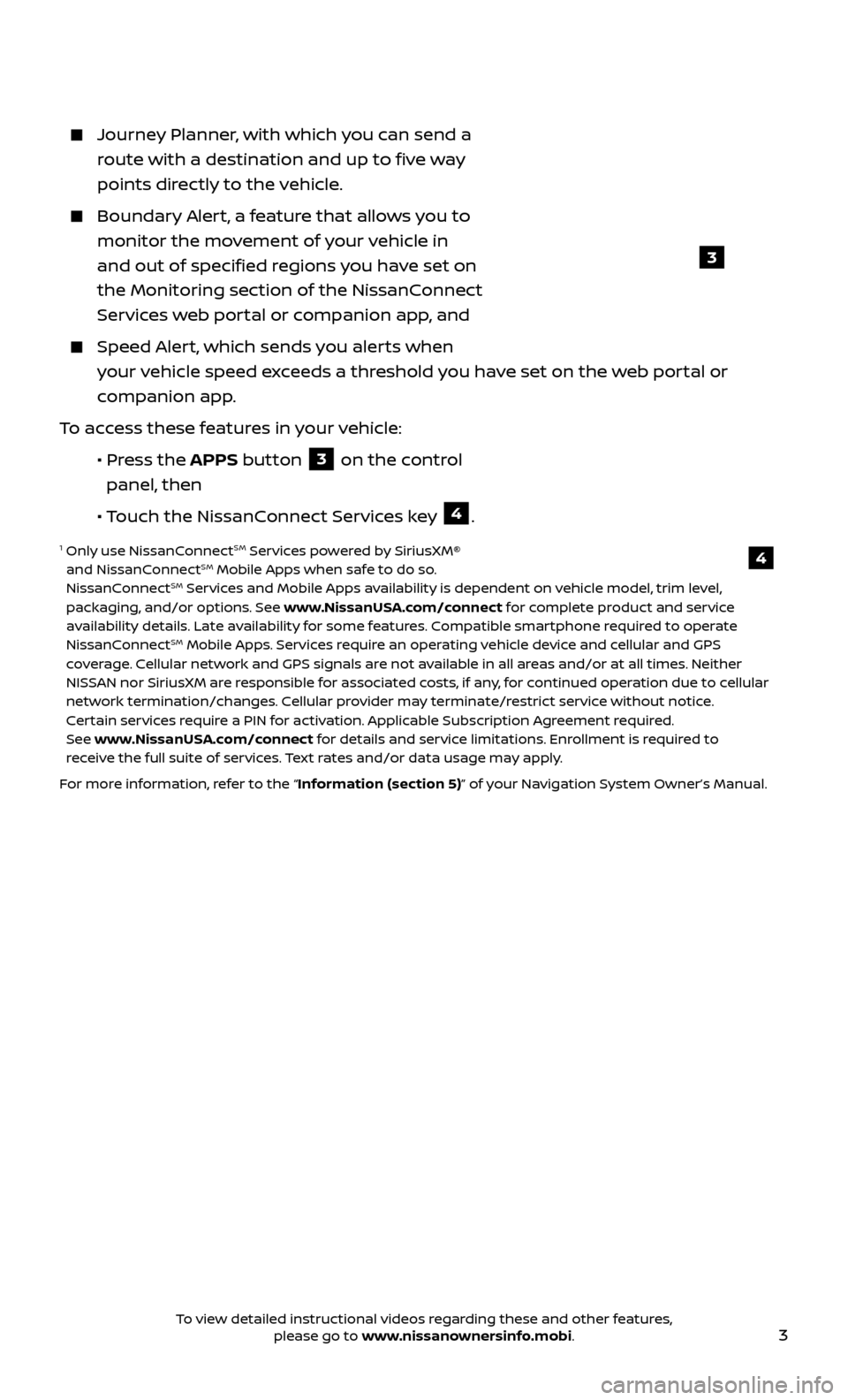
3
Journey Planner, with which you can send a route with a destination and up to five way
points directly to the vehicle.
Boundar y Alert, a feature that allows you to
monitor the movement of your vehicle in
and out of specified regions you have set on
the Monitoring section of the NissanConnect
Services web portal or companion app, and
Speed Alert, which sends you alerts when your vehicle speed exceeds a threshold you have set on the web portal or
companion app.
To access these features in your vehicle:
•
Pr
ess the APPS button
3 on the control
panel, then
•
Touch the NissanConnect Services key
4.
1 Only use NissanConnectSM Services powered by SiriusXM®
and NissanConnectSM Mobile Apps when safe to do so.
NissanConnectSM Services and Mobile Apps availability is dependent on vehicle model, trim level,
packaging, and/or options. See www.NissanUSA.com/connect for complete product and service
availability details. Late availability for some features. Compatible smartphone required to operate
NissanConnect
SM Mobile Apps. Services require an operating vehicle device and cellular and GPS
coverage. Cellular network and GPS signals are not available in all areas and/or at all times. Neither
NISSAN nor SiriusXM are responsible for associated costs, if any, for continued operation due to cellular
network termination/changes. Cellular provider may terminate/restrict service without notice.
Certain services require a PIN for activation. Applicable Subscription Agreement required.
See www.NissanUSA.com/connect for details and service limitations. Enrollment is required to
receive the full suite of services. Text rates and/or data usage may apply.
For more information, refer to the “Information (section 5)” of your Navigation System Owner’s Manual.
4
3
To view detailed instructional videos regarding these and other features, please go to www.nissanownersinfo.mobi.
Page 7 of 40
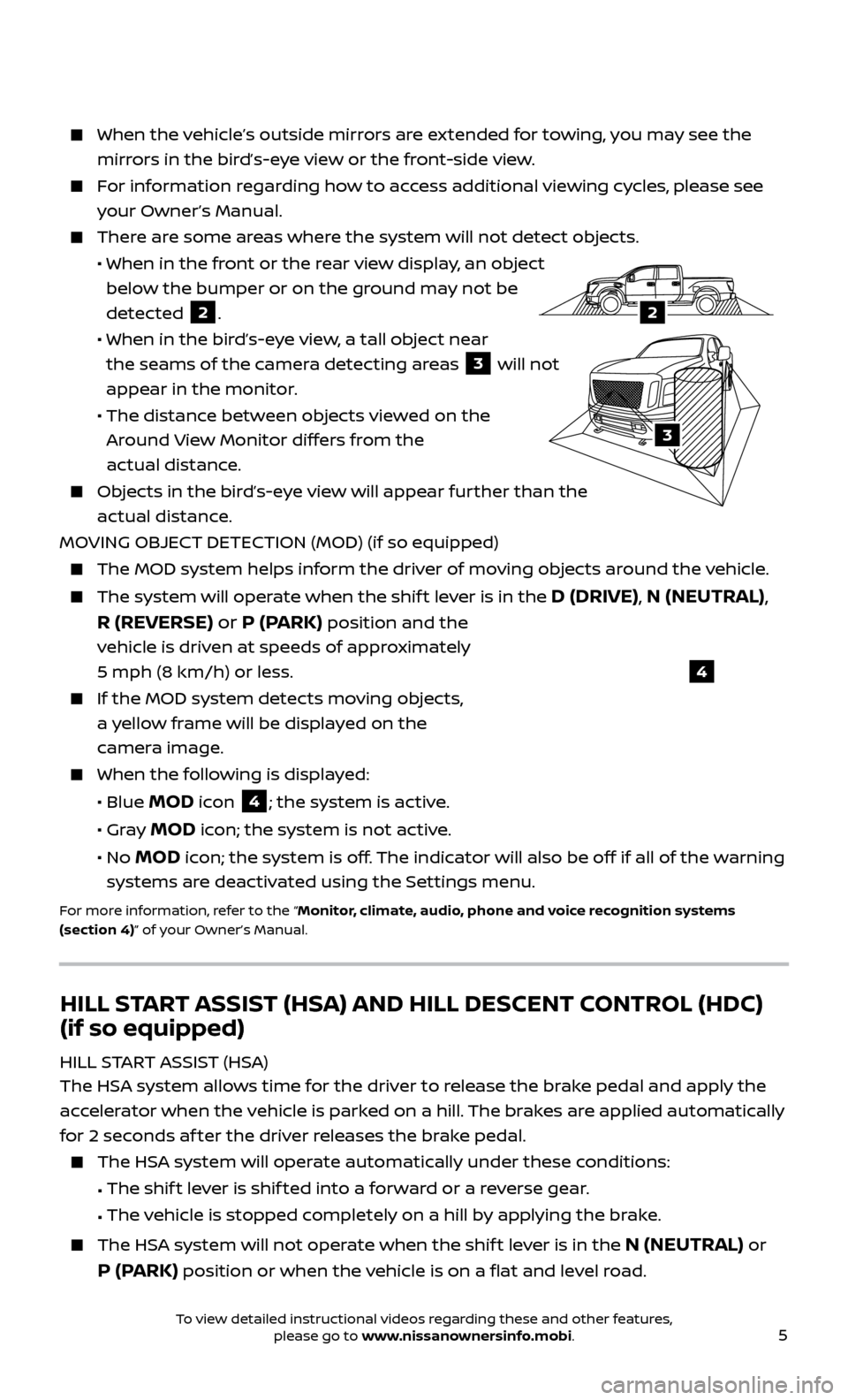
5
When the vehicle’s outside mirrors are extended for towing, you may see the
mirrors in the bird’s-eye view or the front-side view.
For information regarding how to access additional viewing cycles, please see your Owner’s Manual.
There are some areas where the system will not detect objects.
• When in the fr
ont or the rear view display, an object
below the bumper or on the ground may not be
detected
2.
• When in the bir
d’s-eye view, a tall object near
the seams of the camera detecting areas
3 will not
appear in the monitor.
• The distanc
e between objects viewed on the
Around View Monitor differs from the
actual distance.
Objects in the bird’s-eye view will appear further than the actual distance.
MOVING OBJECT DETECTION (MOD) (if so equipped)
The MOD system helps inf orm the driver of moving objects around the vehicle.
The system will operate when the shif t lever is in the D (DRIVE), N (NEUTRAL),
R (REVERSE) or P (PARK)
position and the
vehicle is driven at speeds of approximately
5 mph (8 km/h) or less.
If the MOD system detec ts moving objects,
a yellow frame will be displayed on the
camera image.
When the f ollowing is displayed:
• Blue MOD icon 4; the system is active.
• Gr
ay
MOD icon; the system is not active.
•
No
MOD icon; the system is off. The indicator will also be off if all of the warning
systems are deactivated using the Settings menu.
For more information, refer to the “Monitor, climate, audio, phone and voice recognition systems
(section 4)” of your Owner’s Manual.
4
HILL START ASSIST (HSA) AND HILL DESCENT CONTROL (HDC)
(if so equipped)
HILL START ASSIST (HSA)
The HSA system allows time for the driver to release the brake pedal and apply the
accelerator when the vehicle is parked on a hill. The brakes are applied automatically
for 2 seconds af ter the driver releases the brake pedal.
The HSA system will operate automatically under these conditions:
•
The shif
t lever is shif ted into a forward or a reverse gear.
•
The v
ehicle is stopped completely on a hill by applying the brake.
The HSA system will not operate when the shif t lever is in the N (NEUTRAL) or
P (PARK) position or when the vehicle is on a flat and level road.
LHA3807
2A
2
3
To view detailed instructional videos regarding these and other features, please go to www.nissanownersinfo.mobi.
Page 11 of 40
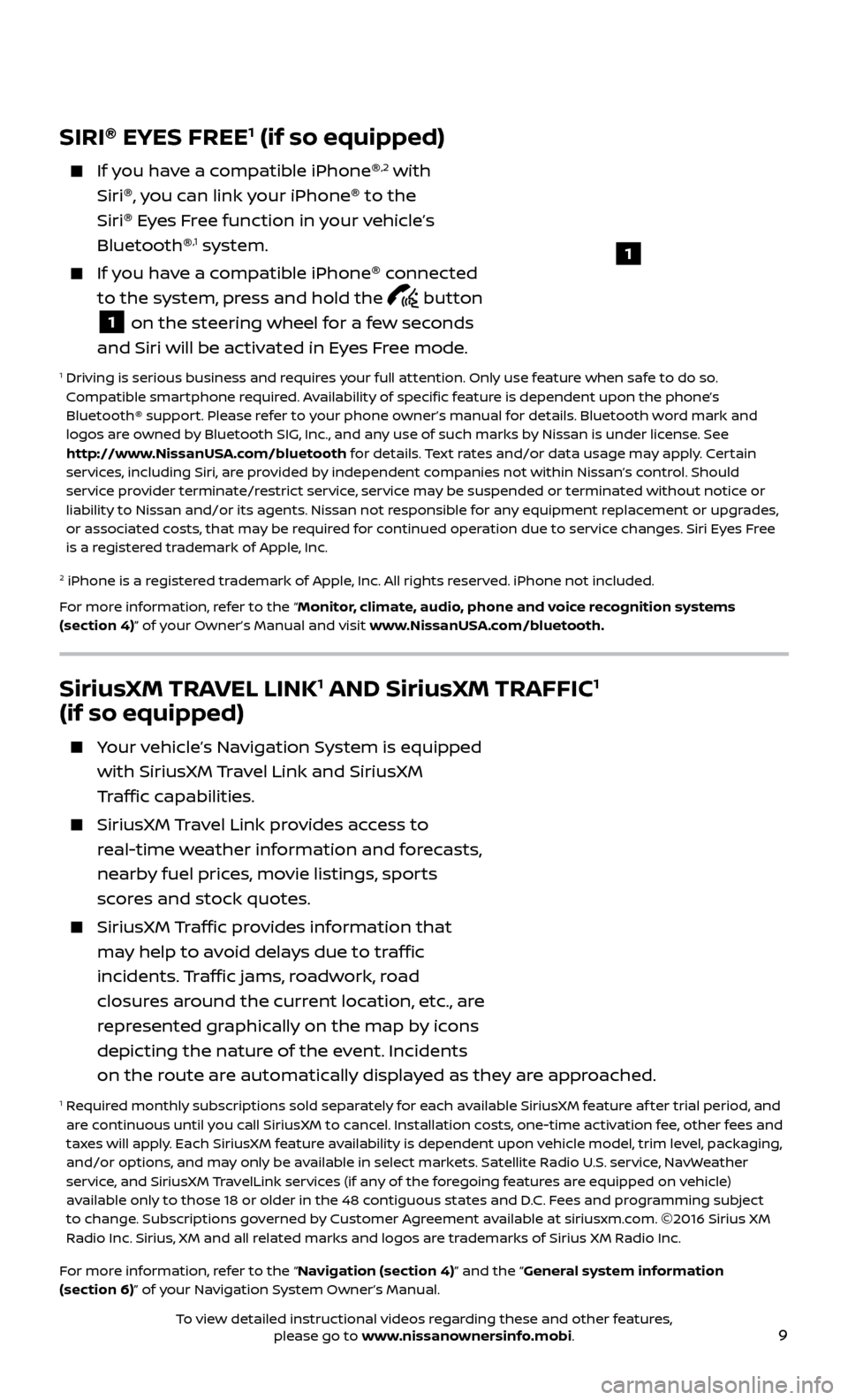
9
SiriusXM TRAVEL LINK1 AND SiriusXM TRAFFIC1
(if so equipped)
Your vehicle’s Navigation System is equipped
with SiriusXM Travel Link and SiriusXM
Traffic capabilities.
SiriusXM Travel Link provides access to
real-time weather information and forecasts,
nearby fuel prices, movie listings, sports
scores and stock quotes.
SiriusXM Traffic provides information that
may help to avoid delays due to traffic
incidents. Traffic jams, roadwork, road
closures around the current location, etc., are
represented graphically on the map by icons
depicting the nature of the event. Incidents
on the route are automatically displayed as they are approached.
1 Required monthly subscriptions sold separately for each available SiriusXM feature af ter trial period, and are continuous until you call SiriusXM to cancel. Installation costs, one-time activation fee, other fees and
taxes will apply. Each SiriusXM feature availability is dependent upon vehicle model, trim level, packaging,
and/or options, and may only be available in select markets. Satellite Radio U.S. service, NavWeather
service, and SiriusXM TravelLink services (if any of the foregoing features are equipped on vehicle)
available only to those 18 or older in the 48 contiguous states and D.C. Fees and programming subject
to change. Subscriptions governed by Customer Agreement available at siriusxm.com. ©2016 Sirius XM
Radio Inc. Sirius, XM and all related marks and logos are trademarks of Sirius XM Radio Inc.
For more information, refer to the “Navigation (section 4)” and the “General system information
(section 6)” of your Navigation System Owner’s Manual.
SIRI ®
EYES FREE1 (if so equipped)
If you have a compatible iPhone ®,2 with
Siri ®
, you can link your iPhone ®
to the
Siri ®
Eyes Free function in your vehicle’s
Bluetooth ®
,1 system.
If you have a compatible iPhone ®
connected
to the system, press and hold the
button
1 on the steering wheel for a few seconds
and Siri will be activated in Eyes Free mode.
1 Driving is serious business and r equires your full attention. Only use feature when safe to do so.
Compatible smartphone required. Availability of specific feature is dependent upon the phone’s
Bluetooth® support. Please refer to your phone owner’s manual for details. Bluetooth word mark and
logos are owned by Bluetooth SIG, Inc., and any use of such marks by Nissan is under license. See
http://www.NissanUSA.com/bluetooth for details. Text rates and/or data usage may apply. Certain
services, including Siri, are provided by independent companies not within Nissan’s control. Should
service provider terminate/restrict service, service may be suspended or terminated without notice or
liability to Nissan and/or its agents. Nissan not responsible for any equipment replacement or upgrades,
or associated costs, that may be required for continued operation due to service changes. Siri Eyes Free
is a registered trademark of Apple, Inc.
2 iPhone is a registered trademark of Apple, Inc. All rights reserved. iPhone not included.
For more information, refer to the “Monitor, climate, audio, phone and voice recognition systems
(section 4)” of your Owner’s Manual and visit www.NissanUSA.com/bluetooth.
1
To view detailed instructional videos regarding these and other features, please go to www.nissanownersinfo.mobi.
Page 14 of 40
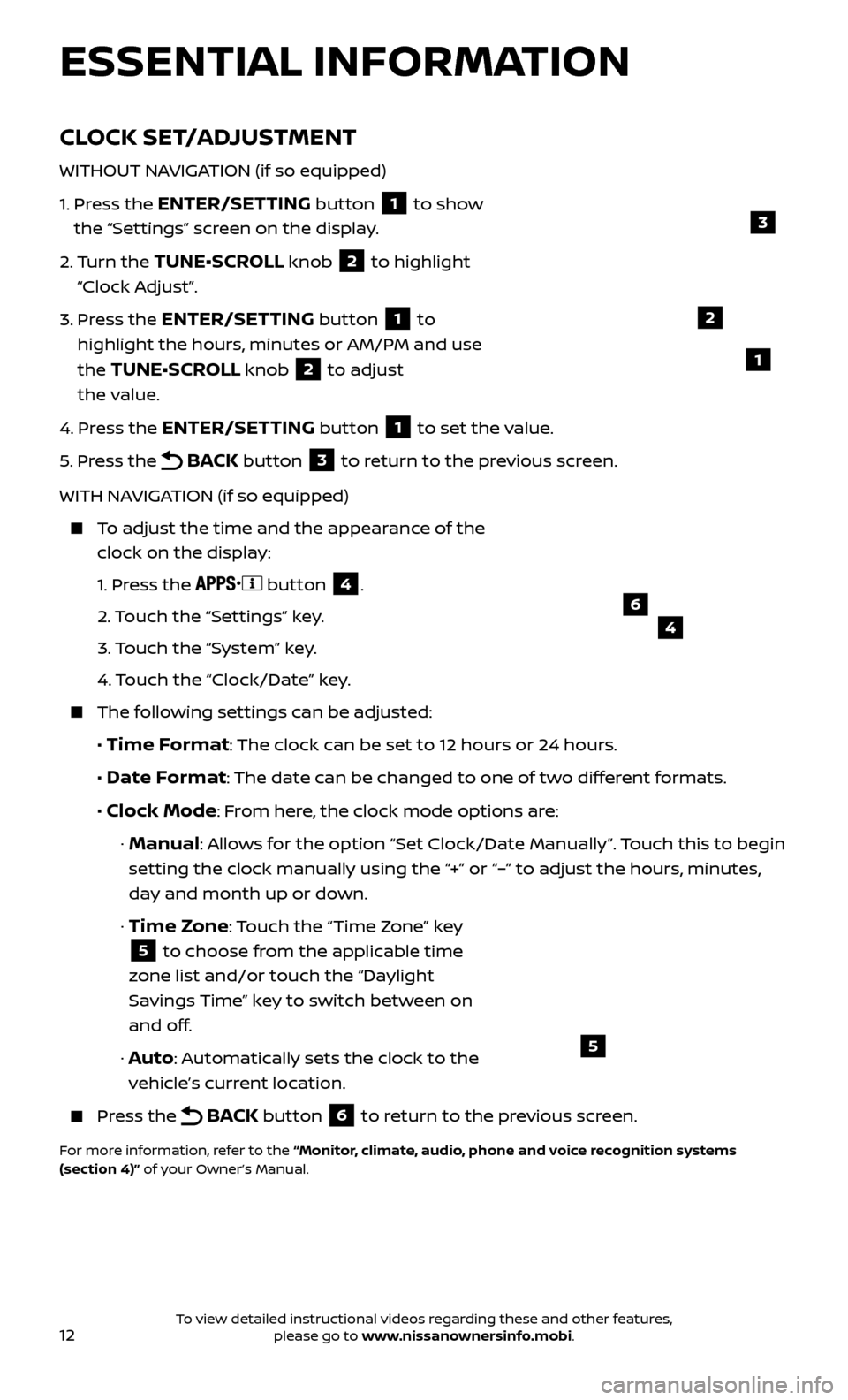
12
CLOCK SET/ADJUSTMENT
WITHOUT NAVIGATION (if so equipped)
1.
Pr
ess the
ENTER/SETTING button 1 to show
the “Settings” screen on the display.
2.
Turn the
TUNE•SCROLL knob 2 to highlight
“Clock Adjust”.
3.
Pr
ess the
ENTER/SETTING button 1 to
highlight the hours, minutes or AM/PM and use
the
TUNE•SCROLL knob 2 to adjust
the value.
4.
Pr
ess the
ENTER/SETTING button 1 to set the value.
5.
Pr
ess the
BACK button 3 to return to the previous screen.
WITH NAVIGATION (if so equipped)
To adjust the time and the appearance of the clock on the display:
1.
Press the
button 4.
2.
Touch the “Settings” key.
3.
Touch the “System” key.
4.
Touch the “Clock/Date” key.
The following settings can be adjusted:
•
Time Format: The clock can be set to 12 hours or 24 hours.
•
Date Format: The date can be changed to one of two different formats.
• Clock Mode: From here, the clock mode options are:
· Manual: Allows for the option “Set Clock/Date Manually”. Touch this to begin
setting the clock manually using the “+” or “–” to adjust the hours, minutes,
day and month up or down.
·
Time Zone: Touch the “Time Zone” key
5 to choose from the applicable time
zone list and/or touch the “Daylight
Savings Time” key to switch between on
and off.
· Auto: Automatically sets the clock to the
vehicle’s current location.
Press the BACK button 6 to return to the previous screen.
For more information, refer to the “Monitor, climate, audio, phone and voice recognition systems
(section 4)” of your Owner’s Manual.
5
2
ESSENTIAL INFORMATION
1
46
3
To view detailed instructional videos regarding these and other features, please go to www.nissanownersinfo.mobi.
Page 22 of 40
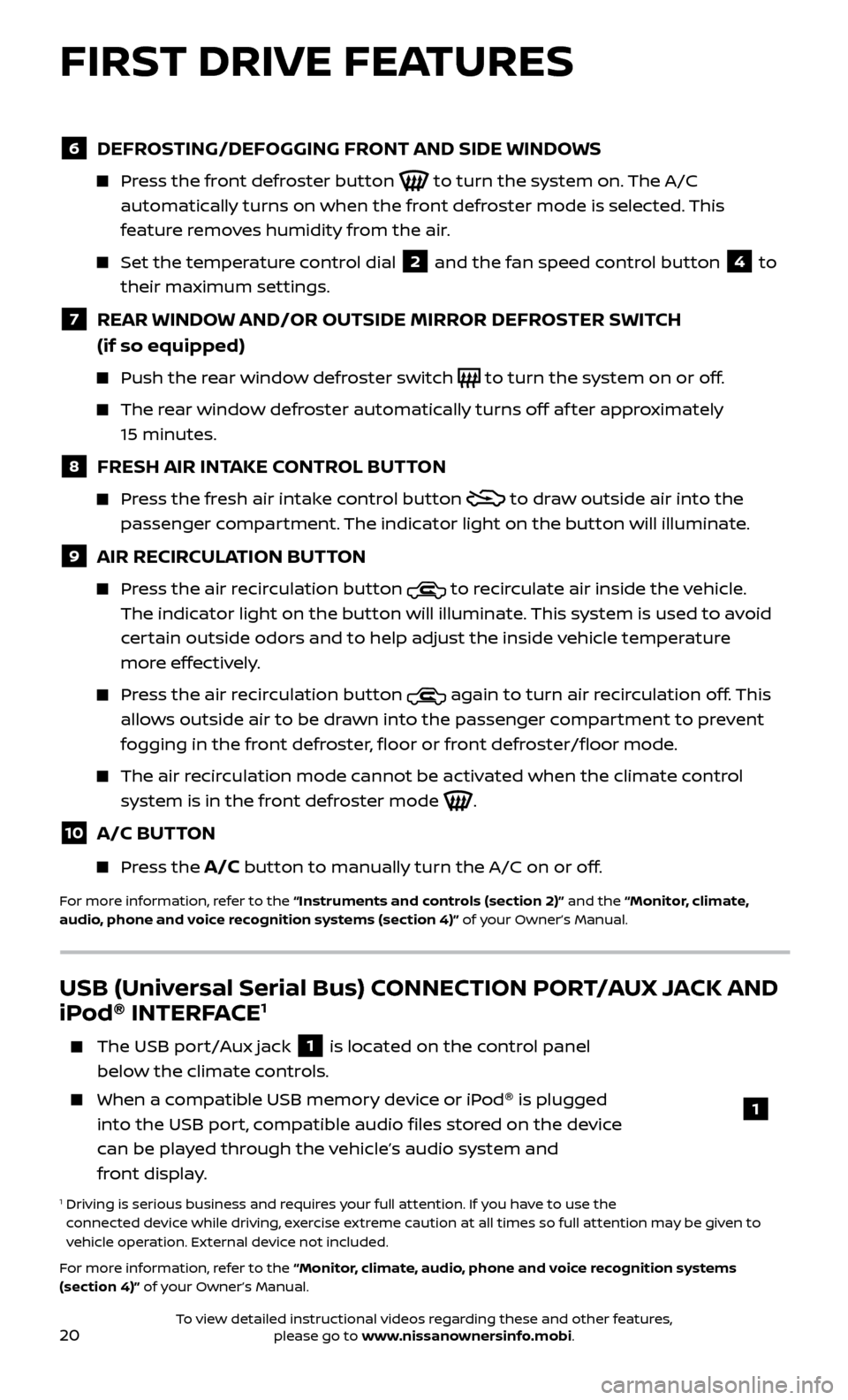
20
6 DEFROSTING/DEFOGGING FRONT AND SIDE WINDOWS
Press the front defroster button to turn the system on. The A/C
automatically turns on when the front defroster mode is selected. This
feature removes humidity from the air.
Set the temper ature control dial 2 and the fan speed control button 4 to
their maximum settings.
7 REAR WINDOW AND/OR OUTSIDE MIRROR DEFROSTER SWITCH
(if so equipped)
Push the r ear window defroster switch to turn the system on or off.
The rear window defroster automatically turns off af ter approximately
15 minutes.
8 FRESH AIR INTAKE CONTROL BUTTON
Press the fresh air intake control button to draw outside air into the
passenger compartment. The indicator light on the button will illuminate.
9 AIR RECIRCULATION BUTTON
Press the air recirculation button to recirculate air inside the vehicle.
The indicator light on the button will illuminate. This system is used to avoid
certain outside odors and to help adjust the inside vehicle temperature
more effectively.
Press the air recirculation button again to turn air recirculation off. This
allows outside air to be drawn into the passenger compartment to prevent
fogging in the front defroster, floor or front defroster/floor mode.
The air recirculation mode cannot be activated when the climate control system is in the front defroster mode
.
10 A/C BUTTON
Press the A/C button to manually turn the A/C on or off.
For more information, refer to the “Instruments and controls (section 2)” and the “Monitor, climate,
audio, phone and voice recognition systems (section 4)” of your Owner’s Manual.
USB (Universal Serial Bus) CONNECTION PORT/AUX JACK AND
iPod ®
INTERFACE1
The USB por t/Aux jack 1 is located on the control panel
below the climate controls.
When a c ompatible USB memory device or iPod ®
is plugged
into the USB port, compatible audio files stored on the device
can be played through the vehicle’s audio system and
front display.
1 Driving is serious business and r equires your full attention. If you have to use the
connected device while driving, exercise extreme caution at all times so full attention may be given to
vehicle operation. External device not included.
For more information, refer to the “Monitor, climate, audio, phone and voice recognition systems
(section 4)” of your Owner’s Manual.
1
FIRST DRIVE FEATURES
To view detailed instructional videos regarding these and other features, please go to www.nissanownersinfo.mobi.
Page 23 of 40
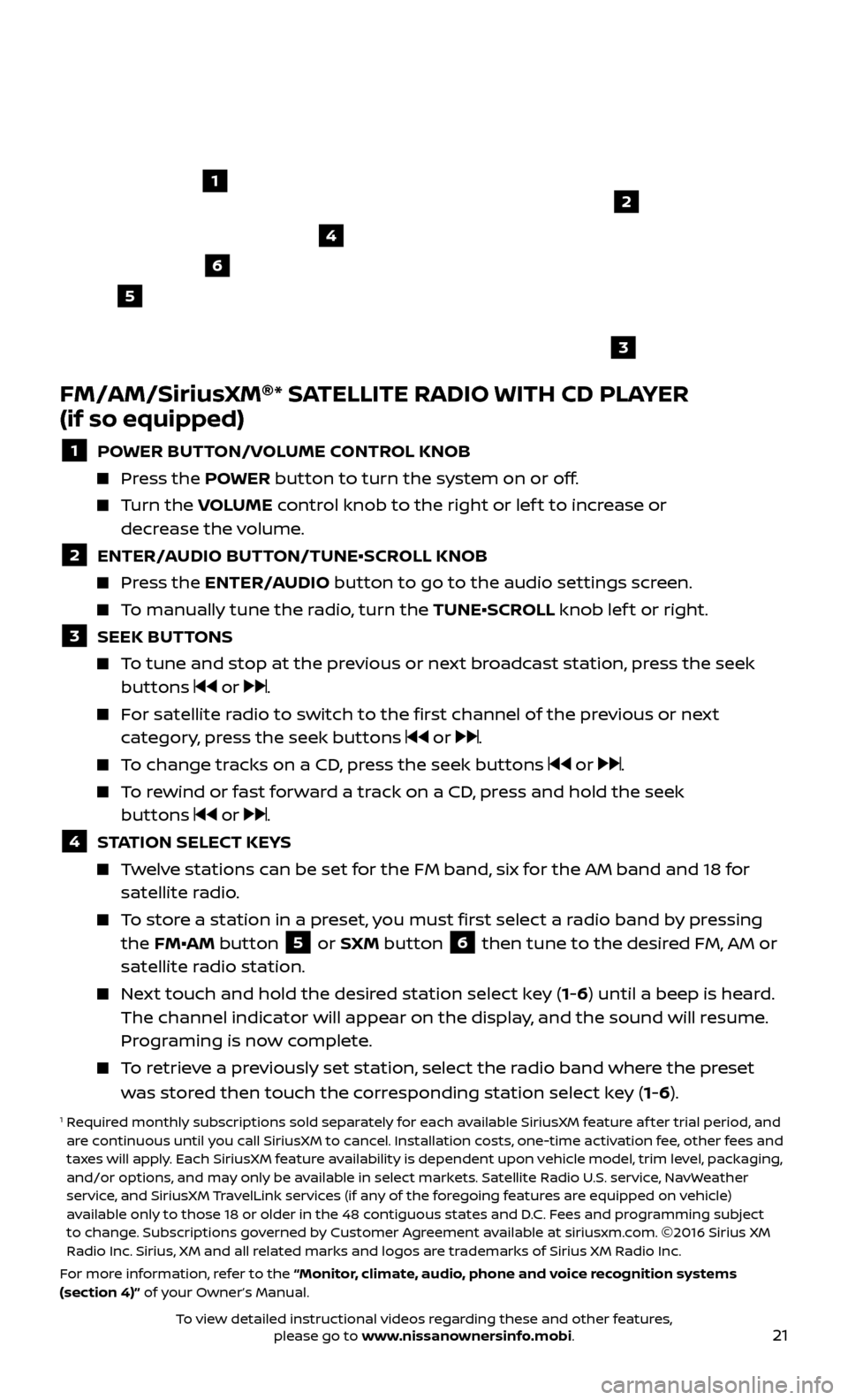
21
FM/AM/SiriusXM®
* SATELLITE RADIO WITH CD PLAYER
(if so equipped)
1 POWER BUTTON/VOLUME CONTROL KNOB
Press the POWER button to turn the system on or off.
Turn the V OLUME control knob to the right or lef t to increase or
decrease the volume.
2 ENTER/A UDIO BUTTON/TUNE•SCROLL KNOB Press the ENTER/AUDIO button to go to the audio settings screen.
To manually tune the radio, turn the TUNE•SCROLL knob lef t or right.
3 SEEK BUT TONS To tune and stop at the previous or next broadcast station, press the seek
buttons or .
For satellite radio to switch to the first channel of the previous or next category, press the seek buttons or .
To change tracks on a CD, press the seek buttons or .
To rewind or fast forward a track on a CD, press and hold the seek buttons or .
4 S TATION SELECT KEYS Twelve stations can be set for the FM band, six for the AM band and 18 for
satellite radio.
To store a station in a preset, you must first select a radio band by pressing the FM•AM button 5 or SXM button 6 then tune to the desired FM, AM or
satellite radio station.
Next touch and hold the desired station select key (1-6) until a beep is heard. The channel indicator will appear on the display, and the sound will resume.
Programing is now complete.
To retrieve a previously set station, select the radio band where the preset was stored then touch the corresponding station select key (1-6).
1 Required monthly subscriptions sold separately for each available SiriusXM feature af ter trial period, and are continuous until you call SiriusXM to cancel. Installation costs, one-time activation fee, other fees and
taxes will apply. Each SiriusXM feature availability is dependent upon vehicle model, trim level, packaging,
and/or options, and may only be available in select markets. Satellite Radio U.S. service, NavWeather
service, and SiriusXM TravelLink services (if any of the foregoing features are equipped on vehicle)
available only to those 18 or older in the 48 contiguous states and D.C. Fees and programming subject
to change. Subscriptions governed by Customer Agreement available at siriusxm.com. ©2016 Sirius XM
Radio Inc. Sirius, XM and all related marks and logos are trademarks of Sirius XM Radio Inc.
For more information, refer to the “Monitor, climate, audio, phone and voice recognition systems
(section 4)” of your Owner’s Manual.
4
6
2
3
1
5
To view detailed instructional videos regarding these and other features, please go to www.nissanownersinfo.mobi.
Page 25 of 40
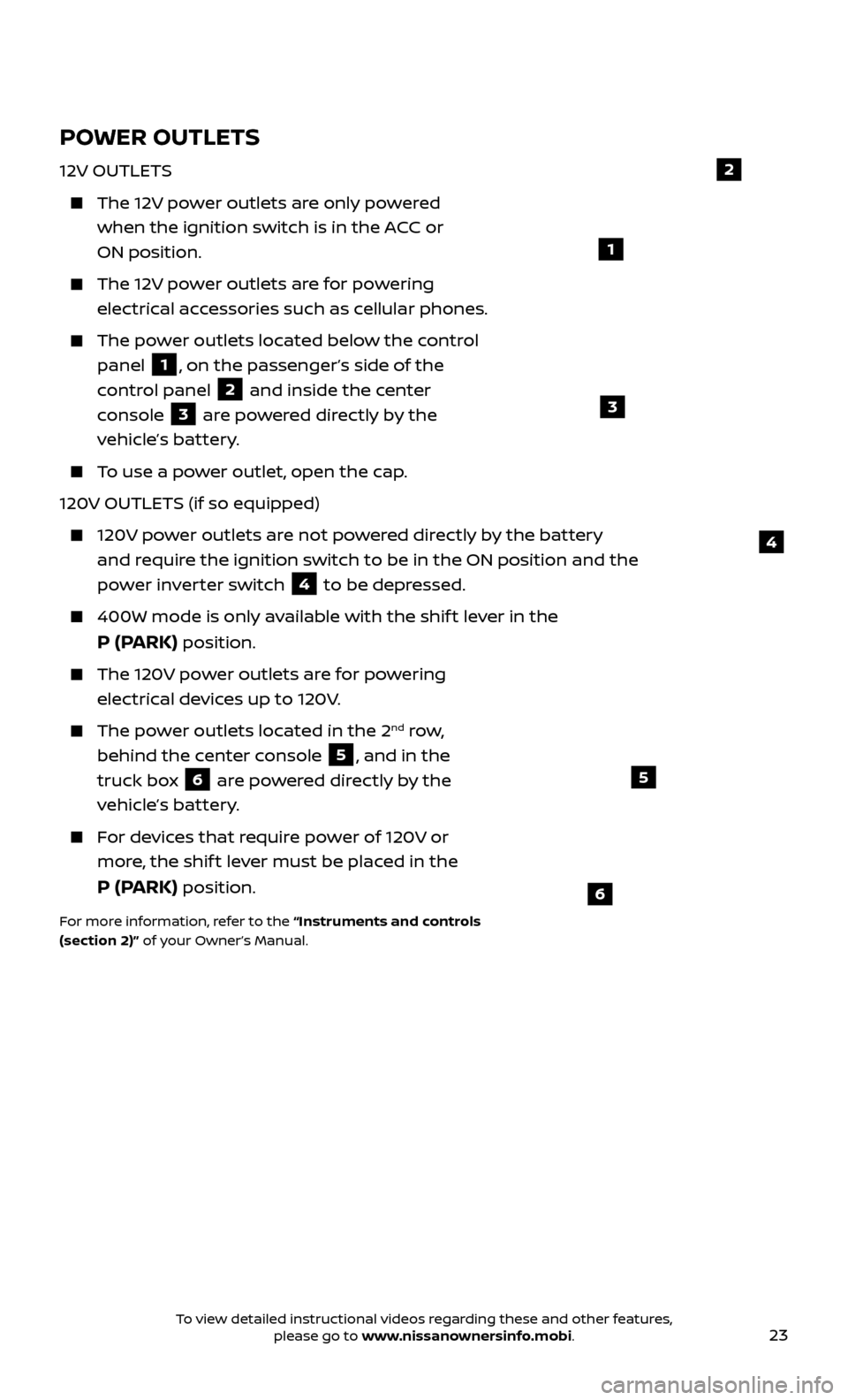
23
POWER OUTLETS
12V OUTLETS
The 12V power outlets are only powered when the ignition switch is in the ACC or
ON position.
The 12V power outlets are for powering electrical accessories such as cellular phones.
The power outlets located below the control panel
1, on the passenger’s side of the
control panel
2 and inside the center
console
3 are powered directly by the
vehicle’s battery.
To use a power outlet, open the cap.
120V OUTLETS (if so equipped)
120V power outlets are not powered directly by the battery and require the ignition switch to be in the ON position and the
power inverter switch
4 to be depressed.
400W mode is only available with the shif t lever in the
P (PARK) position.
The 120V power outlets are for powering
electrical devices up to 120V.
The power outlets located in the 2nd row,
behind the center console
5, and in the
truck box
6 are powered directly by the
vehicle’s battery.
For devices that require power of 120V or more, the shif t lever must be placed in the
P (PARK) position.
For more information, refer to the “Instruments and controls
(section 2)” of your Owner’s Manual.
4
1
6
5
2
3
To view detailed instructional videos regarding these and other features, please go to www.nissanownersinfo.mobi.
Page 27 of 40
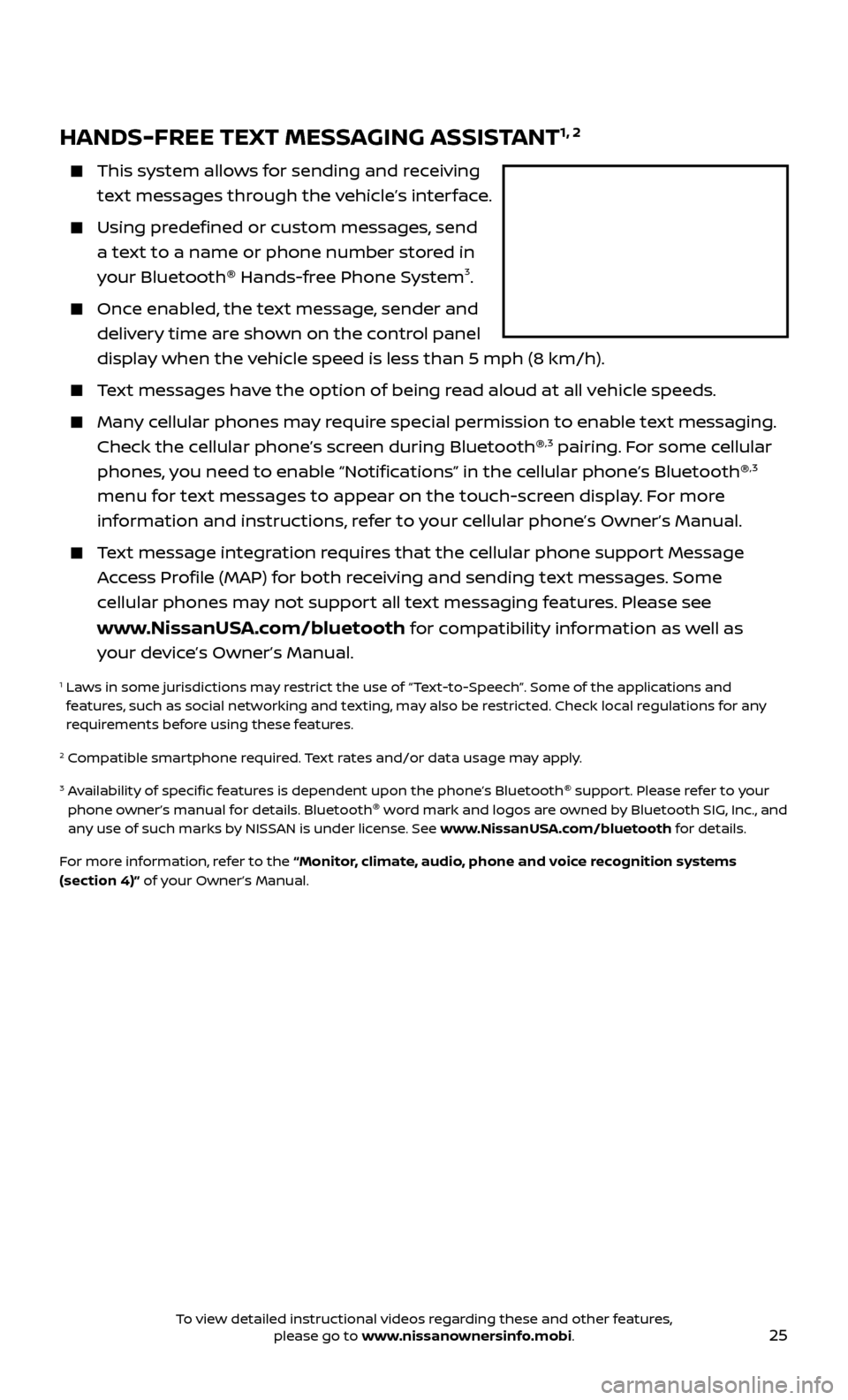
25
HANDS-FREE TEXT MESSAGING ASSISTANT1, 2
This system allows for sending and receiving
text messages through the vehicle’s interface.
Using predefined or custom messages, send a text to a name or phone number stored in
your Bluetooth ®
Hands-free Phone System
3.
Once enabled, the text message, sender and
delivery time are shown on the control panel
display when the vehicle speed is less than 5 mph (8 km/h).
Text messages have the option of being read aloud at all vehicle speeds.
Many cellular phones may require special permission to enable text messaging. Check the cellular phone’s screen during Bluetooth ®,3 pairing. For some cellular
phones, you need to enable “Notifications” in the cellular phone’s Bluetooth ®,3
menu for text messages to appear on the touch-screen display. For more
information and instructions, refer to your cellular phone’s Owner’s Manual.
Text message integration requires that the cellular phone support Message Access Profile (MAP) for both receiving and sending text messages. Some
cellular phones may not support all text messaging features. Please see
www.NissanUSA.com/bluetooth for compatibility information as well as
your device’s Owner’s Manual.
1 Laws in some jurisdictions may restrict the use of “Text-to-Speech”. Some of the applications and features, such as social networking and texting, may also be restricted. Check local regulations for any
requirements before using these features.
2 Compatible smartphone required. Text rates and/or data usage may apply.
3 Availability of specific features is dependent upon the phone’s Bluetooth ®
support. Please refer to your
phone owner’s manual for details. Bluetooth ®
word mark and logos are owned by Bluetooth SIG, Inc., and
any use of such marks by NISSAN is under license. See www.NissanUSA.com/bluetooth for details.
For more information, refer to the “Monitor, climate, audio, phone and voice recognition systems
(section 4)” of your Owner’s Manual.
To view detailed instructional videos regarding these and other features, please go to www.nissanownersinfo.mobi.
Page 28 of 40
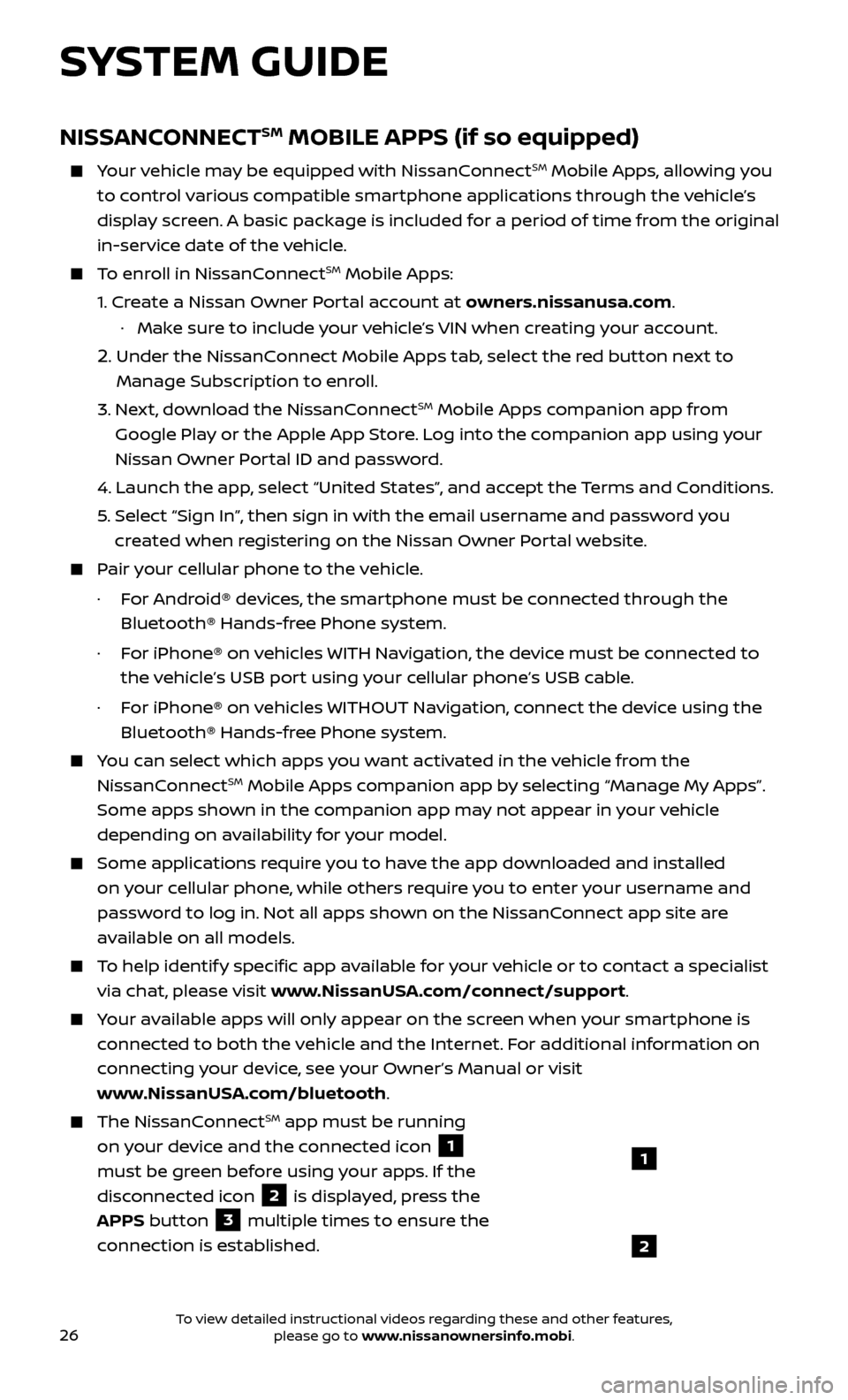
26
SYSTEM GUIDE
NISSANCONNECTSM MOBILE APPS (if so equipped)
Your vehicle may be equipped with NissanConnectSM Mobile Apps, allowing you
to control various compatible smartphone applications through the vehicle’s
display screen. A basic package is included for a period of time from the original
in-service date of the vehicle.
To enroll in NissanConnectSM Mobile Apps:
1.
Cr
eate a Nissan Owner Portal account at owners.nissanusa.com.
·
Mak
e sure to include your vehicle’s VIN when creating your account.
2. Under the NissanConnect Mobile Apps tab, select the red button next to
Manage Subscription to enroll.
3.
Ne
xt, download the NissanConnect
SM Mobile Apps companion app from
Google Play or the Apple App Store. Log into the companion app using your
Nissan Owner Portal ID and password.
4.
Launch the app
, select “United States”, and accept the Terms and Conditions.
5
.
Selec
t “Sign In”, then sign in with the email username and password you
created when registering on the Nissan Owner Portal website.
Pair your cellular phone to the vehicle.
·
F
or Android® devices, the smartphone must be connected through the
Bluetooth® Hands-free Phone system.
·
F
or iPhone® on vehicles WITH Navigation, the device must be connected to
the vehicle’s USB port using your cellular phone’s USB cable.
·
F
or iPhone® on vehicles WITHOUT Navigation, connect the device using the
Bluetooth® Hands-free Phone system.
You can select which apps you want activated in the vehicle from the
NissanConnectSM Mobile Apps companion app by selecting “Manage My Apps”.
Some apps shown in the companion app may not appear in your vehicle
depending on availability for your model.
Some applications require you to have the app downloaded and installed
on your cellular phone, while others require you to enter your username and
password to log in. Not all apps shown on the NissanConnect app site are
available on all models.
To help identify specific app available for your vehicle or to contact a specialist
via chat, please visit www.NissanUSA.com/connect/support.
Your available apps will only appear on the screen when your smartphone is
connected to both the vehicle and the Internet. For additional information on
connecting your device, see your Owner’s Manual or visit
www.NissanUSA.com/bluetooth.
The NissanConnectSM app must be running
on your device and the connected icon
1
must be green before using your apps. If the
disconnected icon
2 is displayed, press the
APPS button
3 multiple times to ensure the
connection is established.
1
2
To view detailed instructional videos regarding these and other features, please go to www.nissanownersinfo.mobi.