NISSAN TITAN 2018 Owner´s Manual
Manufacturer: NISSAN, Model Year: 2018, Model line: TITAN, Model: NISSAN TITAN 2018Pages: 650, PDF Size: 7.54 MB
Page 351 of 650
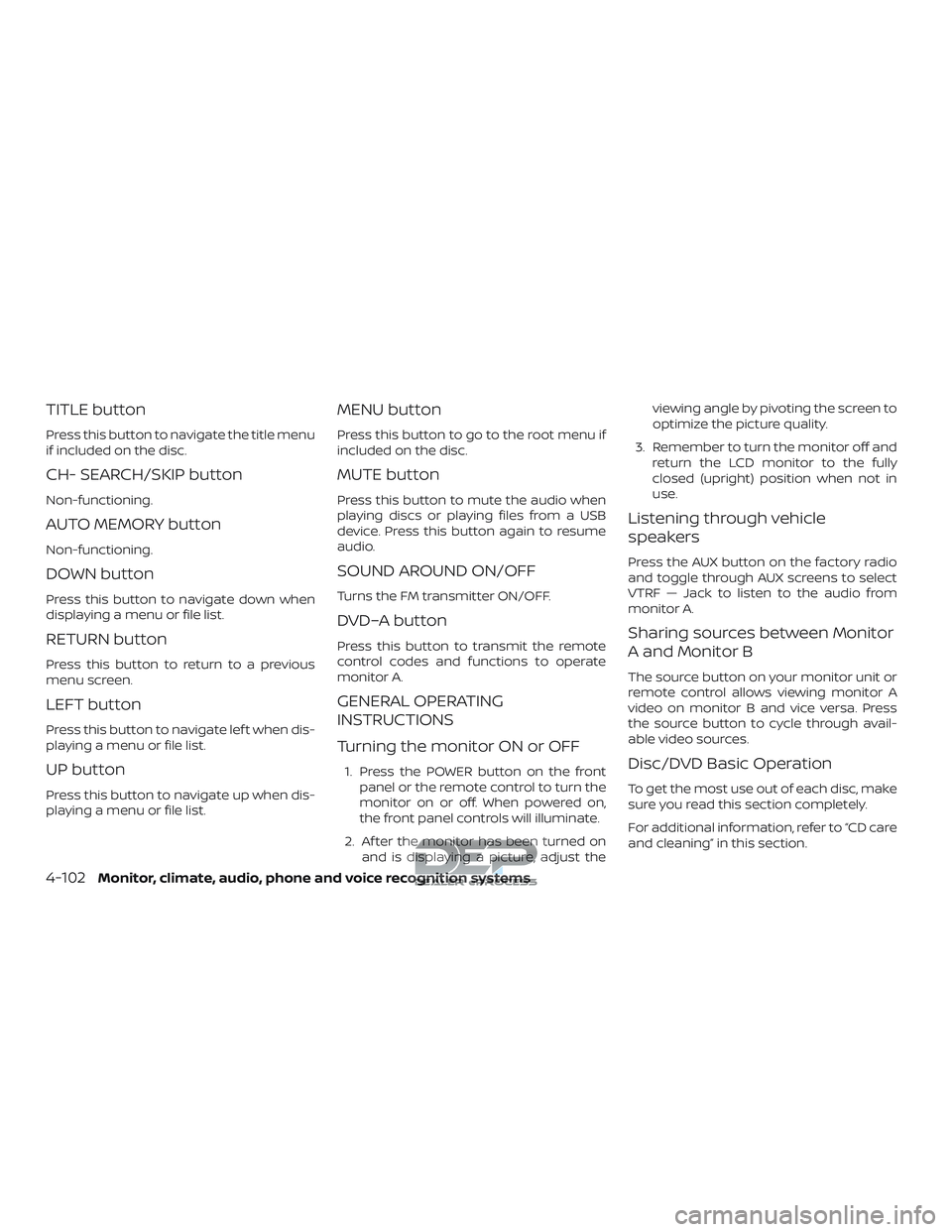
TITLE button
Press this button to navigate the title menu
if included on the disc.
CH- SEARCH/SKIP button
Non-functioning.
AUTO MEMORY button
Non-functioning.
DOWN button
Press this button to navigate down when
displaying a menu or file list.
RETURN button
Press this button to return to a previous
menu screen.
LEFT button
Press this button to navigate lef t when dis-
playing a menu or file list.
UP button
Press this button to navigate up when dis-
playing a menu or file list.
MENU button
Press this button to go to the root menu if
included on the disc.
MUTE button
Press this button to mute the audio when
playing discs or playing files from a USB
device. Press this button again to resume
audio.
SOUND AROUND ON/OFF
Turns the FM transmitter ON/OFF.
DVD–A button
Press this button to transmit the remote
control codes and functions to operate
monitor A.
GENERAL OPERATING
INSTRUCTIONS
Turning the monitor ON or OFF
1. Press the POWER button on the frontpanel or the remote control to turn the
monitor on or off. When powered on,
the front panel controls will illuminate.
2. Af ter the monitor has been turned on and is displaying a picture, adjust the viewing angle by pivoting the screen to
optimize the picture quality.
3. Remember to turn the monitor off and return the LCD monitor to the fully
closed (upright) position when not in
use.
Listening through vehicle
speakers
Press the AUX button on the factory radio
and toggle through AUX screens to select
VTRF — Jack to listen to the audio from
monitor A.
Sharing sources between Monitor
A and Monitor B
The source button on your monitor unit or
remote control allows viewing monitor A
video on monitor B and vice versa. Press
the source button to cycle through avail-
able video sources.
Disc/DVD Basic Operation
To get the most use out of each disc, make
sure you read this section completely.
For additional information, refer to “CD care
and cleaning” in this section.
4-102Monitor, climate, audio, phone and voice recognition systems
Page 352 of 650
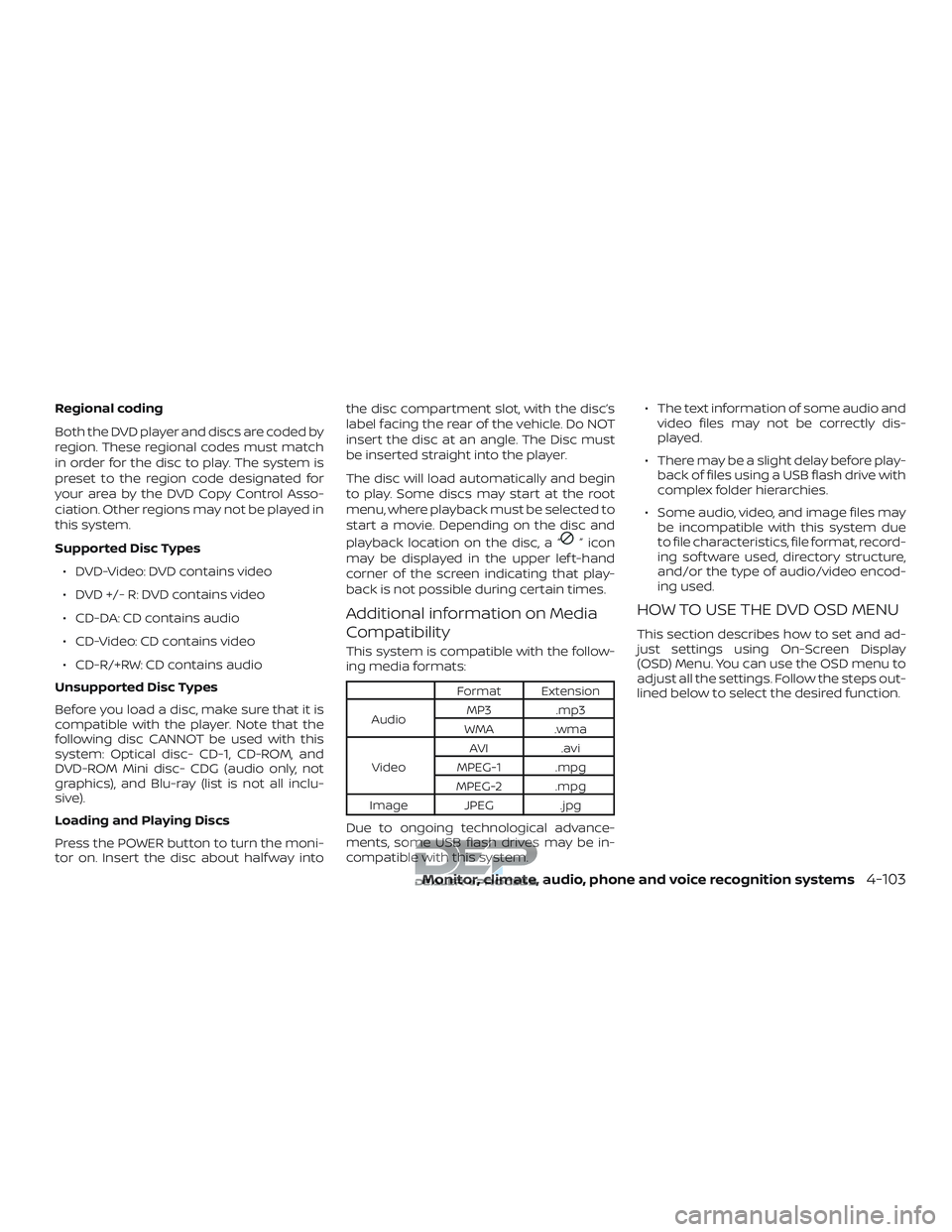
Regional coding
Both the DVD player and discs are coded by
region. These regional codes must match
in order for the disc to play. The system is
preset to the region code designated for
your area by the DVD Copy Control Asso-
ciation. Other regions may not be played in
this system.
Supported Disc Types∙ DVD-Video: DVD contains video
∙ DVD +/- R: DVD contains video
∙ CD-DA: CD contains audio
∙ CD-Video: CD contains video
∙ CD-R/+RW: CD contains audio
Unsupported Disc Types
Before you load a disc, make sure that it is
compatible with the player. Note that the
following disc CANNOT be used with this
system: Optical disc- CD-1, CD-ROM, and
DVD-ROM Mini disc- CDG (audio only, not
graphics), and Blu-ray (list is not all inclu-
sive).
Loading and Playing Discs
Press the POWER button to turn the moni-
tor on. Insert the disc about half way into the disc compartment slot, with the disc’s
label facing the rear of the vehicle. Do NOT
insert the disc at an angle. The Disc must
be inserted straight into the player.
The disc will load automatically and begin
to play. Some discs may start at the root
menu, where playback must be selected to
start a movie. Depending on the disc and
playback location on the disc, a “
”icon
may be displayed in the upper lef t-hand
corner of the screen indicating that play-
back is not possible during certain times.
Additional information on Media
Compatibility
This system is compatible with the follow-
ing media formats:
Format Extension
Audio MP3 .mp3
WMA .wma
Video AVI
.avi
MPEG-1 .mpg
MPEG-2 .mpg
Image JPEG .jpg
Due to ongoing technological advance-
ments, some USB flash drives may be in-
compatible with this system. ∙ The text information of some audio and
video files may not be correctly dis-
played.
∙ There may be a slight delay before play- back of files using a USB flash drive with
complex folder hierarchies.
∙ Some audio, video, and image files may be incompatible with this system due
to file characteristics, file format, record-
ing sof tware used, directory structure,
and/or the type of audio/video encod-
ing used.
HOW TO USE THE DVD OSD MENU
This section describes how to set and ad-
just settings using On-Screen Display
(OSD) Menu. You can use the OSD menu to
adjust all the settings. Follow the steps out-
lined below to select the desired function.
Monitor, climate, audio, phone and voice recognition systems4-103
Page 353 of 650
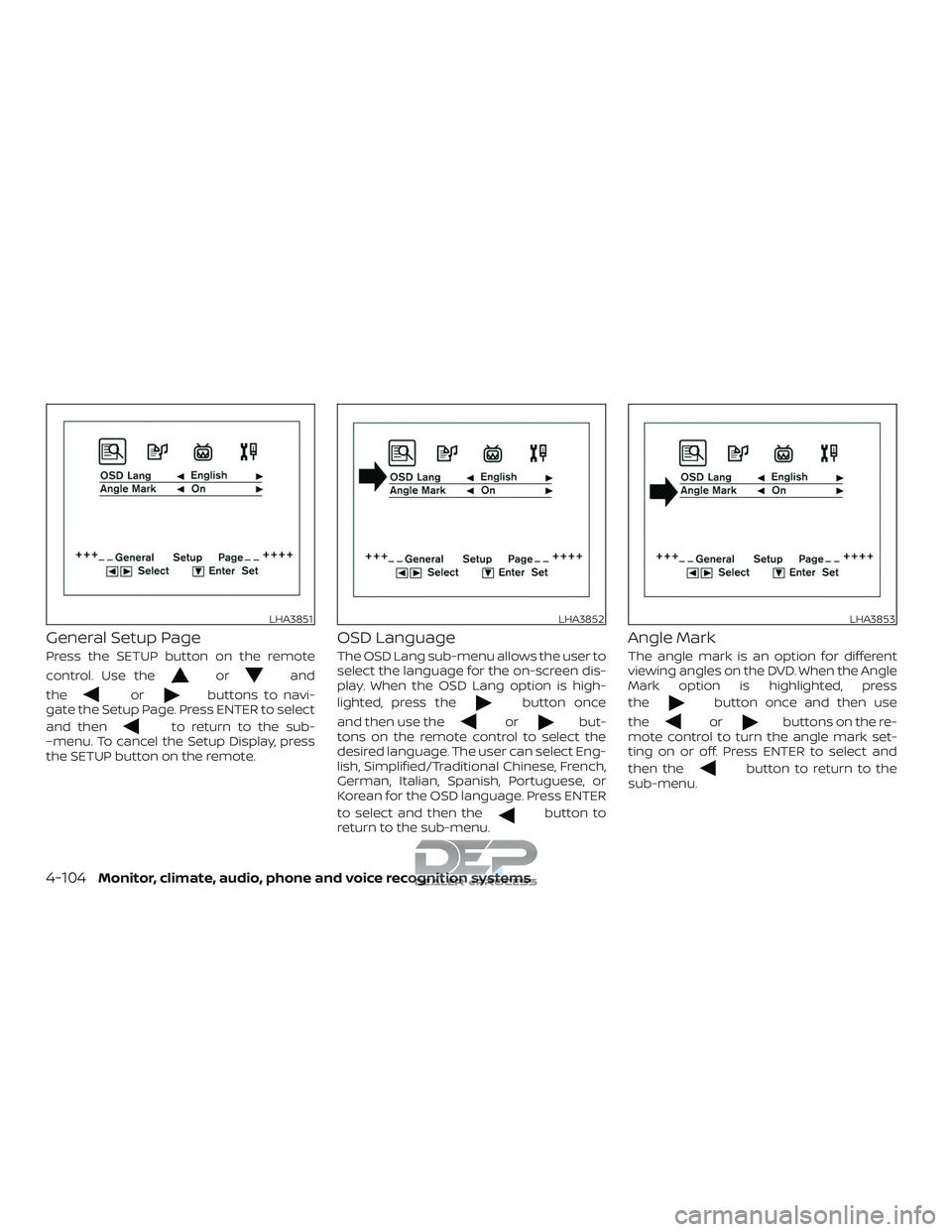
General Setup Page
Press the SETUP button on the remote
control. Use the
orand
the
orbuttons to navi-
gate the Setup Page. Press ENTER to select
and then
to return to the sub-
–menu. To cancel the Setup Display, press
the SETUP button on the remote.
OSD Language
The OSD Lang sub-menu allows the user to
select the language for the on-screen dis-
play. When the OSD Lang option is high-
lighted, press the
button once
and then use the
orbut-
tons on the remote control to select the
desired language. The user can select Eng-
lish, Simplified/Traditional Chinese, French,
German, Italian, Spanish, Portuguese, or
Korean for the OSD language. Press ENTER
to select and then the
button to
return to the sub-menu.
Angle Mark
The angle mark is an option for different
viewing angles on the DVD. When the Angle
Mark option is highlighted, press
the
button once and then use
the
orbuttons on the re-
mote control to turn the angle mark set-
ting on or off. Press ENTER to select and
then the
button to return to the
sub-menu.
LHA3851LHA3852LHA3853
4-104Monitor, climate, audio, phone and voice recognition systems
Page 354 of 650
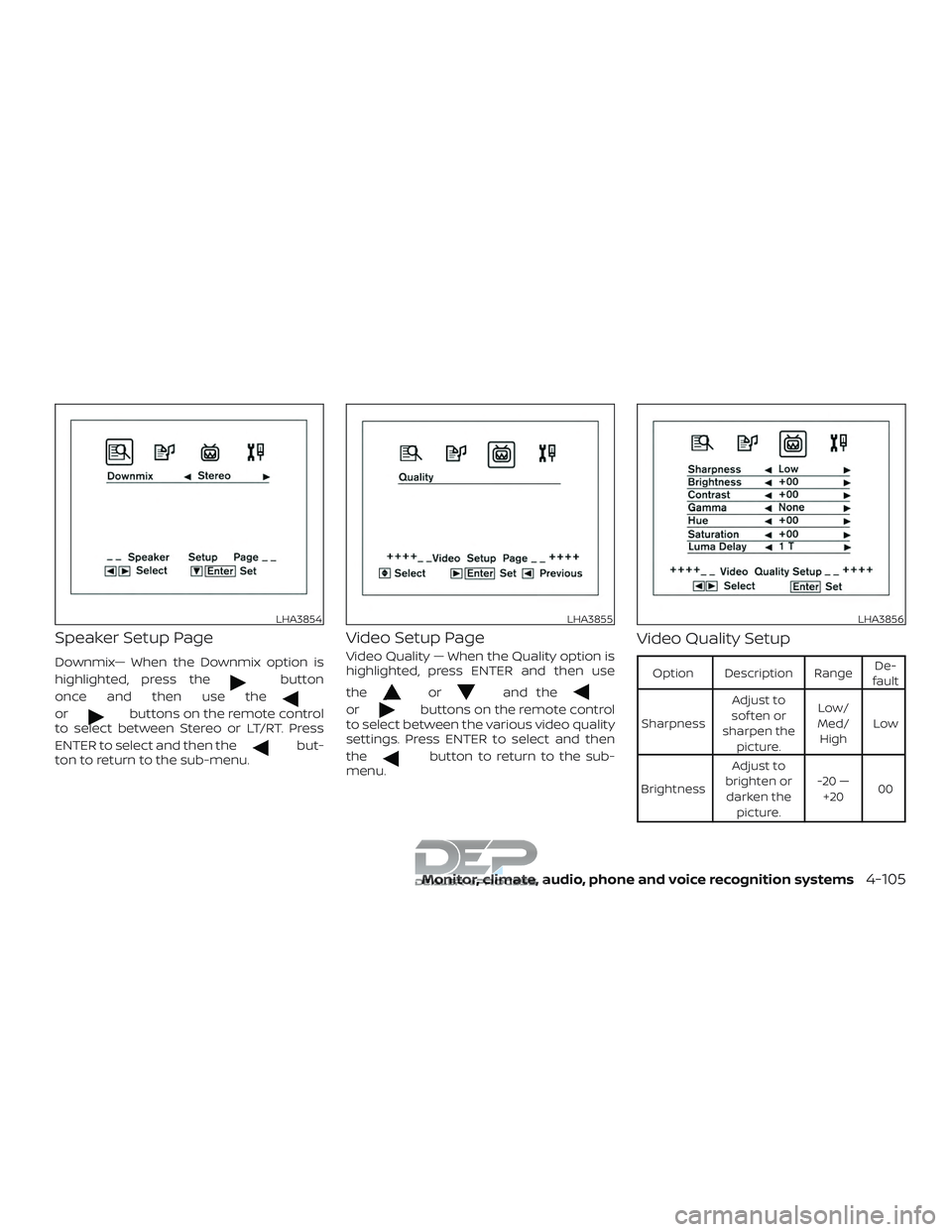
Speaker Setup Page
Downmix— When the Downmix option is
highlighted, press the
button
once and then use the
orbuttons on the remote control
to select between Stereo or LT/RT. Press
ENTER to select and then the
but-
ton to return to the sub-menu.
Video Setup Page
Video Quality — When the Quality option is
highlighted, press ENTER and then use
the
orand the
orbuttons on the remote control
to select between the various video quality
settings. Press ENTER to select and then
the
button to return to the sub-
menu.
Video Quality Setup
Option Description Range De-
fault
Sharpness Adjust to
sof ten or
sharpen the picture. Low/
Med/ High Low
Brightness Adjust to
brighten or darken the picture. -20 —
+20 00
LHA3854LHA3855LHA3856
Monitor, climate, audio, phone and voice recognition systems4-105
Page 355 of 650
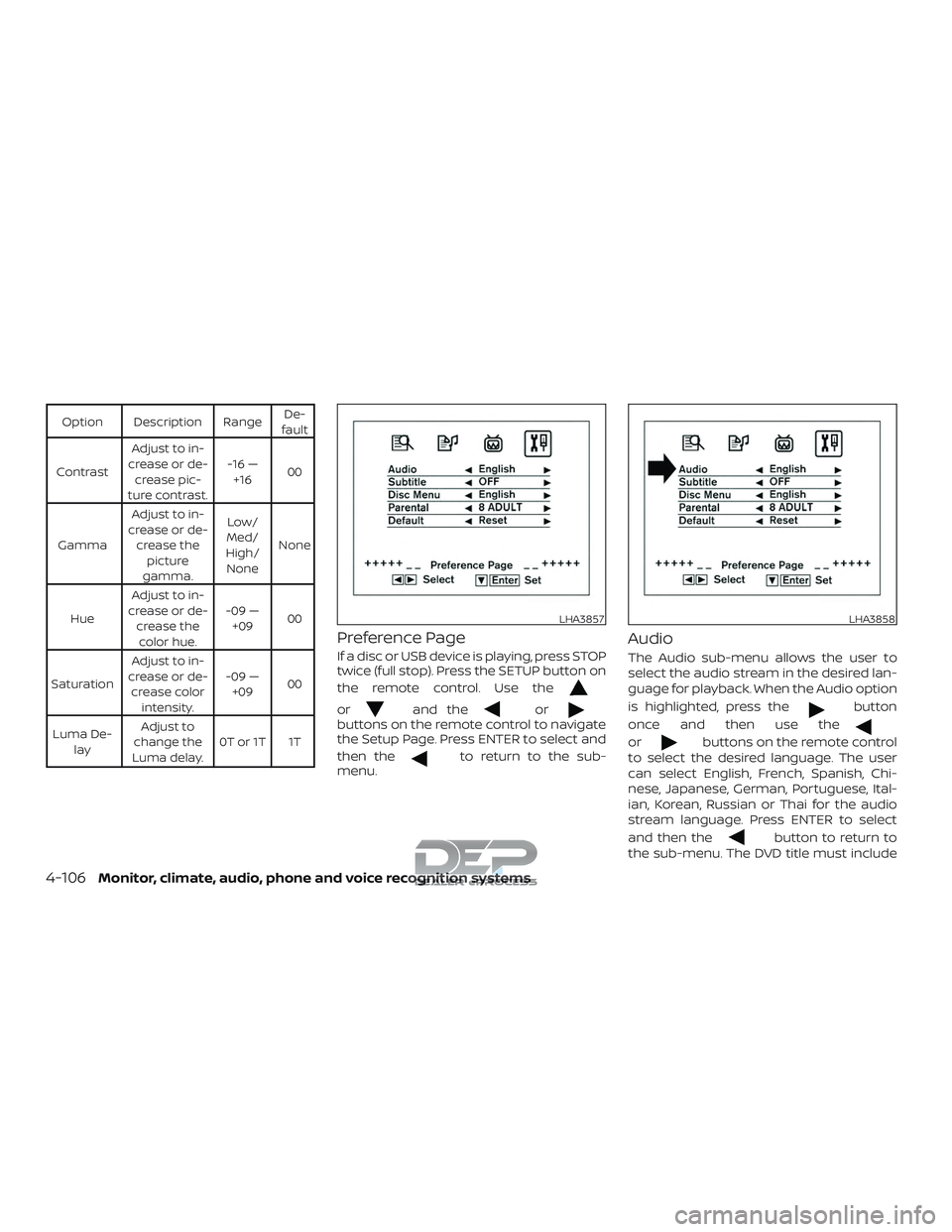
Option Description RangeDe-
fault
Contrast Adjust to in-
crease or de- crease pic-
ture contrast. -16 —
+16 00
Gamma Adjust to in-
crease or de- crease the picture
gamma. Low/
Med/
High/ None None
Hue Adjust to in-
crease or de- crease thecolor hue. -09 —
+09 00
Saturation Adjust to in-
crease or de- crease color intensity. -09 —
+09 00
Luma De- lay Adjust to
change the
Luma delay. 0T or 1T 1T
Preference Page
If a disc or USB device is playing, press STOP
twice (full stop). Press the SETUP button on
the remote control. Use the
orand theorbuttons on the remote control to navigate
the Setup Page. Press ENTER to select and
then the
to return to the sub-
menu.
Audio
The Audio sub-menu allows the user to
select the audio stream in the desired lan-
guage for playback. When the Audio option
is highlighted, press the
button
once and then use the
orbuttons on the remote control
to select the desired language. The user
can select English, French, Spanish, Chi-
nese, Japanese, German, Portuguese, Ital-
ian, Korean, Russian or Thai for the audio
stream language. Press ENTER to select
and then the
button to return to
the sub-menu. The DVD title must include
LHA3857LHA3858
4-106Monitor, climate, audio, phone and voice recognition systems
Page 356 of 650
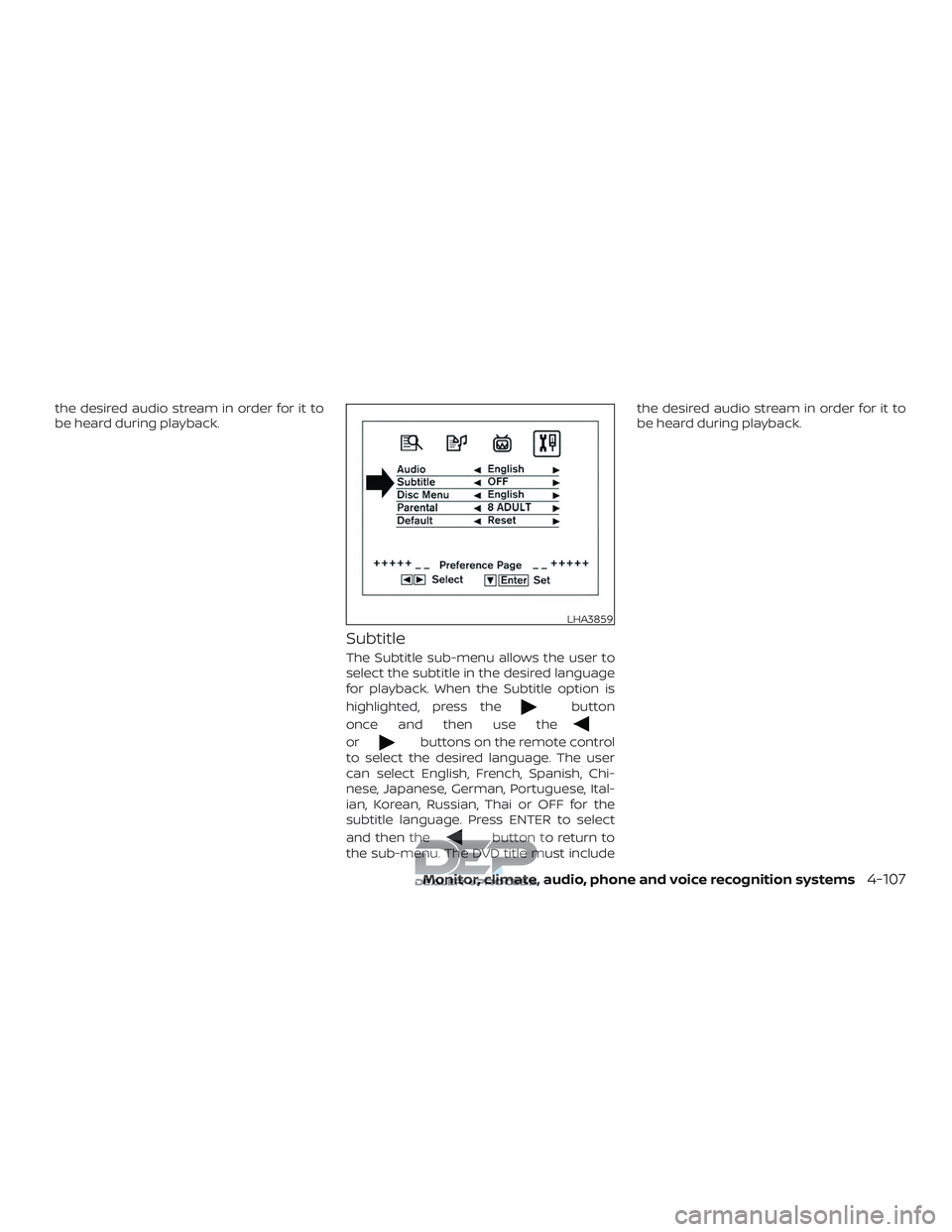
the desired audio stream in order for it to
be heard during playback.
Subtitle
The Subtitle sub-menu allows the user to
select the subtitle in the desired language
for playback. When the Subtitle option is
highlighted, press the
button
once and then use the
orbuttons on the remote control
to select the desired language. The user
can select English, French, Spanish, Chi-
nese, Japanese, German, Portuguese, Ital-
ian, Korean, Russian, Thai or OFF for the
subtitle language. Press ENTER to select
and then the
button to return to
the sub-menu. The DVD title must include the desired audio stream in order for it to
be heard during playback.
LHA3859
Monitor, climate, audio, phone and voice recognition systems4-107
Page 357 of 650
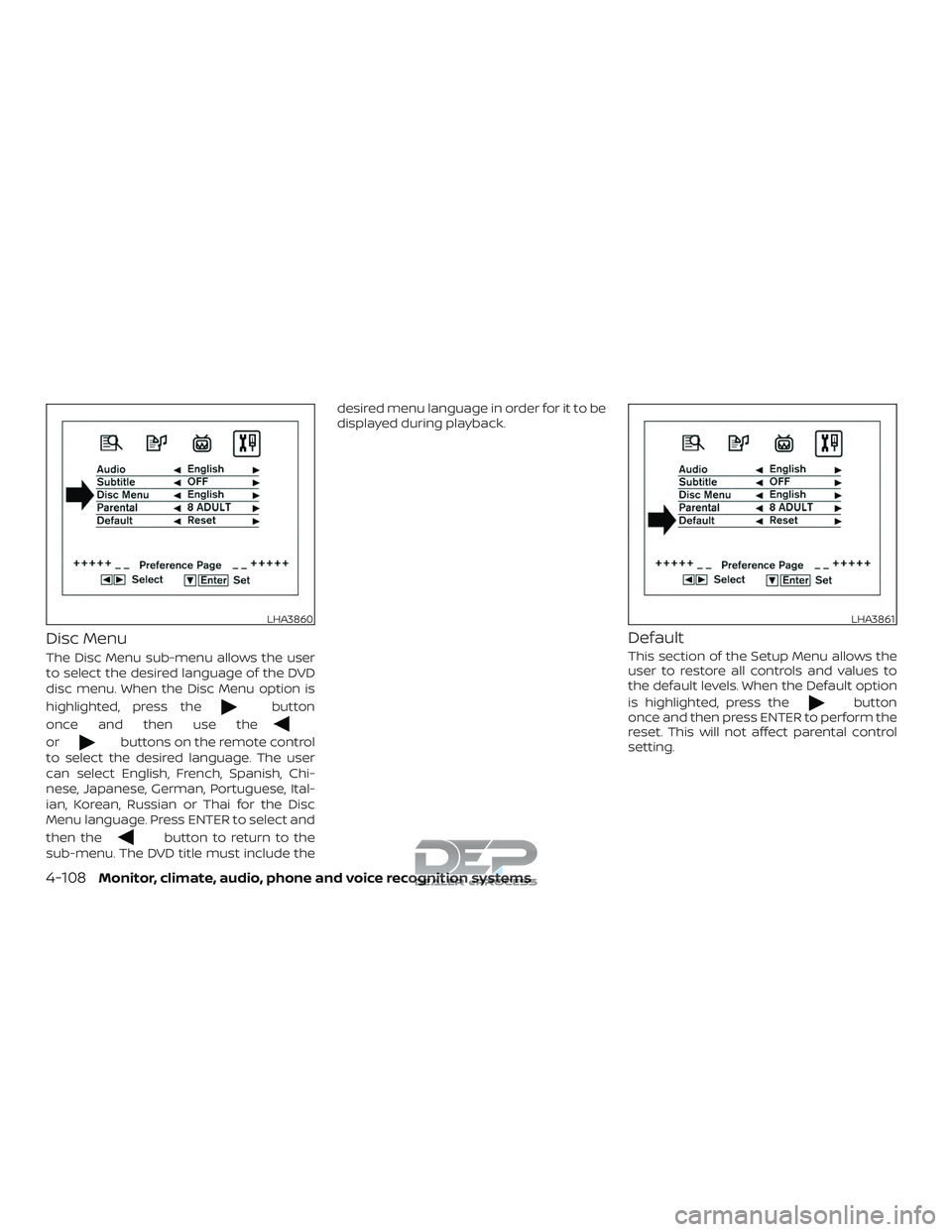
Disc Menu
The Disc Menu sub-menu allows the user
to select the desired language of the DVD
disc menu. When the Disc Menu option is
highlighted, press the
button
once and then use the
orbuttons on the remote control
to select the desired language. The user
can select English, French, Spanish, Chi-
nese, Japanese, German, Portuguese, Ital-
ian, Korean, Russian or Thai for the Disc
Menu language. Press ENTER to select and
then the
button to return to the
sub-menu. The DVD title must include the desired menu language in order for it to be
displayed during playback.
Default
This section of the Setup Menu allows the
user to restore all controls and values to
the default levels. When the Default option
is highlighted, press the
button
once and then press ENTER to perform the
reset. This will not affect parental control
setting.
LHA3860LHA3861
4-108Monitor, climate, audio, phone and voice recognition systems
Page 358 of 650
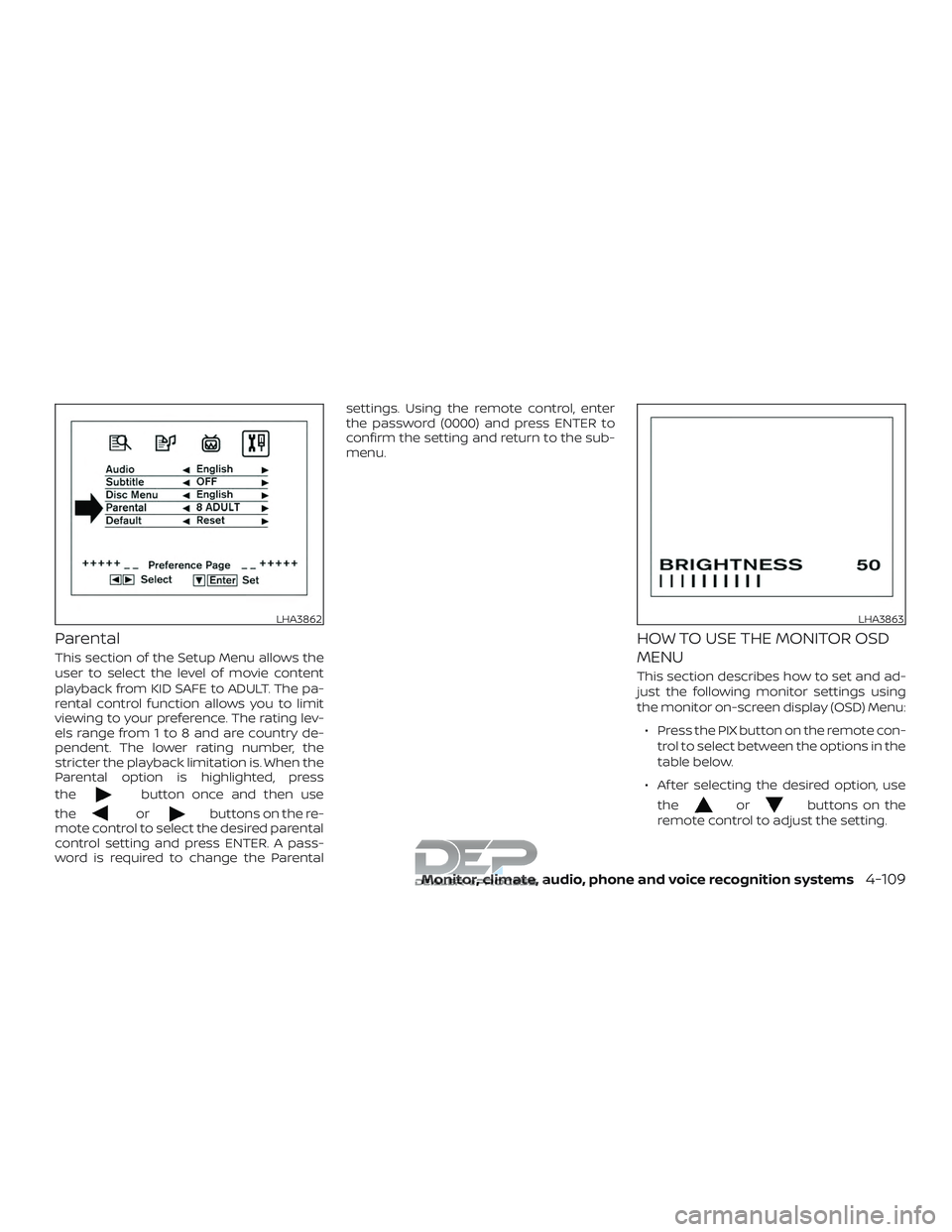
Parental
This section of the Setup Menu allows the
user to select the level of movie content
playback from KID SAFE to ADULT. The pa-
rental control function allows you to limit
viewing to your preference. The rating lev-
els range from 1 to 8 and are country de-
pendent. The lower rating number, the
stricter the playback limitation is. When the
Parental option is highlighted, press
the
button once and then use
the
orbuttons on the re-
mote control to select the desired parental
control setting and press ENTER. A pass-
word is required to change the Parental settings. Using the remote control, enter
the password (0000) and press ENTER to
confirm the setting and return to the sub-
menu.
HOW TO USE THE MONITOR OSD
MENU
This section describes how to set and ad-
just the following monitor settings using
the monitor on-screen display (OSD) Menu:
∙ Press the PIX button on the remote con- trol to select between the options in the
table below.
∙ Af ter selecting the desired option, use the
orbuttons on the
remote control to adjust the setting.
LHA3862LHA3863
Monitor, climate, audio, phone and voice recognition systems4-109
Page 359 of 650
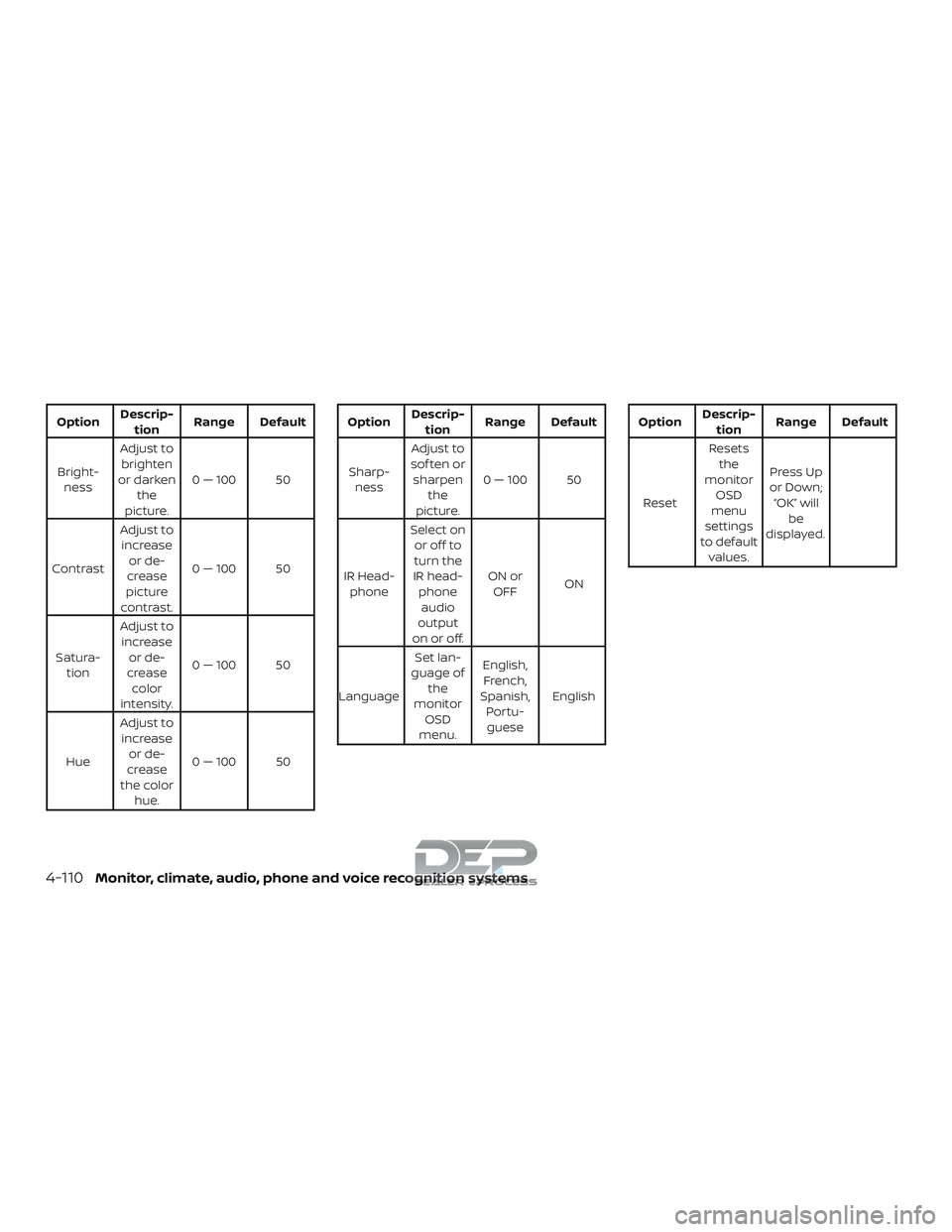
OptionDescrip-
tion Range Default
Bright- ness Adjust to
brighten
or darken the
picture. 0 — 100 50
Contrast Adjust to
increase or de-
crease
picture
contrast. 0 — 100 50
Satura- tion Adjust to
increase or de-
crease color
intensity. 0 — 100 50
Hue Adjust to
increase or de-
crease
the color hue. 0 — 100 50Option
Descrip-
tion Range Default
Sharp- ness Adjust to
sof ten or sharpen the
picture. 0 — 100 50
IR Head- phone Select on
or off to
turn the
IR head- phoneaudio
output
on or off. ON or
OFF ON
Language Set lan-
guage of the
monitor OSD
menu. English,
French,
Spanish, Portu-guese EnglishOption
Descrip-
tion Range Default
Reset Resets
the
monitor OSD
menu
settings
to default values. Press Up
or Down; “OK” will be
displayed.
4-110Monitor, climate, audio, phone and voice recognition systems
Page 360 of 650
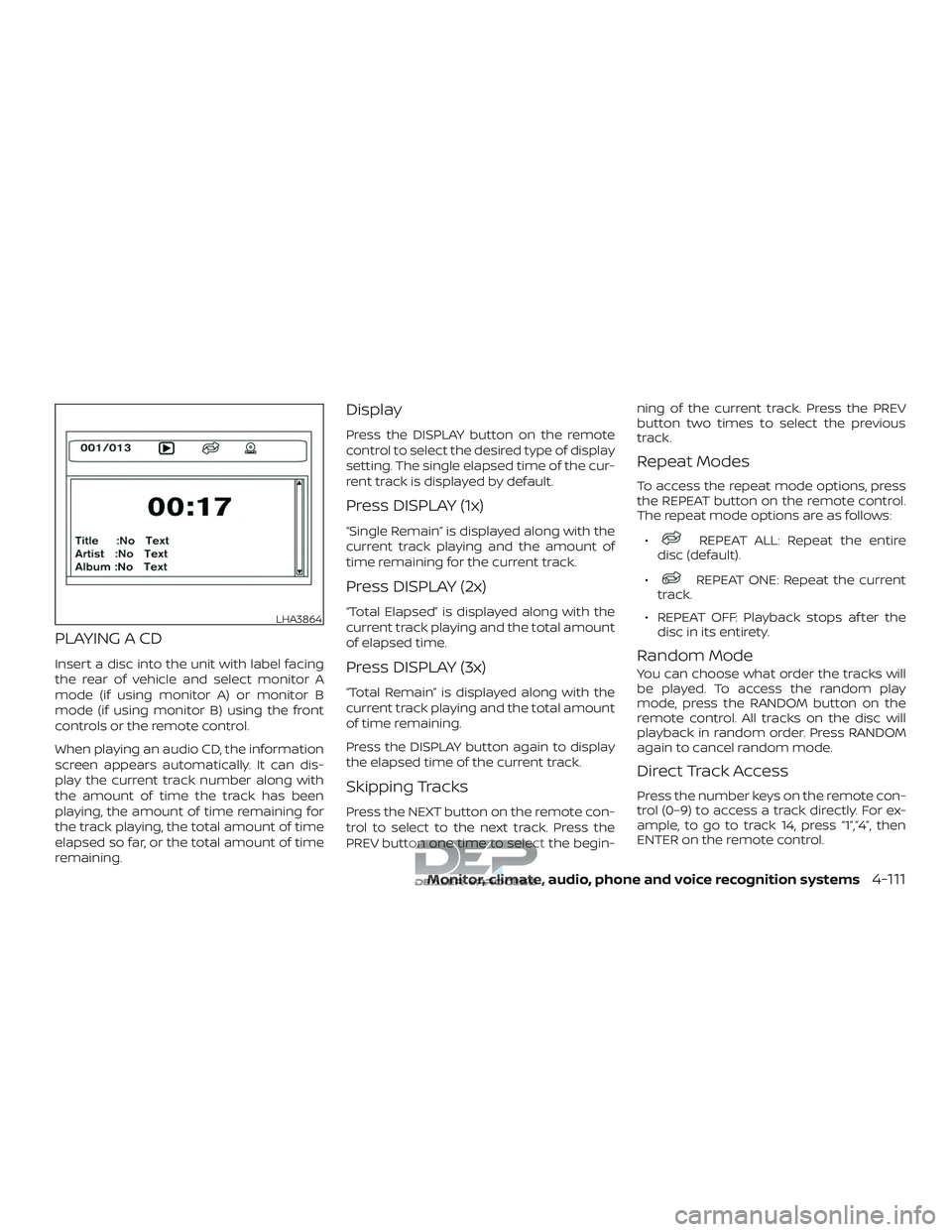
PLAYING A CD
Insert a disc into the unit with label facing
the rear of vehicle and select monitor A
mode (if using monitor A) or monitor B
mode (if using monitor B) using the front
controls or the remote control.
When playing an audio CD, the information
screen appears automatically. It can dis-
play the current track number along with
the amount of time the track has been
playing, the amount of time remaining for
the track playing, the total amount of time
elapsed so far, or the total amount of time
remaining.
Display
Press the DISPLAY button on the remote
control to select the desired type of display
setting. The single elapsed time of the cur-
rent track is displayed by default.
Press DISPLAY (1x)
“Single Remain” is displayed along with the
current track playing and the amount of
time remaining for the current track.
Press DISPLAY (2x)
“Total Elapsed” is displayed along with the
current track playing and the total amount
of elapsed time.
Press DISPLAY (3x)
“Total Remain” is displayed along with the
current track playing and the total amount
of time remaining.
Press the DISPLAY button again to display
the elapsed time of the current track.
Skipping Tracks
Press the NEXT button on the remote con-
trol to select to the next track. Press the
PREV button one time to select the begin-ning of the current track. Press the PREV
button two times to select the previous
track.
Repeat Modes
To access the repeat mode options, press
the REPEAT button on the remote control.
The repeat mode options are as follows:
∙
REPEAT ALL: Repeat the entire
disc (default).
∙
REPEAT ONE: Repeat the current
track.
∙ REPEAT OFF: Playback stops af ter the disc in its entirety.
Random Mode
You can choose what order the tracks will
be played. To access the random play
mode, press the RANDOM button on the
remote control. All tracks on the disc will
playback in random order. Press RANDOM
again to cancel random mode.
Direct Track Access
Press the number keys on the remote con-
trol (0–9) to access a track directly. For ex-
ample, to go to track 14, press “1”,”4”, then
ENTER on the remote control.
LHA3864
Monitor, climate, audio, phone and voice recognition systems4-111