NISSAN TITAN 2018 OwnerÂŽs Manual
Manufacturer: NISSAN, Model Year: 2018, Model line: TITAN, Model: NISSAN TITAN 2018Pages: 650, PDF Size: 7.54 MB
Page 371 of 650
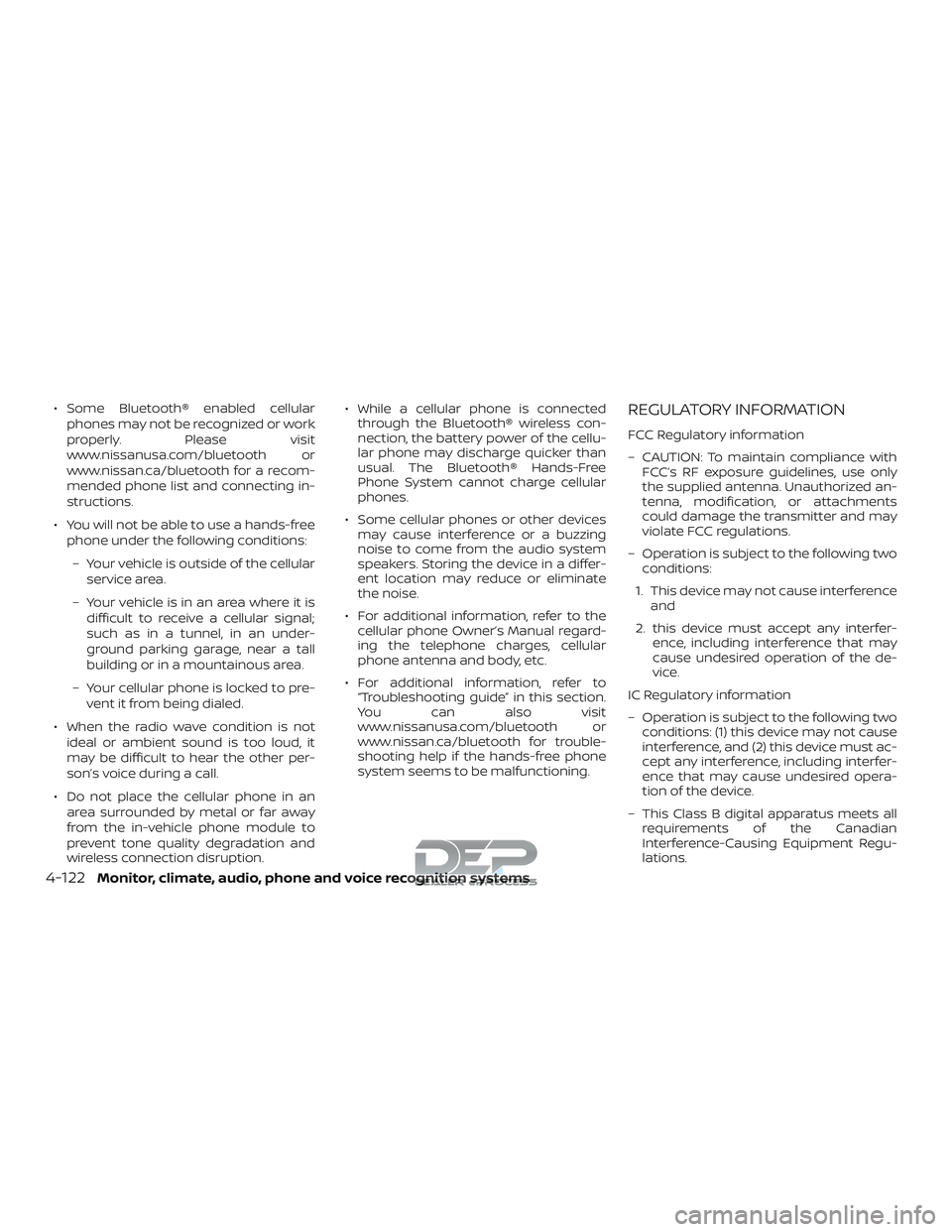
â Some BluetoothÂź enabled cellularphones may not be recognized or work
properly. Please visit
www.nissanusa.com/bluetooth or
www.nissan.ca/bluetooth for a recom-
mended phone list and connecting in-
structions.
â You will not be able to use a hands-free phone under the following conditions:
â Your vehicle is outside of the cellular service area.
â Your vehicle is in an area where it is difficult to receive a cellular signal;
such as in a tunnel, in an under-
ground parking garage, near a tall
building or in a mountainous area.
â Your cellular phone is locked to pre- vent it from being dialed.
â When the radio wave condition is not ideal or ambient sound is too loud, it
may be difficult to hear the other per-
sonâs voice during a call.
â Do not place the cellular phone in an area surrounded by metal or far away
from the in-vehicle phone module to
prevent tone quality degradation and
wireless connection disruption. â While a cellular phone is connected
through the BluetoothÂź wireless con-
nection, the battery power of the cellu-
lar phone may discharge quicker than
usual. The BluetoothÂź Hands-Free
Phone System cannot charge cellular
phones.
â Some cellular phones or other devices may cause interference or a buzzing
noise to come from the audio system
speakers. Storing the device in a differ-
ent location may reduce or eliminate
the noise.
â For additional information, refer to the cellular phone Ownerâs Manual regard-
ing the telephone charges, cellular
phone antenna and body, etc.
â For additional information, refer to âTroubleshooting guideâ in this section.
You can also visit
www.nissanusa.com/bluetooth or
www.nissan.ca/bluetooth for trouble-
shooting help if the hands-free phone
system seems to be malfunctioning.REGULATORY INFORMATION
FCC Regulatory information
â CAUTION: To maintain compliance with FCCâs RF exposure guidelines, use only
the supplied antenna. Unauthorized an-
tenna, modification, or attachments
could damage the transmitter and may
violate FCC regulations.
â Operation is subject to the following two conditions:
1. This device may not cause interference and
2. this device must accept any interfer- ence, including interference that may
cause undesired operation of the de-
vice.
IC Regulatory information
â Operation is subject to the following two conditions: (1) this device may not cause
interference, and (2) this device must ac-
cept any interference, including interfer-
ence that may cause undesired opera-
tion of the device.
â This Class B digital apparatus meets all requirements of the Canadian
Interference-Causing Equipment Regu-
lations.
4-122Monitor, climate, audio, phone and voice recognition systems
Page 372 of 650
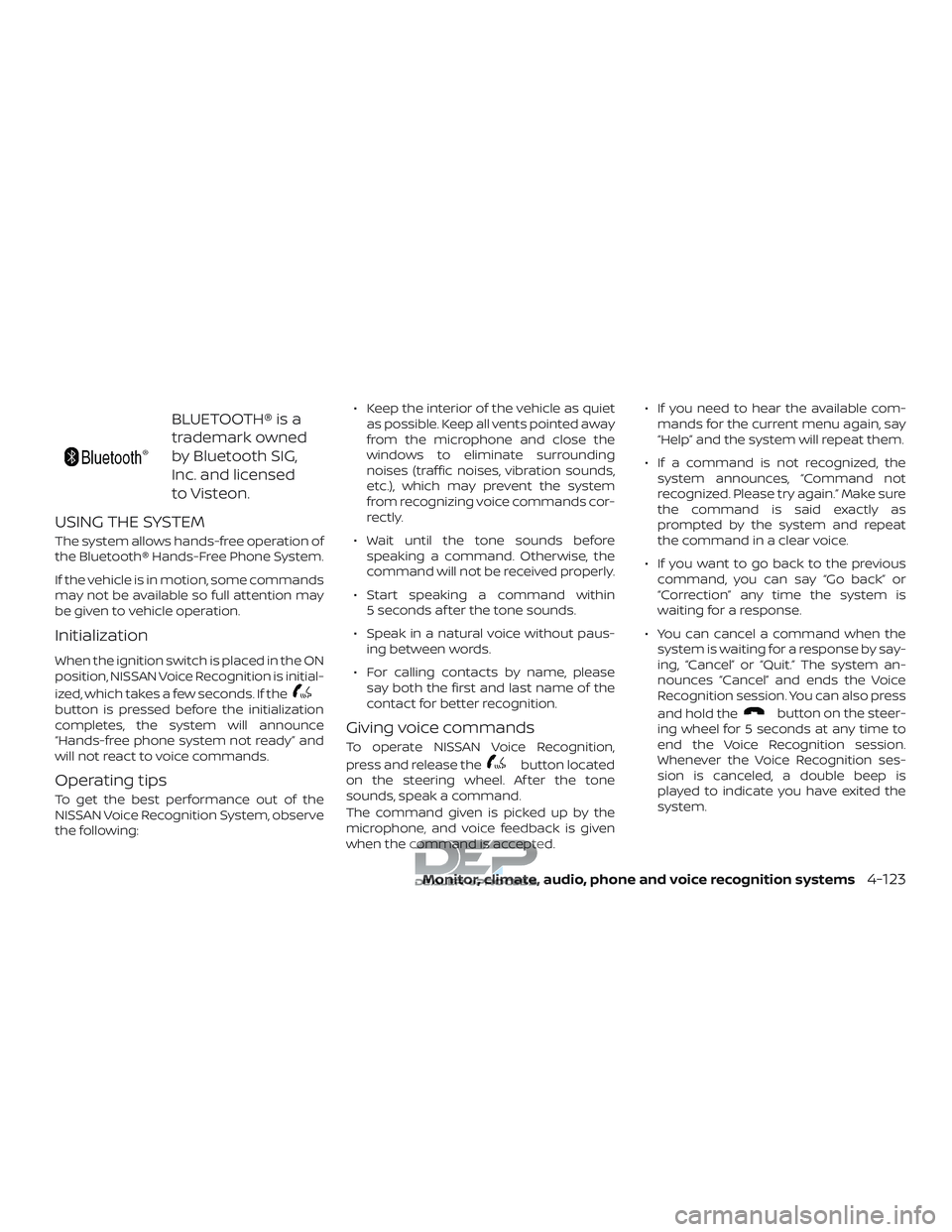
BLUETOOTHÂź is a
trademark owned
by Bluetooth SIG,
Inc. and licensed
to Visteon.
USING THE SYSTEM
The system allows hands-free operation of
the BluetoothÂź Hands-Free Phone System.
If the vehicle is in motion, some commands
may not be available so full attention may
be given to vehicle operation.
Initialization
When the ignition switch is placed in the ON
position, NISSAN Voice Recognition is initial-
ized, which takes a few seconds. If the
button is pressed before the initialization
completes, the system will announce
âHands-free phone system not readyâ and
will not react to voice commands.
Operating tips
To get the best performance out of the
NISSAN Voice Recognition System, observe
the following:â Keep the interior of the vehicle as quiet
as possible. Keep all vents pointed away
from the microphone and close the
windows to eliminate surrounding
noises (traffic noises, vibration sounds,
etc.), which may prevent the system
from recognizing voice commands cor-
rectly.
â Wait until the tone sounds before speaking a command. Otherwise, the
command will not be received properly.
â Start speaking a command within 5 seconds af ter the tone sounds.
â Speak in a natural voice without paus- ing between words.
â For calling contacts by name, please say both the first and last name of the
contact for better recognition.
Giving voice commands
To operate NISSAN Voice Recognition,
press and release the
button located
on the steering wheel. Af ter the tone
sounds, speak a command.
The command given is picked up by the
microphone, and voice feedback is given
when the command is accepted. â If you need to hear the available com-
mands for the current menu again, say
âHelpâ and the system will repeat them.
â If a command is not recognized, the system announces, âCommand not
recognized. Please try again.â Make sure
the command is said exactly as
prompted by the system and repeat
the command in a clear voice.
â If you want to go back to the previous command, you can say âGo backâ or
âCorrectionâ any time the system is
waiting for a response.
â You can cancel a command when the system is waiting for a response by say-
ing, âCancelâ or âQuit.â The system an-
nounces âCancelâ and ends the Voice
Recognition session. You can also press
and hold the
button on the steer-
ing wheel for 5 seconds at any time to
end the Voice Recognition session.
Whenever the Voice Recognition ses-
sion is canceled, a double beep is
played to indicate you have exited the
system.
Monitor, climate, audio, phone and voice recognition systems4-123
Page 373 of 650
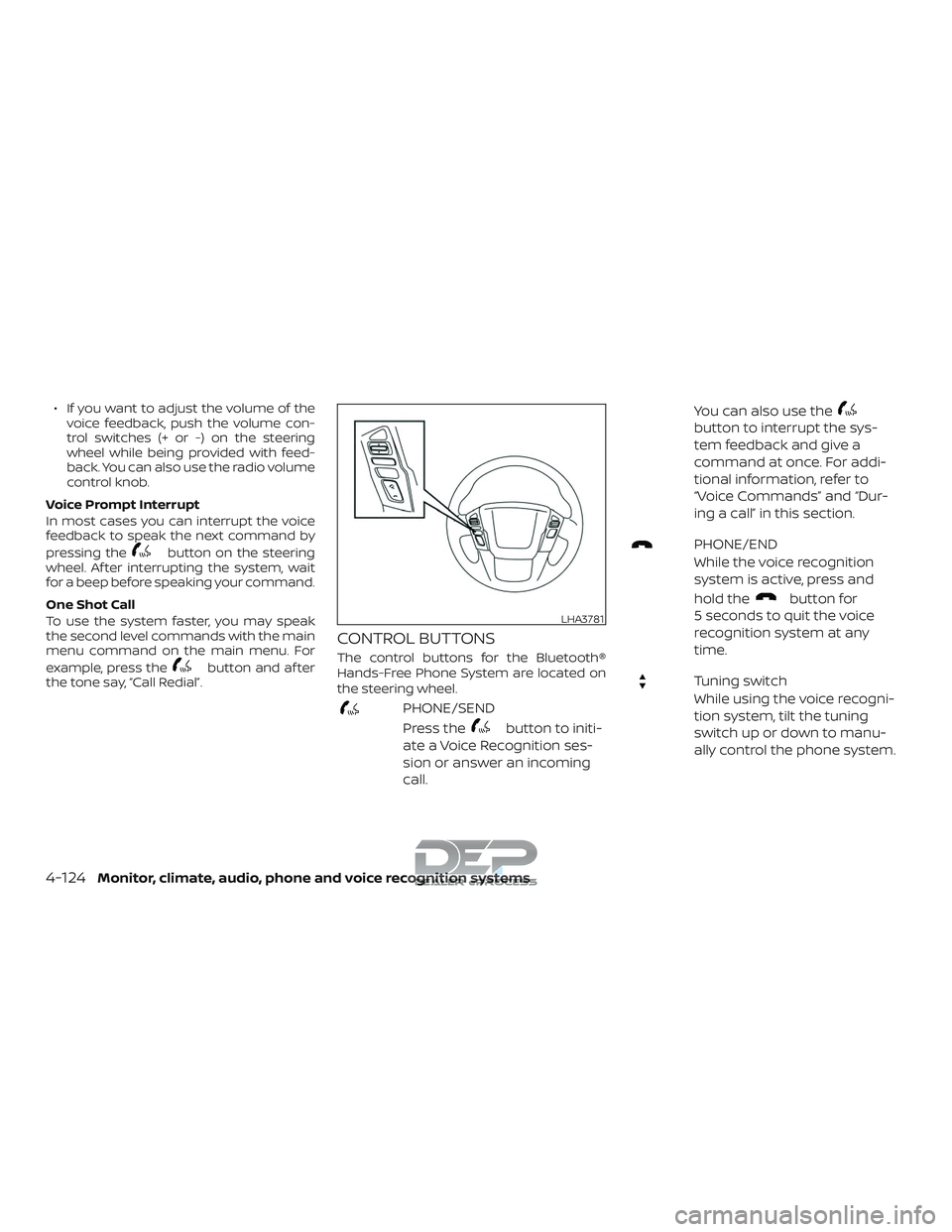
â If you want to adjust the volume of thevoice feedback, push the volume con-
trol switches (+ or -) on the steering
wheel while being provided with feed-
back. You can also use the radio volume
control knob.
Voice Prompt Interrupt
In most cases you can interrupt the voice
feedback to speak the next command by
pressing the
button on the steering
wheel. Af ter interrupting the system, wait
for a beep before speaking your command.
One Shot Call
To use the system faster, you may speak
the second level commands with the main
menu command on the main menu. For
example, press the
button and af ter
the tone say, âCall Redialâ.
CONTROL BUTTONS
The control buttons for the BluetoothÂź
Hands-Free Phone System are located on
the steering wheel.
PHONE/SEND
Press the
button to initi-
ate a Voice Recognition ses-
sion or answer an incoming
call. You can also use the
button to interrupt the sys-
tem feedback and give a
command at once. For addi-
tional information, refer to
âVoice Commandsâ and âDur-
ing a callâ in this section.
PHONE/END
While the voice recognition
system is active, press and
hold the
button for
5 seconds to quit the voice
recognition system at any
time.
Tuning switch
While using the voice recogni-
tion system, tilt the tuning
switch up or down to manu-
ally control the phone system.
LHA3781
4-124Monitor, climate, audio, phone and voice recognition systems
Page 374 of 650
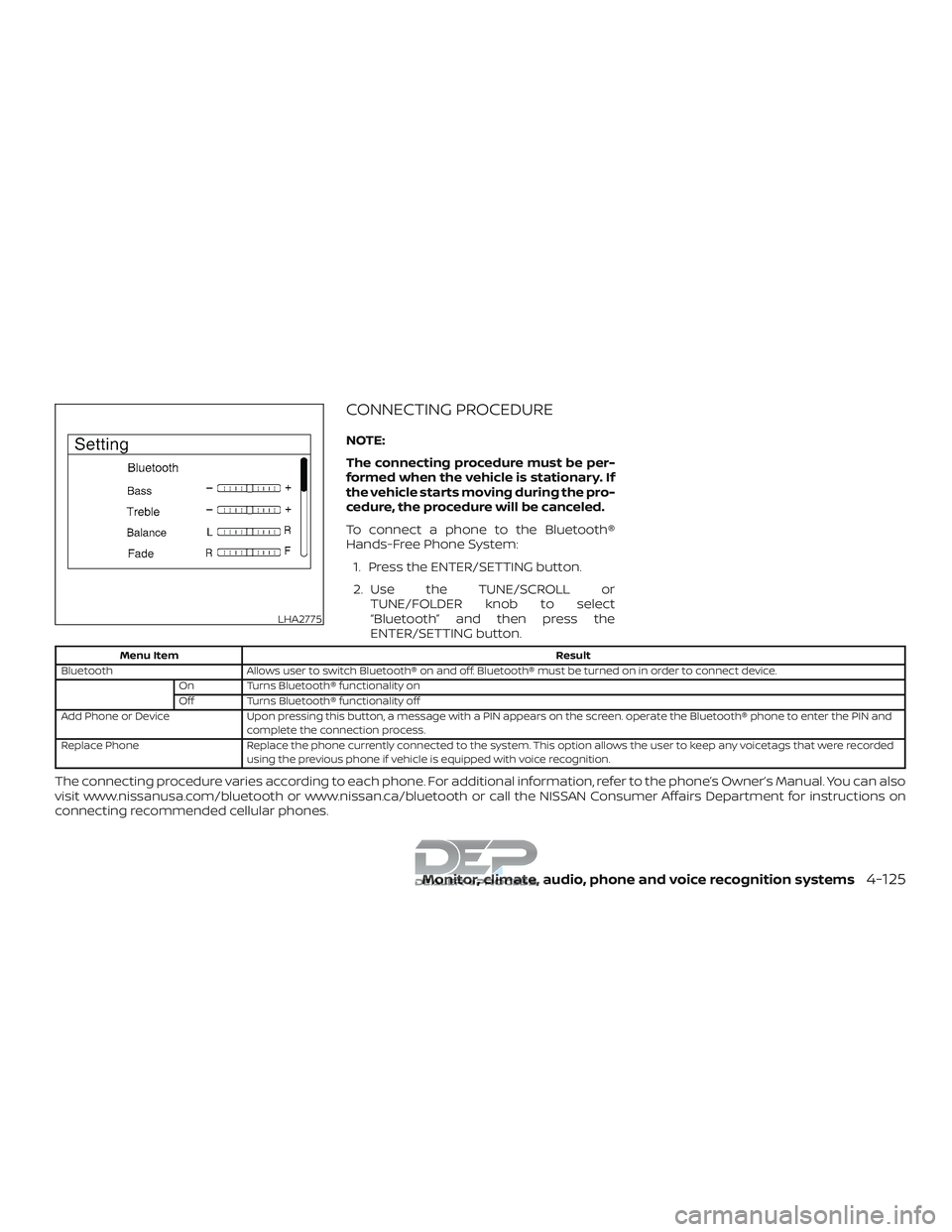
CONNECTING PROCEDURE
NOTE:
The connecting procedure must be per-
formed when the vehicle is stationary. If
the vehicle starts moving during the pro-
cedure, the procedure will be canceled.
To connect a phone to the BluetoothÂź
Hands-Free Phone System:1. Press the ENTER/SETTING button.
2. Use the TUNE/SCROLL or TUNE/FOLDER knob to select
âBluetoothâ and then press the
ENTER/SETTING button.
Menu Item Result
Bluetooth Allows user to switch BluetoothÂź on and off. BluetoothÂź must be turned on in order to connect device. On Turns BluetoothÂź functionality on
Off Turns BluetoothÂź functionality off
Add Phone or Device Upon pressing this button, a message with a PIN appears on the screen. operate the BluetoothÂź phone to enter the PIN and complete the connection process.
Replace Phone Replace the phone currently connected to the system. This option allows the user to keep any voicetags that were recorded using the previous phone if vehicle is equipped with voice recognition.
The connecting procedure varies according to each phone. For additional information, refer to the phoneâs Ownerâs Manual. You can also
visit www.nissanusa.com/bluetooth or www.nissan.ca/bluetooth or call the NISSAN Consumer Affairs Department for instructions on
connecting recommended cellular phones.
LHA2775
Monitor, climate, audio, phone and voice recognition systems4-125
Page 375 of 650
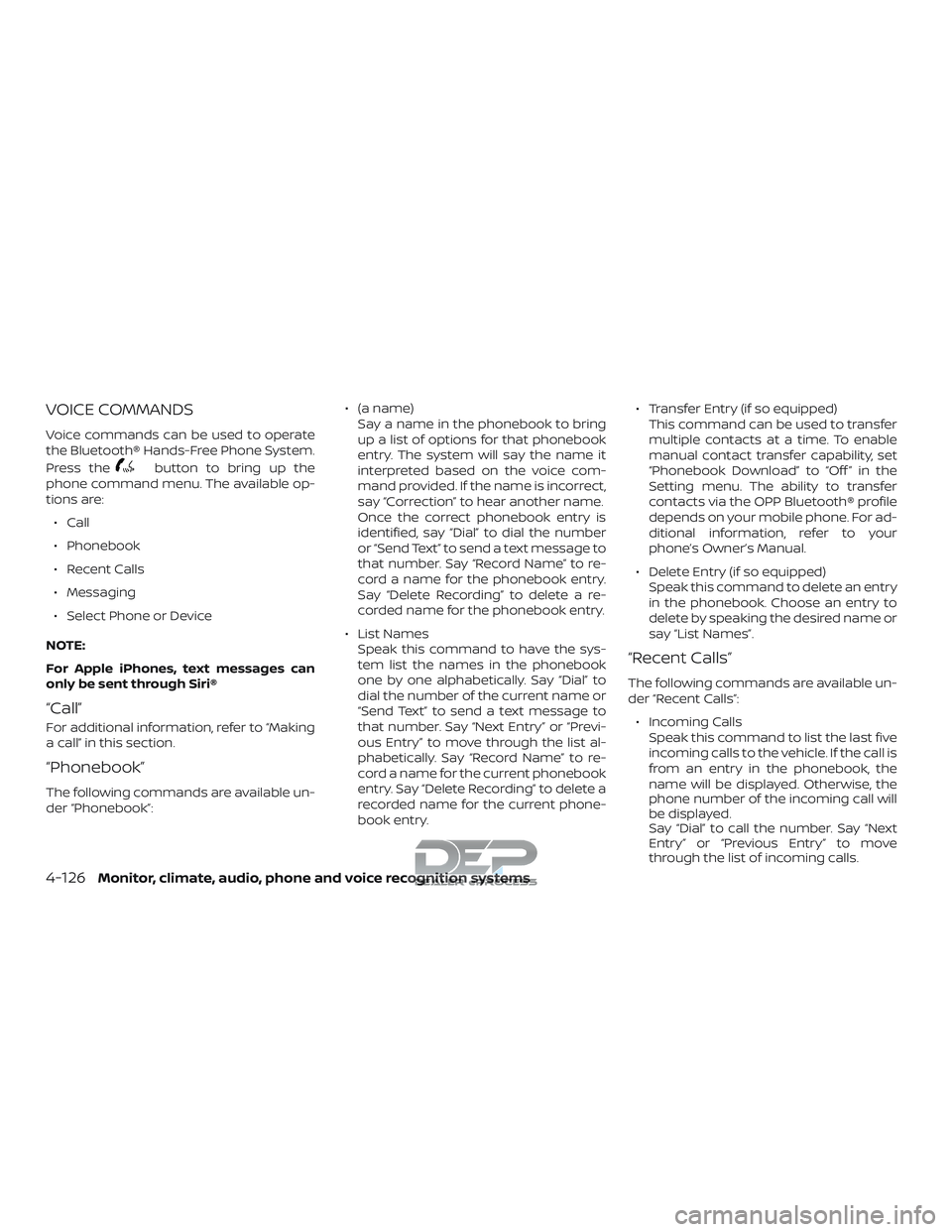
VOICE COMMANDS
Voice commands can be used to operate
the BluetoothÂź Hands-Free Phone System.
Press the
button to bring up the
phone command menu. The available op-
tions are:
â Call
â Phonebook
â Recent Calls
â Messaging
â Select Phone or Device
NOTE:
For Apple iPhones, text messages can
only be sent through SiriÂź
âCallâ
For additional information, refer to âMaking
a callâ in this section.
âPhonebookâ
The following commands are available un-
der âPhonebookâ: â (a name)
Say a name in the phonebook to bring
up a list of options for that phonebook
entry. The system will say the name it
interpreted based on the voice com-
mand provided. If the name is incorrect,
say âCorrectionâ to hear another name.
Once the correct phonebook entry is
identified, say âDialâ to dial the number
or âSend Textâ to send a text message to
that number. Say âRecord Nameâ to re-
cord a name for the phonebook entry.
Say âDelete Recordingâ to delete a re-
corded name for the phonebook entry.
â List Names Speak this command to have the sys-
tem list the names in the phonebook
one by one alphabetically. Say âDialâ to
dial the number of the current name or
âSend Textâ to send a text message to
that number. Say âNext Entryâ or âPrevi-
ous Entryâ to move through the list al-
phabetically. Say âRecord Nameâ to re-
cord a name for the current phonebook
entry. Say âDelete Recordingâ to delete a
recorded name for the current phone-
book entry. â Transfer Entry (if so equipped)
This command can be used to transfer
multiple contacts at a time. To enable
manual contact transfer capability, set
âPhonebook Downloadâ to âOff â in the
Setting menu. The ability to transfer
contacts via the OPP BluetoothÂź profile
depends on your mobile phone. For ad-
ditional information, refer to your
phoneâs Ownerâs Manual.
â Delete Entry (if so equipped) Speak this command to delete an entry
in the phonebook. Choose an entry to
delete by speaking the desired name or
say âList Namesâ.
âRecent Callsâ
The following commands are available un-
der âRecent Callsâ:
â Incoming Calls Speak this command to list the last five
incoming calls to the vehicle. If the call is
from an entry in the phonebook, the
name will be displayed. Otherwise, the
phone number of the incoming call will
be displayed.
Say âDialâ to call the number. Say âNext
Entryâ or âPrevious Entryâ to move
through the list of incoming calls.
4-126Monitor, climate, audio, phone and voice recognition systems
Page 376 of 650
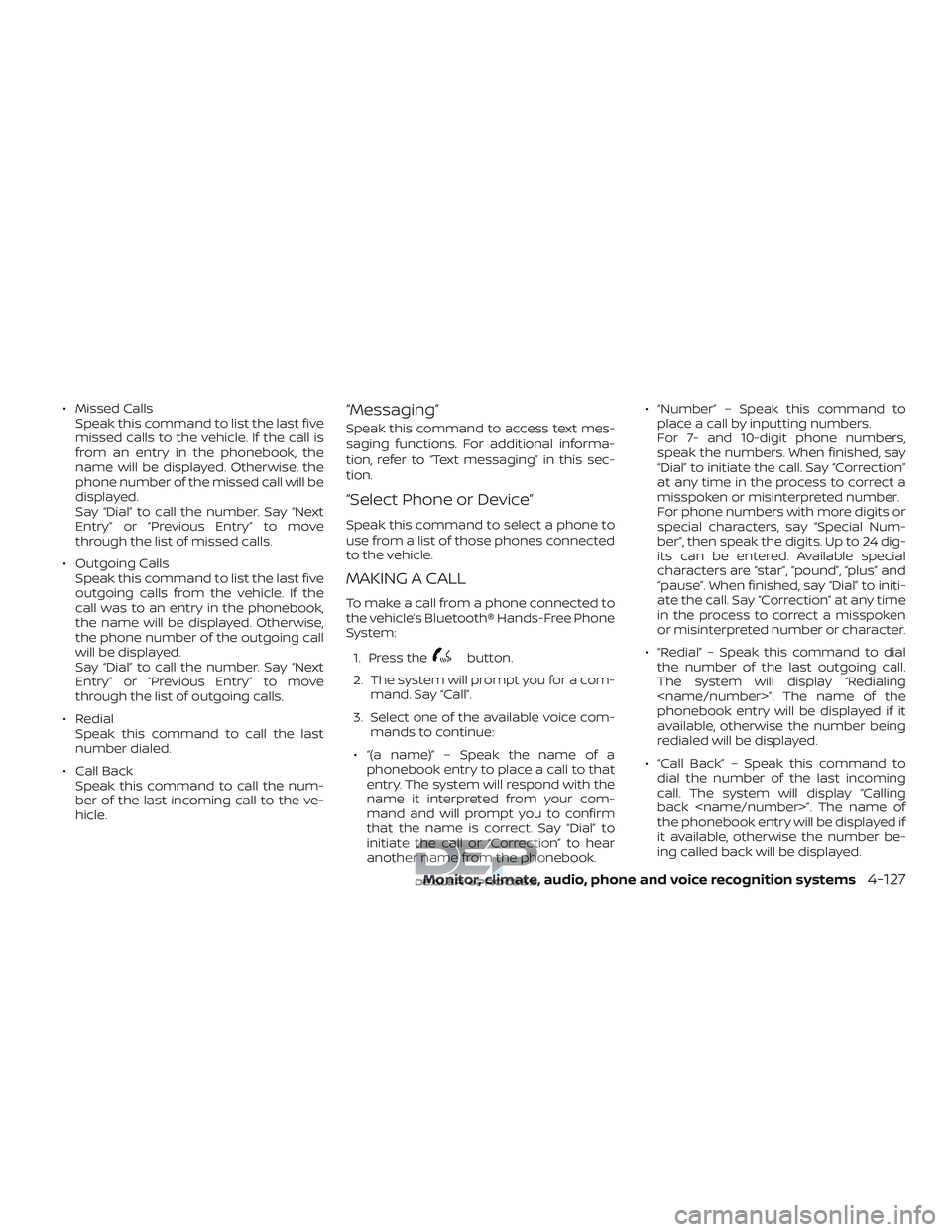
â Missed CallsSpeak this command to list the last five
missed calls to the vehicle. If the call is
from an entry in the phonebook, the
name will be displayed. Otherwise, the
phone number of the missed call will be
displayed.
Say âDialâ to call the number. Say âNext
Entryâ or âPrevious Entryâ to move
through the list of missed calls.
â Outgoing Calls Speak this command to list the last five
outgoing calls from the vehicle. If the
call was to an entry in the phonebook,
the name will be displayed. Otherwise,
the phone number of the outgoing call
will be displayed.
Say âDialâ to call the number. Say âNext
Entryâ or âPrevious Entryâ to move
through the list of outgoing calls.
â Redial Speak this command to call the last
number dialed.
â Call Back Speak this command to call the num-
ber of the last incoming call to the ve-
hicle.âMessagingâ
Speak this command to access text mes-
saging functions. For additional informa-
tion, refer to âText messagingâ in this sec-
tion.
âSelect Phone or Deviceâ
Speak this command to select a phone to
use from a list of those phones connected
to the vehicle.
MAKING A CALL
To make a call from a phone connected to
the vehicleâs BluetoothÂź Hands-Free Phone
System:
1. Press the
button.
2. The system will prompt you for a com- mand. Say âCallâ.
3. Select one of the available voice com- mands to continue:
â â(a name)â â Speak the name of a phonebook entry to place a call to that
entry. The system will respond with the
name it interpreted from your com-
mand and will prompt you to confirm
that the name is correct. Say âDialâ to
initiate the call or âCorrectionâ to hear
another name from the phonebook. â âNumberâ â Speak this command to
place a call by inputting numbers.
For 7- and 10-digit phone numbers,
speak the numbers. When finished, say
âDialâ to initiate the call. Say âCorrectionâ
at any time in the process to correct a
misspoken or misinterpreted number.
For phone numbers with more digits or
special characters, say âSpecial Num-
berâ, then speak the digits. Up to 24 dig-
its can be entered. Available special
characters are âstarâ, âpoundâ, âplusâ and
âpauseâ. When finished, say âDialâ to initi-
ate the call. Say âCorrectionâ at any time
in the process to correct a misspoken
or misinterpreted number or character.
â âRedialâ â Speak this command to dial the number of the last outgoing call.
The system will display âRedialing
phonebook entry will be displayed if it
available, otherwise the number being
redialed will be displayed.
â âCall Backâ â Speak this command to dial the number of the last incoming
call. The system will display âCalling
back
the phonebook entry will be displayed if
it available, otherwise the number be-
ing called back will be displayed.
Monitor, climate, audio, phone and voice recognition systems4-127
Page 377 of 650
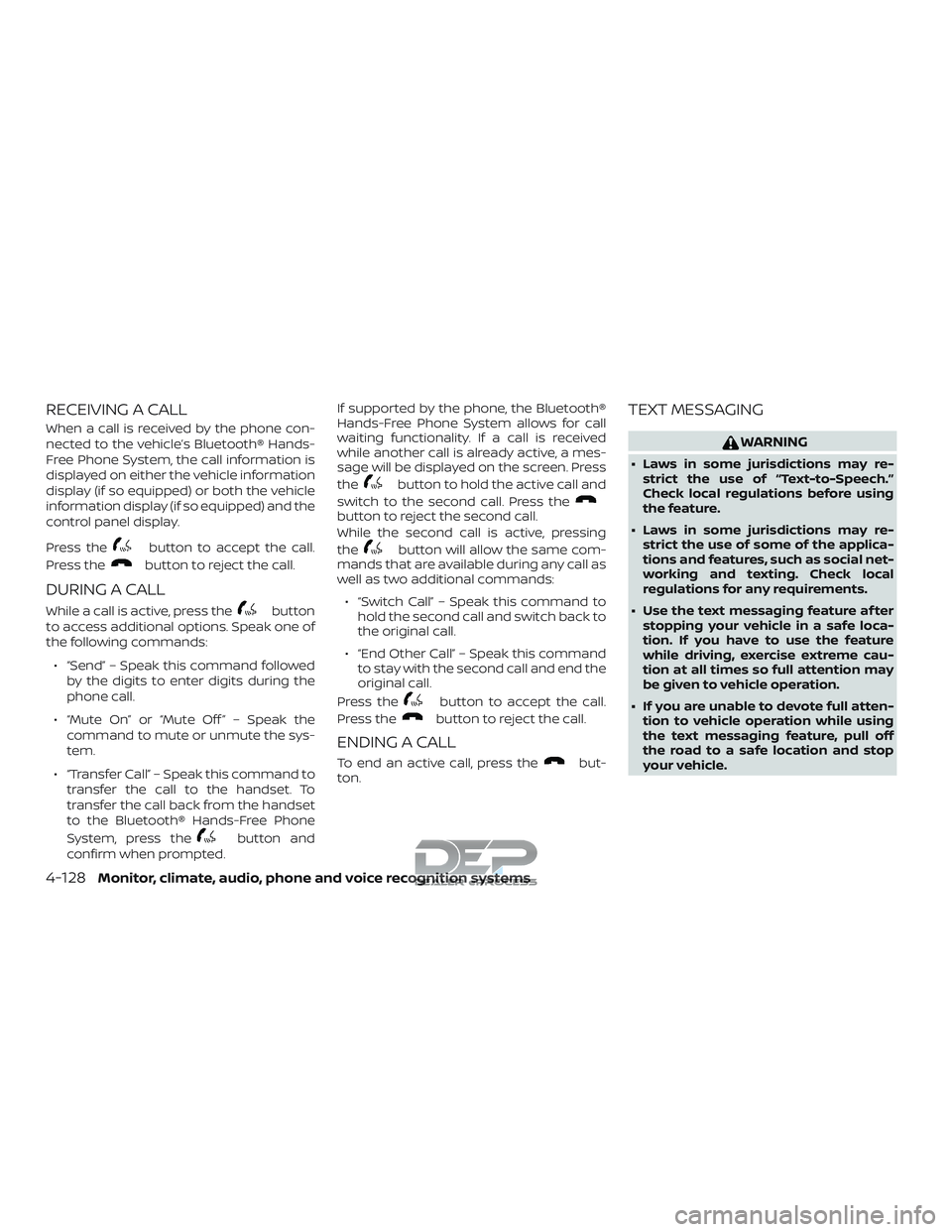
RECEIVING A CALL
When a call is received by the phone con-
nected to the vehicleâs BluetoothÂź Hands-
Free Phone System, the call information is
displayed on either the vehicle information
display (if so equipped) or both the vehicle
information display (if so equipped) and the
control panel display.
Press the
button to accept the call.
Press the
button to reject the call.
DURING A CALL
While a call is active, press thebutton
to access additional options. Speak one of
the following commands:
â âSendâ â Speak this command followed by the digits to enter digits during the
phone call.
â âMute Onâ or âMute Off â â Speak the command to mute or unmute the sys-
tem.
â âTransfer Callâ â Speak this command to transfer the call to the handset. To
transfer the call back from the handset
to the BluetoothÂź Hands-Free Phone
System, press the
button and
confirm when prompted. If supported by the phone, the BluetoothÂź
Hands-Free Phone System allows for call
waiting functionality. If a call is received
while another call is already active, a mes-
sage will be displayed on the screen. Press
the
button to hold the active call and
switch to the second call. Press the
button to reject the second call.
While the second call is active, pressing
the
button will allow the same com-
mands that are available during any call as
well as two additional commands:
â âSwitch Callâ â Speak this command to hold the second call and switch back to
the original call.
â âEnd Other Callâ â Speak this command to stay with the second call and end the
original call.
Press the
button to accept the call.
Press the
button to reject the call.
ENDING A CALL
To end an active call, press thebut-
ton.
TEXT MESSAGING
WARNING
â Laws in some jurisdictions may re- strict the use of âText-to-Speech.â
Check local regulations before using
the feature.
â Laws in some jurisdictions may re- strict the use of some of the applica-
tions and features, such as social net-
working and texting. Check local
regulations for any requirements.
â Use the text messaging feature af ter stopping your vehicle in a safe loca-
tion. If you have to use the feature
while driving, exercise extreme cau-
tion at all times so full attention may
be given to vehicle operation.
â If you are unable to devote full atten- tion to vehicle operation while using
the text messaging feature, pull off
the road to a safe location and stop
your vehicle.
4-128Monitor, climate, audio, phone and voice recognition systems
Page 378 of 650
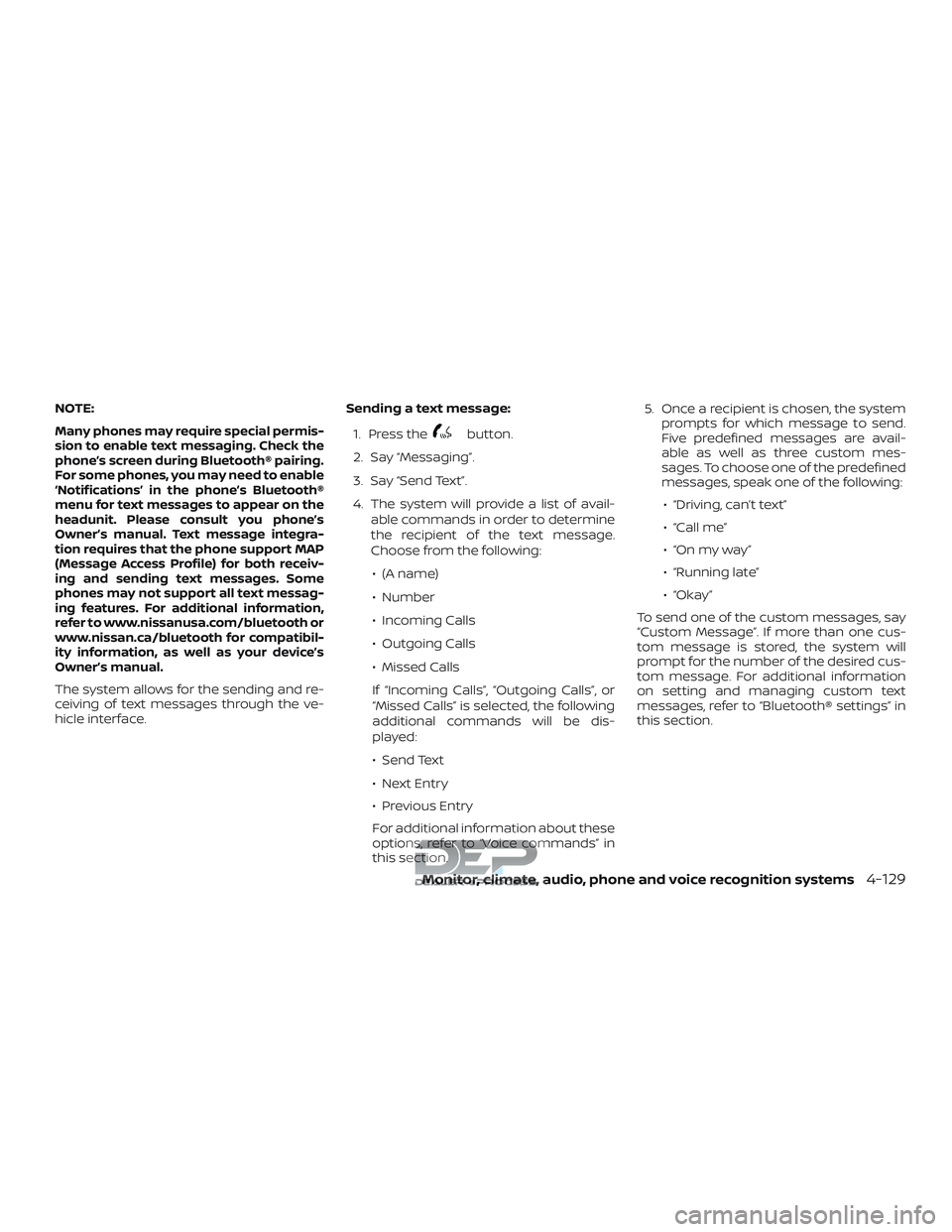
NOTE:
Many phones may require special permis-
sion to enable text messaging. Check the
phoneâs screen during BluetoothÂź pairing.
For some phones, you may need to enable
âNotificationsâ in the phoneâs BluetoothÂź
menu for text messages to appear on the
headunit. Please consult you phoneâs
Ownerâs manual. Text message integra-
tion requires that the phone support MAP
(Message Access Profile) for both receiv-
ing and sending text messages. Some
phones may not support all text messag-
ing features. For additional information,
refer to www.nissanusa.com/bluetooth or
www.nissan.ca/bluetooth for compatibil-
ity information, as well as your deviceâs
Ownerâs manual.
The system allows for the sending and re-
ceiving of text messages through the ve-
hicle interface.Sending a text message:
1. Press the
button.
2. Say âMessagingâ.
3. Say âSend Textâ.
4. The system will provide a list of avail- able commands in order to determine
the recipient of the text message.
Choose from the following:
â (A name)
â Number
â Incoming Calls
â Outgoing Calls
â Missed Calls
If âIncoming Callsâ, âOutgoing Callsâ, or
âMissed Callsâ is selected, the following
additional commands will be dis-
played:
â Send Text
â Next Entry
â Previous Entry
For additional information about these
options, refer to âVoice commandsâ in
this section. 5. Once a recipient is chosen, the system
prompts for which message to send.
Five predefined messages are avail-
able as well as three custom mes-
sages. To choose one of the predefined
messages, speak one of the following:
â âDriving, canât textâ
â âCall meâ
â âOn my way â
â âRunning lateâ
â âOkay â
To send one of the custom messages, say
âCustom Messageâ. If more than one cus-
tom message is stored, the system will
prompt for the number of the desired cus-
tom message. For additional information
on setting and managing custom text
messages, refer to âBluetoothÂź settingsâ in
this section.
Monitor, climate, audio, phone and voice recognition systems4-129
Page 379 of 650
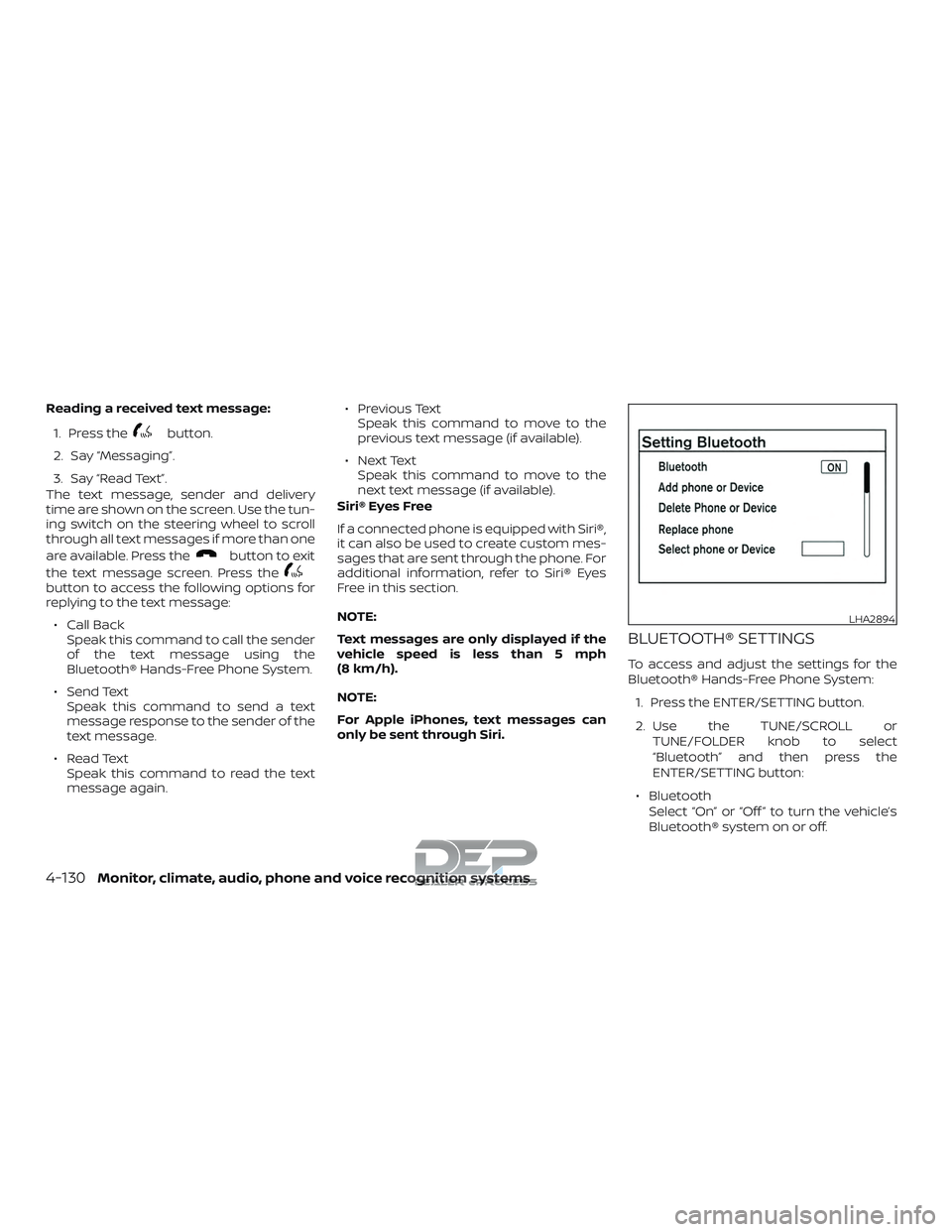
Reading a received text message:1. Press the
button.
2. Say âMessagingâ.
3. Say âRead Textâ.
The text message, sender and delivery
time are shown on the screen. Use the tun-
ing switch on the steering wheel to scroll
through all text messages if more than one
are available. Press the
button to exit
the text message screen. Press the
button to access the following options for
replying to the text message:
â Call Back Speak this command to call the sender
of the text message using the
BluetoothÂź Hands-Free Phone System.
â Send Text Speak this command to send a text
message response to the sender of the
text message.
â Read Text Speak this command to read the text
message again. â Previous Text
Speak this command to move to the
previous text message (if available).
â Next Text Speak this command to move to the
next text message (if available).
SiriÂź Eyes Free
If a connected phone is equipped with SiriÂź,
it can also be used to create custom mes-
sages that are sent through the phone. For
additional information, refer to SiriÂź Eyes
Free in this section.
NOTE:
Text messages are only displayed if the
vehicle speed is less than 5 mph
(8 km/h).
NOTE:
For Apple iPhones, text messages can
only be sent through Siri.
BLUETOOTHÂź SETTINGS
To access and adjust the settings for the
BluetoothÂź Hands-Free Phone System:
1. Press the ENTER/SETTING button.
2. Use the TUNE/SCROLL or TUNE/FOLDER knob to select
âBluetoothâ and then press the
ENTER/SETTING button:
â Bluetooth Select âOnâ or âOff â to turn the vehicleâs
BluetoothÂź system on or off.
LHA2894
4-130Monitor, climate, audio, phone and voice recognition systems
Page 380 of 650
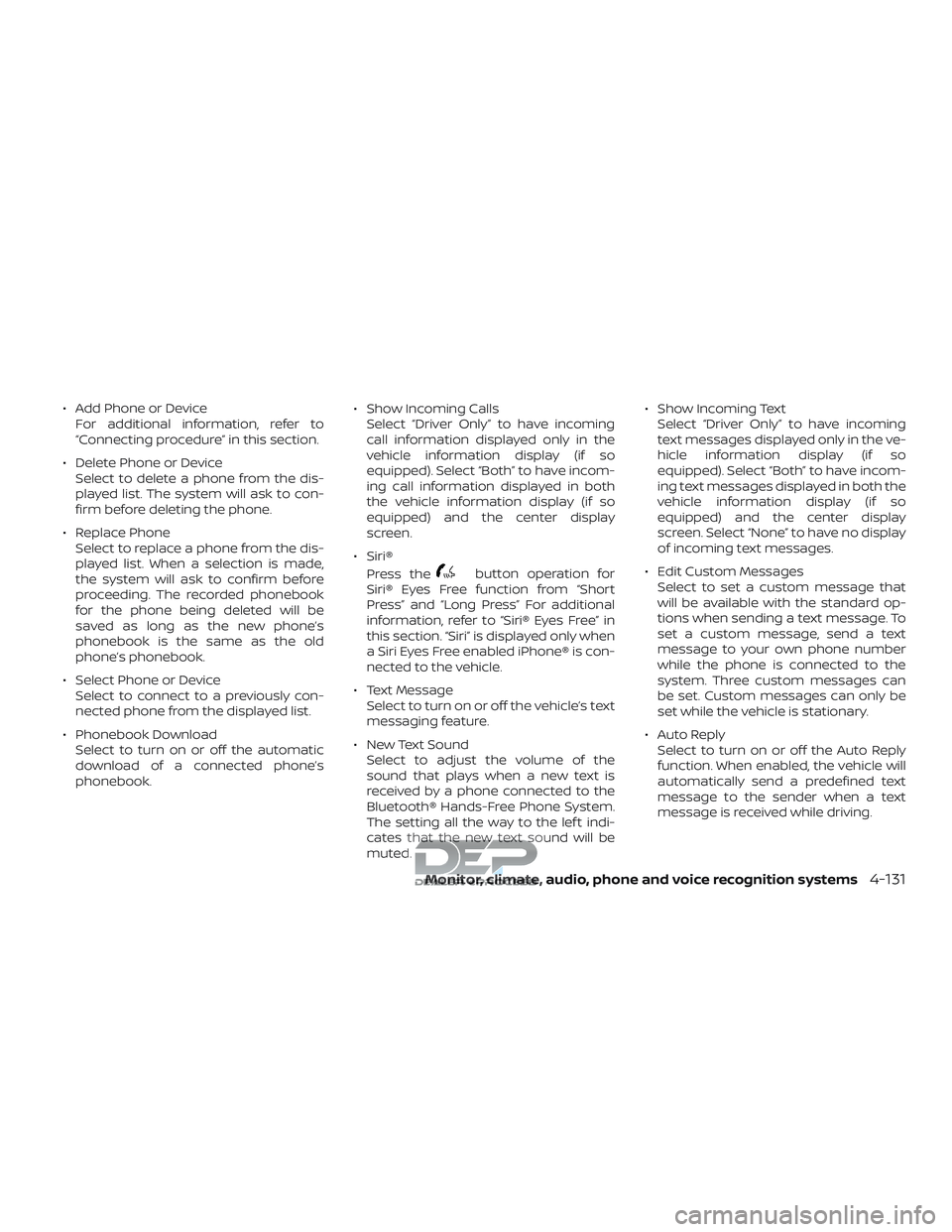
â Add Phone or DeviceFor additional information, refer to
âConnecting procedureâ in this section.
â Delete Phone or Device Select to delete a phone from the dis-
played list. The system will ask to con-
firm before deleting the phone.
â Replace Phone Select to replace a phone from the dis-
played list. When a selection is made,
the system will ask to confirm before
proceeding. The recorded phonebook
for the phone being deleted will be
saved as long as the new phoneâs
phonebook is the same as the old
phoneâs phonebook.
â Select Phone or Device Select to connect to a previously con-
nected phone from the displayed list.
â Phonebook Download Select to turn on or off the automatic
download of a connected phoneâs
phonebook. â Show Incoming Calls
Select âDriver Onlyâ to have incoming
call information displayed only in the
vehicle information display (if so
equipped). Select âBothâ to have incom-
ing call information displayed in both
the vehicle information display (if so
equipped) and the center display
screen.
â SiriÂź Press the
button operation for
SiriÂź Eyes Free function from âShort
Pressâ and âLong Pressâ For additional
information, refer to âSiriÂź Eyes Freeâ in
this section. âSiriâ is displayed only when
a Siri Eyes Free enabled iPhoneÂź is con-
nected to the vehicle.
â Text Message Select to turn on or off the vehicleâs text
messaging feature.
â New Text Sound Select to adjust the volume of the
sound that plays when a new text is
received by a phone connected to the
BluetoothÂź Hands-Free Phone System.
The setting all the way to the lef t indi-
cates that the new text sound will be
muted. â Show Incoming Text
Select âDriver Onlyâ to have incoming
text messages displayed only in the ve-
hicle information display (if so
equipped). Select âBothâ to have incom-
ing text messages displayed in both the
vehicle information display (if so
equipped) and the center display
screen. Select âNoneâ to have no display
of incoming text messages.
â Edit Custom Messages Select to set a custom message that
will be available with the standard op-
tions when sending a text message. To
set a custom message, send a text
message to your own phone number
while the phone is connected to the
system. Three custom messages can
be set. Custom messages can only be
set while the vehicle is stationary.
â Auto Reply Select to turn on or off the Auto Reply
function. When enabled, the vehicle will
automatically send a predefined text
message to the sender when a text
message is received while driving.
Monitor, climate, audio, phone and voice recognition systems4-131