language NISSAN TITAN 2018 Owner´s Manual
[x] Cancel search | Manufacturer: NISSAN, Model Year: 2018, Model line: TITAN, Model: NISSAN TITAN 2018Pages: 650, PDF Size: 7.54 MB
Page 139 of 650
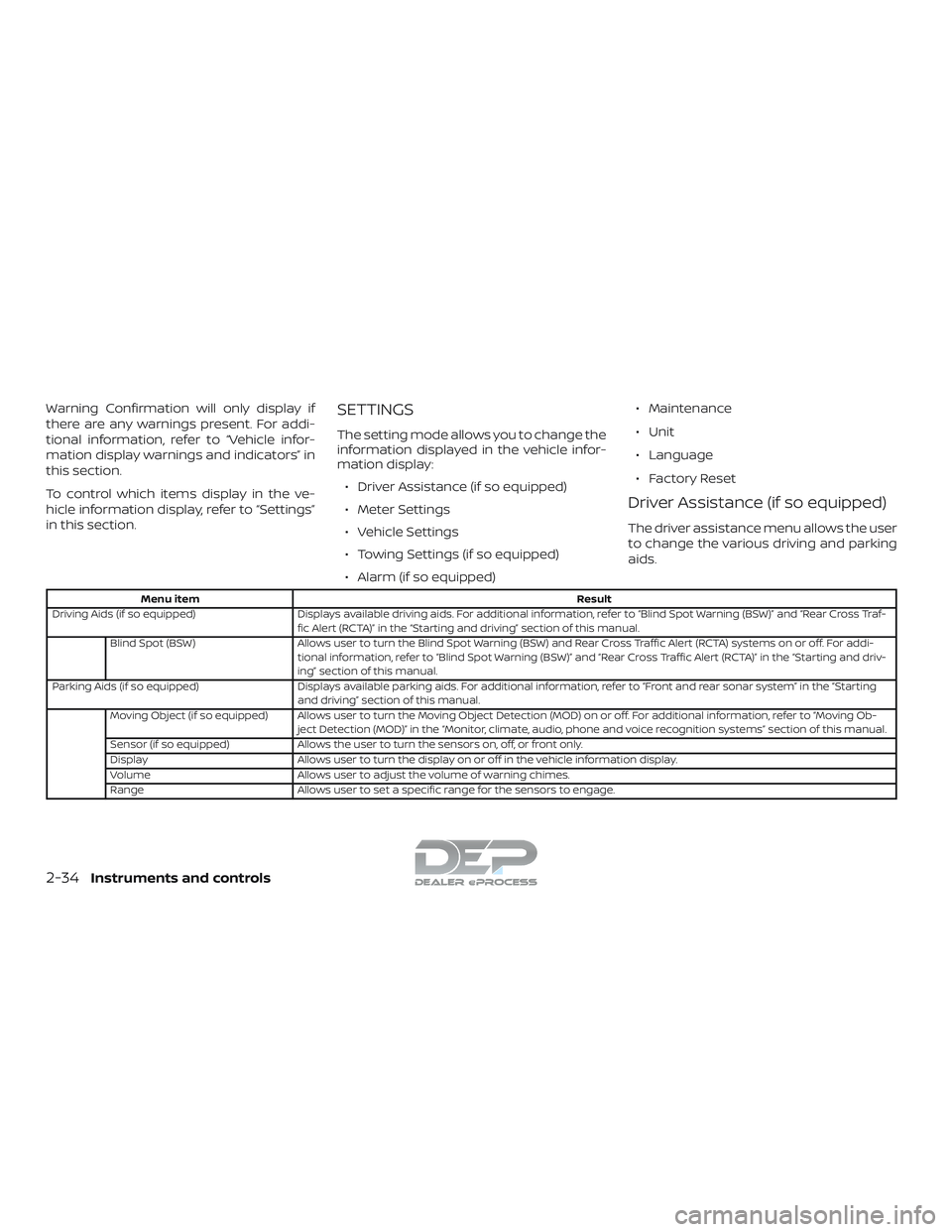
Warning Confirmation will only display if
there are any warnings present. For addi-
tional information, refer to “Vehicle infor-
mation display warnings and indicators” in
this section.
To control which items display in the ve-
hicle information display, refer to “Settings”
in this section.SETTINGS
The setting mode allows you to change the
information displayed in the vehicle infor-
mation display:∙ Driver Assistance (if so equipped)
∙ Meter Settings
∙ Vehicle Settings
∙ Towing Settings (if so equipped)
∙ Alarm (if so equipped) ∙ Maintenance
∙ Unit
∙ Language
∙ Factory Reset
Driver Assistance (if so equipped)
The driver assistance menu allows the user
to change the various driving and parking
aids.
Menu item
Result
Driving Aids (if so equipped) Displays available driving aids. For additional information, refer to “Blind Spot Warning (BSW)” and “Rear Cross Traf-
fic Alert (RCTA)” in the “Starting and driving” section of this manual.
Blind Spot (BSW) Allows user to turn the Blind Spot Warning (BSW) and Rear Cross Traffic Alert (RCTA) systems on or off. For addi-
tional information, refer to “Blind Spot Warning (BSW)” and “Rear Cross Traffic Alert (RCTA)” in the “Starting and driv-
ing” section of this manual.
Parking Aids (if so equipped) Displays available parking aids. For additional information, refer to “Front and rear sonar system” in the “Starting
and driving” section of this manual.
Moving Object (if so equipped) Allows user to turn the Moving Object Detection (MOD) on or off. For additional information, refer to “Moving Ob- ject Detection (MOD)” in the “Monitor, climate, audio, phone and voice recognition systems” section of this manual.
Sensor (if so equipped) Allows the user to turn the sensors on, off, or front only.
Display Allows user to turn the display on or off in the vehicle information display.
Volume Allows user to adjust the volume of warning chimes.
Range Allows user to set a specific range for the sensors to engage.
2-34Instruments and controls
Page 144 of 650
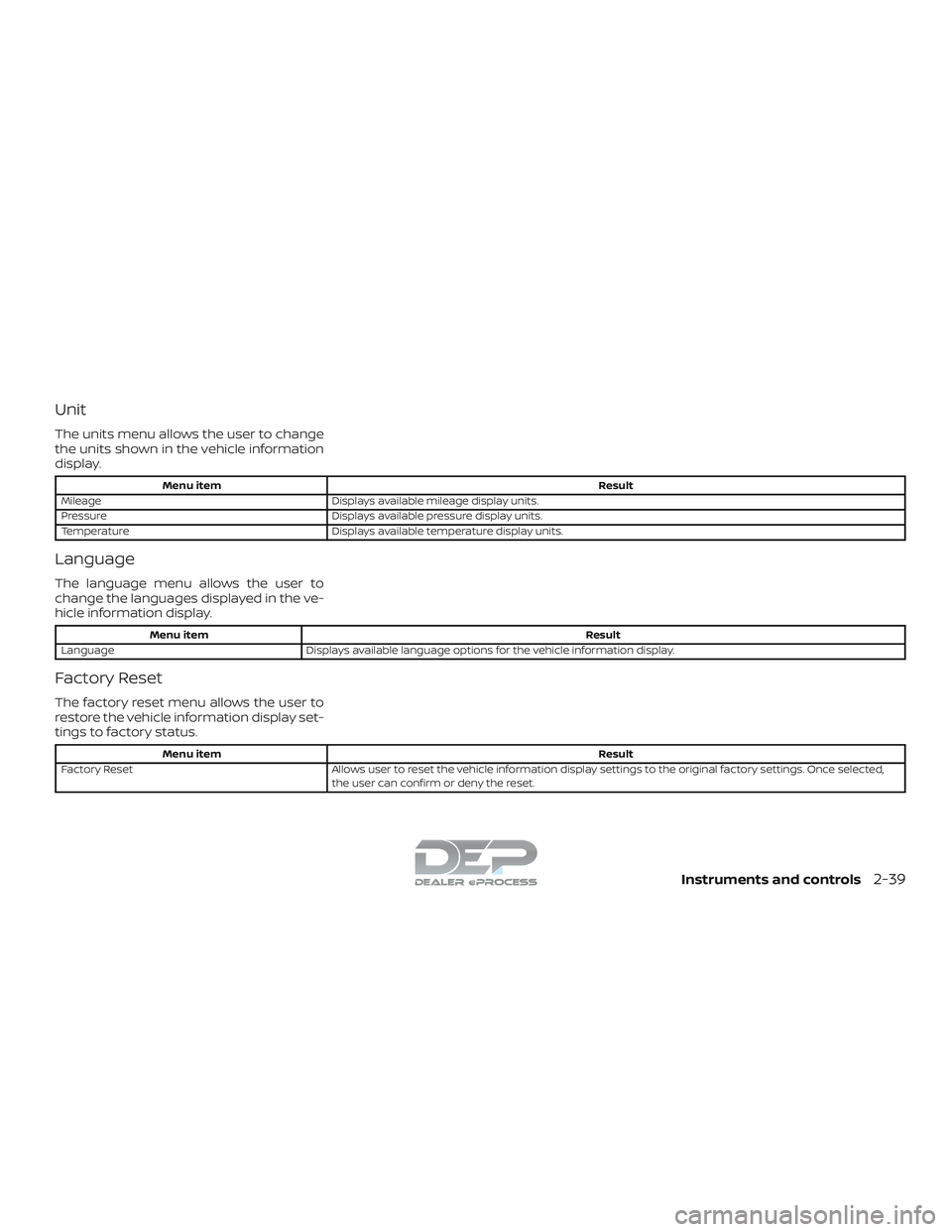
Unit
The units menu allows the user to change
the units shown in the vehicle information
display.
Menu itemResult
Mileage Displays available mileage display units.
Pressure Displays available pressure display units.
Temperature Displays available temperature display units.
Language
The language menu allows the user to
change the languages displayed in the ve-
hicle information display.
Menu item Result
Language Displays available language options for the vehicle information display.
Factory Reset
The factory reset menu allows the user to
restore the vehicle information display set-
tings to factory status.
Menu item Result
Factory Reset Allows user to reset the vehicle information display settings to the original factory settings. Once selected,
the user can confirm or deny the reset.
Instruments and controls2-39
Page 257 of 650
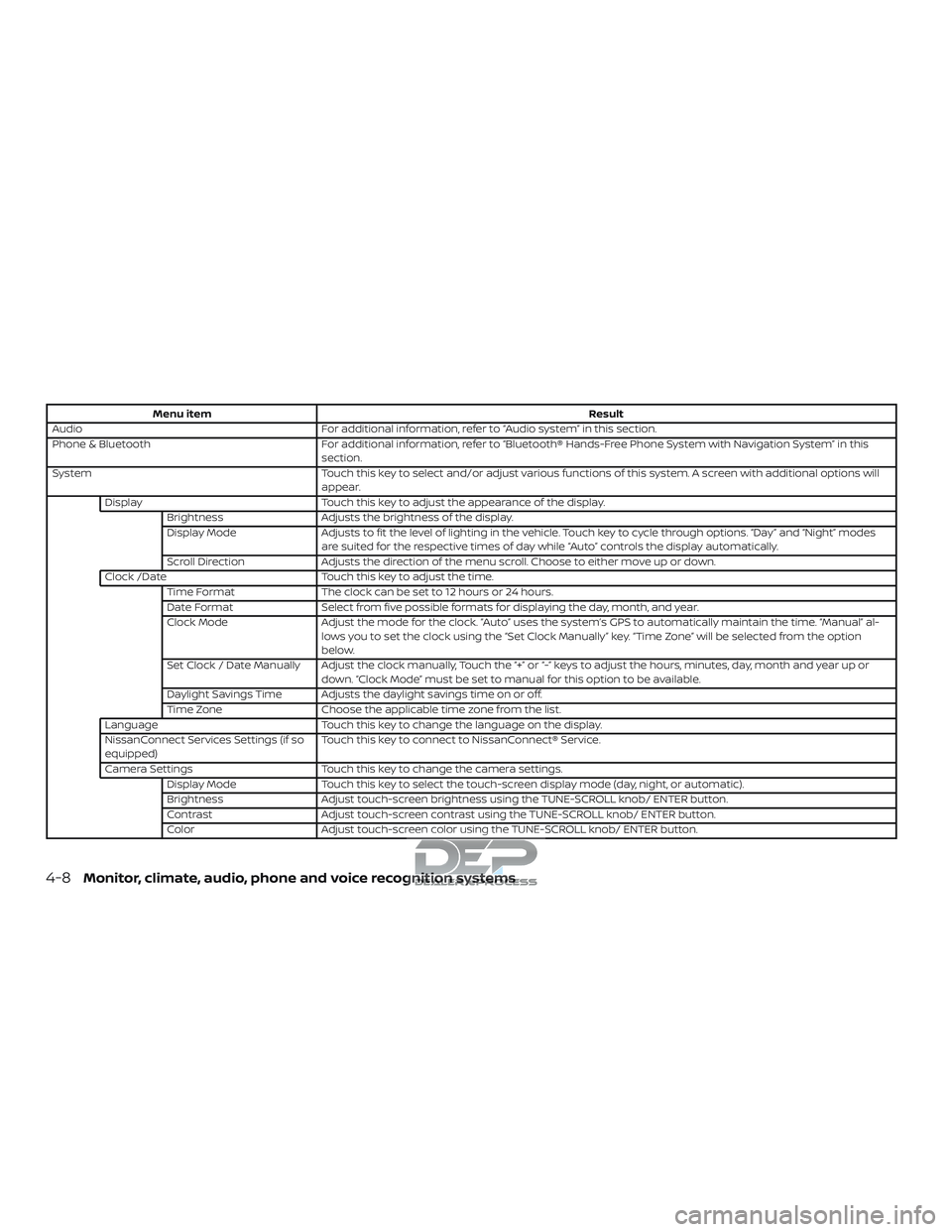
Menu itemResult
Audio For additional information, refer to “Audio system” in this section.
Phone & Bluetooth For additional information, refer to “Bluetooth® Hands-Free Phone System with Navigation System” in this
section.
System Touch this key to select and/or adjust various functions of this system. A screen with additional options will
appear.
Display Touch this key to adjust the appearance of the display.
Brightness Adjusts the brightness of the display.
Display Mode Adjusts to fit the level of lighting in the vehicle. Touch key to cycle through options. “Day” and “Night” modes
are suited for the respective times of day while “Auto” controls the display automatically.
Scroll Direction Adjusts the direction of the menu scroll. Choose to either move up or down.
Clock /Date Touch this key to adjust the time.
Time Format The clock can be set to 12 hours or 24 hours.
Date Format Select from five possible formats for displaying the day, month, and year.
Clock Mode Adjust the mode for the clock. “Auto” uses the system’s GPS to automatically maintain the time. “Manual” al-
lows you to set the clock using the “Set Clock Manually” key. “Time Zone” will be selected from the option
below.
Set Clock / Date Manually Adjust the clock manually, Touch the “+” or “-” keys to adjust the hours, minutes, day, month and year up or down. “Clock Mode” must be set to manual for this option to be available.
Daylight Savings Time Adjusts the daylight savings time on or off.
Time Zone Choose the applicable time zone from the list.
Language Touch this key to change the language on the display.
NissanConnect Services Settings (if so
equipped) Touch this key to connect to NissanConnect® Service.
Camera Settings Touch this key to change the camera settings.
Display Mode Touch this key to select the touch-screen display mode (day, night, or automatic).
Brightness Adjust touch-screen brightness using the TUNE-SCROLL knob/ ENTER button.
Contrast Adjust touch-screen contrast using the TUNE-SCROLL knob/ ENTER button.
Color Adjust touch-screen color using the TUNE-SCROLL knob/ ENTER button.
4-8Monitor, climate, audio, phone and voice recognition systems
Page 304 of 650
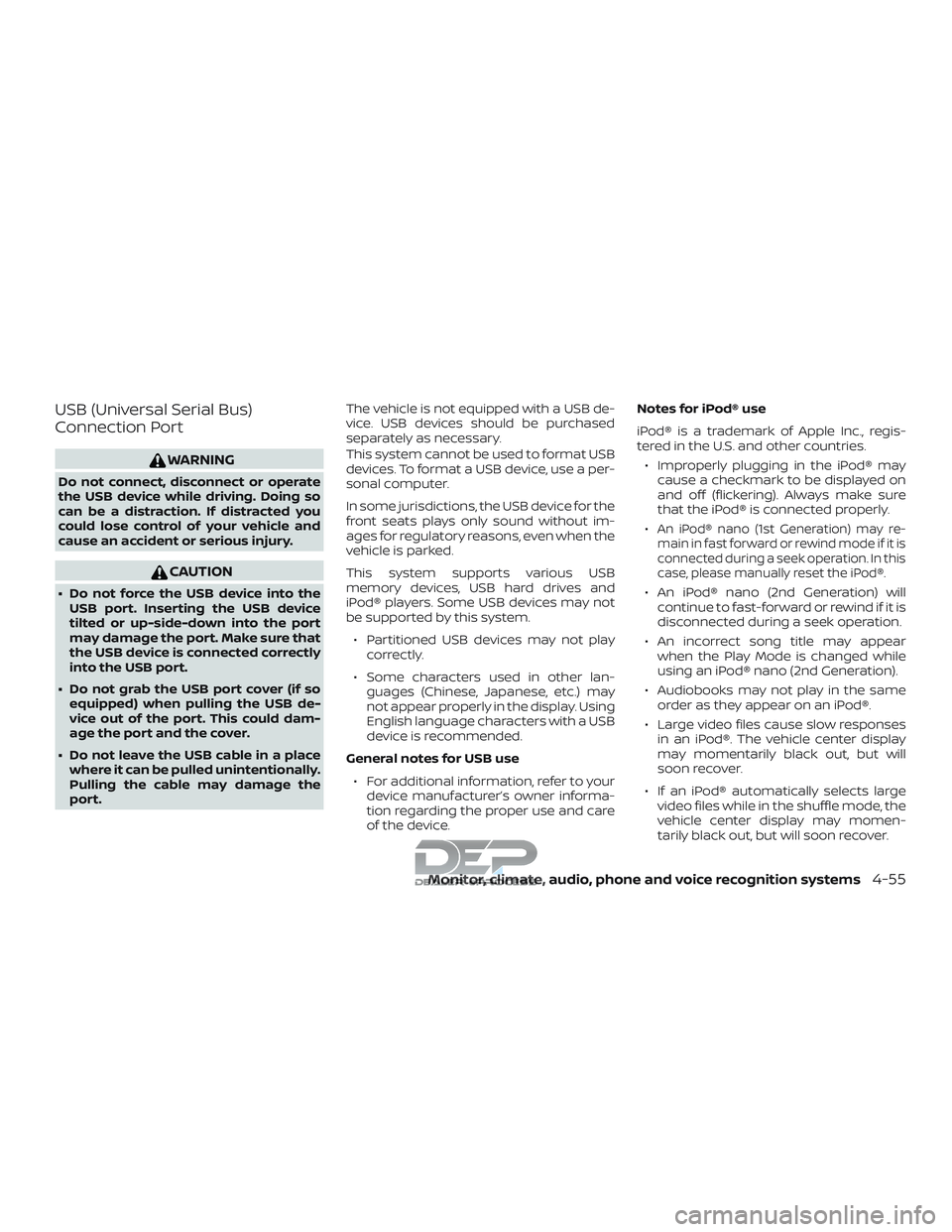
USB (Universal Serial Bus)
Connection Port
WARNING
Do not connect, disconnect or operate
the USB device while driving. Doing so
can be a distraction. If distracted you
could lose control of your vehicle and
cause an accident or serious injury.
CAUTION
∙ Do not force the USB device into theUSB port. Inserting the USB device
tilted or up-side-down into the port
may damage the port. Make sure that
the USB device is connected correctly
into the USB port.
∙ Do not grab the USB port cover (if so equipped) when pulling the USB de-
vice out of the port. This could dam-
age the port and the cover.
∙ Do not leave the USB cable in a place where it can be pulled unintentionally.
Pulling the cable may damage the
port. The vehicle is not equipped with a USB de-
vice. USB devices should be purchased
separately as necessary.
This system cannot be used to format USB
devices. To format a USB device, use a per-
sonal computer.
In some jurisdictions, the USB device for the
front seats plays only sound without im-
ages for regulatory reasons, even when the
vehicle is parked.
This system supports various USB
memory devices, USB hard drives and
iPod® players. Some USB devices may not
be supported by this system.
∙ Partitioned USB devices may not play correctly.
∙ Some characters used in other lan- guages (Chinese, Japanese, etc.) may
not appear properly in the display. Using
English language characters with a USB
device is recommended.
General notes for USB use ∙ For additional information, refer to your device manufacturer’s owner informa-
tion regarding the proper use and care
of the device. Notes for iPod® use
iPod® is a trademark of Apple Inc., regis-
tered in the U.S. and other countries.
∙ Improperly plugging in the iPod® may cause a checkmark to be displayed on
and off (flickering). Always make sure
that the iPod® is connected properly.
∙
An iPod® nano (1st Generation) may re-
main in fast forward or rewind mode if it is
connected during a seek operation. In this
case, please manually reset the iPod®.
∙ An iPod® nano (2nd Generation) will continue to fast-forward or rewind if it is
disconnected during a seek operation.
∙ An incorrect song title may appear when the Play Mode is changed while
using an iPod® nano (2nd Generation).
∙ Audiobooks may not play in the same order as they appear on an iPod®.
∙ Large video files cause slow responses in an iPod®. The vehicle center display
may momentarily black out, but will
soon recover.
∙ If an iPod® automatically selects large video files while in the shuffle mode, the
vehicle center display may momen-
tarily black out, but will soon recover.
Monitor, climate, audio, phone and voice recognition systems4-55
Page 307 of 650
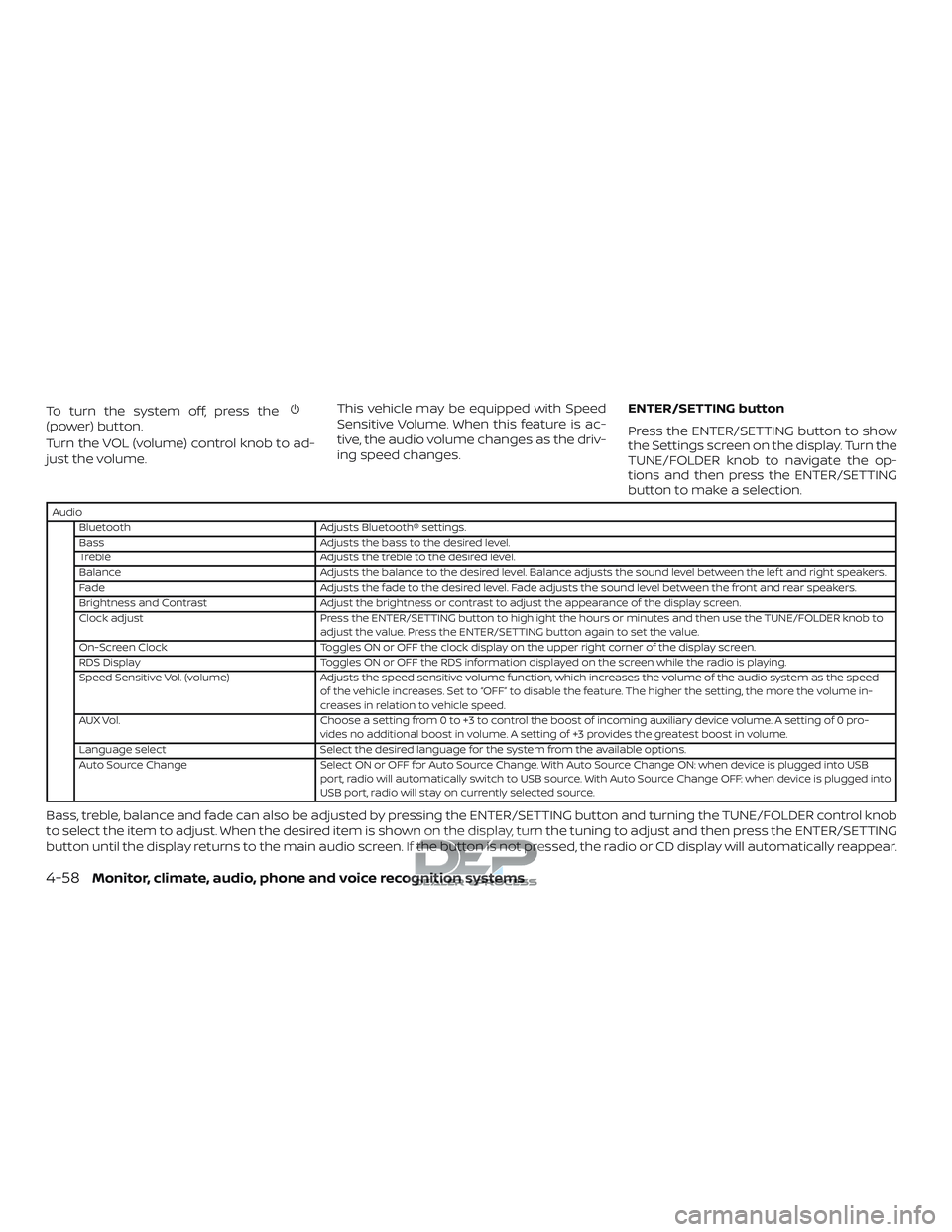
To turn the system off, press the(power) button.
Turn the VOL (volume) control knob to ad-
just the volume.This vehicle may be equipped with Speed
Sensitive Volume. When this feature is ac-
tive, the audio volume changes as the driv-
ing speed changes.
ENTER/SETTING button
Press the ENTER/SETTING button to show
the Settings screen on the display. Turn the
TUNE/FOLDER knob to navigate the op-
tions and then press the ENTER/SETTING
button to make a selection.
Audio
Bluetooth Adjusts Bluetooth® settings.
Bass Adjusts the bass to the desired level.
Treble Adjusts the treble to the desired level.
Balance Adjusts the balance to the desired level. Balance adjusts the sound level between the lef t and right speakers.
Fade Adjusts the fade to the desired level. Fade adjusts the sound level between the front and rear speakers.
Brightness and Contrast Adjust the brightness or contrast to adjust the appearance of the display screen.
Clock adjust Press the ENTER/SETTING button to highlight the hours or minutes and then use the TUNE/FOLDER knob to adjust the value. Press the ENTER/SETTING button again to set the value.
On-Screen Clock Toggles ON or OFF the clock display on the upper right corner of the display screen.
RDS Display Toggles ON or OFF the RDS information displayed on the screen while the radio is playing.
Speed Sensitive Vol. (volume) Adjusts the speed sensitive volume function, which increases the volume of the audio system as the speed of the vehicle increases. Set to “OFF” to disable the feature. The higher the setting, the more the volume in-
creases in relation to vehicle speed.
AUX Vol. Choose a setting from 0 to +3 to control the boost of incoming auxiliary device volume. A setting of 0 pro- vides no additional boost in volume. A setting of +3 provides the greatest boost in volume.
Language select Select the desired language for the system from the available options.
Auto Source Change Select ON or OFF for Auto Source Change. With Auto Source Change ON: when device is plugged into USB port, radio will automatically switch to USB source. With Auto Source Change OFF: when device is plugged into
USB port, radio will stay on currently selected source.
Bass, treble, balance and fade can also be adjusted by pressing the ENTER/SETTING button and turning the TUNE/FOLDER control knob
to select the item to adjust. When the desired item is shown on the display, turn the tuning to adjust and then press the ENTER/SETTING
button until the display returns to the main audio screen. If the button is not pressed, the radio or CD display will automatically reappear.
4-58Monitor, climate, audio, phone and voice recognition systems
Page 312 of 650
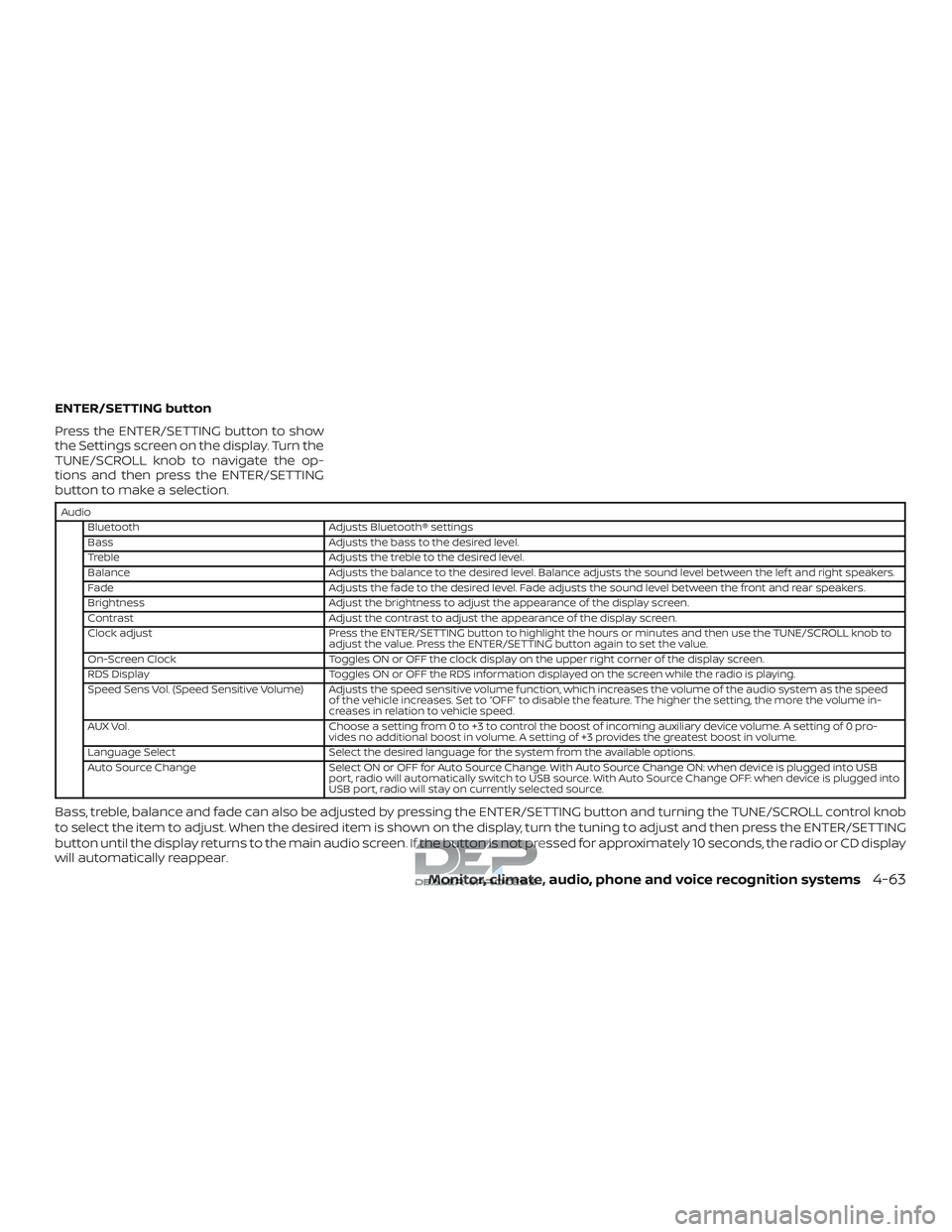
ENTER/SETTING button
Press the ENTER/SETTING button to show
the Settings screen on the display. Turn the
TUNE/SCROLL knob to navigate the op-
tions and then press the ENTER/SETTING
button to make a selection.
AudioBluetooth Adjusts Bluetooth® settings
Bass Adjusts the bass to the desired level.
Treble Adjusts the treble to the desired level.
Balance Adjusts the balance to the desired level. Balance adjusts the sound level between the lef t and right speakers.
Fade Adjusts the fade to the desired level. Fade adjusts the sound level between the front and rear speakers.
Brightness Adjust the brightness to adjust the appearance of the display screen.
Contrast Adjust the contrast to adjust the appearance of the display screen.
Clock adjust Press the ENTER/SETTING button to highlight the hours or minutes and then use the TUNE/SCROLL knob to adjust the value. Press the ENTER/SETTING button again to set the value.
On-Screen Clock Toggles ON or OFF the clock display on the upper right corner of the display screen.
RDS Display Toggles ON or OFF the RDS information displayed on the screen while the radio is playing.
Speed Sens Vol. (Speed Sensitive Volume) Adjusts the speed sensitive volume function, which increases the volume of the audio system as the speed of the vehicle increases. Set to “OFF” to disable the feature. The higher the setting, the more the volume in-
creases in relation to vehicle speed.
AUX Vol. Choose a setting from 0 to +3 to control the boost of incoming auxiliary device volume. A setting of 0 pro- vides no additional boost in volume. A setting of +3 provides the greatest boost in volume.
Language Select Select the desired language for the system from the available options.
Auto Source Change Select ON or OFF for Auto Source Change. With Auto Source Change ON: when device is plugged into USB port, radio will automatically switch to USB source. With Auto Source Change OFF: when device is plugged into
USB port, radio will stay on currently selected source.
Bass, treble, balance and fade can also be adjusted by pressing the ENTER/SETTING button and turning the TUNE/SCROLL control knob
to select the item to adjust. When the desired item is shown on the display, turn the tuning to adjust and then press the ENTER/SETTING
button until the display returns to the main audio screen. If the button is not pressed for approximately 10 seconds, the radio or CD display
will automatically reappear.
Monitor, climate, audio, phone and voice recognition systems4-63
Page 353 of 650
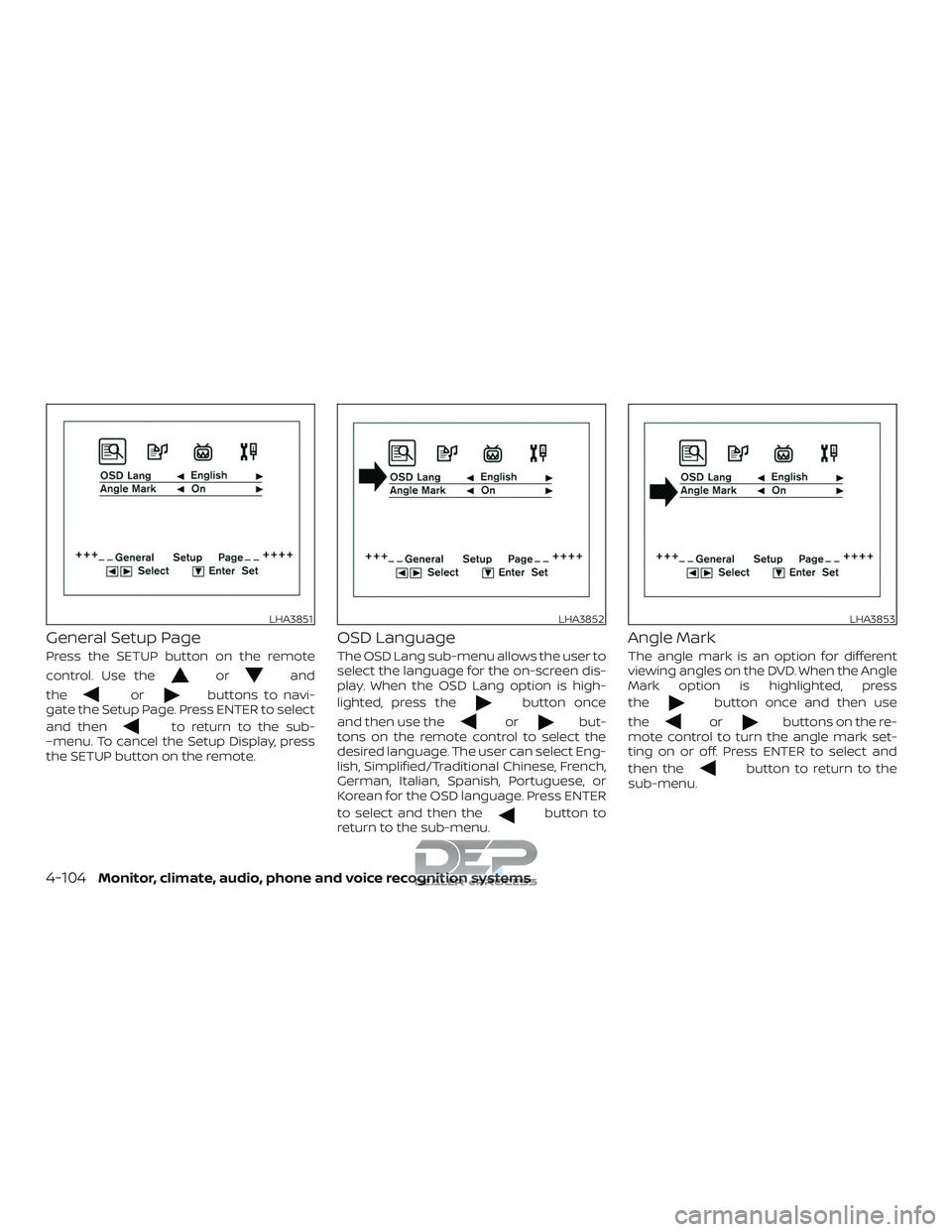
General Setup Page
Press the SETUP button on the remote
control. Use the
orand
the
orbuttons to navi-
gate the Setup Page. Press ENTER to select
and then
to return to the sub-
–menu. To cancel the Setup Display, press
the SETUP button on the remote.
OSD Language
The OSD Lang sub-menu allows the user to
select the language for the on-screen dis-
play. When the OSD Lang option is high-
lighted, press the
button once
and then use the
orbut-
tons on the remote control to select the
desired language. The user can select Eng-
lish, Simplified/Traditional Chinese, French,
German, Italian, Spanish, Portuguese, or
Korean for the OSD language. Press ENTER
to select and then the
button to
return to the sub-menu.
Angle Mark
The angle mark is an option for different
viewing angles on the DVD. When the Angle
Mark option is highlighted, press
the
button once and then use
the
orbuttons on the re-
mote control to turn the angle mark set-
ting on or off. Press ENTER to select and
then the
button to return to the
sub-menu.
LHA3851LHA3852LHA3853
4-104Monitor, climate, audio, phone and voice recognition systems
Page 355 of 650
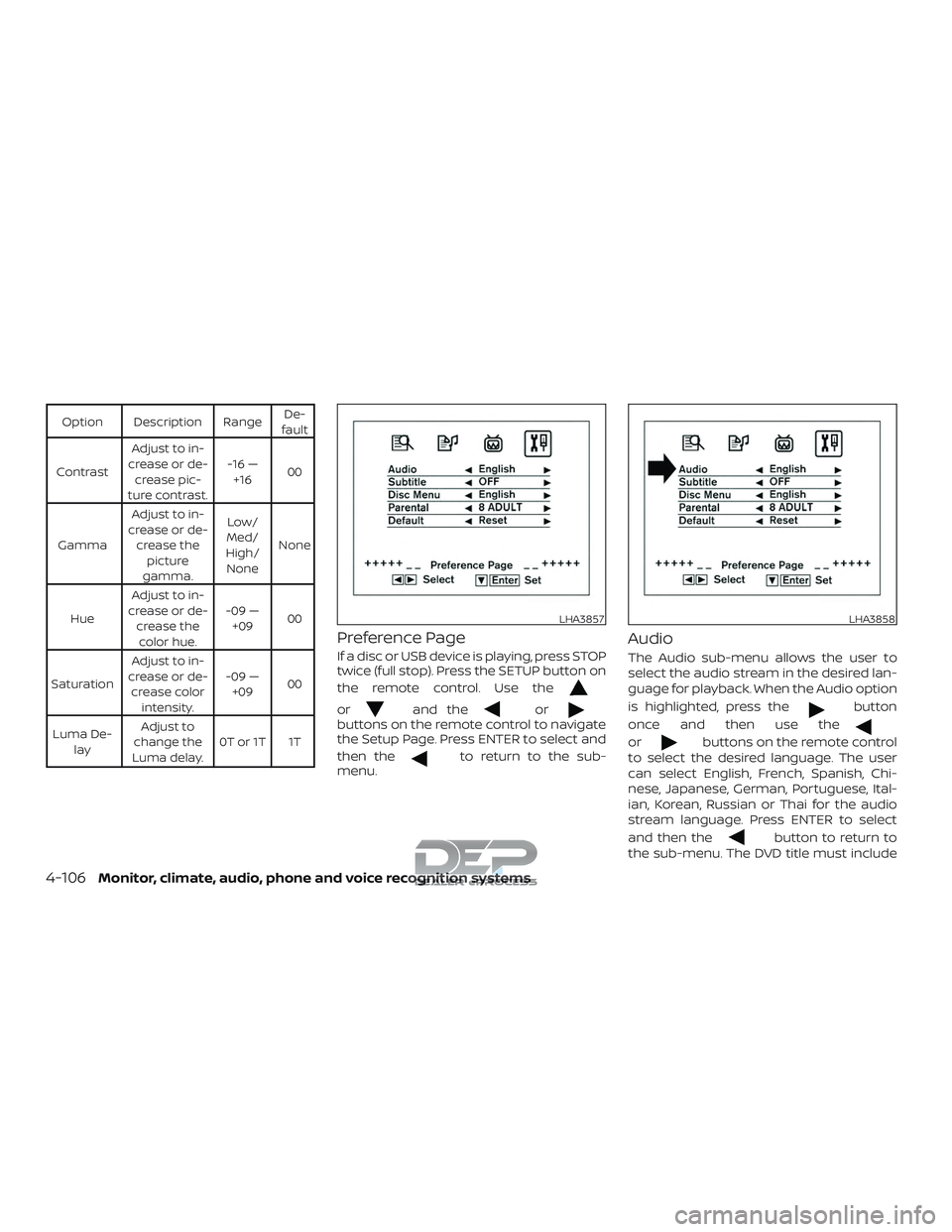
Option Description RangeDe-
fault
Contrast Adjust to in-
crease or de- crease pic-
ture contrast. -16 —
+16 00
Gamma Adjust to in-
crease or de- crease the picture
gamma. Low/
Med/
High/ None None
Hue Adjust to in-
crease or de- crease thecolor hue. -09 —
+09 00
Saturation Adjust to in-
crease or de- crease color intensity. -09 —
+09 00
Luma De- lay Adjust to
change the
Luma delay. 0T or 1T 1T
Preference Page
If a disc or USB device is playing, press STOP
twice (full stop). Press the SETUP button on
the remote control. Use the
orand theorbuttons on the remote control to navigate
the Setup Page. Press ENTER to select and
then the
to return to the sub-
menu.
Audio
The Audio sub-menu allows the user to
select the audio stream in the desired lan-
guage for playback. When the Audio option
is highlighted, press the
button
once and then use the
orbuttons on the remote control
to select the desired language. The user
can select English, French, Spanish, Chi-
nese, Japanese, German, Portuguese, Ital-
ian, Korean, Russian or Thai for the audio
stream language. Press ENTER to select
and then the
button to return to
the sub-menu. The DVD title must include
LHA3857LHA3858
4-106Monitor, climate, audio, phone and voice recognition systems
Page 356 of 650
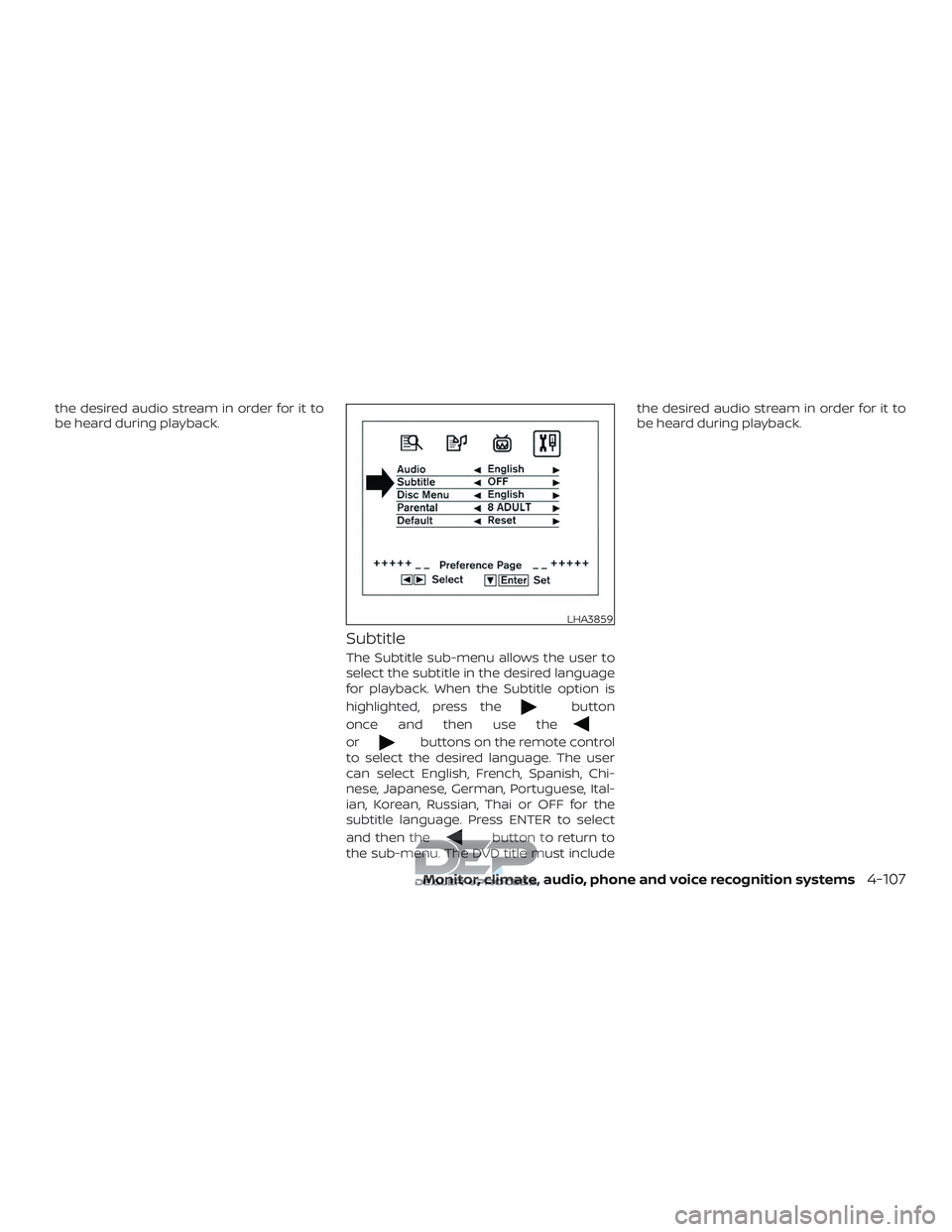
the desired audio stream in order for it to
be heard during playback.
Subtitle
The Subtitle sub-menu allows the user to
select the subtitle in the desired language
for playback. When the Subtitle option is
highlighted, press the
button
once and then use the
orbuttons on the remote control
to select the desired language. The user
can select English, French, Spanish, Chi-
nese, Japanese, German, Portuguese, Ital-
ian, Korean, Russian, Thai or OFF for the
subtitle language. Press ENTER to select
and then the
button to return to
the sub-menu. The DVD title must include the desired audio stream in order for it to
be heard during playback.
LHA3859
Monitor, climate, audio, phone and voice recognition systems4-107
Page 357 of 650
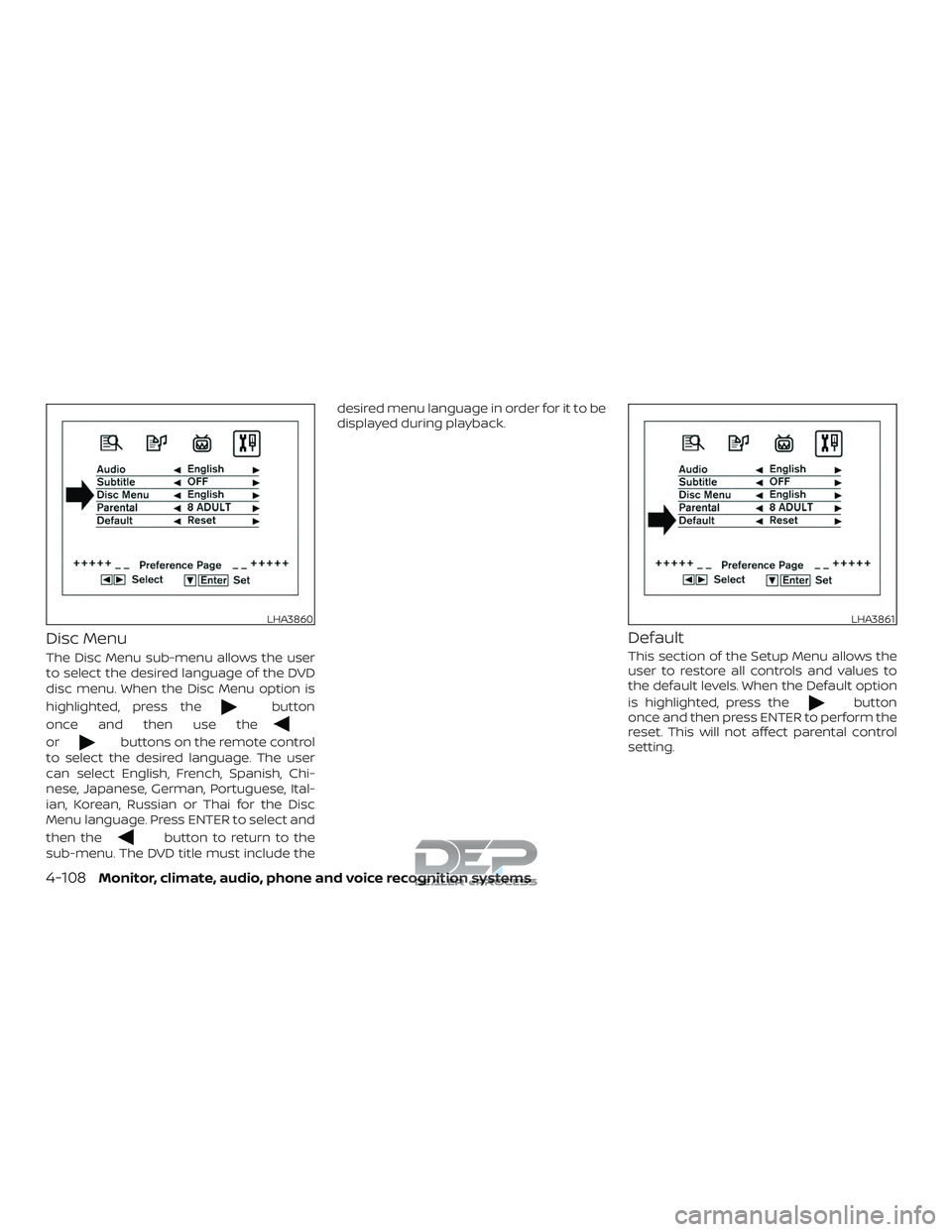
Disc Menu
The Disc Menu sub-menu allows the user
to select the desired language of the DVD
disc menu. When the Disc Menu option is
highlighted, press the
button
once and then use the
orbuttons on the remote control
to select the desired language. The user
can select English, French, Spanish, Chi-
nese, Japanese, German, Portuguese, Ital-
ian, Korean, Russian or Thai for the Disc
Menu language. Press ENTER to select and
then the
button to return to the
sub-menu. The DVD title must include the desired menu language in order for it to be
displayed during playback.
Default
This section of the Setup Menu allows the
user to restore all controls and values to
the default levels. When the Default option
is highlighted, press the
button
once and then press ENTER to perform the
reset. This will not affect parental control
setting.
LHA3860LHA3861
4-108Monitor, climate, audio, phone and voice recognition systems