NISSAN VERSA 2007 1.G Navigation Manual
VERSA 2007 1.G
NISSAN
NISSAN
https://www.carmanualsonline.info/img/5/721/w960_721-0.png
NISSAN VERSA 2007 1.G Navigation Manual
Page 149 of 272
NAV2903
3. Highlight [Delete] and pushto
delete the location.
NAV2904
4. A confirmation message is displayed. Con-
firm the contents of the message, highlight
[Yes] and push.
The destination or waypoint is deleted from
the route.
INFO:
If the destination is deleted, the final waypoint of
the route becomes the destination.
Route guidance5-23
Page 151 of 272
NAV2907
3. The system automatically recalculates a
route according to the conditions set.
The screen will automatically return to the
[Edit Route] screen after route calculation.
NAV2908
4. The icon corresponding to the set route
condition is displayed. Push
Page 152 of 272
When the suggested route is displayed after
calculation, you can confirm the route informa-
tion or simulate the suggested route.
BASIC OPERATION
1. Highlight [Route Information] and push
.
2. Highlight the preferred item and push
.
NAV2909
Available items
.Turn list:
Displays the details of the suggested route.
“USING TURN LIST” (page 5-27)
.Where am I? (Armada, Maxima, Murano,
Pathfinder, Quest, Titan):
Allows you to display the information about
the vehicle location on the route when
driving according to route guidance.
“VIEWING INFORMATION ABOUT
CURRENT VEHICLE LOCATION”
(page 7-3).Preview:
Allows you to confirm the suggested route
by scrolling the map.
“USING ROUTE PREVIEW”
(page 5-27)
.Simulation:
Allows you to simulate the suggested route.
This function provides a detailed image of
the route with voice guidance.
“CONFIRMING BY SIMULATION”
(page 5-28)
CONFIRMING A ROUTE
5-26Route guidance
Page 155 of 272
![NISSAN VERSA 2007 1.G Navigation Manual You can set various guidance information to be
displayed during route guidance and activate or
deactivate route and/or voice guidance.
BASIC OPERATION
1. Highlight [Guidance Settings] and push
<ENTER> NISSAN VERSA 2007 1.G Navigation Manual You can set various guidance information to be
displayed during route guidance and activate or
deactivate route and/or voice guidance.
BASIC OPERATION
1. Highlight [Guidance Settings] and push
<ENTER>](/img/5/721/w960_721-154.png)
You can set various guidance information to be
displayed during route guidance and activate or
deactivate route and/or voice guidance.
BASIC OPERATION
1. Highlight [Guidance Settings] and push
.
2. Highlight the preferred item and push
.
3. Push/to return to the
previous screen. Push
Page 156 of 272
Turn Arrow on Map is displayed.
.Voice Announcements:
Sets how many times voice guidance is
repeated for guide points.
“VOICE GUIDANCE SETTINGS”
(page 5-32)
.Set Average Speeds:
Allows you to set an average vehicle speed
for each type of road, which is reflected in
the calculation of the required time to the
destination.
“SET AVERAGE SPEEDS”
(page 5-33)
5-30Route guidance
Page 161 of 272
You can delete a route already set at any time. If
you delete a route, the destination and way-
points are also deleted.
It is also possible to reactivate the route that you
deleted.
NAV2920
DELETING A ROUTE
1. Highlight [Cancel Route Guidance] and
push.
NAV2921
2. A confirmation message is displayed. High-
light [Yes] and push.
The route is deleted along with the destina-
tion and waypoints.
DELETING/REACTIVATING A ROUTE
Route guidance5-35
Page 162 of 272
NAV2922
REACTIVATING A ROUTE
1. Highlight [Resume Route Guidance] and
push.
NAV2923
2. A confirmation message is displayed. High-
light [Yes] and push.
The route you have deleted is reactivated.
INFO:
If you set a new route, the deleted route cannot
be reactivated.
5-36Route guidance
Page 166 of 272
NAV2933
6. Highlight the appropriate method to search
for a location and push.
“4. Setting a destination”
NAV2934
7. When your preferred location is displayed at
the center of the map, confirm the location
and push.
A message is displayed, and the location is
stored in the Address Book.
INFO:
You can adjust a location by selecting [Alter
Location] using the same method as the one
for a destination.
“ADJUSTING THE LOCATION OF
THE DESTINATION” (page 4-51)
NAV2935
8. Adjust the location of the stored item and
edit the contents of the stored item as
necessary.
After finishing the setting, highlight [OK] and
push.
6-4Storing a location/route
Page 167 of 272
NAV2924
STORING THE CURRENT VEHICLE
LOCATION
1. Pushat the current vehicle
location.
NAV2925
2. Highlight [Store Location] and push
.
A message is displayed, and the current
vehicle location is stored in the Address
Book.
INFO:
The location is stored in the first available
position number in the Address Book list.
NAV2926
3. Push
Page 168 of 272
NAV2927
STORING A LOCATION BY MOVING
THE MAP
1. Move to the preferred location on the map
and push.
NAV2928
2. Highlight [Store Location] and push
.
A message is displayed, and the location is
stored in the Address Book.
INFO:
The location is stored in the first available
position number in the Address Book list.
NAV2929
3. Push
![NISSAN VERSA 2007 1.G Navigation Manual NAV2903
3. Highlight [Delete] and push<ENTER>to
delete the location.
NAV2904
4. A confirmation message is displayed. Con-
firm the contents of the message, highlight
[Yes] and push<ENTER>.
The destina NISSAN VERSA 2007 1.G Navigation Manual NAV2903
3. Highlight [Delete] and push<ENTER>to
delete the location.
NAV2904
4. A confirmation message is displayed. Con-
firm the contents of the message, highlight
[Yes] and push<ENTER>.
The destina](/img/5/721/w960_721-148.png)
![NISSAN VERSA 2007 1.G Navigation Manual NAV2907
3. The system automatically recalculates a
route according to the conditions set.
The screen will automatically return to the
[Edit Route] screen after route calculation.
NAV2908
4. The icon c NISSAN VERSA 2007 1.G Navigation Manual NAV2907
3. The system automatically recalculates a
route according to the conditions set.
The screen will automatically return to the
[Edit Route] screen after route calculation.
NAV2908
4. The icon c](/img/5/721/w960_721-150.png)
![NISSAN VERSA 2007 1.G Navigation Manual When the suggested route is displayed after
calculation, you can confirm the route informa-
tion or simulate the suggested route.
BASIC OPERATION
1. Highlight [Route Information] and push
<ENTER>.
2. NISSAN VERSA 2007 1.G Navigation Manual When the suggested route is displayed after
calculation, you can confirm the route informa-
tion or simulate the suggested route.
BASIC OPERATION
1. Highlight [Route Information] and push
<ENTER>.
2.](/img/5/721/w960_721-151.png)
![NISSAN VERSA 2007 1.G Navigation Manual You can set various guidance information to be
displayed during route guidance and activate or
deactivate route and/or voice guidance.
BASIC OPERATION
1. Highlight [Guidance Settings] and push
<ENTER> NISSAN VERSA 2007 1.G Navigation Manual You can set various guidance information to be
displayed during route guidance and activate or
deactivate route and/or voice guidance.
BASIC OPERATION
1. Highlight [Guidance Settings] and push
<ENTER>](/img/5/721/w960_721-154.png)
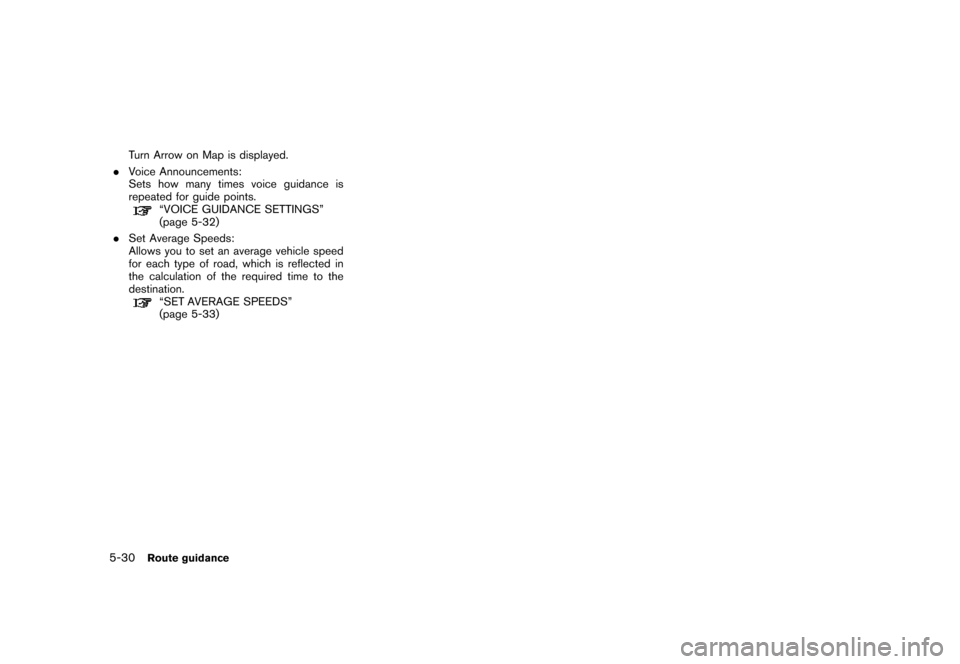
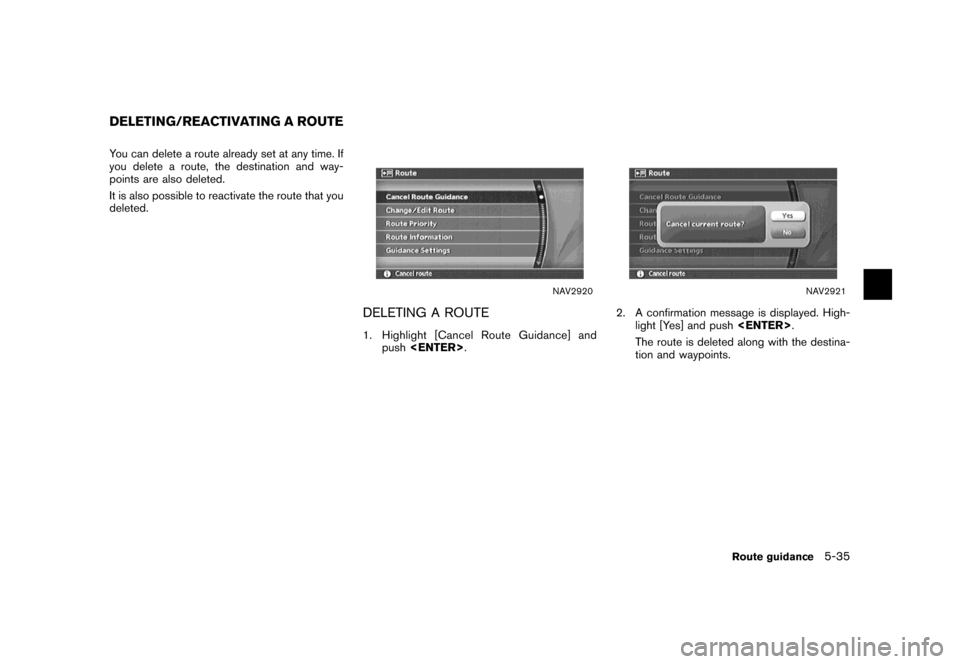
![NISSAN VERSA 2007 1.G Navigation Manual NAV2922
REACTIVATING A ROUTE
1. Highlight [Resume Route Guidance] and
push<ENTER>.
NAV2923
2. A confirmation message is displayed. High-
light [Yes] and push<ENTER>.
The route you have deleted is reac NISSAN VERSA 2007 1.G Navigation Manual NAV2922
REACTIVATING A ROUTE
1. Highlight [Resume Route Guidance] and
push<ENTER>.
NAV2923
2. A confirmation message is displayed. High-
light [Yes] and push<ENTER>.
The route you have deleted is reac](/img/5/721/w960_721-161.png)
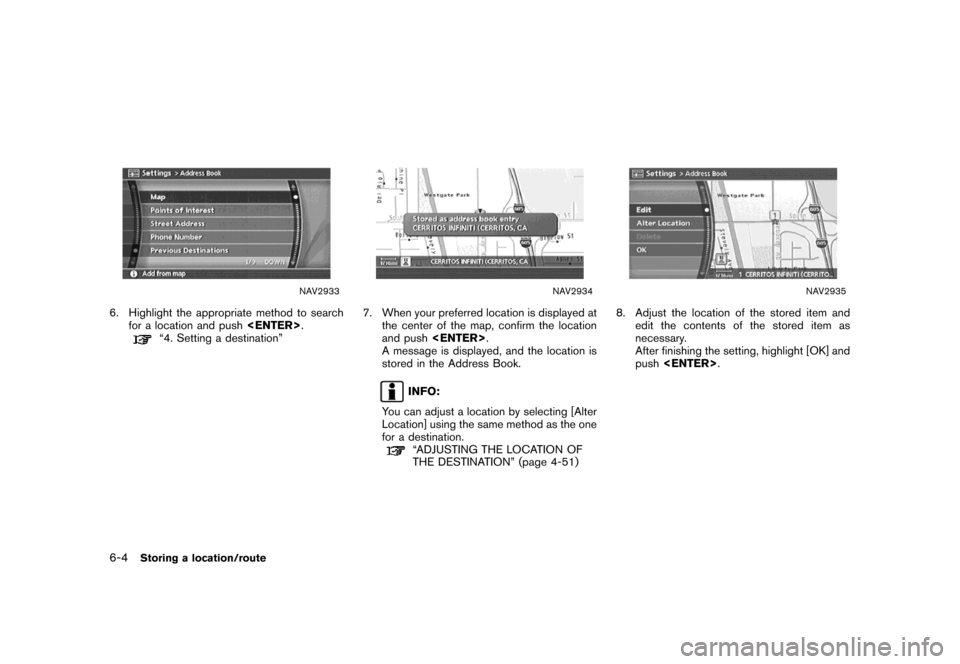
![NISSAN VERSA 2007 1.G Navigation Manual NAV2924
STORING THE CURRENT VEHICLE
LOCATION
1. Push<ENTER>at the current vehicle
location.
NAV2925
2. Highlight [Store Location] and push
<ENTER>.
A message is displayed, and the current
vehicle loca NISSAN VERSA 2007 1.G Navigation Manual NAV2924
STORING THE CURRENT VEHICLE
LOCATION
1. Push<ENTER>at the current vehicle
location.
NAV2925
2. Highlight [Store Location] and push
<ENTER>.
A message is displayed, and the current
vehicle loca](/img/5/721/w960_721-166.png)
![NISSAN VERSA 2007 1.G Navigation Manual NAV2927
STORING A LOCATION BY MOVING
THE MAP
1. Move to the preferred location on the map
and push<ENTER>.
NAV2928
2. Highlight [Store Location] and push
<ENTER>.
A message is displayed, and the locat NISSAN VERSA 2007 1.G Navigation Manual NAV2927
STORING A LOCATION BY MOVING
THE MAP
1. Move to the preferred location on the map
and push<ENTER>.
NAV2928
2. Highlight [Store Location] and push
<ENTER>.
A message is displayed, and the locat](/img/5/721/w960_721-167.png)